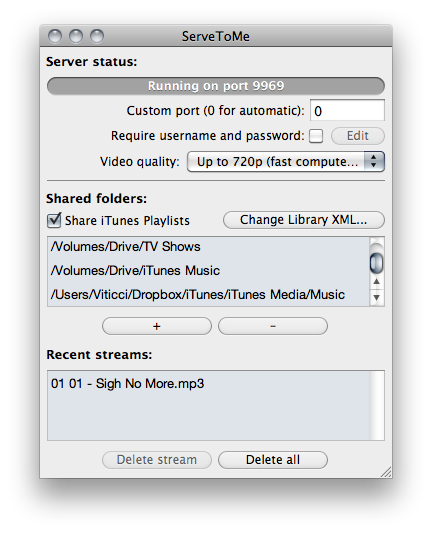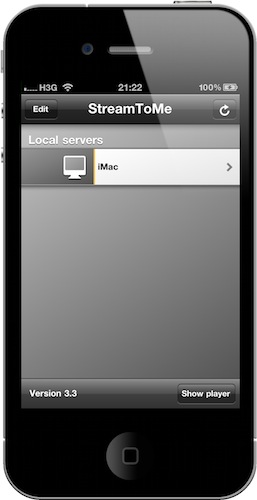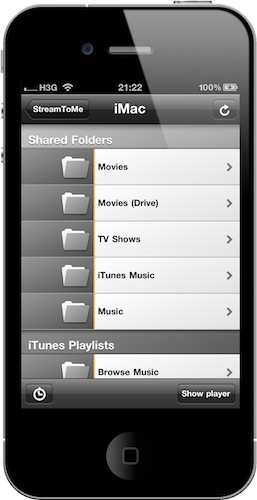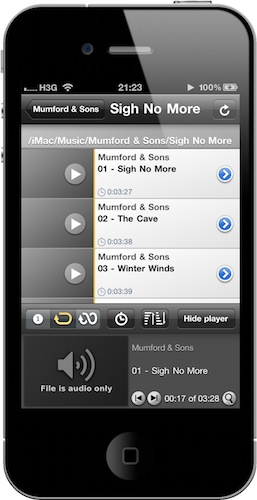With all the talk about iTunes’ “exciting announcement” and the possibilities of a cloud-based iTunes streaming and storage solution, I decided to take a step back to cover one of my favorite apps for iPhone and iPad, an app that allows you to stream audio and video from any computer to any iOS device.
The app is called StreamToMe, and unlike the popular Air Video it can stream music just fine, whether it’s organized in your iTunes library or stored somewhere else on your computer. I keep mine in Dropbox and it works just fine. Not to mention video, which works flawlessly with StreamToMe. So let’s see what you have to do to get things up and running.
First, you have to download the app from the App Store, it’s universal and optimized for the Retina Display. I care about these details. Then you have to download a Mac client called ServeToMe, which is the actual server that will stream content from your computer to the iPhone or iPad. Once you’ve installed the Mac app, you’ll find it in the menubar – no dock icon. Click on it, and start customizing the way you want it to pick content from your computer.
First off, the app wil perform a quick check to see which port it can use on your router to communicate with the iOS app. I didn’t experience any problems with the setup, but you can select a custom port if you want to do things manually. Right below the port settings you can search for your iTunes .xml library files, enable playlist sharing and add folders from your computer. The /downloads folder with videos in it will work fine – you can add any folder you know contains some kind of music and video files, even if they’re located in subfolders. The iOS app will allow you to navigate between folders and subfolders.
The iOS app is lightweight and straightforward. It accomplishes one simple functionality, that of enabling you to receive streaming content from the computer. As you fire up the app you’ll be presented a list of the available servers on your local network (you can use the app via 3G with dynamic DNS, however), and as you tap on it you’ll be given another list with all the folders and files you assigned in the Mac client. You can navigate around and start playing content – of course the iPad is just better for video consumption. The iPad interface is also pretty standard with its split view and sidebar, but I think it’s not bad. It works: folders on the left and content on the right.
What I love about StreamToMe is that it keeps playing audio in the background on iOS 4 and lets me quickly check on what’s playing anywhere in the app with the “Show Player” button. I can start playing an album, go back to my folder list and bring up a small window to change the playback options and pause. Very handy.
StreamToMe comes with a few more options and preferences, but I think that at its core is very simple: stream anything from your computer to the iPhone and iPad. That’s it, no hacking needed and no audio limitations. If the idea intrigues you, and if you don’t want to wait for Apple’s rumored cloud music service, the app is a $2.99 purchase in the App Store.