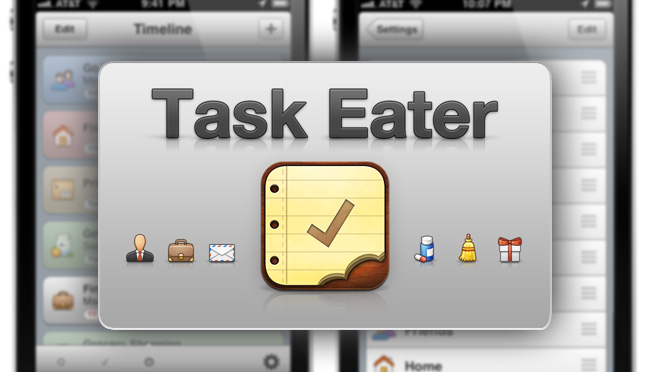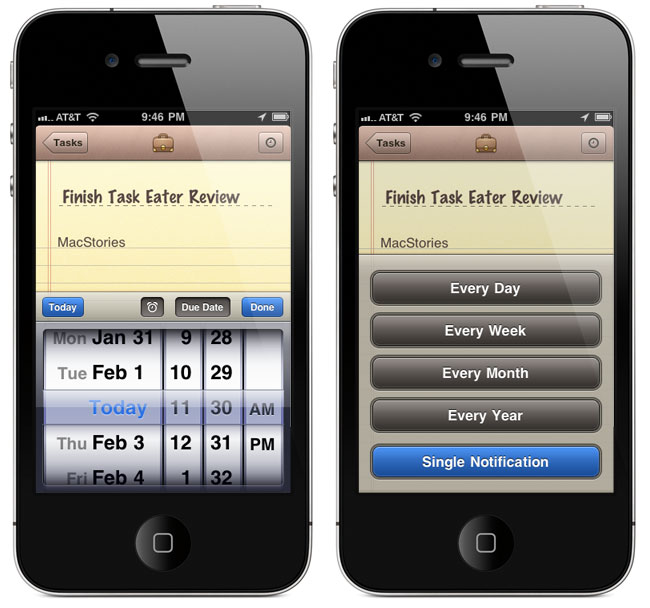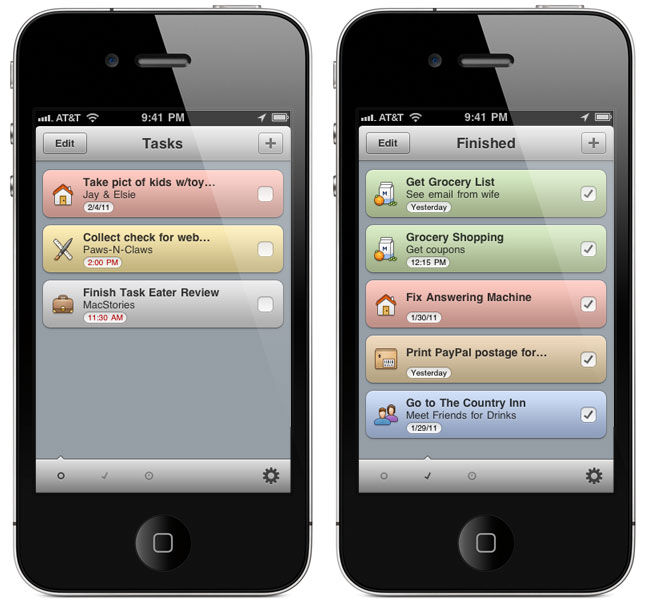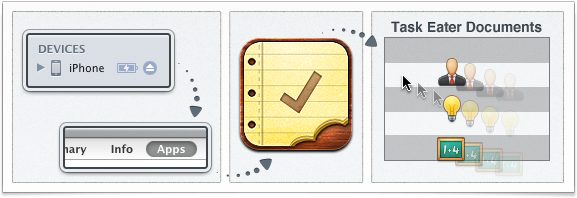2010 was the year of the twitter client; so far this year, it’s to-do apps. Many of us don’t follow the GTD mantra, we want a simpler to-do app that has the basics: what I need to get done right now, what I need to do later, and what have I accomplished. Task Eater, by Tobias Wiedenmann (also made SongSwiper), has been teasing us for months on dribbble, the app’s UI has been very popular for quite some time.
Task Eater has one of the best looking icons on my iPhone, I really like the depth it has along with the natural textures and the little bite at the bottom; this is only a teaser for the rest of the app. The first thing you notice is the beautiful and easy to read UI, there’s nothing complex here folks. My suggestion before adding any tasks, is to go into the in-app settings (the gear glyph) and take a look through the categories, set some default colors for your favorite category ions, pick an icon badge setting and choose your fonts (Marker Felt and Helvetica). After doing this, go back and start adding tasks. It’s easy: tap the “+” button, add a header and some body copy (if possible), then tap the icon at the top to change your newly task’s category (and color if you didn’t set any default ones). Once you have your category set, tap the clock glyph in the upper right to add your notification & due date. Tap the alarm clock at the bottom to add notifications - once, every day, every week, every month or every year. After choosing the type of notification, the date wheel slides up for you to choose a due date. Tap “Done” and you’re good to go.
Task Eater has three main views: Tasks, Finished, and Timeline, all self explanatory. Timeline is a great option because it does what it says, it keeps tasks in chronological order. Completed tasks are faded but still there unless you want to delete them; just swipe and tap delete, Task Eater will eat them up - gulp. If you need to edit a specific task, simply tap it while in list view and you’re back where you started. There’s even an “Edit” button to quickly purge tasks or use it to reorder them in “Tasks” and “Finished” view. Don’t worry, if you accidentally check off a task, tap over to “Finished,” uncheck and it slides back over. Once you get your tasks input, it wouldn’t be a bad idea to go back the settings and activate “Create Backup.” Backups save your task lists and notification settings; you can save the backup to your computer through iTunes as well.
Task Eater’s Local Notifications look great too and they have a nice little “da-da-da-daaa” sound to them. It contains an alarm icon and your task info that’s due. Now for you icon junkies that want to use your own pixels or some custom ones for the categories within Task Eater, there is an option of import your icons. Just drag and drop PNG files into iTunes, and press import in the Task Eater settings after syncing. Task Eater has an excellent FAQ if you need answers to these and other questions.
Task Eater looks great, it’s very clean and has some delicious icons. Each task is color coded with a slight gradient and an easily identifiable due date. Animations are very smooth, you can tell Tobias took his time and did it right. Overall, Task Eater is a simple to-do manager and looks great. It has everything you need for getting things done. One thing I want to add is to have a few more font options as well. Some people won’t want to use Marker Felt, remember the whole Notes.app debacle? So adding a few more would mix it up and give us another option for the title and text of Task Eater’s detailview.
Highly recommended, the app is only $.99 (hard to believe) and is available now; get it here.