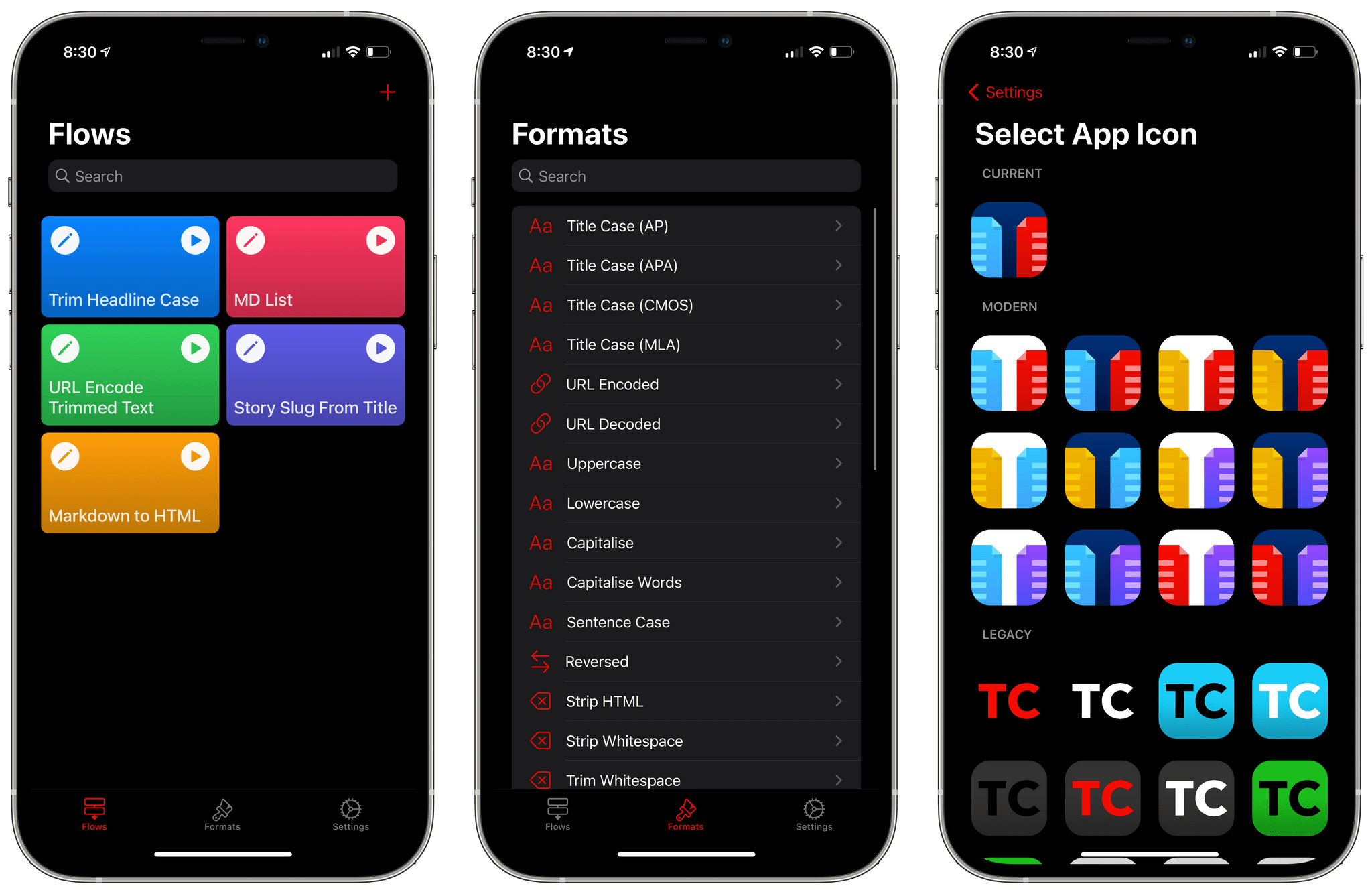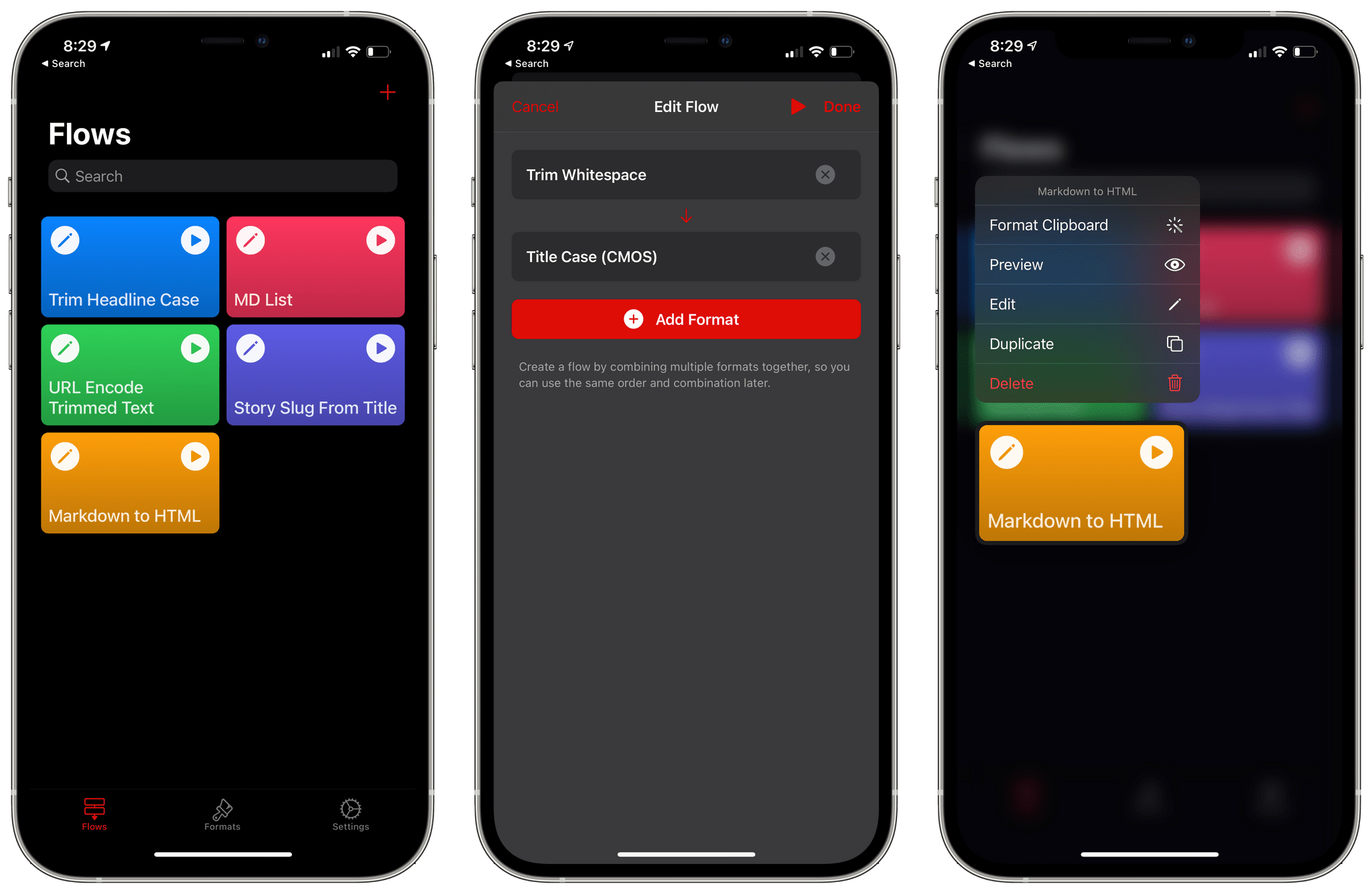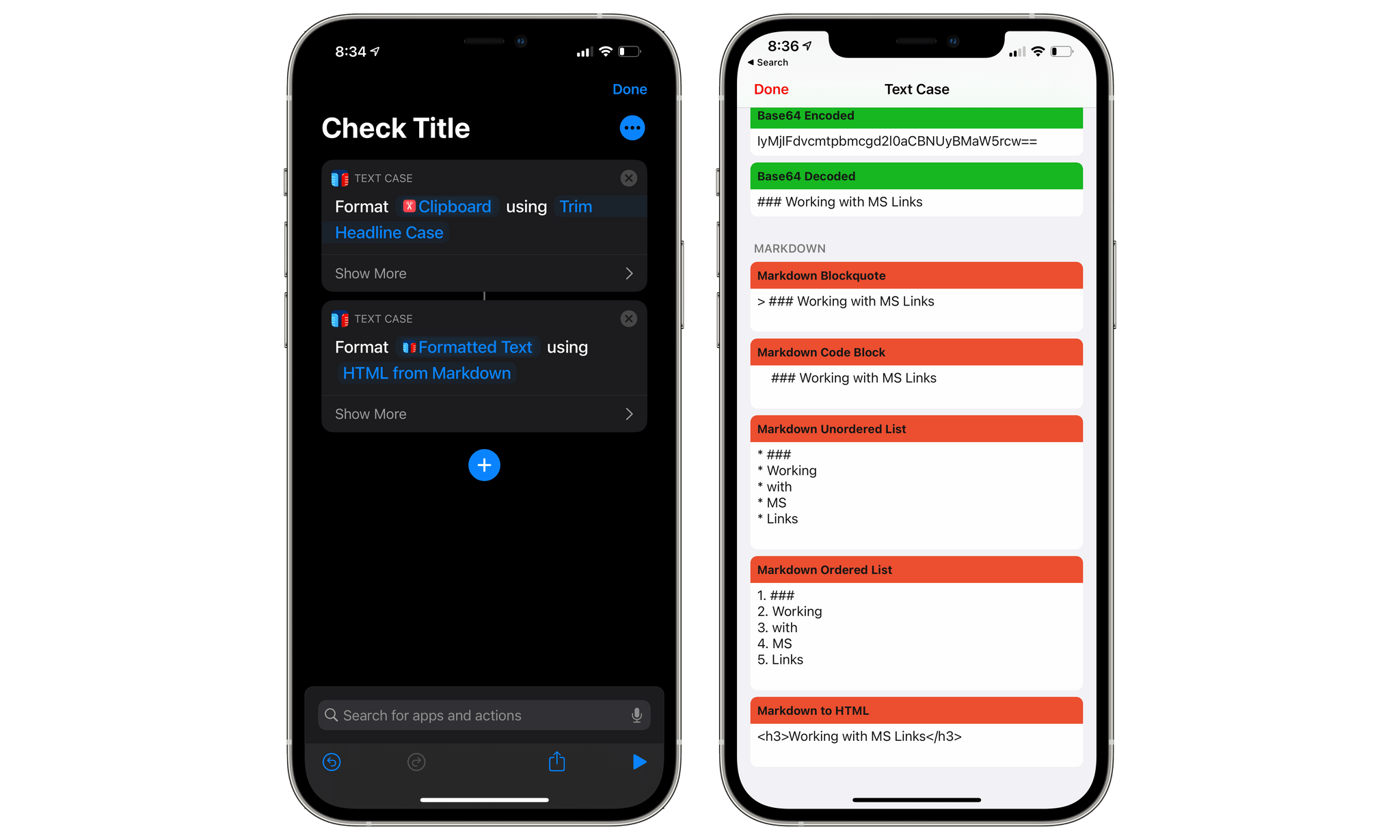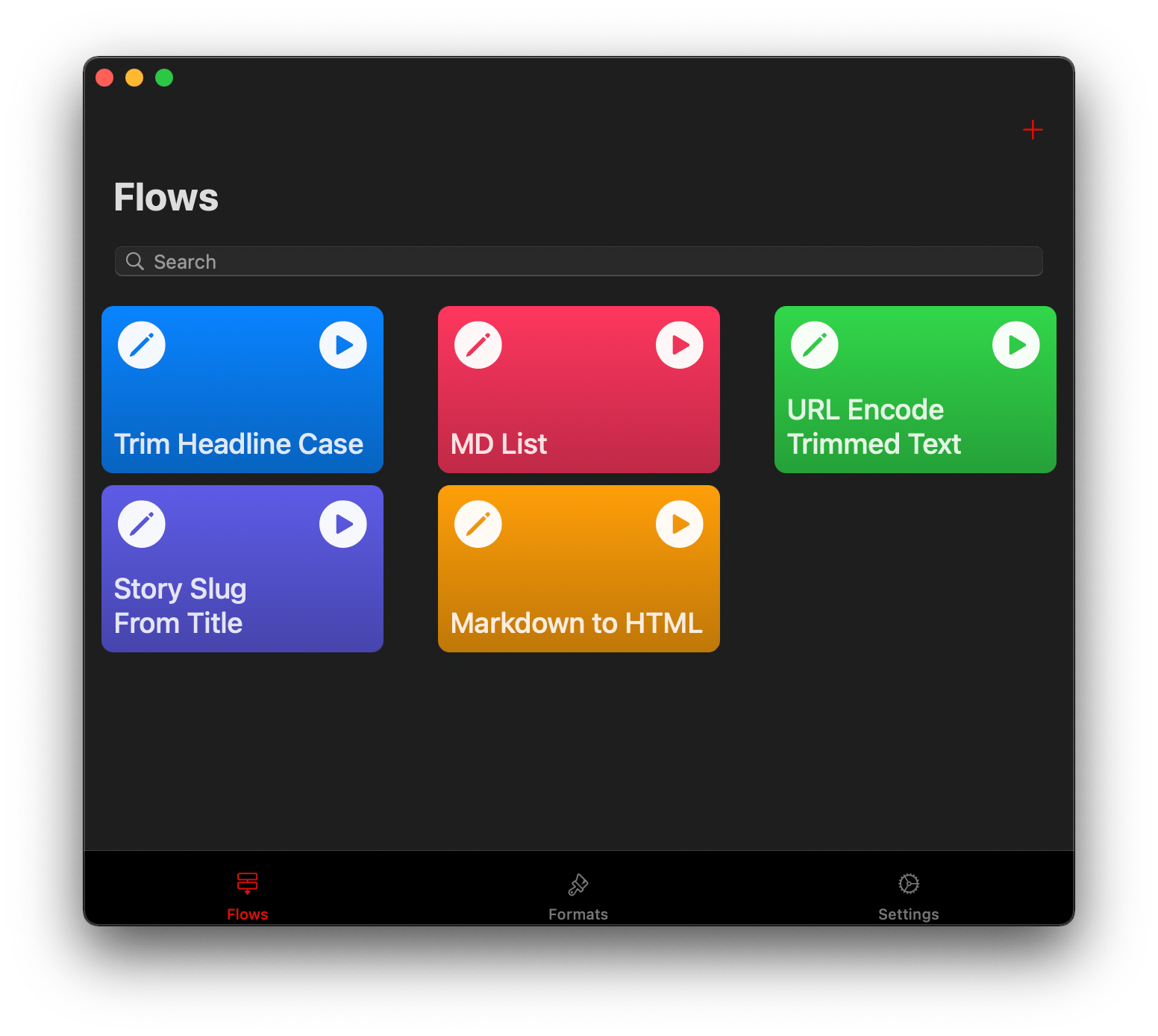Text Case is a text transformation app that includes 37 text transformations. The app can capitalize titles according to multiple style manuals, trim whitespace, URL encode and decode text, change text to all uppercase or lowercase lettering, generate Markdown, and more.
You can type or paste text into Text Case to transform it, but with the introduction of Shortcuts support in 2018, Text Case became an app that could be used exclusively as a series of Shortcuts actions too. The hasn’t changed, but now, you can also create multi-step text transformations for use in the app itself or from Shortcuts or the share sheet, adding a new level of convenience. The update marks an interesting shift of focus from a tool that applied individual transformations to text one at a time to a text workflow creation tool that uses a UI that is reminiscent of Shortcuts.
Flows are built by creating a vertical chain of transformations in Text Case’s Flows tab that can include any of the app’s text transformations, plus the following actions that take customizable input:
- Add prefix
- Add suffix
- Replacement of all matching text
- Replacement of the first occurrence of a text match
- Replacement of the last occurrence of a text match
- Removal of matching text
- Removal of the first occurrence of a text match
- Removal of the last occurrence of a text match
The same actions are available as standalone Shortcuts actions too. Once your flow is created, tap the play button to open an editor view and apply the flow to the clipboard or any text you type. Alternatively, you can run your flow on the current clipboard text by simply tapping the flow’s tile, which replaces the clipboard contents with the flow’s results. You can also edit your flow by tapping the pencil icon on a flow’s tile.
I like Text Case’s flows a lot. Since I last reviewed the app, the number of transformations it supports has more than doubled. That increase opens a wide variety of combinations that can be turned into flows. As in the past, you can still apply transformations one at a time using the app or Shortcuts. However, flows add the convenience of defining a set of multiple transformations that you repeatedly use, eliminating the need to reproduce them from scratch every time. Flows are also a nice way to make shortcuts with multiple text transformations more concise.
One limitation of flows is that once a transformation is added to a flow, it can be removed but not reordered. A drag and drop system like the one Shortcuts employs for actions would permit a faster feedback loop when experimenting with new transformation combinations. Instead, if a flow doesn’t behave as expected and you want to try a different combination of transformations, your only choice is to delete actions and pick new ones. Unlike Shortcuts, though, I don’t expect to build Text Case flows with dozens of steps, so I don’t view the limitation as a significant hurdle to using the app.
Flows also support context menus. Long-pressing on a flow offers options to transform any text on the clipboard, preview the transformation in Text Case’s text editor, or edit, duplicate, or delete the flow. Text Case’s share extension can also be configured in the app’s settings to display all transformations and flows or just one or the other. Flows sync between your devices, and Text Case has a brand new icon that comes in 12 color combinations along with the full set of original icons too.
The number of text transformations I use regularly is limited. I check headlines for compliance with the Chicago Manual of Style, trim whitespace, create unordered Markdown lists, and occasionally use text replacements. However, what I like most about the latest version of Text Case is that the app is a terrific place to experiment with combinations of new transformations. Once I’ve settled on one and saved it as a flow, it remains a standalone personalized action available from the app, share sheet, or Shortcuts, allowing me to reuse it in multiple contexts without thinking about the order or steps ever again.
Text Case is available on the App Store for the iPhone and iPad for $2.99 and on the Mac App Store as a separate $2.99 purchase that includes most of the same features, but not Shortcuts support or alternate icons.