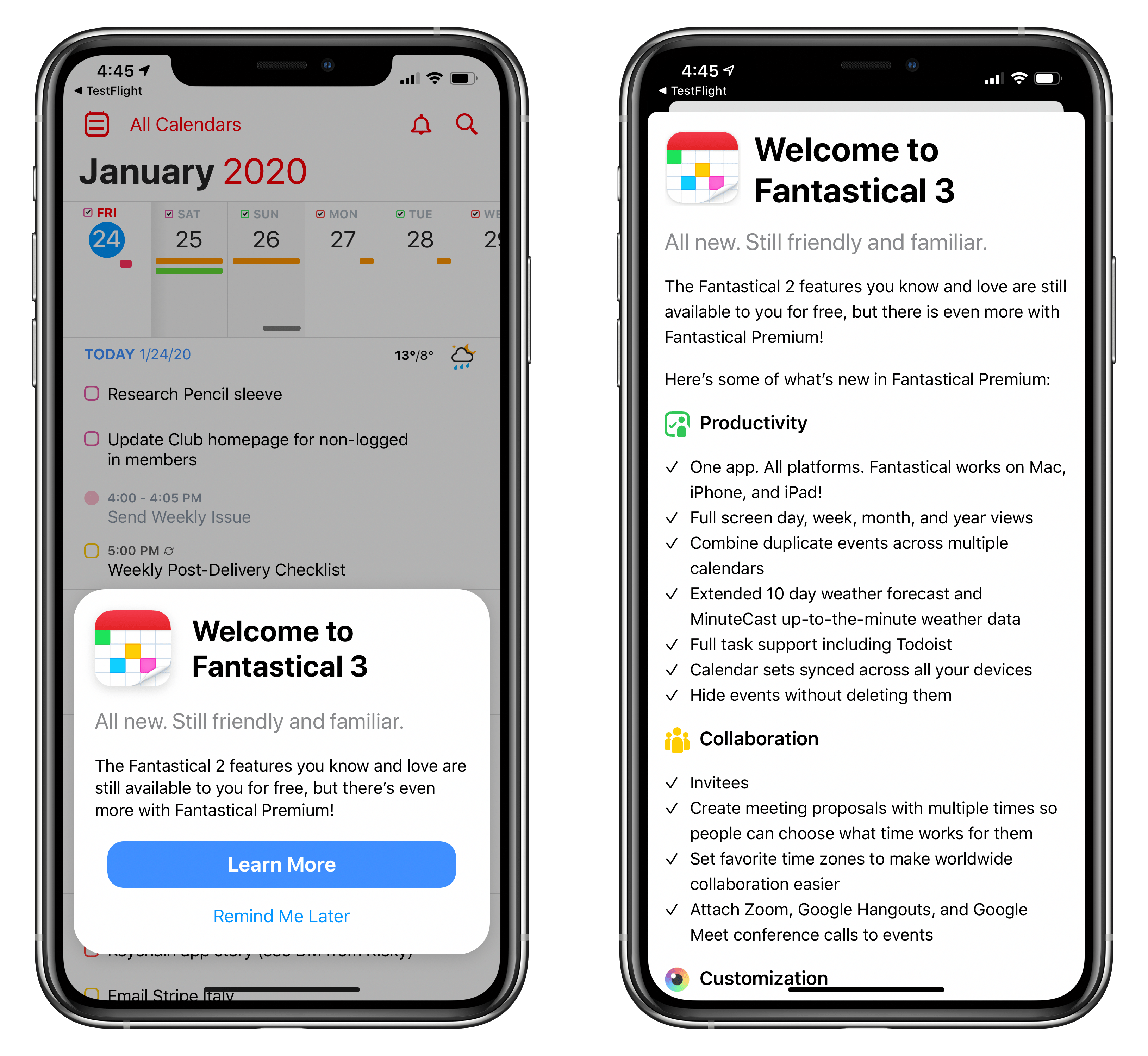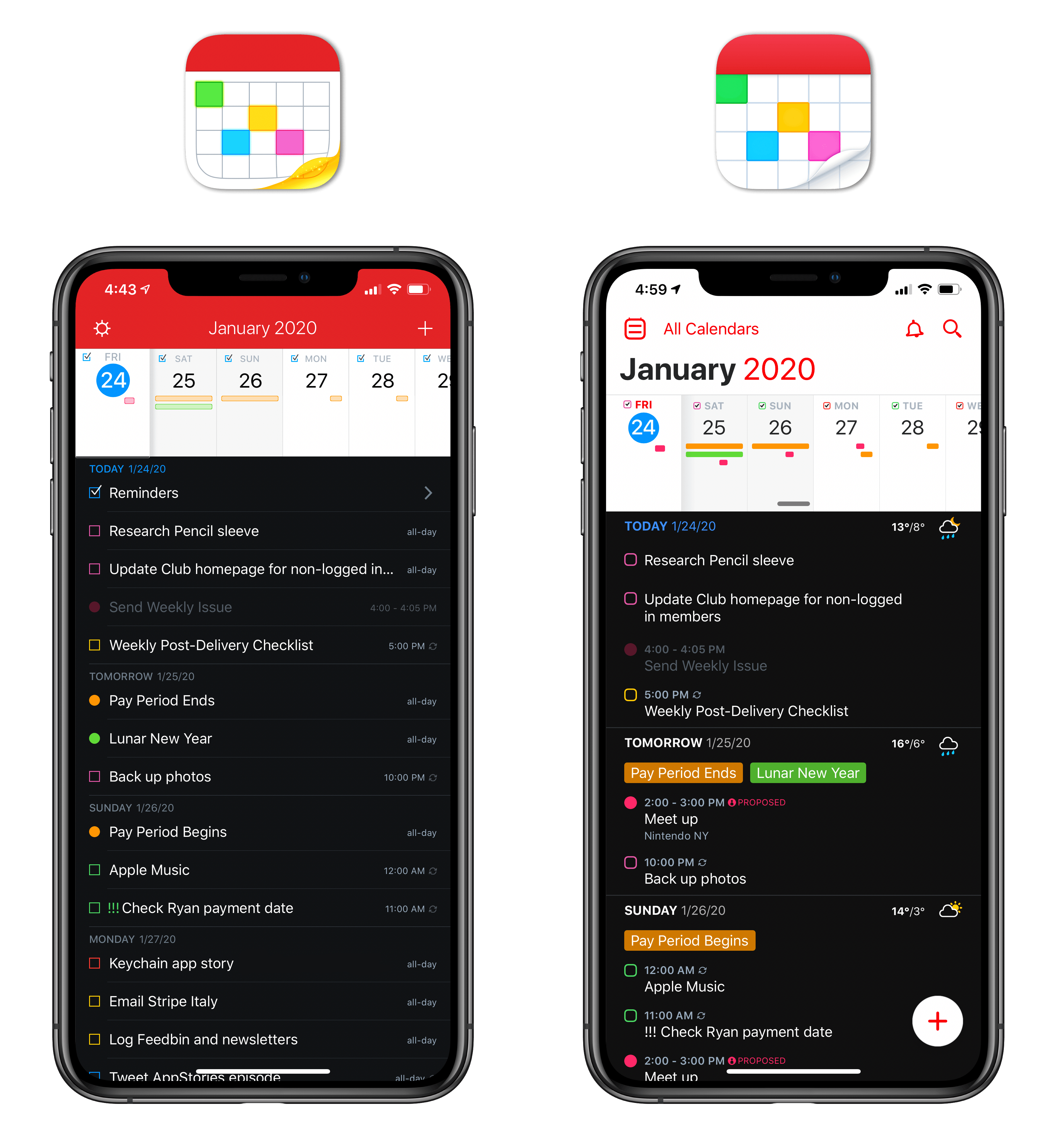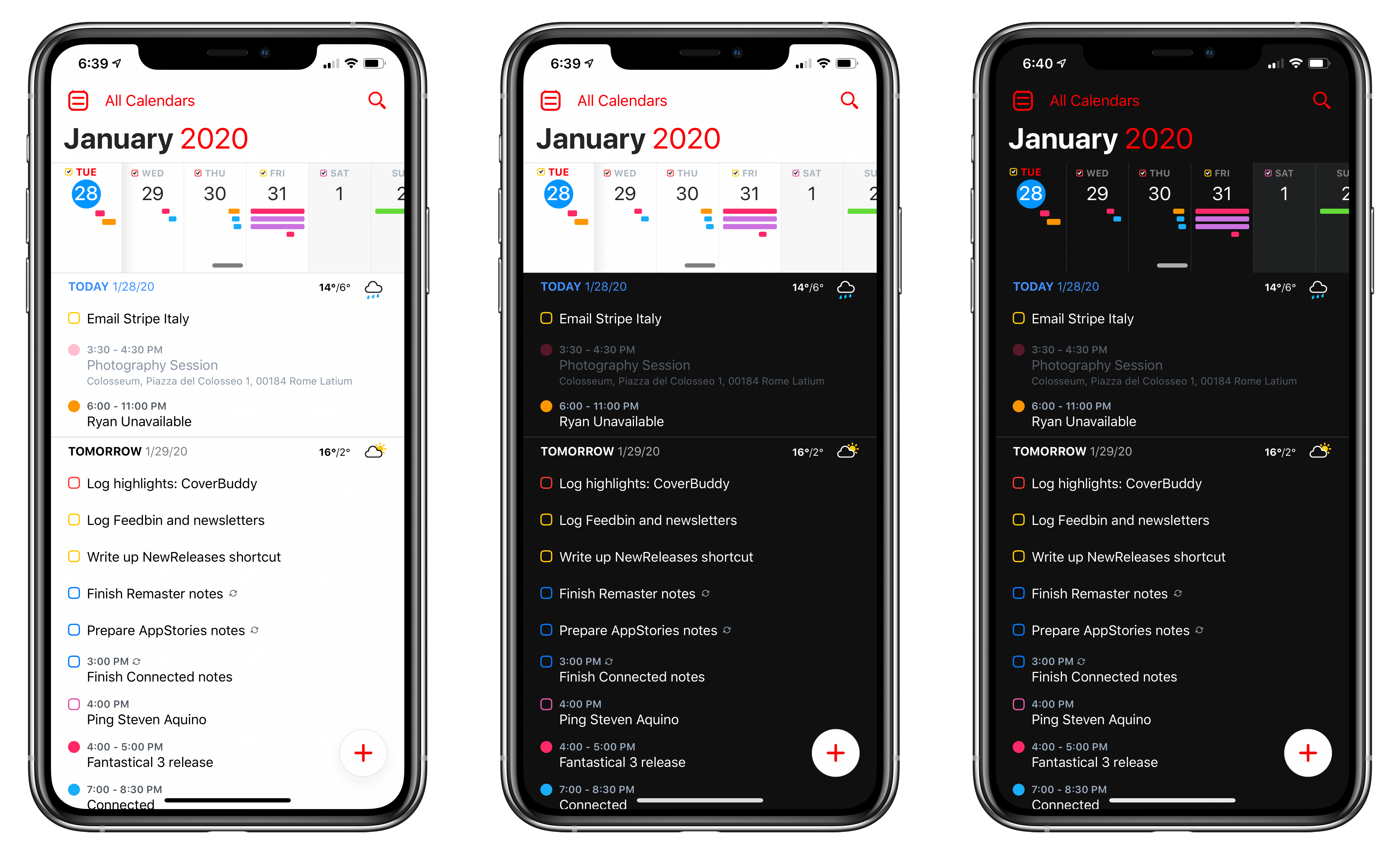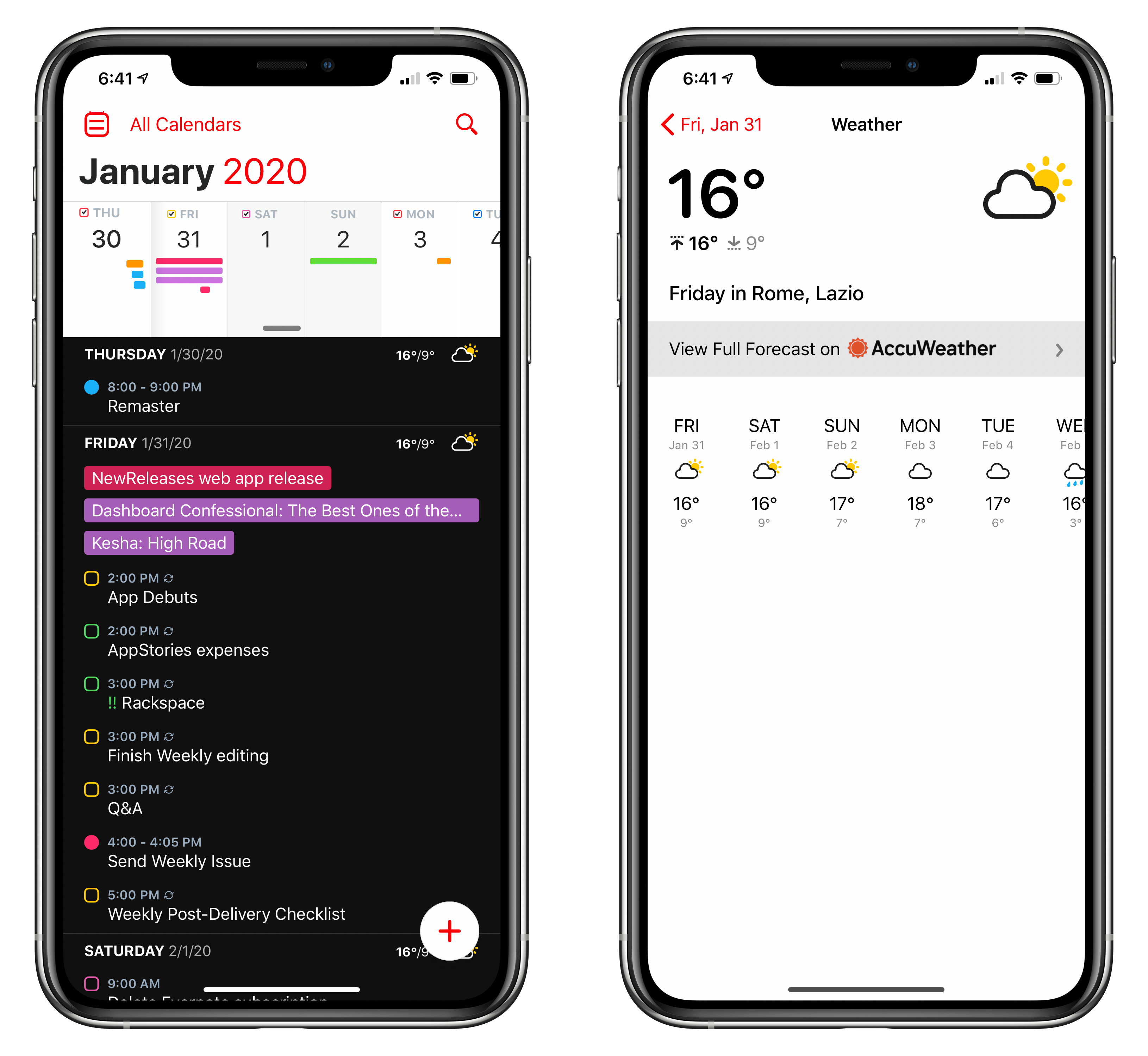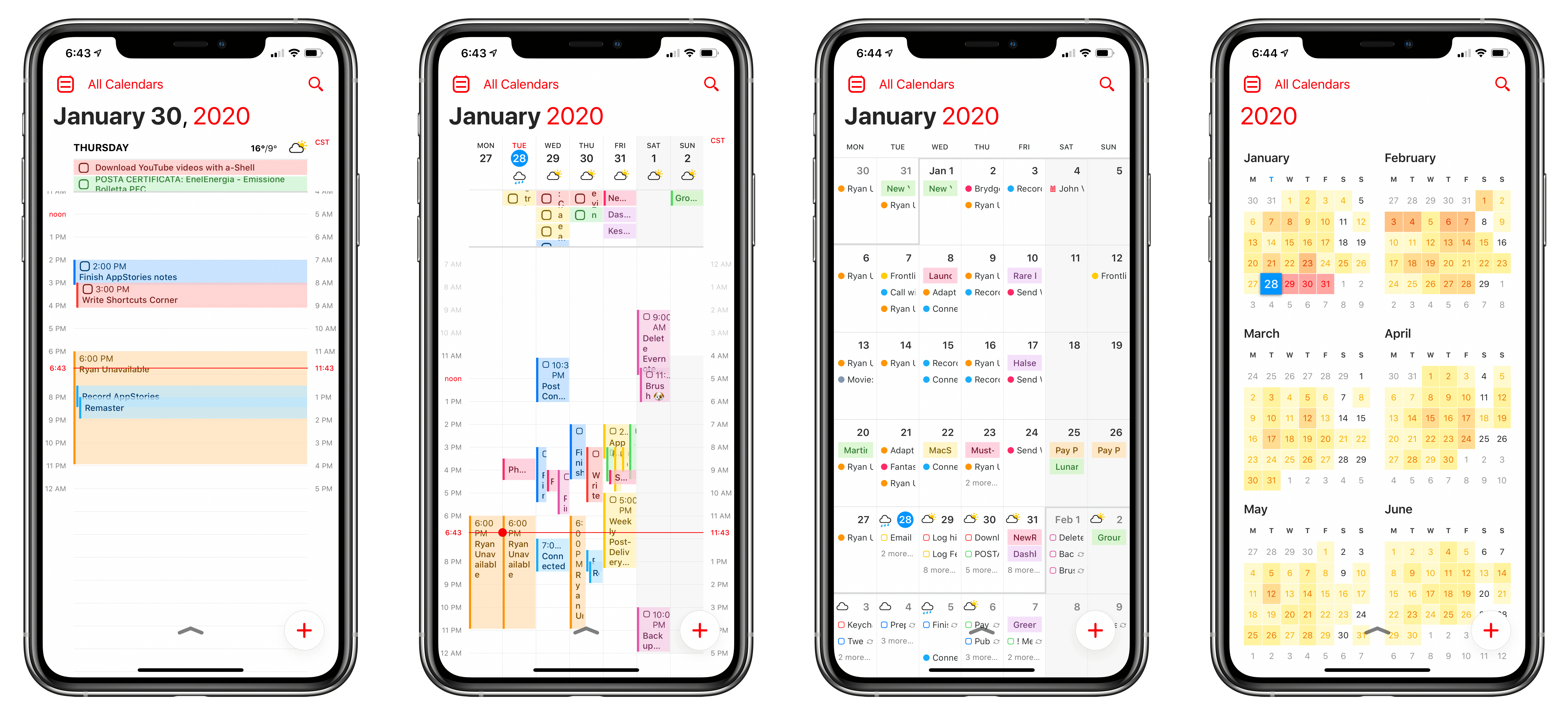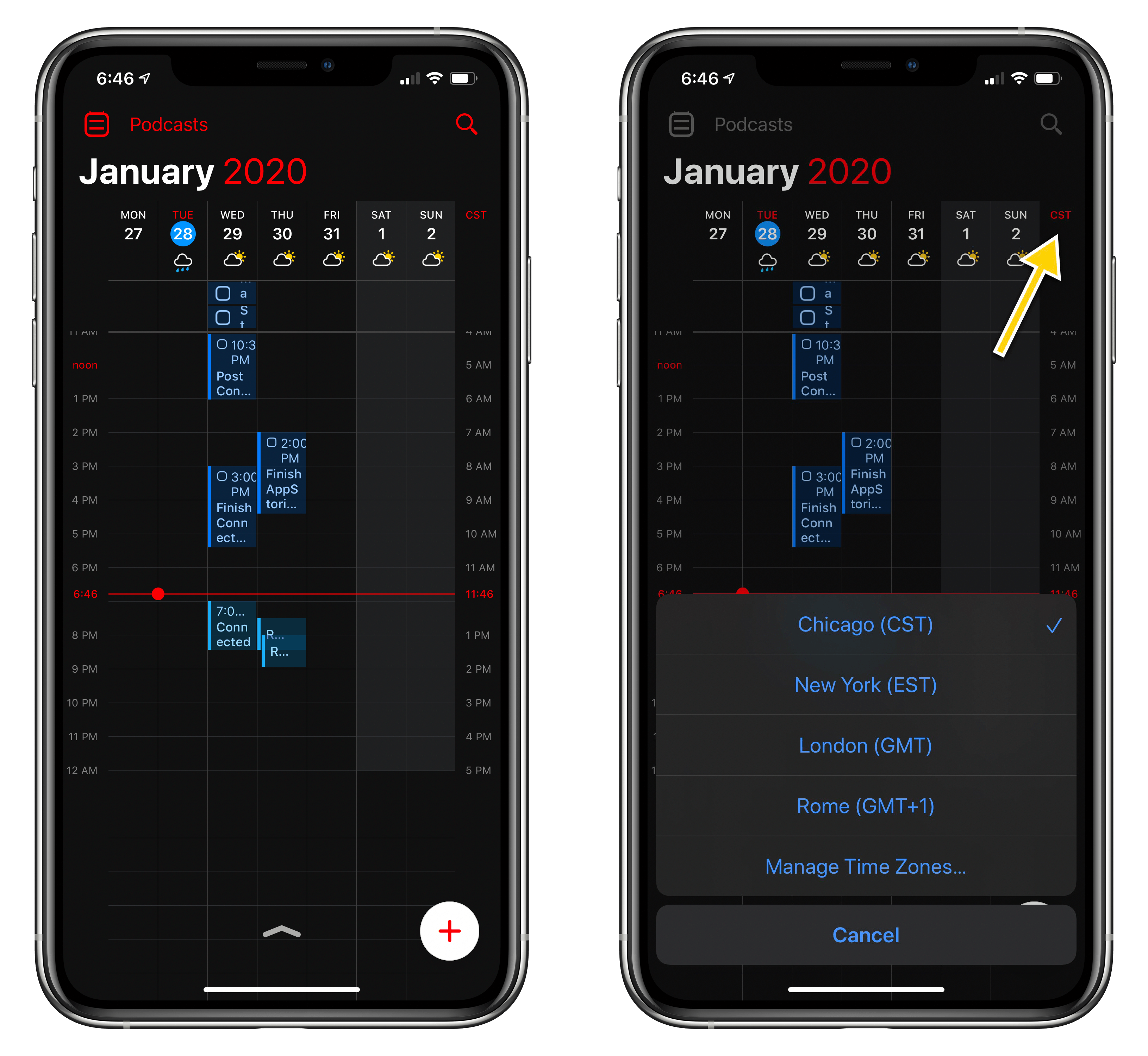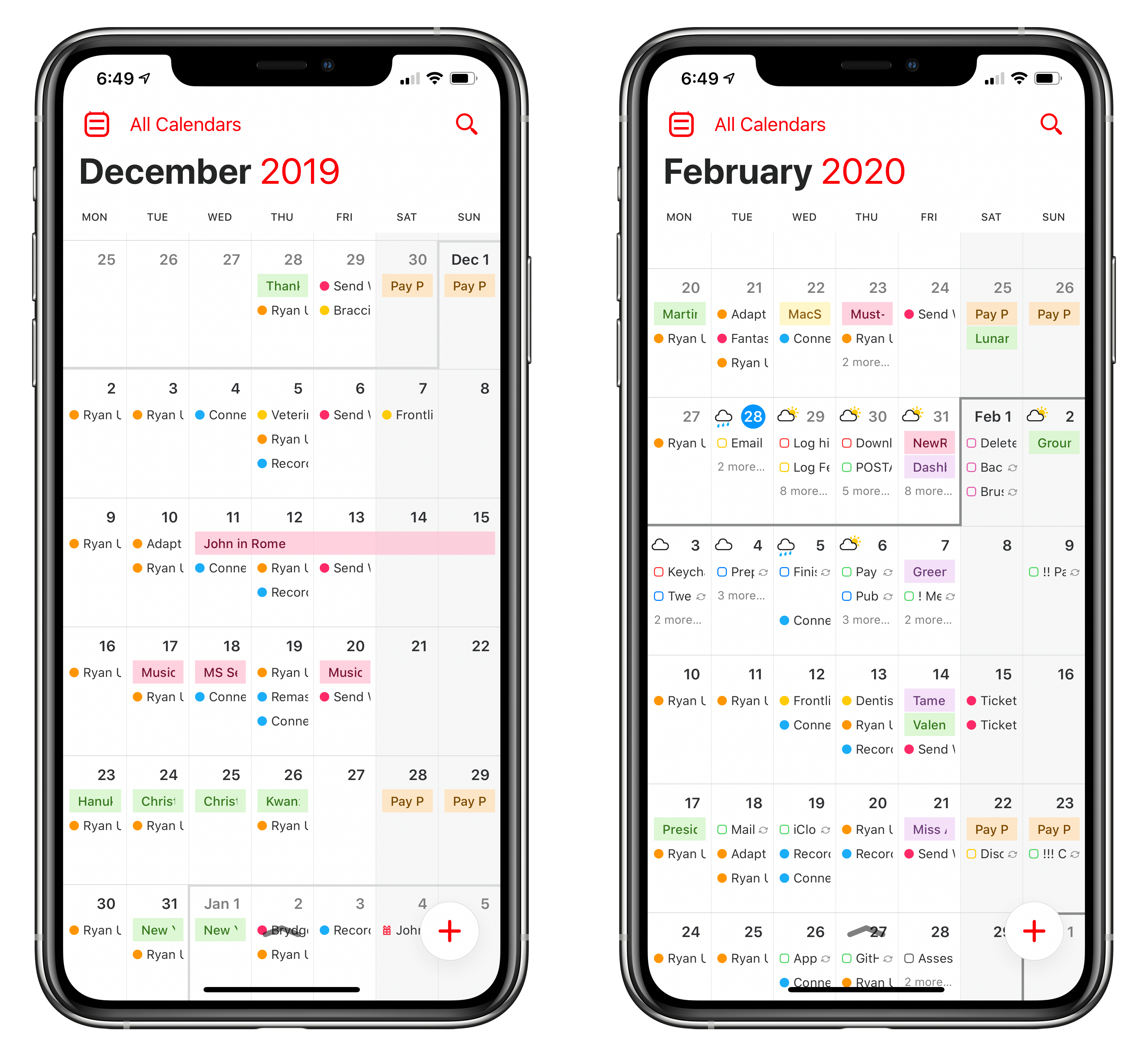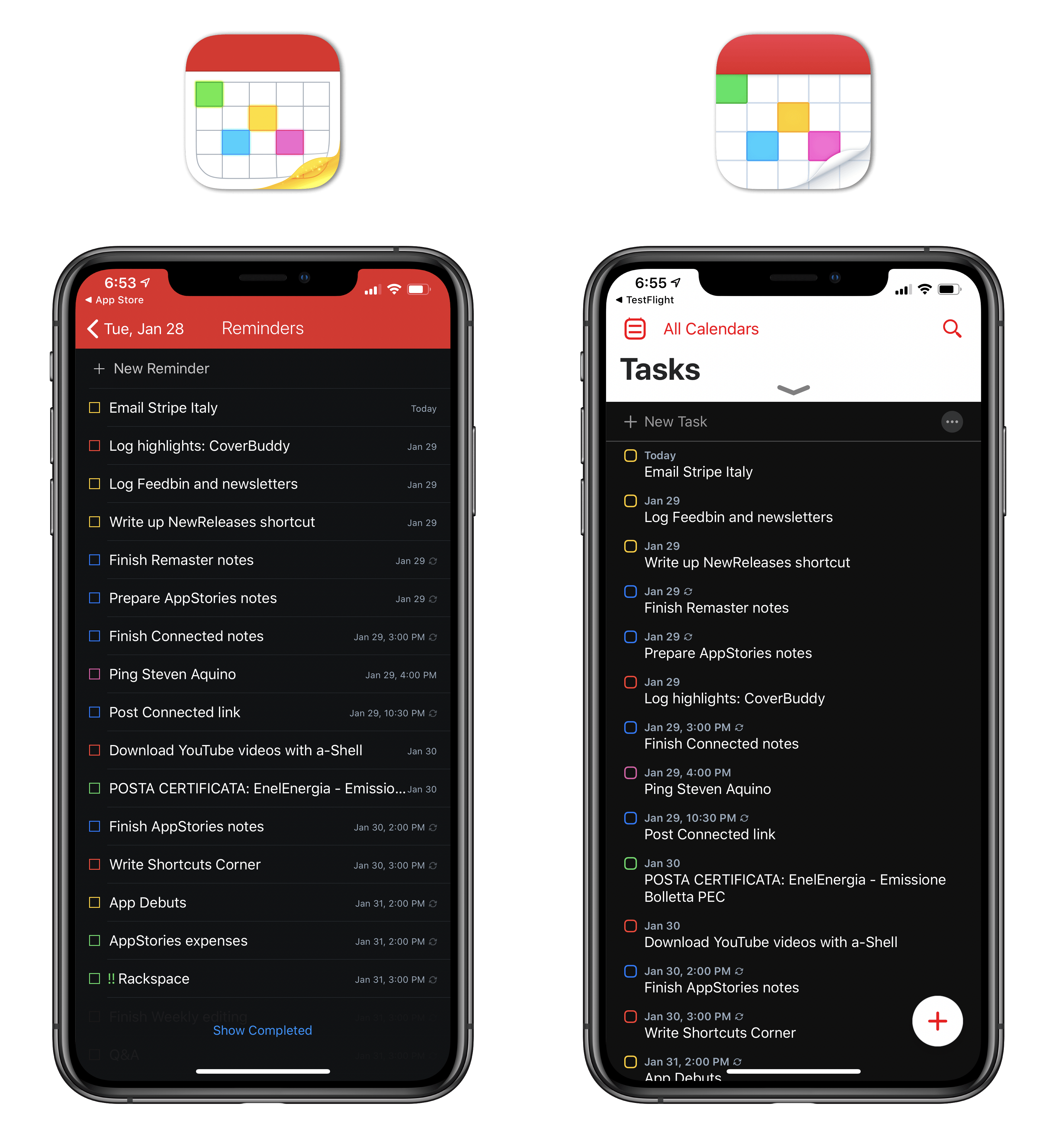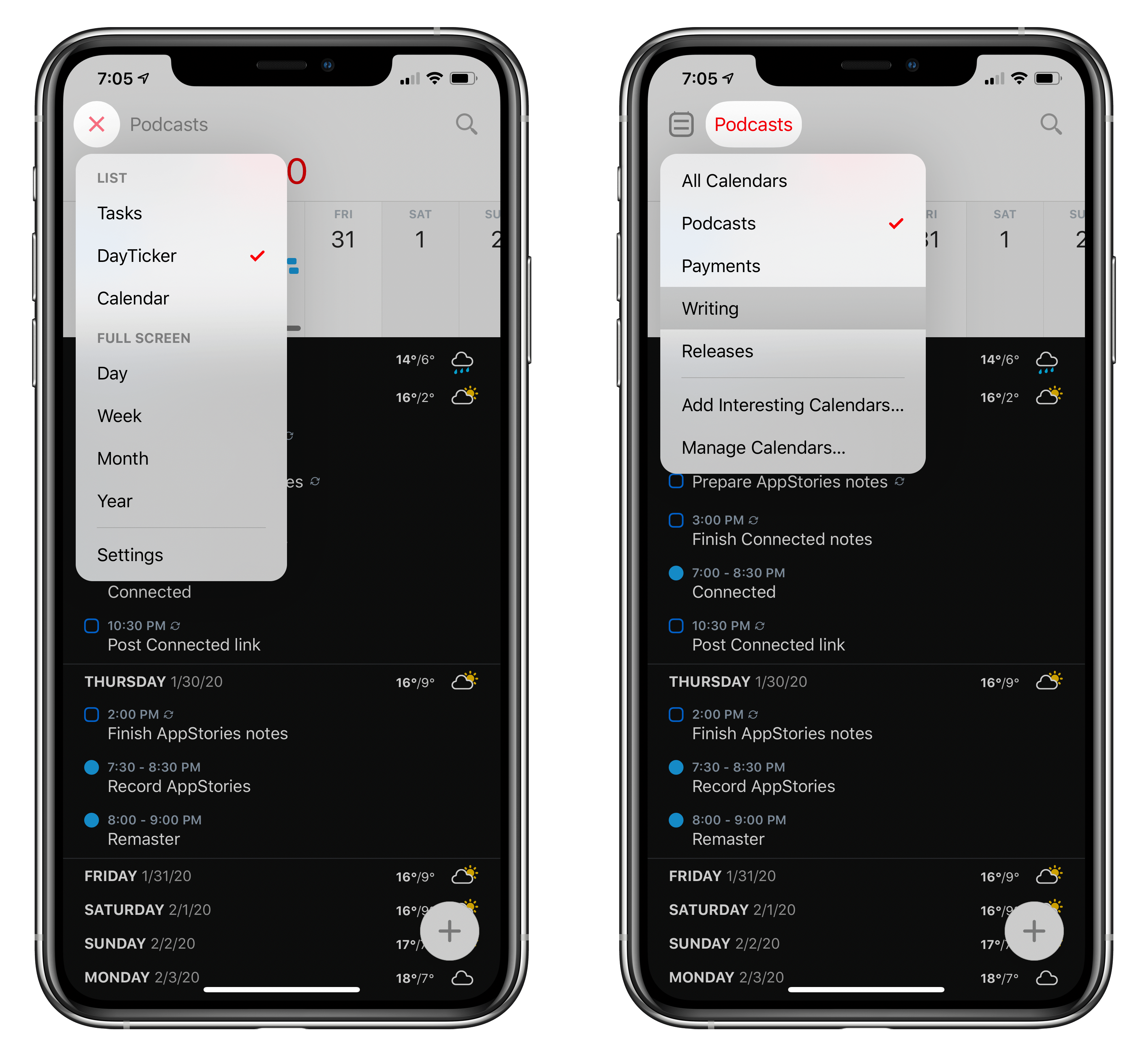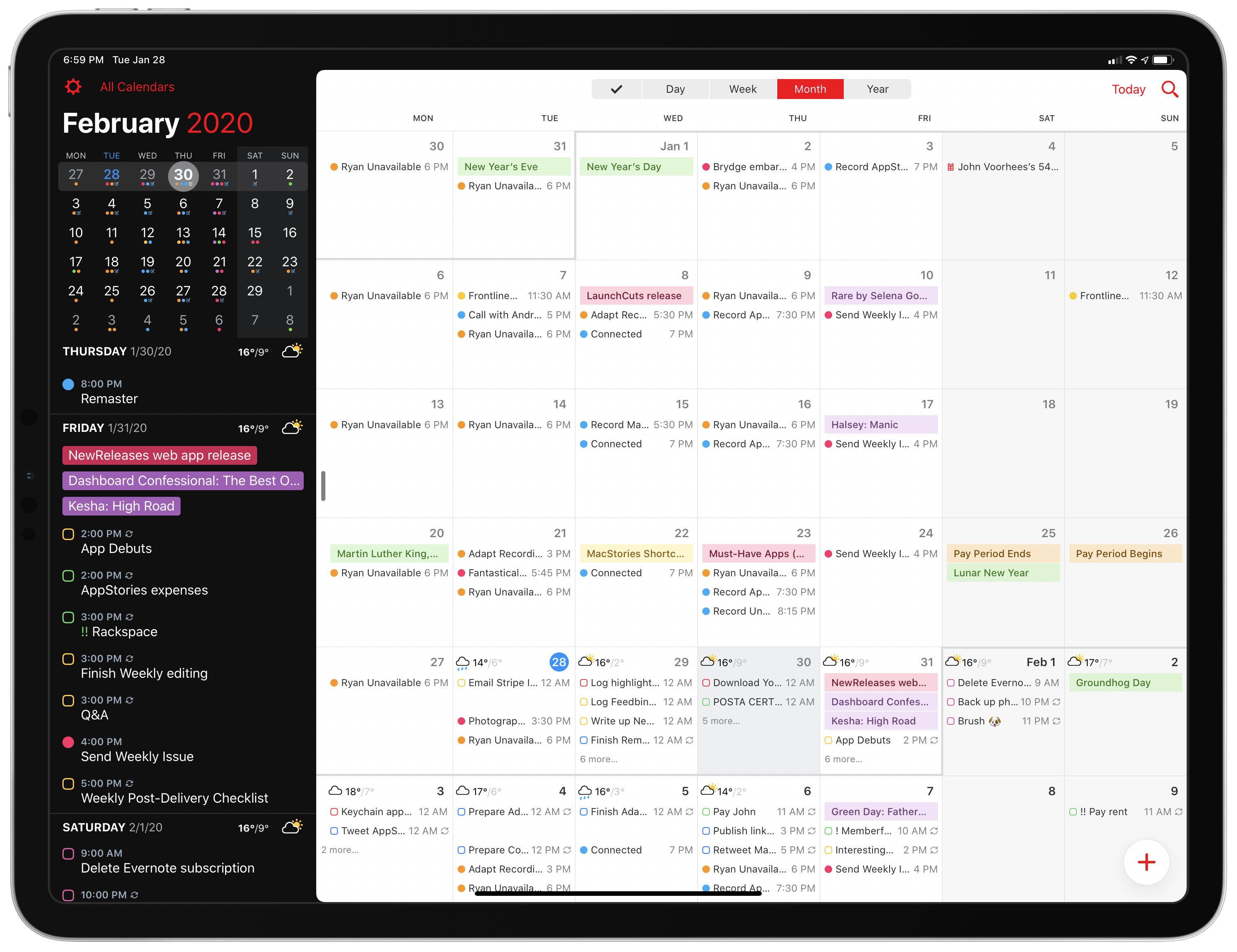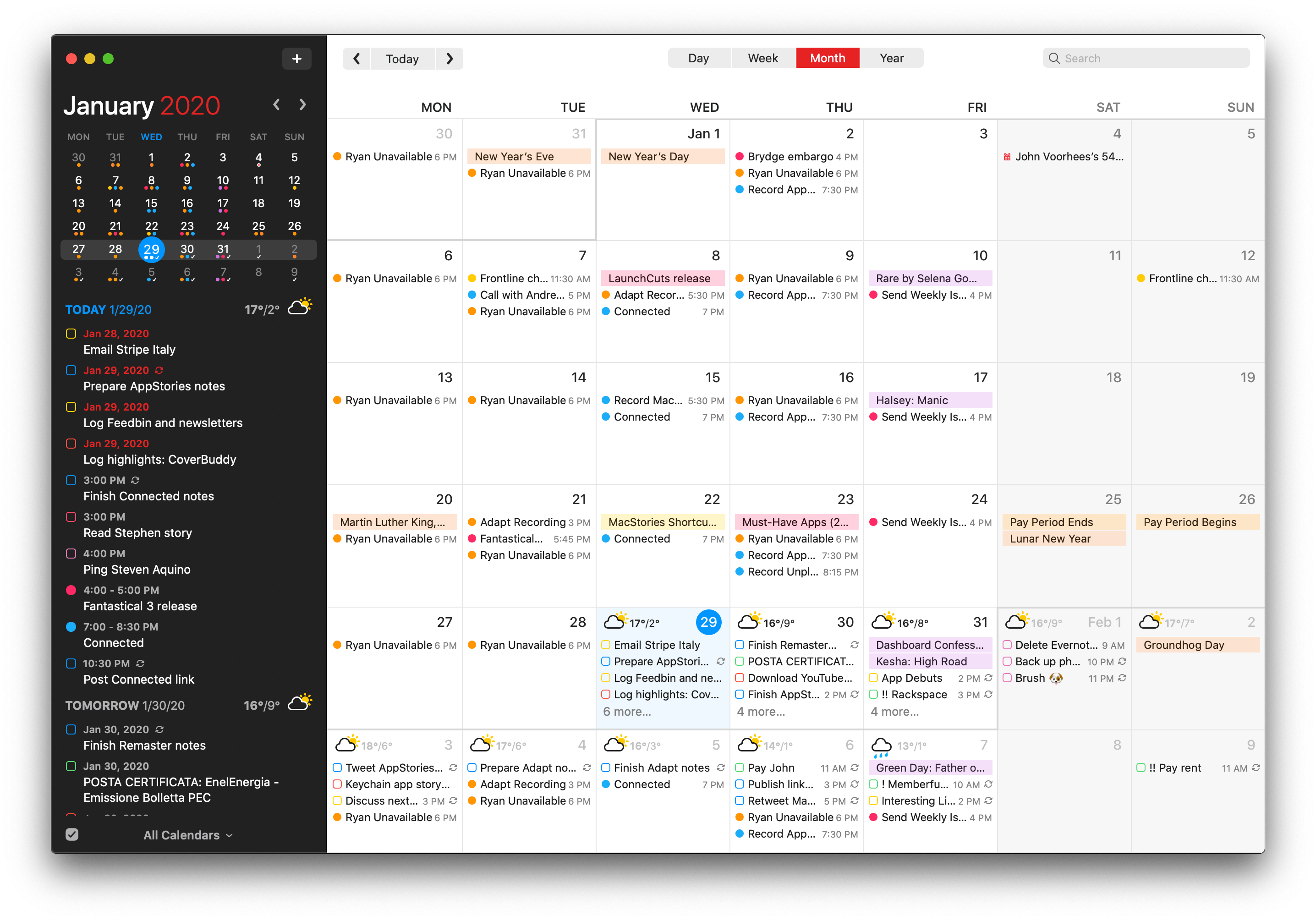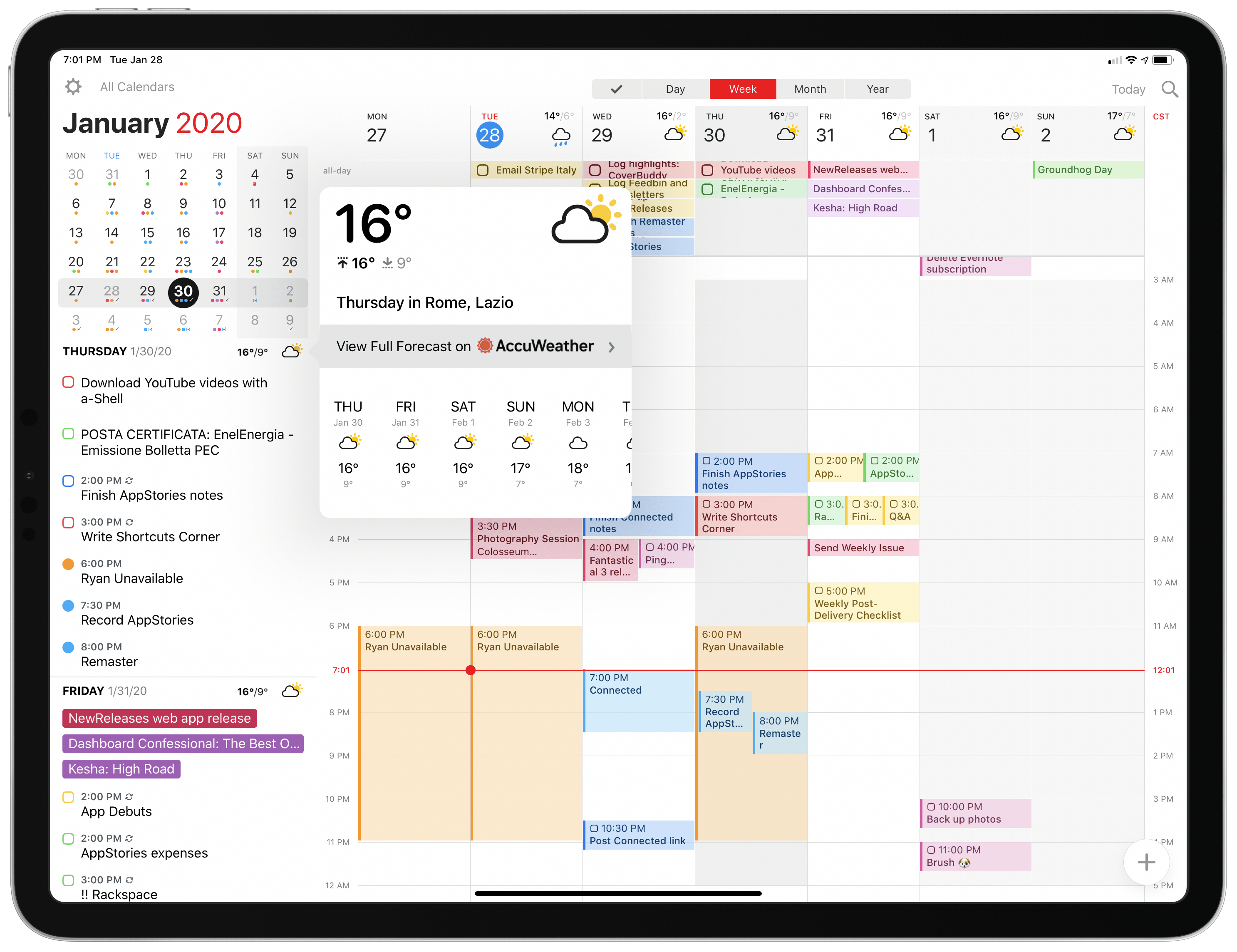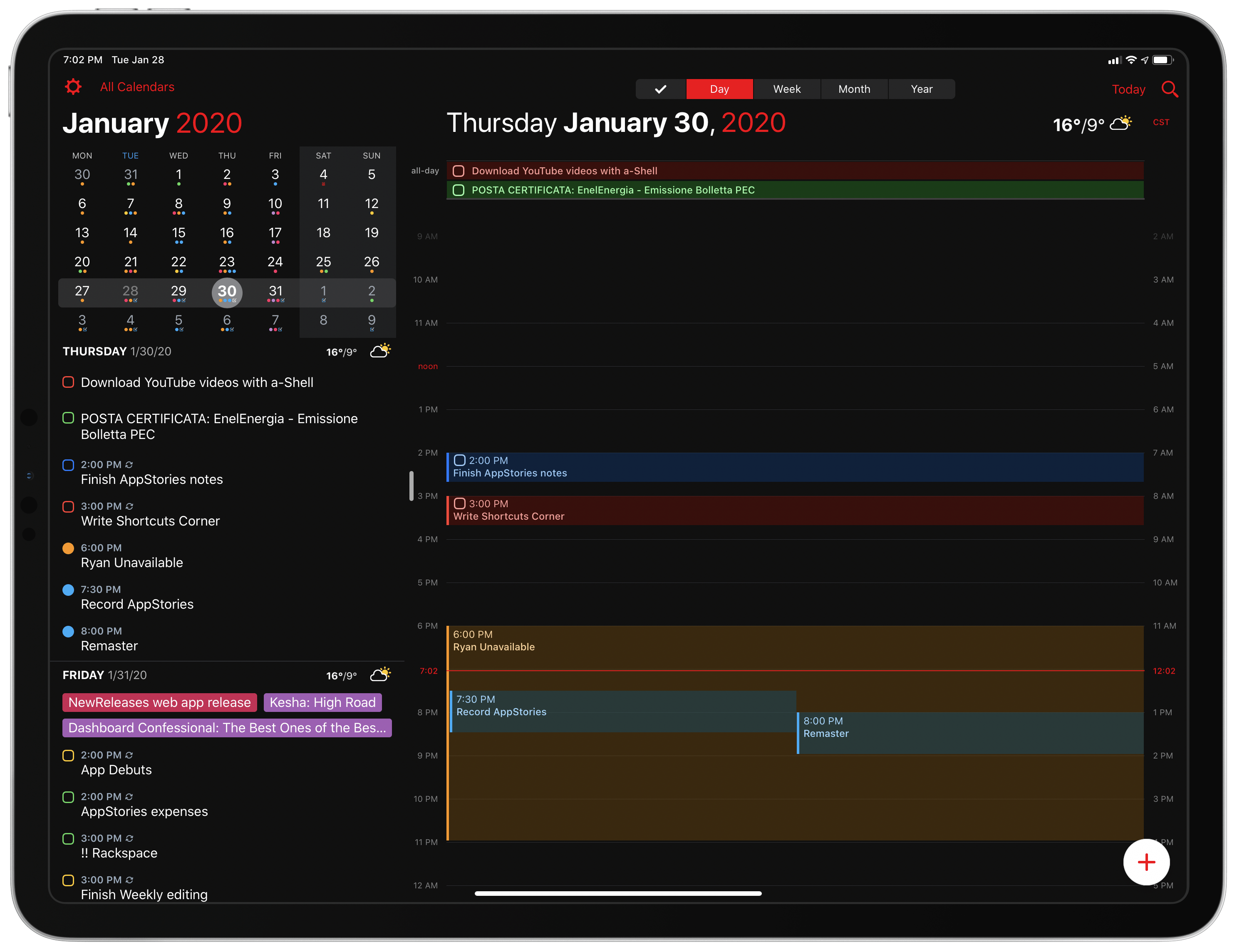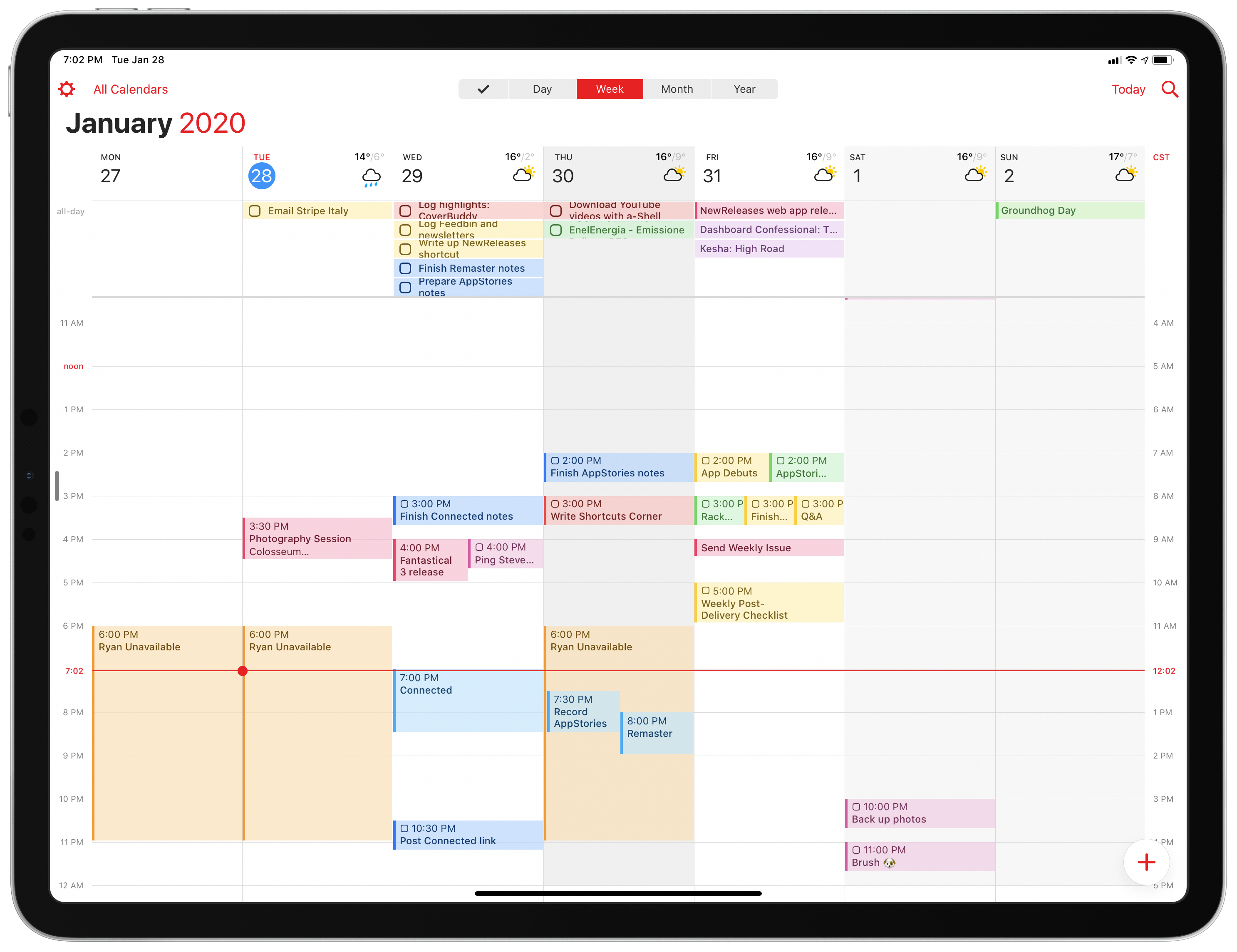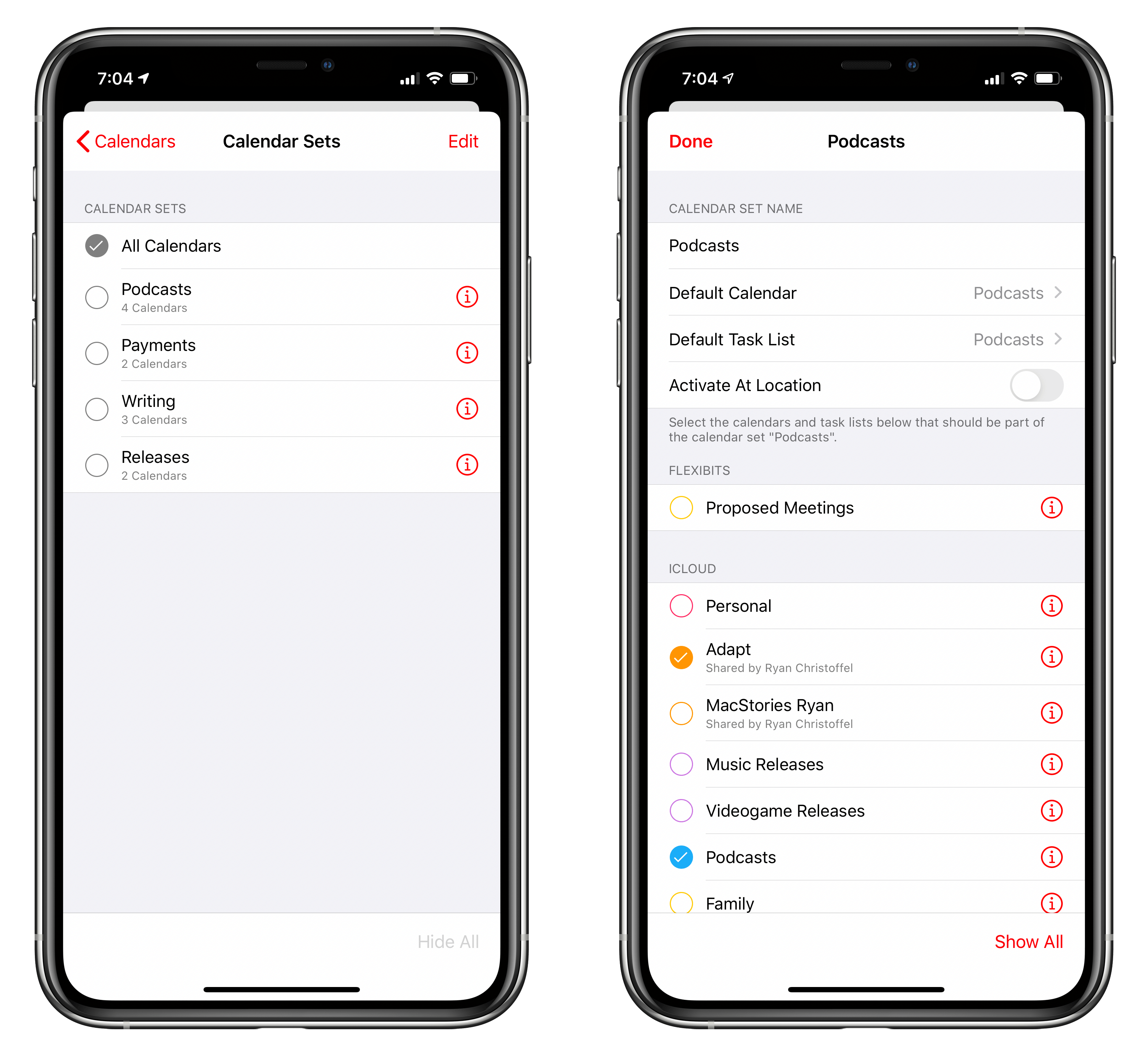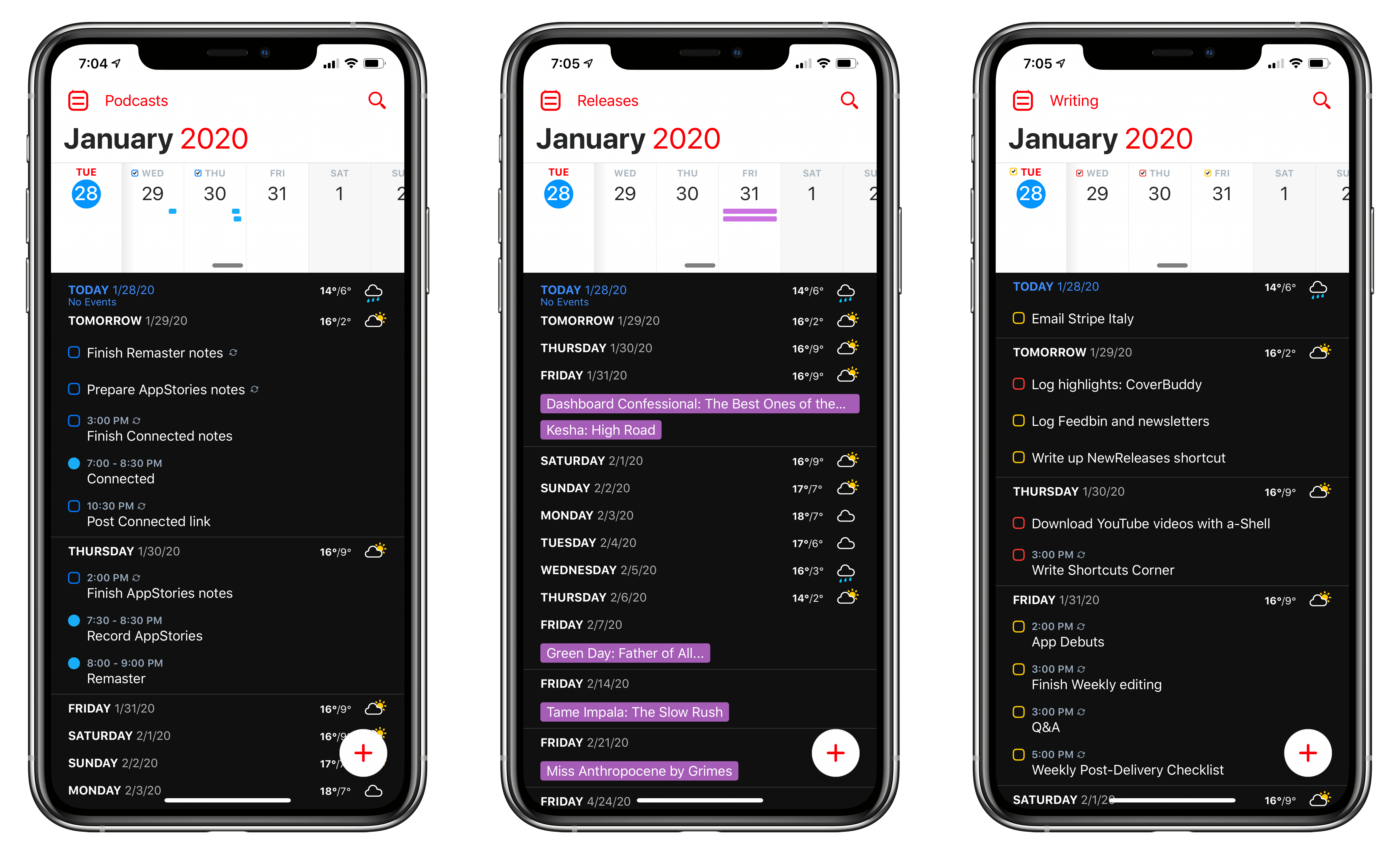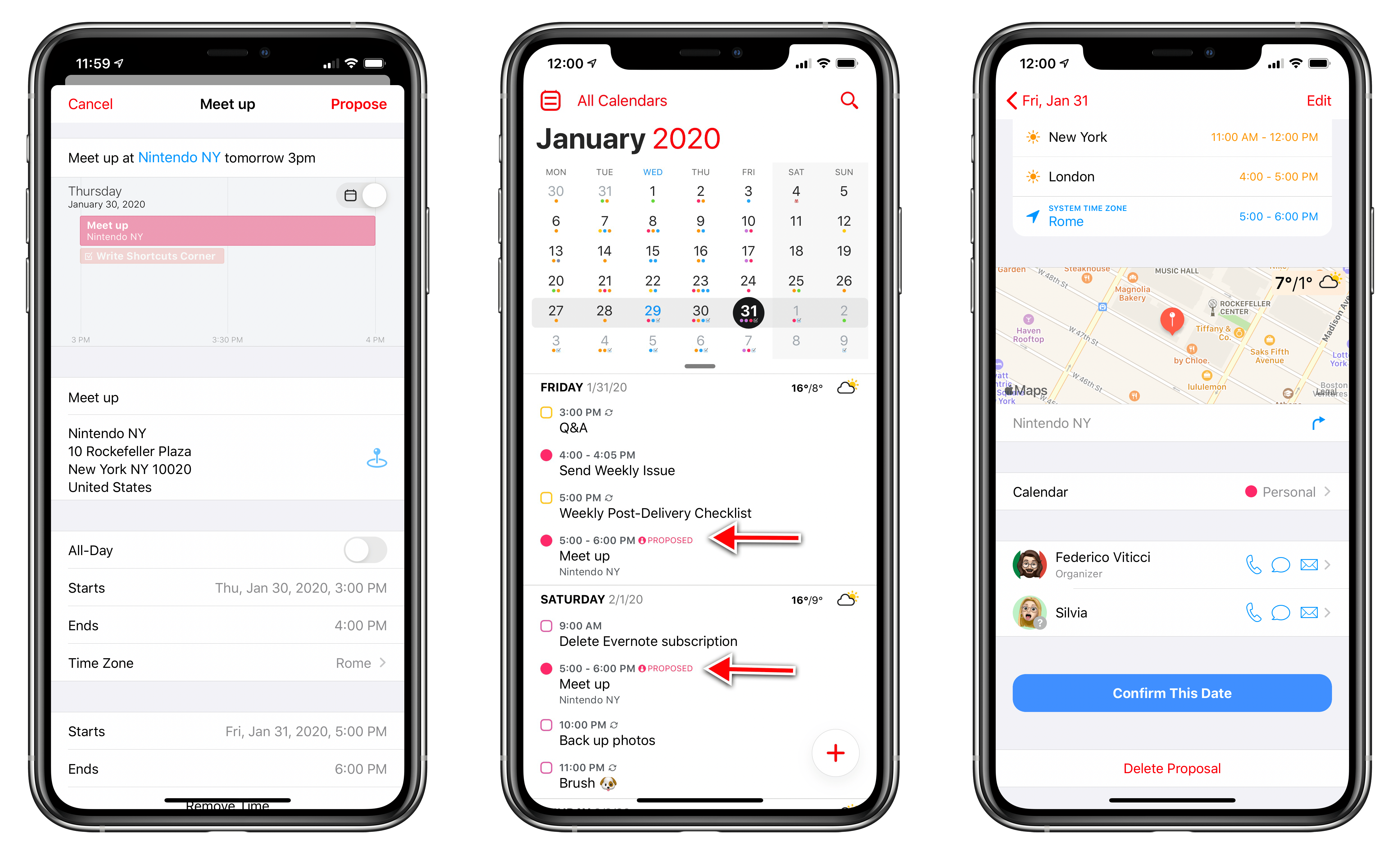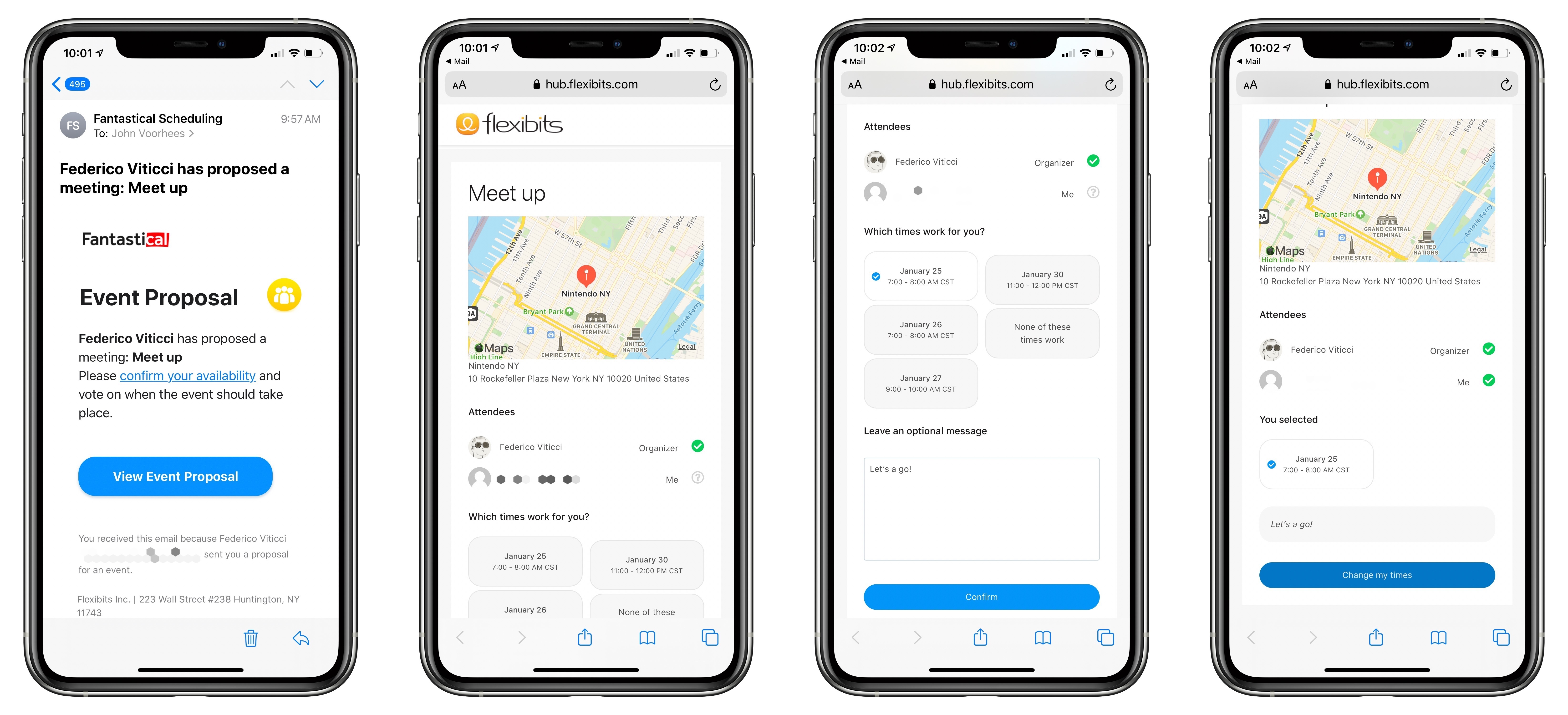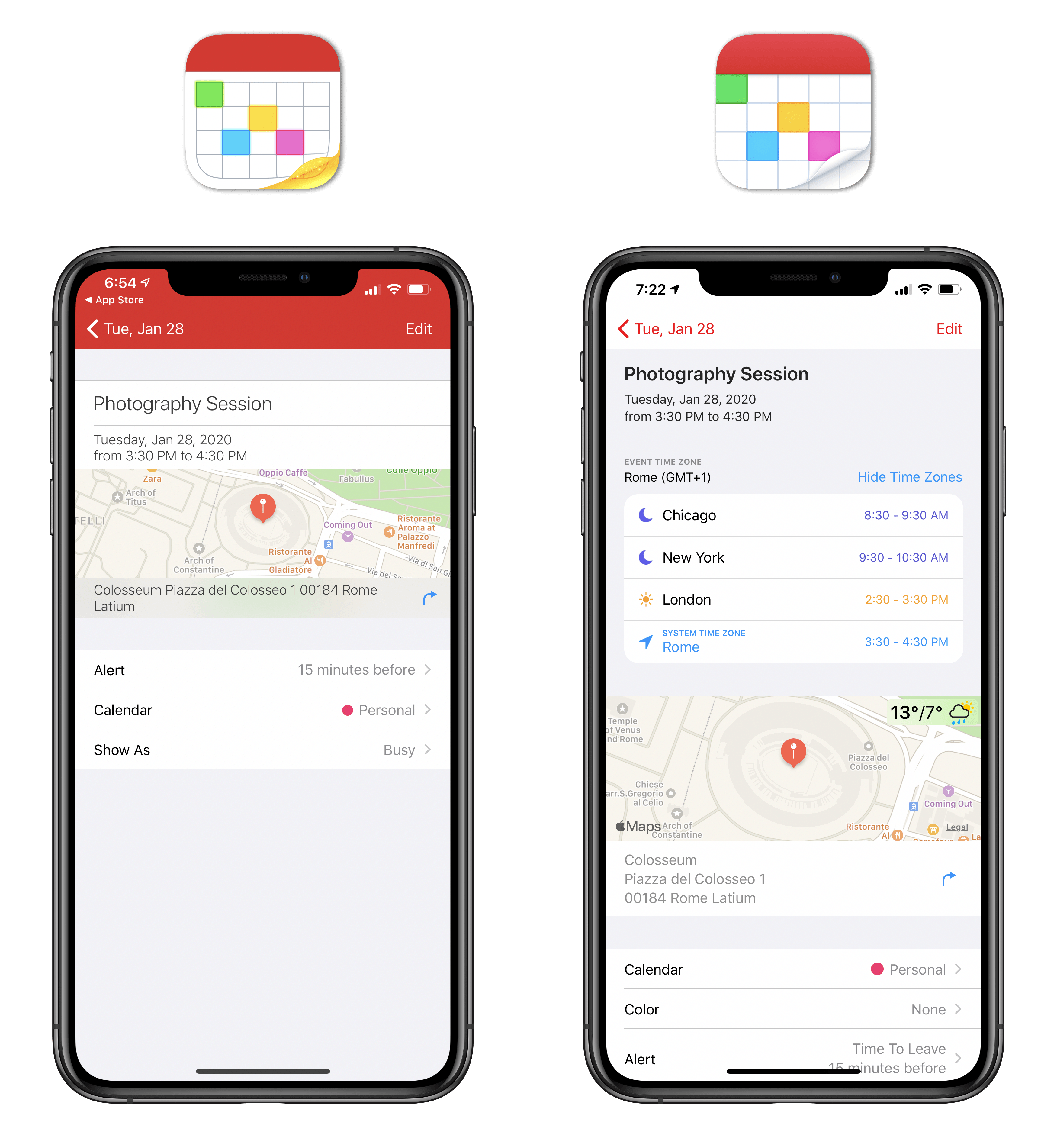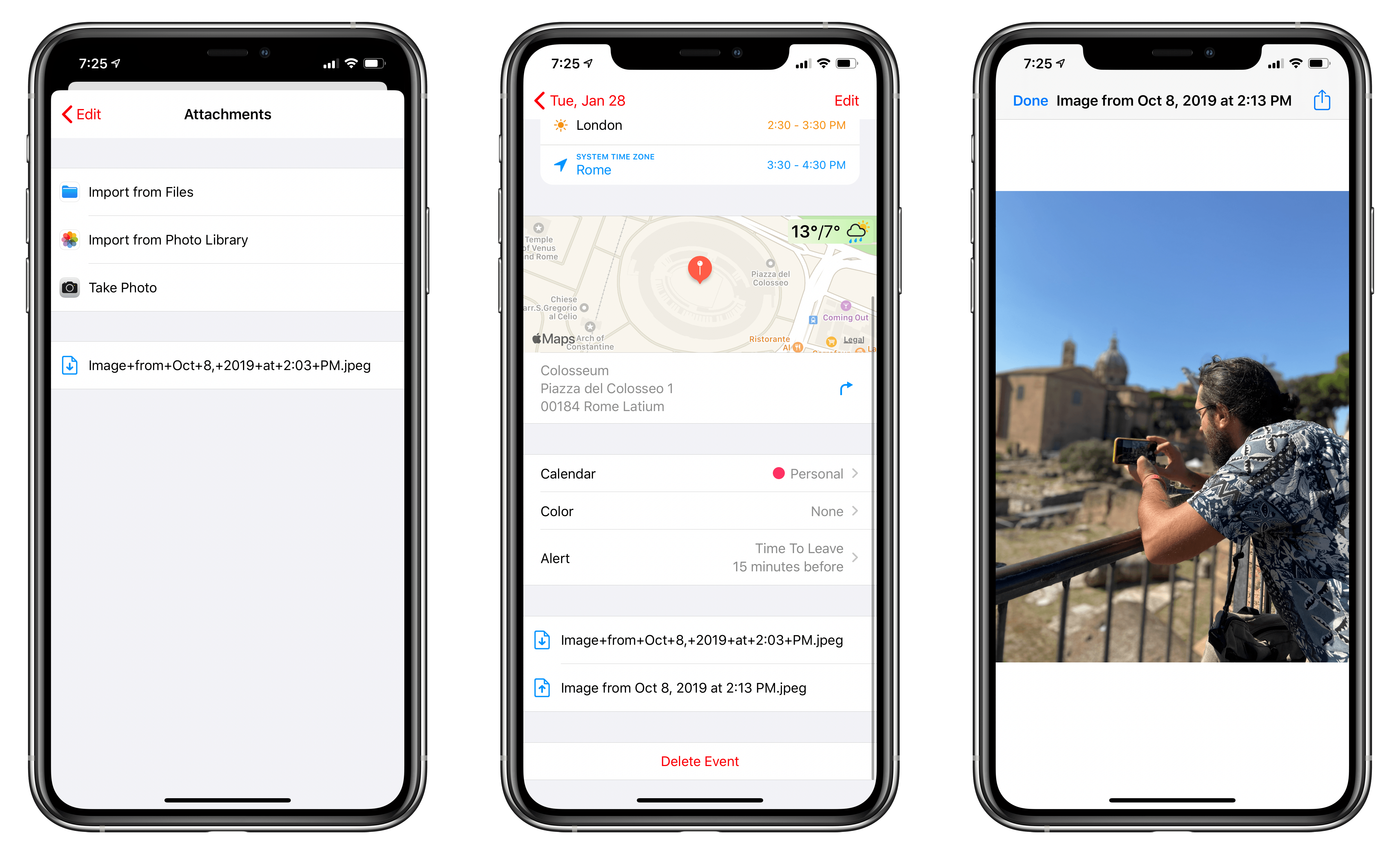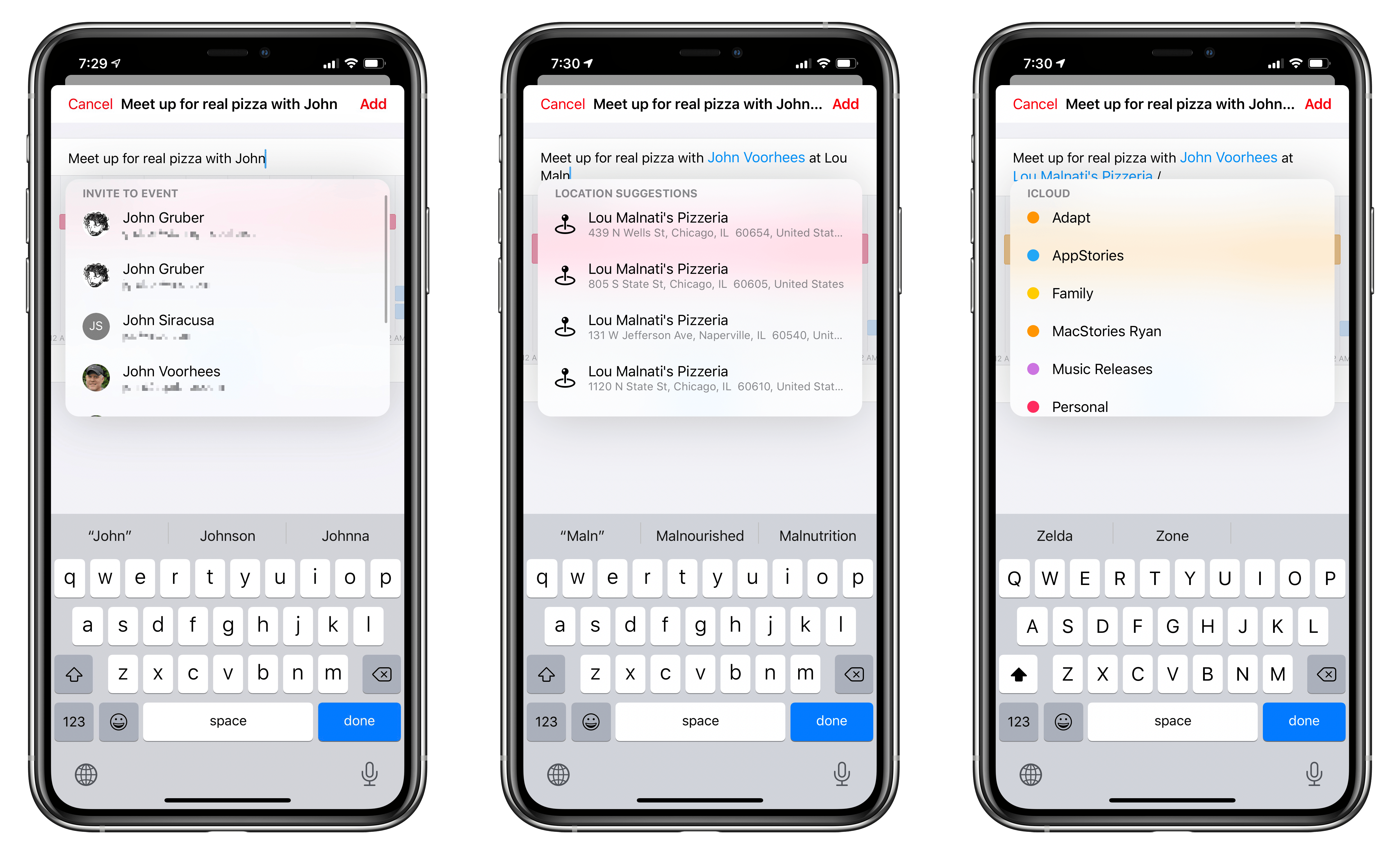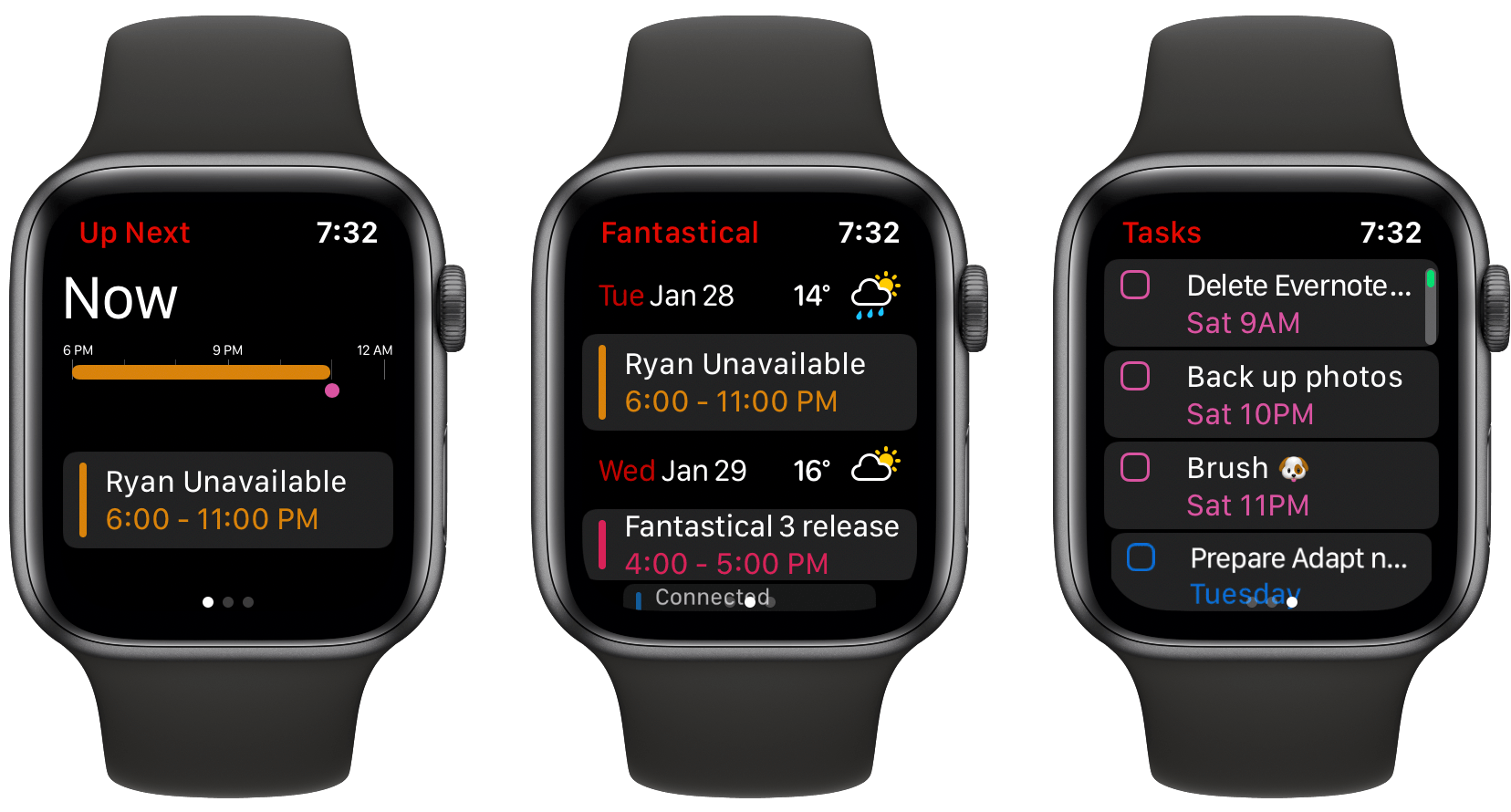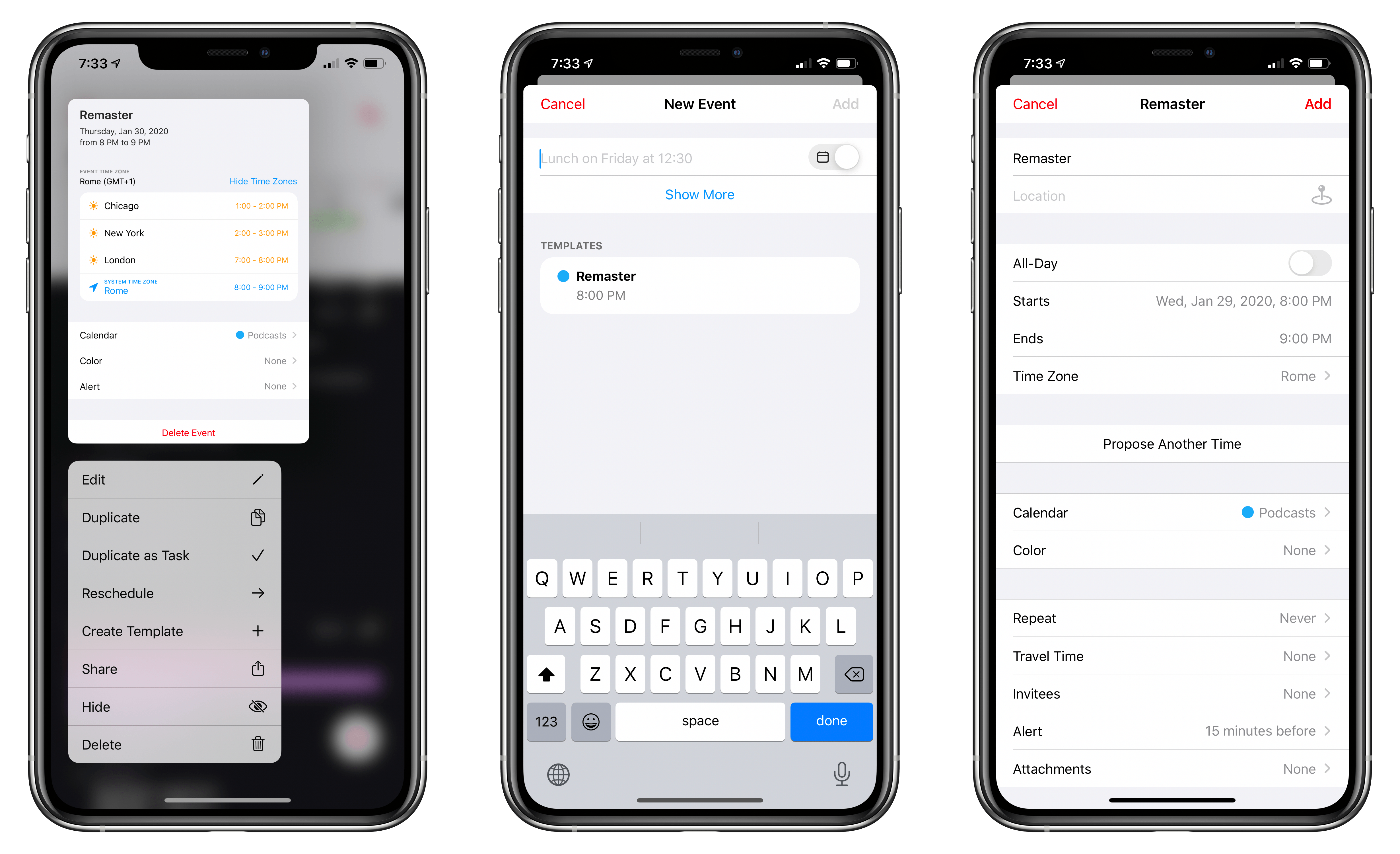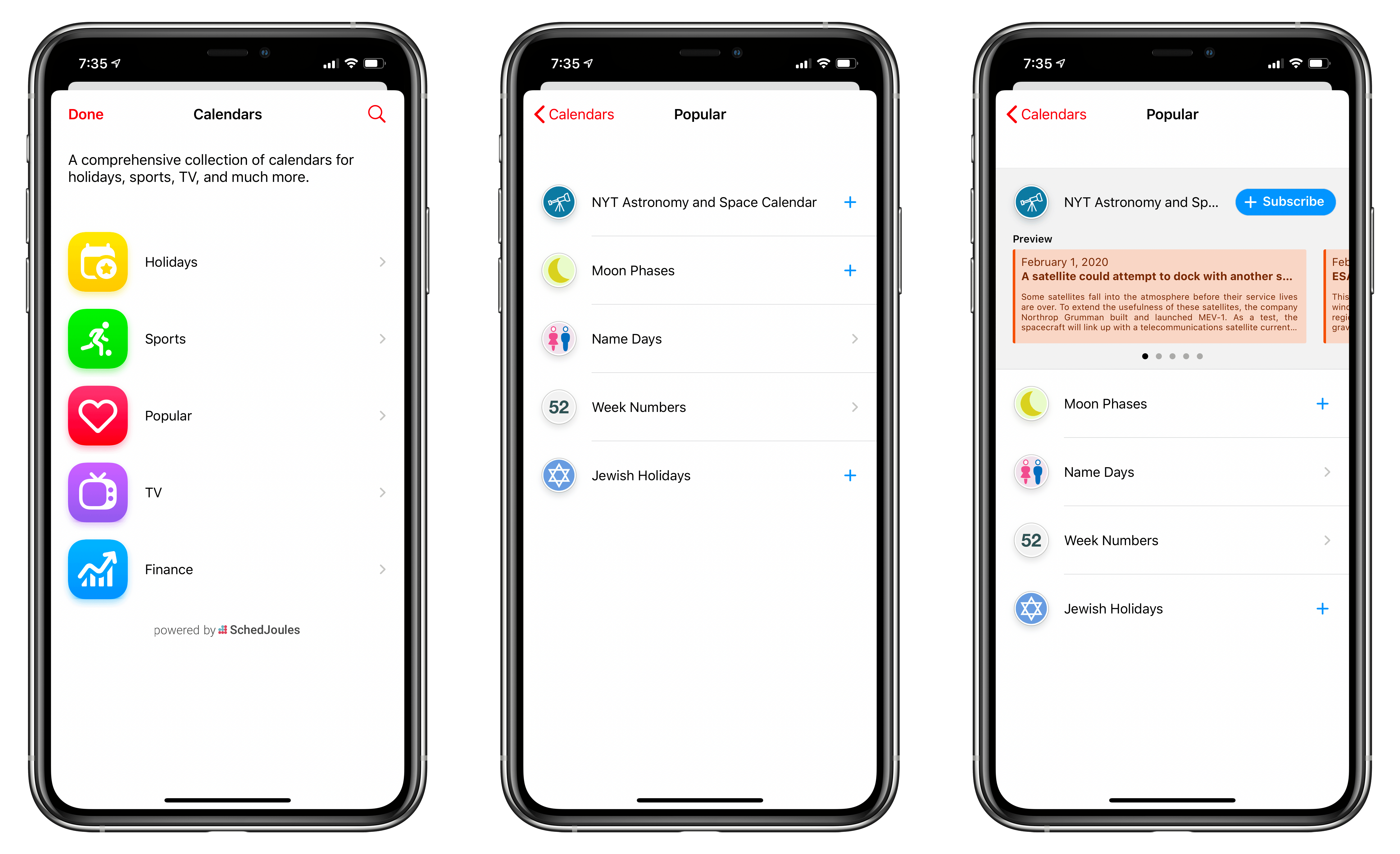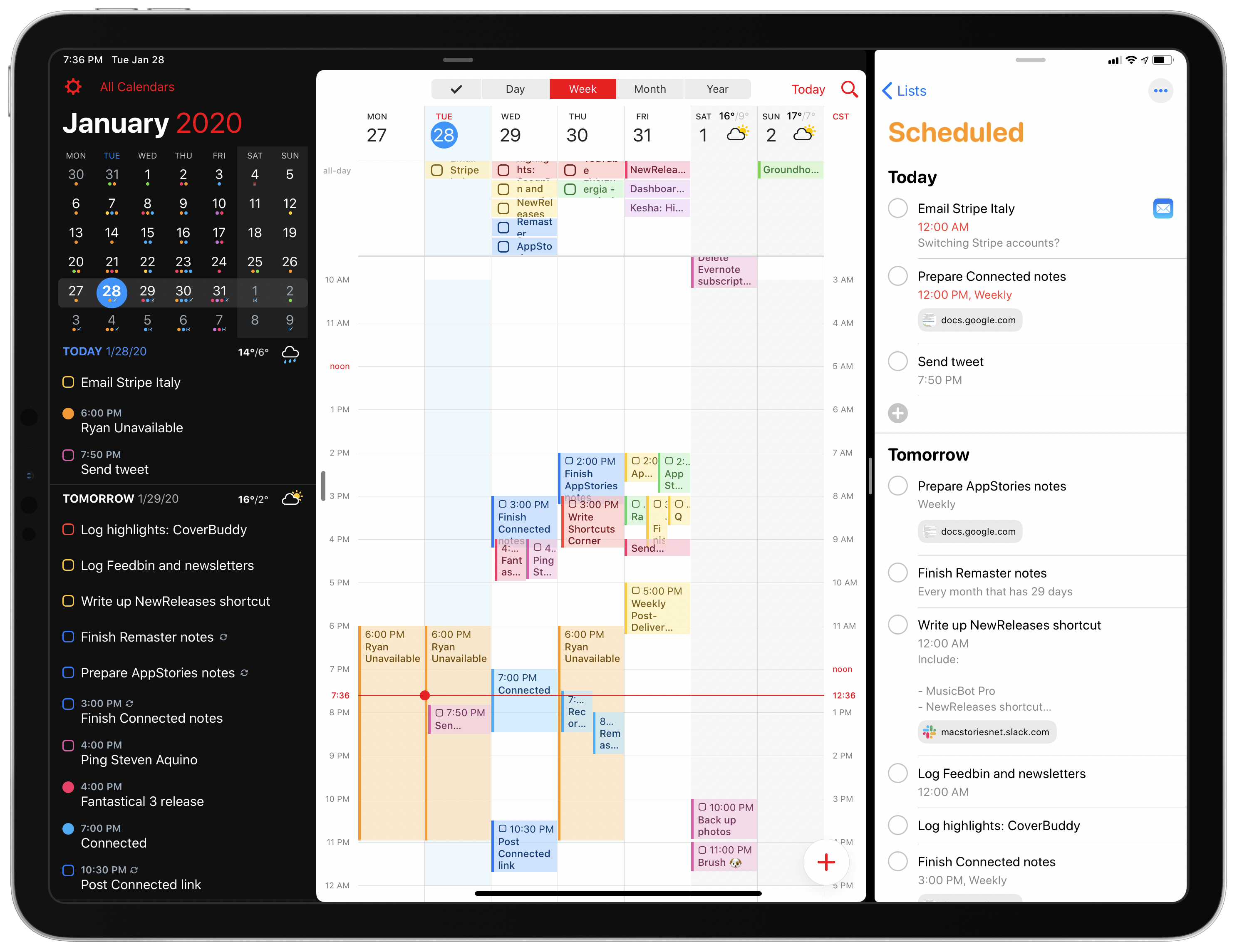Over six years after the debut of the second major iteration of Fantastical – version 2.0 for iPhone, which I reviewed in October 2013 – Flexibits is introducing a new version of their popular hybrid calendar client/task manager today. The new Fantastical1, available today on the App Store, is a single app that runs on iPhone, iPad, Mac, and Apple Watch.
In many ways, the new Fantastical is a distillation of themes typically found in the modern productivity app scene: the app is free, and the developers have switched to a subscription model to unlock a variety of premium features. Fantastical Premium – the name of the new service – costs $4.99/month or $39.99/year and brings a collection of brand new functionalities, integrations, as well as enhancements to existing features. Users of Fantastical 2, regardless of the platform they were using, get to carry all existing features into the new app for free, and can try the Premium service at no cost for 14 days.
I’ll cut right to the chase: I’ve been using the new Fantastical for the past few months (hence the inclusion in my Must-Have Apps story), and it’s become the only calendar app I need, offering more power and flexibility than any alternative from Apple or the App Store. The free version of the new Fantastical – effectively, Fantastical 2 with a fresh coat of paint and some smaller bonuses – is a capable alternative to Apple’s Calendar app, but the Premium version is where Flexibits’ latest creation truly shines. At $40/year, Fantastical Premium may be a big ask for some users, but as a busy individual who deals with teammates all over the globe and likes Fantastical’s new features, I plan to subscribe.
In addition to the unification of the app across all platforms, design changes, and new premium features, which I will detail below, Flexibits has devised one of the most reasonable, generous upgrade flows from the old, paid-upfront app to the new, subscription-based one I’ve seen to date. There will be backlash from folks who are against subscriptions on principle – a discussion that is beyond the scope of this review – but I believe Flexibits has done a commendable job granting existing users access to all features they’ve already paid for, while replacing Fantastical 2 (the new app is an update over the old version) with something that is faster, visually more attractive, and potentially more useful.
With the new Fantastical, I’ve replaced a series of apps I was using for calendars, calendar sets, and time zones, and integrated everything into a single dashboard, kicking Apple’s Calendar app off my Home screen in the process. Even with a few shortcomings and system limitations, the new Fantastical is, at least for me, the non plus ultra of calendar apps at the moment.
Let’s dig in.
Free and Premium
As I noted above, Fantastical is now free to download from the App Store; existing users of version 2 of the app will be automatically upgraded to the free version, keeping all its existing features at no additional cost.
The free version of the new Fantastical matches the features of the old app, with two main differences: there are bonus features included in the free version (even if they were not part of Fantastical 2), and the app is now a single download on all platforms; even if you only bought Fantastical 2 on the iPhone, your free update will now include the iPad version as well.
Here are the highlights of what the new Fantastical offers for free:
- Natural language parser for calendar events
- DayTicker view
- New design with new weather forecast
- Limited task support (you can view and check them off, but you can’t create new ones in Fantastical)
- 14-day free trial for Premium
And here are the extra features you’ll get as part of Fantastical Premium:
- Calendar sets with iCloud sync across devices
- Event proposals to coordinate dates and times with other invitees
- Templates for events and tasks
- Full task support, including integration with Todoist and Google Tasks
- Detailed weather forecast up to 10 days, with RealFeel temperatures and support for AccuWeather’s MinuteCast
- Parser auto-complete suggestions for people, places, and calendars/lists
- Interesting calendars for sports, TV schedules, and other types of public events (powered by SchedJoules)
- A new Apple Watch app with more views, which also runs independently from the iPhone on watchOS 6 (free for existing Fantastical 2 users)
- New full-screen views
- Travel time for events
- Custom sounds and app icons
- Attachment support for calendar events (images and files)
- Time zone support, including favorite time zones and a second timeline
As you can see, it’s quite an expansive feature set, which shows how the folks at Flexibits have spent the past few years thinking about ways to extend Fantastical without altering its fundamental nature. Whether paying $5/month or $40/year for these features is worth it is up to you; personally, I think the annual option is a better deal not just because it comes with a ~30% discount, but because it removes the mental barrier of “I’m paying $5/month for a calendar app”, which sounds strange taken out of context. At $40/year, I can use a single, beautifully designed app that’s consistent across all platforms and encapsulates functionalities I was using multiple apps for in the past.
Before discussing the new app’s feature set, I want to call out the upgrade path Flexibits designed for owners of Fantastical 2 who are going to receive the new app today. Depending on the platform you’re on, you can keep using an existing feature for free even if it’s now included in the Premium subscription for new users. For instance, the Mac version of Fantastical 2 came with full-screen views, so that feature is available for free to Mac upgraders; however, it’s locked behind the subscription for the iPhone app, which never offered full-screen views in version 2.
Given that Fantastical used to be split across three platforms with three different apps, this was the most complex solution, but I’m glad it’s what Flexibits chose since it’s also the fairest.2 I’m curious to see how users will respond to the adoption of a subscription model – once again, a bigger topic I can’t touch upon here – but I think the decision to keep every existing feature available for free is one that should be praised and copied by more developers going forward.
Design Changes and the Core Experience
At a high level, the new Fantastical aims to reinforce what’s always been the app’s core proposition: to provide users with a complete dashboard of their schedule and make it easy to control it.
I want to start from the iPhone (in this review, I’ll be focusing on the iPhone and iPad versions of the app). The iPhone app has kept its default DayTicker view (which has been synonym of Fantastical since its first version) with a carousel of day “tiles” at the top followed by a unified list of events and tasks underneath. Design changes in the new Fantastical were instrumental to evolve the default view in two directions: offer a (slightly) taller header that would accomodate a large modern title and a switcher menu for sets and views; give up some information density in the list in favor of cleaner separators between days and more content.
The result, as you can see below, is a slightly less dense list in a dashboard that, however, is easier on the eyes and can be viewed in different modes thanks to new controls at the top of the screen.
Even if it meant sacrificing 3-4 items that would have been displayed in a single screen in the old app, I’m a fan of the new default view on iPhone. Not only does the bold look feel fresh and in line with iOS’ modern design aesthetic, but it also lets me scan a single page more easily thanks to its large month label and thicker day separators.
Updated typography and iconography work great in all three themes supported by the app, which you can manually assign to the system’s light and dark modes if you don’t like Flexibits’ defaults. I don’t usually favor dark themes in apps, but Fantastical’s combination of a dark gray background, white text, and vivid colors looks fantastic, and I often find myself using it even when my iPhone is not in dark mode.
In addition to cleaner separators between days, colored labels for all-day events, and moving times above each item’s title, what I also appreciate in the new Fantastical is the inclusion of a weather forecast on the right side of the main list. Powered by AccuWeather (the same data provider I use in CARROT Weather), the forecast helps me get an idea of what to expect from the upcoming week. The colorful forecast icons add a touch of personality and context to the app’s main list; they can also be tapped to reveal a standalone forecast page with more details on weather conditions and buttons to load the full weather forecast on the AccuWeather website.
Obviously, weather forecasts in Fantastical aren’t a replacement for a standalone weather app such as CARROT Weather; however, as a complementary feature that adds data around my upcoming schedule, I’ve found the option useful when considering trips out of town or planning long writing sessions in the afternoon.
Weather forecasts are also displayed in the full-screen day, week, month, and year views, which are new in Fantastical for iPhone. None of these views is a Fantastical innovation – we’ve seen them before in apps such as Apple Calendar, Week Calendar, Calendar 366, and Readdle Calendars, among others – but they’ve been elegantly adapted to Fantastical’s structure, blending events, tasks, and forecasts in a single full-screen dashboard. These are the views you’re going to want to use to have a bird’s eye view of everything coming up in your schedule; they can get quite busy on an iPhone’s smaller screen, but that’s also the point.
On iPhone, my favorite full-screen view is the week one, for a variety of reasons. First, it gives me a complete overview of a week from Monday to Sunday that combines events from iCloud Calendar, tasks from Reminders, and weather forecasts in one screen; I can easily swipe across multiple weeks with a single, sloppy gesture, and color blocks for events/tasks indicate what’s coming up at a glance. Additionally, the top section of week view is reserved for all-day events or date-only reminders (without due times), which is a nice way to separate them from other scheduled activities. But the feature that sold week view for me – and, ultimately, why I prefer it to Week Calendar’s original week view – is dual time zone support: if you pay for Premium, you can enable a second time zone to be shown as a timeline on the right side of week view (and day view, too).
The second timeline in week view is a genius idea that I haven’t seen done anywhere else on Apple platforms. Activating it is somewhat hidden3, but once it’s done, it becomes an essential addition to the calendar if you’re the kind of person who deals with colleagues and friends who live abroad.
My use case for week view and the dual timeline: when I’m planning a podcast recording with John, who’s based in Chicago, I can switch to week view, see where openings in my schedule are, and easily relay back to him what my local time corresponds to in his time zone (CST). Similarly, if I want to know the time zone for an existing event, I can just compare its start time to the second timeline on the right. While not as effective as CalZones’ support for multiple timelines in a single screen, I’ve realized that Fantastical’s dual-timeline approach is enough for me, and it’s been saving me a lot of time.
The new Fantastical for iPhone also comes with a full-screen month view, which packs even more information at a glance; this view is my preferred display mode in the iPad version of the app (more on this below).
Unfortunately, both on iPhone and iPad, the utility of month view is impacted negatively by the precision required to navigate it as well as other design decisions. Unlike week and day views, you can’t perform a single, casual swipe to page through the calendar month-by-month: you have to carefully scroll the calendar vertically as it seamlessly moves from one month to another. This may be technically impressive, but I find that continuous scrolling only makes using the app slower. Furthermore, the current day is only indicated by a small blue circle around the date, which is easy to miss. I also find it hard to see where a month begins and ends: there’s a line separator that divides one month from another, which gains a darker color when you’re scrolling, but I don’t think it’s enough.
To sum up: I’m not a fan of the interaction and design in Fantastical’s full-screen month view; I think continuous scrolling is a mistake as it slows down an otherwise nimble and intuitive app to a crawl, and it should be revised. At the very least, there should be an option to disable continuous scrolling in the app’s settings.
Back to the good stuff: to navigate between full-screen views in Fantastical for iPhone, you can use gestures or the new switcher control in the upper toolbar. Gestures are consistent with the old app, but there are some additions: as before, you can swipe down on the ever-present DayTicker to switch to the Calendar view (which was also in Fantastical 2); from the mini calendar, you can now swipe down again to expand the app into full-screen month view. Also new in the app: when in DayTicker view, you can swipe up to load the redesigned Tasks view – a compact mode that shows a list of tasks (regardless of whether they come from Reminders, Todoist, or Google Tasks) in chronological order. Each transition across views is accompanied by a delightful haptic tap.
There’s also a new menu that lets you switch between the three different list modes (Tasks, DayTicker, and Calendar) and Fantastical’s four full-screen views. There are two details I like about this menu:
- Watch how its calendar glyph morphs into an ‘x’ when tapped. That’s a delightful design touch.
- The menu works like a context menu in iOS 13: you can tap and hold the icon then, without letting go, move your thumb down to select a different view mode with one continuous gesture.
As a result, tapping and holding the switcher button is my favorite way of switching views in the new Fantastical. I mostly find myself alternating between DayTicker and week view, and the switcher is faster to do so than swiping multiple times onscreen.
The iPad App
The version of Fantastical 2 that aged most poorly was, arguably, the iPad one. Originally designed in an era when iPads were smaller and couldn’t multitask, the app never took advantage of the iPad Pro’s screen real estate and instead relied on a subpar month view that only served as a navigation tool for the DayTicker and the app’s main list.
The new Fantastical for iPad has been entirely redesigned from the ground up, and it now gloriously resembles its Mac counterpart with a customizable sidebar, a real month view, and a mini-calendar always shown in the top left corner of the screen.
By doing away with the iPhone-inspired layout and DayTicker, Flexibits has taken the Mac app’s full-blown layout, shrunk it down, and adapted it to the iPad’s smaller screen and hybrid touch/keyboard interactions.
In the mini calendar at the top, you can tap different days to advance the list and highlight days in the main view on the right side; the list displays the same content as the iPhone app, but because it’s an iPad, weather forecasts and inspectors for events/tasks open in floating popovers (unless the app is running in compact mode in Slide Over or Split View).
Additionally, the sidebar can be customized: by pulling the indicator on the leftmost edge of the app, you’ll be able to choose from a compact sidebar, larger sidebar, or no sidebar at all. The latter option forces Fantastical into a full-screen mode where navigation is handled by a segmented control at the top of the screen.
I love that Flexibits used the Mac app as the foundation for the new iPad version, especially considering the modern era of the iPad Pro and larger screens that weren’t around when Fantastical for iPad debuted. With this new design, I see more at a glance and it’s easier to navigate between days.
However, the iPad app needs more work and a better understanding of the iPad’s multitasking capabilities in iPadOS 13. The app has only basic support for keyboard shortcuts: you can’t switch views without touching the screen; calendar sets, a marquee feature that supports keyboard navigation on the Mac, cannot be activated from an external keyboard on iPad at all. At this point, we’ve seen plenty of Mac apps make the leap to iPad with exceptional support for keyboard shortcuts and navigation, and it’s disappointing to see Fantastical not follow in their footsteps.
Even worse, though, is the app’s poor adoption of multiwindow in iPadOS. You can create multiple Fantastical windows on iPad (good!), but you can’t customize the sidebar’s size or load calendar sets on a per-window basis. The whole point of multiple windows in iPadOS is to be able to show different pieces of content from the same app in different windows: in the current version of Fantastical for iPad, I was unable to only show the sidebar in one window and hide it in another, or load different calendar sets in different windows. As soon as I saw that the new Fantastical supported calendar sets, I immediately imagined a scenario in which I could show my work events/tasks in one window and my personal calendar/tasks in a separate one; this is not possible for now because both sidebar size and calendar sets are global settings that apply to all Fantastical windows at once, which is a letdown.
The new Fantastical for iPad is a solid improvement over its limited predecessor that was never updated to keep up with the iPad’s evolution. There’s no denying that, with today’s update, users of Fantastical for iPad will end up with a superior client based on the strong design foundation of the Mac app. In future updates, however, I’d like to see Flexibits address features that have become commonplace in modern iPad apps such as strong external keyboard support and deep multiwindow integration. Their absence sticks out as an odd omission in an otherwise well-thought-out redesign.
How I Use Fantastical Premium’s Features
As soon as I got my hands on the beta of the new Fantastical a few months ago, I went into the app’s settings to check if Flexibits had ported calendar sets – a feature that originally launched with the Mac version in 2015 – to the iPhone and iPad, and if it carried the same functionality as the desktop version. Fortunately, sets are here in their full glory and they’re better than ever because they sync with iCloud across devices.
For those unaware: calendar sets are a Fantastical feature (later borrowed by other apps that brought it “first” to iOS) that you can use to create multiple views for the app, each displaying a different set of calendars and task lists. For instance, you may want to create a ‘Personal’ set that only shows your personal iCloud calendar and reminders, followed by a ‘Work’ set with your Google Calendar and various lists from Reminders or Todoist, and so forth. Calendar sets are akin to workspaces in Drafts: they’re a fantastic way to build your own “modular” calendar client that can serve different contexts by hiding unnecessary data.
Calendar sets are fully supported in the new Fantastical and, like in the old Mac app, you can switch between them manually or automatically activate them at specific locations (such as when you get to the office every morning). Each set can show an arbitrary amount of calendars and task lists from any configured account, and you always have to assign a default calendar and task list in the set’s configuration page. To switch between sets, you tap (or long-press) the ‘All Calendars’ button in the top toolbar and pick one from a list.
When I first wrote about calendar sets in Fantastical for Mac, my typical schedule was easier to manage and I had no particular need for sets. In the years that followed, the MacStories team grew, I increased the number of podcasts I’m on, and some of my priorities shifted. My life is busier and more complicated today, and I need tools to help me make sense of it all by visualizing my different areas of responsibility. With sets now officially supported in Fantastical across all platforms, I’ve started using them on a daily basis to mix and match iCloud calendars and Reminders lists, creating a modular Fantastical setup that adjusts itself to my busy life.
When I want to zero-in on my upcoming podcast recording schedule, I switch to the ‘Podcasts’ set, which is comprised of three different calendars, plus my ‘Podcasts’ list in Reminders. This way, I can isolate all podcast-related events and tasks with one tap and quickly find open slots in my schedule. Sometimes I want to only see the writing-related tasks I need to complete in the near future: in that case, I switch to my ‘Writing’ set, which only shows me lists from Reminders (MacStories and Club MacStories), and no calendars at all. And when I want to see what music is coming out soon, I load the ‘Music Releases’ set, which only displays events for upcoming music releases previously saved via MusicHarbor or MusicBot Pro.
I’ve even created launchers in Shortcuts to quickly switch to a specific calendar set: using the x-fantastical://show/set?name=SET_NAME URL scheme, I’ve put together shortcuts I can run from the widget on my Home screen to launch Fantastical into a specific set. Ideally, there should be native Shortcuts actions (powered by parameters) to open calendar sets, but the URL scheme works for now.
There are some improvements I’d like to see Flexibits bring to calendar sets. As noted above, the iPad app doesn’t let you switch between sets with an external keyboard – a baffling omission given that sets have supported keyboard shortcuts on the Mac since day one. Also, I wish I could load a set with a default view in addition to default calendars and lists: I’d like to always open my ‘Podcasts’ set in week view and the ‘Writing’ one in DayTicker view, but this can’t be done automatically for now. Overall though, I’m glad sets have finally made their way to Fantastical for iPhone and iPad – they’ve changed my usage of the app just as much as I expected.
The other notable feature of Fantastical Premium – and one I plan on using to schedule my podcast interviews in the future – is the ability to send meeting proposals to other people with a choice of multiple dates and times. If you’ve ever planned a meeting or Skype call with multiple people, you know how challenging it can be to find a time slot that works for everyone: the back and forth over email or text message is, frankly, dehumanizing, and the difficulty of it all is increased tenfold if participants are located in different countries and time zones are involved. I know this problem well because John and I ran into it when planning the first season of our Dialog podcast last year, and it’s something I struggle with on a regular basis with my other shows on Relay FM. To work around these scheduling woes in the past, I sometimes used the Calendly web service, but I never loved the approach since it wasn’t a feature integrated with my calendar app.
The new Fantastical integrates event proposals right inside the calendar with a web service component that’s reminiscent of Calendly insofar as it can work for other people who may not be using Fantastical. When you create an event in the new Fantastical, you can now propose multiple time slots from the event inspector by tapping ‘Propose Another Time’. You can add as many time proposals as you want. At the bottom of the inspector, you’ll find a new setting that controls when a proposed event should be added to your calendar as an actual event: by default, a proposed event gets added to the calendar when there’s a unanimous decision by all participants on a proposed time slot. To add people to a proposed event, you add them as invitees to the event as usual.
When you save a proposed event that has multiple times and invitees, the new Fantastical web service kicks in and a few things happen. In your local app, multiple time slots are marked in your calendar as unconfirmed events with a ‘Proposed’ label.
On the web side, the Flexibits service sends emails to each invitee’s email address with a link to open Flexibits’ new scheduling web app located at hub.flexibits.com. The link will open a nicely designed webpage with a preview of the event, list of invitees, and buttons for multiple proposed time slots. Each invitee can confirm which times work for them (times are formatted in their local time zone) and add an optional message. Note how, at this point, it doesn’t matter whether the participants also use Fantastical or not – the Flexibits service is going to email them with a link to the scheduling web app regardless.
If a consensus on a proposed time is reached, the Flexibits service kicks in for round two: the proposed event will be marked as confirmed on your end, and the service will start sending actual calendar invitations to each participant’s email address. At this point, the event is scheduled and it’s up to each invitee to deal with the incoming event invitation and add it to their calendar.
I’ve been testing event proposals with John over the past few weeks, and the feature has worked well in my tests: emails were delivered reliably by the Flexibits service, and the web app correctly formatted times in John’s local time zone. Fantastical isn’t the first service to offer this kind of shared calendar scheduling with a web app to pick multiple times; however, the fact that the entire flow initiates from my calendar app so I don’t have to use something else makes it, at least for me, preferable to signing up for an additional service. Having suffered through several years of slow back and forth over email with our podcast guests, I’m excited to start using this feature with “real” event participants in 2020.
As I mentioned above, Fantastical Premium comes with extended support for time zones, which I want to highlight as one of my favorite features of the new app as it has dramatically improved how I manage and schedule events.
In Fantastical’s settings, you can now create multiple favorite time zones; once added, these locations will be shown in the new event inspector with adjusted local times for the selected event. As someone who’s been working across different time zones for the past decade, I can safely say this is a fantastic addition to my everyday calendar experience.
In addition to having a second timeline in day and week view, I can now see what my local time translates to in other time zones for all events in my calendar thanks to the redesigned inspector. Tapping the time zone section opens a dedicated configuration page with time zone codes and hour differences, which is also useful. Having a list of time zones associated with an event was one of the best features of CalZones and, once again, I’m glad I can integrate everything into Fantastical now.
Speaking of the inspector: alongside the redesign and support for time zones, you can also add attachments to events now. You can import an attachment from Files or Photos or take a picture within Fantastical; you can then preview the attachment by tapping on it at the bottom of the inspector.4
The natural language parser has always been one of Fantastical’s core functionalities, and it’s been improved even further in this release. For all users, the parser should more reliably interpret complex repeating queries and metadata such as alerts. In Fantastical Premium, the parser now offers auto-complete suggestions for invitees, locations, and calendars.
When you’re typing, if the parser detects you may want to enter the name of a person, place, or calendar, it’ll pop up an auto-complete box with suggestions for you to choose from. These are fetched from your contacts, current location, and, of course, calendar accounts, and they’ve worked well in my experience, particularly when typing sentences such as ‘Call with…’ or ‘Meet up at…’. I mostly expect to be using auto-complete for contact suggestions and proposed events down the road.
Everything Else
There are plenty of other features and improvements in the new Fantastical worth pointing out. Here’s my list of highlights.
Apple Watch app. On the Apple Watch, Fantastical is now an independent app with three separate views you can swipe through: Up Next, the main list view, and Tasks.
I’m a fan of the list view in the middle, which opens quickly and shows me a unified list of all upcoming tasks and events alongside icons for weather forecasts. This view also supports calendar sets: you can choose whether the Watch app should mirror your iPhone’s displayed calendar set or load a specific set by default.
As for complications: in the iPhone app, you can configure the tapping behavior (so you can load list view by default) and tweak the display mode for small and large complications. Alas, I don’t like any of the available options for complications and have kept using the large Reminders complication for the Infograph Modular face.
Templates. I haven’t found a particular use case for this feature yet, but I know it’s a big deal for others: with Fantastical Premium, you can create templates for tasks and events on all platforms and keep them in sync across devices. You can create templates by long-pressing an event or task and selecting ‘Create Template’ from the context menu; this menu also contains a ‘Reschedule’ option I’ve been using a lot to move tasks to another day.
Once saved, templates live underneath the parser in Fantastical’s compose screen; tapping one instantly recreates all details for an event or task, including its due date, location, invitees, and other metadata. At the moment, most of my calendar events consist of repeating items, so I don’t have a need for complex templates I can recreate with one tap; however, I can imagine that folks who deal with meetings and recurring events on a non-fixed schedule may enjoy the benefits of a template system. I would use templates for tasks if Fantastical could create checklists for Reminders in iOS 13, but unfortunately that functionality isn’t open to third-party apps yet.
Interesting calendars. With Fantastical Premium, you’ll also be able to subscribe to interesting calendars – essentially, public calendar subscriptions for content such as international TV programming schedules, sports, festivities, national holidays, and other types of public events.
To my knowledge, Week Calendar for iPhone was the first calendar app to offer this kind of functionality years ago, and while I understand the appeal, I’ve never been a fan because I don’t watch sports and have plenty of dedicated TV guides available as apps on my TV or the web. The feature is nicely designed in Fantastical though, and it can be combined with calendar sets to more clearly separate your own calendars from public ones, so I recommend checking it out if you want to bring additional content into the app.
Custom sounds and icons. I’d rather have my phone taken away from me forever than let my device emit any sound, but the new Fantastical comes with a nice selection of custom sound alerts you can enable in Settings. These were commissioned by Flexibits, and they’re very nice, but I’ll never get to hear them as a silent iPhone is the way of life.
On the other hand, I do like the fact that Fantastical comes with an array of customizable app icons, including a fun one designed by David Lanham and a lovely 8-bit one.
Other Things I Don’t Like
In addition to the aforementioned issues with month view and the iPad app (which, again, is not bad, but needs more work), I’d like to point out a few other things that could be improved in future versions of Fantastical.
Adjusting the sidebar in Split View. If Fantastical for iPad is running in Split View next to another app and its sidebar is hidden, it’s effectively impossible to bring it back because its pulling indicator sits at the same height as the system’s Split View one, which overrides the gesture. You can only do it if you have an external keyboard connected and use the ⌘⇧F shortcut to toggle the app’s sidebar.
No support for rich links. I know what you’re thinking: third-party developers cannot access the URL field of the new Reminders app in iOS 13, which is a shame, and there’s nothing Flexibits can do about it. Still, Fantastical can save URLs in the ‘Notes’ field of a reminder or the ‘URL’ field of an event, but those are still displayed as raw plain text URLs. I would have preferred to see Fantastical use the new rich link API in iOS 13 to display URLs as rich links, which are nicer and more informative thanks to their inline previews.
Limited Shortcuts integration. In addition to lacking Shortcuts actions to open specific calendar sets, Fantastical’s ‘Create Event’ action hasn’t been updated with the ability to add an attachment to an event. I hope deeper Shortcuts integration is on Flexibits’ roadmap for future iterations of the app.
Wrap-Up
Back in 2013, I concluded my review of Fantastical 2 for iPhone by asking the following question:
But if an app can remove frustration from managing your everyday schedule and actually make it even a bit of fun, what’s not to love about it?
Nearly seven years later, that sentiment still rings true: the new Fantastical simplifies management of your schedule by combining events and tasks in a single, beautiful dashboard that is now smarter and consistent across all platforms. The few shortcomings I’ve described in this review do not change my opinion on Flexibits’ overall efforts and achievement with this release. Fantastical is, at the moment, the premier calendar app for the prosumer market on Apple devices; its switch to a subscription model is justified by an expansive feature set with a web backend and, more importantly, a single app experience that scales from iPhone to iPad and Mac with a shared design ethos and functionalities.
If you’ve followed my writing here at MacStories lately, however, the updated Reminders app in iOS and iPadOS 13 begs the question: why use Fantastical instead of Reminders?
My answer is simple: I don’t. Fantastical is, for me, a replacement for Apple’s Calendar app and a companion utility to Reminders. I still use the Reminders app – and have it in my dock everywhere – because I like its Today/Scheduled views and because it offers exclusive features not available to third-party apps such as rich links, subtasks, task attachments, and more. The new Reminders is a terrific improvement over the old app. Fantastical, however, is my unified dashboard for everything, which provides me with a visualization of my schedule and tasks I can’t see in either Apple’s Calendar or Reminders. The combination of calendar sets, time zones, week view, and the new iPad layout gives me a complete overview of my life’s responsibilities, with a degree of customization that is unmatched on Apple platforms. Plus, as has always been the case, creating and moving events or tasks is incredibly fast in Fantastical, and the same can’t be said about Apple’s apps.
By moving to a subscription model, Flexibits is embarking on a new journey – one that will undoubtedly leave some existing users behind, but which has the potential of growing Fantastical at a more regular pace, with even more collaboration features or other types of integrations, for a much larger new user base.
I’m on board with their plan: the new Fantastical is more than just a calendar client – it’s an all-in-one dashboard for your schedule. And it’s the first great app debut of 2020.
- Flexibits has taken a page from Apple with this one: just like the iPad 3 was officially called “the new iPad”, so does the new Fantastical eschew a version number in lieu of a “new” qualifier. ↩︎
- To unlock features for free, the new Fantastical will detect whether you owned Fantastical 2 or not. On iOS, the new Fantastical is an update to the iPhone app. The separate iPad version is going away; if you owned Fantastical 2 on iPad, you’ll have to keep the old one installed and download the new, free Universal version, which will detect you previously purchased the iPad app and unlock certain features for you. ↩︎
- You have to enable time zones in settings, then tap the time zone code in the upper right corner of week view to select which time zone you want to display. ↩︎
- Starting with iOS 13, event attachments can also be created and previewed in Apple’s Calendar app. ↩︎