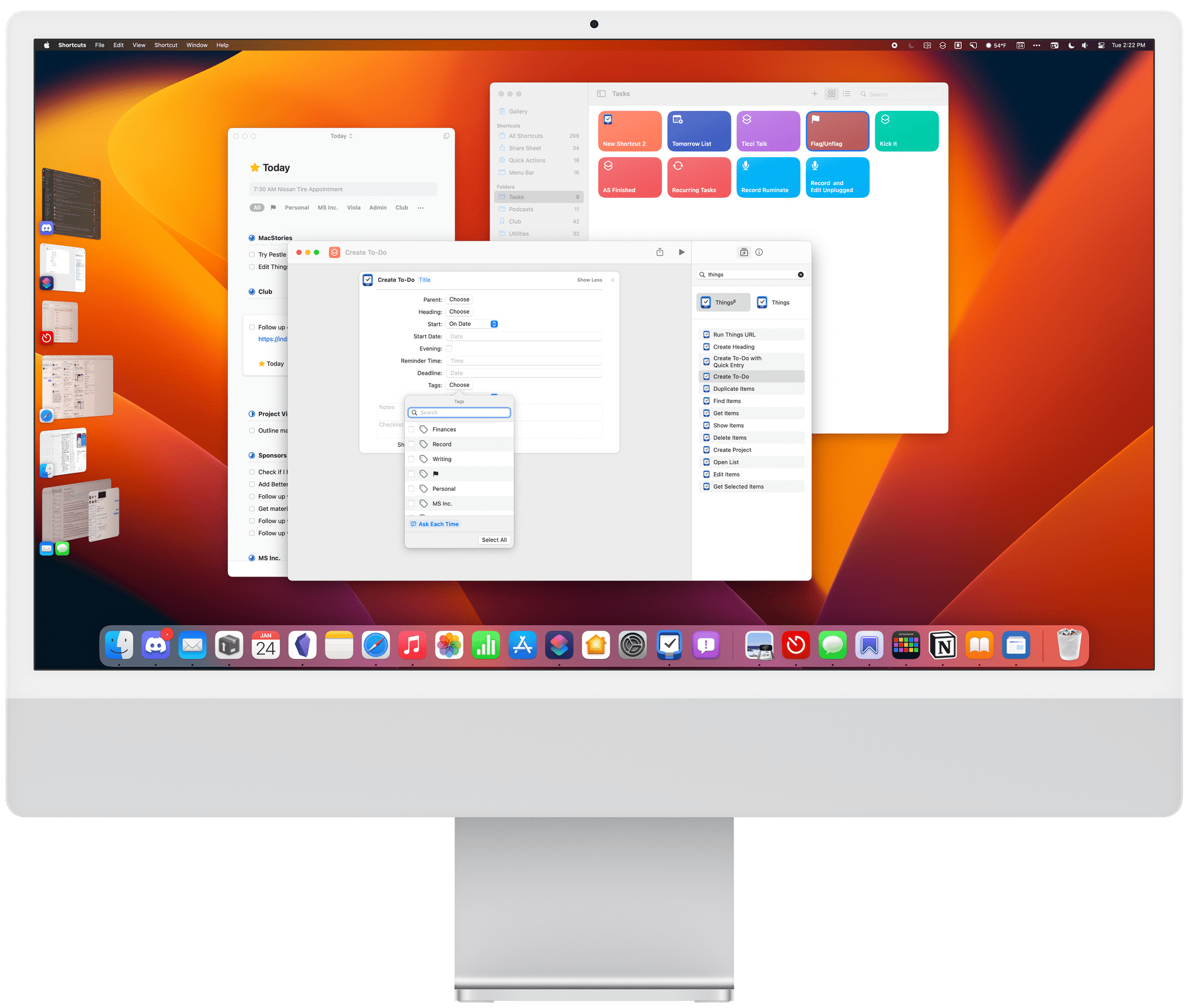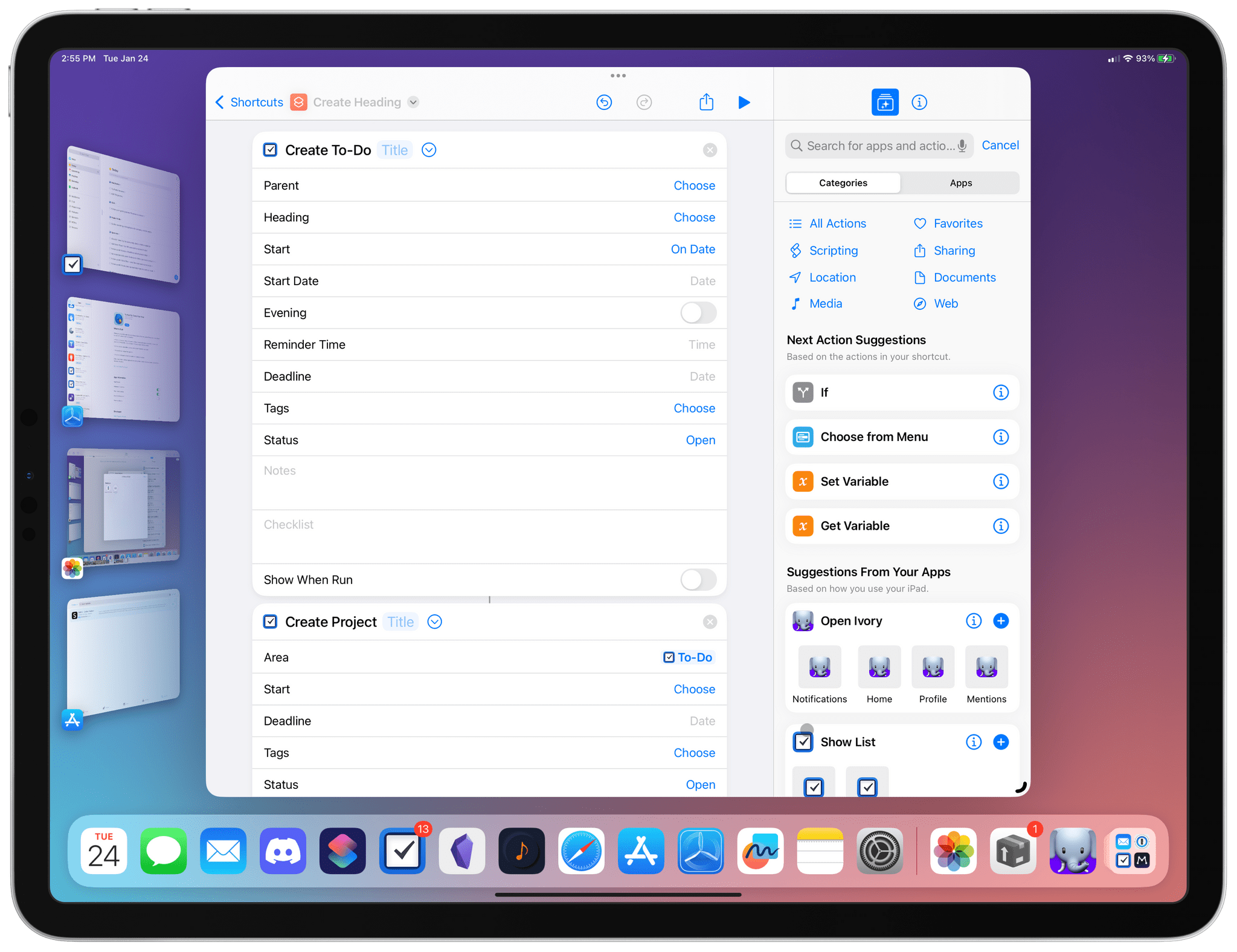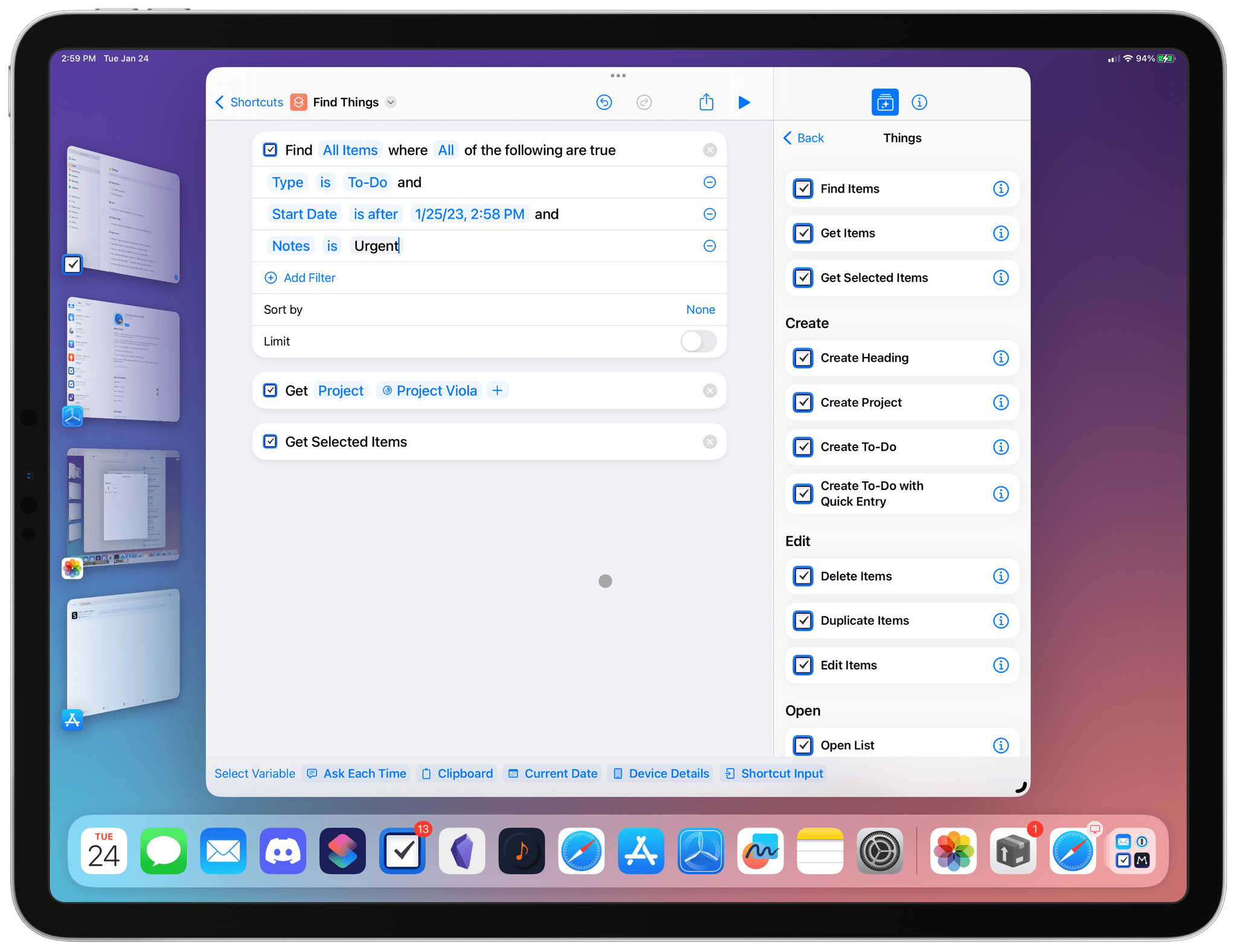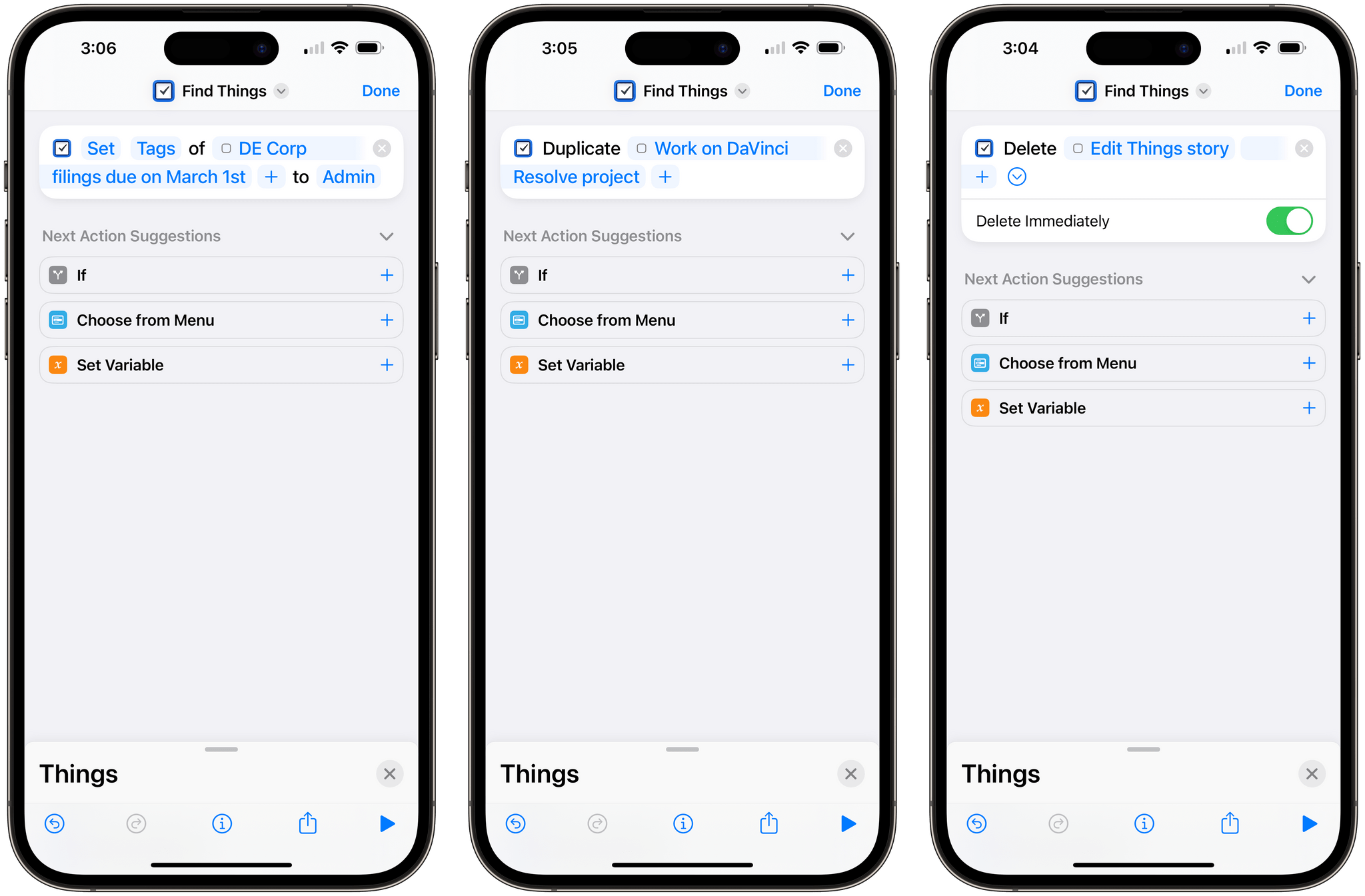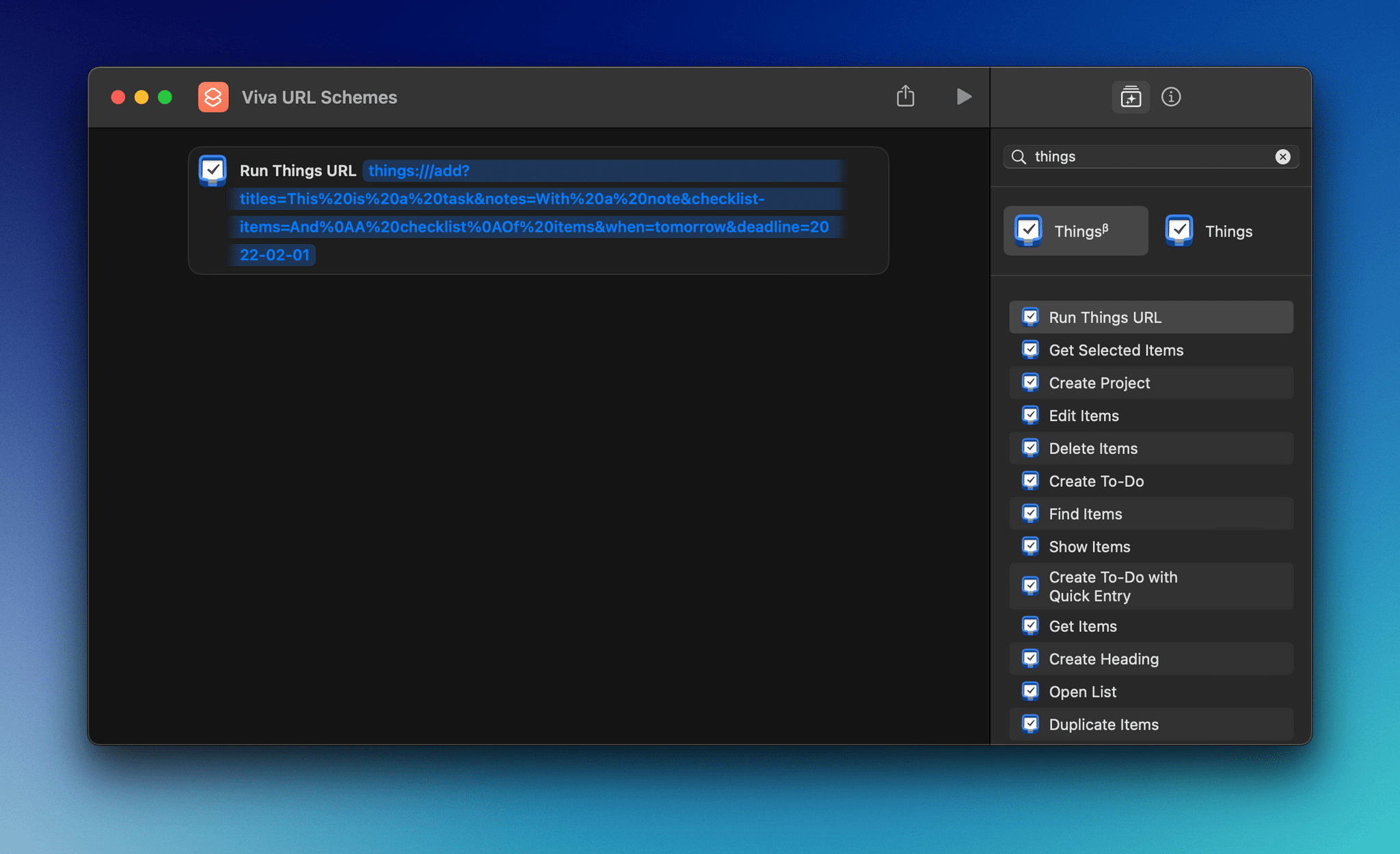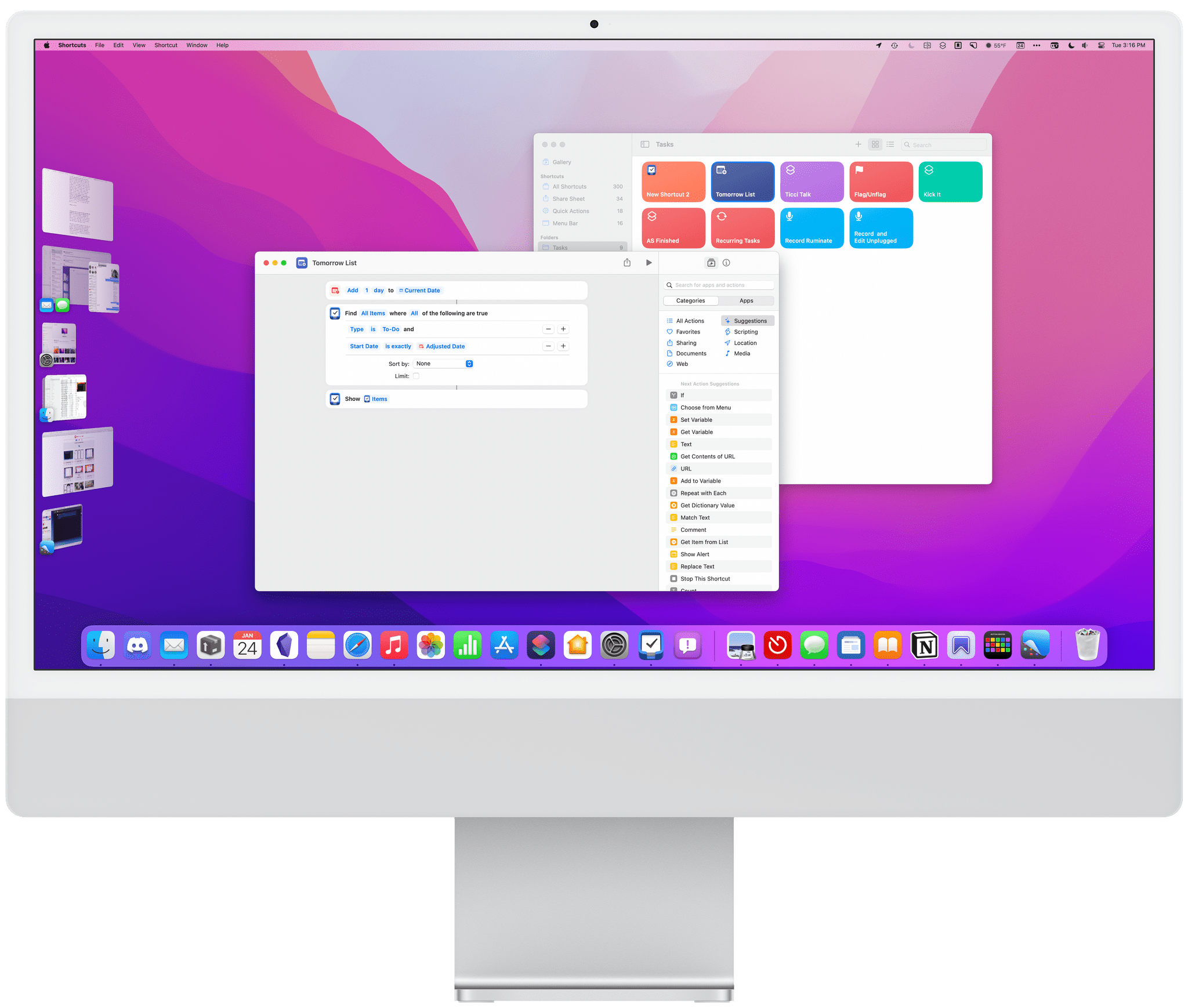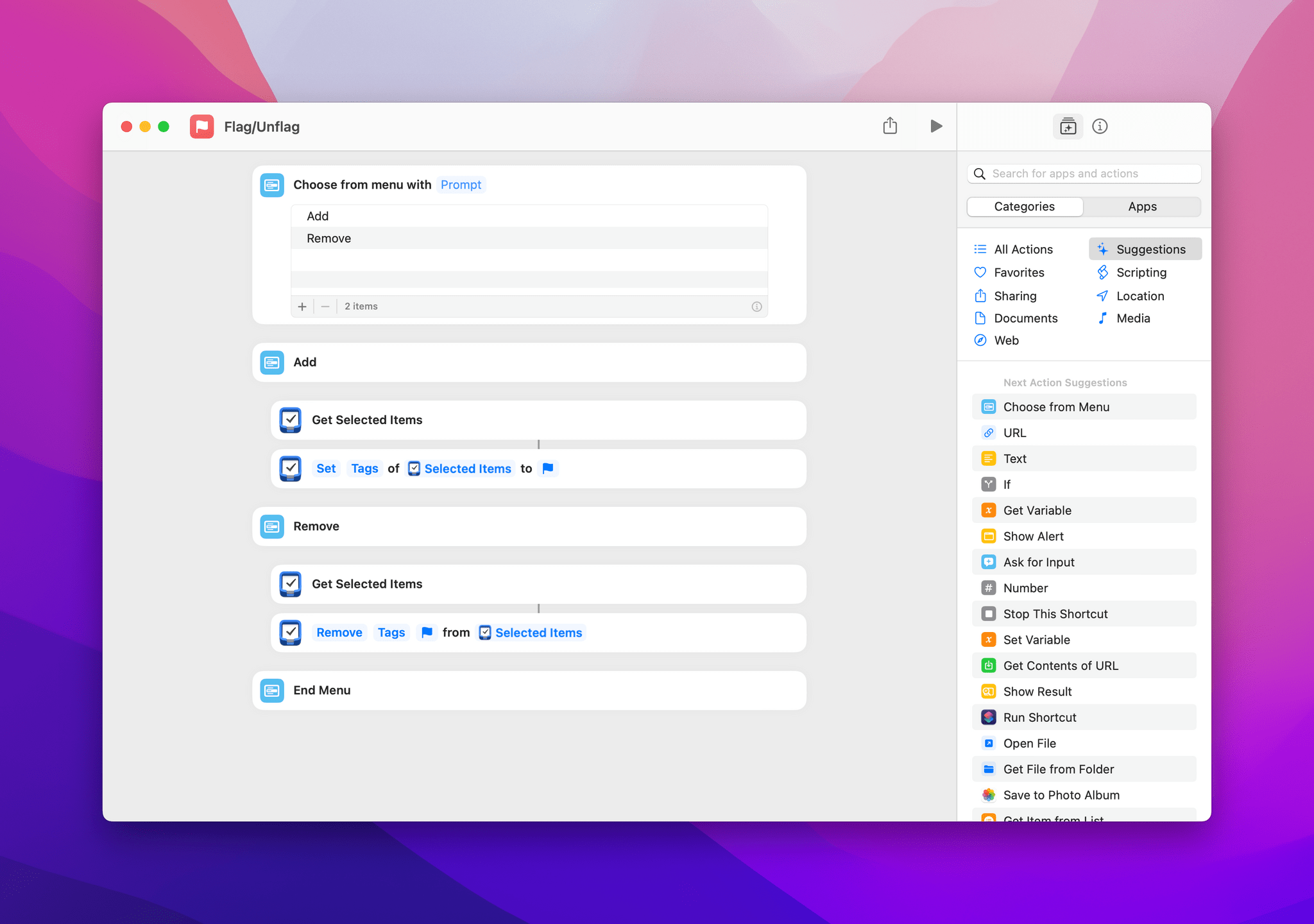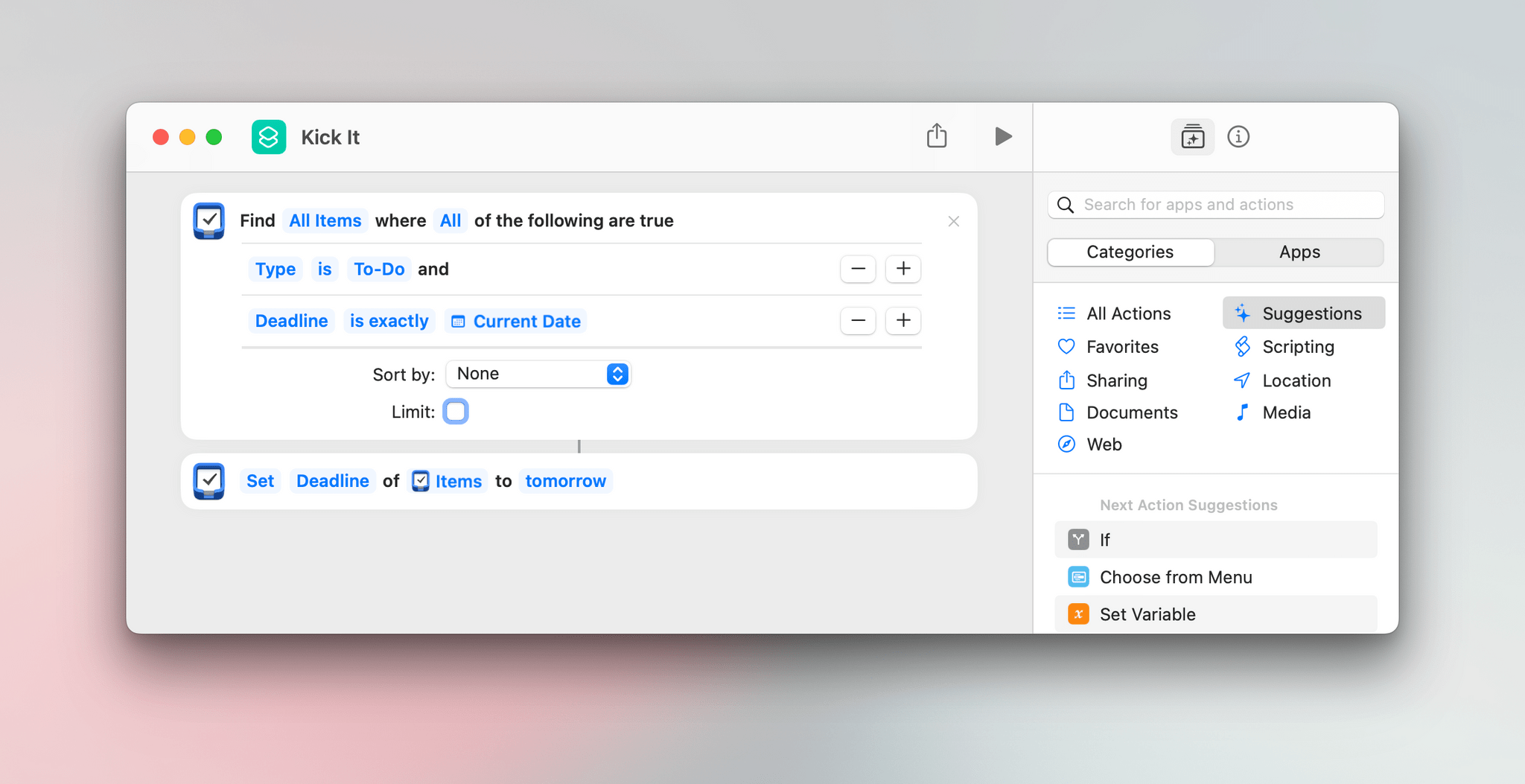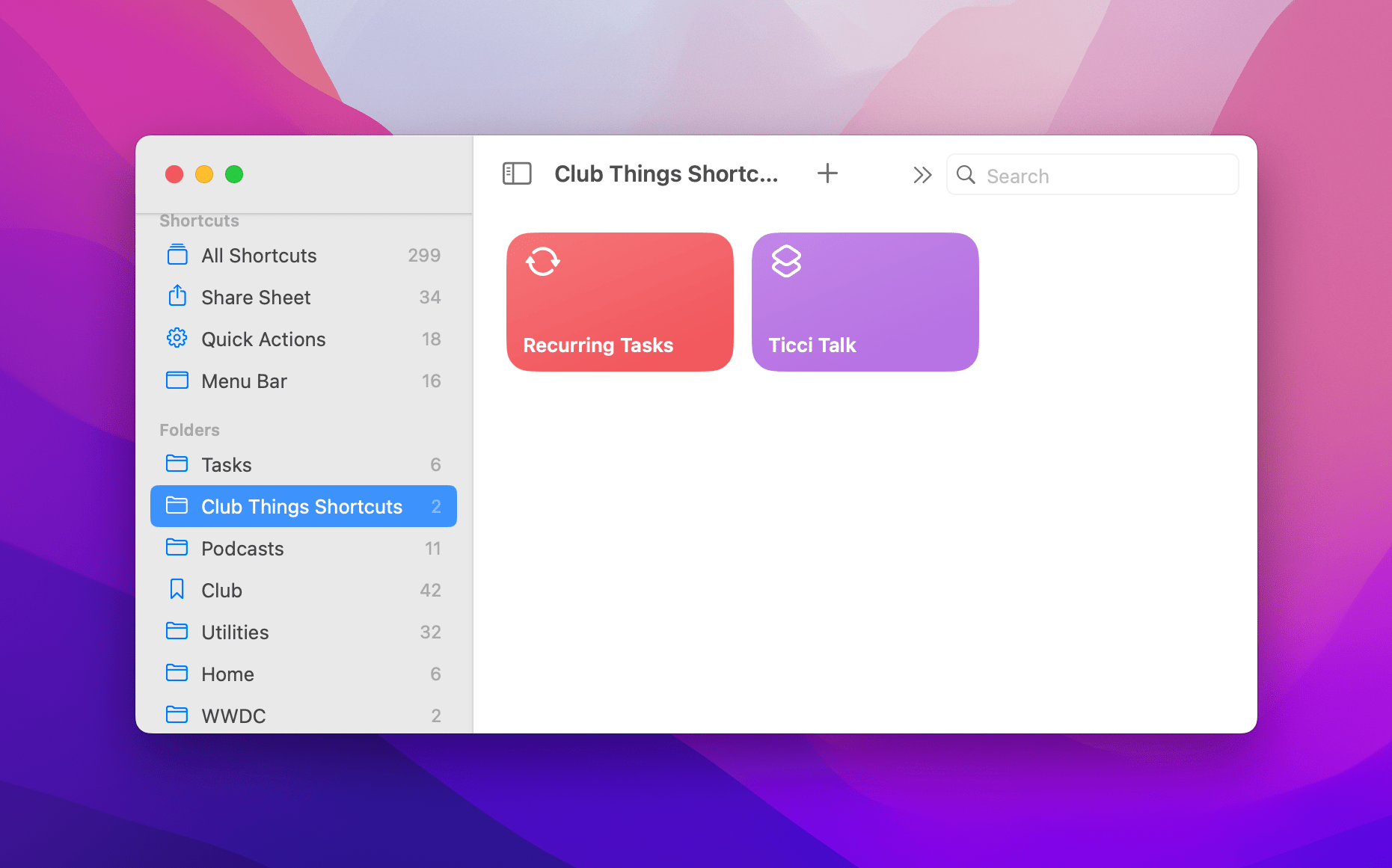Things 3.17 is out for iPhone, iPad, and Mac with greatly expanded support for Shortcuts. That opens up a much wider variety of possible automations than ever before. It’s a lot to take in at once, but I’ve been playing with these actions since the end of last year, so I thought I’d highlight what each does and share a few shortcuts that I’ve built with them.
At the highest level, these are the kind of Shortcuts actions I like best. They work across all of Apple’s platforms and include parameters and predicate filtering, which allow users to build fine-tuned shortcuts that either weren’t possible before those features were added to Shortcuts or would have required users to jump through many more hoops to achieve.
When you start exploring Things’ Shortcuts actions keep in mind that they operate on more than just tasks. When you see ‘items’ referred to in the actions, that could any of the primary components of the app, including projects, headings, tasks, areas, or checklists. Not all actions support all item types, and each item has a unique set of properties that can be accessed depending on the action, so it’s worth experimenting to understand everything that can be accomplished.
A great place to start is with ‘Create To Do,’ which I expect readers will use most often. On the surface, there’s not much to the action except a field for the title of a task. However, when you expand the action, you’ll immediately see why Things’ new actions are a big deal. In addition to titling your task, you can pick its parent list, the heading under which it will appear, a start date, deadline, tags, and status. You can also add notes and a checklist. That’s every property available when you’re creating a new task by hand and more than was available before the update.
Things 3.17 includes three other actions for creating items:
- Create To Do with Quick Entry
- Create Heading
- Create Project
Quick Entry is the window that can be summoned with a global hotkey from anywhere on your Mac. The advantage of this action over simply using Things’ global hotkey is that like ‘Create To Do,’ you can pre-fill certain parameters for the task like the title, parent, dates, tags, and other information. For a Mac shortcut that involves multiple actions or apps, it frees you to quickly fill out a subset of a task’s details without opening the full app. On the iPhone or iPad, however, the lack of global hotkey support on an OS level means this action will have to open Things, but it will still benefit from any pre-filled details.
Projects are the lists into which Things organizes tasks and Headings are labels that can be added to a project’s page to further organize tasks. Both are simple actions that do what you’d expect.
‘Find Items’ shows off the power of pairing Things with predicate filtering, which is fancy shorthand for saved searches based on as many filters as you’d like. With ‘Find Items,’ you can find items you’ve created in Things by 21 different kinds of metadata, including Type, Title, Parent, Is Inbox, Is Not Inbox, various dates, tags, item ID, and more. Filters can be stacked to combine multiple layers of conditions that must be met, and you can specify whether all of the conditions must be matched or any of them will satisfy the query. The action also supports sorting by eight parameters and limiting the number of items that are returned.
The other two actions for fetching items already in Things are ‘Get Item’ and ‘Get Selected Item.’ ‘Get Item’ lets you pick one or more Areas (Things’ top-level organization layer where projects live), projects, headings, or tasks and pass them to the next action. ‘Get Selected Item’ is similar but operates on any item selected in the app’s frontmost window. On the Mac, running a shortcut on selected items can be accomplished multiple ways, including with a keyboard shortcut, Spotlight search, or using an app like Raycast. On the iPhone or iPad, shortcuts that use this action are limited to being triggered using a Spotlight search or Siri.
Things has added three new actions for editing items too:
- Edit Items
- Dupilicate Items
- Delete Items
‘Editing Items’ exposes 11 properties of tasks for changing, while ‘Duplicate Items’ copies an existing item like a project, heading, or task. ‘Delete Items’ supports deleting tasks, projects, and headings. There’s also an option to delete the items immediately, which bypasses Things’ trash.
Things has an updated ‘Open List’ action that opens a specified list and can optionally filter the list by tags. ‘Show Items’ can be used with Things’ Find and Get Items actions to display a custom list of tasks. Finally, Things has retained its ‘Run Things URL’ action, which ties into the app’s extensive URL scheme. There’s a lot of overlap between the new Shortcuts actions added in Things 3.17 and what could only be done with a URL scheme before, but for backwards compatibility and edge cases where a URL scheme might be a preferable approach to Things’ new actions, ‘Run Things URL’ is good action to keep in mind.
I’ve been experimenting with these new actions since early December and thought I’d share a few shortcuts I’ve built that show off some of the practical uses of them. Still, as much as I like Things’ actions, I’ve been cautious to avoid over-automating my task management. That’s because it’s already too easy to dump random ideas, links, and half-baked thoughts into Things (or any task manager for that matter), which creates a mess quickly. Instead, I limit Things to clearly defined tasks all of which are given a date whether it’s a hard deadline or aspirational date. Even with that limitation, though, I’ve found several excellent ways to incorporate Things’ Shortcuts actions, including the three below and two more that I’ll share this Friday with Club MacStories members.
Tomorrow List
Things has a built-in list for tasks due today and another for the days ahead, but sometimes all I want to see is what’s coming up tomorrow. For that, I created a simple shortcut that calculates tomorrow’s date, uses Things’ ‘Find Items’ action to filter tasks by that date, and then displays them using Things’ ‘Show Items’ action.
This shortcut is about as simple as they come, but it fills a gap for me. When I get to the end of the day, I like to see what’s in store for me tomorrow. With Raycast’s Shortcuts integration, running Tomorrow List to open my custom task list is as fast as switching to the app to view one of its built-in lists.
Tomorrow List
Tomorrow List is a shortcut that finds all tasks with a start date one day in the future and then displays them in Things.
Flag/Unflag
When I have a long list of things to do of varying urgency, I like to flag my most important tasks to be sure that I get to whatever absolutely needs to be finished before I call it quits. Things doesn’t have a built-in flagging feature, but it’s easy enough to create one yourself with Shortcuts.
The Flag/Unflag shortcut I created works with the Get Selected Items action. The first step is to select the tasks you want to flag or unflag in Things. The shortcut asks if you want to flag or unflag the tasks and then uses the Edit Items action to add or remove a tag to fake task flagging. The flag you use is up to you, but flag emoji work really well here. I’ve also experimented with using the flag in Apple’s SF Symbols collection, which looks nice on the Mac, but unfortunately isn’t supported by Things on iOS or iPadOS, where the flag symbol is rendered as a box with a question mark in it.
Flag and Unflag
Flag and Unflag asks whether you want to flag or unflag tasks that have been selected in things and then uses tags to simulate a flagging system, which Things doesn’t support natively.
Kick It
I’d like to pretend that I finish all of the tasks in my Today list every day, but I don’t. Kick It finds unfinished tasks with today’s date and add one day to their deadline date. Once I’ve kicked my deadlines ahead, I use a similar shortcut to move the start dates forward, too, allowing me to clear my Today list as soon as I finish working for the day. Then, I usually open Things’ Upcoming list to eyeball what I’ve got in store for myself the next day and drag tasks around to other days as necessary to balance out the load. I wish something like this were built into Things, but with Kick It, I can do it immediately as part of my planning for the rest of the week.
Kick It
Kick It finds all Things Tasks that have a deadline of today and changes the deadline to tomorrow.
As you may have gathered from these shortcuts, I don’t really use Things the way it’s designed. I’m not a fan of start dates and deadlines. I’d rather just assign one date to my tasks and check them off as they’re completed, so I set a start date for every task and treat it as the due date, rarely setting deadlines.
However, the constraint built into Things that I find most difficult to deal with is how it handles recurring tasks. Things doesn’t allow a recurring task to be checked off early. About half of my tasks are weekly recurring tasks, but many don’t have hard deadlines and even more can be completed early if I have the time to start them earlier than usual. To deal with the frustration of being unable to check off a recurring Things task early, I’ve abandoned Things’ system of repeating tasks altogether and have built my own using Shortcuts and template tasks, which I’ll share this Friday in MacStories Weekly for Club MacStories members.
Also on Friday, I’ll share another shortcut that appends items to a checklist attached to an existing task that’s great for adding items to an agenda, a shopping list, or other things for which you’re probably already keeping lists.
Cultured Code has done an outstanding job with its new Shortcuts actions. It’s not hyperbole to say that you could automate your entire task management system with its new actions if you want. As I’ve said, I don’t think that’s a good idea, but that doesn’t take away from the power of Things’ Shortcuts actions at all. The app’s new actions maximize its flexibility, allowing you to find those spots where automation will have the greatest impact on the way you work.
The new actions also allow a level of customization that hasn’t been possible before. Things doesn’t have saved searches, but with the new Find Items action, you can build them yourself in Shortcuts. The same is true with task flagging and template project and task creation. Shortcuts allows you to build exactly what you want regardless of whether it’s part of the default Things feature set, which makes Things more useful than ever.
Things 3.17 is a free update for existing users and is a separate purchase for the iPhone/Apple Watch, iPad, and Mac versions.