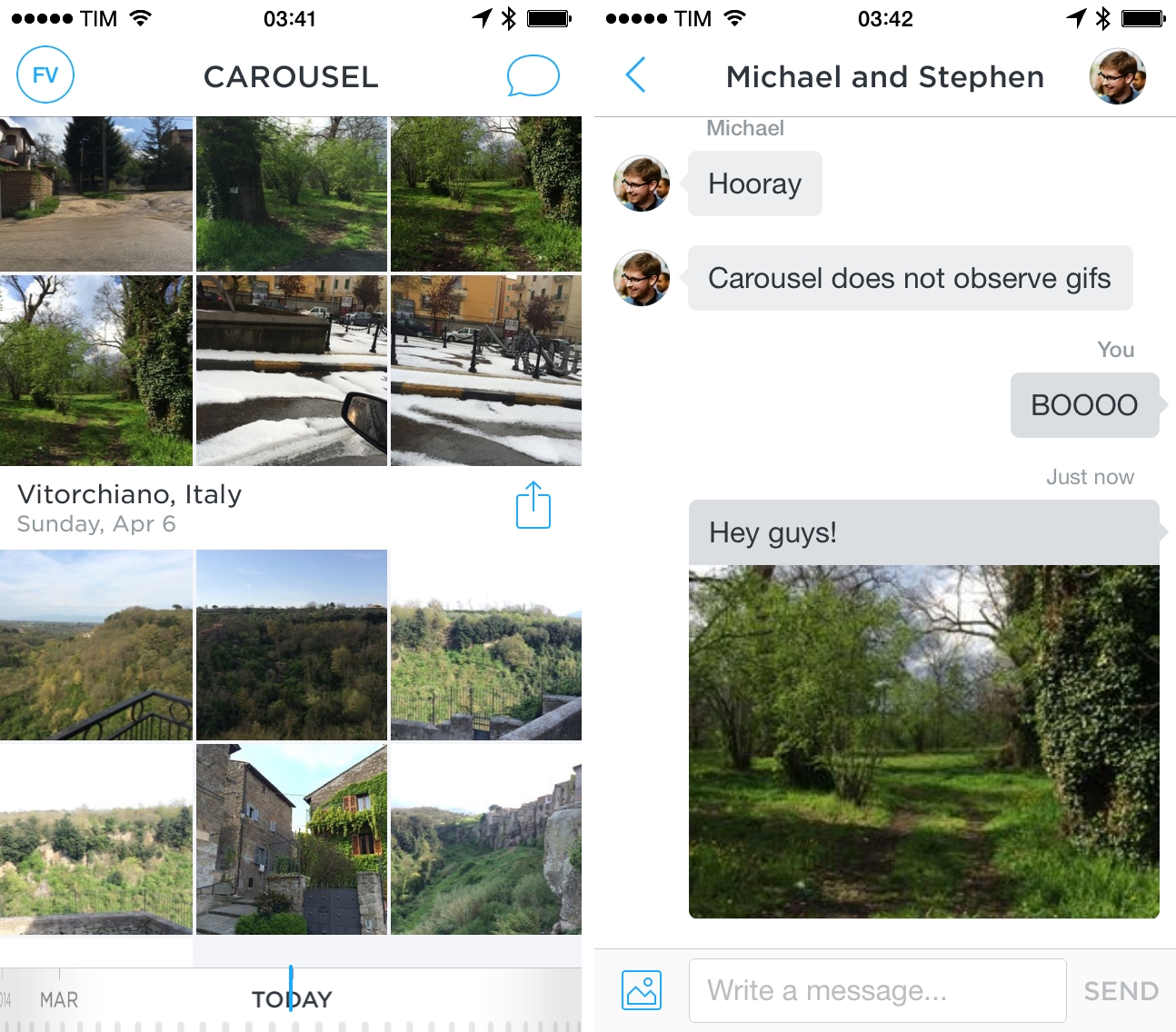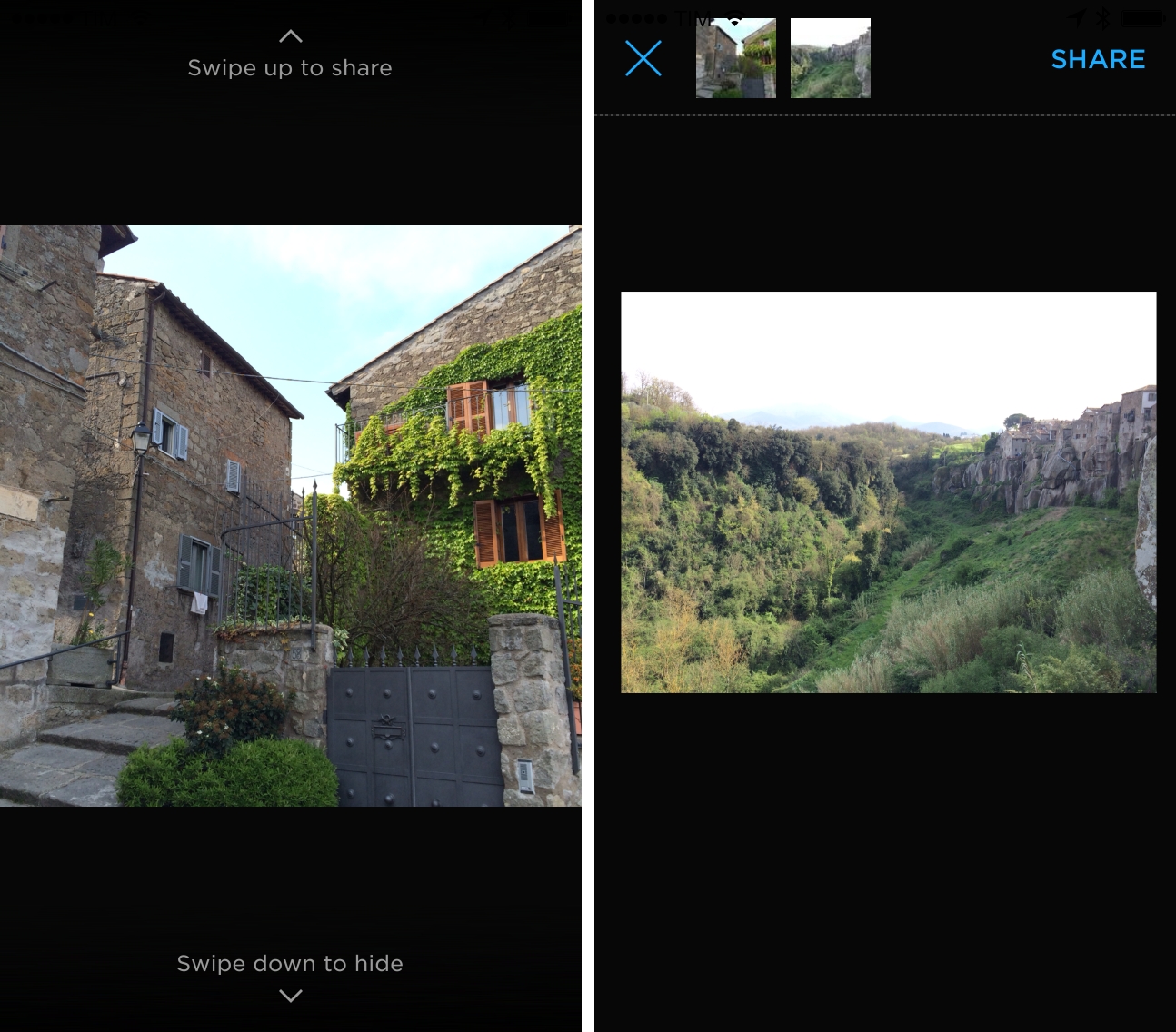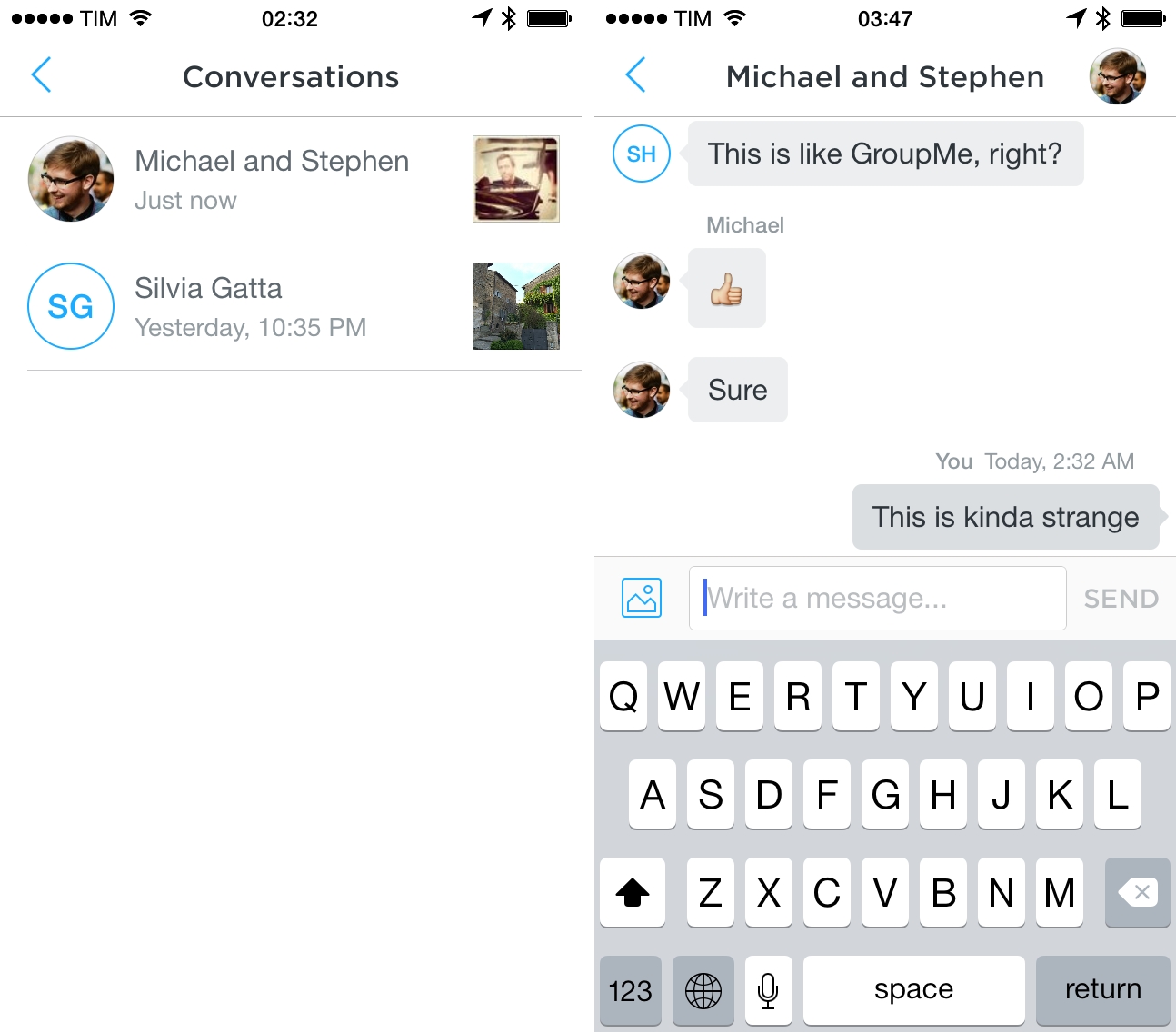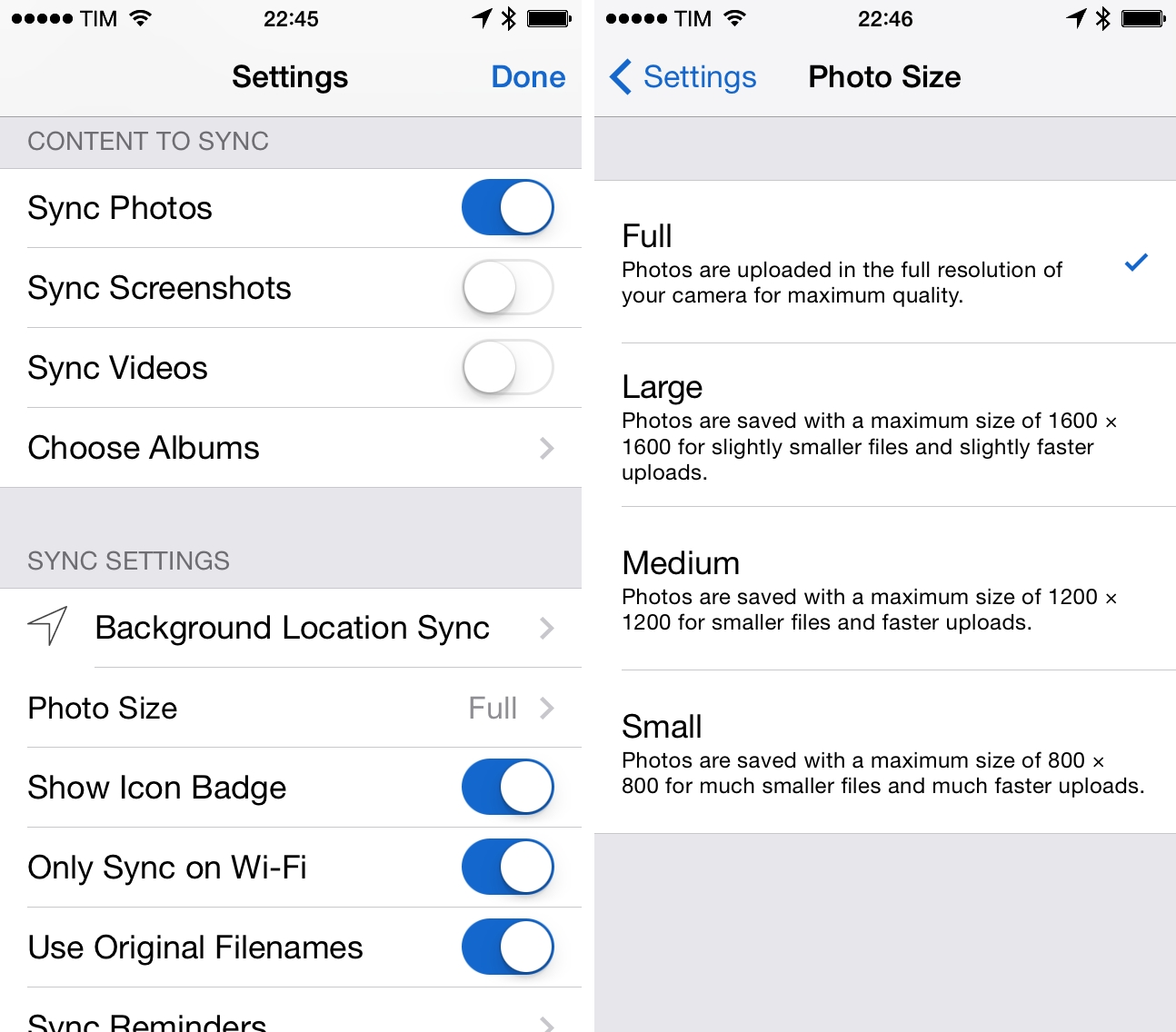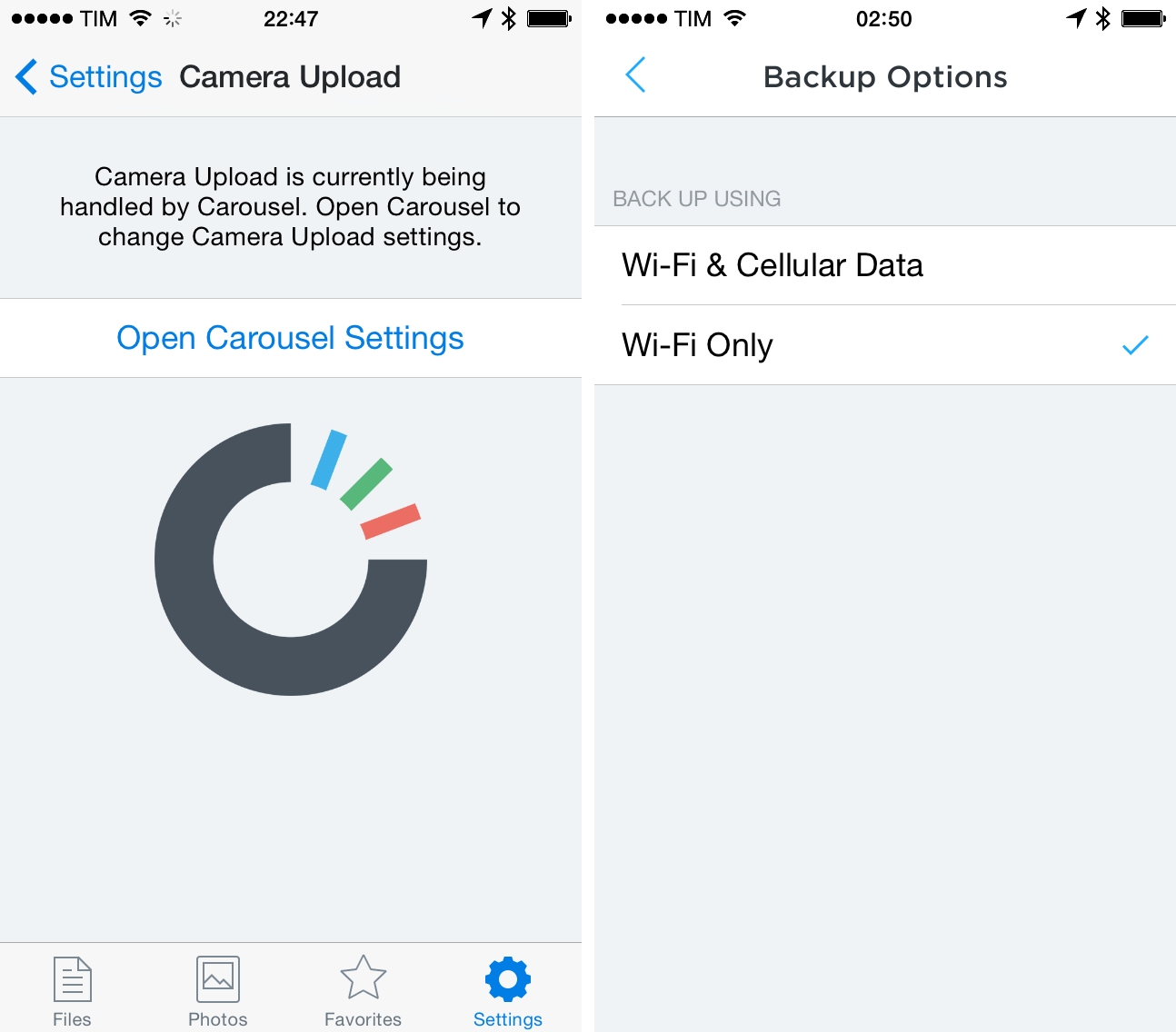Carousel, a new gallery app released today by Dropbox, aims at providing an integrated solution for all photos and videos stored in a Dropbox account, unifying them in a single interface that automatically sorts files by time and location. As someone who relies on Dropbox and a custom workflow for photo backup, management, and viewing, I followed today’s announcements with curiosity and anticipation – the company’s previous photo products weren’t the most advanced or versatile ones on the App Store, but they showed an interest for turning Dropbox into a cloud-based Camera Roll, which is where Apple is struggling with its confusing Photo Stream.
I’m still exploring various possibilities for my photo management workflow (I played around with Everpix, Loom, Picturelife, Unbound, and many other services and clients) and Carousel offers an interesting take on the problem: it’s photo and video archival based on Dropbox storage, but it’s also a separate iOS app with sharing options that include messaging and public links on the web.
I took Carousel for a spin[1] this afternoon, and I collected some first impressions below. They’re not exhaustive, but I believe they’re fairly indicative of the app’s current state and limitations.
The welcome screen is well done. There are some nice illustrations, the transition is cool, and the app recognizes the Dropbox account you’ve already configured in the main Dropbox app.
The carousel is polished and fast. Mad Men references aside, Dropbox has based navigation on a carousel that you can swipe at the bottom of the screen to move in time. Think of it as the Fantastical DayTicker for photos: as you scroll the carousel across months and years horizontally, photos move vertically through time in the upper portion of the screen.
The two scrolling models are connected to each other: if you swipe vertically to scroll photo and video thumbnails, the carousel updates accordingly at the bottom. While the carousel in itself may be an antiquated object that most people can’t relate to nowadays, from a UI perspective this is a smart choice: the carousel is easily accessible as it’s placed right above the Home button and it can move quickly across months; the main area focuses on content and allows for granular scrolling through days and moments. Implementing this sort of modular navigation has allowed Dropbox to a) eschew sidebars and toolbars to manually adjust date filters and b) use the title bar to contextualize the carousel (it reports the month and year you’re currently viewing) and the content area to replicate the Moments-based layout of Apple’s Photos app.
A nice detail: you can’t tap the status bar to quickly go back to the top of the screen because your most recent photos are the bottom, therefore you can tap the rightmost side of the carousel to snap back to your most recent uploads.
In terms of performance, Dropbox said that Carousel would be as fast as the Photos app even with cloud-based storage, and that claim is close to accurate. Scrolling through thousands of photos is fast, something that is made possible by Carousel showing the lower-res version of a thumbnail before quickly loading the higher-quality one (a common trick among cloud-based photo clients). When you tap a photo to view it, the app takes a couple of seconds (depending on your Internet connection) to load the full photo and the illusion is slightly broken there, but, in general, Carousel is fast. I have over 5,000 photos in my Dropbox, and the app worked right away without issues.
You can’t configure folders. And that’s the first problem I had with Carousel: the app will look at your entire Dropbox account to find photos and videos, which isn’t ideal if you want to have a Dropbox-based photo viewer that only gets photos from specific folders. In practice, I ended up with hundreds of photos and videos taken from shared folders in my Dropbox that I never want to see in my everyday photo library, and I’ve heard of other users seeing their Day One attachments in Carousel. I get why Dropbox wants to try the simplest approach – there’s no friction in it – but some kind of control is needed to avoid confusion, especially with third-party apps.
Having photos pulled from all shared folders, app libraries, and folders where I keep non-photographic material like screenshots and screencasts feels is a puzzling decision: because I’ve granted access to apps (like IFTTT) that save images often without attaching proper metadata, I’ve ended up with a long stream of undated photos in Carousel that are grouped under a “Missing Dates” section that shows a nondescript gray area in the bottom wheel (at first I thought it was a bug). Folders are entirely omitted from Carousel, and there’s no way to know where images are coming from, which forces you to either hide them from view or go back to the main Dropbox app for real file management. And if you’re using Dropbox folders to organize photos by event, you’re out of luck – they won’t be recognized by Carousel.
You can’t delete photos from Dropbox. Carousel can hide photos from the app, but it can’t delete them from your account. Again, I believe the choice was made as a consequence of the fact that Carousel is an uploader and viewer, and not a management tool. In the Settings, there’s a Hidden Photos & Videos section where you can see items you’ve hidden and restore them if you want to.
Update: There is a Delete button, but it’s only available for photos that have been hidden. Go to Settings > Hidden Photos & Videos, select a photo, then hit Delete. Thanks reader David for pointing this out.
The sharing workflow is nice. There are a couple of ways to share photos in Carousel, and I like them. First, like in the Photos app, you can quickly share all photos from a moment (which can be a day or a location during a day) by tapping a Share icon that defaults to selecting all photos from that moment (unlike Apple’s Share button, which brings up a dialog to choose “all” or “some” photos first); this makes it extremely quick to share all photos from a moment.
The second sharing mechanism involves tapping a photo and flicking it up to put it into a “share tray”. Once a photo is in full-screen, you can tap again to go back to the main view, or swipe it up to put it into a tray that can hold multiple photos you want to share; once a photo is in the tray, the app moves to the next one, which you can flick up to add it to the tray, and so forth. With photos in the tray, hit Share, and Carousel will show you a contact picker for conversations or a button to access other sharing options.
From a design perspective, I find Carousel’s sharing process faster and more imaginative than Apple’s share sheet. There’s a certain tactile satisfaction in grabbing photos and putting them into the tray (sort of like moving images in Tweetbot 3 for iPhone), and the system works well with multiple images and how they each fly into the tray so you can scroll through them once they’ve been added. You can grab images from the tray to remove them, and if you’re viewing an image that’s also in the tray, it gets a blue selection outline. If you want to hide an image, flick it down, and Carousel will hide it (there’s an Undo button if you perform this gesture accidentally).
The entire set of sharing gestures and UI elements feels well considered to me – by comparison, Apple’s reliance on “Select” buttons in the Photos app seems genuinely old fashioned and static. There’s a cap on the number of photos you can put in Carousel’s share tray, but, overall, I find the “flick to share” process easy and fun. I like it.
The chat is reminiscent of Instagram Direct. Conversations with people can only be started by sharing a photo, but after that they can continue with text comments or more photos. The experience is similar to Instagram’s built-in messaging solution Direct, but Carousel comes with a “Keep Photo” button to quickly add a photo to your library (when you do so, you’re not taken out of a conversation).
I assume that the feature was built with families and groups of friends sharing photos of events in mind, and I can see the point of having that functionality alongside image uploads and sharing (Apple does the same in Shared Photo Stream, more or less), but I would like to add new members to an existing conversation.
There are more sharing features. You can send photos to other sharing services, but the menu for this is pretty much hidden – it’s the “More” (three dots) button you see next to the contact picker in the Share Photo screen. This button brings up a standard iOS share sheet, which also contains options to download a photo to the iOS Camera Roll, copy its public link, and open it in other apps. For multiple photos, the extra button is only Copy Link.
Public links go to carousel.com, not Dropbox. I found this interesting – public links to photos go to a special carousel.com webpage, not the classic Dropbox web interface for shared files. Dropbox likely wants to give Carousel its own identity, but for now the web app is limited to viewing shared photos – there’s no management of Carousel libraries on the web. You can share individual photos or, as you can see above, sets of multiple ones, which make for a nice shared set on the web.[2]
There are no upload settings. The reason why I like using CameraSync for my Dropbox photo uploads is that I can exclude screenshots and let the app start an upload automatically when I arrive at a specific location. This works well for the kind of photos I have on my iPhone, and it prevents me from going insane in having to delete screenshots after the fact.
Compare CameraSync to Carousel, which has no settings for photos, quality, or destination folders, and that takes over the old Upload settings screen of the official Dropbox app.
If you’re coming from an existing Dropbox photo setup and have requirements for folders, photo quality, or content that you want to upload, the first version of Carousel is surprisingly underpowered. I’m assuming that the app will simply run in the background looking for new photos all the time – more details in the Settings would have been welcome.
A Dropbox Camera Roll
The bottom line is that, for now, the Carousel app is an alternative Camera Roll and Photo Stream based on Dropbox storage with built-in sharing for invididual or group conversations. The app doesn’t have filters for locations or time periods; it doesn’t come with albums or tagging features for people or places; and it’s entirely based on the carousel navigation model for viewing your photos through the years, with no other available views.
In its first version, Carousel is two things: a Dropbox uploader for your local device’s photos and videos; and, an enhanced version of Apple’s Photos app that takes the Moments UI and augments it with peculiar horizontal/vertical scrolling, sharing gestures, and larger thumbnails. Right now, Carousel isn’t Dropbox’s answer to Picturelife or their take on Everpix – it’s a Photo Stream/Camera Roll alternative based on Dropbox storage; unlike Apple’s iCloud and Photo Stream, though, the Carousel app in its no-folders form is only available on the iPhone with no iPad or web clients. If you want to see all the photos you have, you’ll need to revert to the standard Dropbox interface with files and folders.
A lot of users may be expecting a full photo management service by Dropbox, but Carousel isn’t that solution today. It’s a lightweight uploader and viewer focused on a chronological stream of photos, and while it does highlight the company’s interest and investment in photo backup, it doesn’t bring the full set of management and viewing options you’d expect from an iPhoto or Picturelife competitor. And even though some people may be okay with the simple upload-view experience that Carousel 1.0 entails, I personally believe that real online photo backup and management with albums, family sets, public sharing, and editing hasn’t been solved yet – in my opinion, only Picturelife gets close.
There are some terrific design touches in Carousel. I’m a big fan of the DayTicker-like scrolling model and flick-to-share is fun and rewarding; the app is smooth, fast, and I like the web sharing feature for photo sets. Overall, though, Carousel is too limited for my needs and only available on the iPhone; it has potential, but I’m sticking with Dropbox storage, CameraSync, Unbound, and Picturelife for now.
Photo management still hasn’t been fixed. I’m curious to see where Carousel will go next.