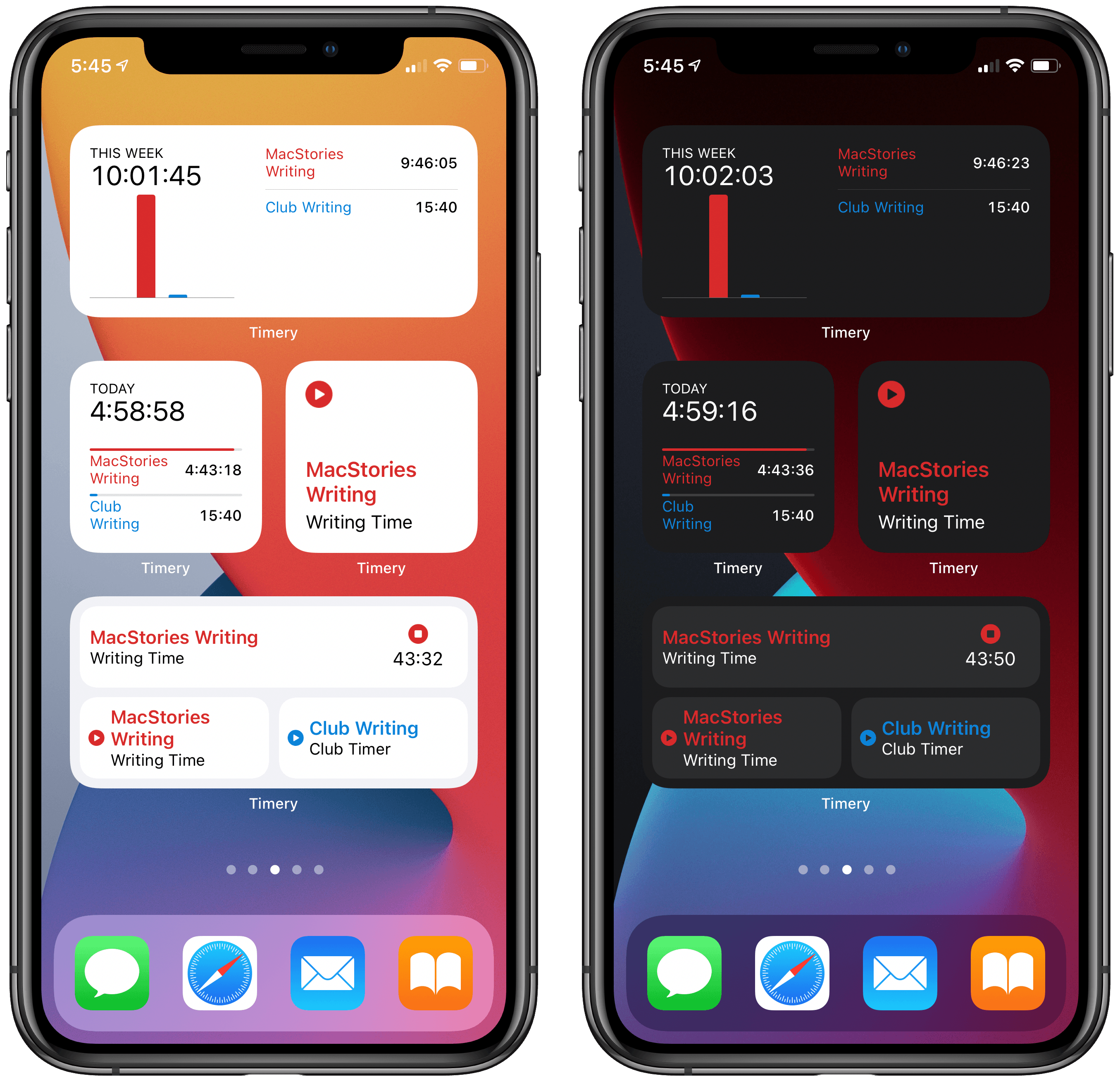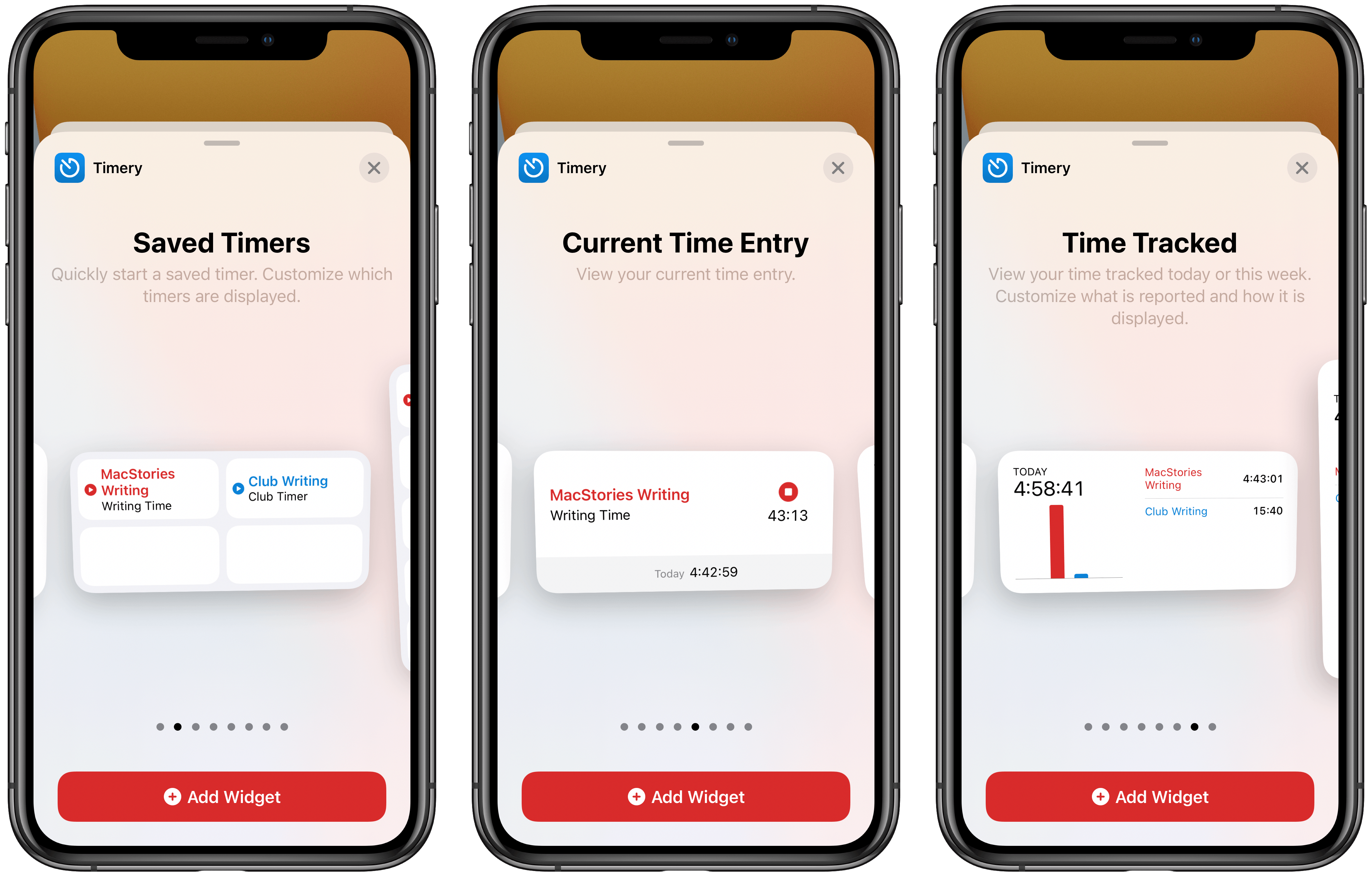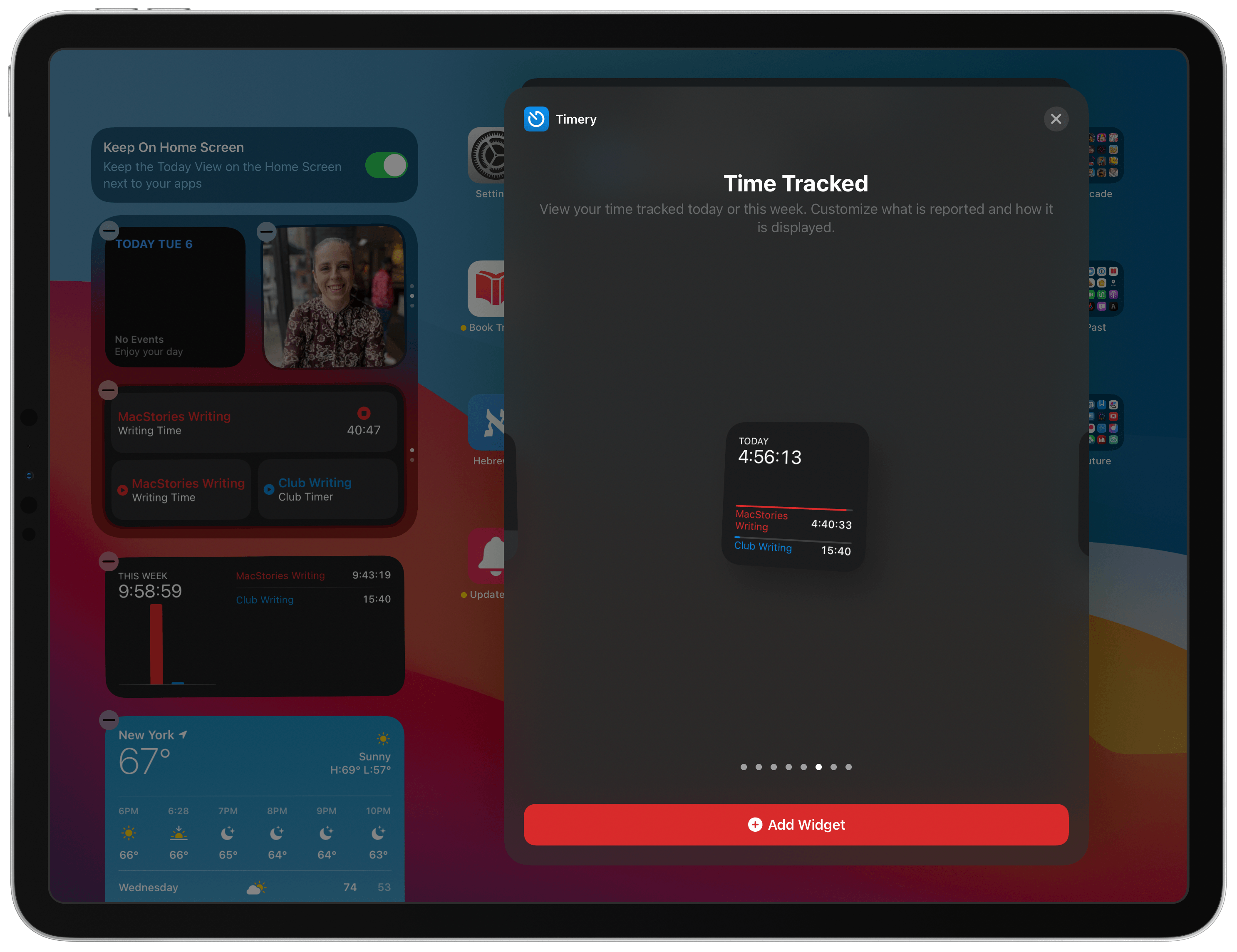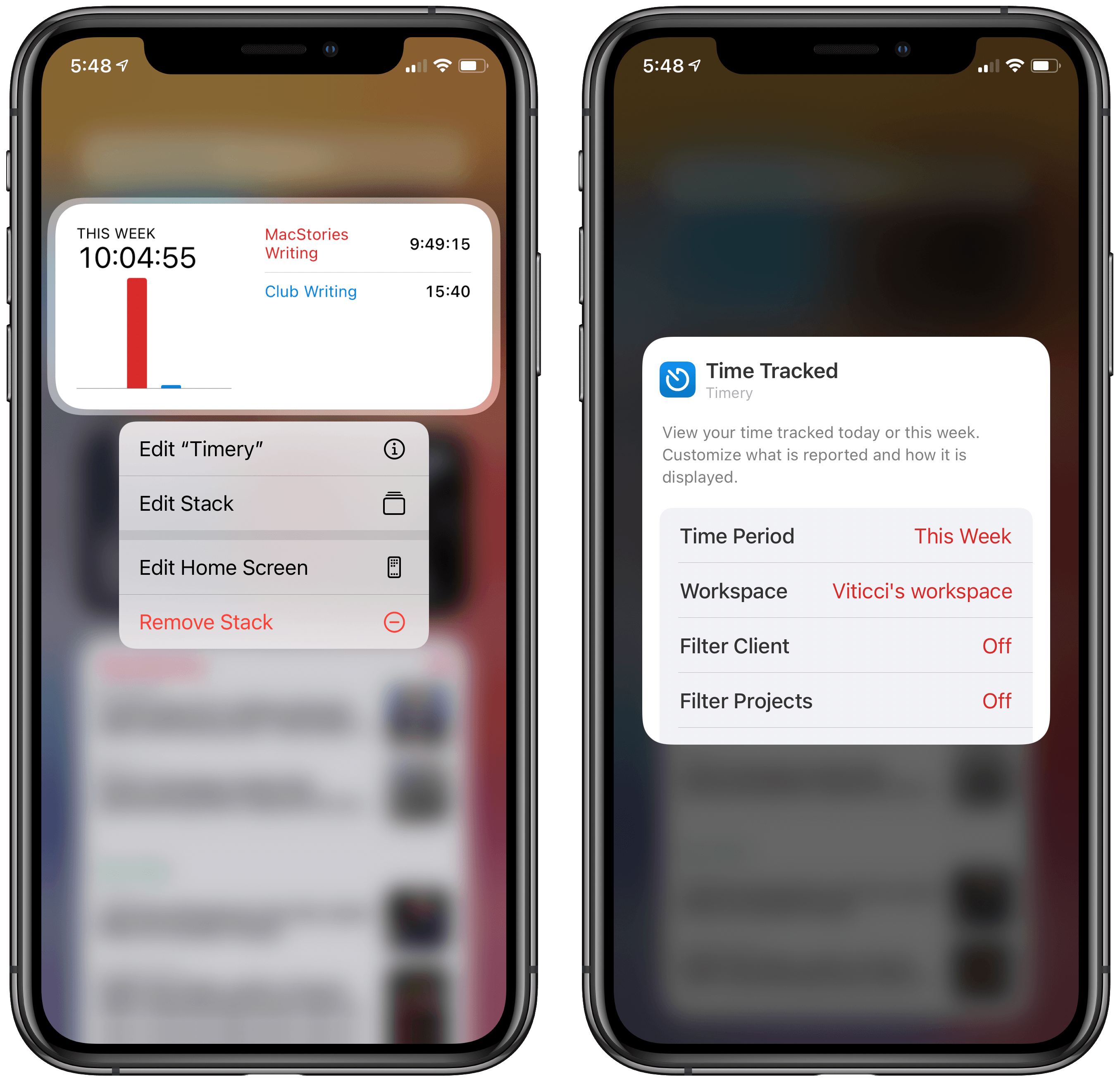Widgets in iOS 14 are a genuine hit, in large part because of the visual customization advantages they provide and the ability to be placed on the Home Screen. Back when they were first announced in June, however, there was concern about one way these new widgets would be a downgrade from their predecessors: widgets in iOS 13 and earlier could offer more interactivity, even to the point of acting as mini-apps.
Due to limitations imposed by Apple on iOS 14 widgets, I was afraid one of my most-used widgets would become far less useful. That widget is for Timery, the Toggl time tracking app. Timery’s iOS 13 widget enabled not only starting and stopping timers right from its widget, but you could also see a real-time view of your current running timer. With iOS 14’s widgets, I feared Timery wouldn’t be able to update its widget’s data often enough to provide a real-time timer view, and I wasn’t sure how convenient the widget would feel when starting a timer would require launching the full Timery app.
Today Timery’s iOS 14 update has arrived, and I’m thrilled to report that my concerns were entirely unfounded. Developer Joe Hribar has managed to work around Apple’s API limitations as well as could be hoped, and deliver new widgets that actually provide more functionality than before.
The main reason Timery is able to offer more power than before, despite a new set of limitations, is that the app now includes a variety of separate widget options that, when used in tandem, can more than make up for what the app’s single iOS 13 widget could do.
There are three types of iOS 14 widgets available in Timery:
- Saved Timers
- Current Time Entry
- Time Tracked
The Saved Timers widget looks the most like Timery’s previous widget, and it comes in small, medium, and large sizes which provide launchers for one, four, and ten of your timers, respectively. Tapping a timer will launch the full Timery app and start the timer with no further action required on your part. The need for the full app to open is an unfortunate regression compared to the old widget, but I quickly got used to it.
There are a couple noteworthy details about the Saved Timers widget. First, from its configuration screen you can optionally activate a toggle labeled ‘Show Current Time Entry,’ which will cause the widget to not only display your timers, but also a real-time count of your current running timer. This recreates a key piece of functionality from Timery’s iOS 13 widget, so I immediately turned it on; my medium widget now features the two timers I use consistently, plus a live count of my current timer, just like the old widget.
The second thing worth mentioning about the Saved Timers widget is that you can use multiple versions of the widget at once to house different sets of timers. If you commonly use certain timers related to work and others related to school, or some other area of life, you might find it preferable to maintain separate widgets for those different groups of timers rather than throwing everything in a single large widget. Now that’s an option, and it never was with the iOS 13 widget.
The Current Time Entry widget is simple and straightforward: it takes the ‘Show Current Time Entry’ functionality that I just mentioned as an option for the Saved Timers widget and puts it in its own dedicated widget. It’s available in small and medium sizes.
The widget I’m especially excited about is the final one: Time Tracked. Available in all three sizes, this widget is highly configurable and provides a glanceable insight into the time you’ve tracked either on your current day or current week.
My top feature request since Timery debuted last year has always been a reports feature, and while you could create something similar via a shortcut (especially starting today, as additional shortcut time periods are now supported), I still wished for a more native feature. Though Timery’s Time Tracked widget still isn’t a full-blown reports option, it does provide the data I would most want from such a feature: my total time tracked for the week. Being able to view the total time for the day is great too, but the full app’s Time Entries tab has always offered that total already; summing the full week’s worth of timers from that tab, however, is a much bigger pain. Before, I would always visit Toggl’s main site several times per week to get my week’s totals, and now I don’t have to because my Timery widget offers that data at a glance.
Time Tracked can be configured with a variety of options beyond simply whether you want your totals for the day or week. You can select which workspace to track, whether to filter by client, project, description, tag, or billable status, and you can also change how totals are organized and whether to have the widget round them up or not.
Speaking of configuration options, it’s also worth mentioning that all of Timery’s widgets can follow custom appearance settings. By default, the widgets will change between light and dark appearances automatically in following your device’s system setting, but if you’d like, you can manually configure any of them to retain either the light or dark appearance permanently – a nice option I haven’t commonly seen with other apps.
With today’s iOS 14 update, Timery has managed to ship widgets that offer even greater overall value than before. The need for the new widgets to launch the full app when buttons are pressed is a minor inconvenience and one I quickly grew accustomed to. But the flexibility now afforded by the option to use several different types of widgets at once, and configure them to your exact needs, is undoubtedly a net gain for the app and its users.
Currently I have a medium Saved Timers widget on my iPad Home Screen and iPhone Today view that’s stacked with a medium Time Tracked widget. Saved Timers displays the two timers I use most often along with space to show a live count of my current timer; Time Tracked displays the total time I’ve tracked for the week, broken down by timer. In the same amount of space that Timery’s iOS 13 widget took up, I’m getting substantive functionality upgrades. I have very few widget stacks installed on my devices, but this Timery stack is invaluable, and I expect many users will find stacks a great option for combining multiple Timery widgets moving forward.
Timery’s widget update is available now on the App Store.