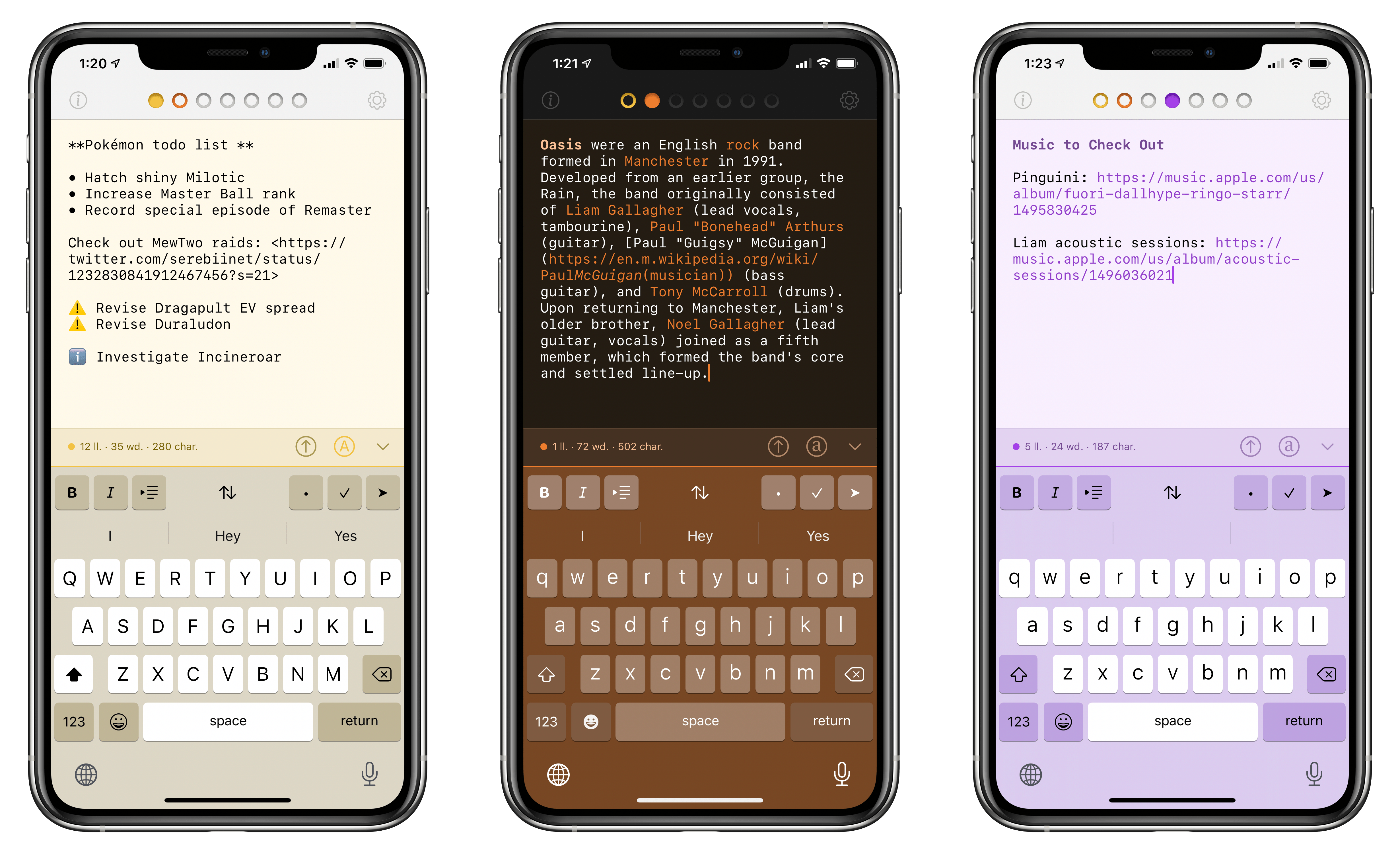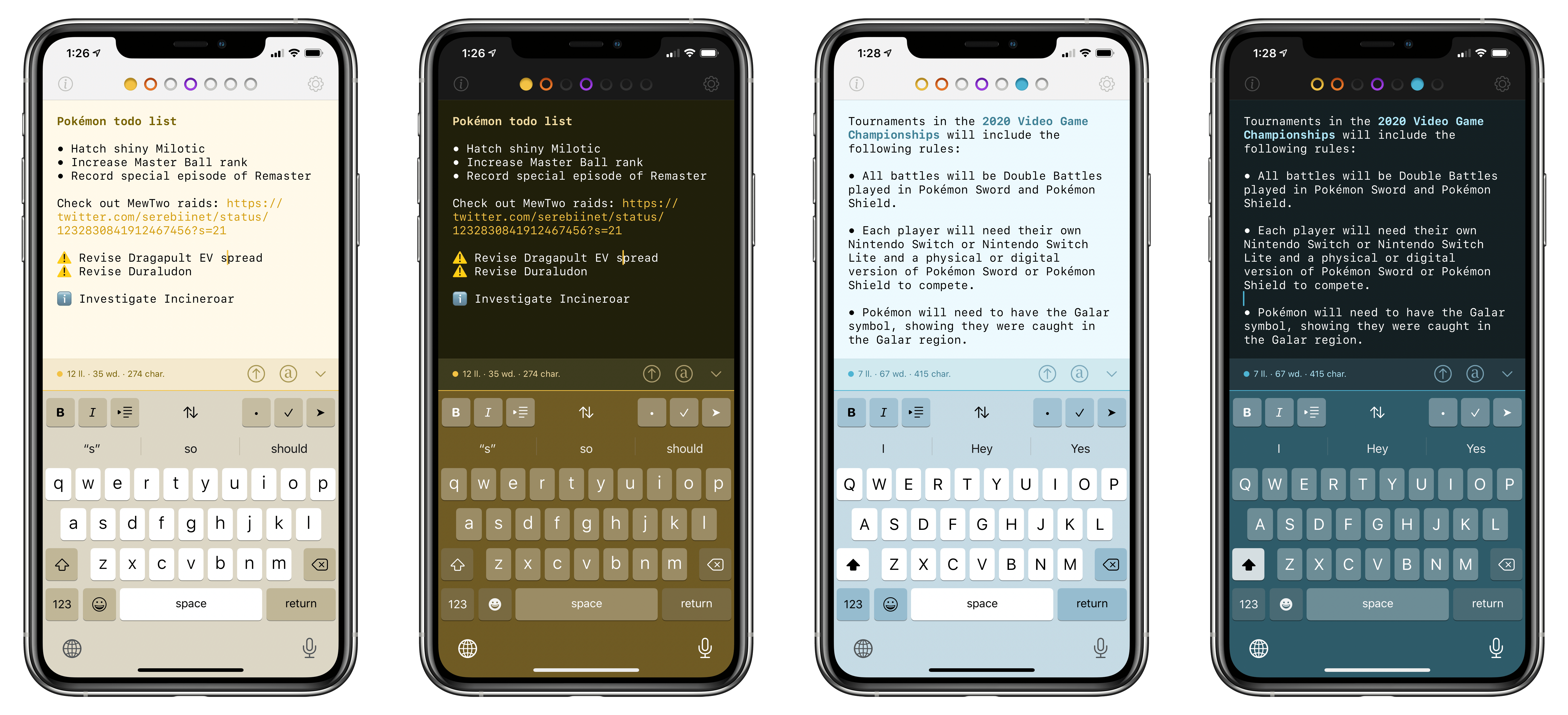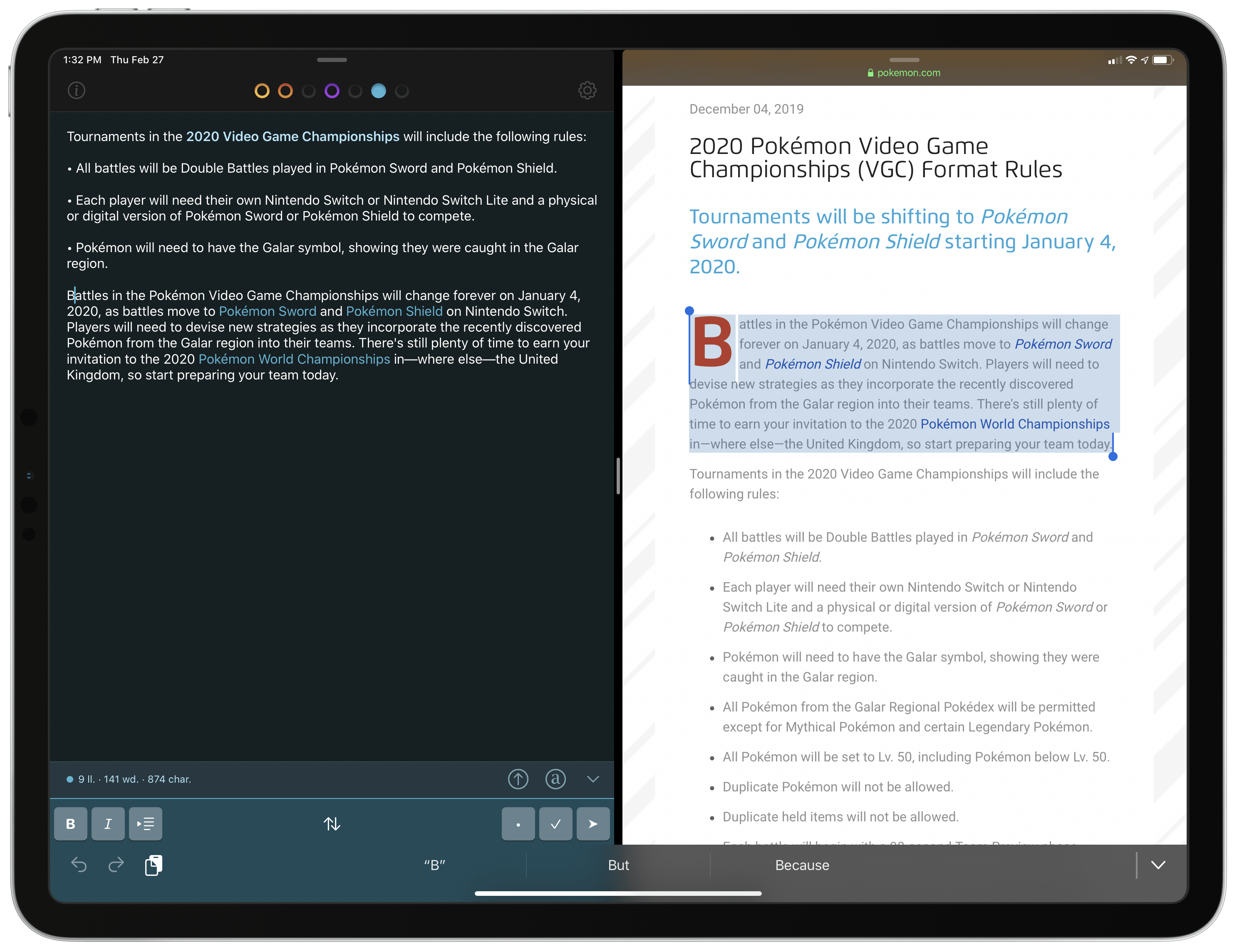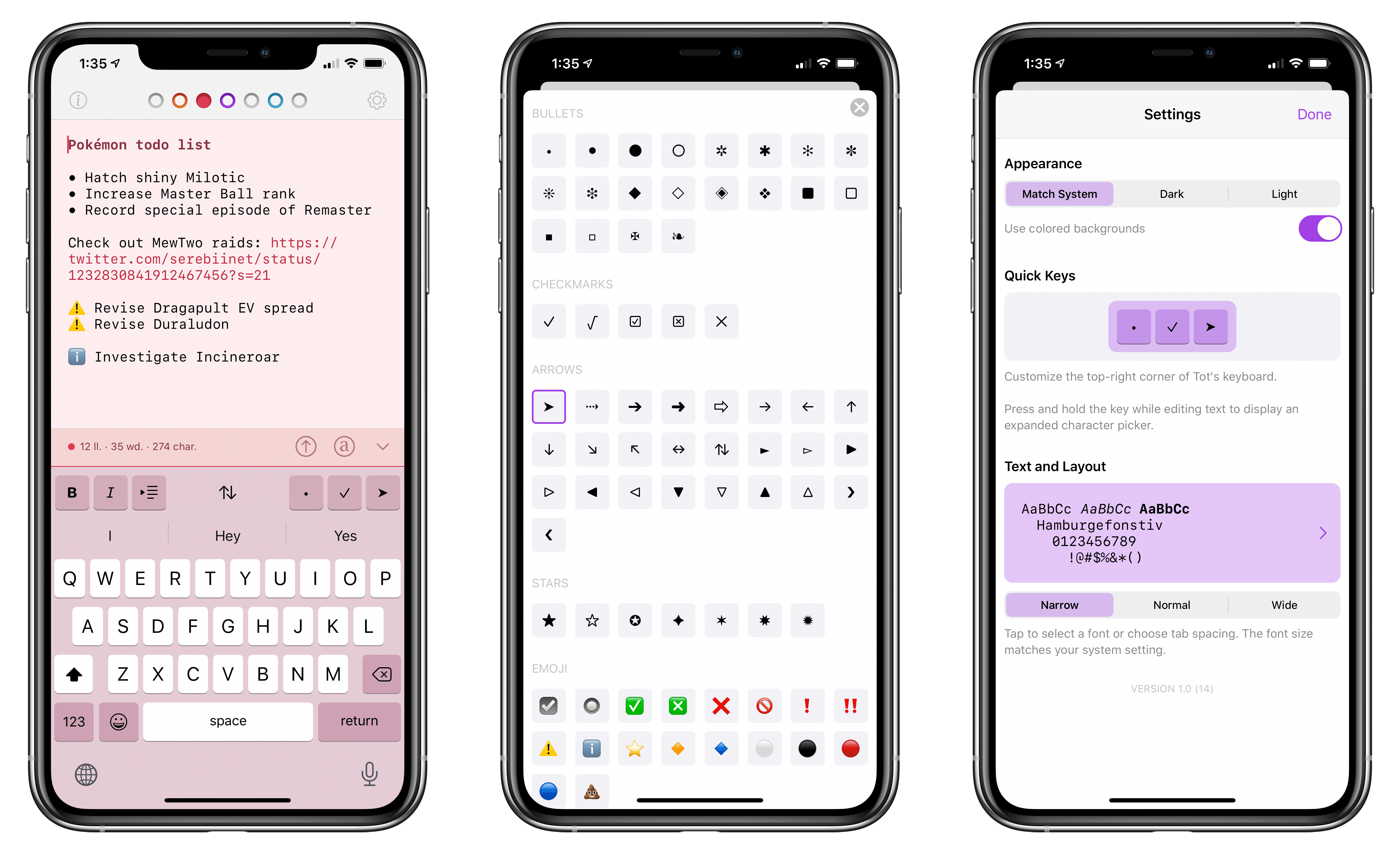Over the past few weeks, I’ve been on a quest to discover the best iPhone and iPad apps to collect and edit various bits of text I come across every day. The result of this research was a collection in Issue 211 of our Club-exclusive newsletter MacStories Weekly, in which I rounded up the six most interesting plain text apps I’d found browsing the App Store. Members can check out the full collection in the newsletter archive, but, for context, here’s how I led the story:
I often find myself wanting to store random bits of plain text in a document, which I don’t want to save in Apple Notes or iA Writer where my more important notes and documents live. I just want a quick way to stash random, disposable pieces of text – phone numbers, addresses, URLs, etc. – that I will discard shortly after. Inevitably, my research led me to discover a bunch of apps I wasn’t familiar with.
[…]
For the purpose of this roundup, I have excluded apps like iA Writer, 1Writer, Drafts, and other, more complex text editors that go beyond the simple act of just saving text in a scratchpad. While it is possible to use those apps for that kind of task – and I believe plenty of folks use Drafts like that – I was effectively looking for iPhone and iPad alternatives to Apple’s TextEdit for Mac.
I use Apple Notes for general-purpose note-taking, but I’ve started moving some of my videogame-related documents and notes that require heavier formatting to Noto (which Ryan reviewed here). All my writing happens in iA Writer, where I do not want to store any other plain text (Markdown) content that won’t end up either on MacStories or Club MacStories. Lately, however, I’ve found myself searching for a tool that lets me jot down (or otherwise collect from Safari or Mail) random bits of text that are important for the moment, but ephemeral, and as such not a good fit for the richness of editing tools available in Notes or Noto. You may be familiar with this problem: maybe it’s a phone number you need to keep handy for a couple minutes, or a list of three items you need to buy at the supermarket, or a URL to a webpage you need to share with a colleague. To me, using Apple Notes or Drafts for this kind of plain text content expiring soon feels excessive; I just want a scratchpad that frees my brain of the responsibility to hold this text with as little friction as possible.
Enter Tot, the latest release from The Iconfactory. At a high level, Tot is a plain text editor that lets you swipe across seven documents from a single view; each document is represented by a colored dot, and the color is also used for the document’s background to make it visually stand out from the other six. You can switch between plain text and rich text editing modes with the tap of a button; there are word and character counts above the keyboard; when you’re done editing, you can share your text as .txt or .rtf documents with other apps. On a superficial analysis, Tot may not seem that different from the plethora of lightweight Markdown or rich text editors available on the App Store. What sets The Iconfactory’s latest app apart, however, is the combination of embracing constraints and adopting system technologies with a thoughtful, balanced design. Allow me to explain.
In Tot for iPhone and iPad (a Mac version is also available, but I haven’t used it), instead of dealing with plain text “files” as regular documents stored somewhere in iCloud Drive, you have a single view that lets you swipe across seven documents, each represented by a dot and color. Documents contained inside Tot sync with iCloud across devices; in my experience, sync has been fast and reliable, with changes showing up within seconds on my second device. By doing away with a traditional file structure and relying on in-app iCloud sync, Tot is faster at ingesting text than apps such as Femto or Blockquote (which I covered in MacStories Weekly); Tot is always ready to go when I open it since I don’t have to search for a specific file using the document browser or Files picker. The downside, of course, is that text stored inside Tot is not available via Files/Finder through iCloud Drive, but that’s not something I care about when it comes to a scratchpad utility.
More than a mere personality trait, Tot’s colored dots serve the dual purpose of being spatial navigation tool (more on the app’s spatial UI below) and context indicators. You can navigate across documents in the app with a quick swipe, and in doing so on modern iPhones you’ll feel a delightful haptic tap1; alternatively, you can tap the dots to switch documents. As I mentioned above, each dot carries a color, which becomes the background color of the selected document (vibrancy is also used to let the color shine through the software keyboard – a nice touch). The palette chosen by The Iconfactory for Tot’s seven documents is some of the finest selection of colors I’ve seen in a modern iOS app: it looks great in light mode, and it looks amazing in dark mode thanks to its combination of high contrast and translucency. It takes a real understanding of color to make a simple text view and keyboard looks this nice – which is not surprising given The Iconfactory’s background in this field.
In addition to letting you navigate across documents, the colored dots also indicate state: the current document you’re editing gets a filled-in dot; other documents have a colored outline, but only if they hold some text.2 This design approach makes it easy to see which documents contain text at a glance, allowing you to select and empty them if their contents are no longer necessary.
Tot’s other unique feature is how it implements view settings on a per-document basis. Unlike most text editors, which let you apply global settings that modify the app’s behavior for every document currently open, Tot allows you to set different display and formatting options for each document. This is possible since Tot effectively offers only two options to configure for each document, but the ability to do so is welcome nonetheless: you can choose to hide the extra toolbar containing word/character counts as well as switch the format of a document from Markdown-flavored plain text to rich text. I appreciate this sense of spatiality and context in a multi-view editor; view options stick even if you force-quit Tot and reopen it.
Speaking of text formats, the last aspect I want to mention is Tot’s support for basic Markdown and rich text, which comes with some nice touches and surprising limitations in this first version. Tot will always try to preserve formatting of pasted text regardless of whether you’re using Markdown or rich text: if a document is set to Markdown and you paste a block of rich text containing links and bold elements, they will be automatically translated to their Markdown equivalents; switch the same document to rich text, and they’ll be displayed accordingly with tappable links and bold fonts.
The ability to dynamically switch between Markdown and rich text3 lets Tot fit into a variety of text workflows, and it’s the kind of feature I wish more text editors supported.4 I like the fact that I can copy a chunk of rich text from Apple Mail, paste it in a Tot document, and instantly convert it to Markdown with the tap of a button while preserving its basic formatting.
That said, Tot’s Markdown integration could be improved: the app doesn’t offer any kind of syntax highlight for Markdown elements such as bold and italics, and common elements such as ## Headings are not converted to rich text at all. Tot offers a set of three customizable buttons with Unicode characters such as arrows and bullets to create visual lists; however, the app does not support automatic list continuation, meaning that you’ll have to press the character key for every new item in the list. I get that The Iconfactory wanted to offer a “less is more” type of experience, but I feel like certain functionalities – particularly lists, which are ideal for a scratchpad app – cannot be excluded for the sake of minimalism.
What really surprised me about Tot – and, ultimately, why I have some reservations about recommending it to iOS/iPadOS-only readers – is its pricing model. The Iconfactory launched Tot as an exclusive preview for their Patreon supporters, who were able to try the Mac version of the app several weeks in advance. Tot was designed first and foremost as a Mac experience; later, the company decided to bring the app to iPhone and iPad. I believe it’s for this reason that The Iconfactory decided to run the following pricing experiment: Tot is free to download and use on the Mac; if you want to use it on the iPhone and iPad, it’s a $20 paid upfront purchase.
While I’m going to purchase Tot for iOS because it does exactly what I need and I personally want to support The Iconfactory, let me explain why I don’t like this approach and why I can’t easily recommend the app to everyone. The decision to make the Mac app available for free and lock the iOS version behind a $20 purchase feels unnecessarily punitive towards iPhone and iPad users who may not be interested in the Mac app at all. I understand how The Iconfactory may consider Tot for iOS a “satellite” version of the “real” Mac app (a line of thinking that, frankly, would be fairly shortsighted in 2020); even then, however, iOS users who may not be familiar with (or care about) the backstory will just see a $20 scratchpad app on the App Store, and they’ll probably balk at downloading it. Of course, everyone is free to adopt and experiment with the pricing model they prefer; as a reviewer though, it is my job to tell you that you can find more affordable plain text apps on the App Store these days.
As someone who only uses a Mac three times a week to record podcasts, it’s tough for me to recommend Tot to fellow iPhone- and iPad-first users. Tot becomes a much better proposition if you consider the $20 purchase as a single price for the full line of Mac/iPhone/iPad apps, but I’ll let you be the judge of that. What I can say is that Tot, despite some initial limitations, strikes a great balance of form and function; its novel navigation system is perfectly tailored for a scratchpad which, unlike other apps from the App Store, can switch between Markdown and rich text.
Tot is the kind of utility I was looking for; it’s on my Home screen, and I’ve been using it every day for the past couple weeks. At the same time, I’m not a fan of the pricing model and I wish The Iconfactory treated the Mac and iOS/iPadOS versions as equals. I’m curious to see how the company will evolve Tot over the coming months; if you’re curious about the app and have a Mac, I suggesting downloading the desktop version to see if its approach makes sense for how you like to collect and edit bits of text.
Tot is available for free on the Mac; you can get the iOS and iPadOS version at $19.99 on the App Store.
- Try this on your iPhone: select the first dot on the left, then tap the very last one on the right, and feel the rapid succession of taps. ↩︎
- Speaking of The Iconfactory’s attention to detail: whitespace characters do not count as text for Tot; if you enter multiple spaces or tabs in a document, its dot will not get a colored outline. ↩︎
- Which on iPad you can do by pressing ⌘⇧T. ↩︎
- Ulysses’ smart paste functionality is kind of similar, but the app doesn’t support switching the editor between Markdown and rich text. ↩︎