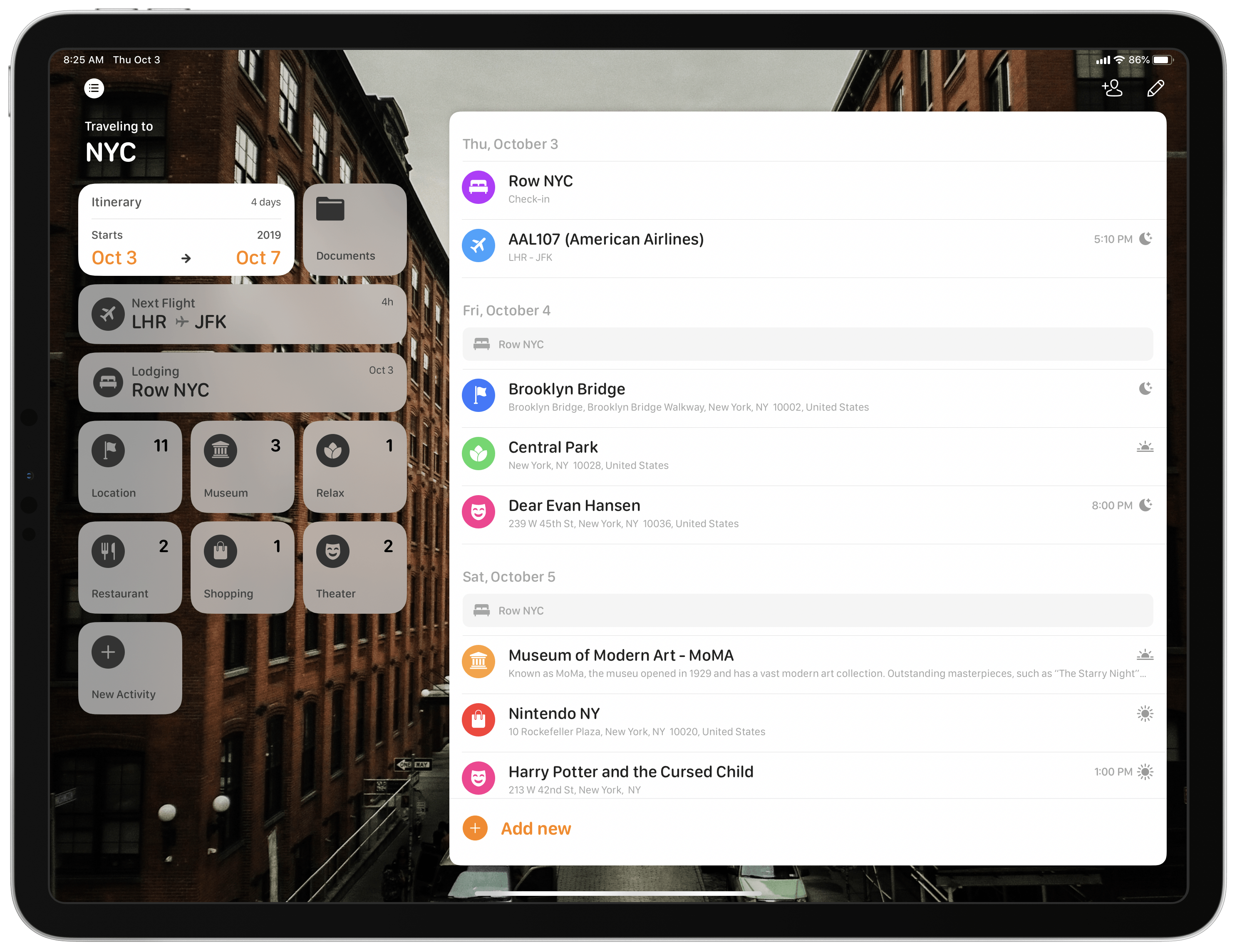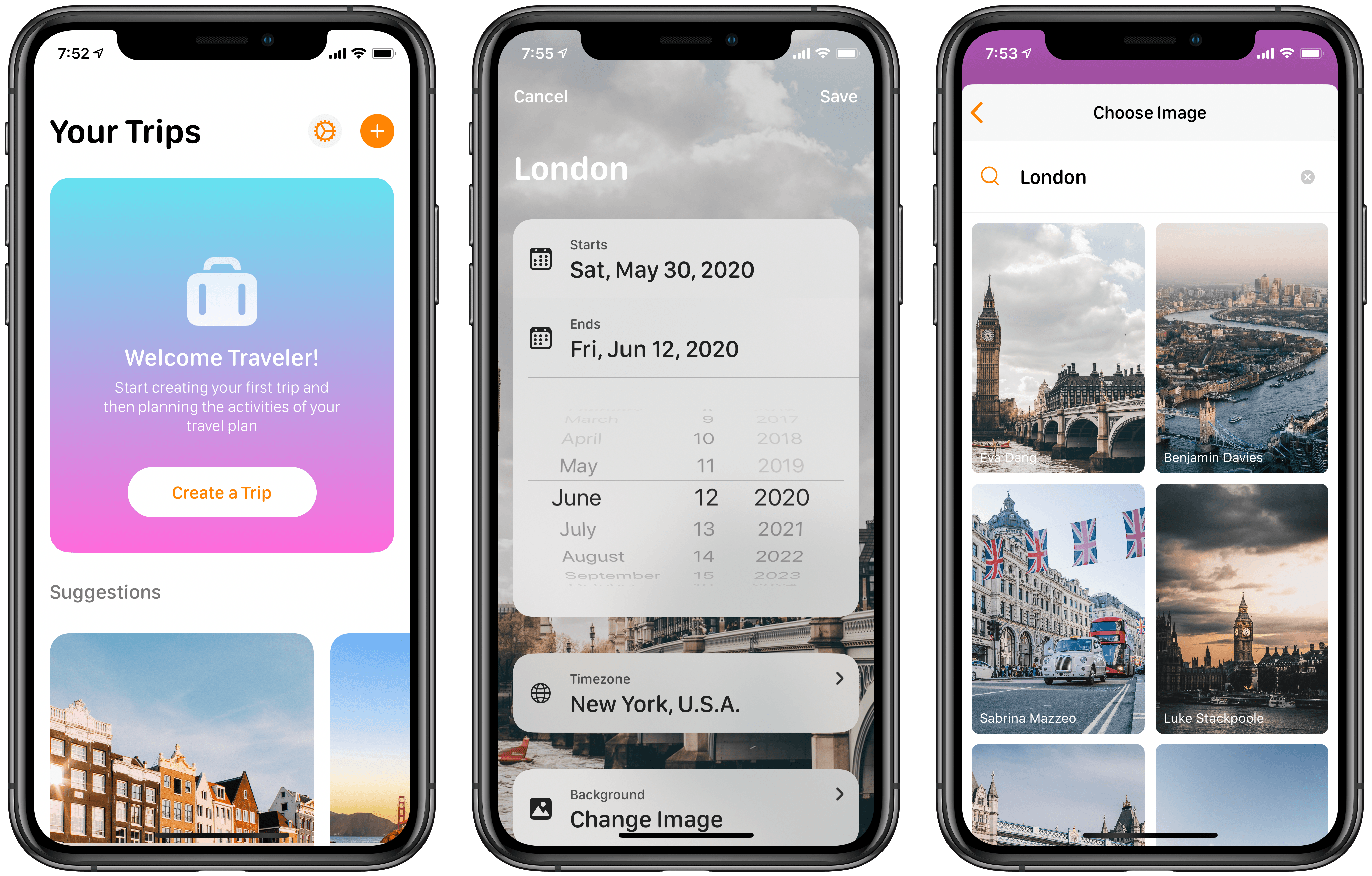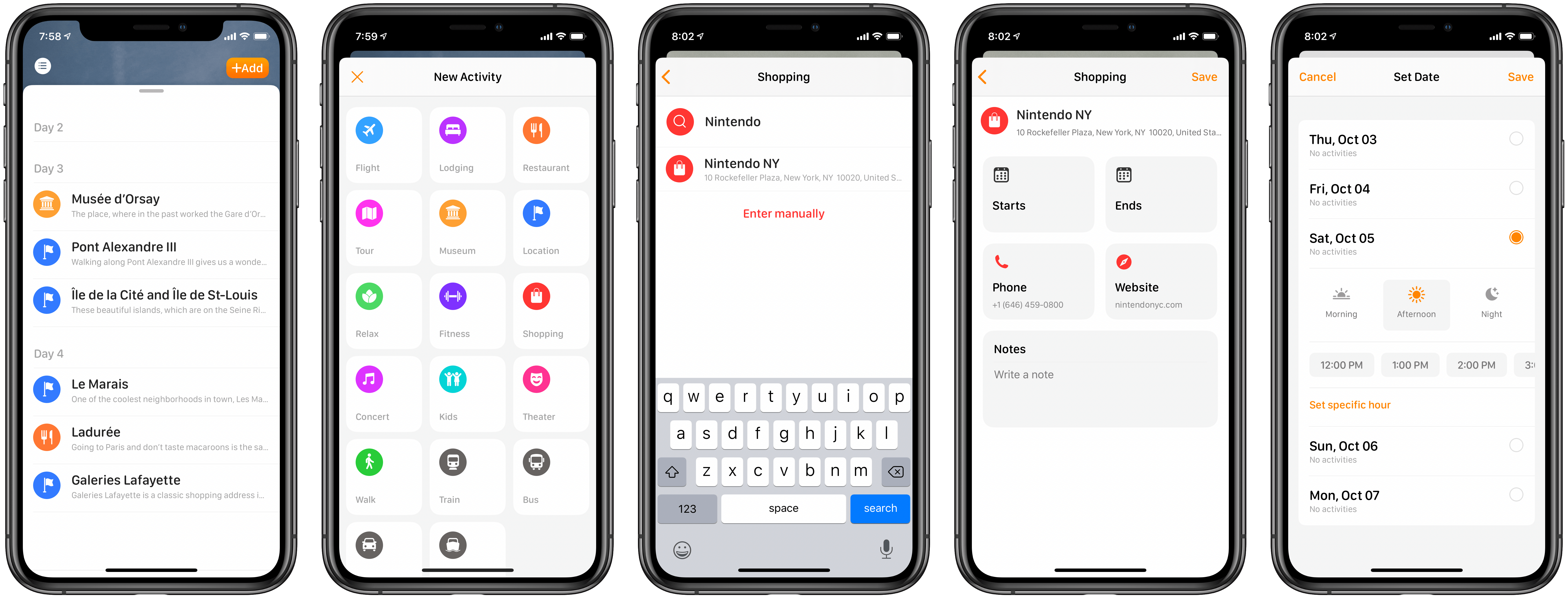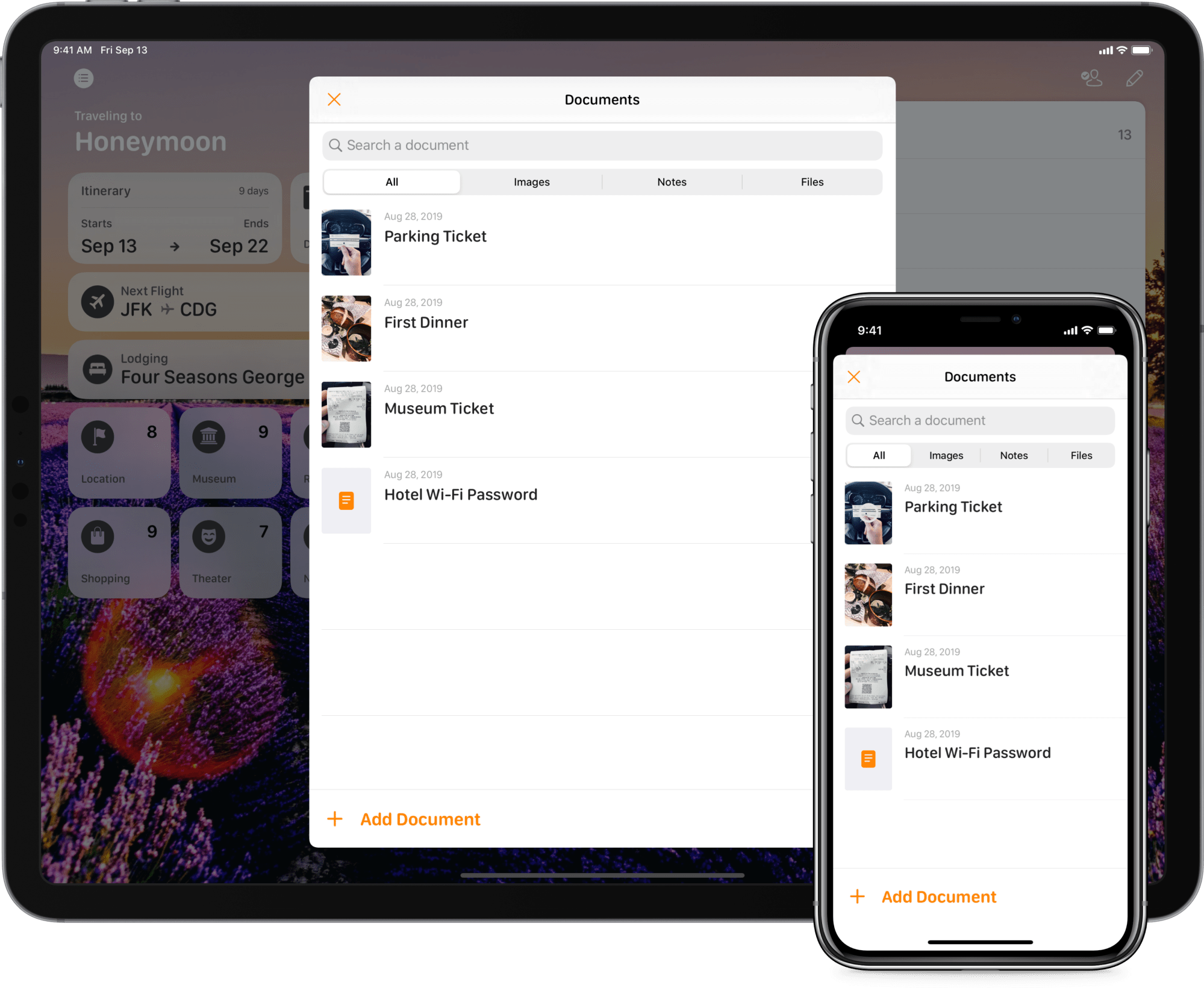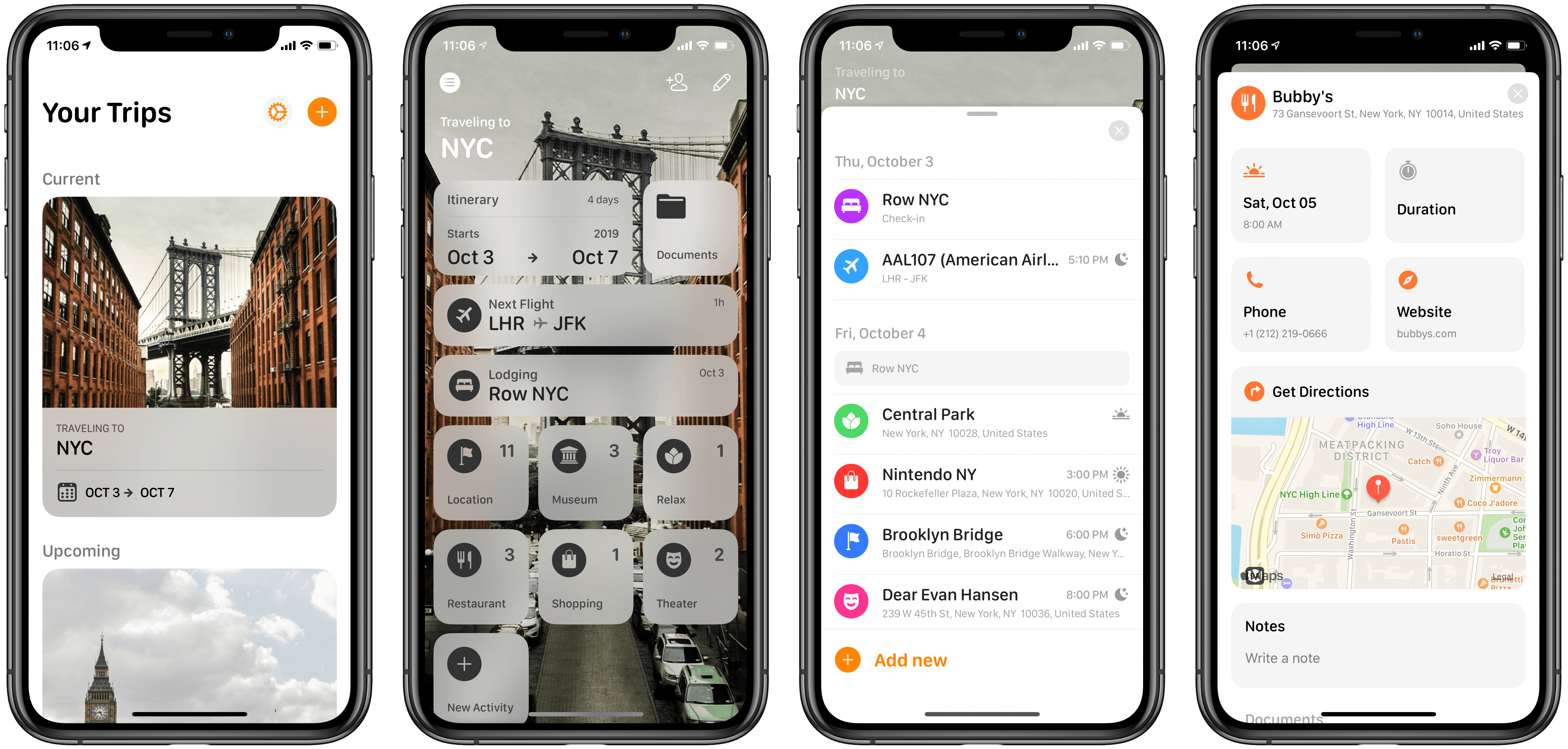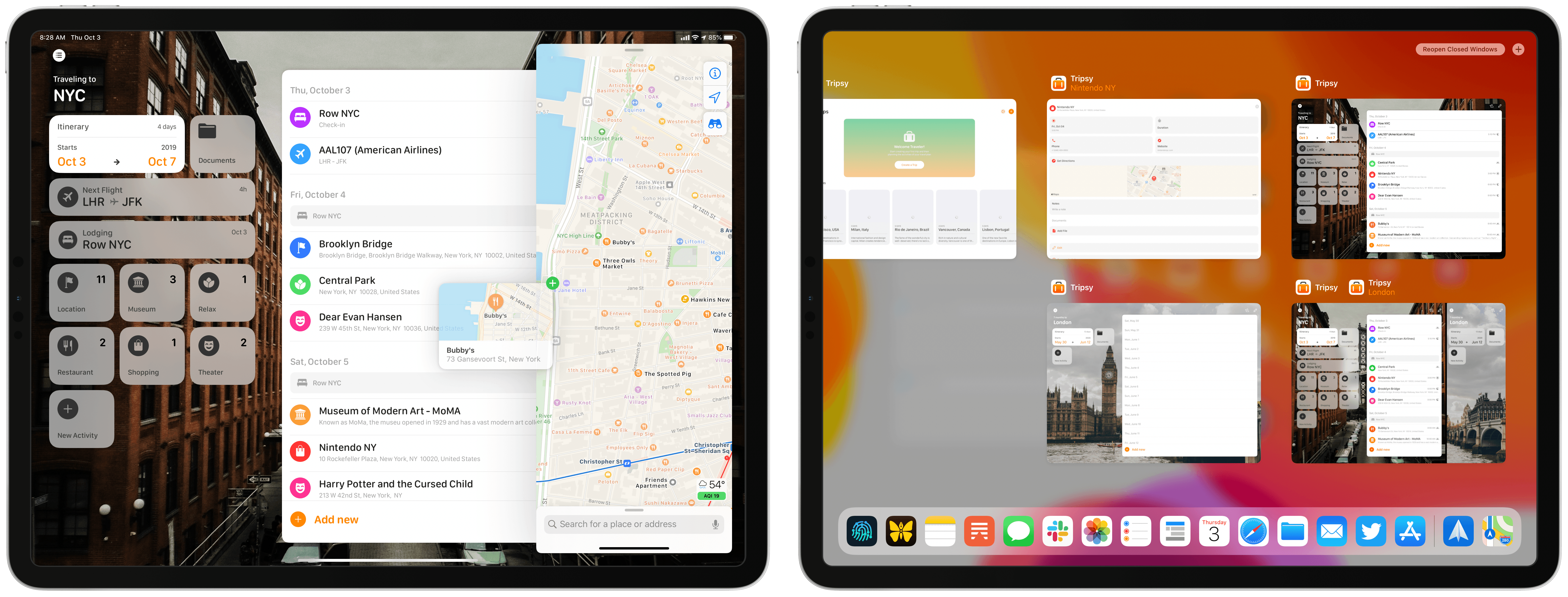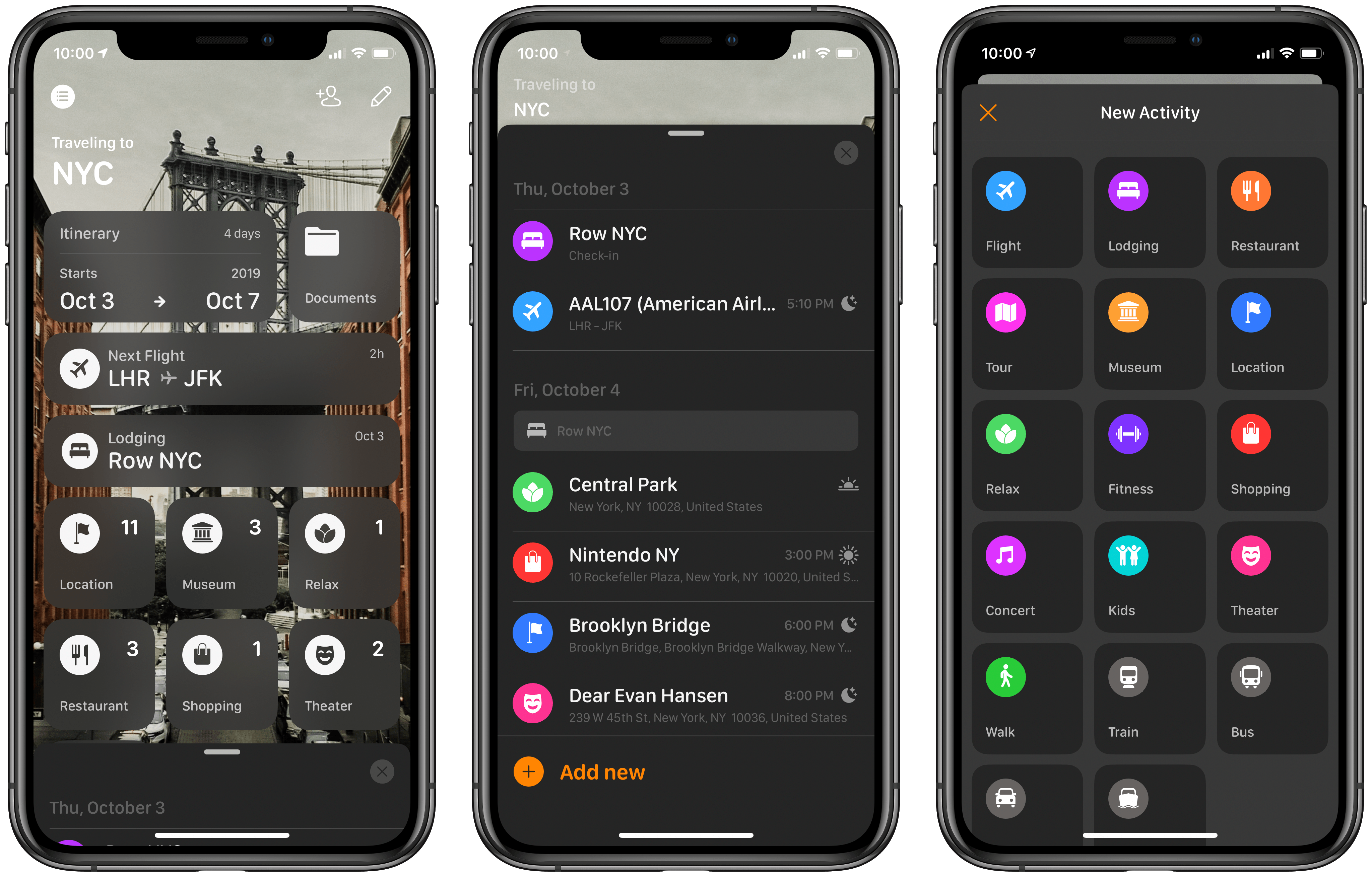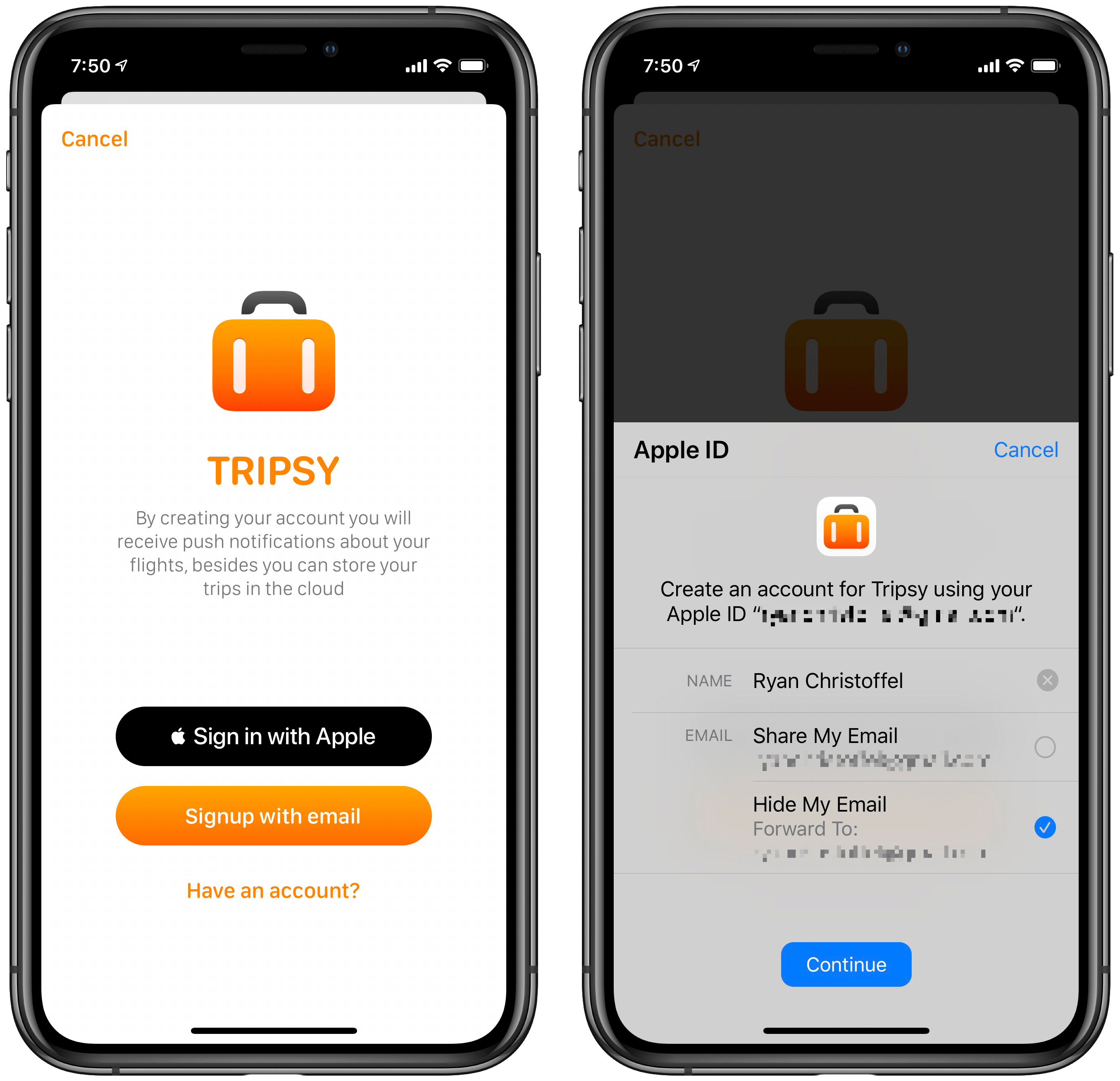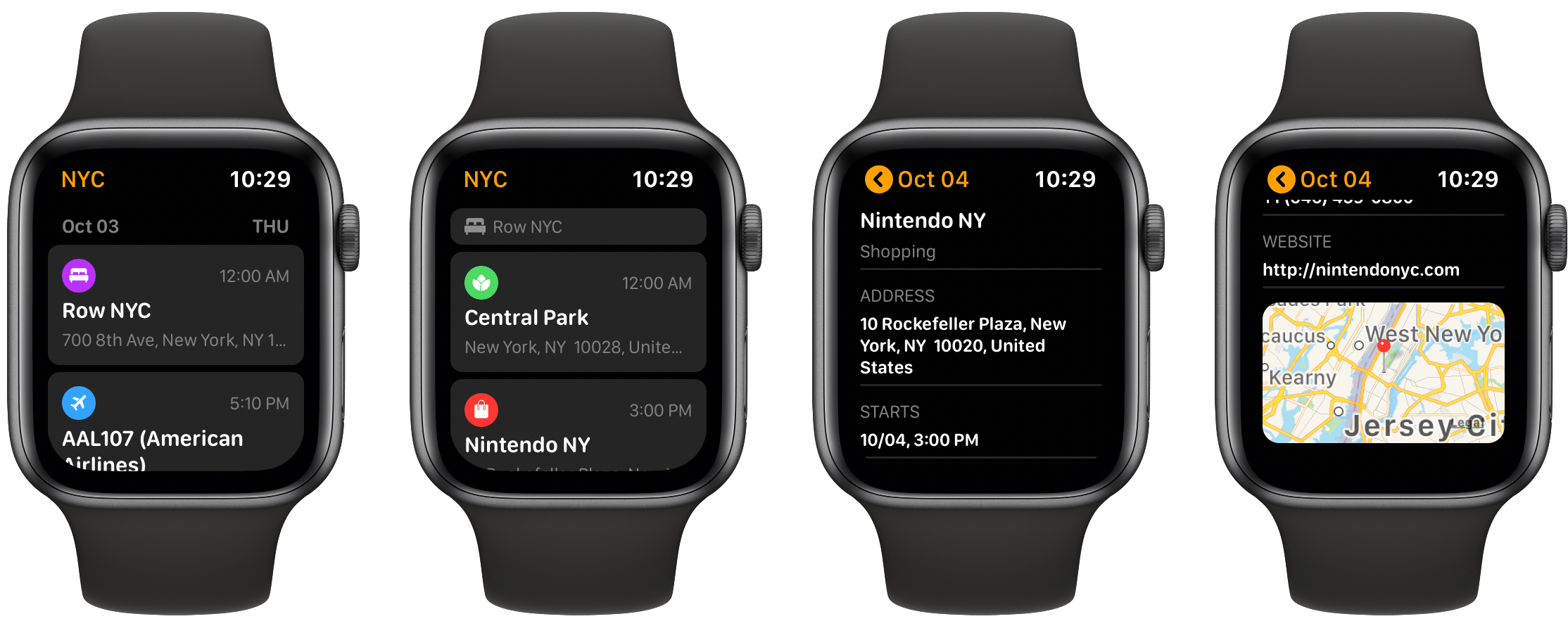Summer may be over, but there’s never really an offseason for planning future vacations or business trips. We all have our own methods of trip planning – where we store important documents, how to set an agenda and share that agenda with family or friends – but I’d guess most of us aren’t entirely satisfied with our current planning systems. Important information can be scattered across different apps, services, or analog files, which is fine but not ideal. Tripsy aims to solve that problem.
Tripsy isn’t entirely new to the App Store, having first launched almost a year ago, but it recently received a major 2.0 update alongside iOS 13’s debut. While I never used the previous version, the new Tripsy is exactly the tool I’ve wanted for trip planning for a long time. The app serves as a one-stop shop for organizing all of your trip-related information: you can add Apple Maps points of interest to your agenda, scheduling them to specific times and days, add notes to each saved location, store important travel documents in the app, and share your full trip data with fellow travelers. All of this functionality is enhanced by a strong app experience thanks to system features like multiwindow on iPad, Sign In with Apple, dark mode, and more.
Planning a Trip
Tripsy offers a selection of destination suggestions you can choose from to kickstart your planning, all of which include lists of popular things to do in those cities, but if you’re going anywhere else in the world outside the 11 included suggestions, you’ll want to get started by hitting the orange ‘+’ button to create your new trip. Tripsy will ask for the trip name and dates, and two helpful additional options: time zone and background image.
Selecting a time zone eliminates a point of potential confusion when arranging your itinerary. On the last trip I took, I had added events for my agenda to Apple’s Calendar app, but dealing with changing time zones was a point of frustration for me, so I’m looking forward to using Tripsy in the future. The ability to add a background image is a small touch, but one I appreciate: when planning a trip, it’s nice being able to see an image of your destination in the background. Tripsy integrates with Unsplash so you can choose from an extensive selection of beautiful stock photos to adorn your trip’s background.
After a new trip is created, you can get to work filling out its agenda. Tapping ‘Add new’ at the bottom of the screen loads a grid of different activity options, including Flight, Lodging, Restaurant, Museum, and more. Each activity type is accompanied by a colorful icon reminiscent of what you’d find in Apple Maps, which is fitting because Tripsy includes tight integration with Maps. Once you’ve chosen an activity type, you’ll enter a search screen where you can search for any point of interest from Apple Maps (or enter a location manually).
When you’ve found the right location, Tripsy will import its phone number and web address automatically, so they’ll be easily accessible throughout your trip. You’ll be asked to choose a start time (and optionally end time), which includes a lot of flexibility: after picking a day, you can either leave it at that or go more granular with a couple different options, either selecting a simple Morning, Afternoon, or Night designation, or choosing a specific hour for that activity to take place. I really appreciate the variety of options, as it enables being as loose or precise with your plans as you’d like. Finally, when adding a location to your itinerary there’s a Notes field you can fill out as well for jotting down any information you want to remember, or communicate with co-travelers.
Preparing for Your Trip
Once you have an agenda set, there are two features to take advantage of in the time leading up to your travels: sharing and document storage.
Tripsy can share your full trip agenda with any family members or friends who will be accompanying you on your travels. The person icon in the top-right corner of the main trip overview sends a link that enables fellow travelers to not only see your plans, but fully collaborate on them too. Guests you invite can add or modify events, add notes, and do anything else you can do inside the app.
Document storage is a useful way to keep any and all travel-related data in one place. Inside a trip’s Documents screen you’ll find options to import a document from the Files app, or an image from Photos, in addition to taking a photo or creating a new note. This becomes all the more useful when collaborating on a trip with several co-travelers, who can all dump relevant files in one place.
Taking Your Trip
When the time for travel finally arrives, I love the itinerary view that Tripsy provides for fully-outlined trips. The combination of colorful icons, subtle time of day glyphs, and clean, crisp text fits beautifully together. When you’re exploring the city, referencing your itinerary in Tripsy is extremely convenient and offers quick access to any information you’d want. Tapping on a saved event shows you key information like date, duration, phone number, and website, along with a note if you set one, and a map view which you can tap to navigate to the location with Apple Maps, Google Maps, Citymapper, Uber, or Lyft. You can even long-press on an event to see a context menu and preview of all this information.
System Features
Tripsy’s basic functionality makes it well worth trying out, but the app is particularly special due to its strong adoption of system features on iPhone and iPad.
iPad
On the iPad, Tripsy not only supports Split View and Slide Over multitasking, it also offers full multiwindow capabilities on iPadOS. If you’d like to keep your trip overview in a full-screen window while a Slide Over window hovers on top with a specific location page, or your itinerary view, that’s entirely possible using multiple windows. Or if you want to pair Tripsy with Apple Maps in a Split View or Slide Over pair, you can use drag and drop to save locations from Maps directly into your trip’s itinerary. Simply pick up a Maps point of interest and drop it into Tripsy; I’ve found this particularly effective when exploring new locations I may want to visit.
Dark Mode
Dark mode in iOS 13 is fully supported by Tripsy, so the app will change themes based on your device’s current system appearance setting. Both light and dark modes look sharp.
Sign In with Apple
When turning on sync in Tripsy, the app will prompt you to create an account. You can do this the traditional way, with an email and password, or you can use Sign In with Apple to set up your account with just a couple taps. Tripsy’s implementation of Sign In with Apple is the first I’ve seen offer the ability to have your real email hidden and cause all communication to forward through an Apple-generated random address. I ran into a bug when trying to use that option, which likely is an Apple issue, but it was nice to see it included nonetheless.
Apple Watch
Tripsy offers a solid Apple Watch app that grants convenient access to your trip itinerary, so you can easily scroll through the day’s agenda and tap on events to get more information about them. There’s even the ability to tap on map thumbnails in Tripsy’s watchOS app to load those destinations in the Watch’s Maps app.
Design
The app’s design implements modal cards extremely well, similar to what you’ll find in Apple’s own Maps and Shortcuts apps. It helps Tripsy feel especially native, and is ideal for one-handed iPhone use.
Siri Shortcuts and Suggestions
Finally, Tripsy also offers a few options for Siri shortcuts you can set up, including most notably the ability to get information about your next scheduled activity, and to view all upcoming plans for your trip. There’s one other Siri feature too: when you add hotel or flight information to your trip, Siri intelligence will detect that and offer to add the details to the Calendar app, similar to the intelligent suggestions Siri offers for content located in Mail.
Tripsy does what I’ve long wished for: offers a compelling trip planning experience in a modern app that takes advantage of iOS’ core technology strengths. Even if you set aside the app’s core functionality as a hub for trips, it deserves applause simply for its rich integration of so many modern OS technologies. I don’t travel more than two or three times per year, so I’d probably be fine sticking with my former system of using Apple Notes to organize trip details, but Tripsy’s OS strengths make it an app I’m eager to invest in because I know it won’t require sacrificing the array of system benefits Notes offers – Tripsy has just as many system integrations, if not more.
The next time I travel, I know which app I’m going to use.
Tripsy is a free download on the App Store, with an optional Premium subscription plan to unlock features like cloud sync, document storage, and more.