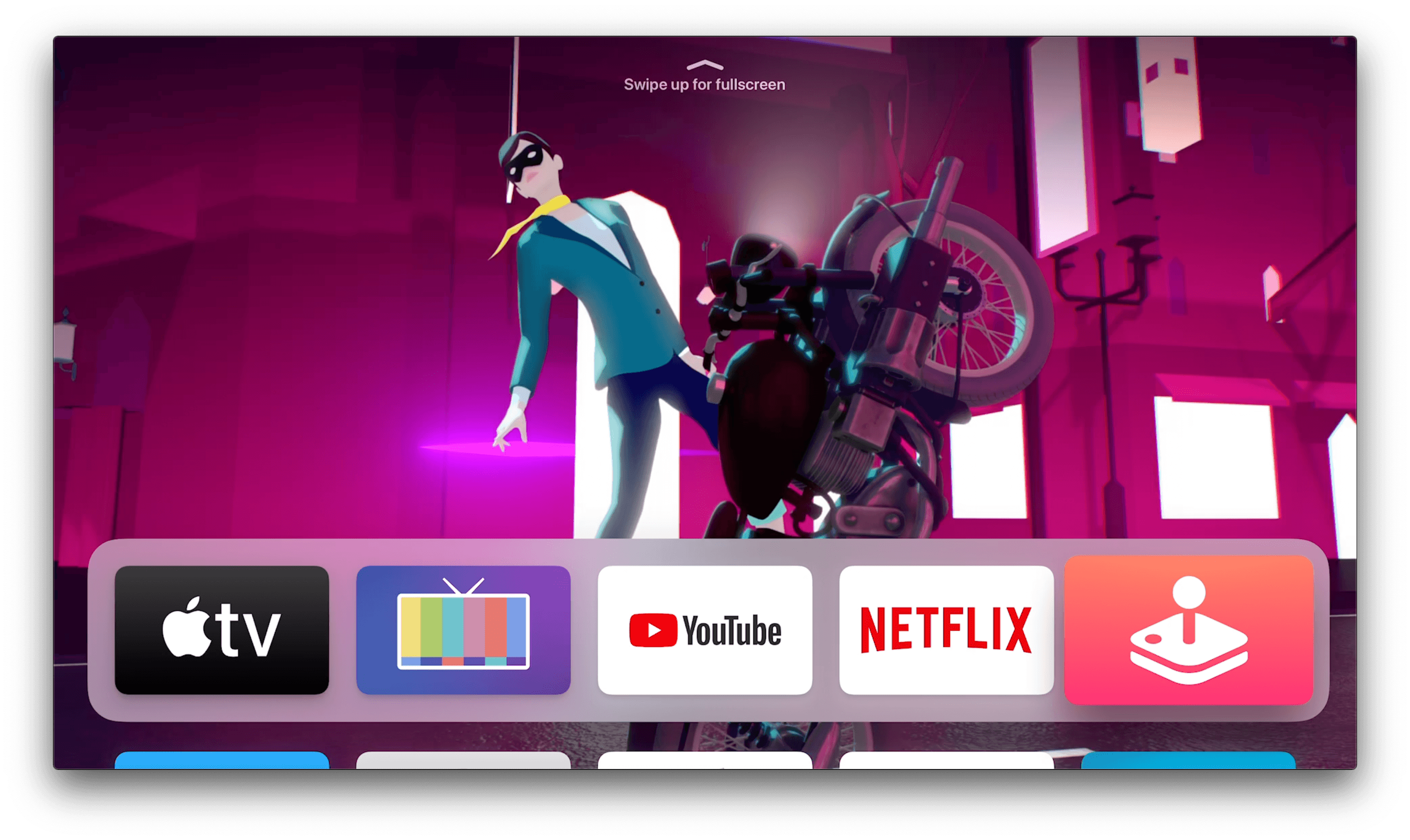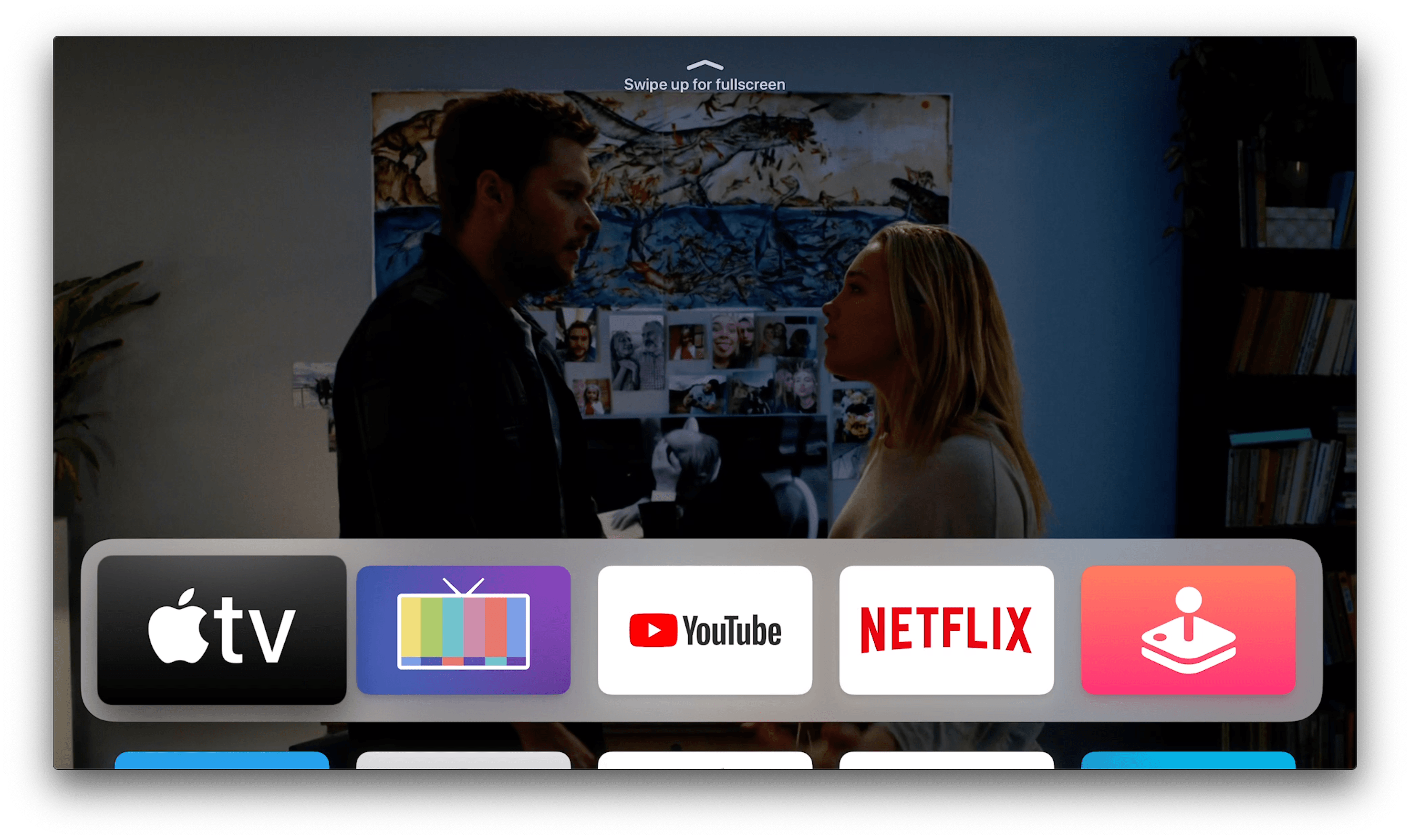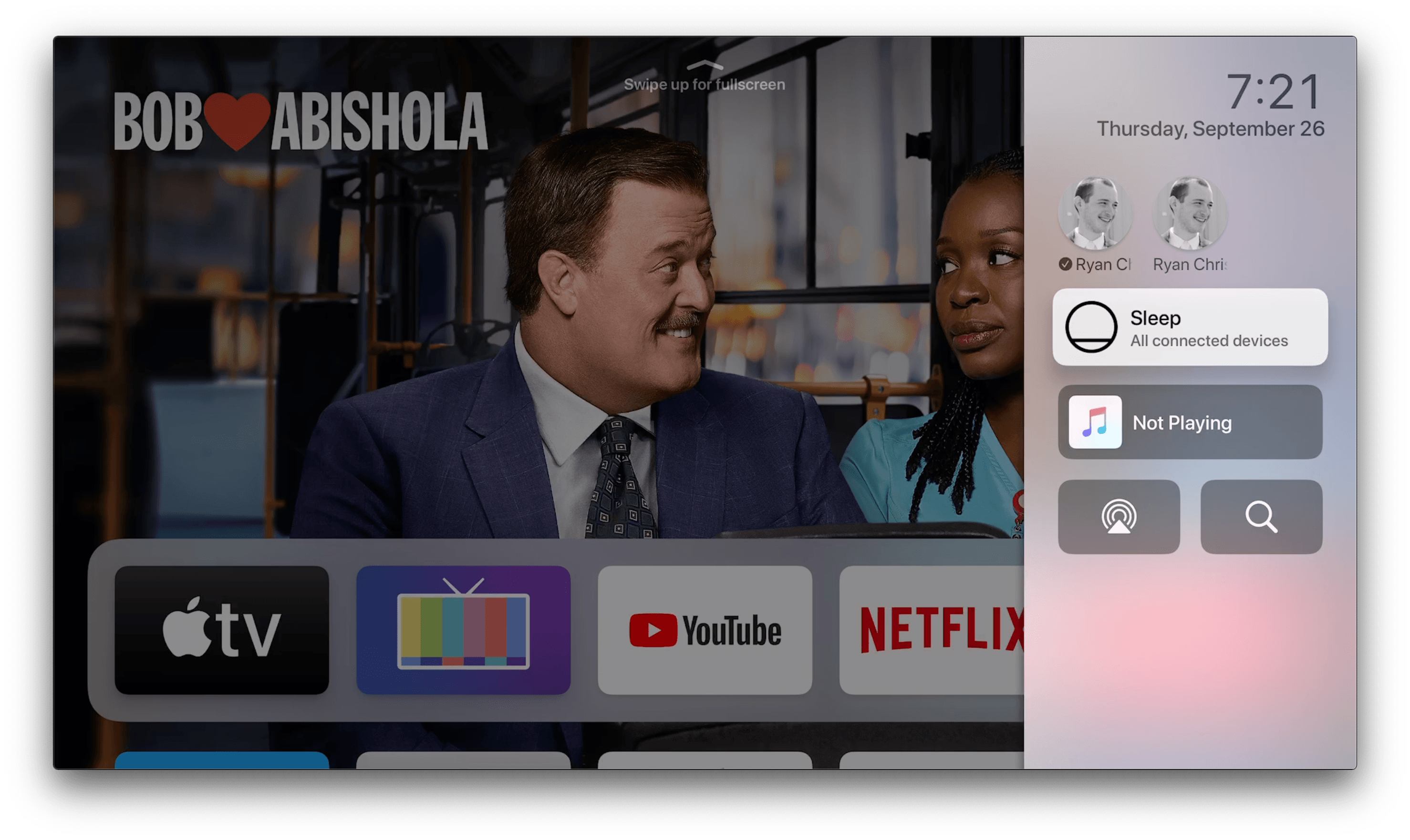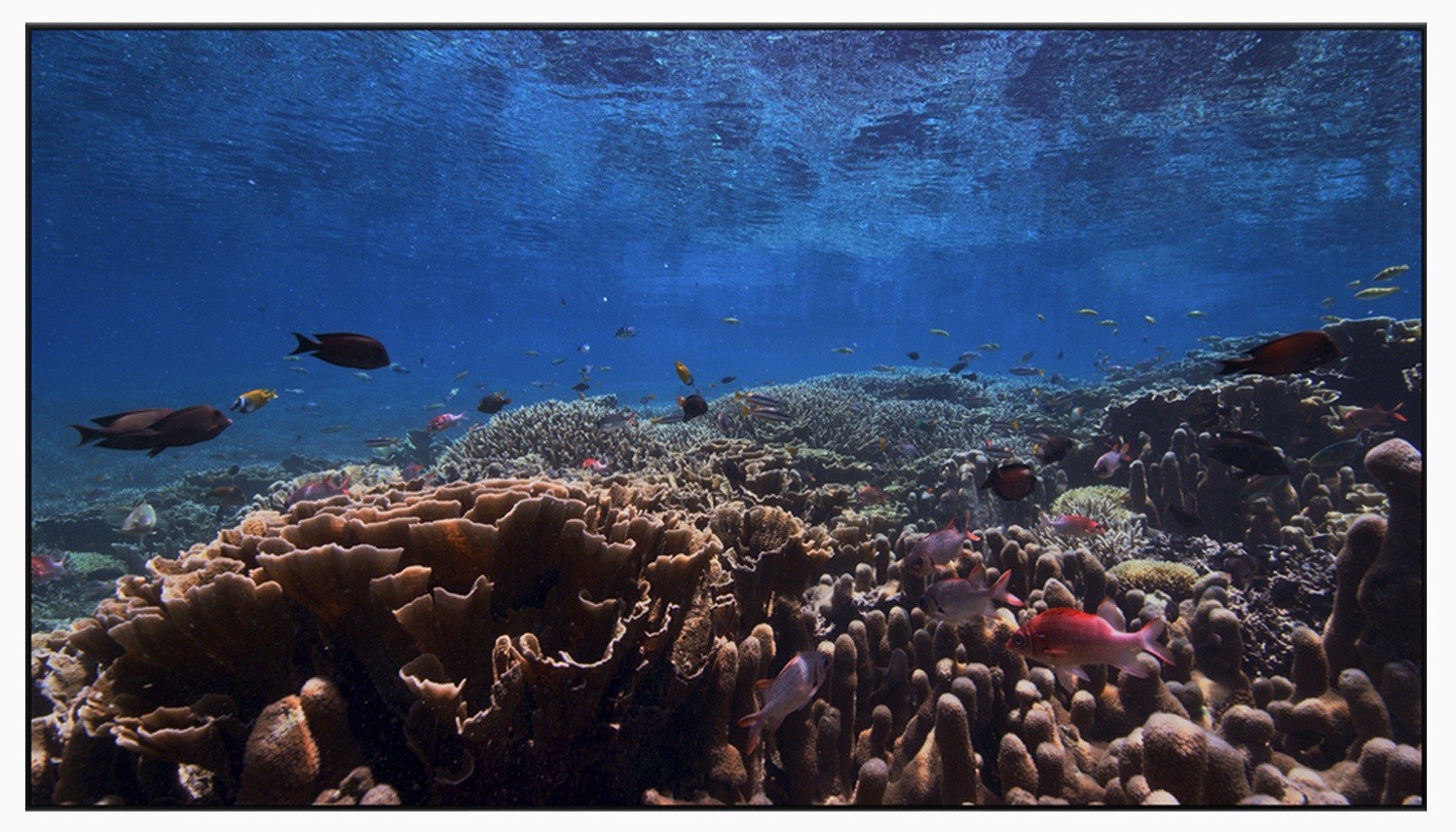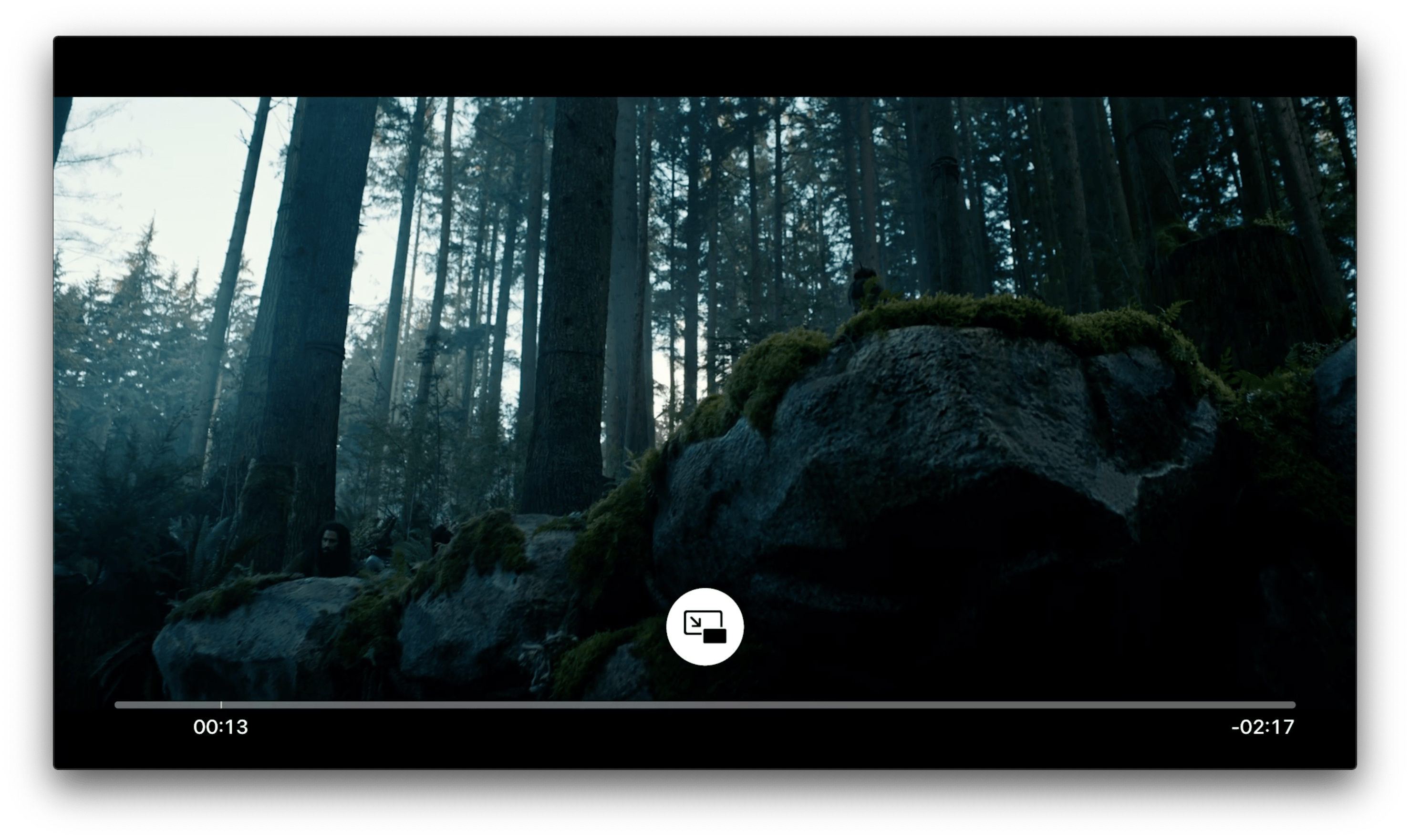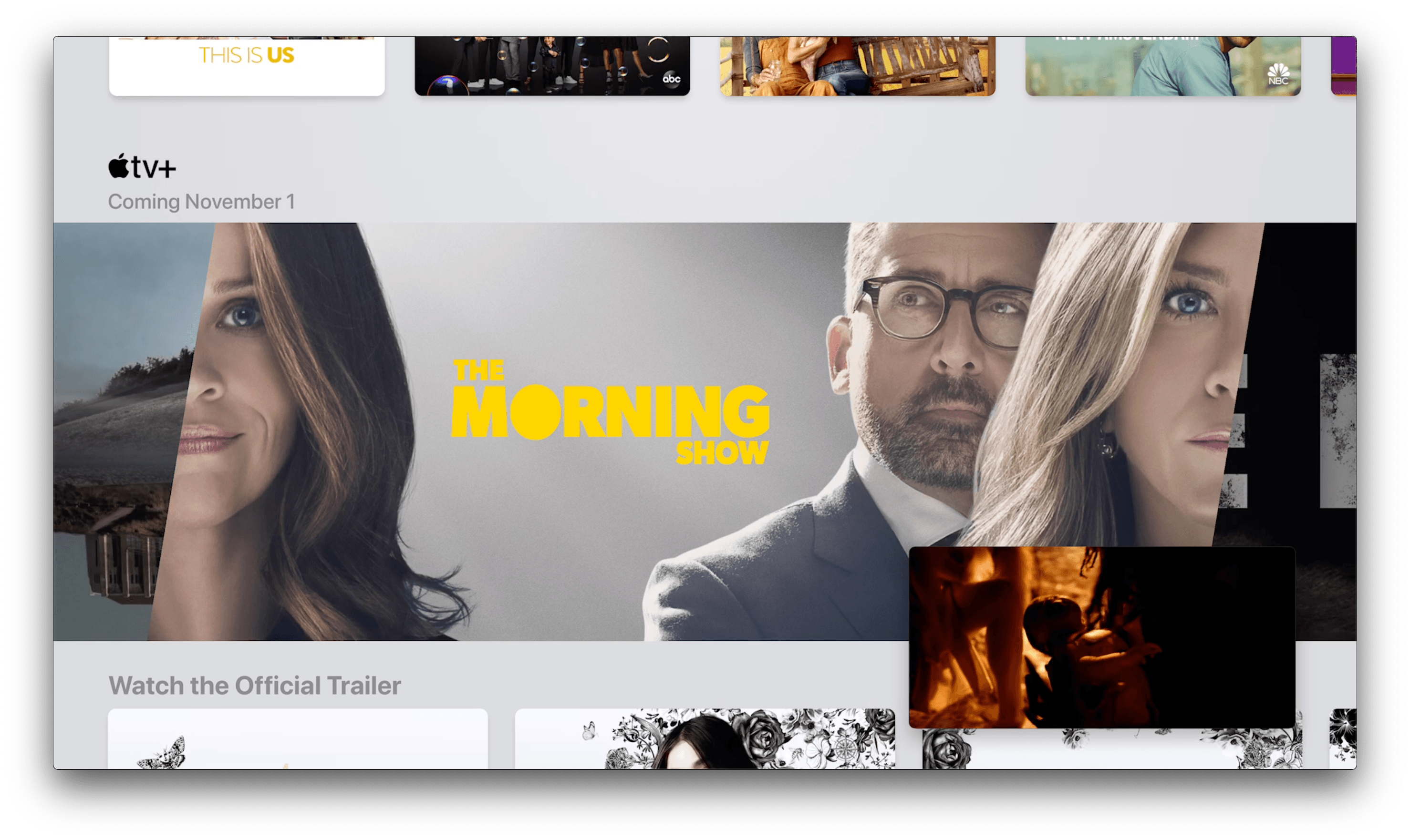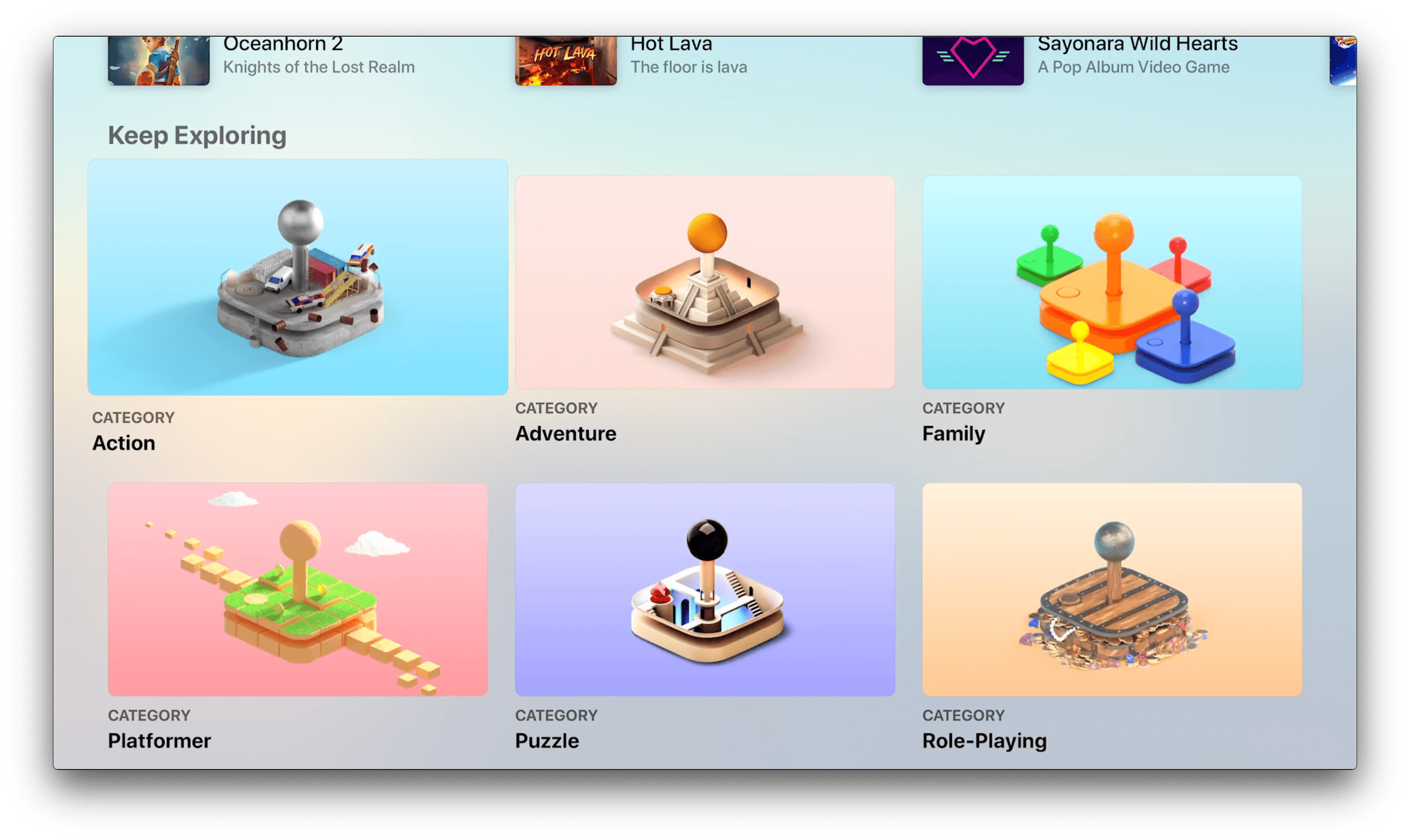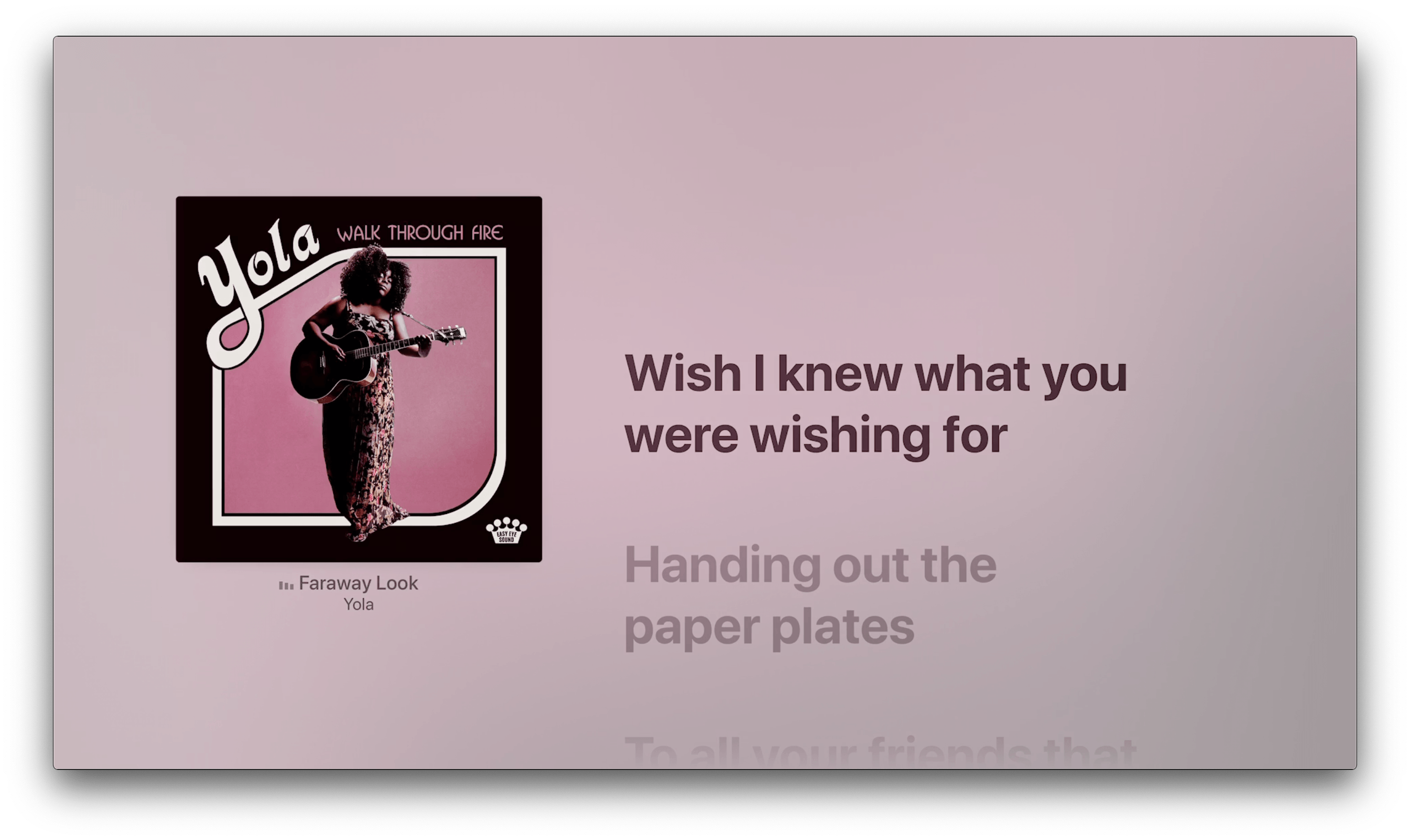tvOS 13 is a surprising release. For years Apple has been pushing the TV app as the main draw of the Apple TV, then earlier this year it brought the app to Samsung TV sets with the promise of further expansion to Roku and Amazon Fire TV devices, along with a smattering of other TV sets. The proliferation of the TV app made the Apple TV seemingly less important to Apple, but in fact with tvOS 13, available now, Apple has launched the biggest tvOS update ever. Before getting too excited, know that the bar for “biggest ever” is extremely low in the case of tvOS, but nevertheless in a year when the Apple TV felt more marginalized than ever, it’s great to see new life breathed into the device.
On the heels of Apple TV Channels debuting earlier this year, and the new Apple TV+ streaming service launching in a matter of weeks, Apple has given the Apple TV an updated Home screen, multi-user functionality, brilliant new underwater screensavers, Picture in Picture, Apple Arcade aided by PS4 and Xbox One controller support, and even more. While it can’t compare to the behemoth release that was iOS 13, tvOS 13 remains a strong update in its own right.
Home Screen
Apple had made a few visual and functional changes to the tvOS Home screen. On the visual side, you’ll notice that the Dock at the top of the screen is set apart more than ever from the rows that follow it, and everything has adopted rounded corners for a softer feel. Apps in your Dock can now support a new Top Shelf extension that enables auto-playing video when they’re highlighted. Apple’s TV, Arcade, and Music apps all offer Top Shelf extensions that auto-play video previews of each app’s content. Fortunately, this video is always muted by default, but if you want to listen to a given video, you can swipe up on the Siri Remote to have the video go full-screen with audio enabled.
Also new on the Home screen is the debut of Control Center. Holding down the TV button on the Siri Remote will cause the new Control Center panel to slide in from the right side of the screen. It features a quick way to put the Apple TV to sleep, a Now Playing widget, and buttons for AirPlay controls and performing system-wide searches. Finally, Control Center is also home to the new multi-user controls.
Multi-User
In tvOS 13, the Apple TV becomes just the second Apple platform, following the Mac, to add true multi-user support. The feature integrates with Apple’s Family Sharing system, so anyone running iOS 13 who has been configured for Family Sharing and granted access in the Home app will show up as a new user on the Apple TV. If you want to add a user not included in Family Sharing, you can visit Settings ⇾ Users and Accounts ⇾ Add New User; once there, new users can be added by entering their Apple ID credentials.
Once additional users have been added to your Apple TV, you can switch between them from the new Control Center panel. Switching users will cause system apps such as TV to populate with data from the selected user’s Apple ID, making it easy for the first time for family members to keep their own separate Up Next queues on their iPhones or iPads while using a shared Apple TV device. Apple has also enabled third-party developers to integrate with tvOS’ multi-user framework, so apps like YouTube and Netflix could in theory follow the system user setting rather than requiring user or account selection inside their respective apps. I don’t know of any third-party apps that currently support multi-user, but hopefully that will change in the coming months.
Screensavers
I’ve said it before, but it merits repeating despite how silly it may sound: the Apple TV’s screensavers are one of the device’s most delightful features. Every year Apple adds a variety of 4K HDR screensavers from around the world that fill me with sheer awe and joy. Last year tvOS introduced screensavers captured from the International Space Station, and this year in partnership with the BBC Natural History Unit, tvOS 13 includes screensavers captured deep underwater. The ones I’ve seen so far are unsurprisingly gorgeous.
Picture in Picture
For the most part, the viewing experience in tvOS 13 is unchanged from what was available before, but there’s one noteworthy difference: Picture in Picture support. The TV app now offers a built-in Picture in Picture feature that works similarly to what’s found on the iPad and Mac. When you’re watching anything that plays directly in the TV app – such as Apple TV Channels content, or a movie or show from iTunes – the playback controls will now feature a Picture in Picture button. Playback controls are displayed on-screen when you tap on the Siri Remote’s touch surface; they’ll show the playback progress bar with time elapsed and remaining, and now a Picture in Picture option in the center of the screen, which you can swipe up to access.
The way Picture in Picture works is somewhat restrictive on tvOS; for example, you can’t resize the PiP window like is possible on other platforms. You can still move it to the four corners of the screen by tapping the TV button on the Siri Remote then selecting the middle icon that appears on the PiP window. Another drawback is that, currently at least, Picture in Picture will only stay on-screen while you remain inside the TV app. If you return to the tvOS Home screen, the PiP window will disappear. During the tvOS beta cycle this summer it was possible to keep PiP on-screen while browsing the rest of the interface, so either that changed in the final release or a bug is currently preventing it from functioning properly.
Gaming
Apple’s newest subscription service, Apple Arcade, has had an impressive debut on iPhone and iPad, but tvOS 13 brings it to the big screen too. While the Apple TV doesn’t offer every single Arcade title available on other platforms, the vast majority of them are accessible here. With your single Arcade subscription you can play on Apple TV, iPad, or iPhone and your progress is synced across all devices.
If Arcade titles had to be played with the Siri Remote alone, the launch of Arcade on Apple TV would likely end up a flop. Fortunately, a lot of Arcade titles support using a connected game controller, and in tvOS 13 you can now play with a Sony DualShock 4 or a Bluetooth-based Xbox One controller. If you’re interested in new game controller functionality on the Apple TV, be sure to check out John’s deep-dive on controller support.
All the Rest
Apple Music lyrics. Like on iOS and iPadOS, the Music app in tvOS now supports time-synced lyrics. For songs that support them, tvOS will display the song’s cover art on the left side of the screen while lyrics are displayed in a scrolling carousel on the right side. Apple TV owners essentially now have their own Apple Music karaoke app built into the system.
Siri Remote tweak. For most of the summer, I thought something was seriously broken with tvOS and the Siri Remote. I have historically always clicked the top of the remote to turn on my Apple TV, but that stopped working on the tvOS 13 beta. I assumed this was just a bug that would be hammered out before long, and I began turning on the device via a shortcut instead. Eventually I discovered that Apple simply made an intentional change in tvOS 13: clicking the top of the Siri Remote no longer turns on the Apple TV, so you’ll have to click a different button, such as Menu, instead. I think it’s a good change ultimately, since the number of accidental device power-ups should be significantly reduced.
I’m honestly thrilled that Apple isn’t content letting the Apple TV languish as the TV app spreads to other platforms. I love my Apple TV because of its tight integration with other Apple devices, strong picture and sound quality, and its ability to source third-party apps like Amazon Prime Video and Hulu for surfacing TV app content – something the app can’t do on non-Apple devices. However, I would have understood if Apple felt like it couldn’t justify investing much development time into tvOS – compared to every other Apple OS, tvOS has always been a niche platform, and it will likely become even more niche now that it can’t claim exclusive rights to the TV app. However, all the updates in tvOS 13 show that there’s still work left to do creating a better TV experience for Apple users. This is a strong release, and it signals a bright future yet for the Apple TV.