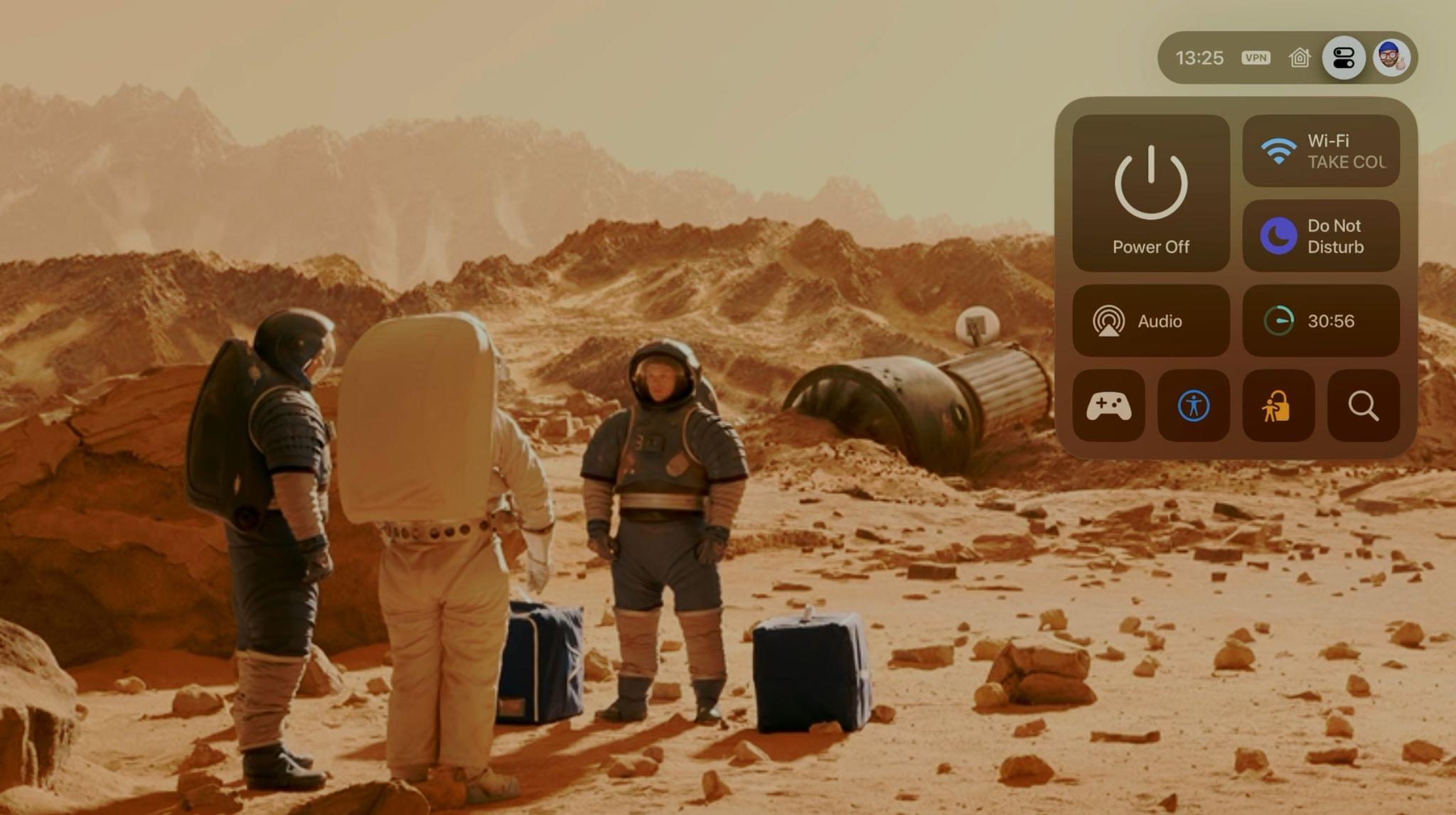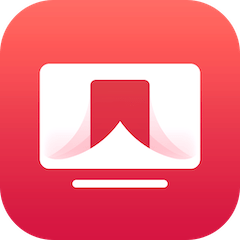Control Center
When I saw the new Control Center for the first time, I questioned if it looked too complicated…? Was it too big of a departure from what had come before? Would its new adaptive approach to connected devices and contextual awareness soften the accessibility appeal compared to what came before?
Most importantly, would mom like it?
After a few days of use, she was gliding across the new top navigation bar to switch users and take a quick peek at the cameras dotted around the house. If such a dramatic change can feel like second nature in such a short amount of time, I think we have to declare the change a triumph.
Admittedly, as fun and energetic as the interactions do feel, I’d have maybe liked to see the default Control Center tab look a little less intimidating. However, what that default tab does do is tempt some exploration out of Apple TV users who hadn’t dared use Control Center before in fear of messing something up.
Let’s take a look at what’s new and notable in Control Center.
Do Not Disturb
Do Not Disturb’s inclusion this year initially had me very excited. Native Focus modes and the ability to run shortcuts from tvOS have been long-standing wish list items of mine. Alas, not this year. Do Not Disturb on Apple TV is a siloed experience away from your personal Apple devices that refers to the ability for users to momentarily stop system notifications from appearing on the big screen.
That means no sports score spoilers and, more importantly, no more annoying notifications from passing AirPods just begging to be connected.
Sleep Timer
If you’ve ever fallen asleep to your favorite show only to check your Up Next queue the following morning to find out you fell asleep during the alien invasion, you’d watched the previous five long patient hours for, well, this feature is for you. Choose from four durations ranging from 15 minutes to a maximum of 2 hours (down from a previous 10), and you can watch the timer countdown or simply cancel it within Control Center before it runs out.
Accessibility
The thoughtful inclusion of a customizable button for accessibility at the bottom of Control Center is the type of detail that continues to set Apple apart from its peers. The options you can choose from are:
- VoiceOver
- Zoom
- Hover Text
- Closed Captions
- Audio Descriptions
- Switch Control
- Color Filters
- Light Sensitivity
- Reduce White Point
- Dim Flashing Lights
Unfortunately, as with the majority of settings on tvOS, you can only set one of these Accessibility shortcuts system-wide and not per-user, so if more than one user has a particular accessibility need, for now, they’ll still have to set additional features manually.
Restrictions
Another feature that was once buried deep in Settings can now be accessed from within Control Center, with parents now able to lift restrictions with a nearby device. Also commonly referred to as Parental Controls, restrictions are still a far cry from Apple’s Screen Time and lack the granular control for child iCloud accounts that parents have become accustomed to on iOS since 2018.
Instead, restrictions offer limited protections for content streamed from third-party apps, meaning parents must restrict apps outright by age rating and, in doing so, prevent access to apps that do offer child-friendly profiles. There’s also no way to track how much time has been spent watching Apple TV and by whom, which may end up impacting Screen Time as much as its limiting restrictions.