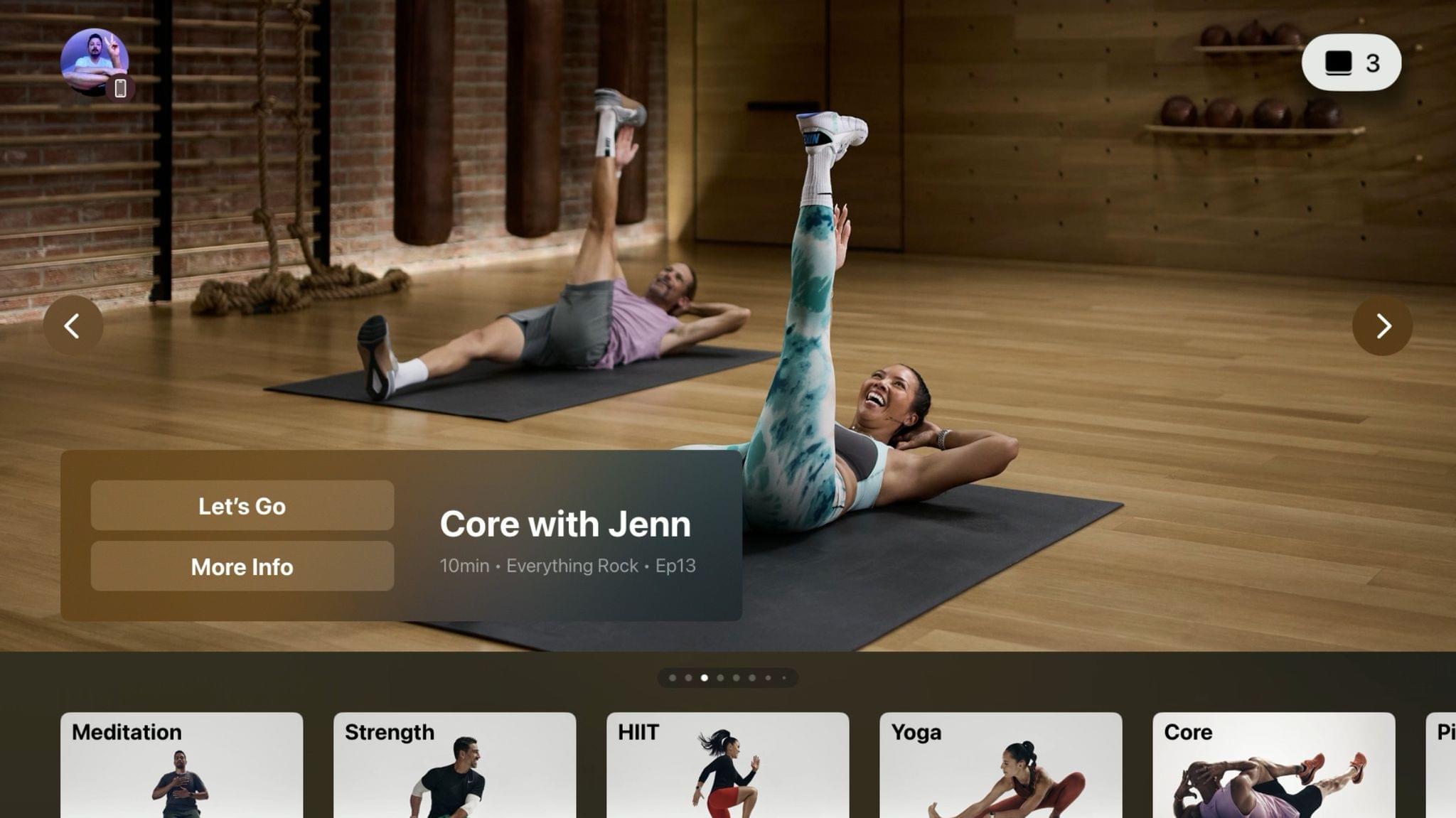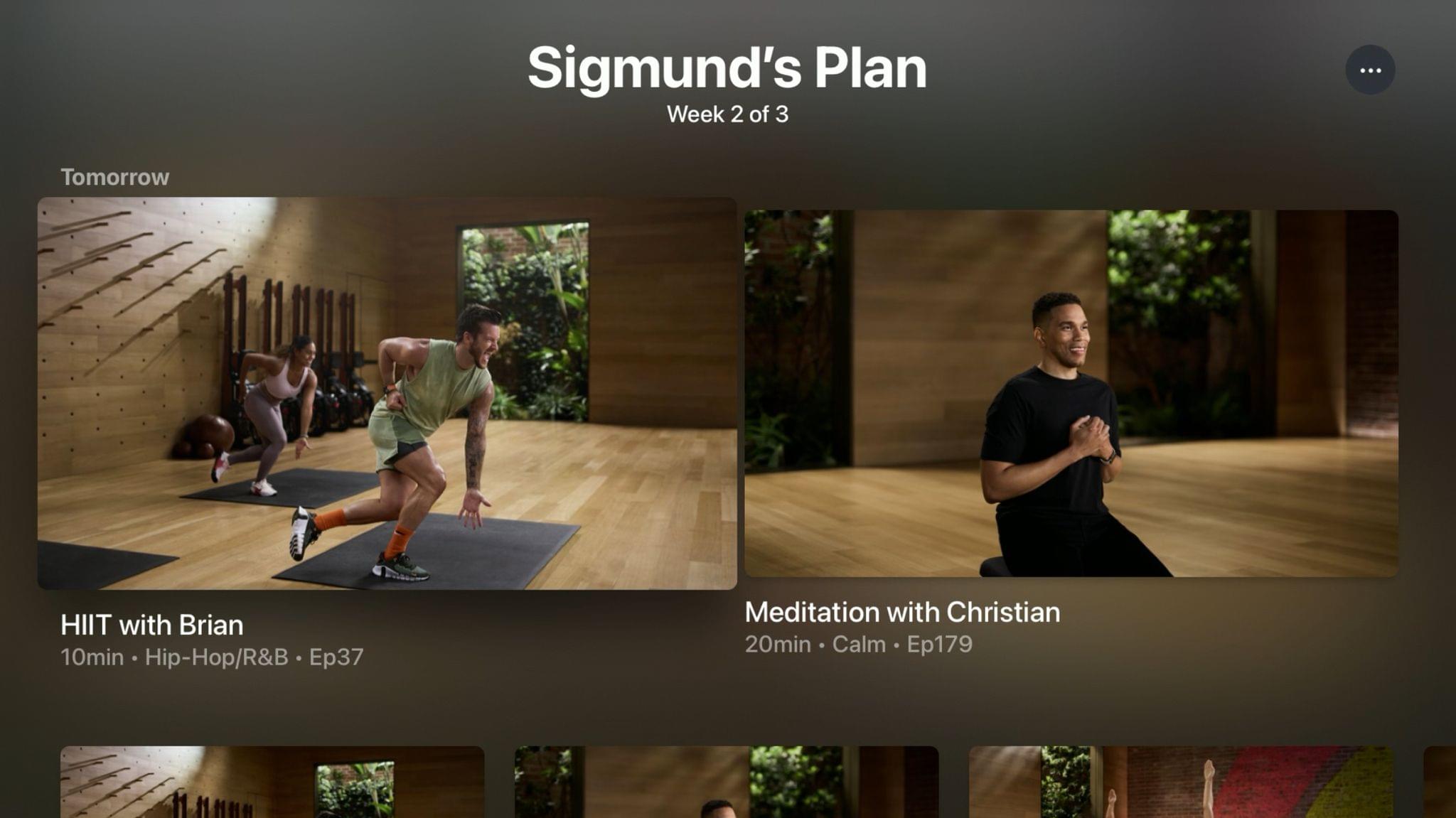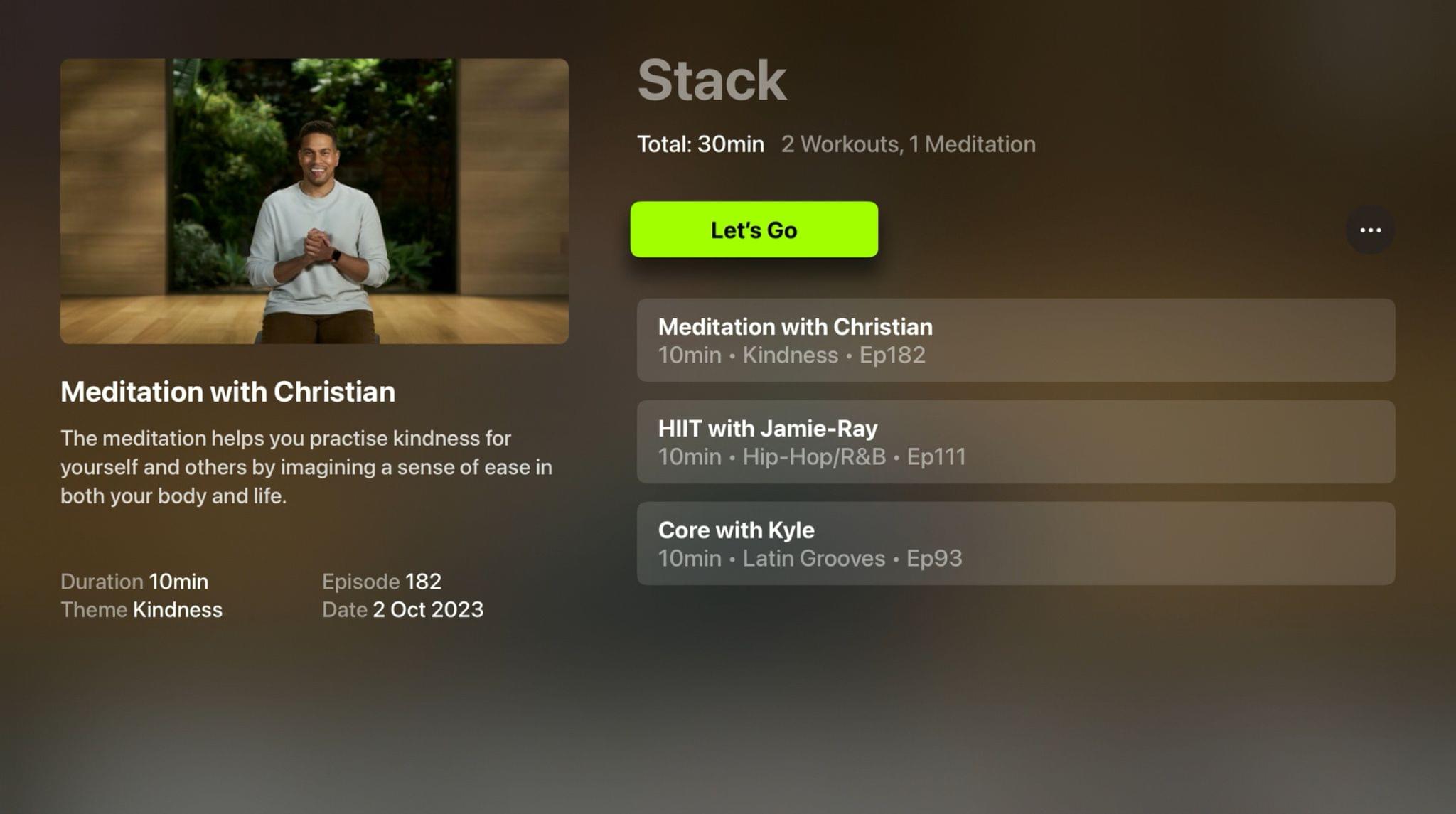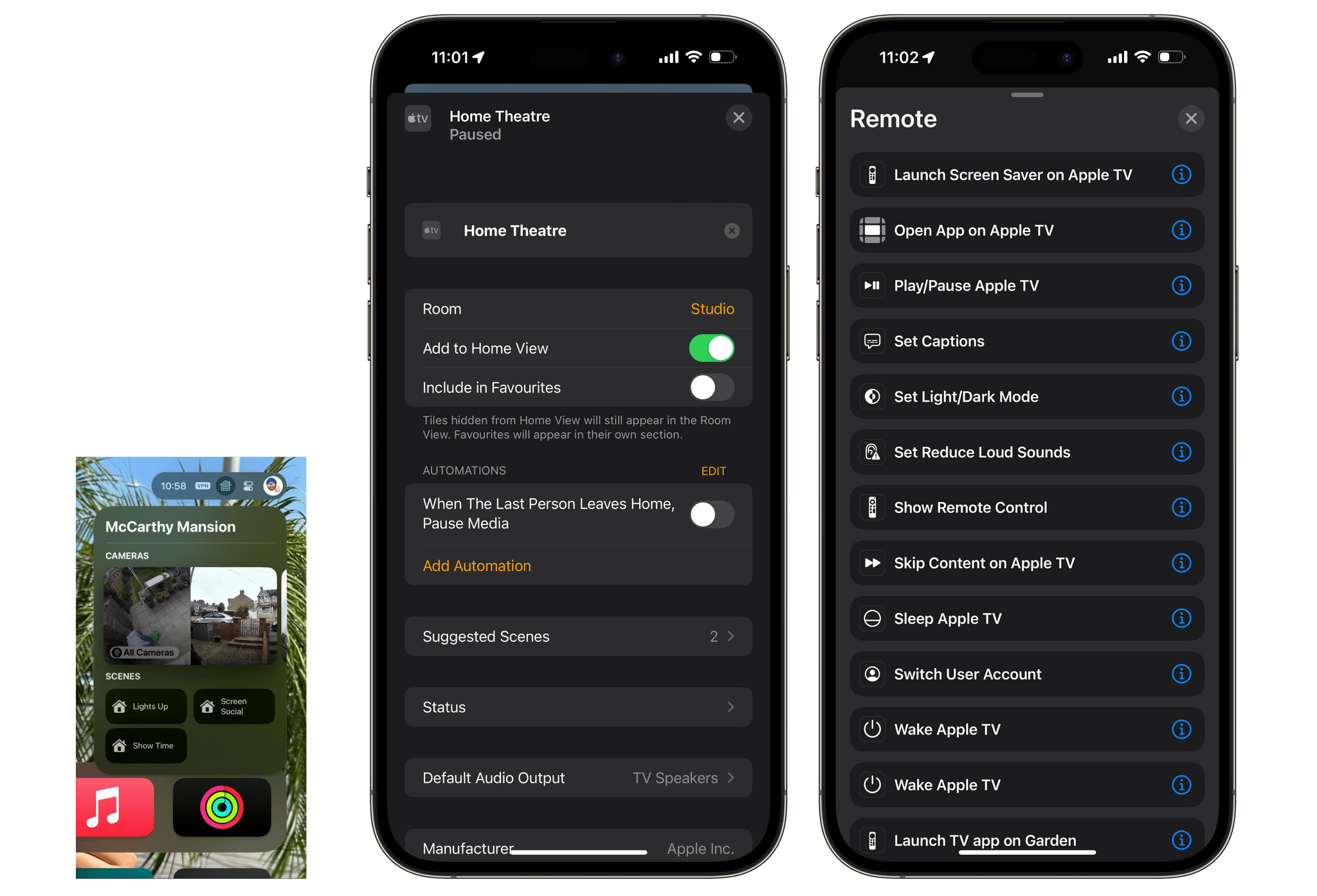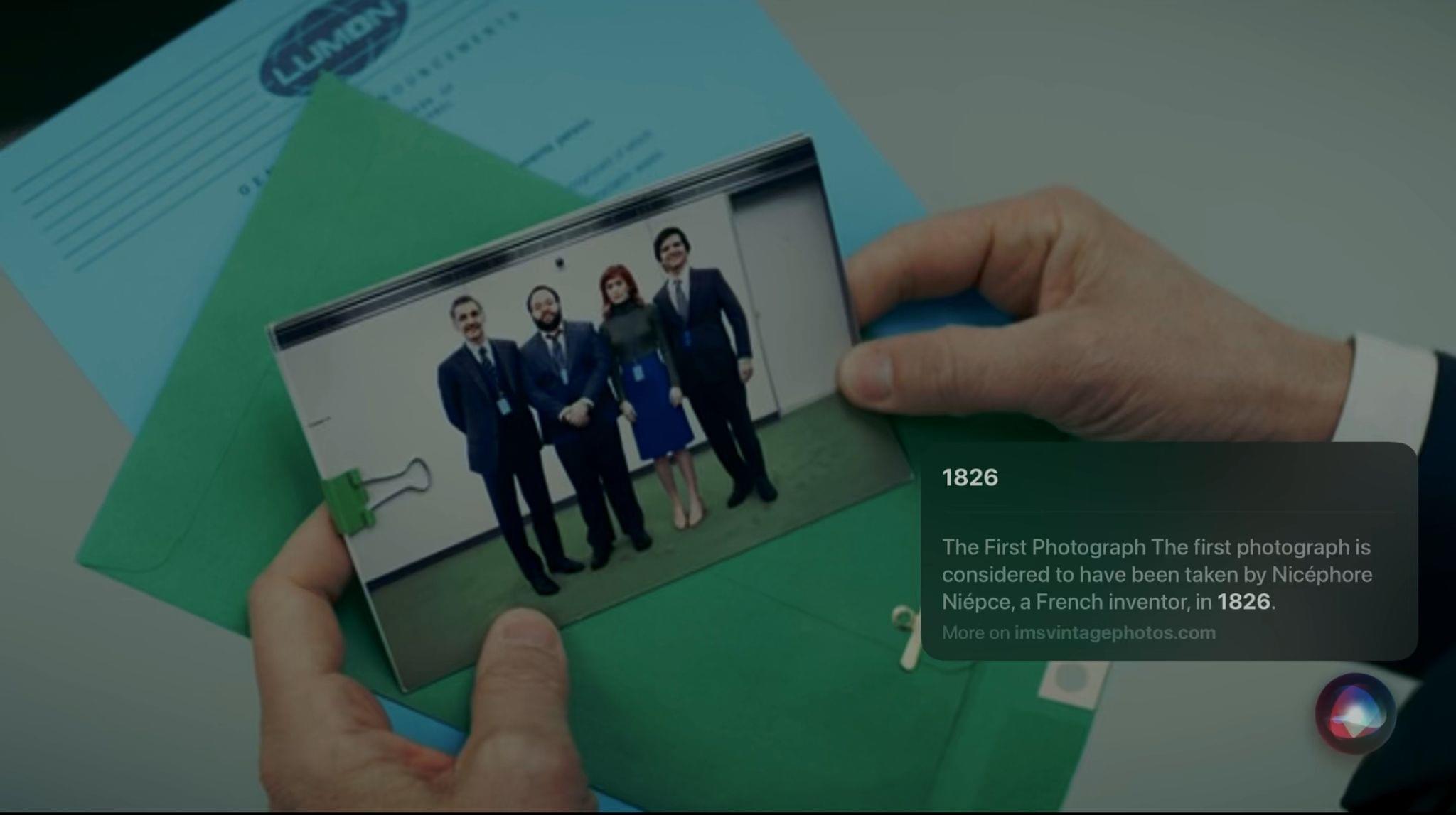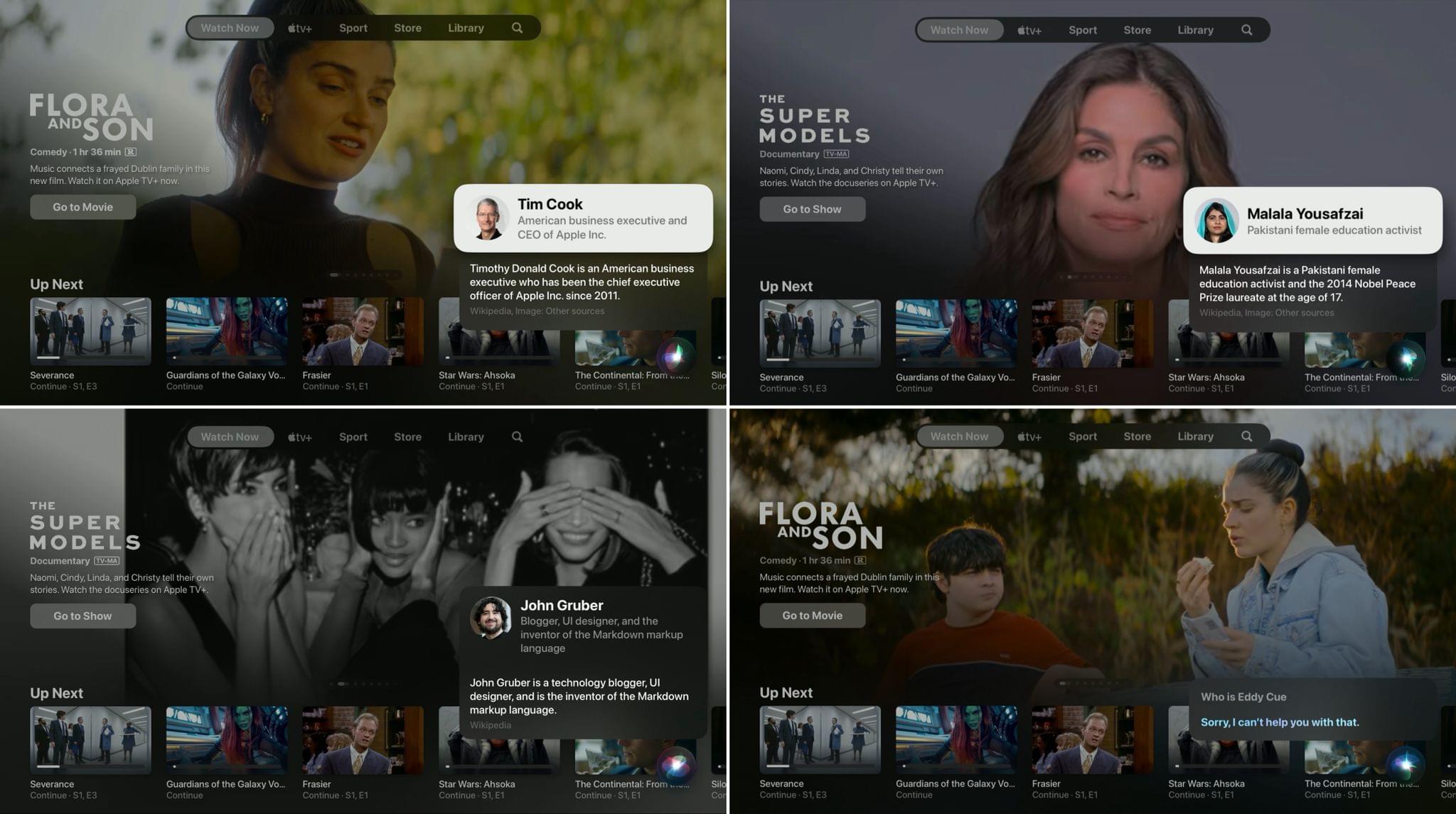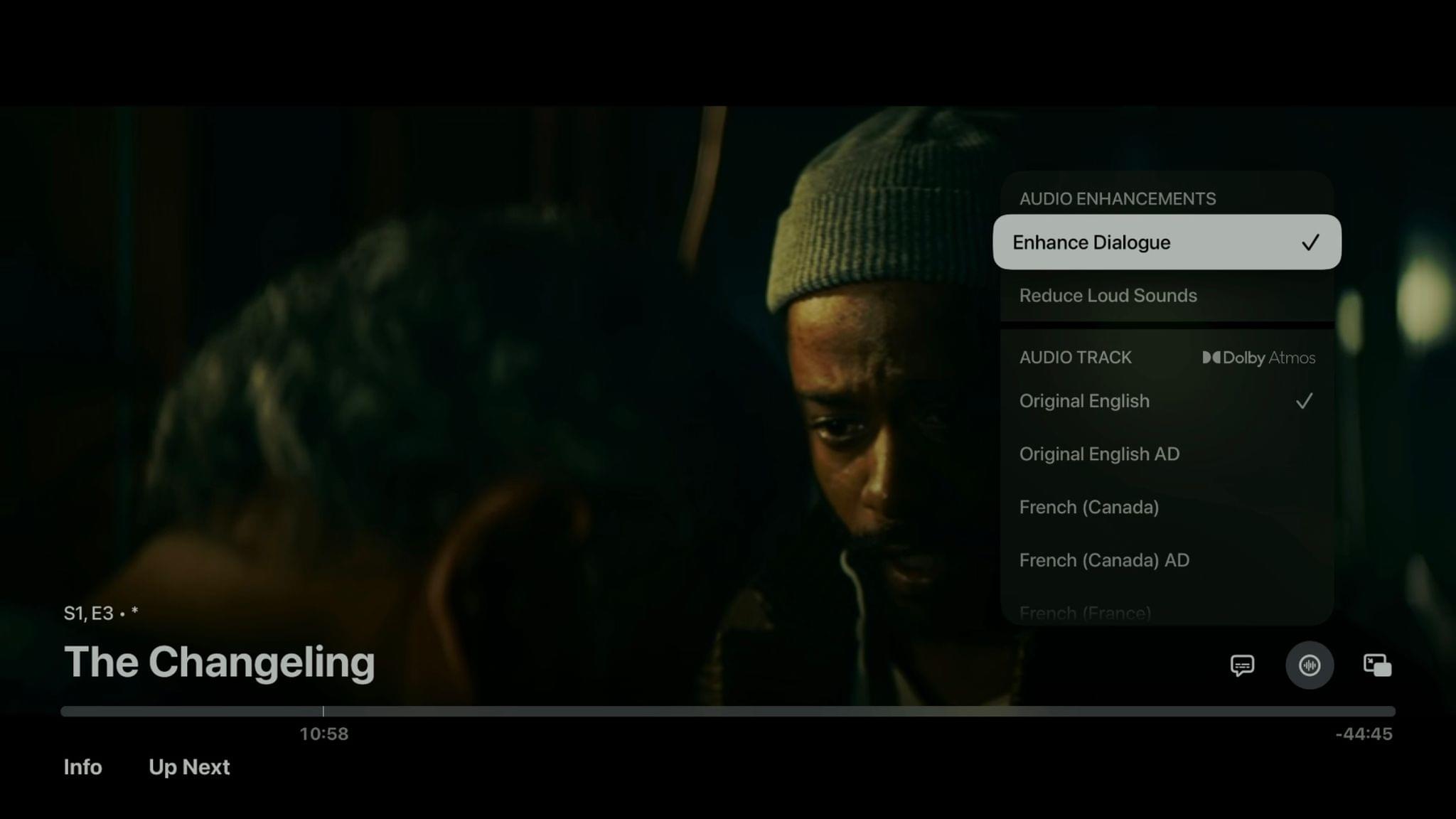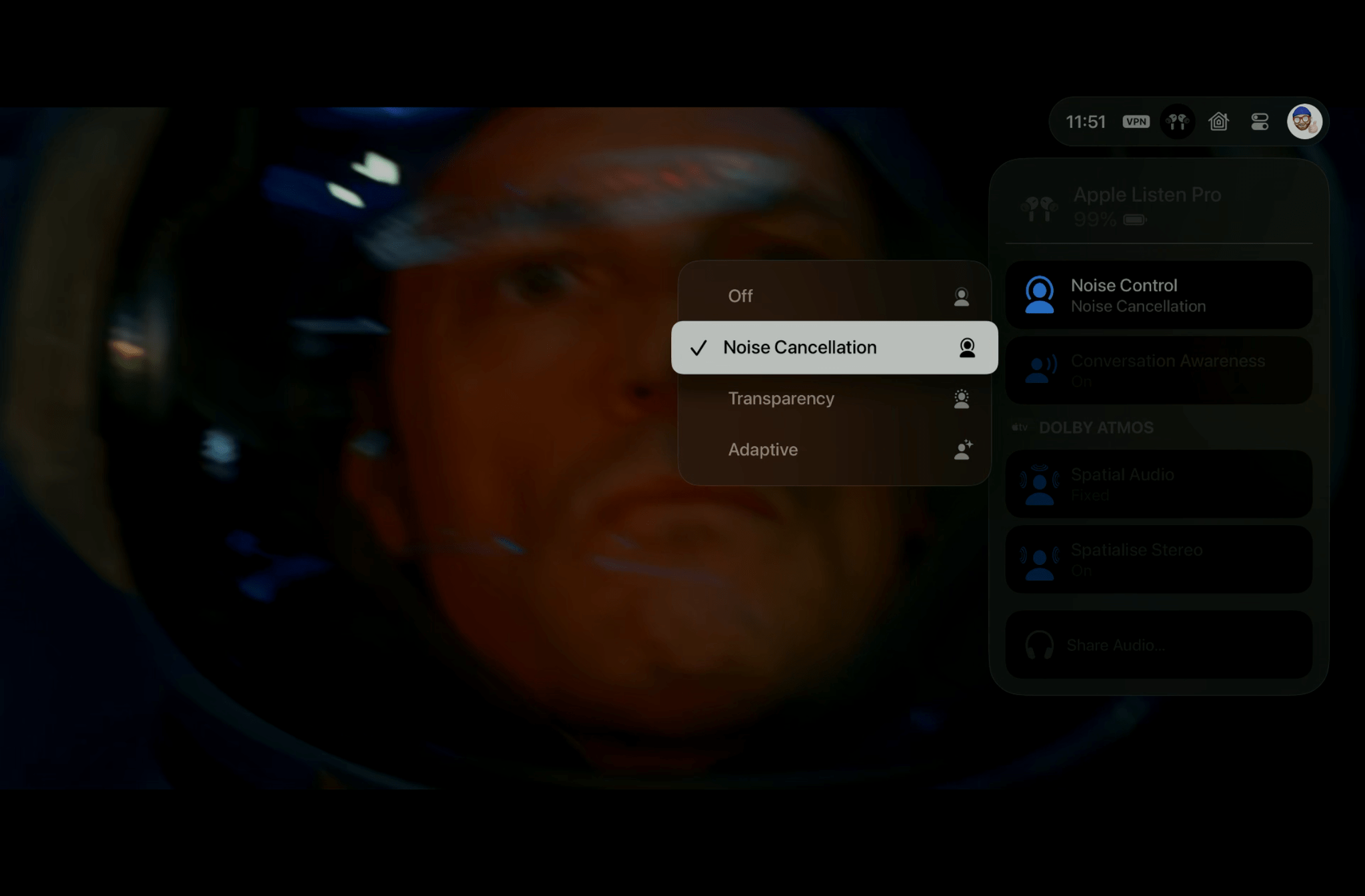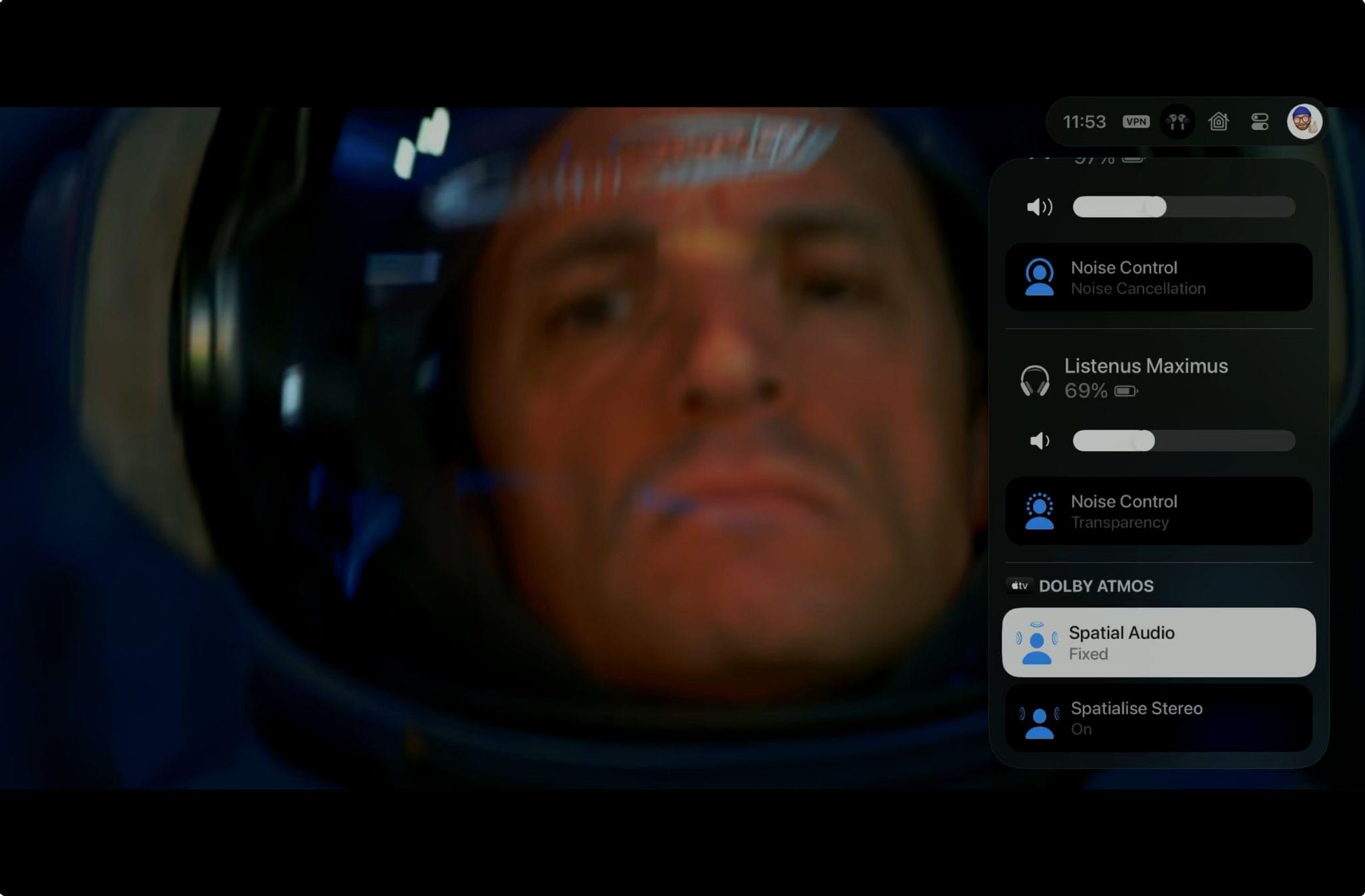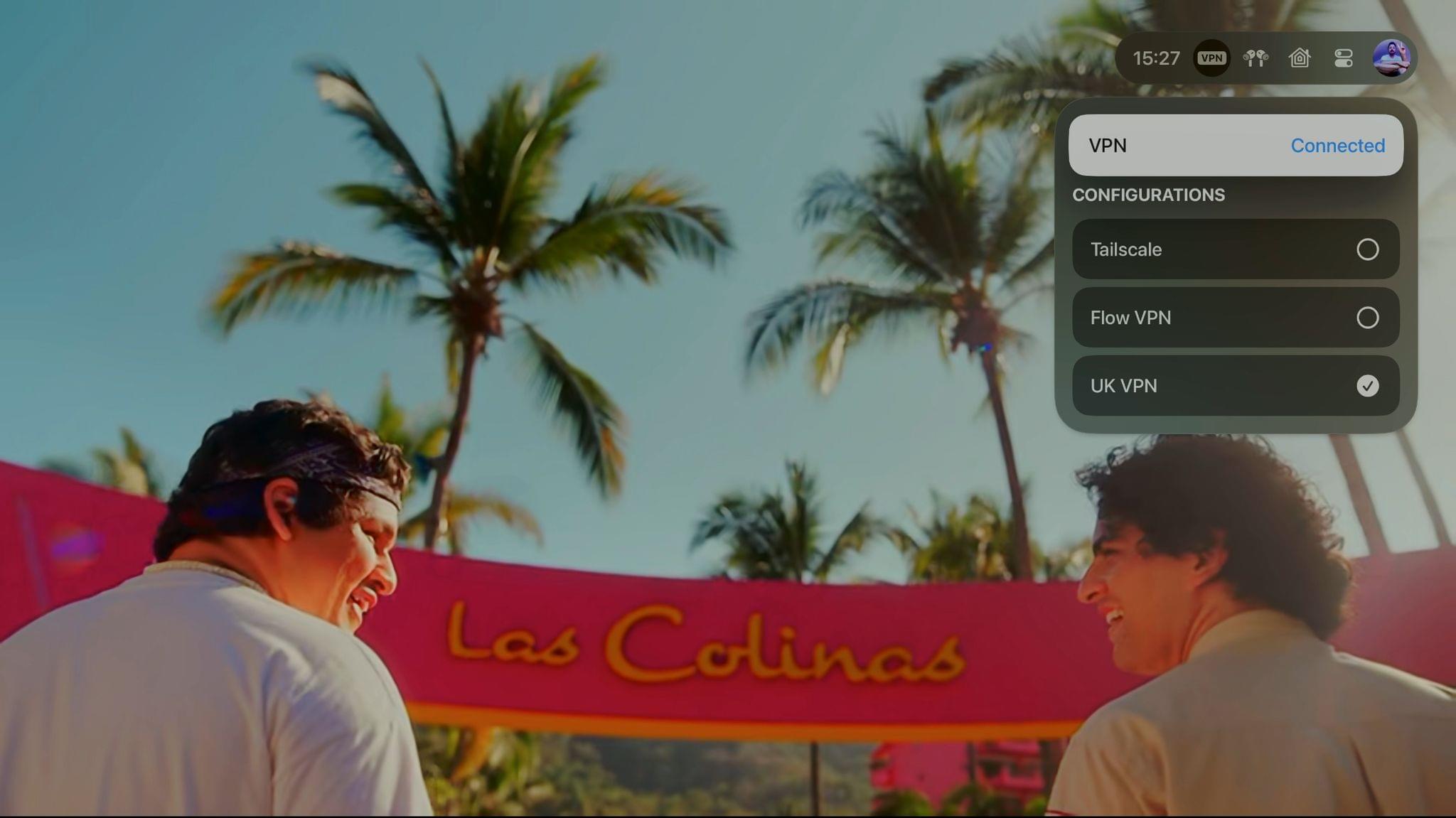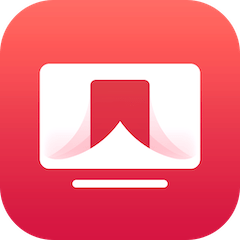Fitness
Each time that I check in with the Fitness app on Apple TV, I’m surprised at just how meaningful each update ends up being, and this year’s updates continue that trend. With the introduction of Custom Plans and Stacks, Apple’s Fitness offerings have been taken up a gear, along with my own personal trends and goals.
Custom Plans is essentially a way to build a schedule of routines with the kind of granular customization that will suit different needs and levels of fitness and experience. You create your plan on iPhone, picking a weekly schedule based on days, total time per day, and the length of the plan (from two weeks to eight weeks), along with the activity types you want to be included, and once on the review page you can also pick your trainer and music preferences.
Then, on Apple TV, you’re presented with a nice big reminder on the Fitness app’s home screen for what’s coming next. I’ve been on a plan of short 10-minute HIIT workouts accompanied by 20-minute Yoga and Meditation workouts and have already seen a huge increase in accountability that until now hadn’t come naturally to me when it comes to health and fitness. Furthermore, with an automation in the morning that turns the Apple TV on and opens the Fitness app ready for pairing, it’s been harder to put a workout off until later.
Another new addition called Audio Focus will arrive later this year. Found in audio options in the Fitness app’s video interface, Audio Focus lets you prioritize the volume of the music or the trainers’ voices, which is an invaluable tool when some of the motivational speeches become a little too much.
Located in the top right of the Fitness app’s home screen, Stacks lets users with far more motivation than myself add multiple workouts to a playlist. Users create Stacks by browsing available workouts, pressing and holding any workout or meditation, and selecting ‘Add to Stack’ from the card menu that appears.
Lastly, Trainer Tips are short-form videos that have helped me in my pursuit of my personal health and fitness goals. Whether I’ve needed a pep talk on intention and motivation with Jessica Skye or a friendly reminder about scheduling with Nez Dally, Trainer Tips are a valuable addition. However, more specialized tips for specific workouts would probably be more beneficial long-term when needing some pre-workout instruction.
Home, Shortcuts, and Automation
Not a lot has changed with regard to Home this year in tvOS. Control Center now hosts a tab dedicated to Apple Home that leads with a carousel of live camera previews, including a new split-view that’s perfect for quick check-ins. As with last year’s release, the Home tab only gives access to favorited scenes, but when viewing a camera in full screen mode, you’re also granted access to any accessories connected to the scene.
A small quirk related to viewing cameras in full screen during video playback is that content will pause until returned to the forefront; however, watching a video in Apple Music allows the video to continue playing back, and that’s the experience I’d prefer. Door bell notifications are near instant in tvOS 17, but there’s still a disconnect in not being able to speak to visitors, even when connected to AirPods or HomePod.
As for automation and home control, the hardware that was once the center of the company’s home strategy still has very little in the way of automation or control options for the Home app. Automation recommendations begin and end at pausing media when the last person leaves the house, and there’s still no way to control power or update an Apple TV within Home, like is possible with HomePod.
In terms of Shortcuts, this year also sees no further additions to Remote actions in spite of the new ‘Enhance Dialogue’ option, and even though TV shows and movies do occasionally appear as Siri suggestions, there’s still no consistent way of adding specific titles to Shortcuts automations. What I hope to see in the future of Shortcuts integration is the ability for an action made within tvOS – such as switching profiles or opening a particular app – to be the trigger for other automations within the home.
Siri
On the “What’s New” splash screen that accompanies this year’s tvOS release is the inclusion of Siri Enhancements, bringing Siri closer to parity with other platforms. While you still cannot use Shortcuts on Apple TV, you can now ask a number of queries and get results from a wide variety of sources. If the result is related to a public figure featured in the TV app, selecting it will take you to a catalog of content, including their filmography, TV show, and guest appearances.
Here are just a few examples:
Along with that enhancement to Siri’s knowledge base, users can automatically switch profiles thanks to Learn My Voice. Siri also continues to support classic queries like:
- “What did he/she/they say?” to rewind 30 seconds and briefly turn on subtitles;
- “What’s the current (team) score?” to check live sports scores;
- “Turn On/Off (connected device)” to control your home;
- “Who stars in this?” to check out the cast in a movie or TV show currently playing.
Deeper knowledge-based questions for content currently playing are still very hit-and-miss, and Siri’s knowledge base still doesn’t come close enough to Prime Video’s X-Ray implementation. For example, frequently, querying the director, writers, photographer, editor, or stars of a particular episode returns no answer. For shows that have revolving ensemble casts each season or shows that change directors and writers, Siri shows results for the most recent season up top and not necessarily the season you’re currently watching, which can verge on spoiler territory or misinformation.
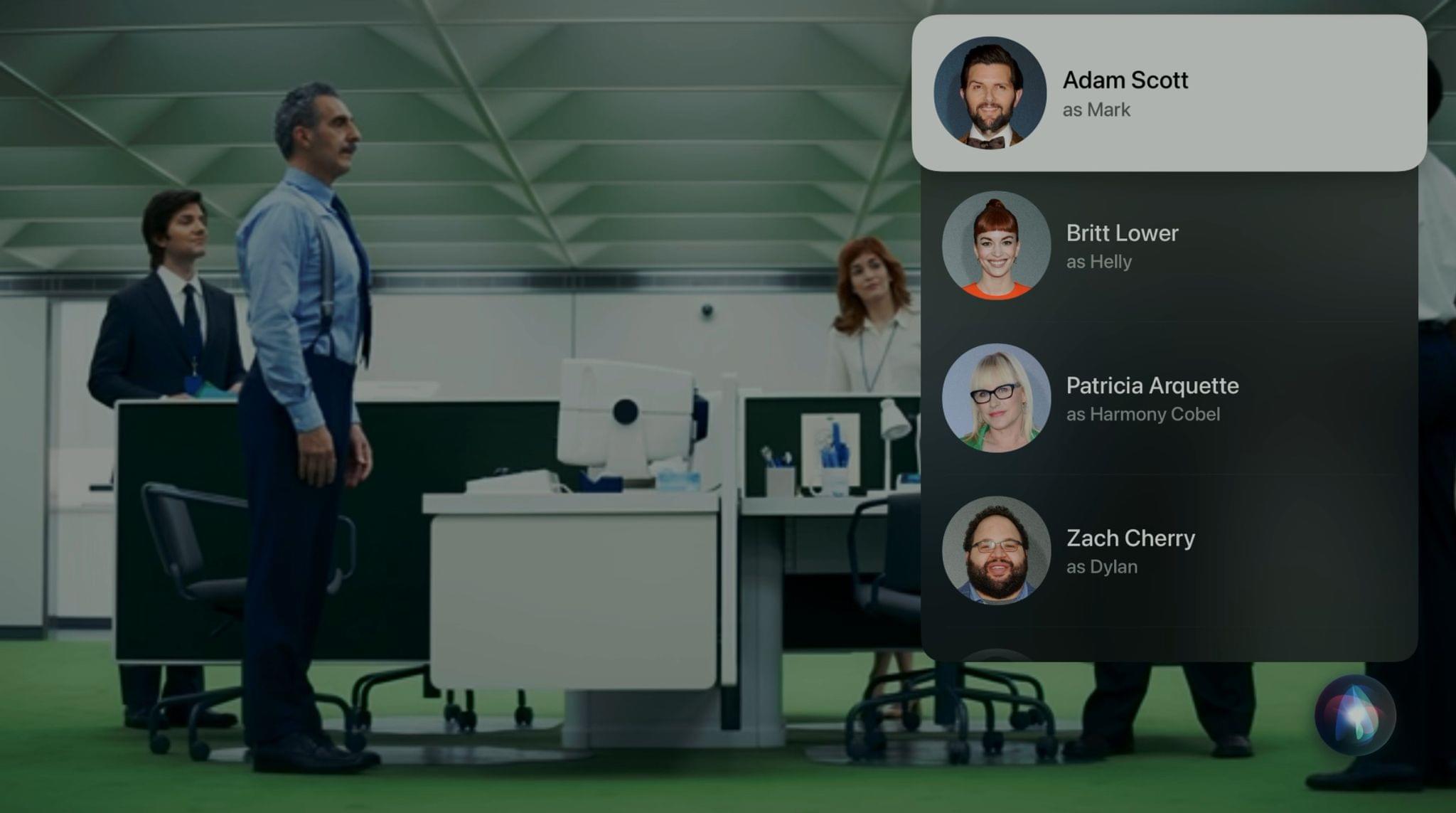
Siri’s now playing trivia base has some way to go, but the new layout for displaying results is welcomed.
Querying sports scores is inconsistent too. For example, while the TV app will display the scoreline for a cup game in progress unless you’re explicit about the competition you want, the score for Siri will revert to the previous league game’s final score. This was also recently the case for MLS teams during the inaugural Leagues Cup competition, an exclusive to Apple TV’s own MLS Season Pass.
As explained earlier in this review, Siri’s content results largely come from knowledge pulled from the TV app, which in turn gets its knowledge base from what’s available for purchase or across streaming at that given moment. That approach made sense in the early days, but with movie soundtracks available on Apple Music and the recent inclusion of Apple Fitness workouts relating to Apple’s other original properties – helping promote Ted Lasso’s final season and Lionel Messi’s MLS debut – I believe the time has come to combine related Siri results from other media sources.
HomePod
When the original HomePod launched in 2018, Apple’s focus was reinventing music at home, and while Apple achieved that goal with aplomb, in the years that followed, the company’s focus shifted to Apple TV integration to create the perfect alternative to a traditional home theatre system. Virtualized Dolby Atmos, 5.1 and 7.1 via “home cinema with Apple TV 4K” would be followed a year later by a new ability that essentially turned Apple TV 4K into an audio receiver that could route any TV source to HomePod through HDMI 1.4’s Audio Return Channel.
This year, thanks to the new HomePod, users can select a new option within the video player’s Audio Enhancements menu called ‘Enhance Dialogue,’ which effectively makes speech more prominent in audio mixes. Exclusive to Apple TV 4K with home theatre audio mode and HomePod (2nd Generation), the new audio feature can be enhanced further still by selecting both ‘Enhanced Dialogue’ and ‘Reduce Loud Sounds’ together for the ultimate experience – a must for fans of mumblecore.
Siri and Connected HomePods
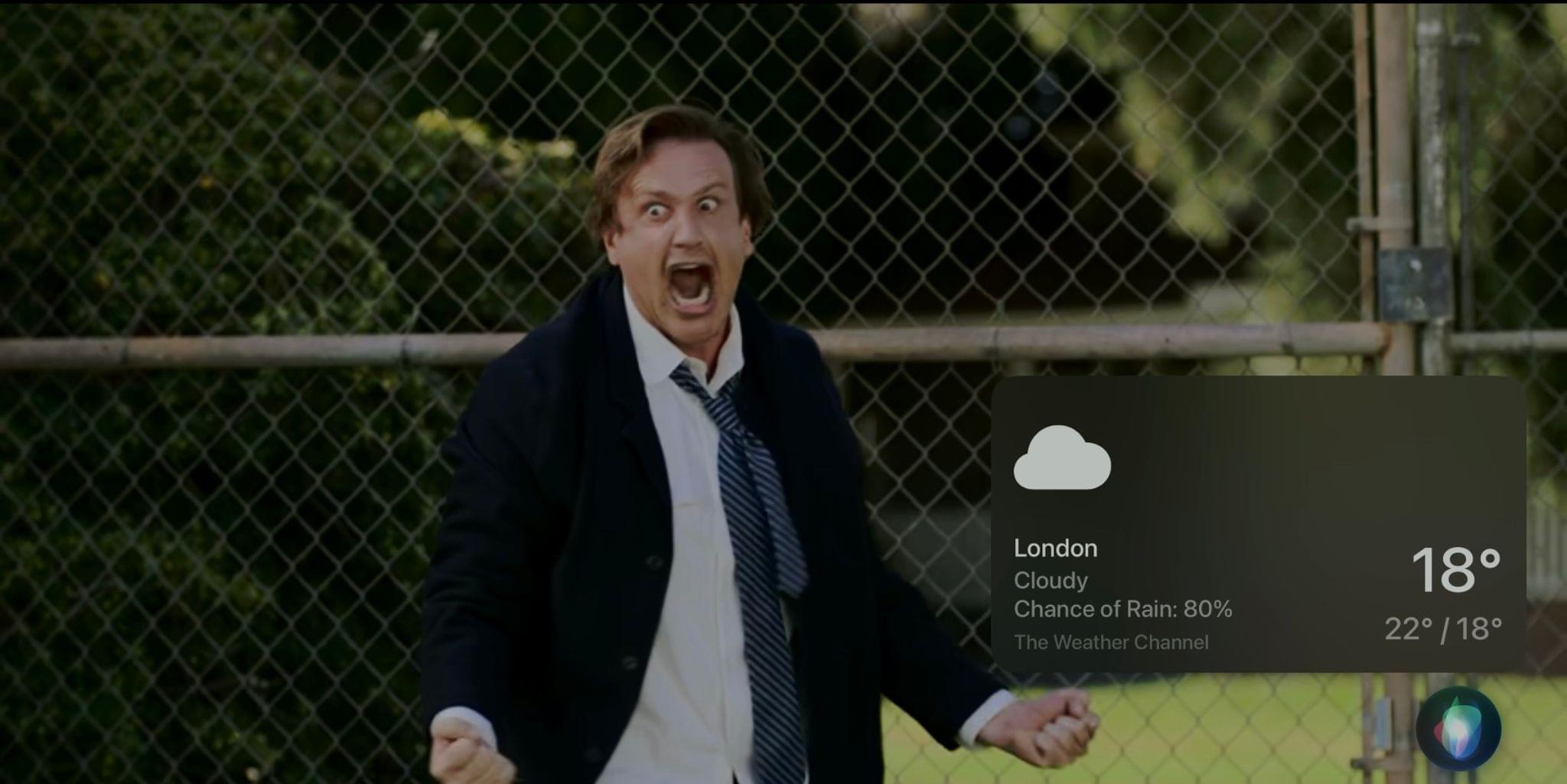
Siri and HomePod still can’t initiate these lovely knowledge based onscreen interactions across tvOS.
Last year’s successful launch of “Hey Siri” with AirPods left me with heightened expectations that this year would be the year when HomePods and Apple TV truly became one. Unfortunately, using Siri with HomePod remains a disappointing experience, with HomePod continuing to process requests rather than relaying them to Apple TV.
HomePod Siri hands-free was introduced two years ago as a means to easily playback requests on Apple TV by calling up a particular episode or using a generalized request and selecting an option from a returning list.
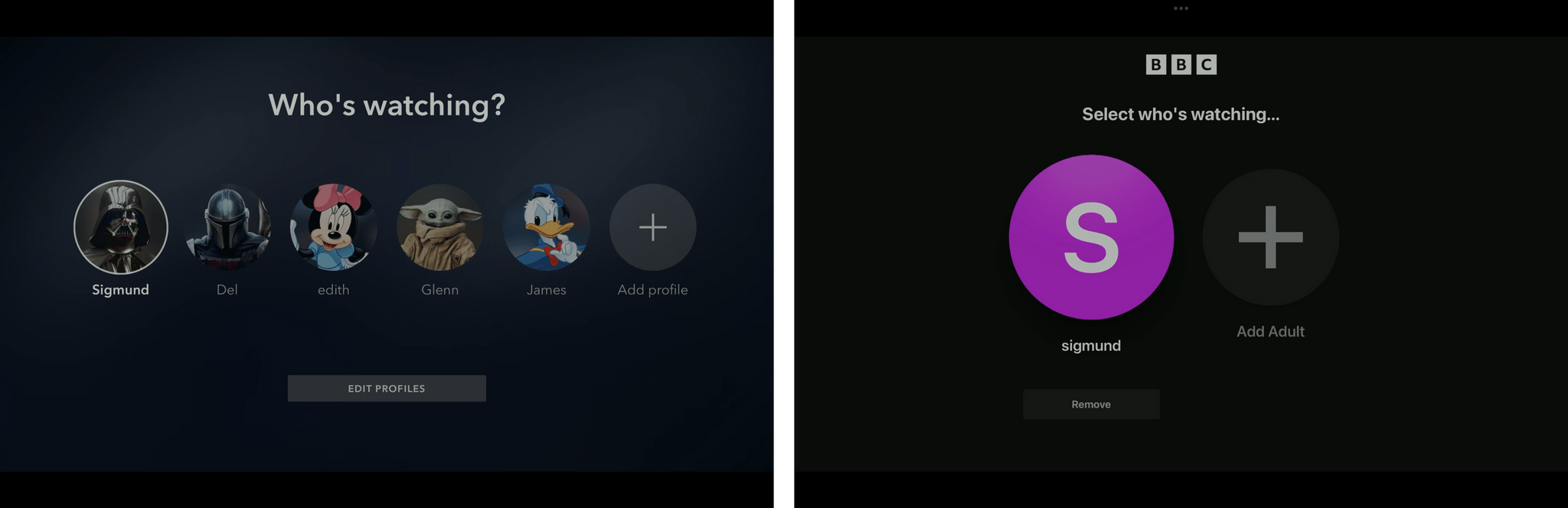
Examples from Disney+ and BBC iPlayer of the profile page that blocks playback of content using HomePod Siri hands-free.
The WWDC 2021 demo predictably used Apple’s “For All Mankind,” and examples from Apple TV+ still work flawlessly. Frustratingly, Siri’s hands-free control is broken when requesting content playback from nearly all third-party streaming apps due to the inability to move past the profile selection screen, which almost every app now employs.
Considering Apple has made two separate attempts to get third parties to link their app’s profile systems with Apple’s own in both 2020 and 2022, now feels like a good time to add this additional item to the video partner program’s list of eligibility and requirements.
Enhancements to Connected AirPods
Beyond the update that dropped the “Hey” from “Hey Siri” and speedier switching between devices, a new Adaptive Audio mode joins Noise Cancellation and Transparency audio modes.
All modes offer toggle options for Conversation Awareness too. The new feature, which is exclusive to second-generation AirPods Pro, automatically lowers audio and turns off noise cancellation when your AirPods sense you are speaking. While my experience out and about has been mixed, when paired with Apple TV, it’s been a fantastic addition to late-night movie watching in Shared Audio mode. Conversation Awareness adds the ability to comfortably talk to one another without having to pause or lip-read and politely nod.
You’d be excused for thinking that there was nothing more to add this year to AirPods’ Apple TV connectivity, but you’d be wrong. This year, as part of an exciting stealth update to AirPods, Shared Audio is going Spatial. After a handful of appearances in early beta builds last year, Shared Spatial Audio makes its debut in tvOS 17. Now, when sharing audio, compatible AirPods can take advantage of 5.1, 7.1, or virtualized Dolby Atmos soundtracks as part of a 16-channel process at 768 Kbps. The updated feature is restricted to Fixed Spatial Audio in this scenario; even better still, while using Audio Sharing, Spatial Audio controls are unified.
Native VPN Support
By now, everyone has probably heard a podcast ad-read for a VPN. It starts by telling you about the benefits of protecting your online activity when using public WiFi (something everyone should do), but the real selling point that comes next is the ability to watch geo-restricted content.
I’ve used VPNs with Apple TV for that reason for some time. Just this last year, I bought a secondary VPN-enabled router and connected it to HomeBridge (and, therefore, Siri) just to be able to automate a VPN on Apple TV.
Others have always sworn by the method of a SmartDNS proxy, but the benefits of a VPN mean that you can connect to servers at precise locations to get around certain sports broadcast blackouts or other local broadcasts. The issue until now was that by using a VPN the way I had to, I’d also lose access to my HomeKit cameras and the ability to control lights and set scenes.
Native VPN support through tvOS 17 offers the benefits of a VPN without any of the pitfalls, all while offering the same simplicity of setup as users have come to expect on iOS. Sign up or sign into one of many apps from the App Store, choose a server, hit connect, and you’re set. Further customization can be found in Settings, but for everyone else, once set, you can turn on/off VPN connections within a new VPN tab that appears in Control Center.