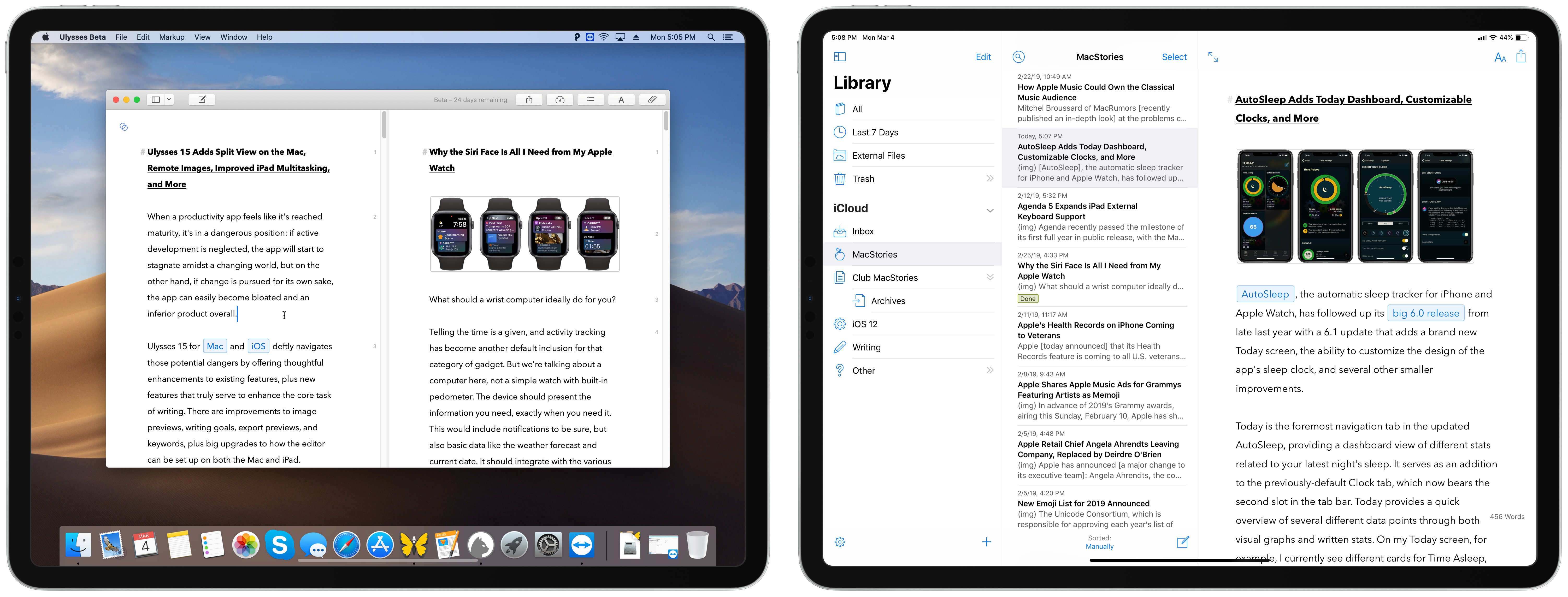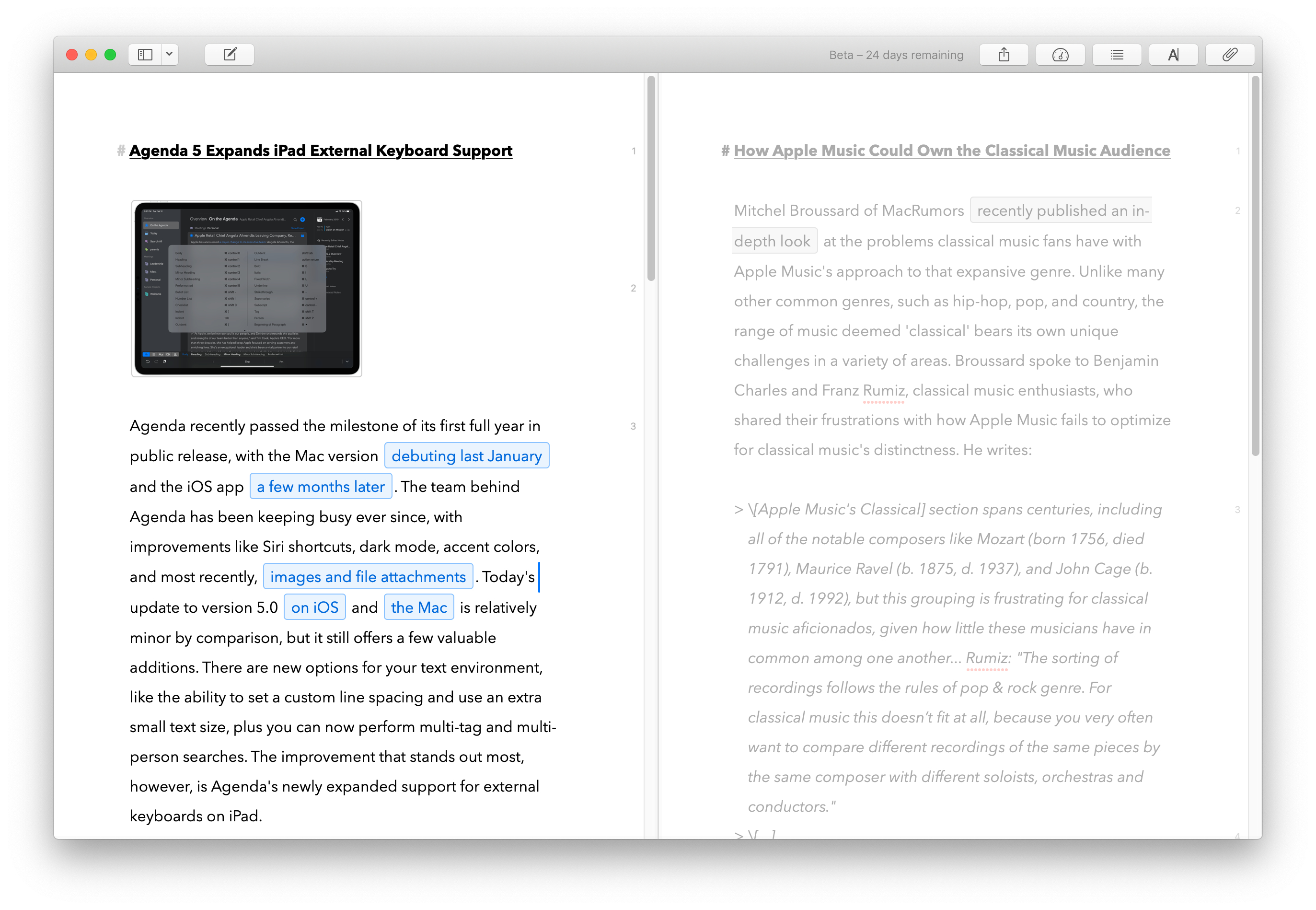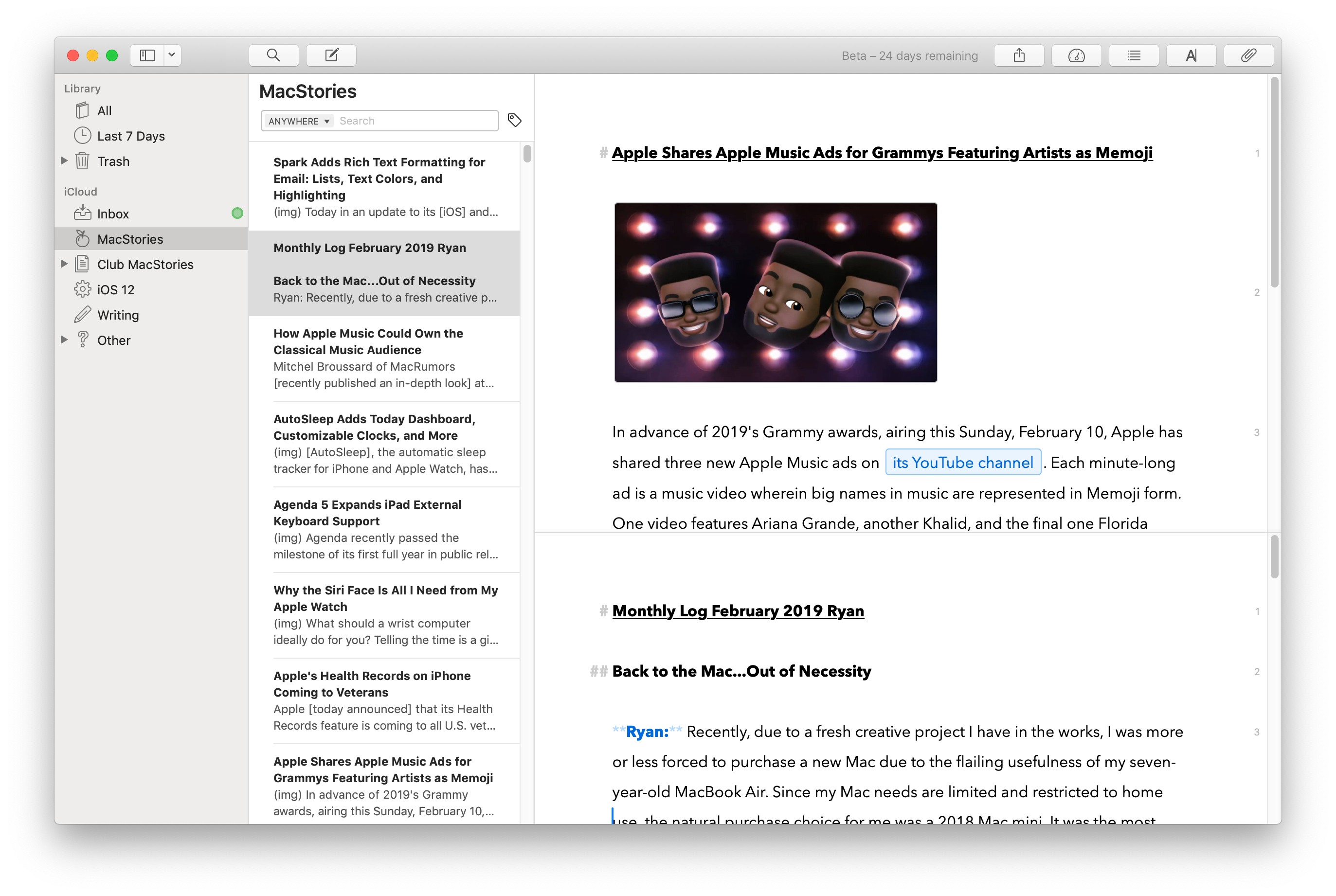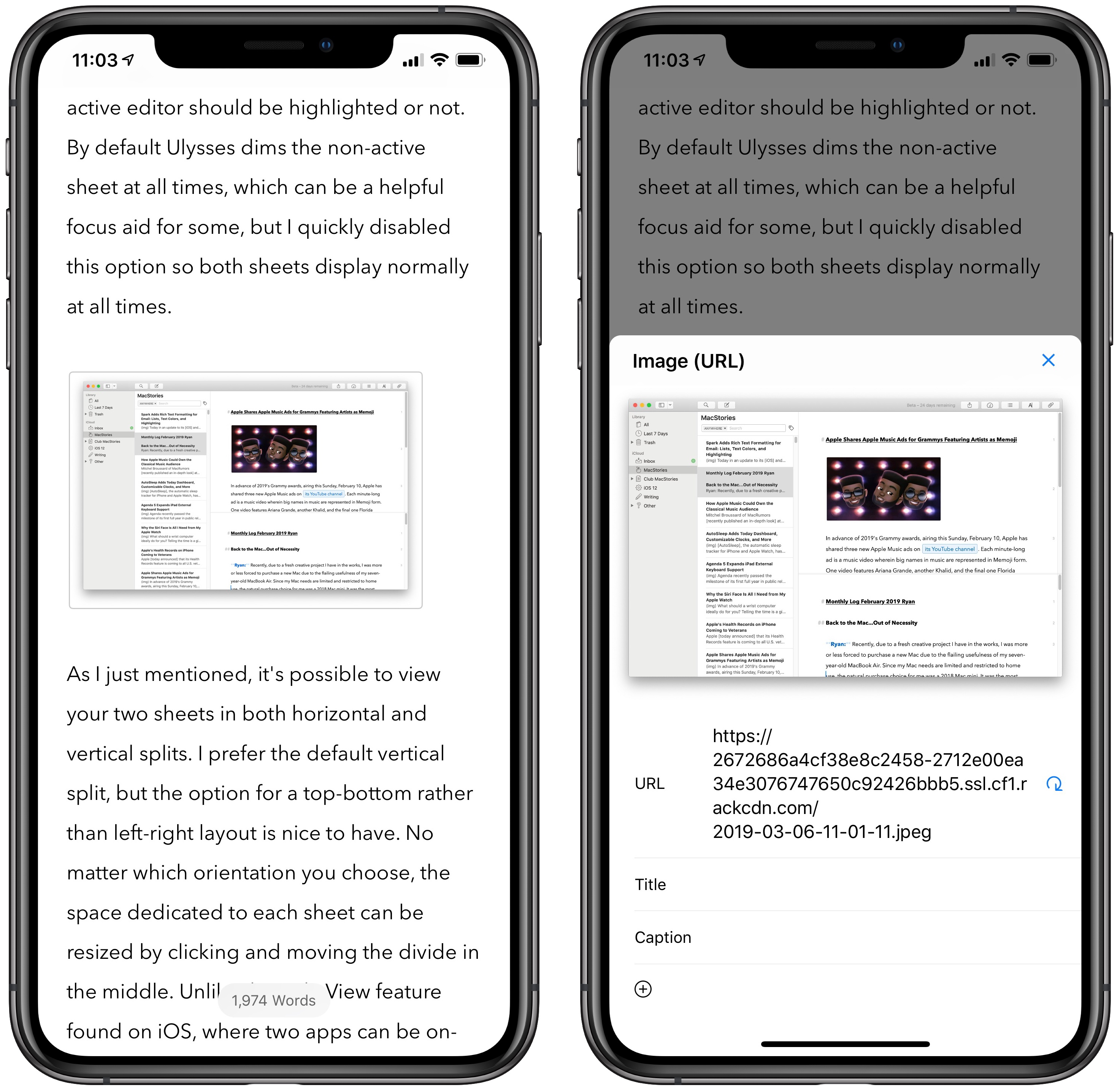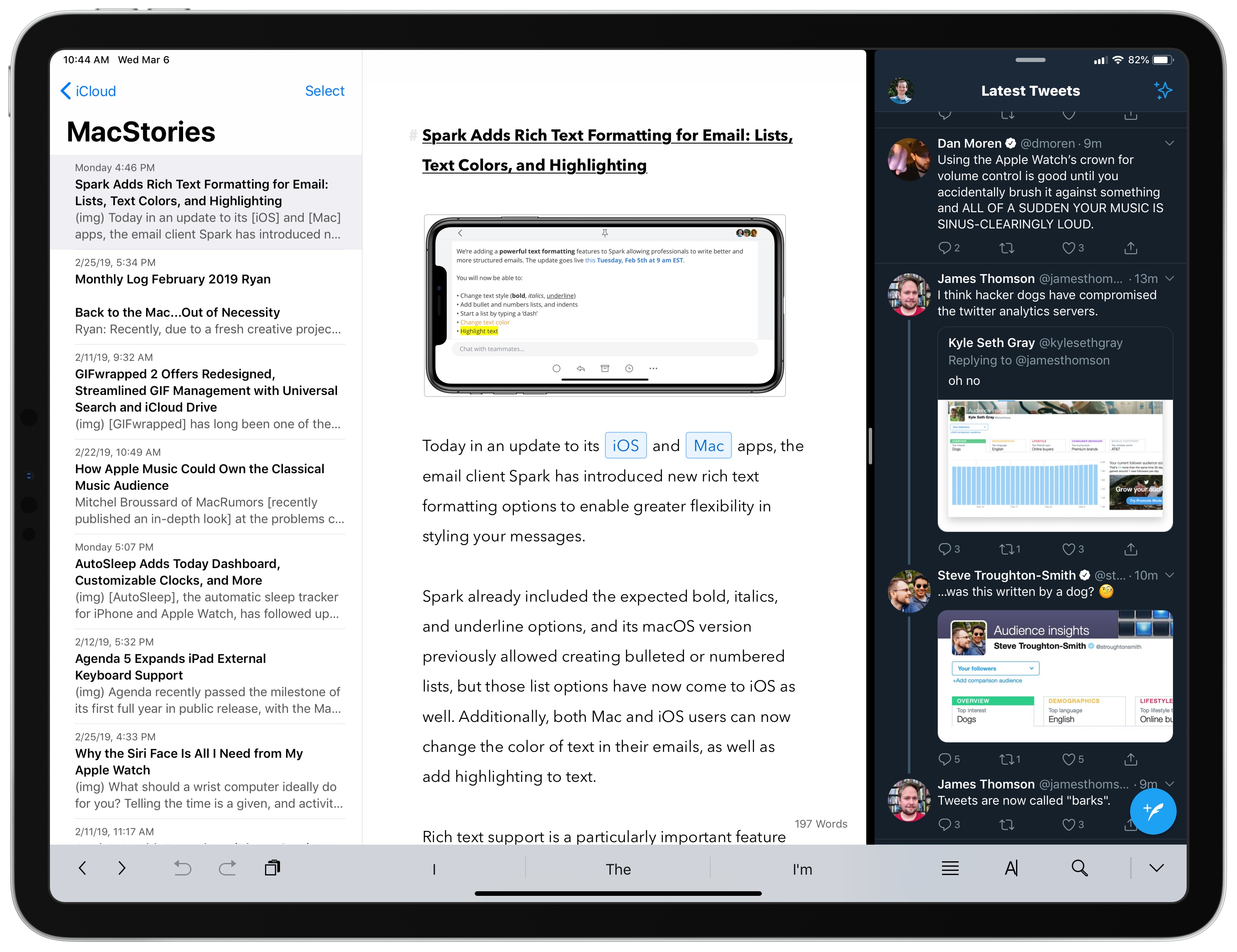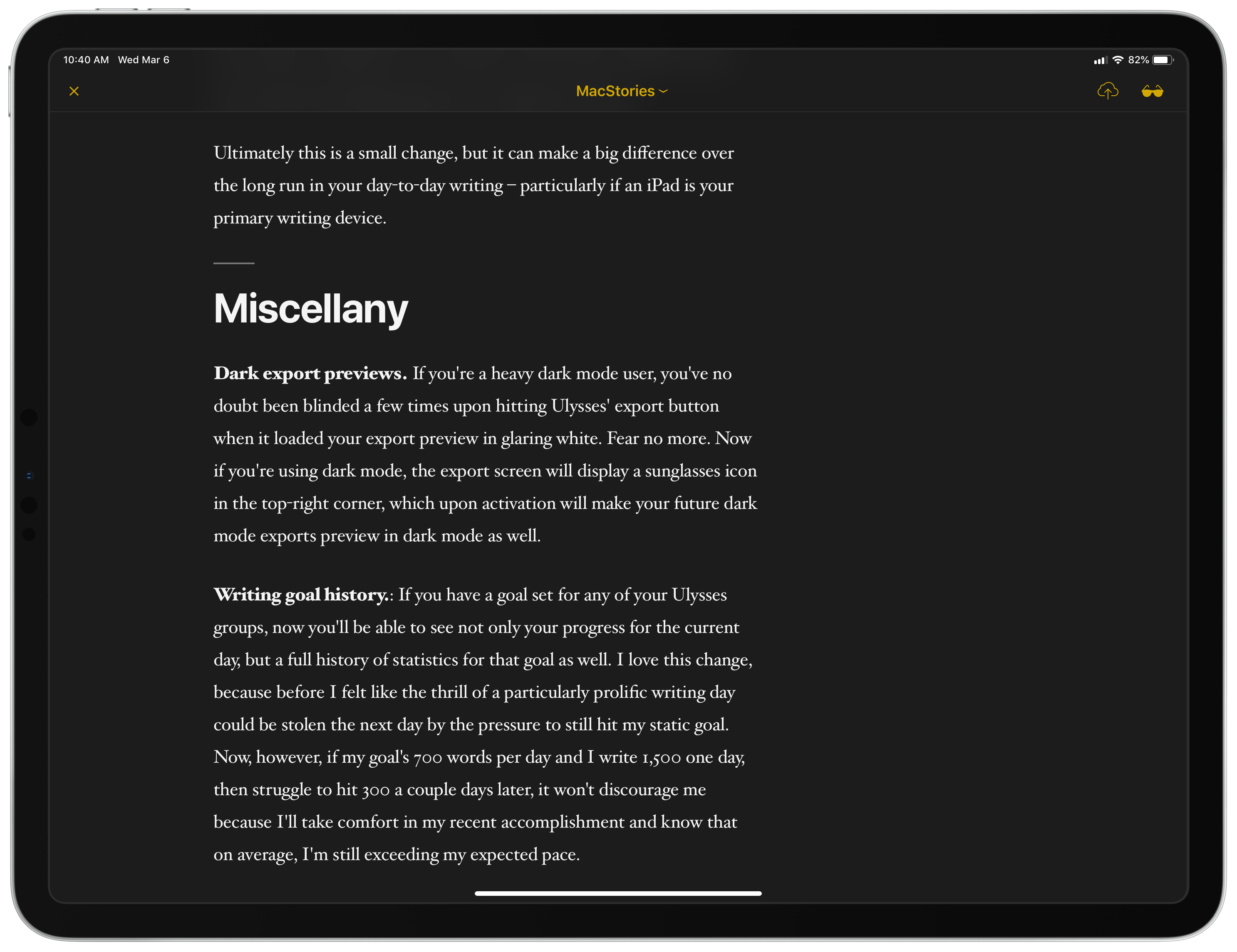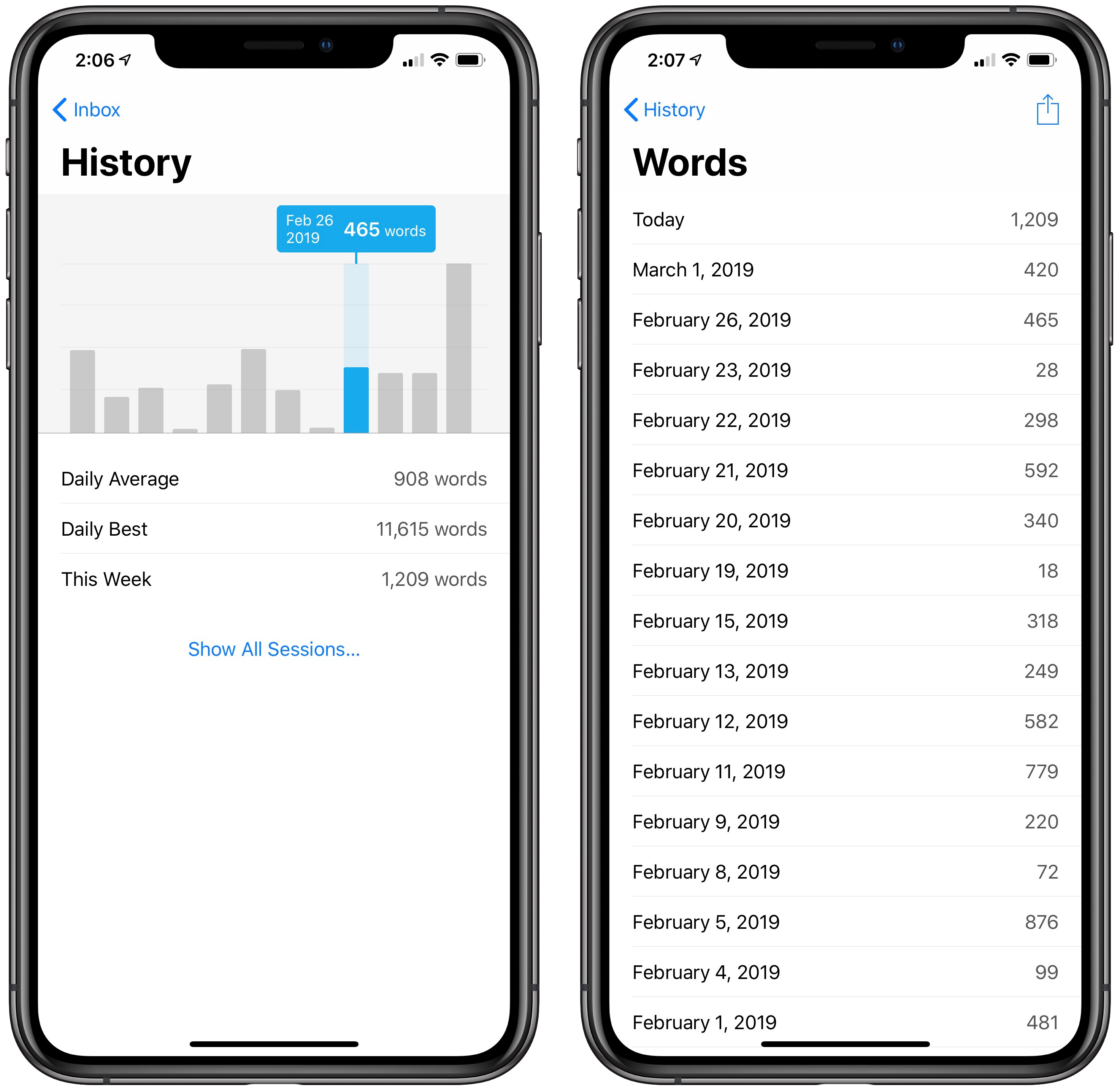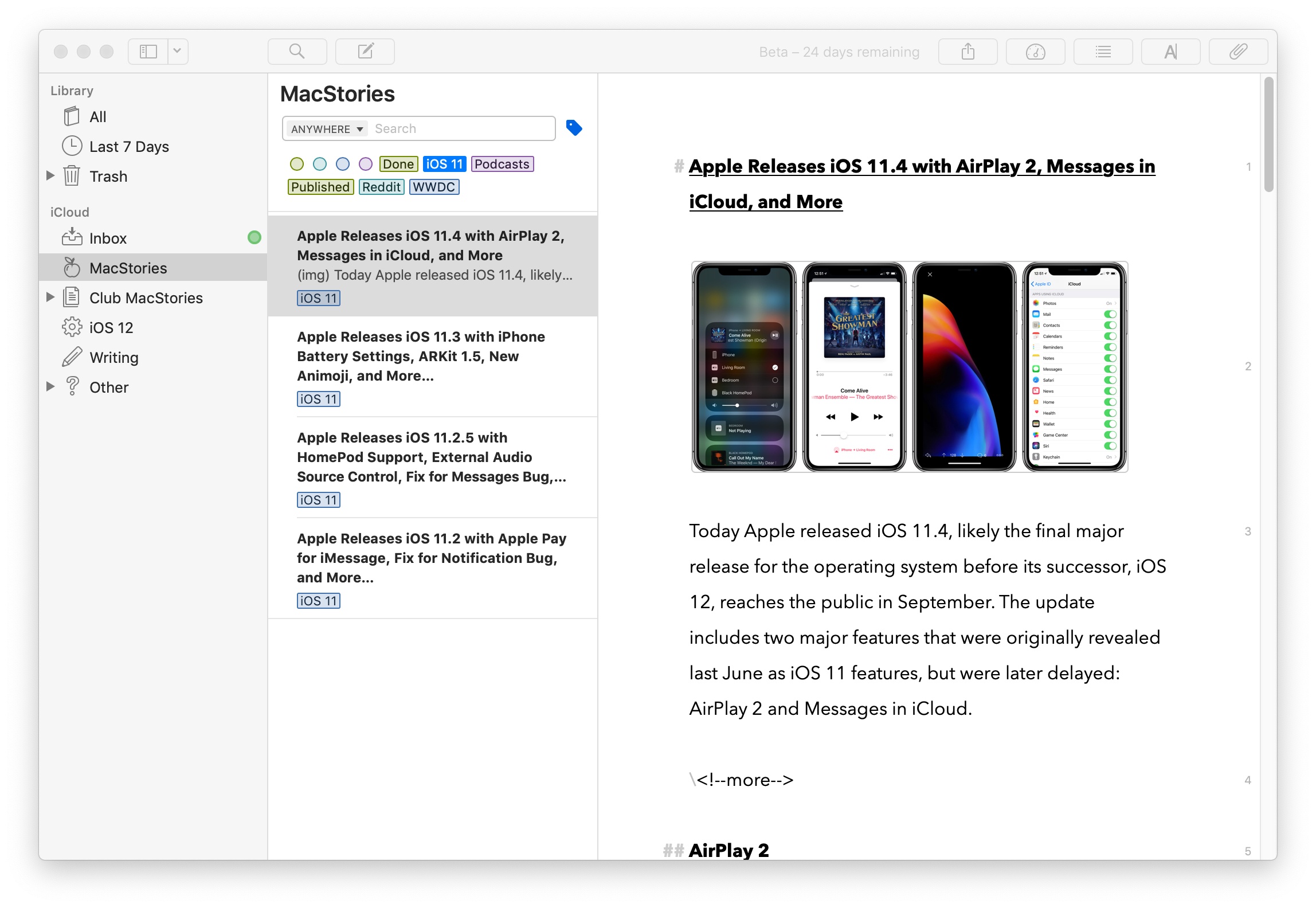When a productivity app feels like it’s reached maturity, it’s in a dangerous position: if active development is neglected, the app will start to stagnate amidst a changing world, but on the other hand, if change is pursued for its own sake, the app can easily become bloated and an inferior product overall.
Ulysses 15 for Mac and iOS deftly navigates those potential dangers by offering thoughtful enhancements to existing features, plus new features that truly serve to enhance the core task of writing. There are improvements to image previews, writing goals, export previews, and keywords, plus big upgrades to how the editor can be set up on both the Mac and iPad.
The core app remains largely the same, but it’s now more compelling than ever before.
Mac Split View Editor
Since the Mac is the Mac, previous versions of Ulysses already allowed viewing and working in multiple documents at once. You could open two or more sheets side by side in separate windows, or even if you just needed to switch between two sheets quickly, you had tabs for that. None of those options were, or are, available on the iPad.
In version 15, Ulysses for Mac adds to its wealth of multitasking options with a powerful new Split View feature.
Split View enables opening two sheets side-by-side in the same window, which may not sound all that different from placing two windows next to each other, but in reality it’s a much nicer experience, particularly thanks to the thoughtful, full-featured ways Ulysses’ team has implemented Split View.
To initiate a Split View with two sheets, you can right-click on a sheet and click ‘Open in Second Editor,’ or you can toggle the second editor on with a keyboard shortcut, ⌘⌥3, or via the menu bar’s View menu. Once you have two editors open, you can change the sheet in each one by simply ensuring the correct sheet is currently active, then selecting a sheet to replace it from your sheet list.
When you click into a sheet in Split View, an indicator icon in the top-left corner of the screen depicting two overlapping circles denotes that it’s now the active sheet. Clicking this indicator exposes options to close the second editor, swap the two editors, toggle between vertical and horizontal splits, and choose whether the active editor should be highlighted or not. By default Ulysses dims the non-active sheet at all times, which can be a helpful focus aid for some, but I quickly disabled this option so both sheets display normally at all times.
As I just mentioned, it’s possible to view your two sheets in both horizontal and vertical splits. I prefer the default vertical split, but the option for a top-bottom rather than left-right layout is nice to have too. No matter which orientation you choose, the space dedicated to each sheet can be resized by clicking and moving the divide in the middle. Unlike the Split View feature found on iOS, where two apps can be on-screen in either a 50-50 or 66-33 split, with Ulysses on the Mac you can adjust the layout much more flexibly and minutely: each side can be as big or small as suits your needs.
When you need to switch back and forth often between your two sheets, you can do that using the convenient keyboard shortcuts of ⌘⌥→ and ⌘⌥←. And finally, if you’re using Split View to compare the differences between two versions of the same text, whether for translation, or to review edits perhaps, you can hold down ⌥ while scrolling to cause both sheets to scroll in sync with each other.
Split View editing is a well-built feature that adds significant value to the Mac app, despite the fact that there were plenty of Mac multitasking options available before.
Remote Image Previews
When Ulysses added image preview support in version 12, I loved the idea but could never benefit from it myself. All of the images I use in MacStories articles live in the body of text as mere links to image files that have been uploaded to our CDN. And formerly, Ulysses’ image preview feature was only compatible with images saved locally inside the app. It couldn’t fetch previews of linked images from the web to display in the app – that is, until now.
Ulysses 15 enables automatic detection and previewing of linked images in your sheets. What this means is that no matter where your images are stored, you can view them in the body of your text both in the editor and in PDF and DOCX exporter previews.
This change seems minor, but it’s a huge one for me. As much as possible I like to get my articles publish-ready while in Ulysses, and seeing in real-time what those articles will look like online, complete with images, helps me lay out my text and images the ideal way from the start.
Remote image previews come with an implementation detail that I absolutely love: if a linked image’s URL is on your clipboard, you can simply paste into Ulysses and that URL will instantly be tagged with the proper Markdown formatting and automatically display its image preview. This reminds me of another favorite Ulysses feature – that you can paste on selected text to add a link to it. Being able to paste an image link directly into my sheet, with no other work required, saves seconds worth of unnecessary taps every time it happens. And the fact that I get rewarded with a beautiful image preview instantly is just a cherry on top.
Improved iPad Multitasking
In light of the many ways Ulysses for Mac enables multitasking, the iPad version is lagging far behind its older brother. Hopefully that changes later this year, when Apple is rumored to debut in-app Split View with iOS 13. Until then, however, there is one improvement Ulysses’ team has made to the iPad version.
Formerly, Ulysses’ editor could only be used in an iPad Split View when it occupied the entire space of the app. For example, if you had Ulysses side-by-side with Safari, then no matter how much of the display Ulysses occupied, you could only actively write in the app’s editor if the library and sheet list were both hidden. The editor had to take up the full space allotted to Ulysses in order to receive input.
In Ulysses 15 running on a 12.9-inch iPad Pro, you can now type in the editor and have your sheet list on-screen while in a 66/33 Split View with a second app. In 50-50 Split View Ulysses still doesn’t have enough on-screen space to display the two columns of the editor and sheet list at once, but if it’s the larger app in a 66-33 split, now it can.
Ultimately this is a small change, but it can make a big difference over the long run in your day-to-day writing – particularly if an iPad is your primary writing device.
Miscellany
Dark export previews. If you’re a heavy dark mode user, you’ve no doubt been blinded a few times upon hitting Ulysses’ export button when it loaded your export preview in blazing white. Fear no more. Now if you’re using dark mode, the export screen will display a sunglasses icon in the top-right corner, which upon activation will make your future dark mode exports preview in dark versions as well.
Writing goal history. If you have a goal set for any of your Ulysses groups, now you’ll be able to see not only your progress for the current day, but a full history of statistics for that goal as well. I love this change, because before I felt like the thrill of a particularly prolific writing day could be stolen the next day by the pressure to again hit my static goal. Now, however, if my goal is 700 words per day and I write 1,500 one day, then struggle to hit 300 a couple days later, it won’t discourage me because I’ll take comfort in my recent accomplishment and know that on average, I’m still exceeding my expected pace.
Keyword management and search on Mac. Users of Ulysses’ keyword feature will find a couple noteworthy improvements in this update on the Mac. First, there’s a new interface for viewing and managing all of your existing keywords. You can access it by right-clicking on any keyword and selecting ‘Manage Keywords.’ From here you’ll see every keyword you’ve ever created, and have the ability to rename or recolor them, or simply load all sheets associated with each one.
Joining the new keyword management interface, you can now search for keywords more easily than ever. When searching inside a particular group, a new tag icon will appear which displays all the tags used in that group, and all tag colors used as well. Clicking either a tag or color will filter the group down to show only the matching sheets.
Statistics on iOS. A small change, but a welcome one: when you select an excerpt of text on iOS, you’ll now see a new Statistics button in the contextual menu that appears. This provides the full roster of available Ulysses statistics – word count, character count, reading time, and so on – for the highlighted text. Even if you only care about the one default statistic shown in the editor, this update is a welcome improvement for the iPhone, because that statistic only appeared when the keyboard was off-screen, and you can’t make a text selection on iPhone without the keyboard popping up, so viewing statistics for a limited selection of text was impossible before. Now, with the new Statistics option from the contextual menu, you can view any and all stats for highlighted text regardless of device.
Resizing images. One last improvement worth mentioning is that you can now set an individual image to automatically resize upon export. Simply open the image’s detail view, hit the plus button near the bottom, and you’ll find options to set a specific width or height to resize the image to.
Ulysses is a writing app in its prime. Though version 15’s headline features aren’t revolutionary, they take what was available before and make it markedly better, offering improvements that serve writers in practical ways.
Split View on the Mac is a full-featured, thoughtfully implemented tool with a variety of use cases; remote image previews are a small feature that have made my own writing experience so much better; an enhancement to iPad multitasking offers greater flexibility to iPad users; and finally, dark export previews, writing history statistics, keyword upgrades, and all the other small features each benefit the day-to-day writing grind.
My only source of disappointment in this release is the feature disparity between Mac and iPad versions. I applaud the development team for making many of version 15’s improvements available on both platforms, but I’m unsure why keyword improvements were only implemented on the Mac, not iOS. Also, I know it’s a big ask, but in-app Split View would be incredible on the iPad. I have no doubt that for the latter feature at least, a big part of the hang-up is Apple. With rumors that iOS 13 will offer developers approved methods of adding tabs and Split View to their apps, it makes sense for Ulysses’ team to focus on Mac Split View for now. I just hope we see iPad improvements in this space before long. For now, the Mac version has a clear upper hand.
Ulysses 15 finds my favorite writing app in its best form to date. I was already an avid user of the app, and this release merely strengthens my confidence that it’s the best tool for me.