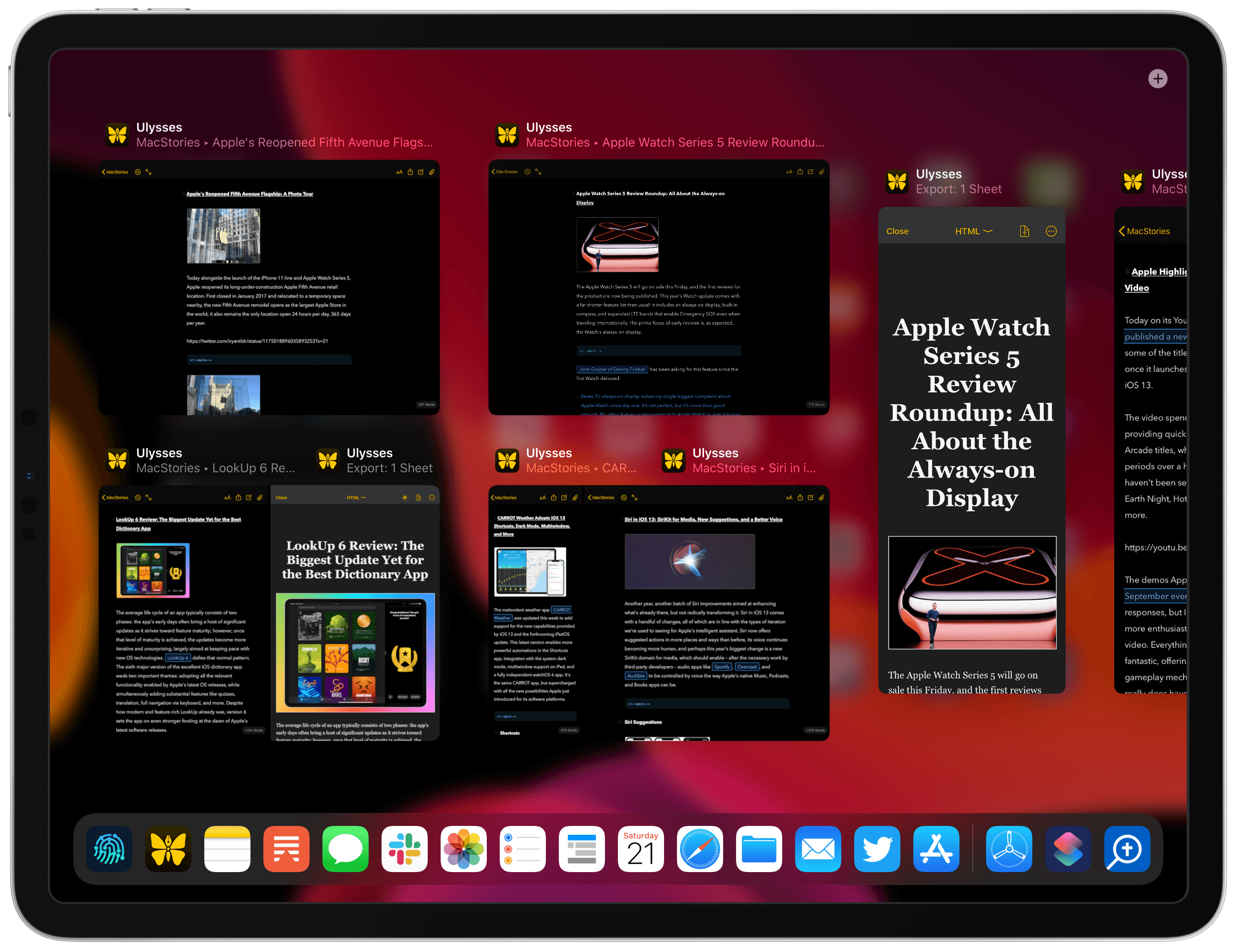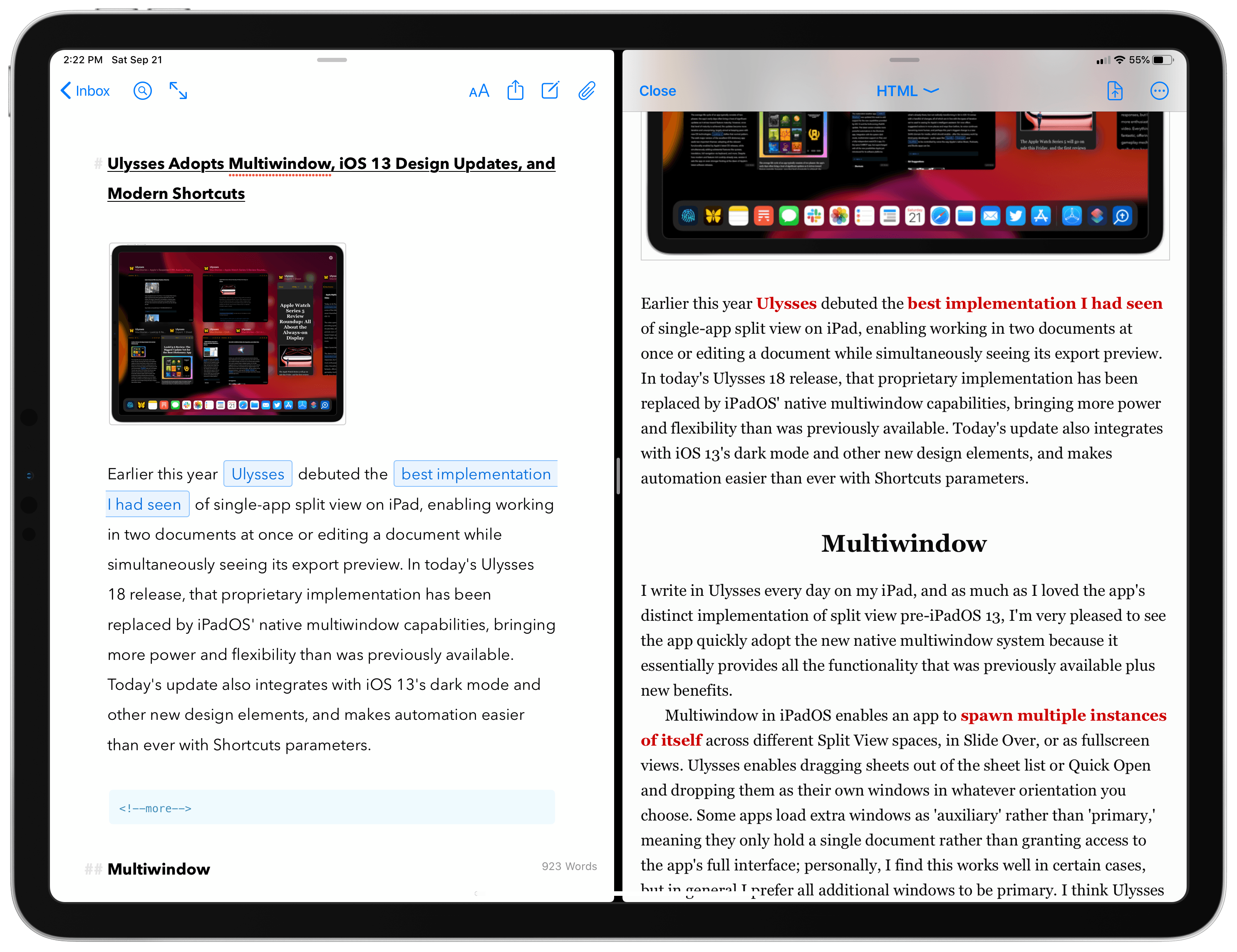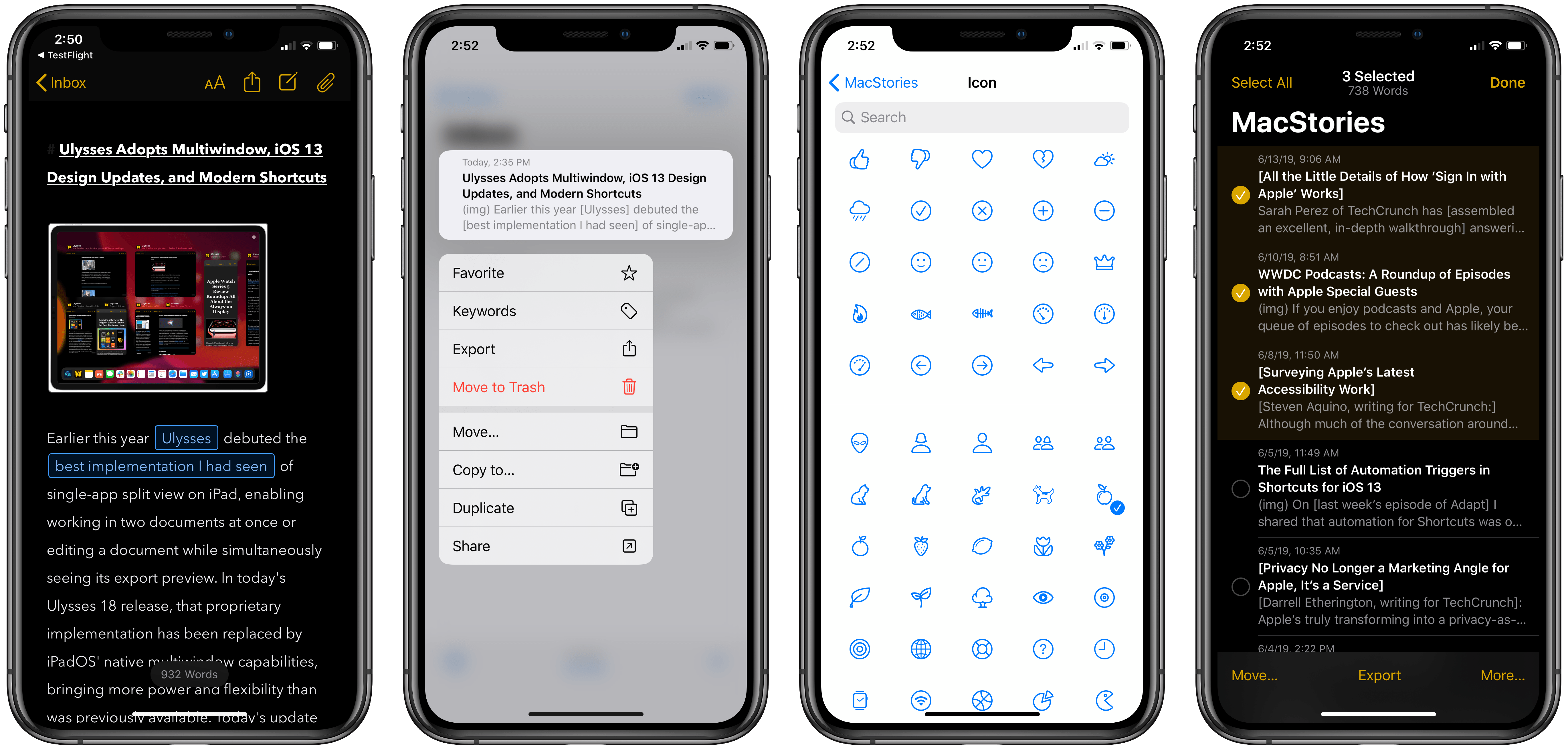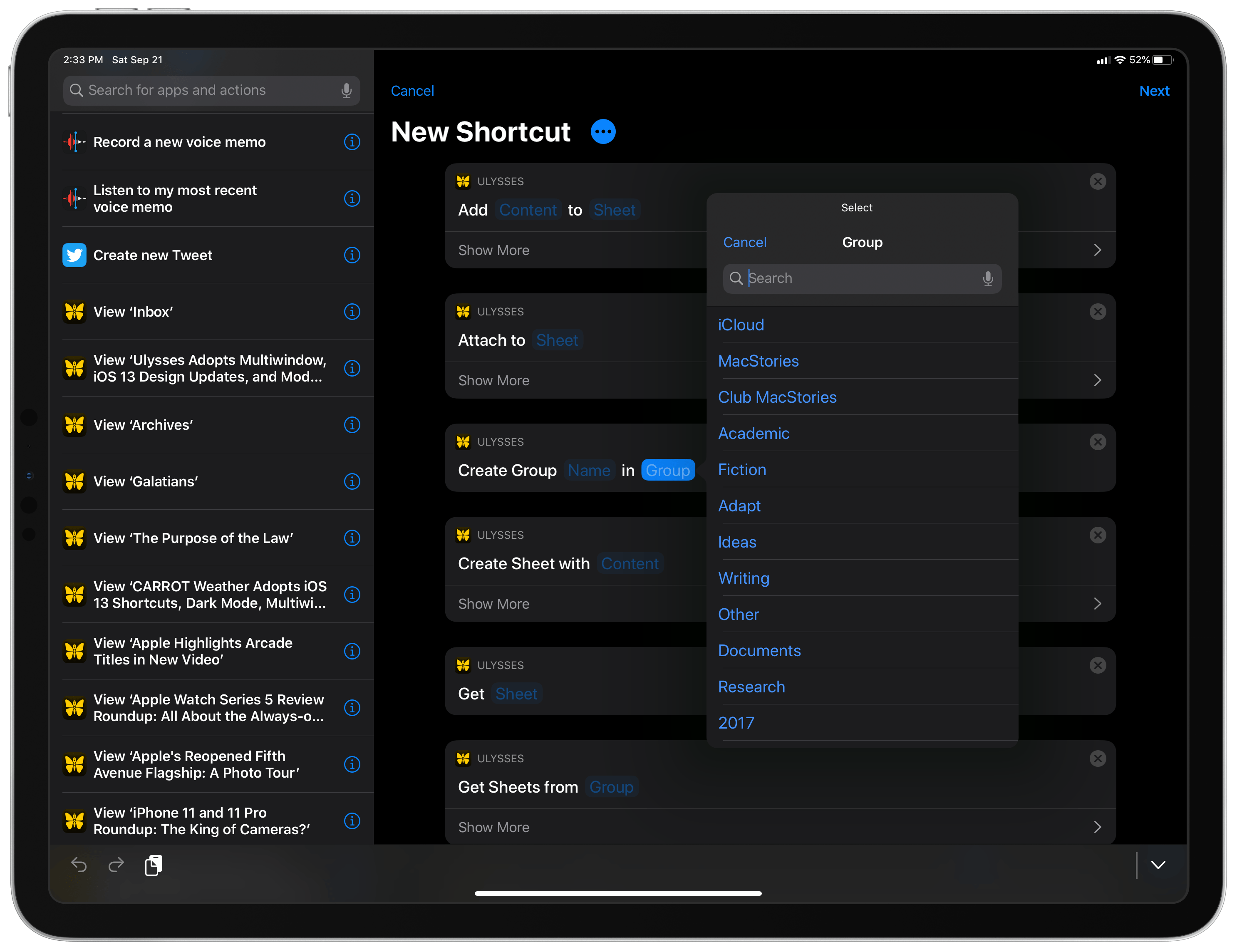Earlier this year Ulysses debuted the best implementation I had seen of single-app split view on iPad, enabling working in two documents at once or editing a document while simultaneously seeing its export preview. In today’s Ulysses 18 release, that proprietary implementation has been replaced by iPadOS’ native multiwindow capabilities, bringing more power and flexibility than was previously available. Today’s update also integrates with iOS 13’s dark mode and other new design elements, makes automation easier than ever with Shortcuts parameters, and offers a gift to Dropbox users who have long had their Ulysses capabilities restricted.
Multiwindow
I write in Ulysses every day on my iPad, and as much as I loved the app’s distinct implementation of split view pre-iPadOS 13, I’m very pleased to see the app quickly adopt the new native multiwindow system because it essentially provides all the functionality that was previously available plus new benefits.
Multiwindow in iPadOS enables an app to spawn multiple instances of itself across different Split View spaces, in Slide Over, or as fullscreen views. Ulysses enables dragging sheets out of the sheet list or Quick Open and dropping them as their own windows in whatever orientation you choose.
Some apps load extra windows as ‘auxiliary’ rather than ‘primary,’ meaning they only hold a single document rather than granting access to the app’s full interface; personally, I find this works well in certain cases, but in general I prefer all additional windows to be primary. I think Ulysses has designated these two window types in the best way possible.
In Ulysses, any time you open a sheet as a new window, it’s a primary window, so you can then browse through your entire library, change sheets, run an export, and anything else the full app normally enables. However, there is one case where new Ulysses windows are auxiliary: export windows. In addition to opening different sheets as separate windows, you can load Ulysses’ export view in a separate window as well. By either long-pressing on the share/export icon, or with the Command-Option-6 keyboard shortcut, your current sheet will spawn an auxiliary export window. That way, when you’re finished exporting a sheet, you can hit the window’s Close button to close that separate window.
Opening the export view as a separate window can be useful when you need to export in multiple different ways, but its main benefit is that the export window will update in real-time as you make changes in the editor window. So at the same time as you’re working on your document, you can see exactly what the finished product will look like.
Design & Gestures
iOS 13 brings with it a ton of design-related updates, and Ulysses 18 adopts them to great effect.
Ulysses now follows iOS 13’s system appearance settings, so if your device is set to light appearance, Ulysses will reflect that, and the same is true in dark appearance. There’s one other thing that bears noting, however: the app’s default editor theme, D14, has been updated to sport a darker dark mode than before. For the first time, D14’s dark appearance is now true black rather than its former dark gray, which looks especially fantastic on OLED iPhones but I’ve grown quite fond of it on iPad too.
Context menus are employed in both the library and sheet list views, so you can long-press on a group or sheet on both the iPhone and iPad to access an extensive set of menu options.
Long-time Ulysses users will also notice a subtle change to the icons that are used throughout the app, from the toolbar to the full set of icons that accompany groups. Apple’s introduction of SF Symbols inspired this fresh design throughout the app, and it looks great.
Finally, one other iOS 13 improvement in this arena is a new gesture: in the sheet list you can now swipe up or down with two fingers to quickly select multiple sheets at once, without needing to manually enter selection mode.
Shortcuts
Thanks to parameters in the new Shortcuts app, Ulysses’ shortcut actions necessitate a lot less manual configuration than they did before. One of the main benefits is that Ulysses’ parameters can search and browse your full library of groups and sheets without leaving the Shortcuts app. The updated Add to Sheet and Attach to Sheet actions no longer require, for example, first retrieving a sheet’s unique identifier from Ulysses to add into the Shortcuts action, because with a Sheet parameter you can search directly inside the Shortcuts editor to pull in the exact sheet you want to perform the action on. Similarly, the Create Group and Create Sheet actions offer parameters so that you don’t need a group identifier input ahead of time, you can simply select the group you’d like from right within the action’s parameter. The same applies to other actions like Get Sheet, Get Sheet from Group, and more.
Full Dropbox Support
Ulysses is an iCloud-first app, and it works extremely well as such. However, some users don’t trust iCloud, and others may have restrictions from their work on exactly what cloud services they store sensitive data in. While Ulysses has long offered Dropbox sync as an option, the implementation wasn’t fully-featured; there were certain features such as attachments, Markdown XL, and goals that weren’t available when syncing over Dropbox. Now that shortcoming has at last been fixed, and you can get the full Ulysses experience whether you sync with Dropbox or iCloud, or even some other source if you’re working on the Mac.
Ulysses 18 is a prime example of how iOS and iPadOS 13 bring noteworthy improvements across a variety of areas. With support for multiwindow functionality, the app enables greater power and flexibility on iPad than ever before; design enhancements like dark mode and context menus make for a more unified OS experience across both first- and third-party apps; finally, Shortcuts parameters make automation more accessible and capable than ever before.
As Apple’s iOS and iPadOS platforms have taken big steps forward this fall, Ulysses is moving forward in lock-step with them.