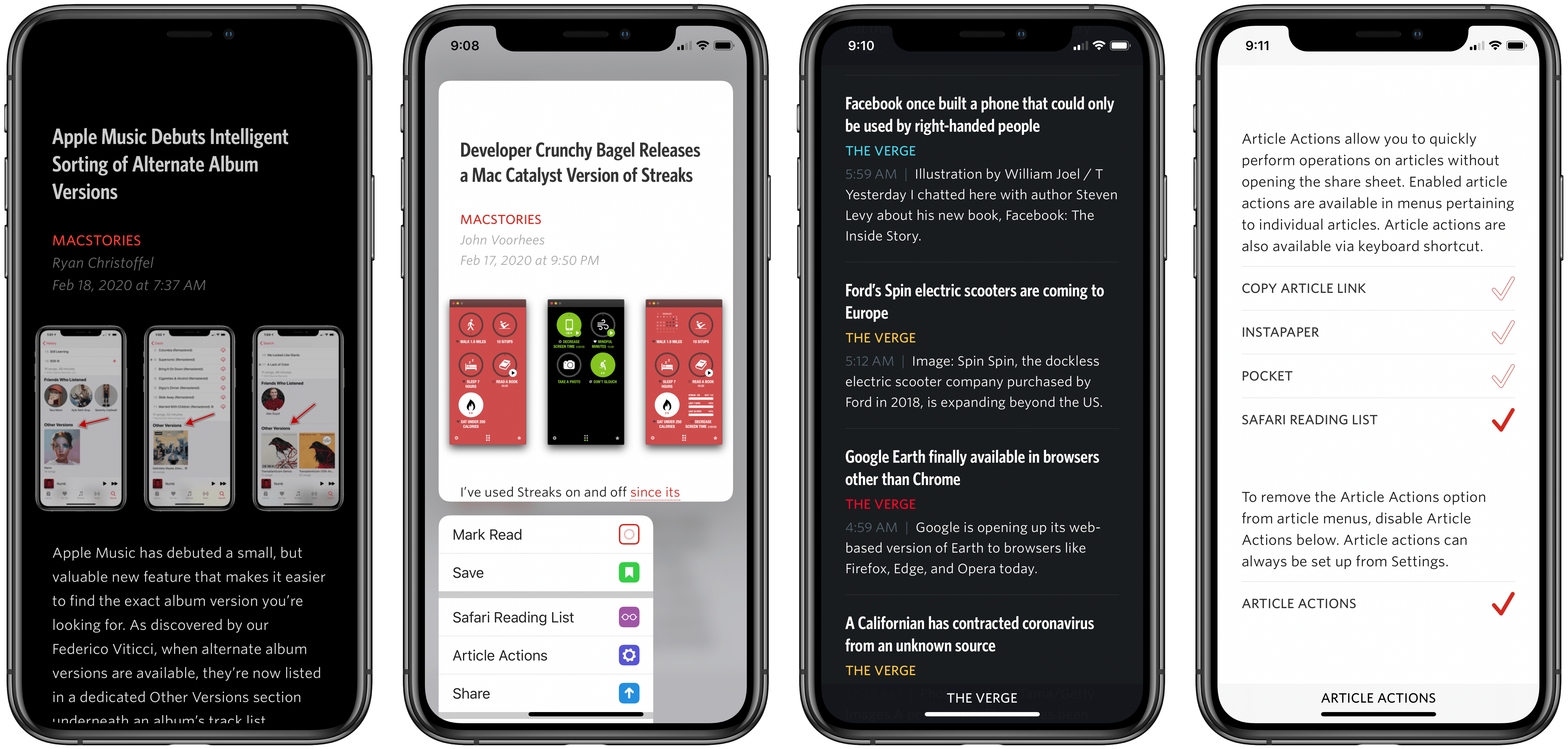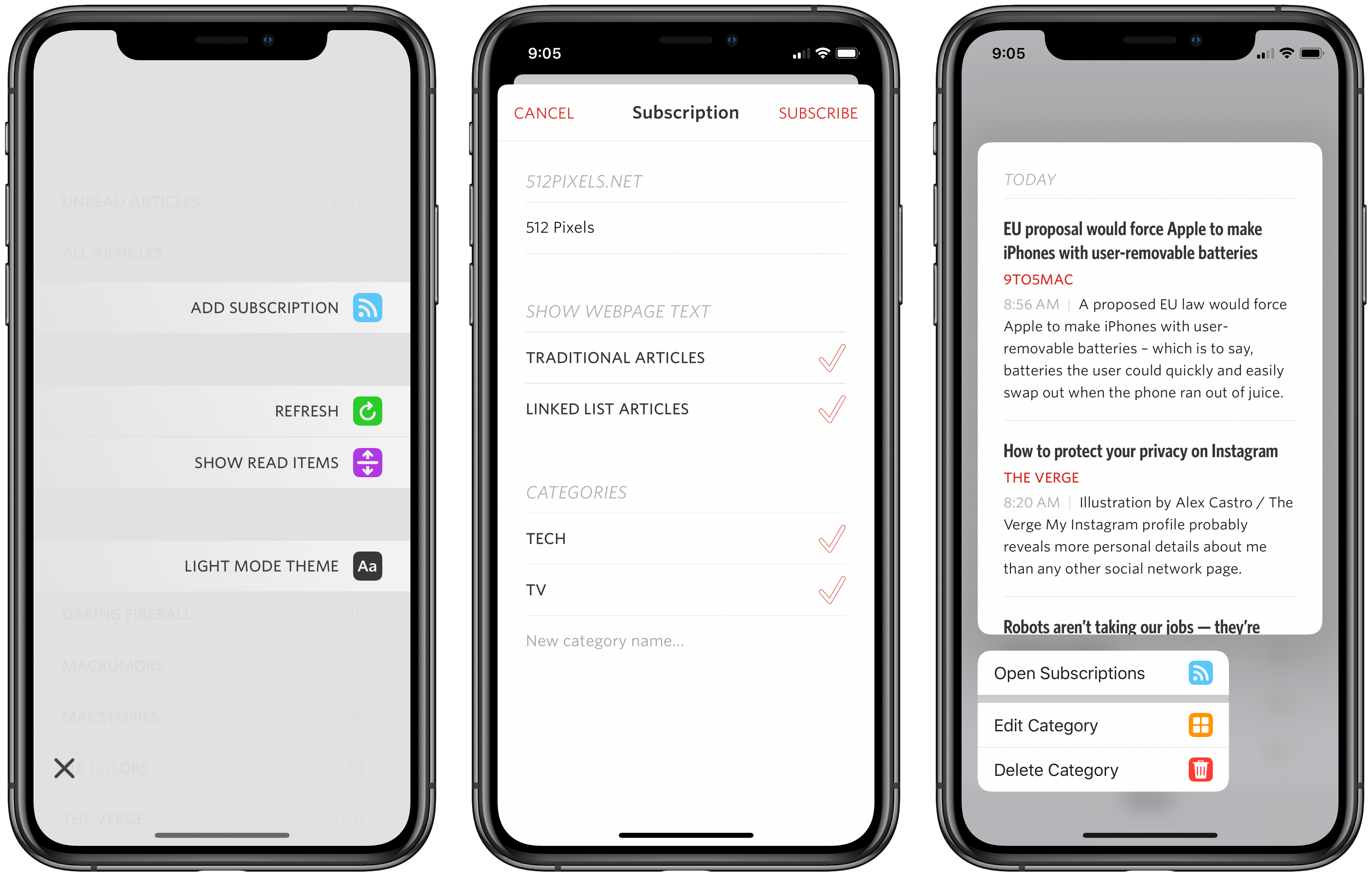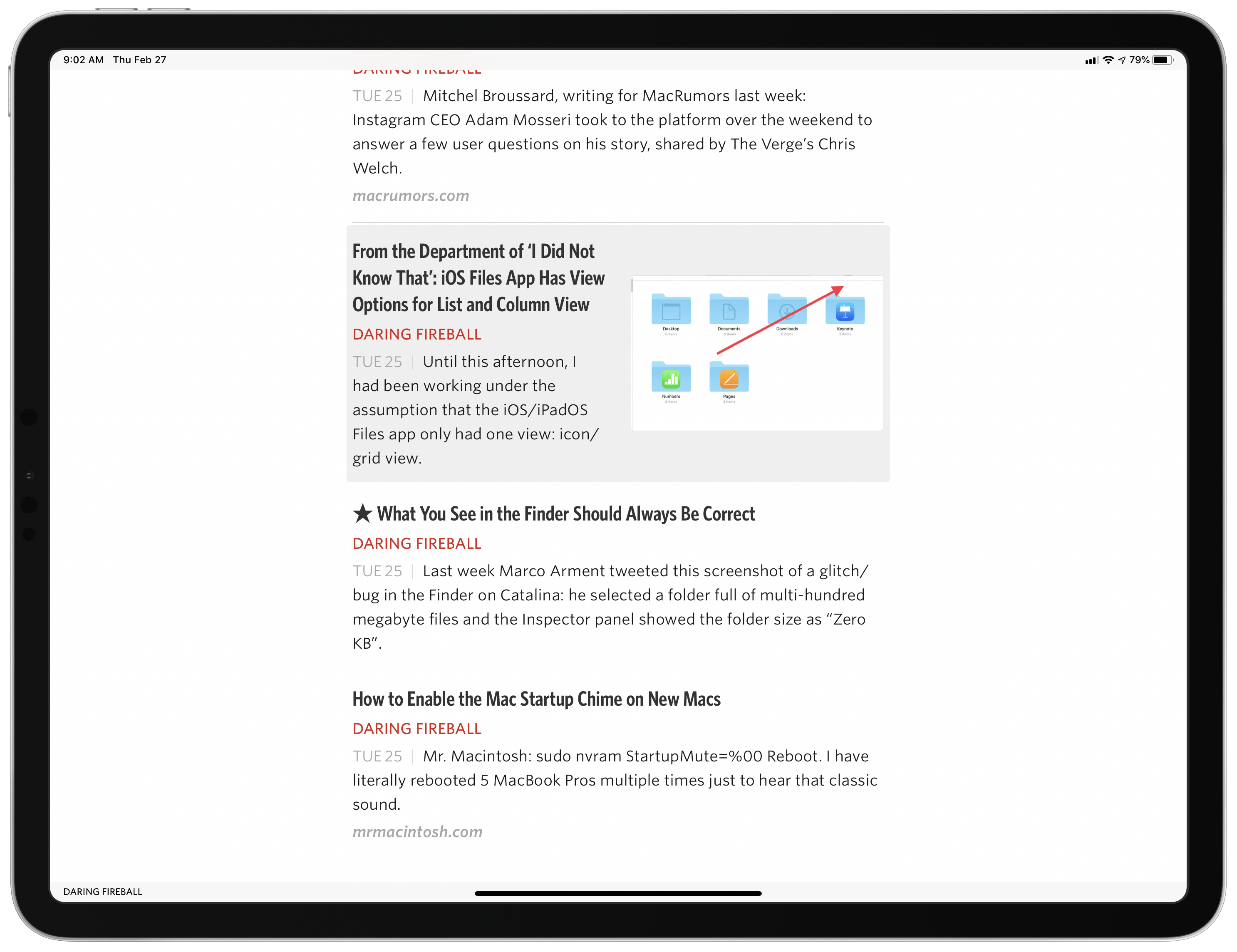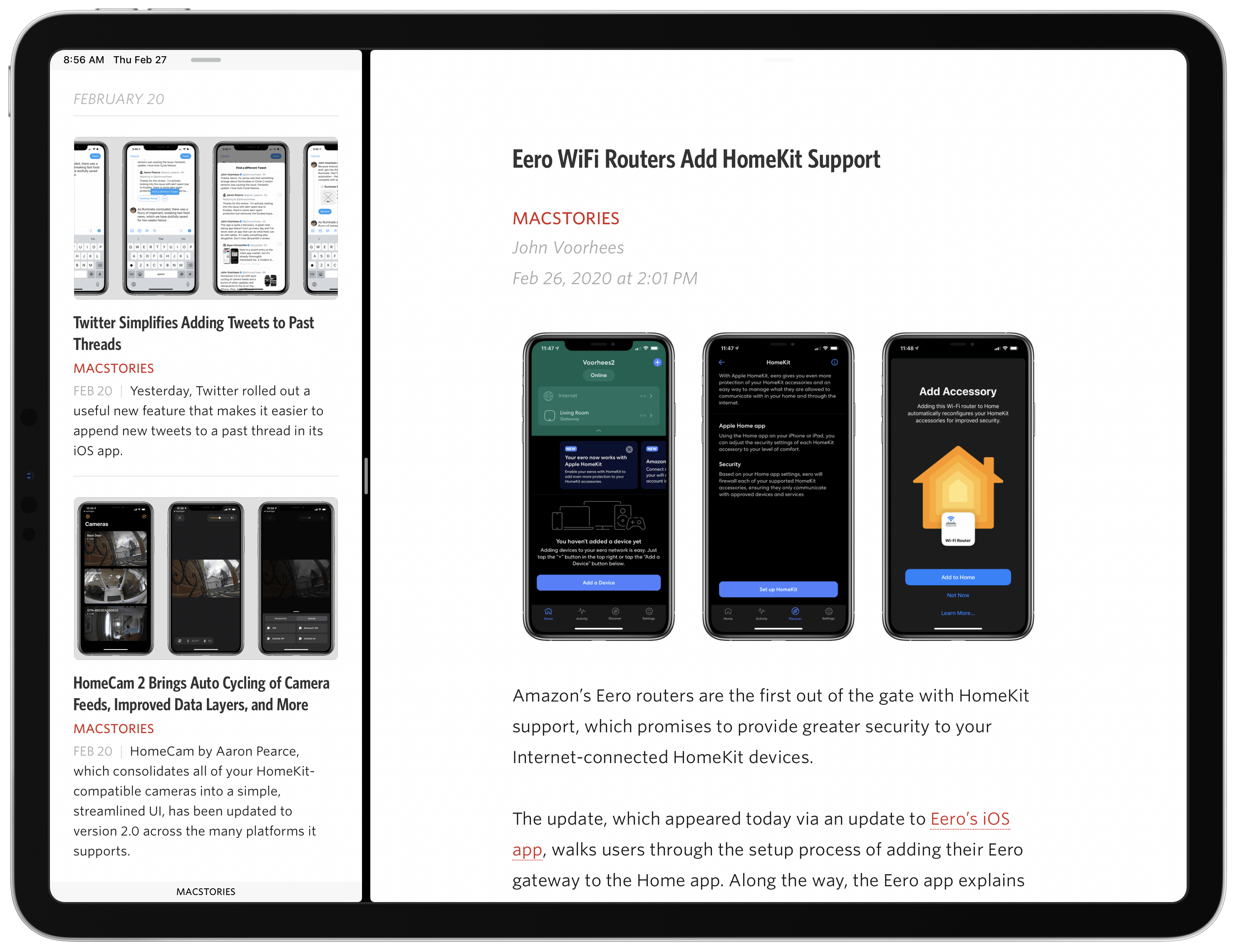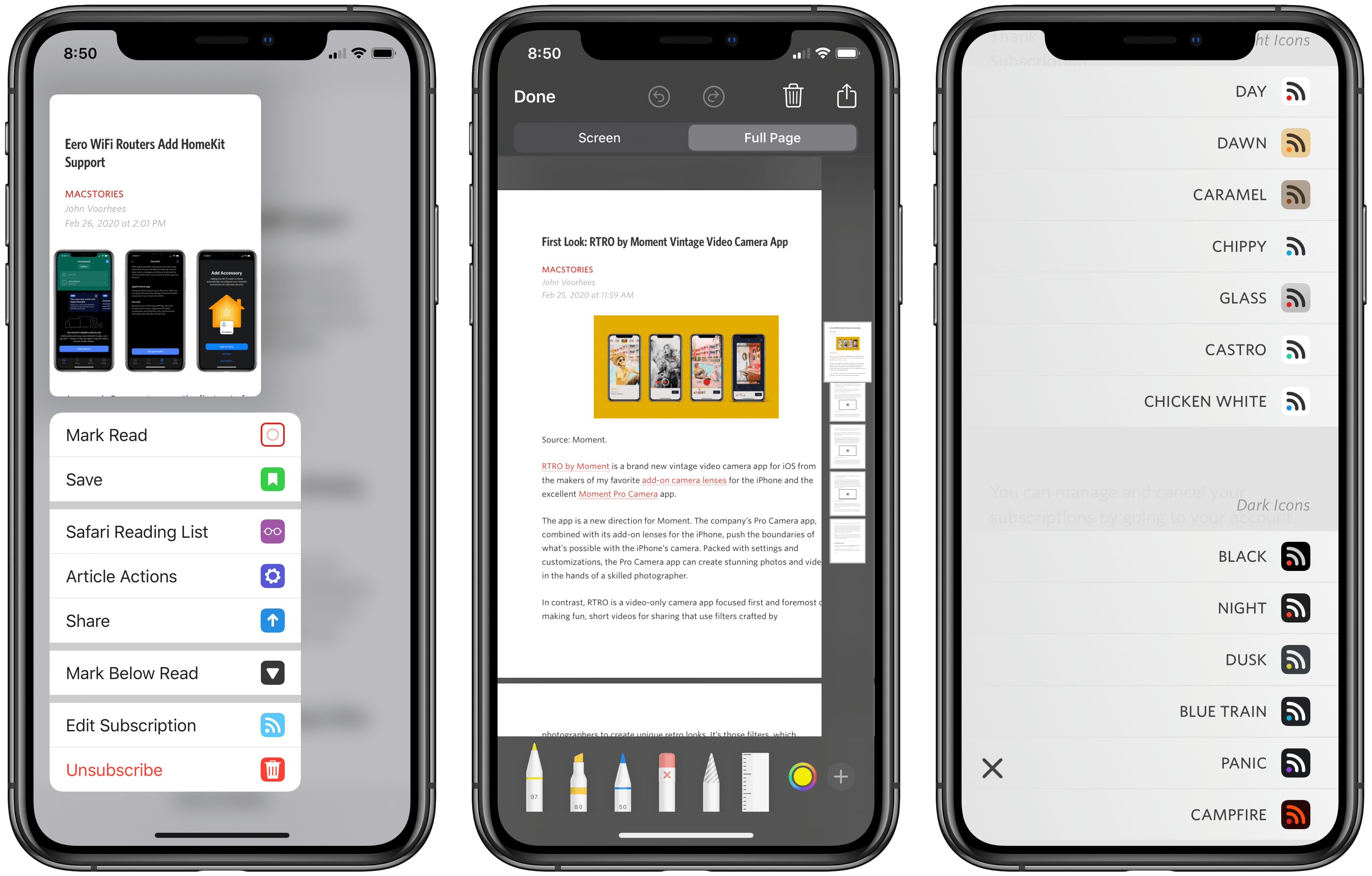Unread has always been one of my favorite RSS clients due to its clean, elegant, gesture-based design, but as competing apps have continued advancing at a steady pace, Unread’s development stalled leading up to its acquisition in 2017 by Golden Hill Software. Since that time, the app has received new life in the form of regular updates, but nothing on the level of what’s debuting today.
Unread 2, on one hand, brings a lot of change and propels the beloved RSS client into the present. It does this, however, with almost no design changes. Unread 2 looks and feels just like Unread 1, but with more power and a roster of modern features under the hood.
If Unread wasn’t the app for you before, then version 2 almost certainly won’t change your mind. But if you already appreciated the elegant RSS reader, Unread 2 provides a lot more reasons to love it.
There are so many big and small upgrades in Unread 2, for my review I’ve chosen to break its noteworthy improvements into three different categories: RSS, iPad, and OS features.
RSS Features: Automatic Webpage Text, Subscription Management, and Saving Articles
Perhaps the biggest headline feature of Unread 2 is something that, if it works right, you won’t even know it exists: automatic webpage text. This enables Unread to pull in the full contents of an article even if the RSS feed only includes the article summary. The app does this by default, ensuring you won’t have to do the dance of opening an article, finding it truncated, then loading the full article in Safari or Safari View Controller.
The one case where automatic webpage text is disabled is with sites that lock their full-text feeds behind a paywall. For every other site, however, Unread should pull in the full article every time, and I haven’t run into any occasions when this wasn’t true.
Subscription management is another key RSS feature, and one that I’ve sorely missed in the past. Though this has changed a lot in recent years, historically many RSS apps left the work of subscription management in the hands of RSS services; the service would handle subscription setup, while the app just fed you content from those pre-configured subscriptions. This approach has always seemed like an unnecessary pain point in user experience, and now in Unread it’s no longer an issue.
When opening your RSS account inside Unread, though inexplicably there’s no visible button for adding a new subscription, if you swipe from right to left on-screen a menu will appear with the new Add Subscription option. You can also modify existing subscriptions by long-pressing them and tapping Edit Subscription or Unsubscribe from the context menu. Depending on the service you use, certain other features are supported too:
Unread 2 also provides management of Feed Wrangler smart streams, Feedbin tags, Feedbin saved searches, Feedly categories, Inoreader folders, and NewsBlur folders. This feature is not available for Fever accounts.
Read-later services are another key addition in Unread 2. Joining the option I use with Feedly to send stories directly into a Saved Articles section in the app, now regardless of your RSS service of choice, those stories can be sent to a separate read-later service, with Safari Reading List, Pocket, and Instapaper all supported. After configuring your preferred service in settings, you’ll be able to quickly save articles in one of several ways: via context menus, or a custom double-tap gesture, or even via a keyboard shortcut when working on the iPad.
iPad Features: Keyboard Navigation, Multiwindow, and Drag and Drop
The iPad has received a lot of attention in Unread 2, starting with excellent keyboard navigation features. You can now do anything and everything in the app via a connected keyboard, including navigating the article list, bouncing in and out of menus, saving stories for later, and more. I’ve been using Unread 2 for several weeks now, and haven’t run into a single interface that couldn’t be navigated via the keyboard.
One area that’s especially important, and where Unread greatly succeeds, is in navigating an article with the keyboard’s up and down arrow keys. Most iPad apps simply don’t offer such scrolling navigation via a keyboard, and out of those that do, sometimes it’s a choppy, unpleasant experience. By contrast, Unread’s article scrolling is smooth and feels great, matching the fluidity found in Apple’s Safari. Article navigation could have been an area where Unread fell flat, but I’m really happy with what’s been done here.
Multiwindow functionality enables opening articles in separate windows, so you can now read an article while continuing to navigate your feeds – a feature I’ve always missed on the iPad, where screen space is abundant. If you use multiple RSS services, you can also keep separate feeds open in separate windows. Another idea is to keep your Saved Articles list open at all times in its own window. Opening a new window in Unread can be done by dragging an article or feed to the side of the screen until you see it morph into a new window, at which point you can drop it.
Finally, drag and drop isn’t just for creating new Unread windows. You can also now drag links out of the app to drop them elsewhere, such as a note where you store research materials, or into Safari where they’ll load their native web views.
OS Features: Context Menus, Full-Page Capture, and Alternative Icons
Context menus were a substantial new UI element in iOS and iPadOS 13, and I’ve quickly grown to expect their presence in every app I use. When an app doesn’t support these menus, and offers no other functionality with a long-press gesture, it feels like I’m being prevented from working faster and more conveniently, since the tools I’d expect to find in a context menu I have to hunt for elsewhere. For all of these reasons and more, I’m glad Unread 2 has adopted context menus all throughout the app.
Inside your feed lists, you can long-press an article to see a nice preview of its content alongside a well-organized and beautifully-designed context menu. The menu contains different sections housing related actions, so Edit Subscription and Unsubscribe are in the same section, as are Mark Above Read and Mark Below Read, and so on. I typically see context menus use monochrome SF Symbols or something similar as their glyphs, but Unread goes with full-color icons instead and they actually look great.
A second OS addition is support for iOS 13’s full-page capture mode when taking a screenshot. Full-page capture means that, in the screenshot markup view, at the top of the screen you’ll be able to select a new Full Page option. This presents the full article you screenshotted, rather than just what fit on-screen, and lets you annotate the entire thing then save it to Files as a PDF.
Finally, Unread now supports the option to choose an alternative app icon. A total of 14 icons are available, all of which are color variations on the standard icon design.
Pricing Model
Unread 2 has been released as a separate download from Unread 1, so existing Unread users who don’t want to upgrade can continue using the old app instead. Unread 2 is free to download and try out, but after your first 50 articles read you’ll need to subscribe for continued use; the app only offers an annual subscription option, which is $19.99. Users who purchased Unread 1 after June 1, 2019 will be eligible to receive a free year of Unread 2’s subscription plan.
Unread 2 delivers all the new functionality on my wish list.1 Though I wouldn’t have minded a little bit of visual refresh to go with the new features, the app doesn’t exactly need that change, it would have just been a nice cherry on top of an excellent release.
Despite the common practice of getting web content via a social platform like Twitter or Facebook, RSS continues to prove a valuable alternative devoid of the clutter of those services. Unread carries a strong history as one of the top RSS clients on iOS, and version 2 ensures that will remain true for a long while yet.
Unread 2 is available now on the App Store.
- Some users will be disappointed by the lack of Shortcuts support, but that’s not an issue for me personally. ↩︎