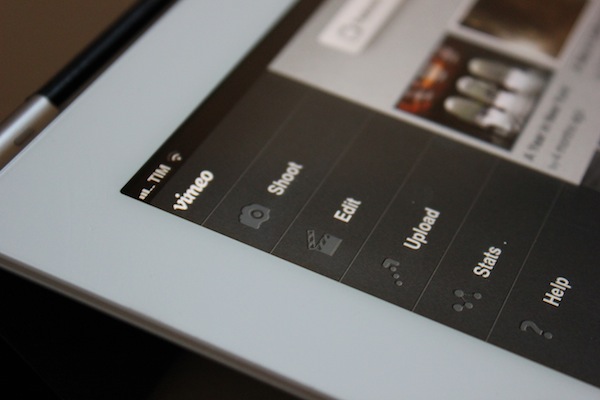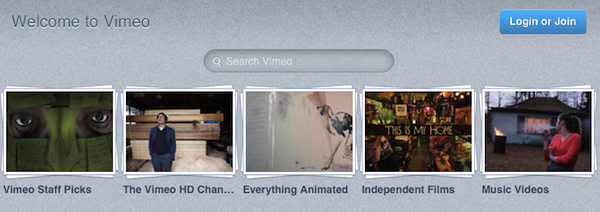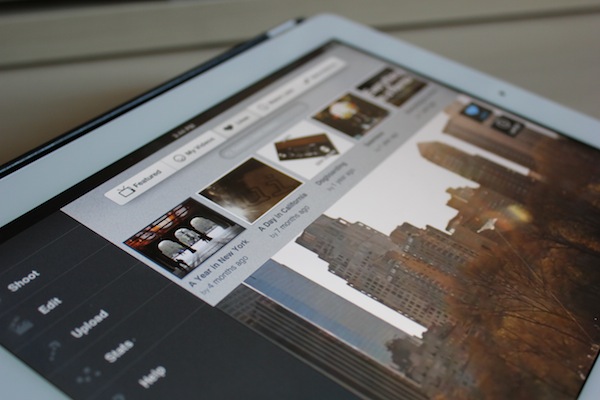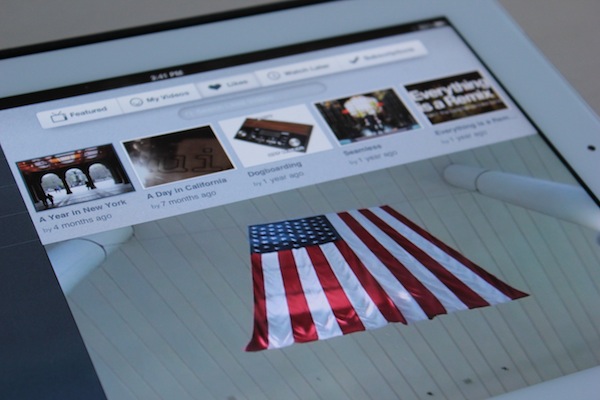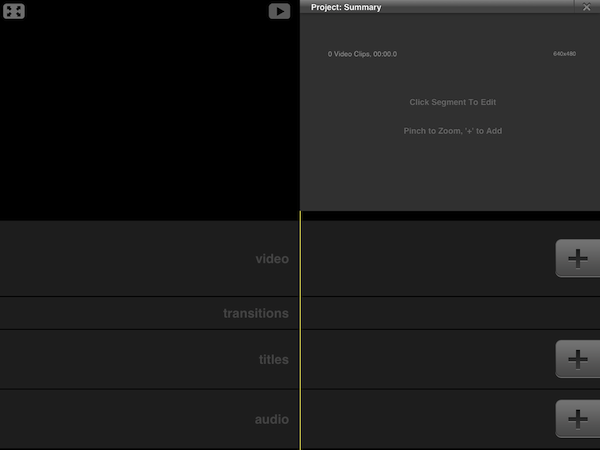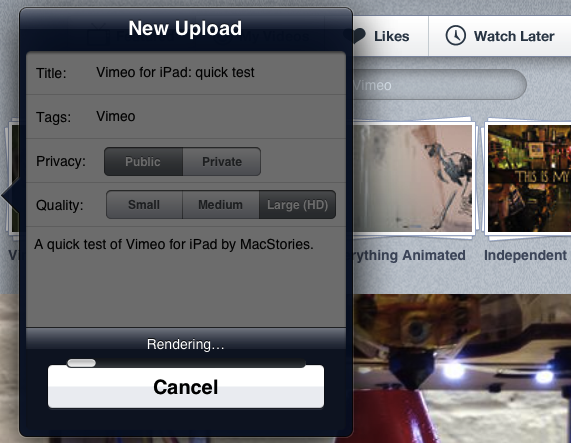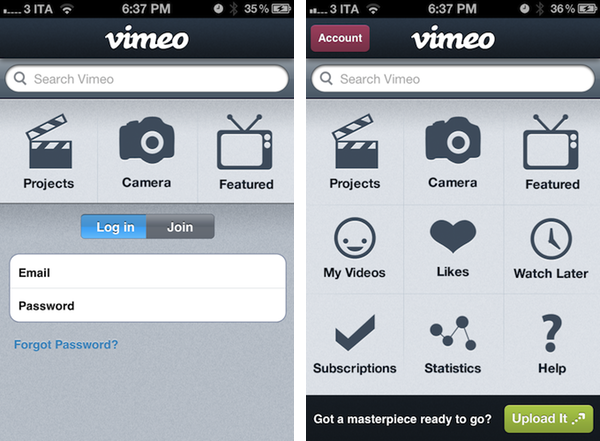Released earlier today for free on the App Store, version 2.0 of Vimeo’s iOS app aims at making video discovering and editing more intuitive and accessible on the iPhone and iPad. With a brand new interface that was originally previewed in January, Vimeo 2.0 for iOS packs a new grid design on the iPhone that makes it easy to navigate the various sections of the site whilst retaining all the functionalities of the previous version (our review) and also adding new ones, but more importantly, it now allows iPad owners to completely manage their Vimeo accounts with options to browse videos, load subscriptions, check on the Watch Later queue, and even shoot, edit, and upload new videos straight from the device.
I took the app for a quick test this morning, uploading a video you can check out after the break. The (very) quick video was shot with a Canon EOS 550D, imported on the iPad through the Camera Connection Kit at 720p as .MOV file, edited in Avid Studio, then passed to Vimeo for upload. Interestingly enough, the Vimeo app couldn’t recognize my .MOV file in the Camera Roll, whilst Avid Studio successfully found it, allowed me to edit it, and exported it again at 720p to the iPad’s library. iMore has a good comparison of Avid Studio Vs. iMovie for the iPad. I prefer Avid Studio as well.
Vimeo for iOS puts great focus on discovery, sharing, and uploading of your own videos. Whereas the editing interface of the iPad is largely similar to its iPhone counterpart (meaning you’ll be able to easily drop media onto the editing timeline, add effects and transitions – but don’t expect the complexity of other apps like iMovie and Avid) with options to shoot new videos or load existing ones off the device’s Library, the remaining sections of the app have been reworked to fit better on the iPad’s larger screen. Upon firing up the app, you’ll be brought to the main Featured area, which lists featured videos and Vimeo staff picks, enabling you to start playing a video in the lower portion of the screen – all whilst being able to read descriptions, like a video, or save it for later. My Videos and Likes are also available in this page’s tab bar at the top.
The app works both in landscape and portrait modes, albeit I’ve found to enjoy it more in landscape given the additional screen real-estate. Videos can be played in standard definition or HD, just like on Vimeo’s website. Most of the functionalities of Vimeo.com have been ported over to the app, including comments, sharing options (for Facebook, Twitter, Tumblr, WordPress, and email), Creative Commons information, and stats. Overall, I thoroughly enjoyed the way Vimeo designers converted the design of Vimeo.com to a native client – I also found the iPhone’s grid UI scheme to be particularly easy to navigate.
There are a couple of interesting things about this app. For one, Vimeo has embedded a link to purchase a Vimeo Plus subscription into the app’s Settings, but this link simply points to Vimeo.com and not, say, Vimeo’s own Upgrade page. It’s still a curious choice given Apple’s history with Amazon and links pointing to external stores (which, apparently, Vimeo isn’t doing here as they simply redirect users to the website’s homepage). In the same Settings UI, you can check on your weekly upload limit, remaining HD uploads, and overall stats. You can allow only WiFi uploads, clear the file cache, and reset the app from a sub-menu in the Settings.
Whilst the Help section opens an awkwardly small Help Center webpage inside a popover menu, much better is the functionality offered by the Stats tab, which lists your Top Plays by number of views, date, and country. The Edit section, which is project-based, mirrors the feature set of the iPhone app, allowing you to import videos from your Camera Roll, edit them, then upload them to Vimeo. From this area, you can also delete projects, render and export, or simply add new projects by hitting the + button in the top right corner.
I think Vimeo’s second attempt at delivering a rich iOS experience is a good one. The iPad app still has some rough edges, and its editing capabilities aren’t obviously on par with more powerful offerings from the App Store, but it’s sufficiently good for quick edits, and pretty great at browsing and discovering new videos. It also makes for a sweet “catch-up solution” thanks to its lean back Watch Later feature integrated right into the app. The updated iPhone app, on the other hand, is cleaner, easier to use, although it could be deemed as slightly unoriginal after all the apps that have adopted a grid design in the past years. Still, the even-so-less-innovative Home screen grid implementation works fairly well for this kind of app.
Vimeo 2.0 is a great update, and an overall good app. Give it a try for free on the App Store, and check out an extremely quick attempt at capturing the essence of the app after the break.