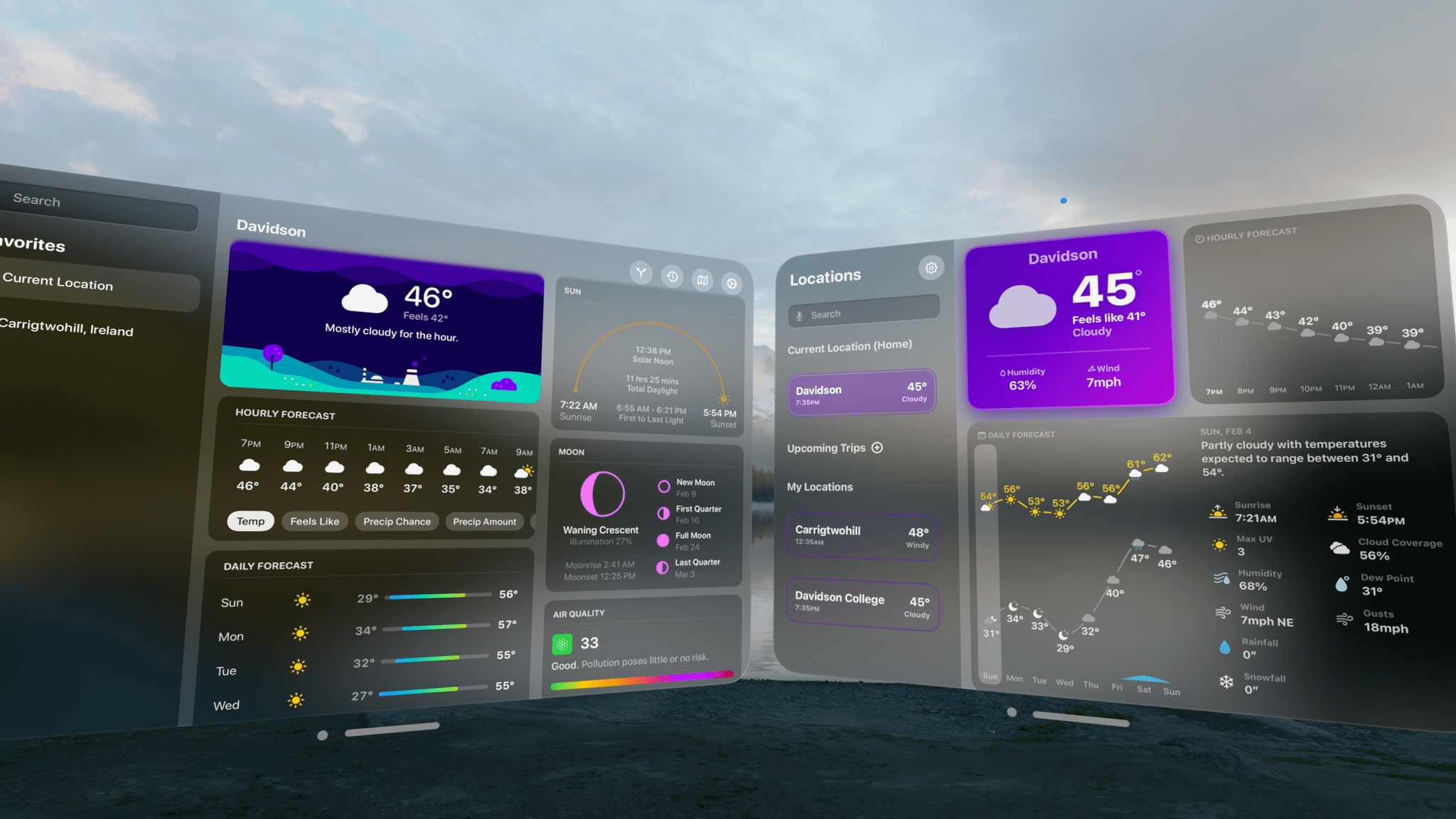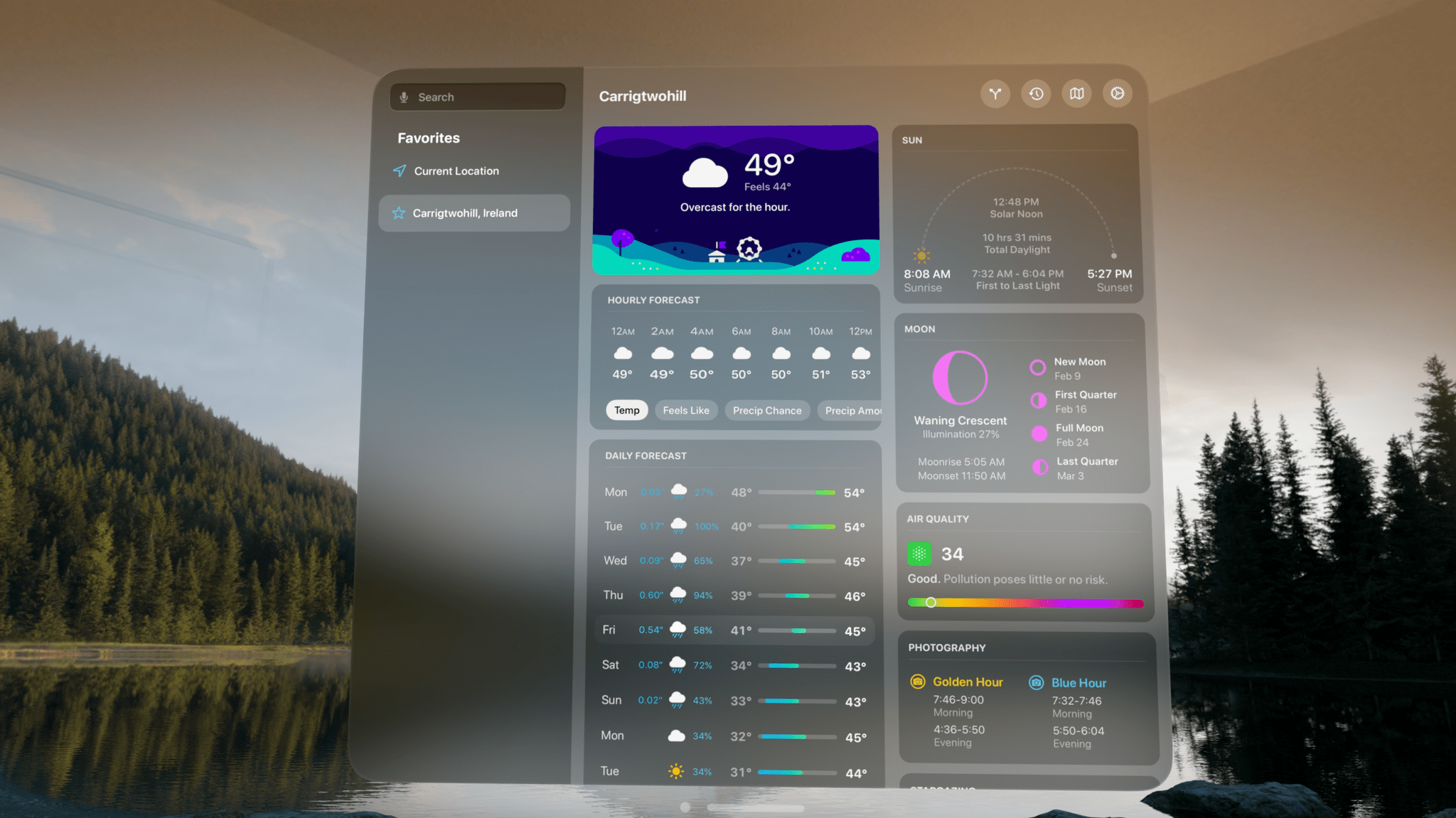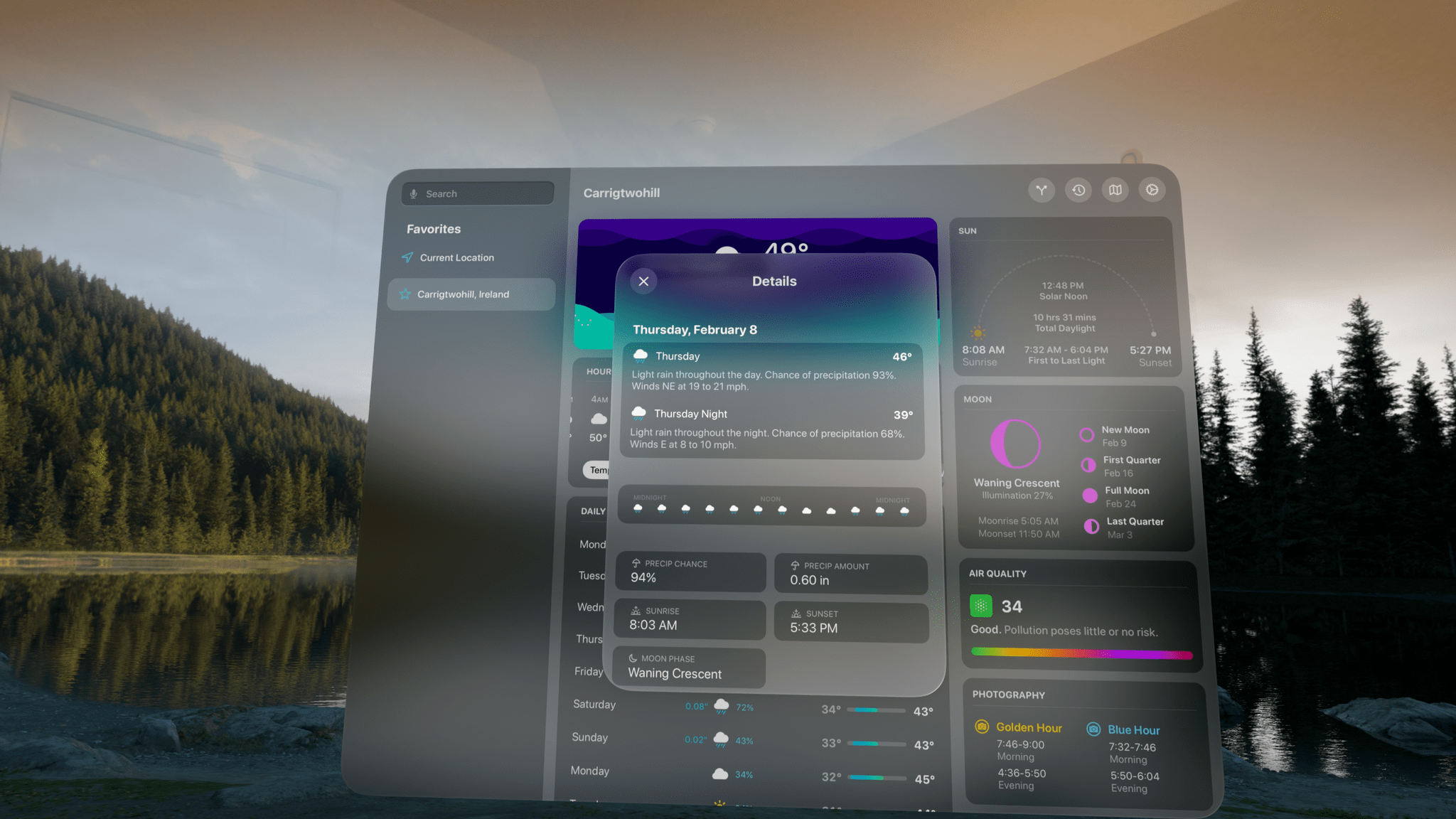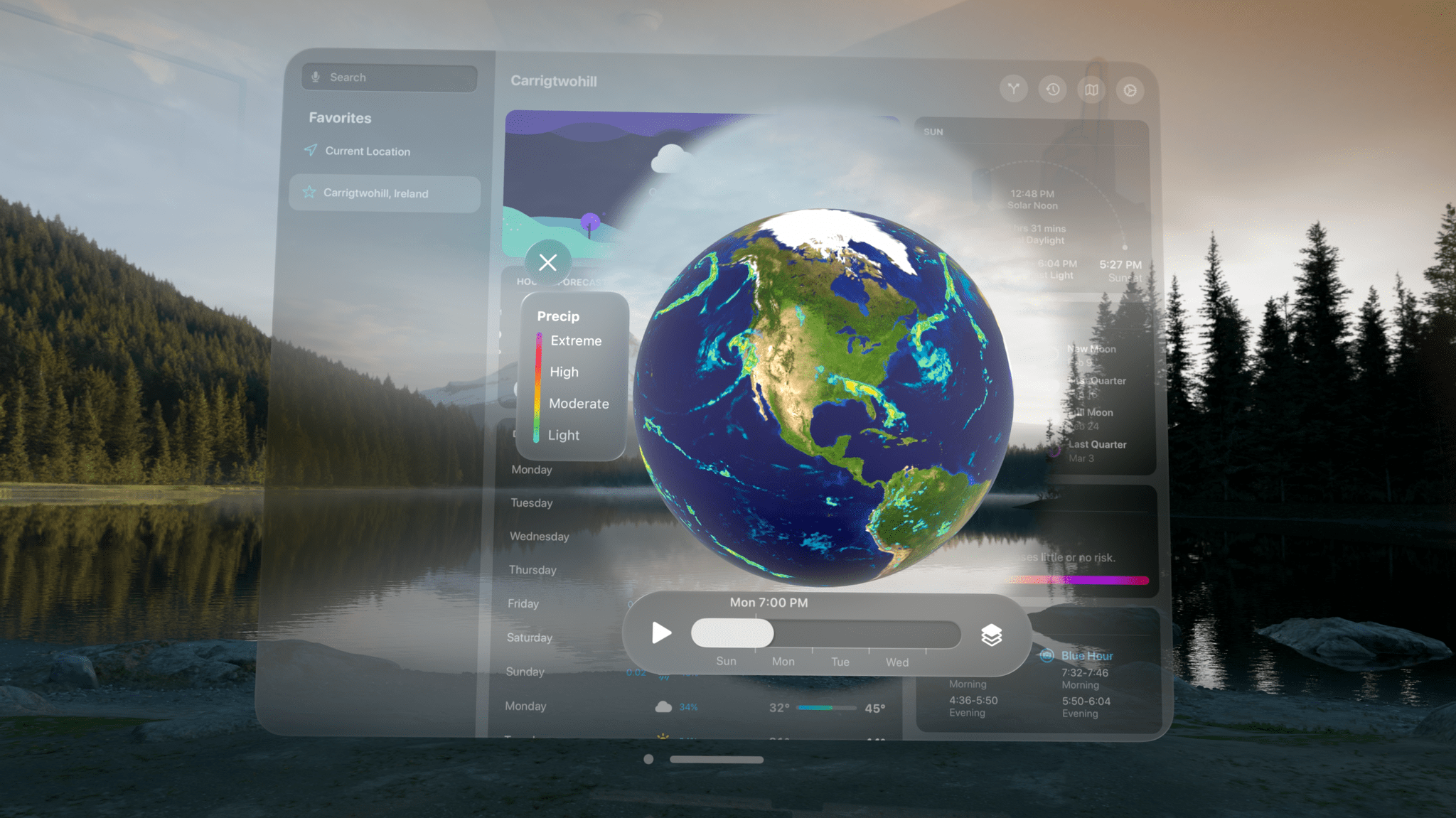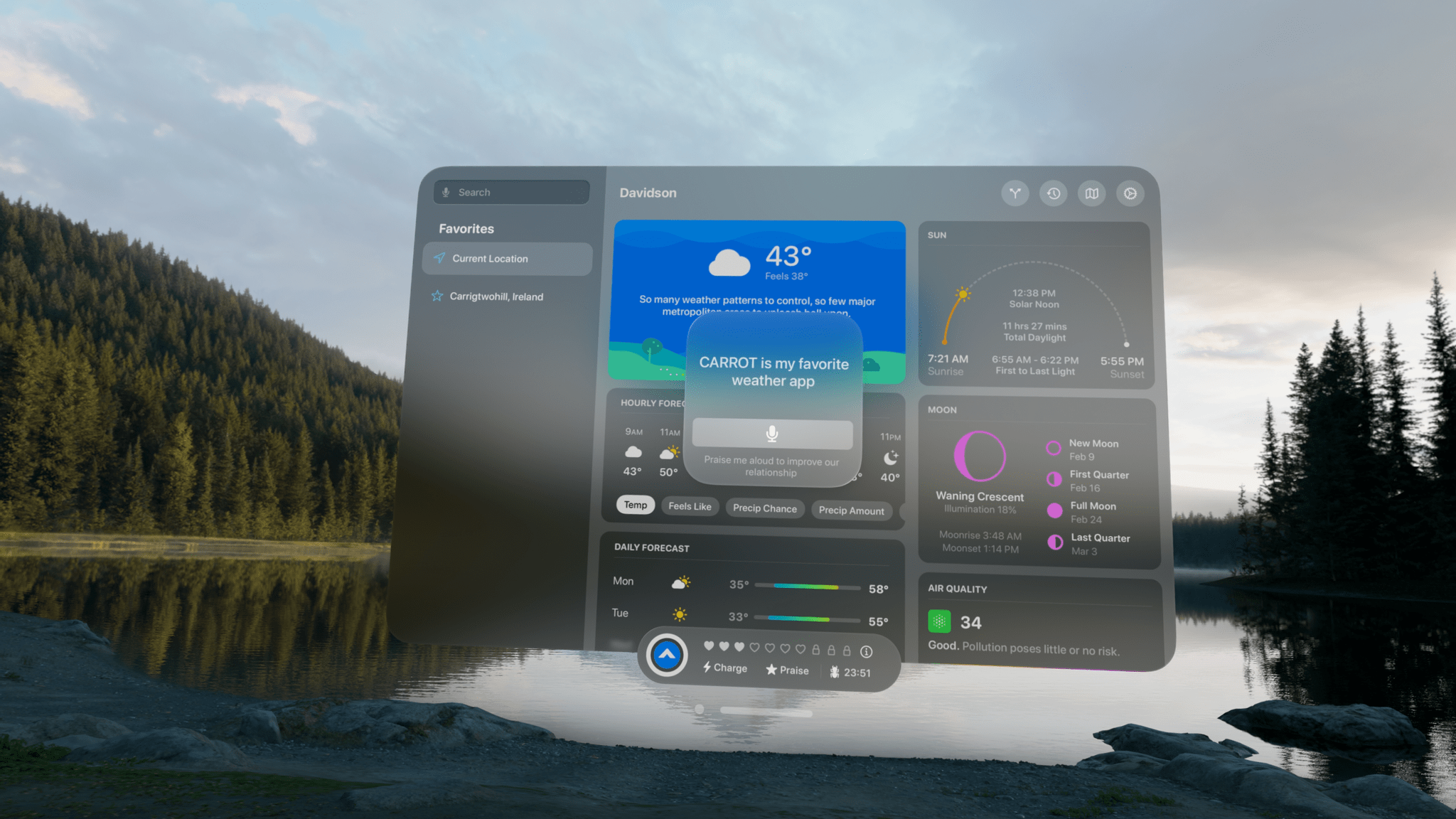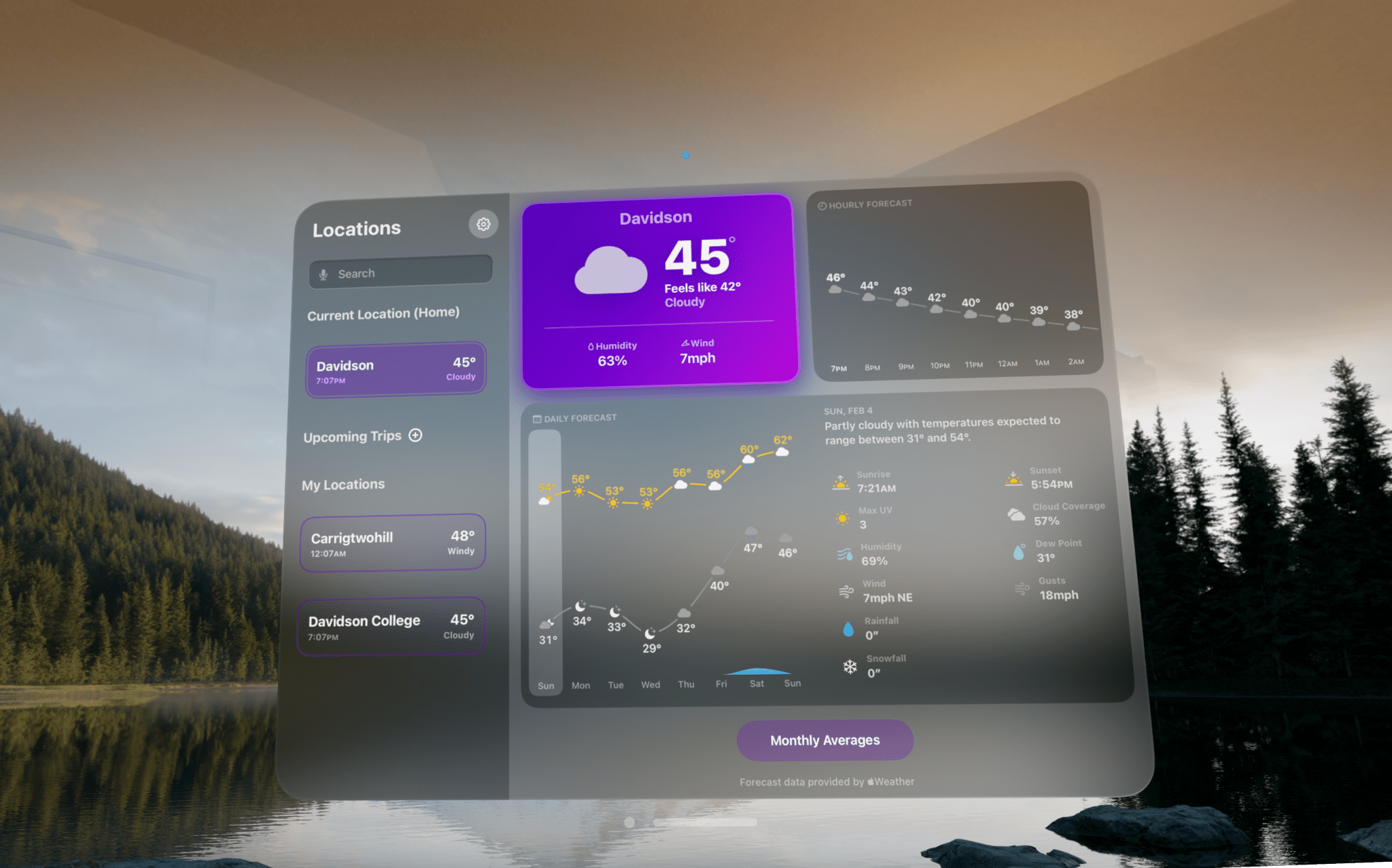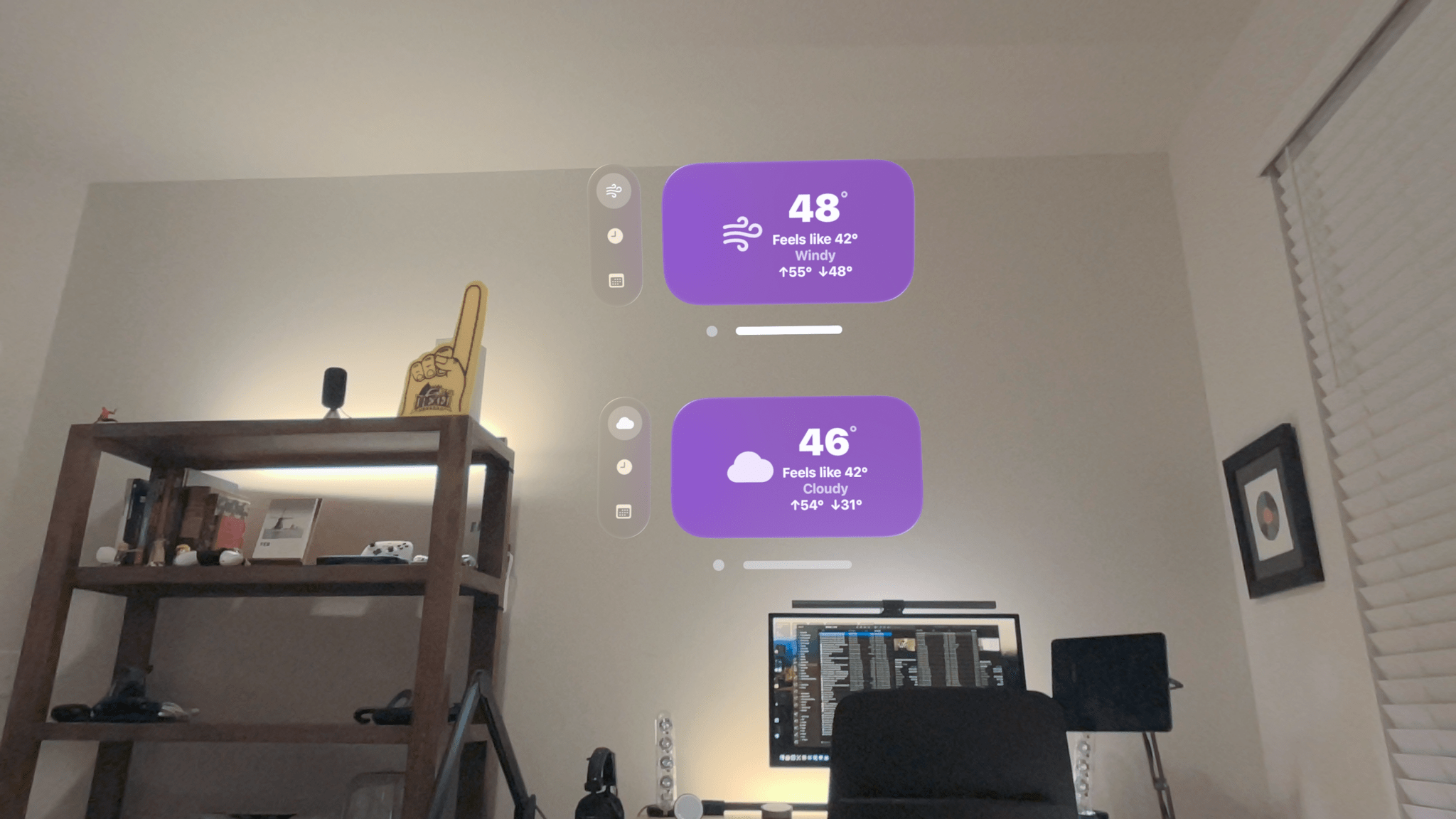We’re going to be covering a lot of visionOS apps over the coming weeks, so I thought a fitting place to start would be with two of our favorite weather apps from other Apple platforms: CARROT Weather and Mercury Weather. Both apps are past MacStories Selects award winners. CARROT Weather won the Best Watch app in 2020 and the Readers’ Choice award in 2022, and we named Mercury Weather the Best Design winner of 2023. So, I expect a lot of readers are already familiar with both apps. However, if you’re not, be sure to check out these past stories for more on what makes them two of our favorite weather apps on the iPhone, iPad, Mac, and Apple Watch:
- Recent CARROT Weather Coverage:
- CARROT Weather 5.9: A Robot Relationship and Layouts - Recent Mercury Weather Coverage:
So today, my focus is solely on the visionOS versions of both apps, which fill the gap left by Apple’s curious omission of its own Weather app from Vision Pro.
CARROT Weather
CARROT Weather displays weather data as a series of tiles that you can rearrange to suit your preferences. Those tiles are displayed in two columns in wider windows but reorganize themselves into a single column for narrower windows.
If you’ve used CARROT Weather before, you also know that every element of the app’s main view is tappable. Tap a day in the long-range forecast to see a narrative forecast and predicted hourly conditions, for example. The same goes for any other component you’ve added to CARROT Weather’s highly customizable UI. In visionOS, the same holds true. As you look around the app’s window, the selection shifts along with your gaze, and a pinch gesture opens up the detail view in the center, hovering in the foreground in front of the main window.
As with other versions of the app, you can mix and match a variety of weather data points in the main view by visiting the Layout section in the app’s Settings. What you won’t find, though, is a Layout Gallery, which allows you to pick from pre-built layouts and create and save your own when you use the app on an iPhone or iPad.
CARROT Weather for visionOS also includes a brand new radar feature that takes advantage of the Vision Pro’s ability to display 3D models. If you tap on the map icon in the top right-hand corner of the app’s window or tap on a radar tile, the Earth springs into view in front of you. By default, the globe displays precipitation data, but there are options to show wind speeds and temperatures, too. You can spin the globe with a pinch and drag gesture or reach your arm out and interact with it directly. There’s also a play button that will animate the weather patterns on the globe to show the forecast data over the next three days. The feature is a really fun way to visualize forecasts on a literal global scale.
If you have CARROT’s personality set to anything other than ‘Professional’ mode, the app displays an ornament at the bottom of the window with a selection of the app’s familiar mini-games, too.
Mercury Weather
Mercury Weather takes a similar tile-based approach to weather forecasts but with fewer data points and source options. As on other platforms, Mercury Weather’s design is beautiful and clear on visionOS, and the app offers its complete core set of features. You can pinch to tap on the humidity and wind speed in the current conditions tile to toggle to the dew point and wind gusts, respectively. Tap on a day in the daily forecast, and the details for that date will appear alongside the forecast graph. And there’s a scroll bar at the base of the Hourly Forecast that you can grab and drag to view a full 24 hours of forecast temperatures and conditions. Plus, the sidebar allows you to add multiple locations and track the weather for upcoming trips, just like on the app’s iOS, iPadOS, and macOS versions.
My favorite feature of Mercury Weather’s visionOS design is that it adapts exceptionally well to multiple window sizes. With a wider window, it’s easy to fit all of the app’s weather data in a single window. However, with narrower windows, the app’s tiles stack on top of each other in a single column, which works well if you don’t want the app to dominate your workspace. At its smallest, the window shrinks down to just the current conditions with a toolbar to the left of the window for switching between the current conditions, hourly forecast, and daily forecast.
You can also open those same tiny windows from a larger window’s sidebar for any saved location. Pinch and hold on a location in the sidebar, and a context menu will appear, offering to open it in a new window that you can place wherever you’d like. Using this technique, you can even open multiple small windows for the same location and display different sets of data with each.
It’s worth noting that when you hover over the toolbar next to a small window with your eyes or using a trackpad, its buttons expand to show labels for each, plus the location, allowing you to tell one forecast from another when multiple are open at once. However, I’d love to see the location name added to the window itself, which would make telling locations apart at a glance easier.
I’m a big fan of both of these apps. They serve different but important roles for me. If a big storm is forecast, I turn to CARROT Weather‘s radar maps and notifications to keep me up to date on lightning strikes and any other dangerous conditions that might be forecast. Most of the time, though, the weather is sunny and pleasant where I live, so a small Mercury Weather window with the current conditions is sufficient. Plus, with Mercury Weather’s compact design, I can easily see what it’s like for a planned travel destination and where friends and family live all at once. And, because Apple Vision Pro doesn’t ship with a version of Apple’s Weather app, you’ll want to pick up one of these apps, so when it’s time to take the headset off and get outside, you’ll know what’s waiting for you out there.
CARROT Weather and Mercury Weather are both available on the App Store as free downloads with subscriptions required for certain features. Mercury Weather also offers a lifetime one-time purchase option.