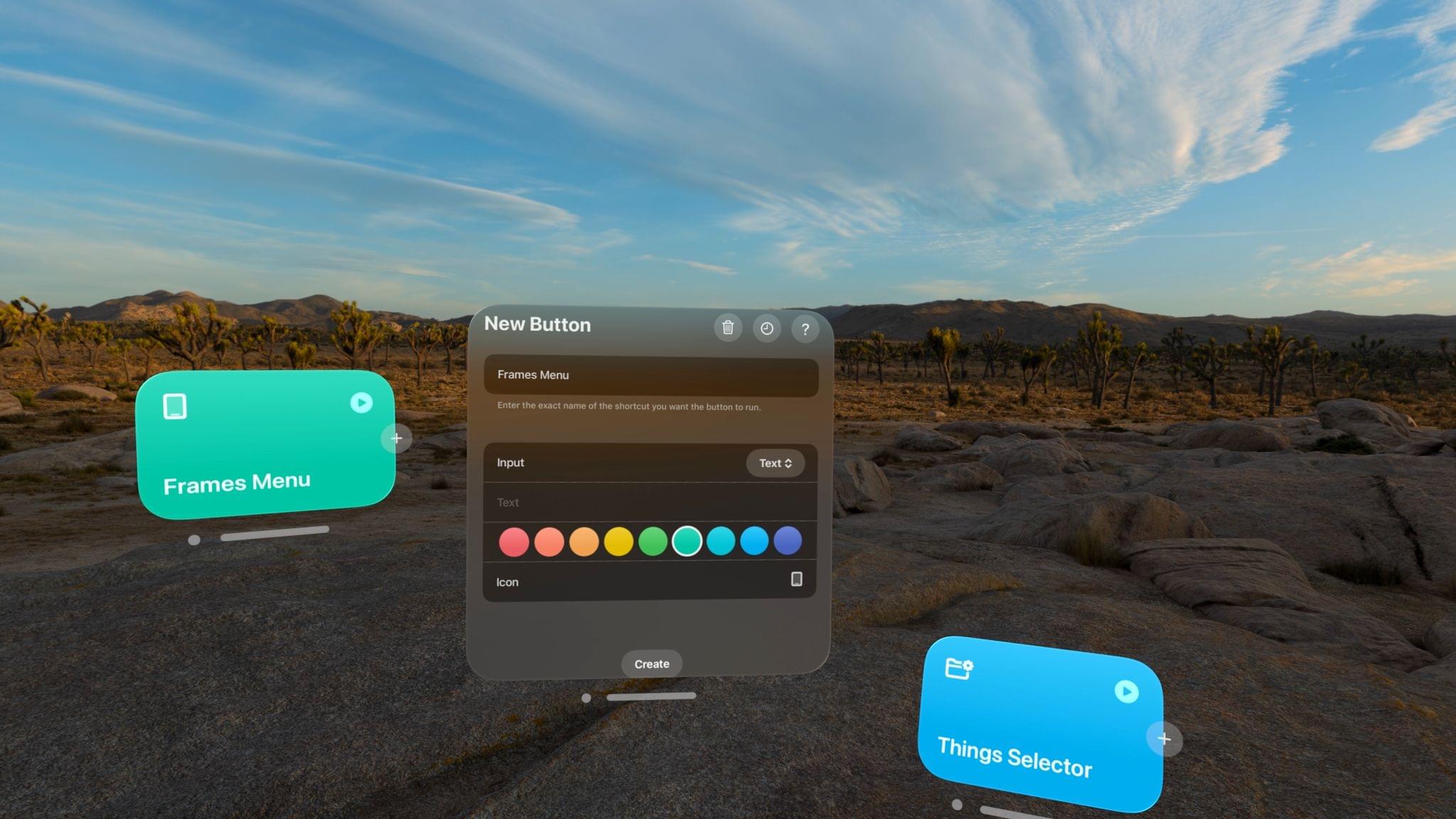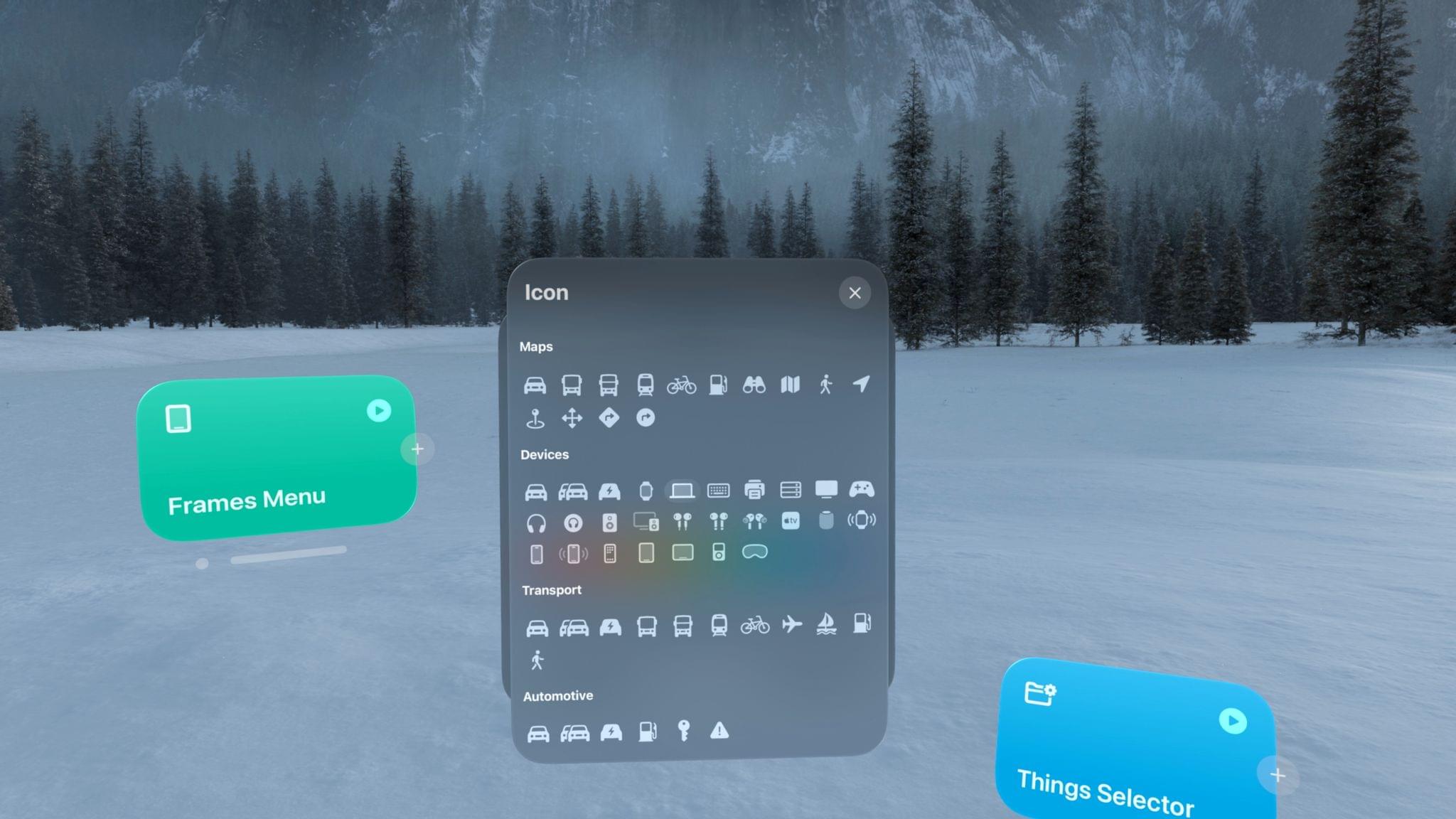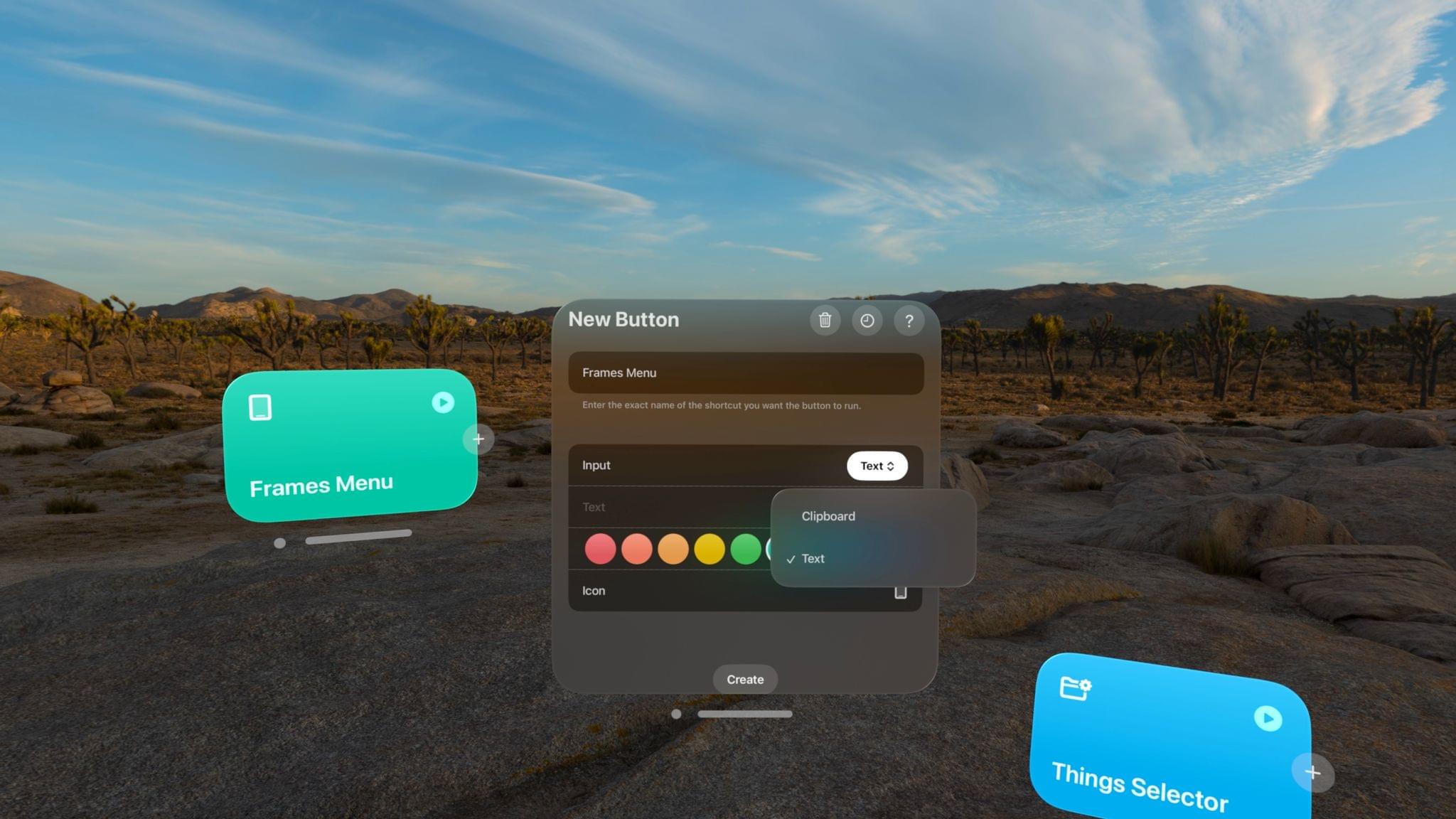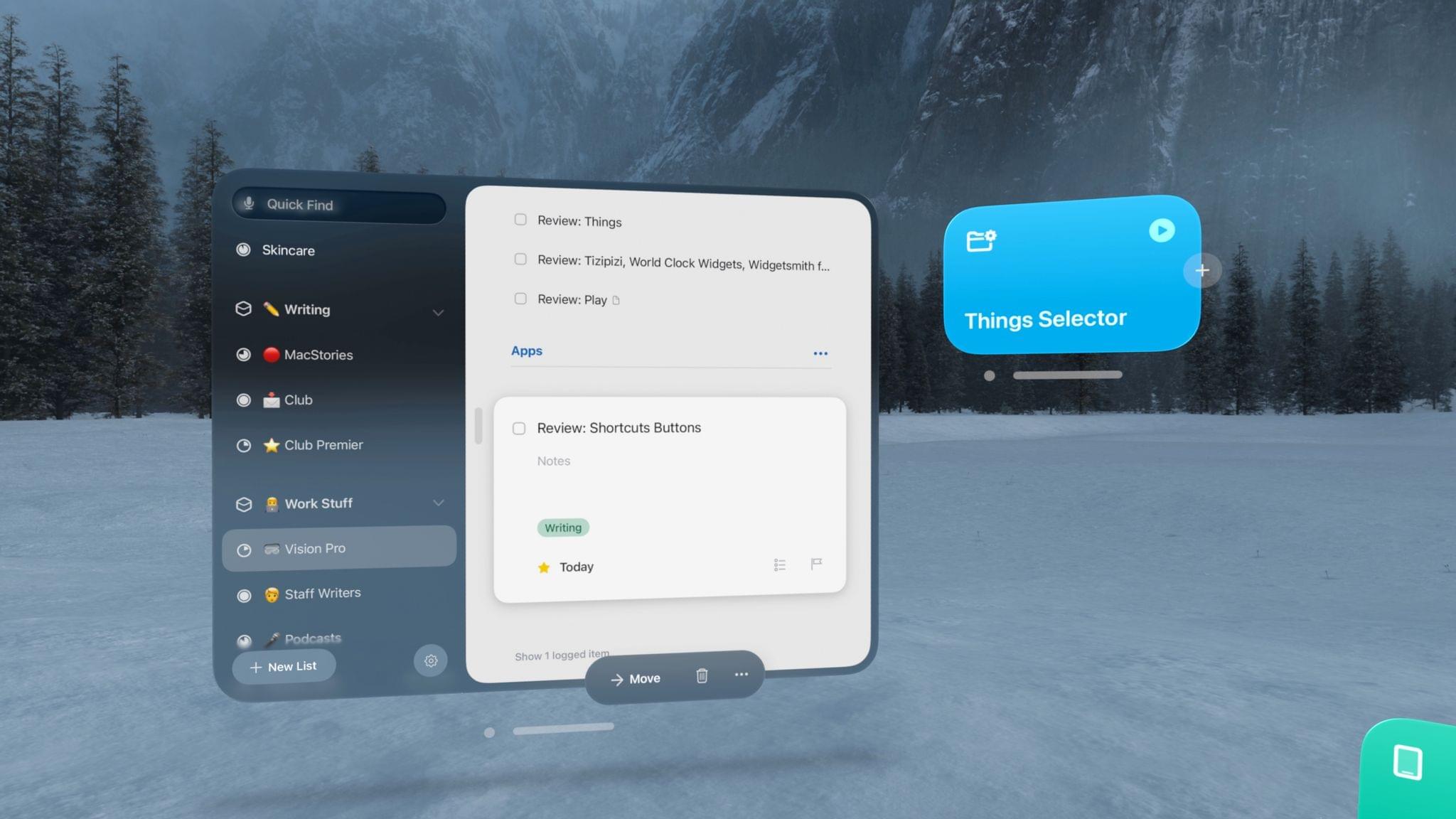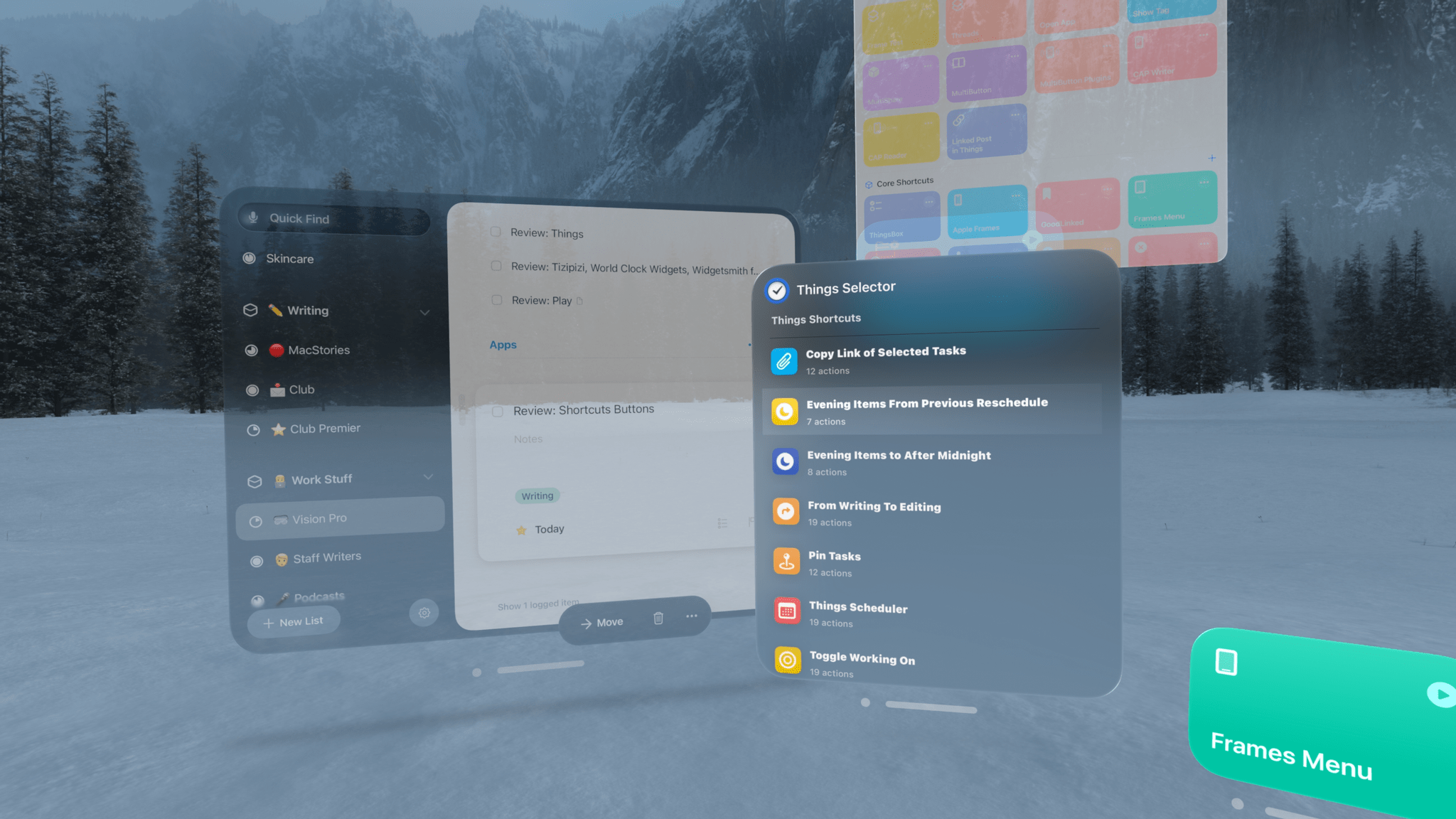I received my Apple Vision Pro yesterday (for the full story of how it eventually found its way to Italy, you don’t want to miss the next episode of AppStories), and, as you can imagine, I’ve been busy downloading all the apps, learning my way around visionOS and – just today – using the extended Mac display mode. The first 24 hours with a Vision Pro are a whirlwind of curiosity and genuine nerd excitement, but despite my attention being pulled to a hundred different places, I’ve found the time to test one app in particular: Shortcut Buttons by Finn Voorhees.
Now, I may be biased here for a series of obvious reasons. Finn is John’s son, a friend, and a collaborator who worked with me over the years to develop a suite of Obsidian plugins for Club MacStories Plus and Premier members. I know Finn well, which is why it’s important to have this disclaimer in the story, but it’s equally important because I know the quality of his work and how he listens to feedback and iterates quickly. The aspects of Shortcut Buttons I’m going to criticize here are the same comments I’d usually send Finn in private, only in this case we’re talking about an app that is available for sale on the App Store and therefore deserves the typical MacStories review treatment.
The main idea behind Shortcut Buttons is an ingenious one. Just like iPadOS, visionOS unfortunately lacks the developer API that Apple rolled out years ago on macOS to allow third-party apps to invoke and run shortcuts in the background, without launching the Shortcuts app. On iPhone and iPad, if a third-party app wants to run a shortcut from the user’s library, it still needs to use URL schemes. So our dear John had an idea, which he passed over to Finn: what if you could create small launchers based on URL schemes to run shortcuts and turn those launchers into virtual objects the user could place around their environment thanks to Apple Vision Pro? You know, essentially the equivalent of an NFC tag that runs a shortcut, only built specifically for visionOS.
That’s precisely what Shortcut Buttons does, albeit with some limitations that are (mostly) a byproduct of visionOS’ early nature. When you first open up Shortcut Buttons, you’re presented with a small window that lets you create a new button. The most important field you’ll have to fill in this window is the ‘Shortcut Name’ one, which is where you need to enter the exact name of the shortcut you want to associate to a button in your workspace. Alas, while on macOS apps like Raycast and BetterTouchTool can automatically import the list of all your existing shortcuts, the API doesn’t exist on visionOS (just like on iPadOS), which means you’ll have to type the name of the shortcut yourself, without being able to just pick one and move on.
You have some additional options to choose from after entering the name of the shortcut you want to run. First, you can set a color for the button. Shortcut Buttons doesn’t support a full color picker at the moment, so you’ll be limited to the eight color options provided by the app by default. You can also set an icon for the button with a UI that is reminiscent of picking an icon from the Shortcuts editor. These icons appear to be a subset of SF Symbols organized in different categories but, unfortunately, there is no search function to simplify the process of finding a specific icon, which is something I hope Finn can work on next alongside more color options.
Shortcuts power users will also have the ability to define input text passed to the shortcut that’s tied to the button. In version 1.0 of the app, you can only choose between ‘Text’ (an arbitrary string of plain text) and ‘Clipboard’, which returns the current contents of the system clipboard on your Vision Pro as text. These options work and are the kind of workarounds we’ve seen before in apps like Launcher and Drafts when it comes to triggering shortcuts with URL schemes, but I’d like to see more flexibility on this front. For instance, it’d be useful to have an option to be prompted for entering text at runtime as soon as you press a button; a way to pass the current timestamp with formatting options for date and time; perhaps even a way to get an image from the clipboard and convert it on the fly to base64, which you could then re-convert to an image file using Shortcuts actions. In future versions of the app, I hope Finn considers extending the number of input types that can be assigned to a button.
When you’re done setting up the button, you can tap the ‘Create’ button to turn it into a rounded rectangle that is actually a visionOS window you can drag around in your workspace or environment. These buttons intentionally look like shortcuts from the Shortcuts app, which is a design decision that I appreciate for consistency and – I want to believe – something Apple will eventually steal whenever they release a native Shortcuts app for visionOS with spatial capabilities.
That brings me to my next criticism, which is – sadly – something Finn can’t do anything about right now given the platform’s limitations. When you click a button from the Shortcut Buttons app, the Shortcuts app for iPad running in compatibility mode on Apple Vision Pro will also come in the foreground. This happens because Shortcut Buttons is forced to use a URL scheme to run shortcuts, and as we know from iOS and iPadOS, URL schemes open an app. In practice, this means that you’ll always have to keep the Shortcuts window somewhere around you to make sure that when you press a button its window doesn’t appear in the middle of your field of view, covering other windows you may be looking at. My advice to minimize the disruption caused by the sudden appearance of the Shortcuts app is to always keep it open – perhaps tuck it in a corner of the room – and place your buttons where you need them.
Shortcuts limitations on visionOS notwithstanding, I’ve only spent a day working with my Vision Pro (this article was written entirely in visionOS), but I’ve already been using Shortcut Buttons to great effect for my Shortcuts-based workflow. My favorite use case so far is using Shortcut Buttons as a way to facilitate running the dozens of shortcuts I’ve created for Things, which I plan to share soon for Club Plus and Premier members. On my Vision Pro, I can open Things, then respawn a bunch of buttons previously created with Shortcut Buttons and place them around the Things window as “accessories”. This way, when I look at the Things app, it’s almost as if I have additional functions around it that I can execute with one glance and tap. In my previous era as an iPad Pro user, I’d have to run these shortcuts from the Home Screen or the iPadOS dock, with the latter one usually being a preferred option since I can access the dock while using an app. However, space in the dock is limited, and that limitation no longer exists with visionOS and the Vision Pro.
Looking ahead at the future of Shortcut Buttons, besides the missing features I mentioned above, I’d like to see some way to create presets for groups of buttons that can be instantly recreated with one click. Right now, Shortcut Buttons comes with a history view that lets you quickly respawn a button you previously created. Instead, I’d like to see a way to define groups of buttons (such as “Things Shortcuts”) and make them all appear together with a single command rather than having to recreate each button manually. If this sounds pretty much like the ‘Shortcuts Folder’ widget from other Apple platforms, well, yeah – that’s exactly how I think Shortcut Buttons should behave.
Despite the platform limitations I covered in this review and a series of missing features, Shortcut Buttons is a solid debut and, in my opinion, the first must-have Shortcuts companion utility on Apple Vision Pro. The concept of turning shortcuts into spatial launchers that can coexist in your physical workspace is a winning one, and I can’t wait to see how Finn takes the app even further. If you’re an Apple Vision Pro owner and Shortcuts power user, you owe it to yourself to have some fun scattering shortcuts around the house.
Shortcut Buttons is available at $7.99 on the visionOS App Store.