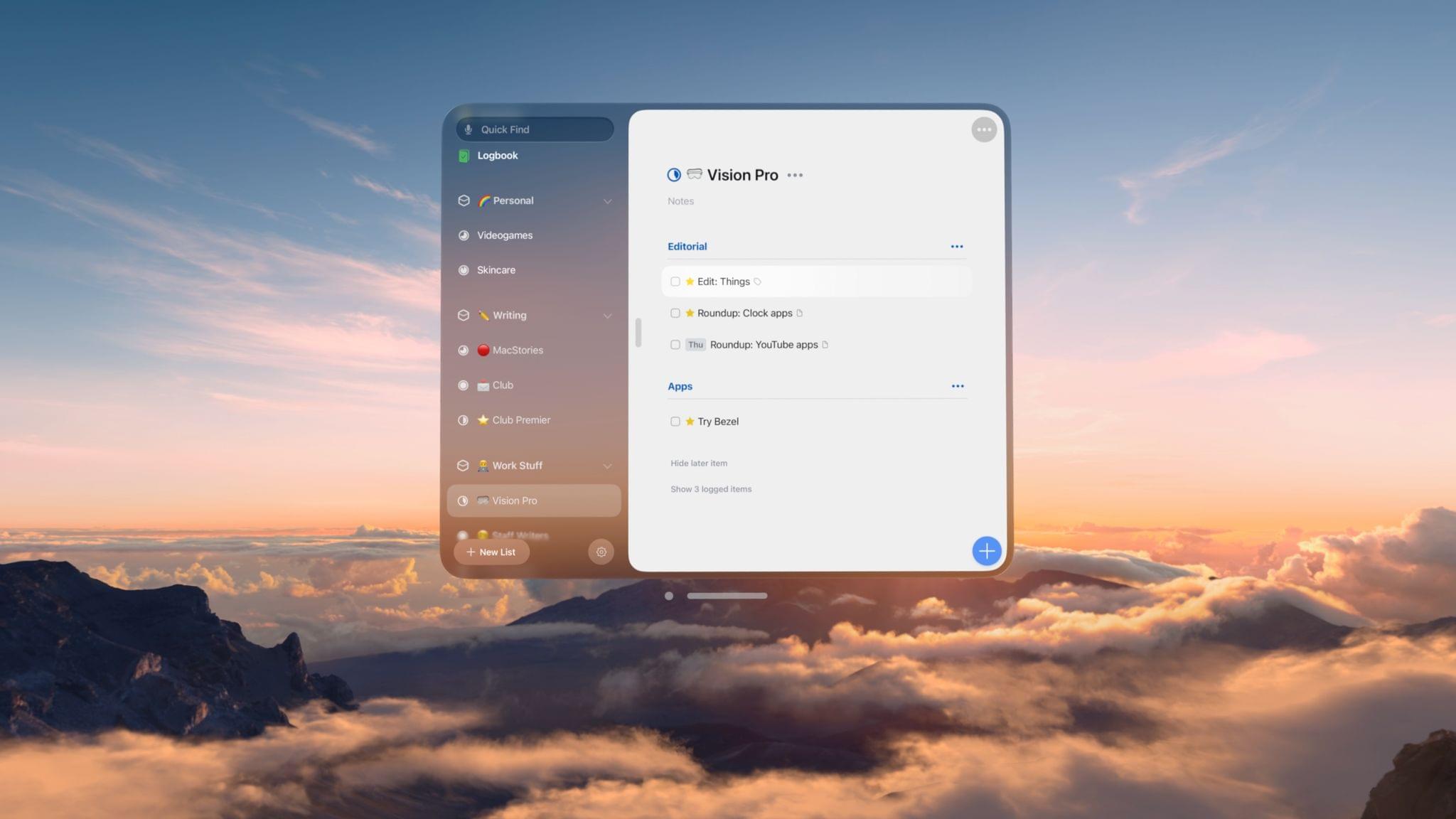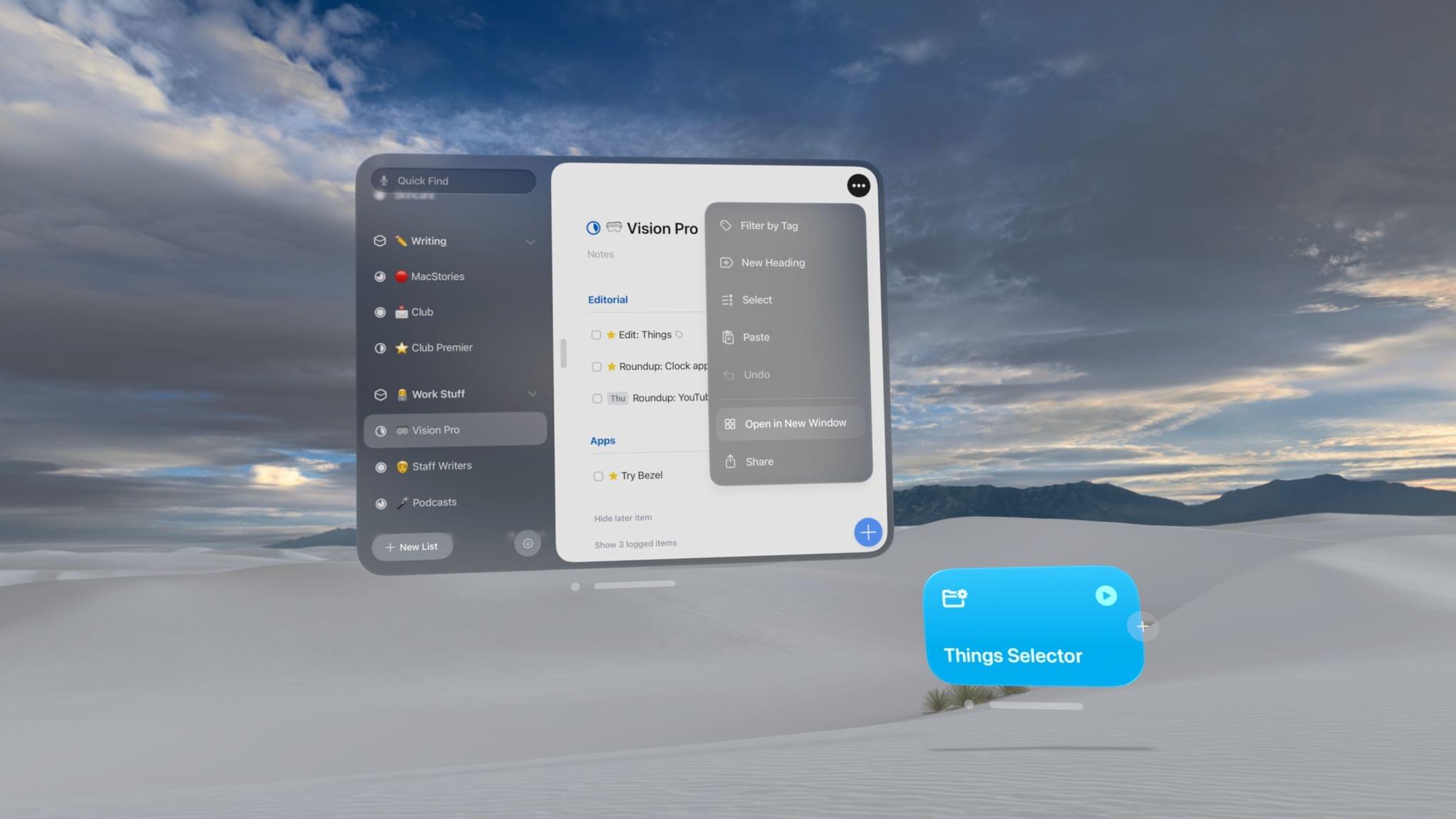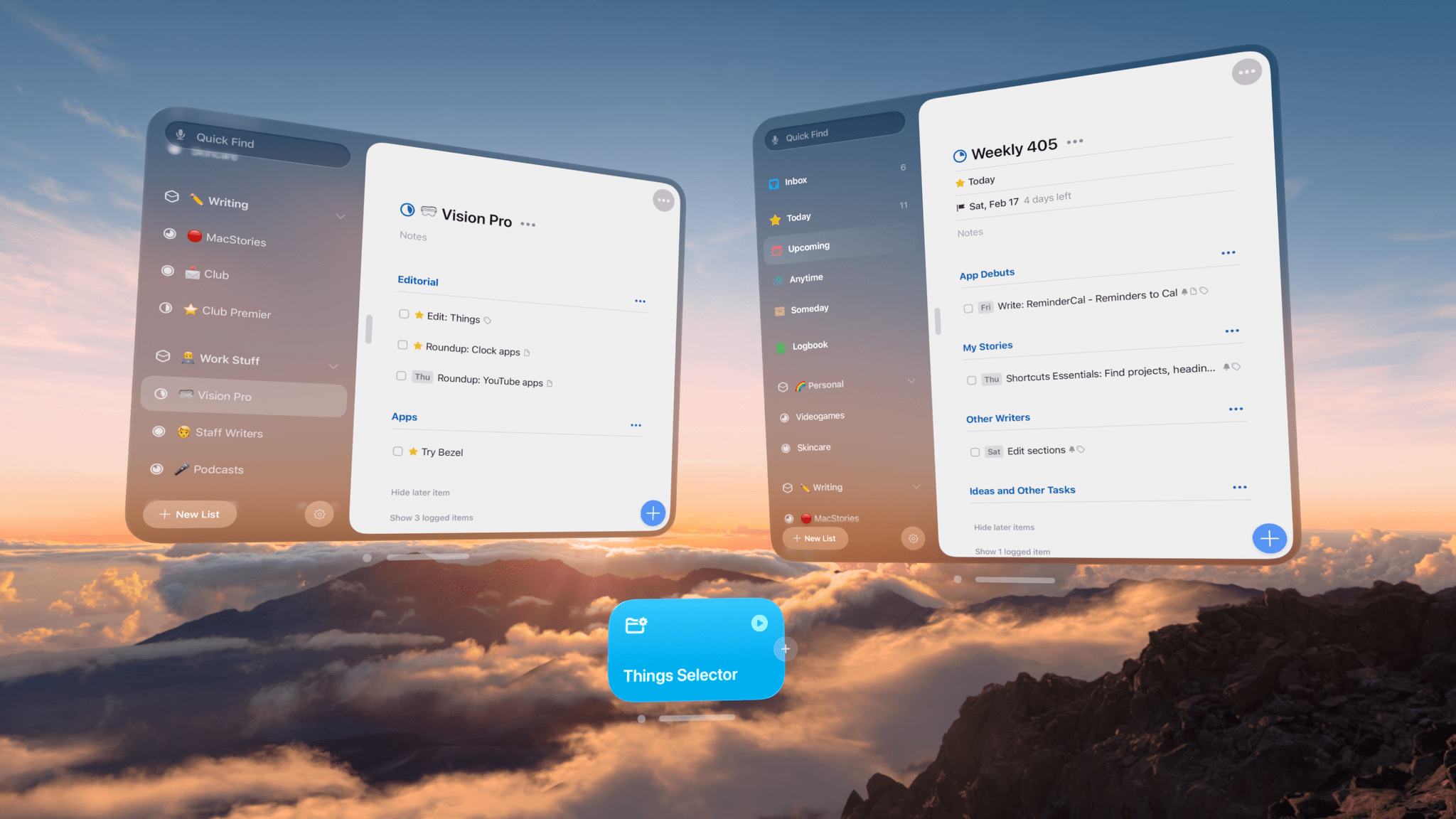The biggest compliment I can pay to Things for visionOS is that it doesn’t feel like a compromised version of the iPadOS experience at all. In fact, thanks to the spatial nature of multitasking on the Vision Pro, I’d venture to say that Things for visionOS is a better version of the iPad app, at this point second only to its Mac counterpart in terms of functionalities and overall flexibility.
I’ve been using Cultured Code’s excellent task manager for the past several months; I’ve spoken about it on AppStories and shared an initial set of shortcuts that I’ve built thanks to the app’s outstanding support for native Shortcuts actions. I’ve tried my fair share of todo apps over the years, and have switched between them countless times, but I keep returning to Things because its combination of elegant design, keyboard shortcuts, automation, and clear separation between day and evening tasks makes me feel better about managing my responsibilities with it. Things feels more humane than other task managers; its design ethos, combined with the sheer power of its Shortcuts integration, is a unique blend I can’t find anywhere else.
Things was one of the launch apps on the visionOS App Store, and having used it for the past few days, I’m pleased to report that it’s a perfect example of how building for Apple’s platforms by constantly supporting the latest developer technologies can pay off in spades when a new Apple product launches. Everything just works in Things for the Vision Pro: keyboard shortcuts are consistent with the iPad app; Dynamic Type from iOS and iPadOS works out of the box with visionOS’ Window Zoom setting to control how large windows and text should be around you; Shortcuts actions and App Shortcuts are all working, including the ability to quickly create a new todo in the app directly from Spotlight or Siri.
There are, of course, some unique advantages to using Things on visionOS. For starters, you can place as many windows as you want around your environment and make them as large or small as needed. You can open multiple Things windows for each project or area by taping the ‘…’ button in the upper-right corner of any list in the app and selecting ‘Open in New Window’.
I like to keep my default Today list in front of me, but then open separate windows for the MacStories and Club projects, make them smaller, and put them in another corner of the living room so I can reference them as needed. I’ve also experimented with leaving the ‘Podcasts’ project open at my desk (where I record my shows) and the ‘Videogames’ one next to my gaming PC. The ability to turn a task manager into a collection of spatially-aware windows that I can check out depending on where I am in my house is a fascinating concept, and one I plan to explore more. That is, assuming that Apple eventually finds ways to make visionOS remember window positions even across device reboots.
I also want to call out the ability to run Shortcuts actions for the task currently selected in Things. As I mentioned in MacStories Weekly before, one of the most powerful features of the Things app for advanced users is the ability to perform actions on the task that is currently selected in a Things window. This allows you to put together shortcuts to, say, quickly reschedule a task to a specific date, open a URL contained in its notes, and more. On visionOS, as you can imagine, this is also fully supported: just look at a task in the app, tap to expand it, and then run a shortcut to process its selected item. On the Vision Pro, as I shared in my review, I suggest doing this with the help of Shortcut Buttons, which allows you to physically place shortcuts around Things’ window and run automations contextually to what you’re seeing in Things.
There’s not much else to say about Things for visionOS: it’s the structure of the iPad app, but reworked for the visionOS aesthetic and tap targets. There is, however, something I would have liked to see in this new version of the app that isn’t here at the moment. Just like you can open separate windows for projects and areas, I think Vision Pro users should be able to open individual tasks as standalone windows and place them around their environment. The ability to take a group of tasks and place each of them around me would be a fantastic way to remember the, well, things I’m supposed to get done by literally having them inside my field of view. The spatial nature of visionOS lends itself well to small windows that you can place anywhere, which is why I’d like to see Cultured Code explore the idea of opening tasks as mini windows too.
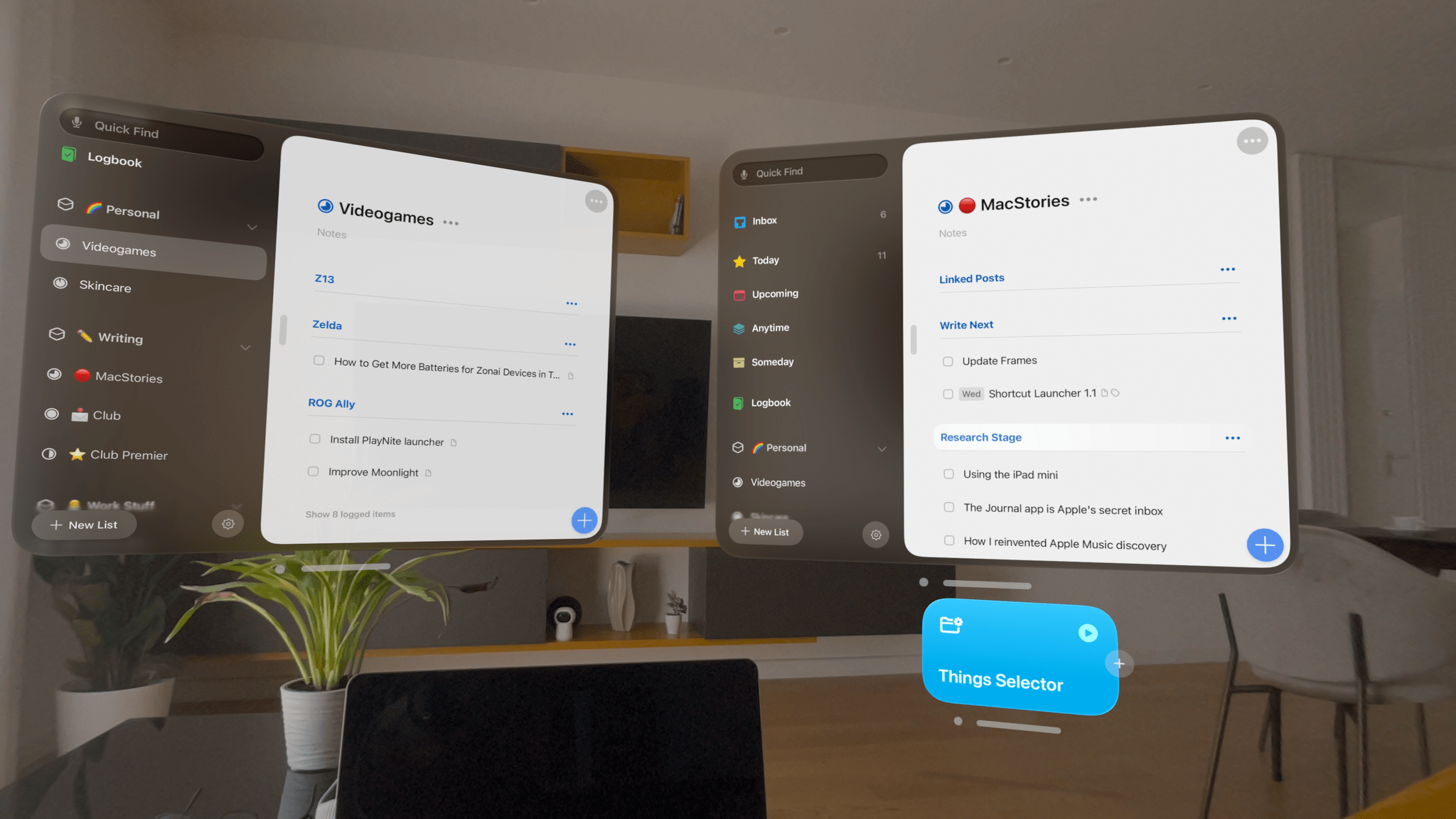
Working with Things in my living room: the ‘Videogames’ project next to my PC, the ‘MacStories’ one closer to me, and a shortcut that works with any selected task.
Like I said at the outset, the best part about setting up Things on a new Apple platform is that the developers have already done the work to make it a great experience for all users. Things for visionOS is no different: I set it up with my Things Cloud account and was ready to go with an opinionated, yet familiar task manager experience that now adapts itself to spatial multitasking as well.
If you’re a Things user and have a Vision Pro, you know what to do.
Later this week in the MacStories Weekly newsletter for Club members, I’ll share some additional techniques for building Things shortcuts and integrating the task manager with other apps.
You can find out more about the Club here.