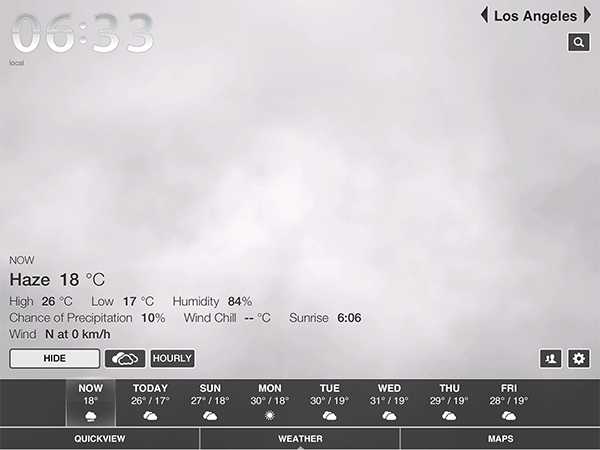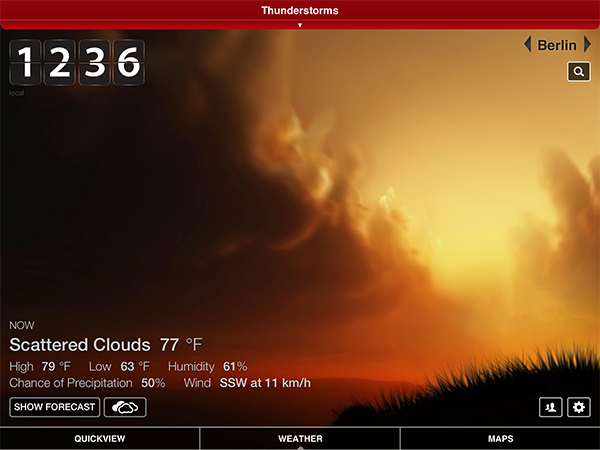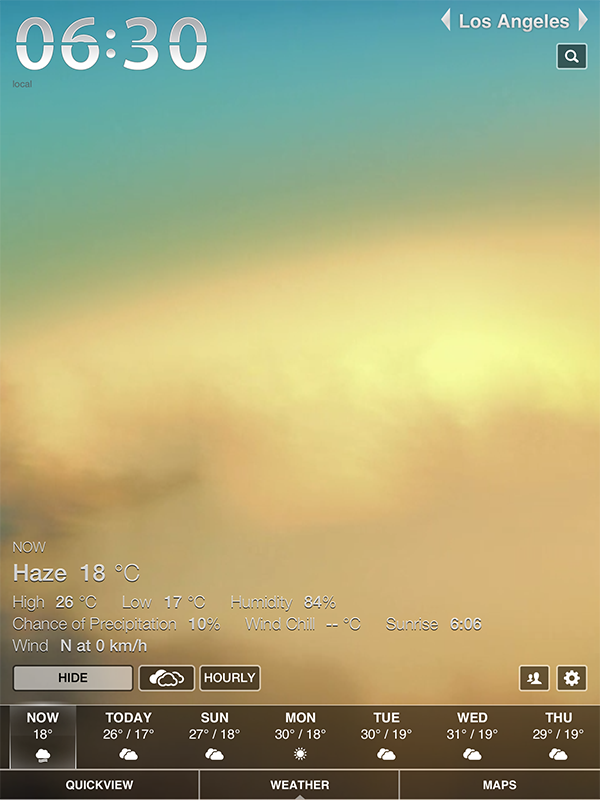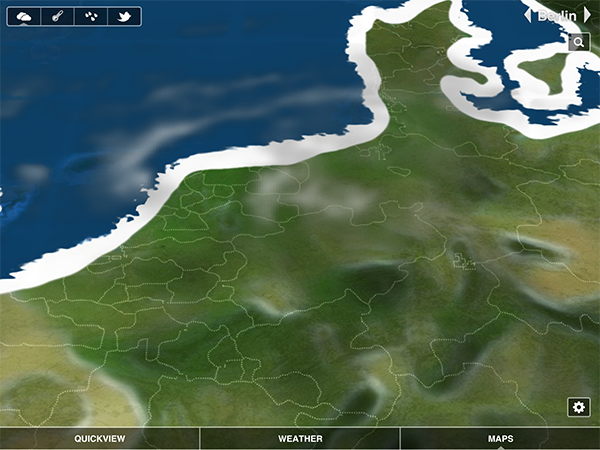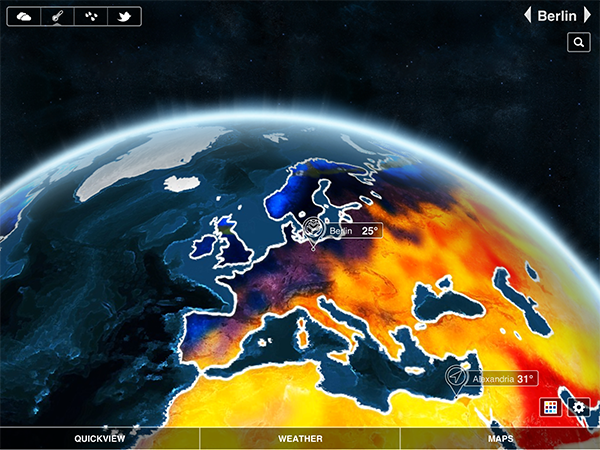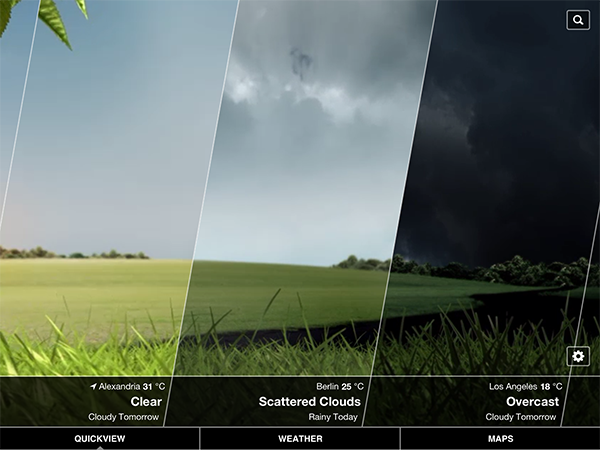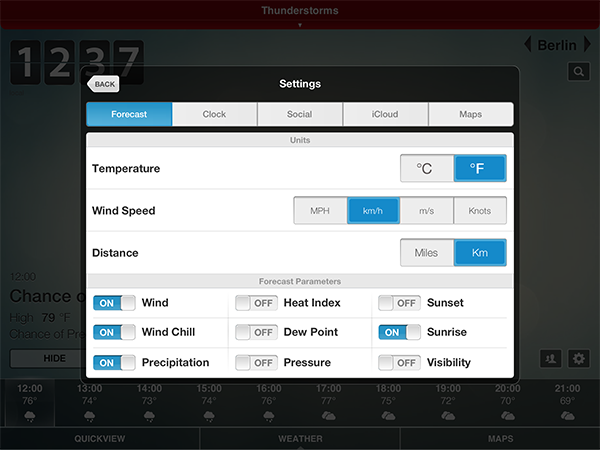Hello and welcome to this MacStories review of another tremendous, beautiful, high-quality weather app for iOS. Seriously, I’m running out of ideas for how to start a new weather app post without it sounding like one of the many we’ve done before. Why are so many developers spending their time making forecast apps? Maybe because the iPad still has no native one. Maybe because making a good weather app is a fun challenge for developers, since you have to combine appropriate data visualization with intuitive UI. Personally, I tend to think that people developing weather apps for iOS know that they have awesome coding skills but don’t have any major projects to test them on. Whatever the reason, I’m truly thankful that the people at vimov decided to make a weather app because their newest release, Weather HD 2, is one of the finest approaches to data visualization and UI design I’ve ever seen.
Weather HD 2 is the first major update to vimov’s original Weather HD. Fortunately for anyone who bought that version, the company decided to make 2.0 a free update instead of a new standalone app, so there will be no charge for existing customers. The original Weather HD attracted iPhone and iPad owners with its large, animated weather images, smooth UI, and large typography displaying all kinds of stats from temperature, humidity, and wind to more boring ones like sunrise time. Weather HD 2 incorporates new weather animations to enhance the variety of weather it can display, while the rest of the “old” features look the same. Additionally, the update includes three big new features: 3D weather maps, push notifications for severe weather alerts, and QuickView to view the weather at multiple locations side by side. While it is a universal app, I will only cover the iPad version here since it is much cooler to look at and use.
Weather HD 2 has undergone some UI changes thanks to its new features. In the original, the animations more or less filled the entire screen. In WHD2, there are now some 2D UI elements at the bottom of the screen to access the maps and QuickView, which have forced the animations to move upwards. That said, they still occupy the largest portion of the display, making Weather HD 2 a pleasure to look at (at least on the iPad; I imagine the number of new buttons could easily clutter the smaller screen of an iPhone). Using the new half-transparent buttons at the bottom of the screen, you can access three viewing options: QuickView, weather, and maps. Above this main selection bar appear controls for the individual modes.
In the main weather mode (basically the only one that was in the 1.x versions) you can see the forecast for the next week or the next seven hours, just like before. If you set up multiple locations in the settings, you can switch using the buttons in the top right corner, and you can optionally display the current time in two different views in the top left corner. By paying some extra money via In-App Purchase, Weather HD 2 also offers MultiForecast, which lets you subscribe to multiple weather information providers from different stations to get even more detailed forecasts. For example, you can add the MeteoGroup for European weather data and AccuWeather for international data to the default network Weather Underground. If you subscribe to one of these, you can change your default provider in the app settings.
The 3D maps, one of the big additions to WHD2, are a really impressive new feature. If you switch to map mode using the bottom nav bar, Weather HD 2 renders an interactive, animated, 3D globe of the world. You can rotate it to any continent, zoom in and out, and any cities you add are displayed with a tappable indicator which shows you their respective weather. The app can also overlay three different kinds of current weather information: clouds, temperature, and precipitation. These options are selectable using the elements in the top left corner. For temperature and precipitation, there is a legend displayed in the lower right corner describing which color indicates certain data (e.g. blue to warm for cold and hot areas). I tested Weather HD 2 on my 3rd-gen iPad and the maps were completely rendered within seconds after I switched to map mode. The temperature overlay takes some additional time to load, but as it is both beautiful and very accurate, I found it to be no problem in terms of usability. The precipitation view is currently only available in the U.S., Canada and Australia. It also features a cool extra: radar animation. Which means that after you zoom into an area whose weather you want to investigate, you can tap the play button in the lower left corner and (after a short wait) get a five-step animation of how the rain clouds will probably move in the next hour, which is both nifty and helpful.
Map mode is also where you’ll find the most ridiculous feature of Weather HD 2: sharing weather via Twitter. I hope you’ll forgive me for just writing one paragraph about it, as if I go on it will quickly devolve into ranting. Suffice to say, it seems to me that nowadays, every app must have some kind of sharing option, whether it is useful or not. And in this case, I can clearly say that it is not useful at all to see what people around the world are tweeting about the weather at their current location, even if it is integrated into a beautifully rendered 3D map (a map which, thanks to its lovingly designed stars twinkling and falling away in the space background, is also way more interesting than the displayed tweets).
The second new big (useful) feature, QuickView, is something for people who have friends or family members residing somewhere else or are away on vacation. This mode lets you quickly take a look at multiple instances of weather data from different locations, and it does so in a very elegant, modern way. In the QuickView window, the different locations are divided by thin lines and each field contains the weather animation and basic data of its respective city. It’s a nice, well-arranged interface, so a quick glance really is all you need to get all the needed information. With QuickView, you’re always up to date, instantly.
This brings me to the push notification alerts. Weather HD 2 can inform you about severe weather changes and situations through push notifications and in-app alerts. Whenever Weather HD 2 fetches data about upcoming storms or rain it will send you a notification, which will take you to the app and display a red bar at the top of the screen. Tapping the bar brings up an alert information overlay with the option to read more about the current situation and forecasts. For example, you can see the duration time of the storm that may be headed your way, as well as other dangerous situations along with the exact locations where they might occur. This way you are always aware of current weather problems, and it improves your chances of avoiding the next big thunderstorm while heading home from work.
Weather HD 2 can be customized and set up in various ways using its extensive setting options. You can manage your cities, set which locations you want to receive alerts for, set temperature, wind speed and distance units, and choose which of the nine available forecast parameters the app should display. If you own multiple iOS devices, you can sync the set cities via iCloud so that you’ll always have your forecasts when you need them. In the settings, there is also a section titled “Themes” in which users will be able to change animation theme packs in the future. A hint for an even more enjoyable Weather HD coming soon…
All in all, Weather HD 2 is a remarkable update to Weather HD. It adds several useful and beautiful new features without sacrificing the app’s simplicity and minimalist look. The new features are all intuitive and do a great job at showing what iOS, especially the iPad, is capable of, both visually and in terms of rendering capability. Weather HD 2 makes a very good weather app even better, and is really worth a try.
You can get Weather HD 2 as a universal app for just $0.99 on the App Store or try it for free with a limited feature set.