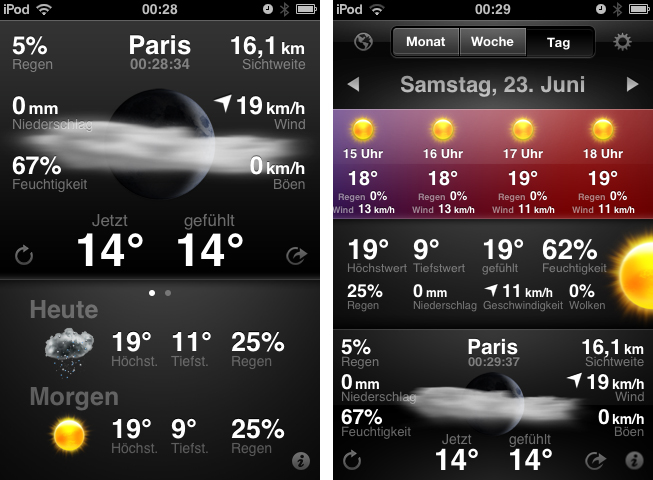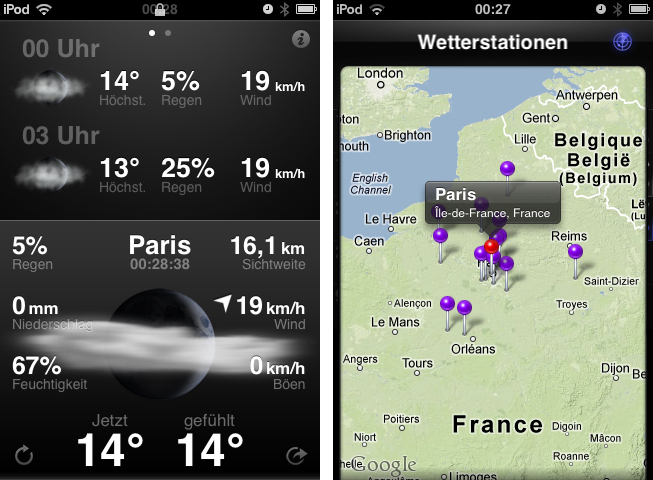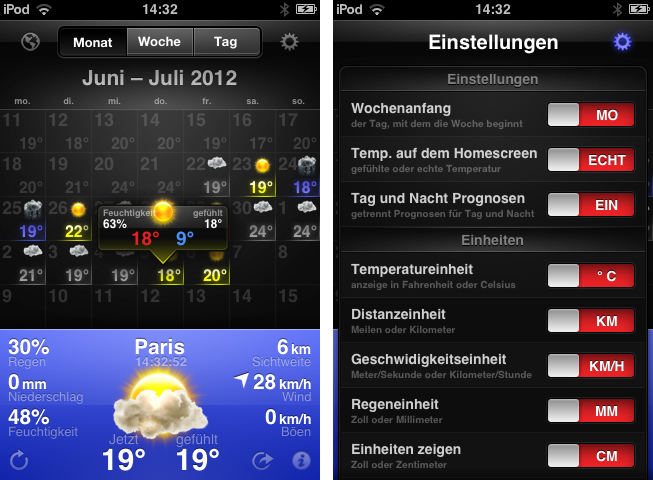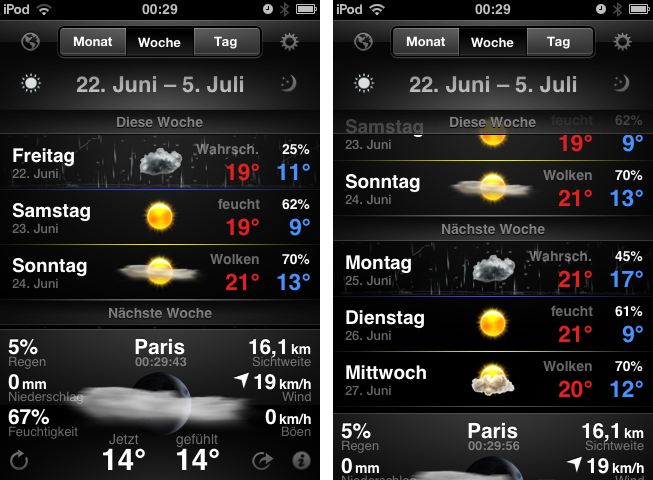Today is the second time I don’t obey my “never cover stocks and weather apps” principle. I think I’ll have to abandon it completely, as there are way too many cool UIs in this app category. After I reviewed StockTouch some weeks ago, I recently discovered WeatherSnitch 2, a weather app by developer Snitchware (with a website certainly inspired by apple.com). The original WeatherSnitch v1 and this new update are designed as “one view is all it takes” apps — just fire them up, get to the main screen displaying all relevant information, and continue with your workflow right away.
After the initial tutorial, you’ll be brought to the settings area where you’ll need to type in the cities you want weather forecasts for. In the city list, using the button right to the city names, you can set your “favorite” city in order to display it at the top all the time, and investigate the location of the weather stations WeatherSnitch fetches its data from with an integrated Google Maps view.
The app is localized for multiple countries including Italy, China, US, and Germany, so WeatherSnitch displayed my home town’s forecasts with fitting German meteorological terms. What makes WeatherSnitch a single-screen app is the fact that wherever you are within the app (except from the extended setting menu), you can also see a panel with the current forecasts. When you’re in the city list view, in the lower third of the screen you already get all the current information about your default location in a colored panel with a hand drawn illustration (sun with clouds, moon, etc) in the middle.
The colors and illustration all look very good, and they change accordingly to weather conditions, and whether it’s day or night. Tap once on it to change the amount of displayed info: in the “simple” mode, you get only the current time, temperature (in Celsius or Fahrenheit) and the rain probability. The second mode delivers all relevant information you can think of: current temperature (real and felt), air humidity, wind, longest viewing distance for fog, and rain probability as well.
If you double-tap the panel, you can bring it to full screen mode. The panel itself is displayed bigger for better investigation, and it is slidable to the top and bottom to reveal additional information. Slide it to the top to get forecasts for the current and next day; slide it to the bottom to view the weather conditions for the last three hours to compare developments. If you’re watching multiple cities, you can swipe left or right over the panel to go to the next one. You can refresh the information by tapping the refresh button in the lower left corner of the central panel, and share the current weather situation on Twitter or Facebook using the sharing button in the lower right corner.
Even more information is available behind the list view. Up comes a detailed forecast view for either the current day, next week, or month, selectable from a panel at the top. Each of these time spans features a different UI. For one day, you can take a look at the forecasts for each hours of the day. In the week view, you get a list of the highest and lowest temperatures plus basic weather info with a descriptive word (like “cloudy”) and smaller versions of the aforementioned illustrations. The last one, month view, is a small calendar with illustrations on each day. Tap one to get a small, cute popup revealing some more information about a specific day in the future. And if this wasn’t already enough, the app features an extensive settings section, where you can adjust options just the way you want to; for example, you can select whether the current temperature displayed should be the real data or the temperature you’ll likely feel at the moment, or change the distance and temperature units.
It needs a lot of thoughts, tests, and hard work to implement all this data into a single-screened, small user interface. In almost every area of the app, Snitchware did a great job with the UI. The app has a consistent style, from the main screen to the settings area. It features many custom elements (like the scrollbar in the settings or the small buttons in the main panel), and cool illustration artworks and 3D effects (I personally enjoyed the illuminated small popup panels in the calendar view). The chosen typography is nothing spectacular, but serves its purpose: even in the smallest panels and lists, the information is readable. The only design issue I had with WeatherSnitch was the color for the settings switches. Some of them, most prominently the design settings, are turned on, and colored in red; however, my brain tends to associate red with “off”, and I was confused by the settings initially.
WeatherSnitch displays a lot of information you might need when checking weather forecasts, and it does this through a solid, custom UI with an intelligent use of gestures. It’s a pretty big app when it comes to local storage (it’s a 112 MB download), and it may sometimes be a bit slow when fetching data. If you want to try out WeatherSnitch by yourself (maybe watch the provided demo video first), get it for $2.99 on the App Store.