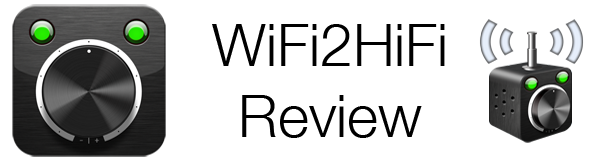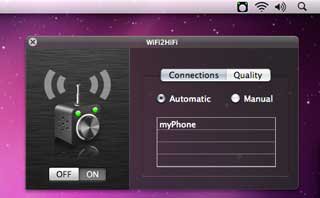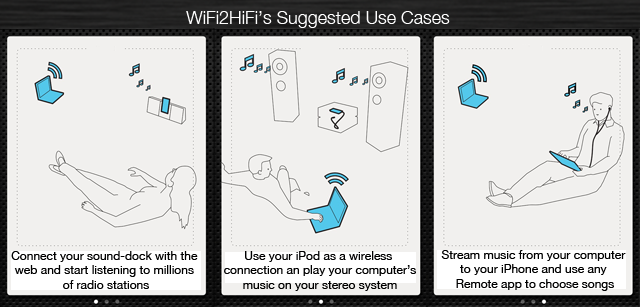Just released today is WiFi2HiFi, a new iPhone and iPod Touch app that effectively allows you to use your device to stream audio from your computer to an iPod dock, stereo system or anything else that can connect to the 3.5mm jack or the 30-pin port. It virtually emulates the AirPort Express feature of streaming audio from a computer to connected sound system, but how well does it work? I was given a pre-release build to review and a review follows the break.
The app is simplistic both in design and in purpose; it sets out to simply and easily stream audio from a PC or Mac to an iPhone that can then be hooked up to any stereo, HiFi system or even just headphones. The design of the app reflects this, simply presenting a large volume knob on the screen and two status indicators. One status indicator, WLAN indicates whether or not it is connected to a computer and OUT indicating whether the iPhone is outputting the audio to another device or playing it with its inbuilt speakers.
Some simplicity is lost with set up however, with some software required to enable the streaming. It also means that you will have to have this software running whenever you wish to use WiFi2HiFi, which is a small inconvenience. The way the software works is essentially to act as an output audio device for the Mac or PC, meaning any audio that would normally be heard goes through WiFi2HiFi rather than the computer’s speakers. This means it isn’t tied to iTunes so you can use any audio application to play your music whether it is VLC, Windows Media Player or even audio from websites. However at least for me (I was running it on OS X) the set-up went without a hitch and my iPhone and computer instantly recognized each other.
So now the all-important question, does the fundamental streaming feature work and work well? Well yes it does with one caveat. I’ll start with the one problem I had with it which was the time-delay it had. When starting, pausing or changing the track it would take around 3 seconds for the audio to stream to reflect that change. I contacted the developer of the App about this and as I had suspected it is to ensure the iPhone has a suitable buffer to ensure clean, high quality audio is streamed.
As inconvenient and slightly annoying as that time delay is, I did have flawless audio coming out of my HiFi system that was being streamed over WiFi to my iPhone. Furthermore I really couldn’t distinguish between a song being streamed using WiFi2HiFi or being played directly from the Music app on my iPhone. It does what it promises, streaming music from computer to iPhone, flawlessly. Not once did I have any jittery or reduced quality music being streamed and unless I interrupted the stream by pausing or changing track it never once lagged.
Going back into negatives, I did have one other grievance about the app, which in my opinion was annoying and could be improved. It was the lack of controls, as explained all the app gives you is a volume knob. You can’t change tracks or pause the song. I asked the developer about this as well and they said they had no plans on adding such functionality and suggested the use of one of the many remote apps already in the store. I presume the reason they haven’t added one is because the app is not iTunes exclusive and can use any audio program to stream music and so adding support for all the media players would detract from the implicit simplicity the app seems to be going for.
As you can see above, WiFi2HiFi suggests some use cases for the app, so I thought I’d detail my favourite use of the app which is based on two of the above examples. Admittedly it requires the ownership of another device, but many of you surely will have multiple iOS devices in the one household. What I did was plug my iPhone into the living room HiFi system, and connect WiFi2HiFi to my MacBook with my full iTunes library. Once I had got WiFi2HiFi running I grabbed the iPad in our house and using Apple’s Remote app I connected to my MacBook’s iTunes library. This allowed me to really easily change the track to anything I wanted, jumping from album to album, from playlist to playlist without going to the MacBook which was in another room or fiddling around with the iPhone which was tethered to the HiFi and inside a cabinet. I think this is a pretty awesome ability and would be really cool to set something like that up for parties or gatherings in which people like to choose the music playing.
Other things you may want to know
- There is no iPad-optimized version but it (like all iPhone apps) will run just fine on it and because you don’t really interact with the app it doesn’t really matter that the app isn’t optimized.
- Whilst I never required this, the app does have a standard quality (as opposed to a High quality) option that will stream audio at a lower quality if you do experience jittery audio.
- The WiFi2HiFi station doesn’t support streaming to AirPlay speakers and AirPlay is not implemented in any fashion in this app.
- Whilst you can stream audio whilst playing a video, it isn’t practical because of the time-delay, which will create some pretty out of sync audio to the picture.
- You can set up the WiFi2HiFi station on multiple computers and switch to any station using the iPhone app.
- You need Windows Vista, Windows 7 or a Mac with OS X 10.6 or higher to run the WiFi2HiFi Station application.
Summary
WiFi2HiFi is a simplistic app that works as its developers, Clever & Son advertise. Sure it has an annoying time-delay but this delay allows jitter-free, flawless music to be streamed, and that to me makes up for the time-delay. Plus at only $0.99 it is a bargain and great alternative that have an iOS device and want to have the audio streaming capability of an AirPort Express but don’t want to pay for one of those or a new AirPlay enabled stereo system.
WiFi2HiFi is available from Clever & Son on the iTunes App Store for US$0.99.