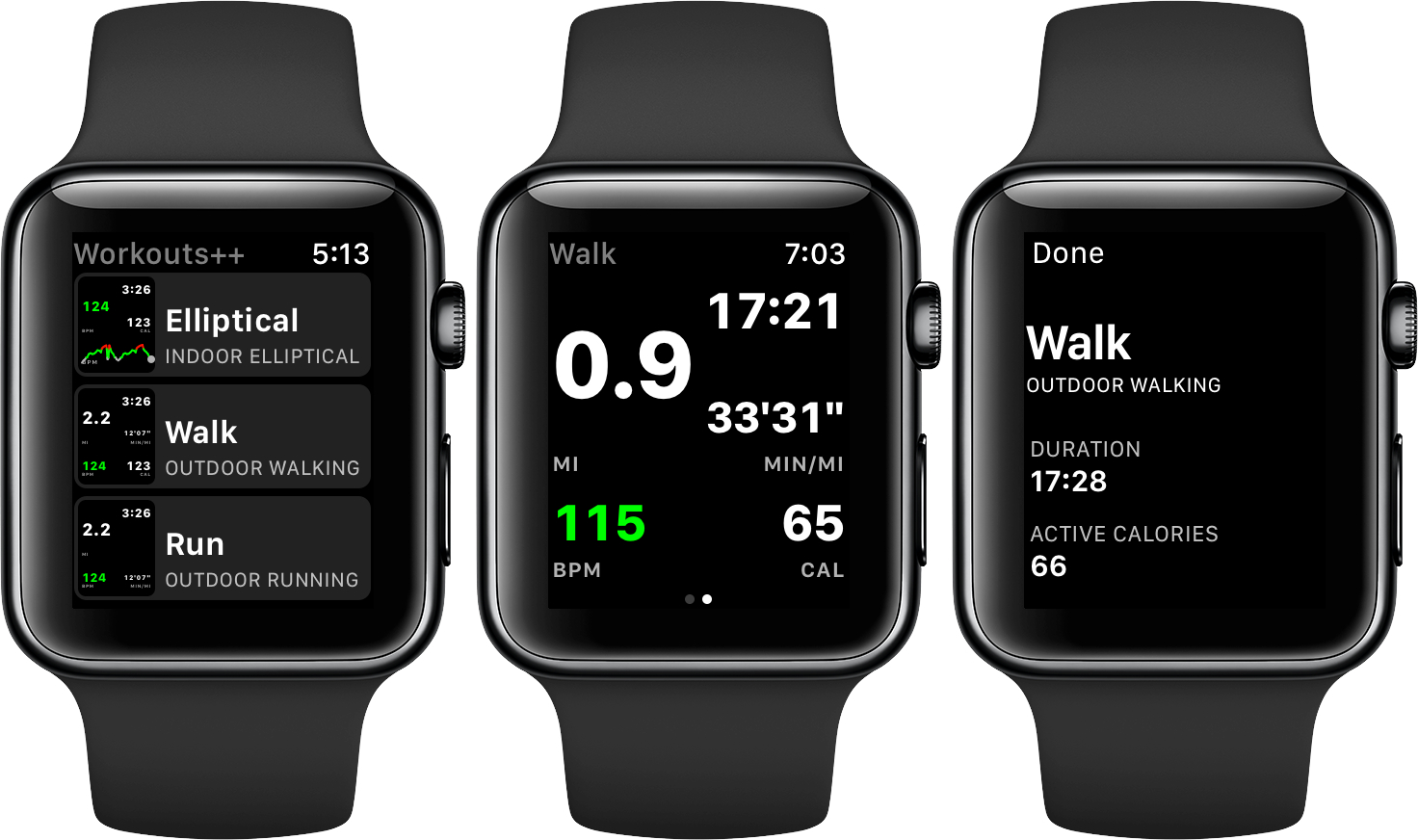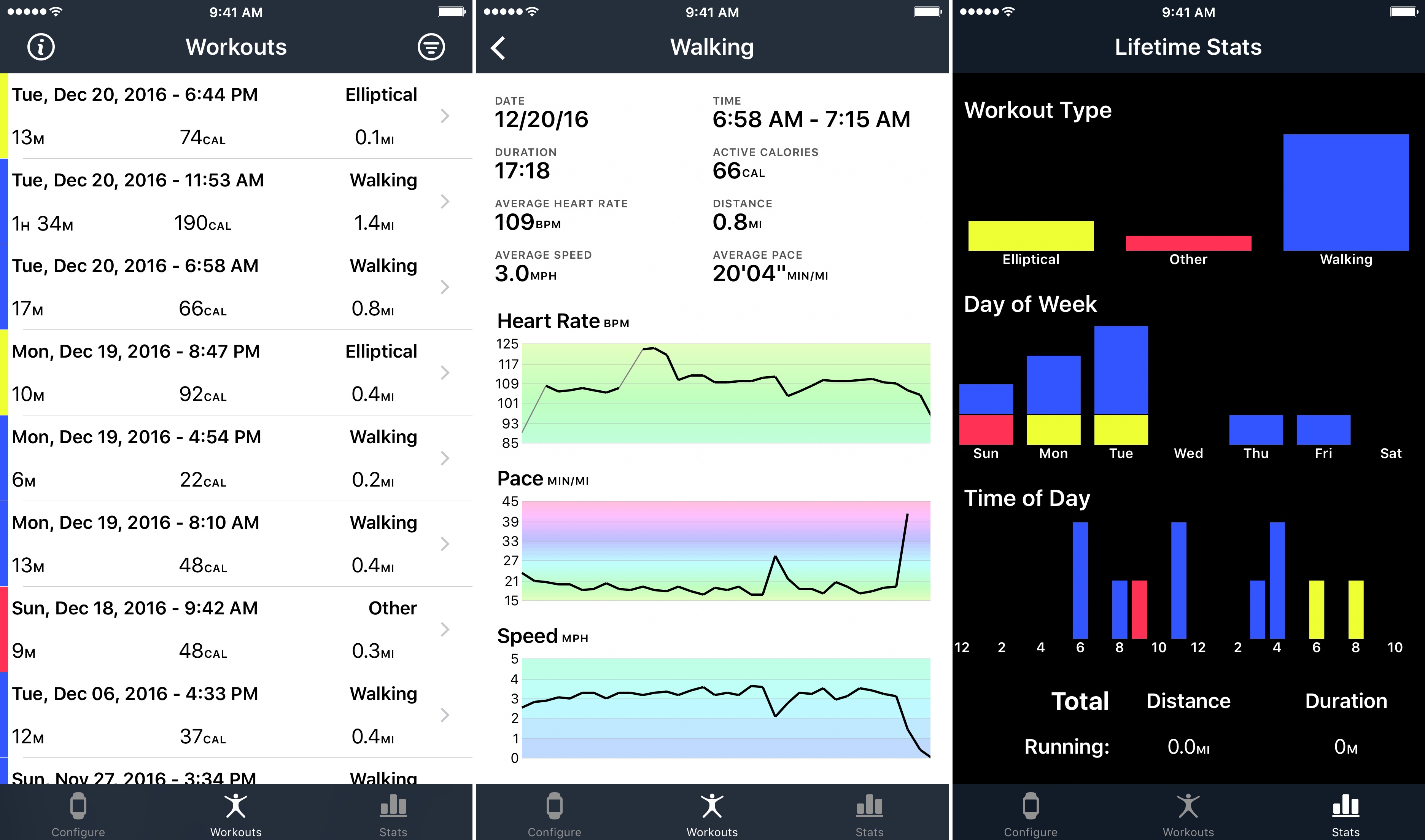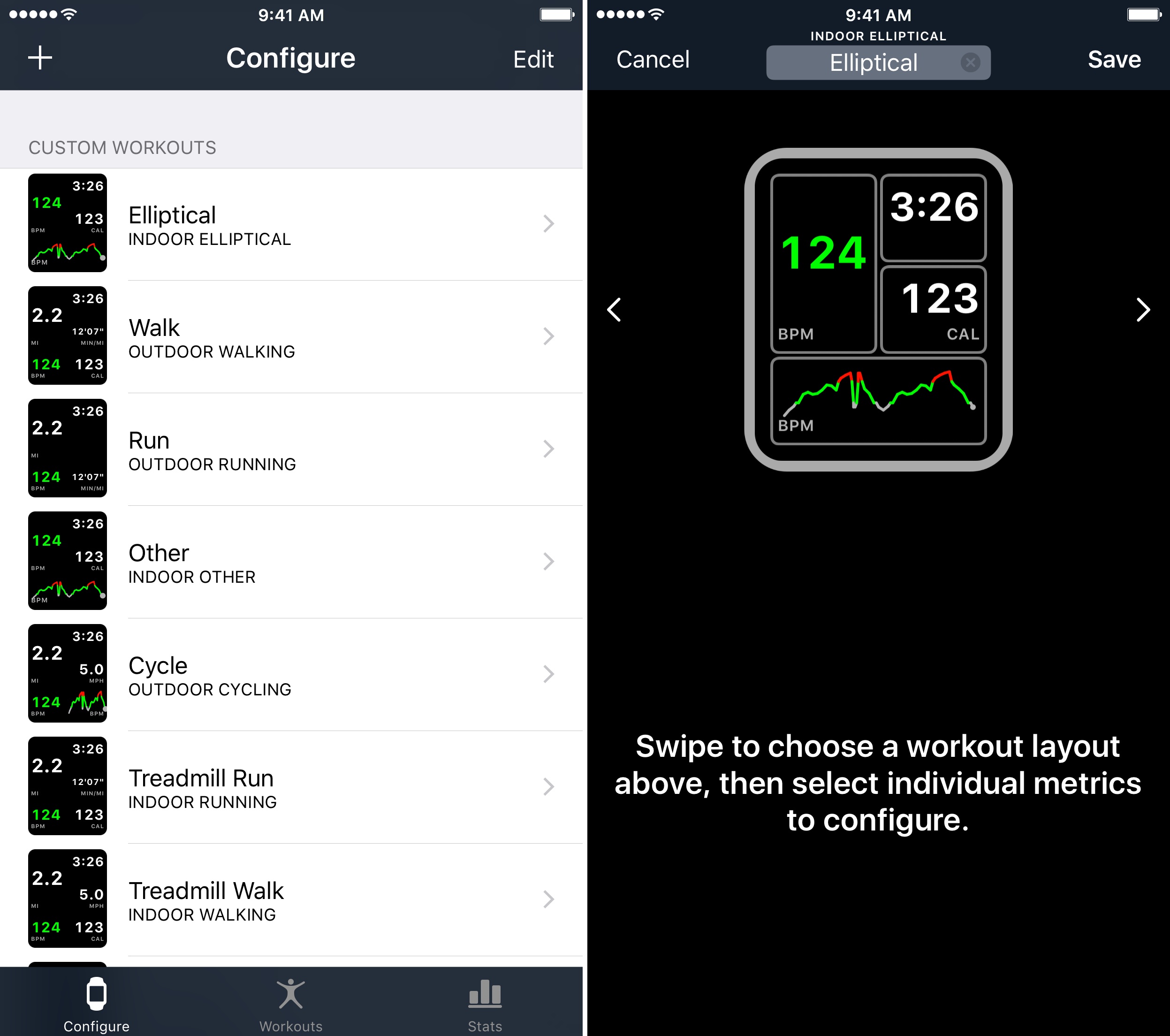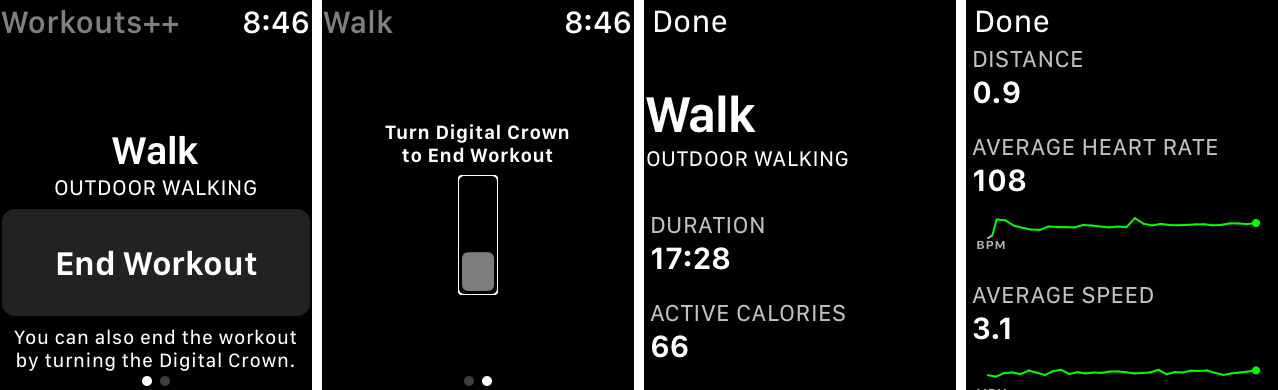Workouts++ by David Smith takes my favorite aspect of Apple’s stock Workout app for watchOS – the ability to quickly start a workout – and adds layers of customization and workout tracking that takes the app to another level altogether. The key to Smith’s watchOS app is the inclusion of an iOS app that lets you customize the real-time statistics tracked on your Apple Watch during a workout and view the data collected in useful ways.
The Workouts++ iOS app features a three-tab design. The app defaults to a chronological list of workouts that is color coded by type and includes the date, workout category, duration of your workout, calories burned, and distance covered. The list can be filtered by workout type and duration, and sorted by date, duration, distance, and active calories burned. Workouts are also saved back to Apple’s Activity and Health apps.
Tapping on a workout entry in the summary list takes you to a detail view that adds heart rate, speed, and pace data, along with heart rate, pace, and speed graphs. One thing I particularly like about the graphs in Workouts++ is that they provide visual cues where there are gaps in the information collected. For example, if your Apple Watch fails to collect heart rate data for a while during your workout because of a bad connection to your wrist, the app connects the known data points with a thin line to indicate that there was a gap.
The Configure tab is where you set up as many custom workout UIs as you’d like for monitoring real-time data on your Apple Watch during workouts. To add a workout, you tap the plus button, pick a workout category, and choose whether it’s an indoor or outdoor activity. Workouts++ supports six types of workouts (running, walking, cycling, rowing, elliptical, and stepper) plus ‘Other.’
Tapping on any workout in the Configure tab gives you six highly-customizable watch interface templates for tracking workouts. Each divides the watch face into as many as six rectangular regions that can display any of nine different metrics or graphs. In addition, for each type of data tracked, you can set a target range of values with visual cues using color and haptic feedback that lets you know when you’ve gone beyond your target range. All of the changes you make in the Configure tab are mirrored in the companion watchOS app.
The final tab in Workouts++ is Stats, which collects aggregate workout statistics about your workouts. The first three sections of Stats give you a visual view into the relative amount of time you spend doing each type of workout and what day of the week and time of day you workout most. The final two sections display totals and averages for each type of workout you’ve recorded.
The layout of the Workouts++ watchOS app is similar to Workout’s stack of buttons that start different types of workouts. The difference is that the Workouts++ buttons start the customized tracking you set up in the Workouts++ Configuration tab on your iPhone. Each button includes a small icon that gives you a preview of the watch layout for the workout, which is helpful if you’ve set up multiple interfaces for the same kind of exercise. Tapping one of the buttons starts the workout with a wrist tap to let you know the workout started and switches to a real-time view of the metrics you configured in the iOS app.
When you’re finished working out, there are two ways to end a workout. The first is to swipe to the right and tap ‘End Workout.’ The second is clever. Because swiping on the Apple Watch face can be difficult if your fingers are sweaty, you can turn the Digital Crown instead. The twist of the crown necessary to end a workout is enough that it’s not something that I have accidentally triggered, and it’s an option that I’m sure I’ll find handy when the weather warms up again and I’m running outside. Ending a workout either way provides haptic feedback to let you know the workout has ended and then switches to a summary of your completed workout.
The number one thing I would like to see added to Workouts++ is a way to manually or automatically pause workouts. I have already run into the situation where I forgot to end a workout when I returned home from a walk. I would also like to see GPS tracking added for outdoor activities like running, cycling, and walking. The good news is that these and swimming workouts are already on Smith’s list of features he’s considering for future updates.
Tracking workouts is personal. Two people who do the same type of workout are unlikely to have the same goals. One runner may be targeting a certain heart rate, while another is working on hitting a certain pace for an upcoming race. Apple’s Workout app is a good way to get started with tracking workouts, but Workouts++ embraces the differences between people’s workout goals by providing ways to monitor the information that is most relevant to them.
I’ve been spending time lately thinking about how to record and monitor my health and fitness goals for 2017. I’ve used Apple’s Workout app to track workouts in the past, but I appreciate the level of personalization enabled by Workouts++ and look forward to using it more in 2017 and tweaking my workouts as my goals evolve throughout the year.
Workouts++ is available in the App Store for an introductory price of $3.99 until January 2, 2017, after which it will be $4.99.