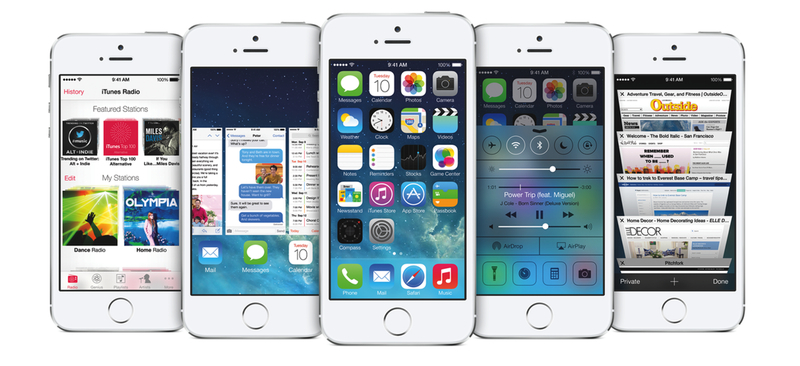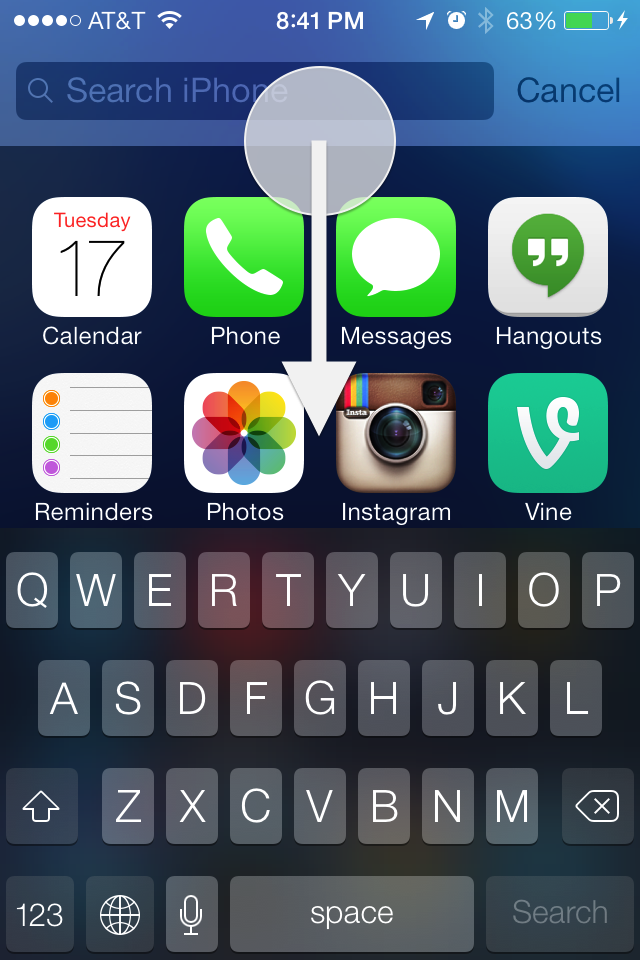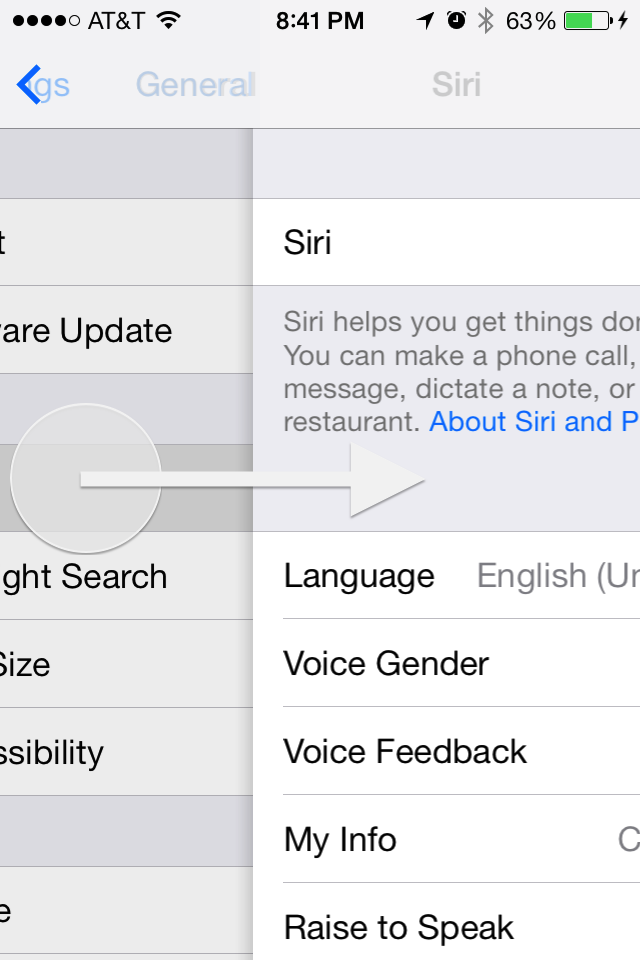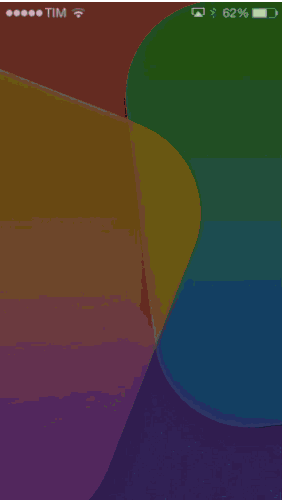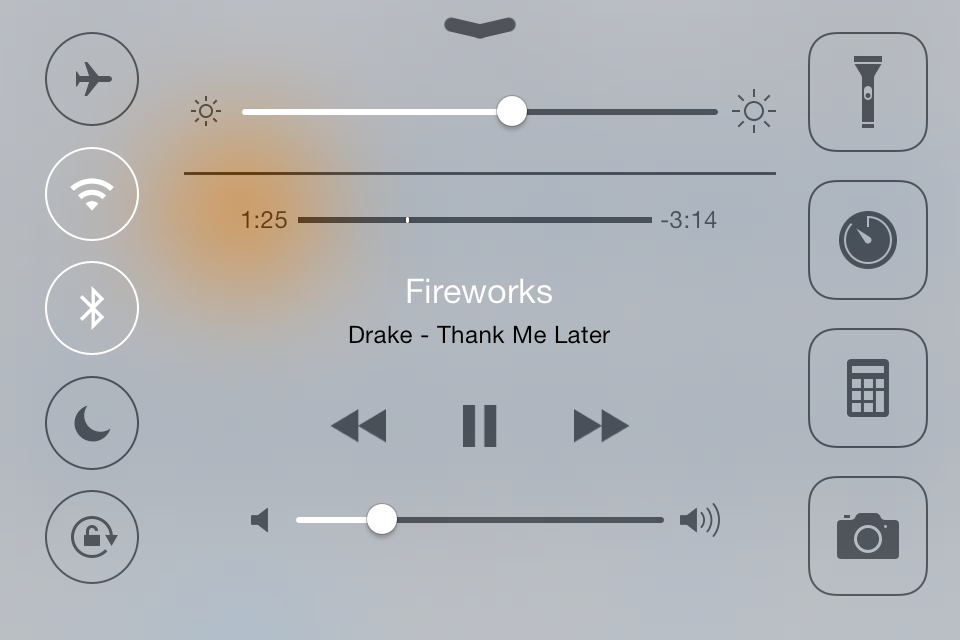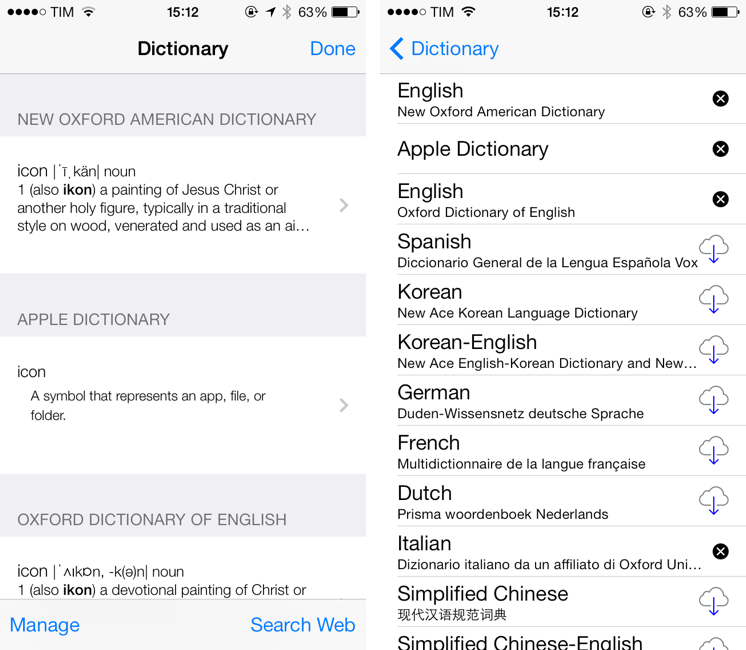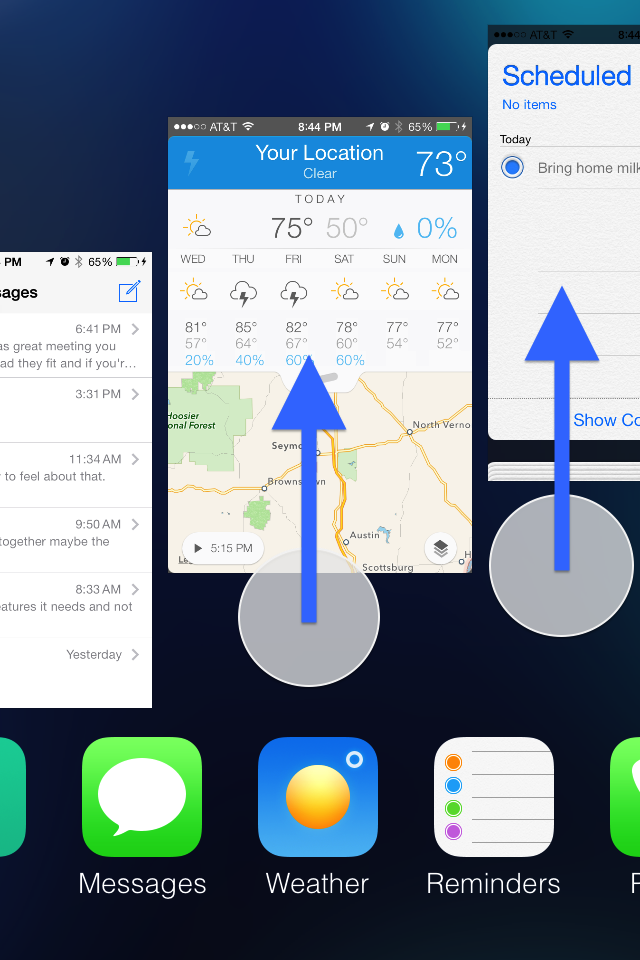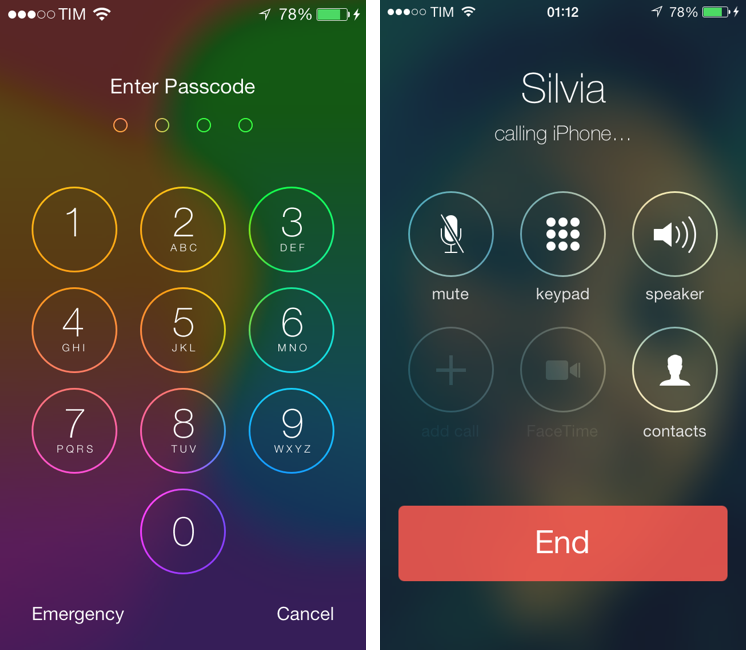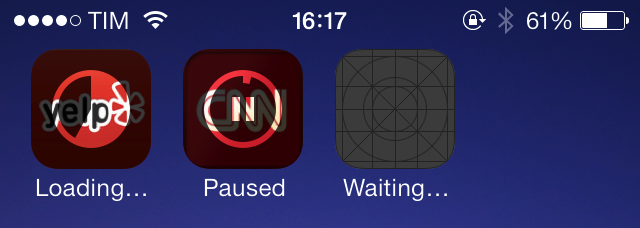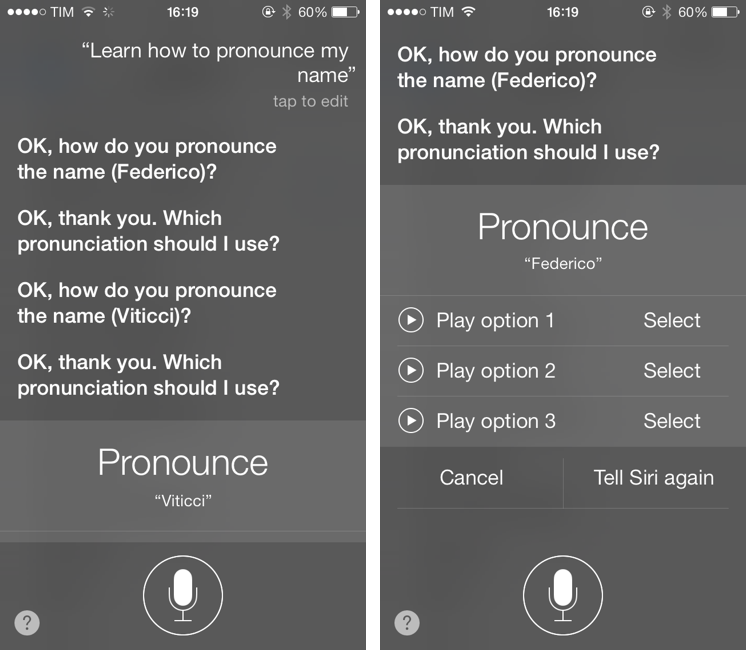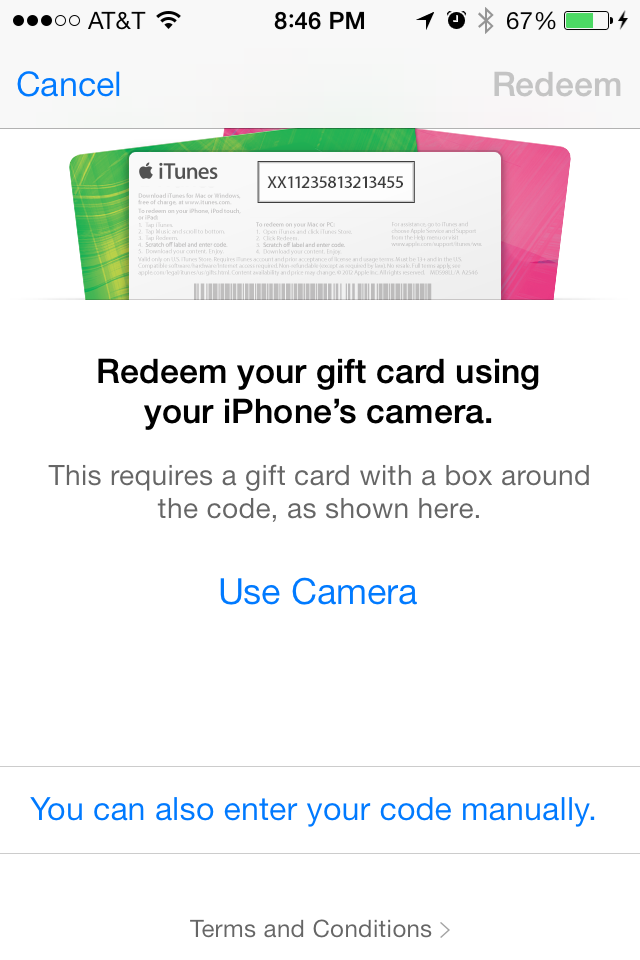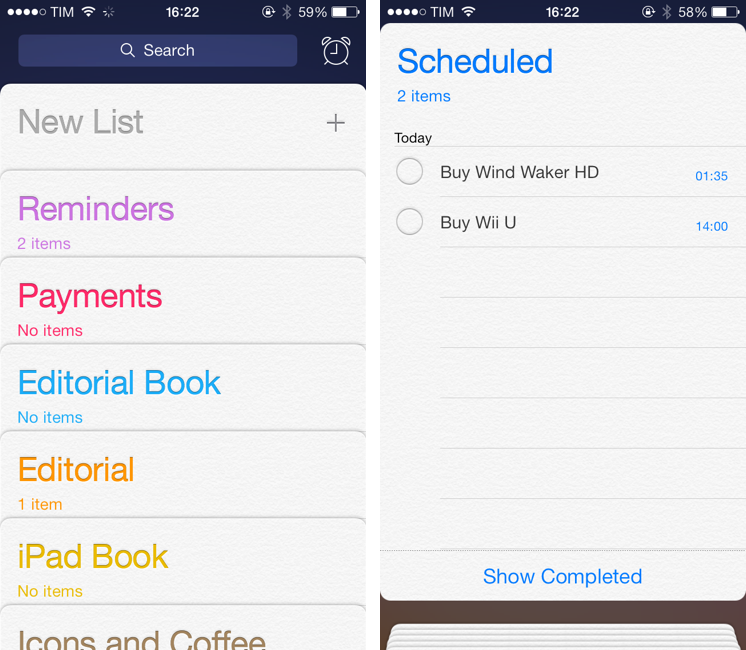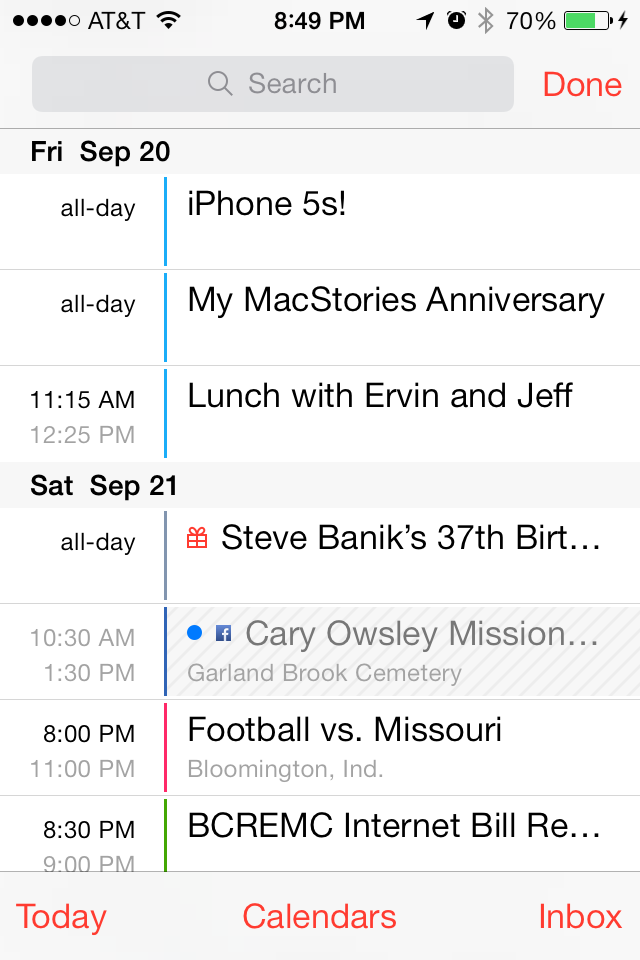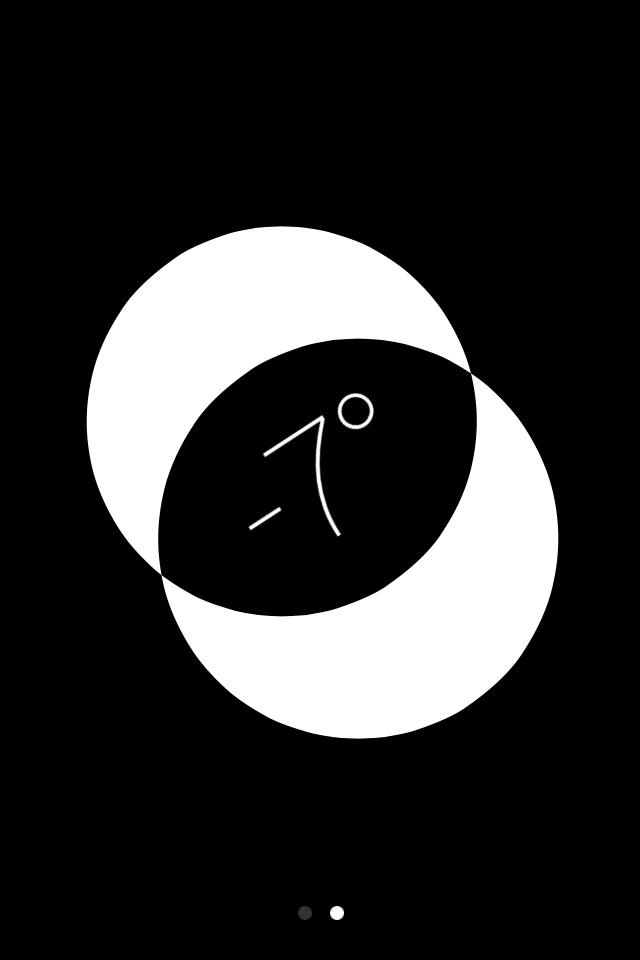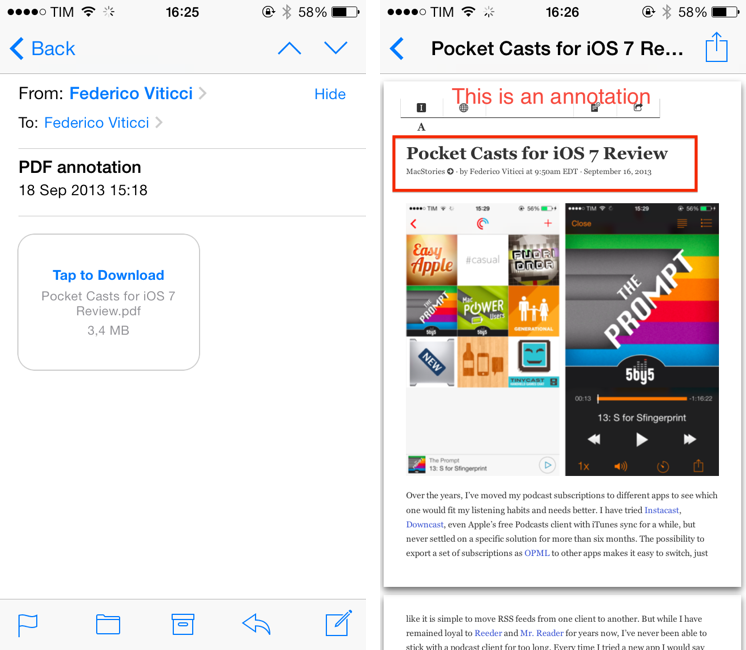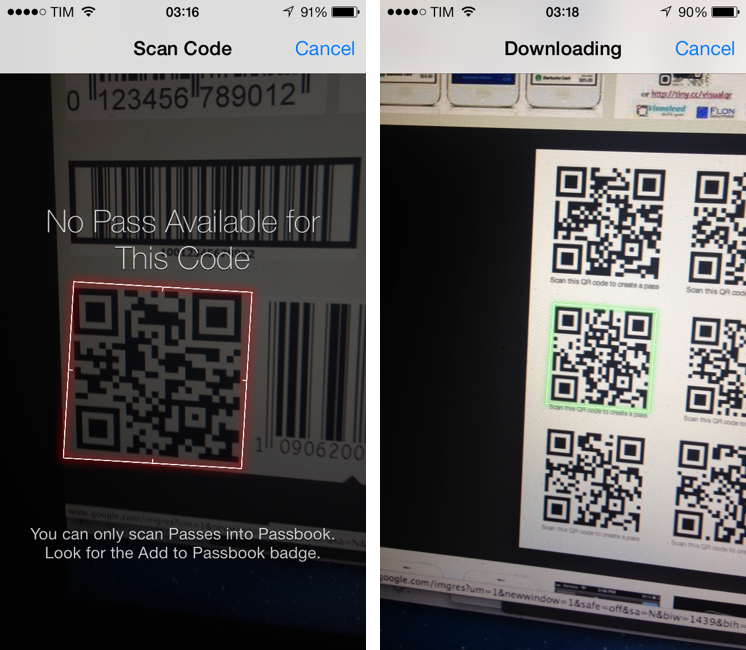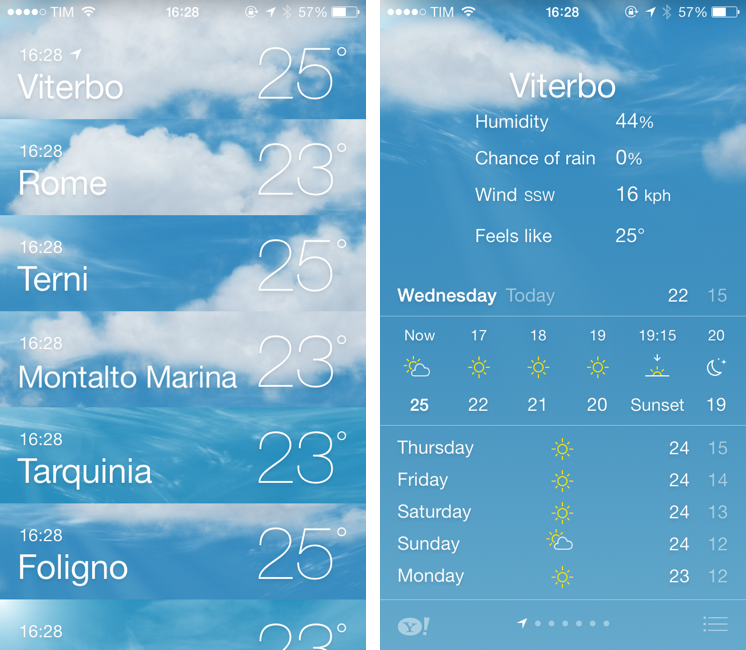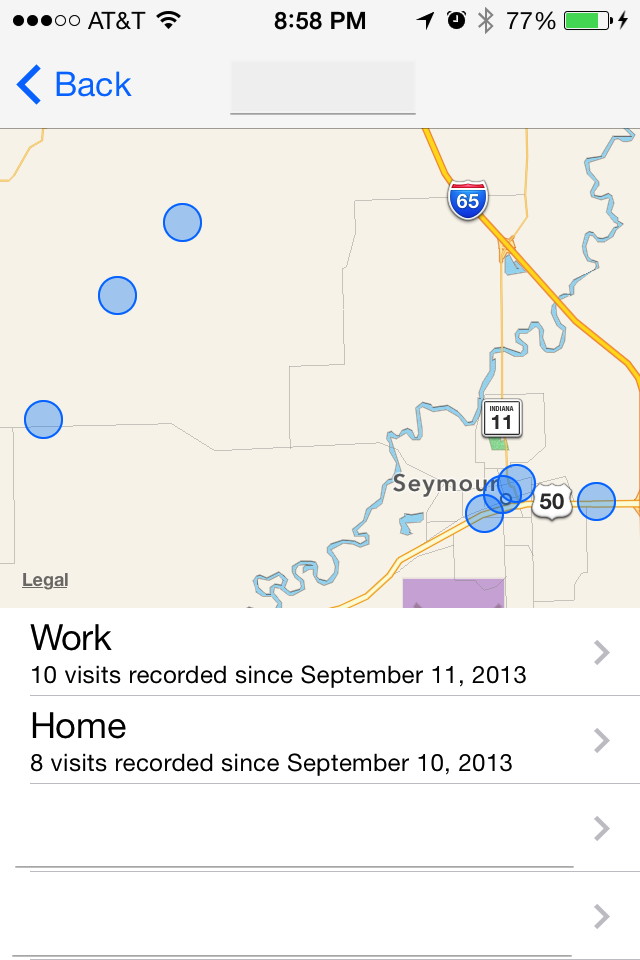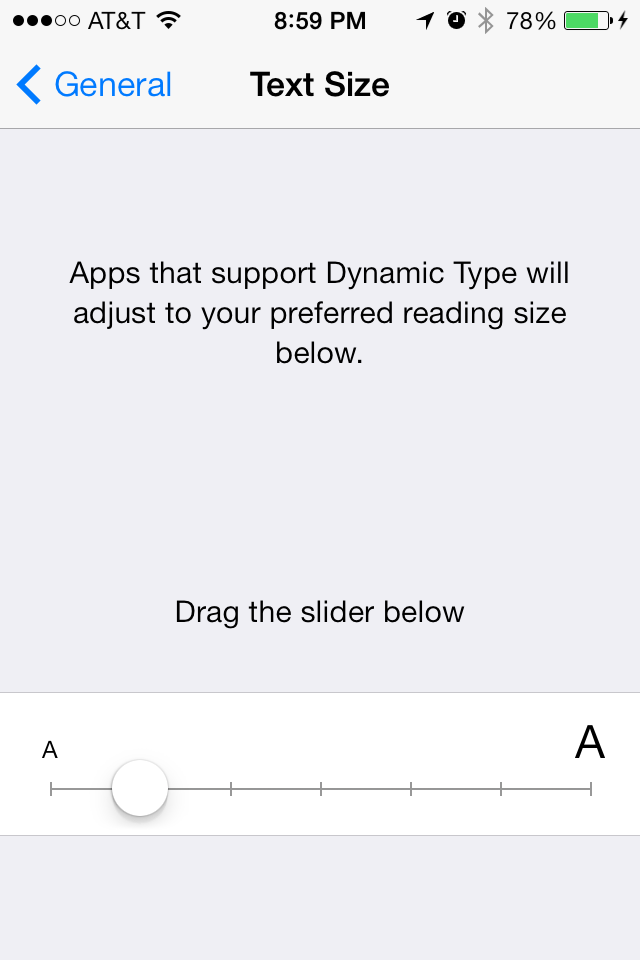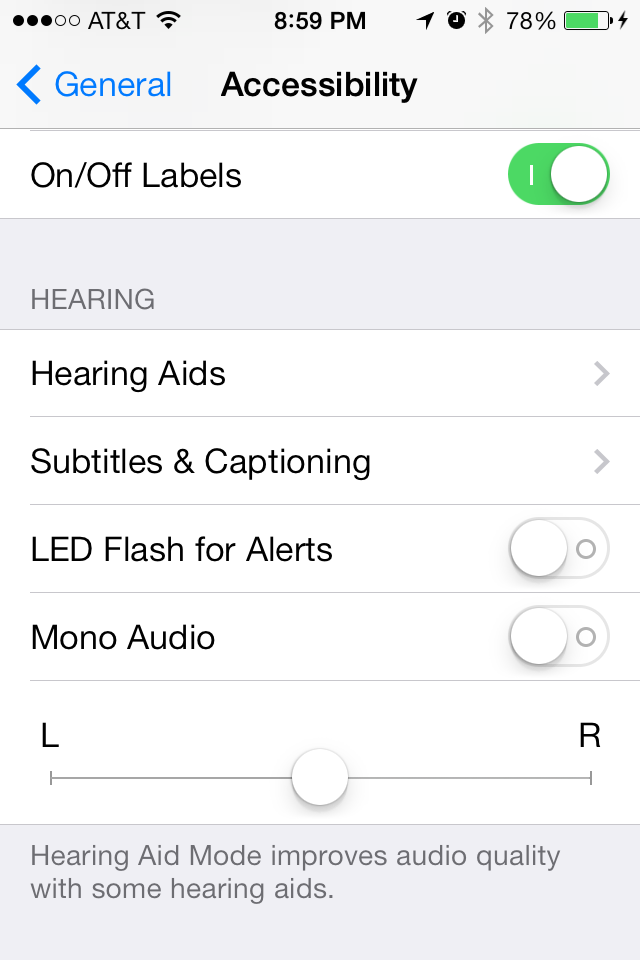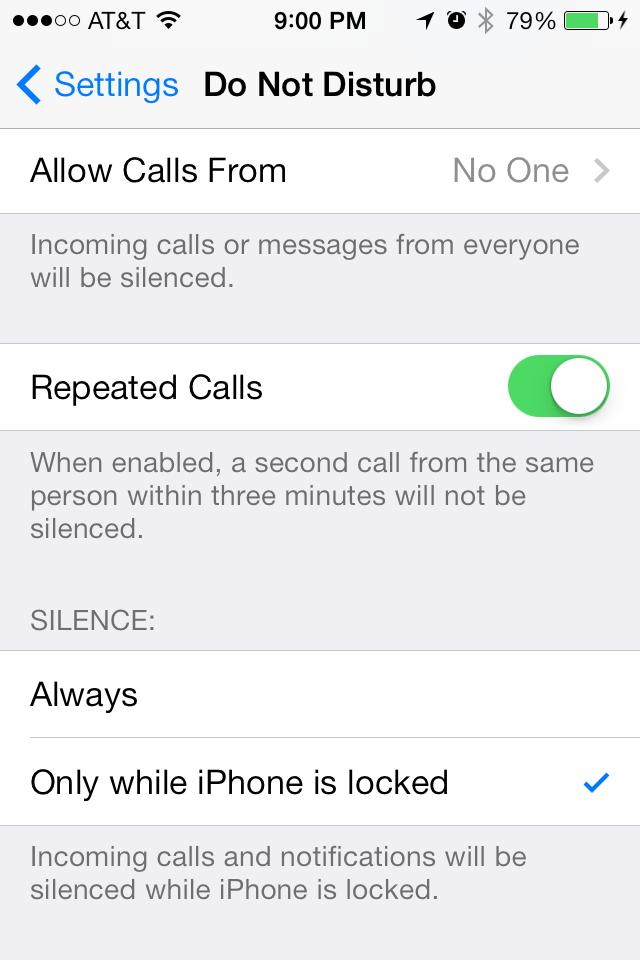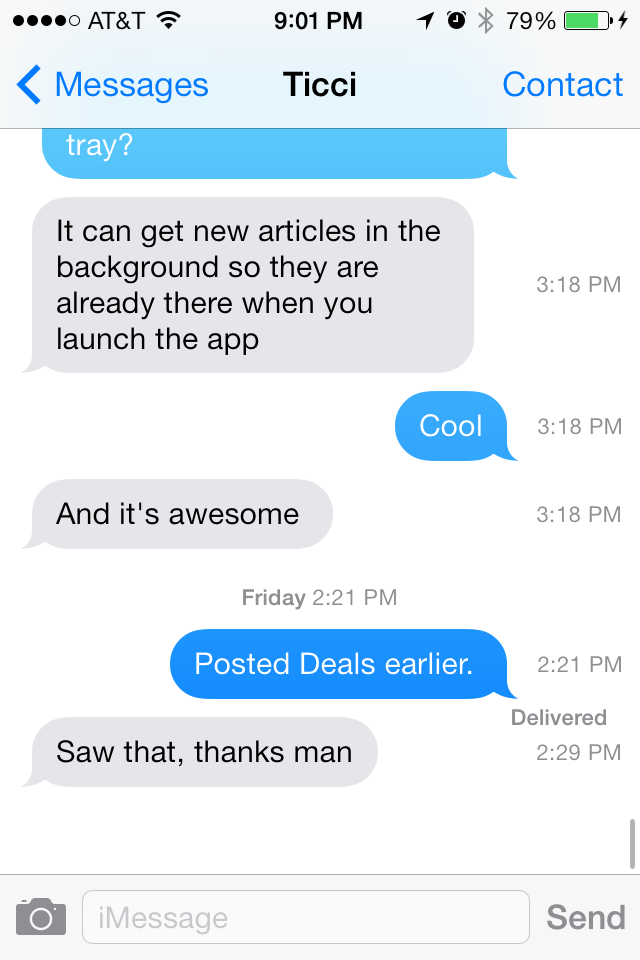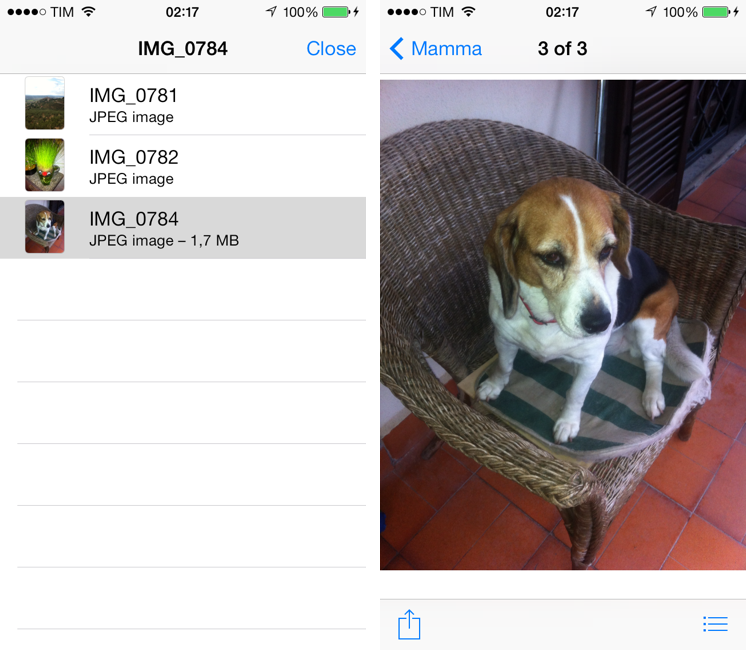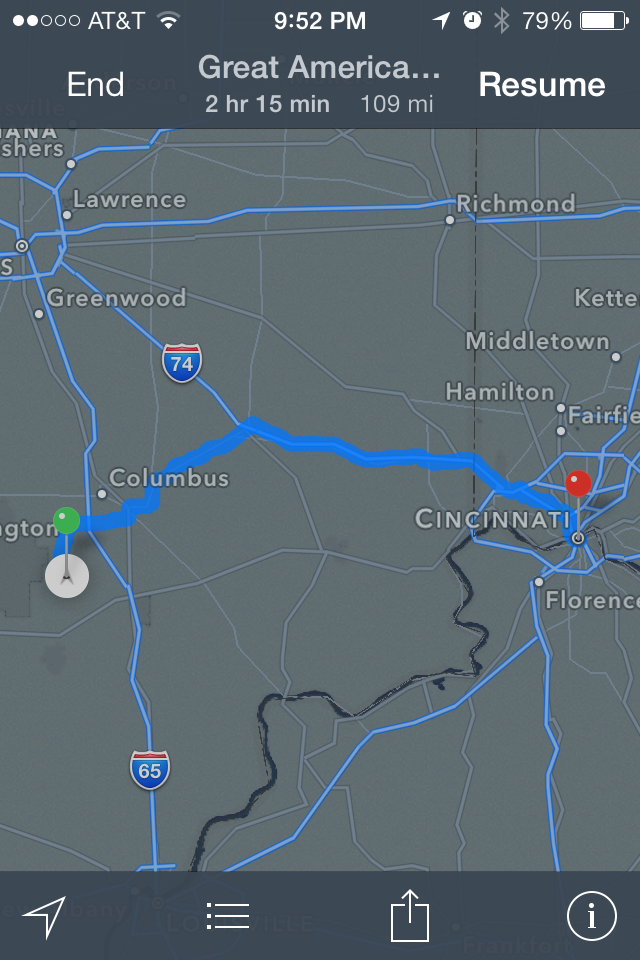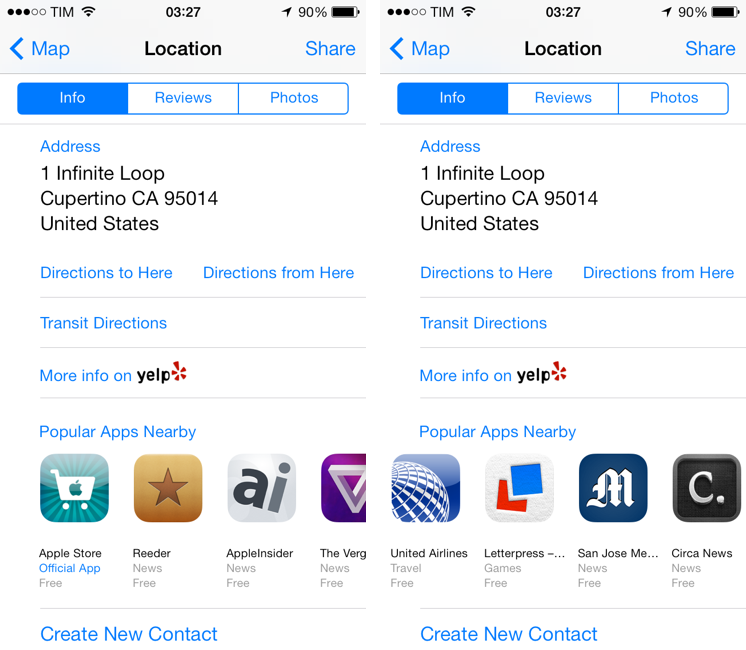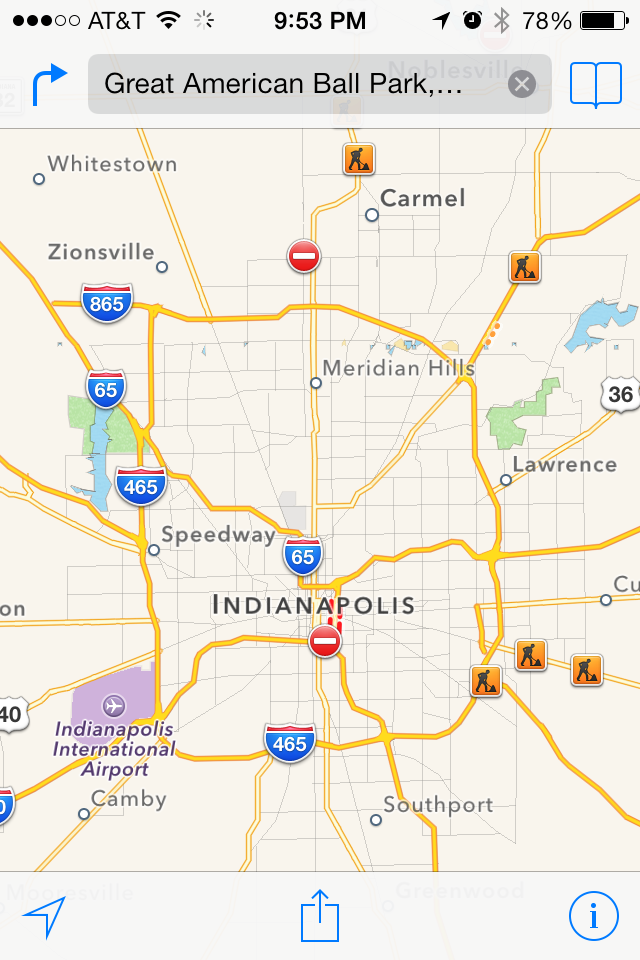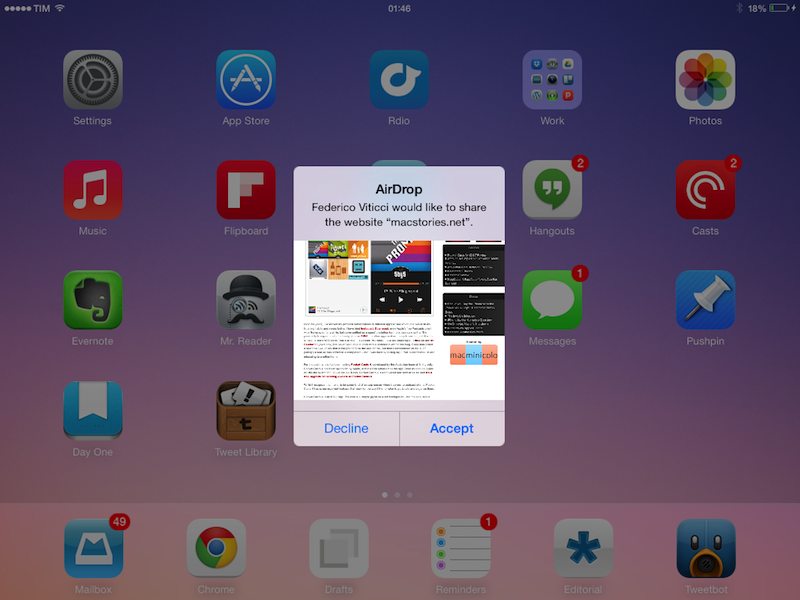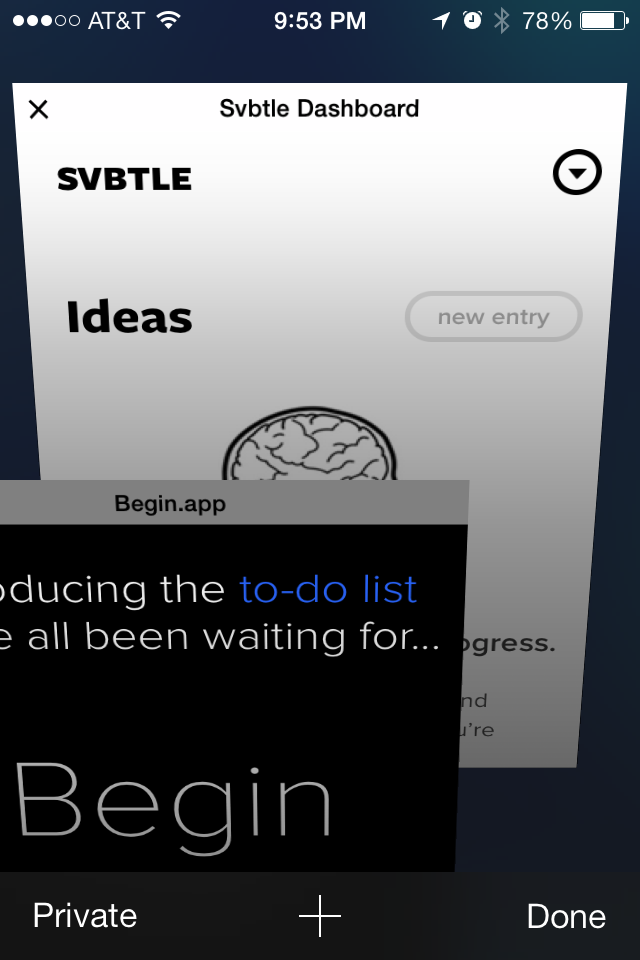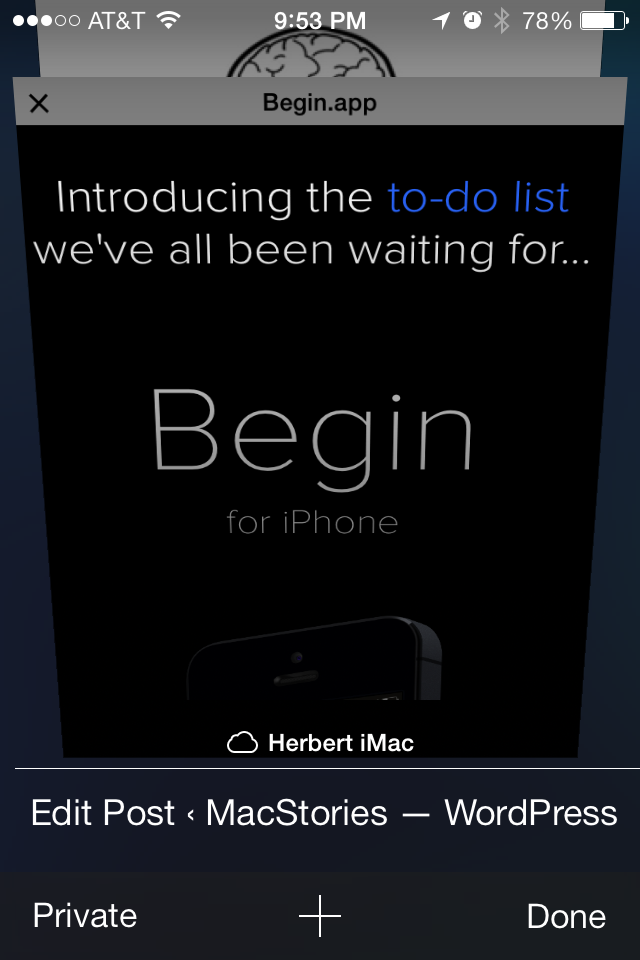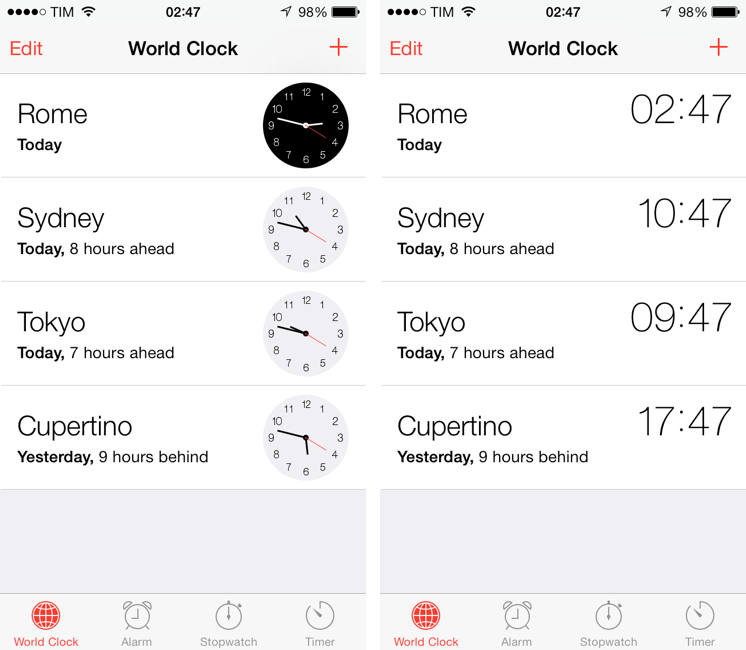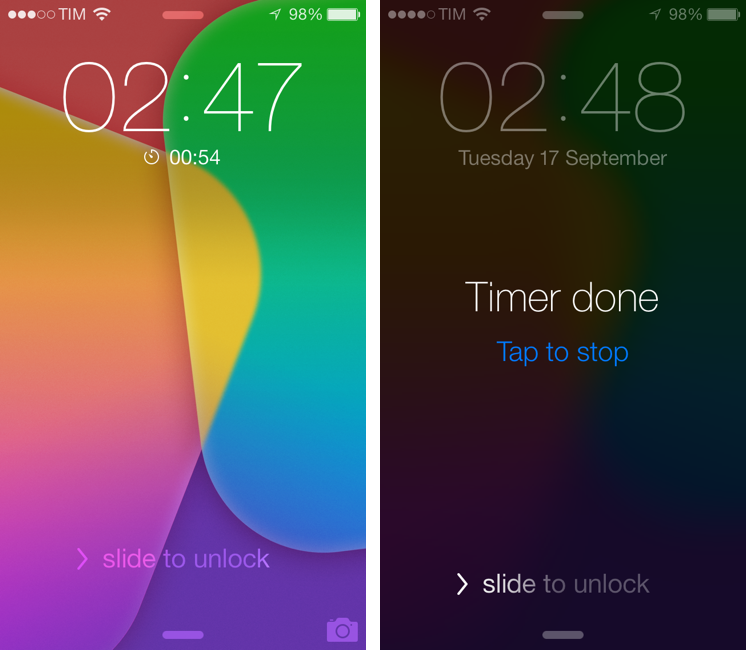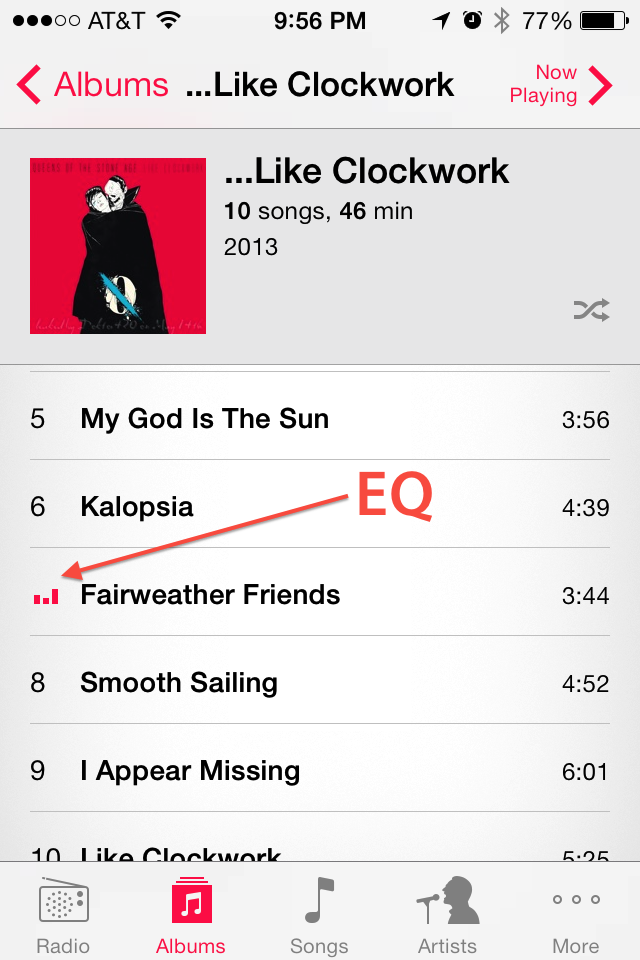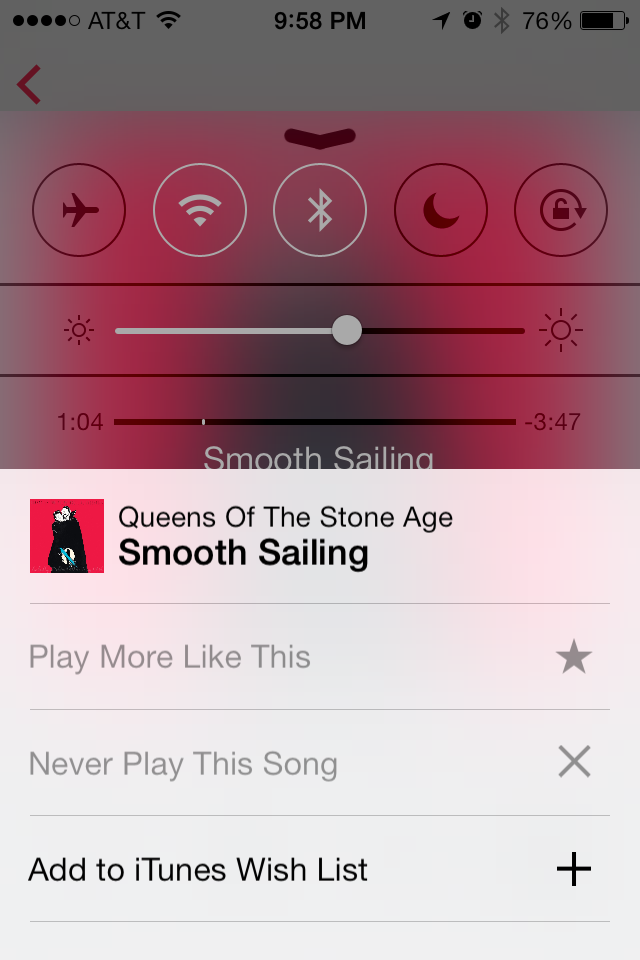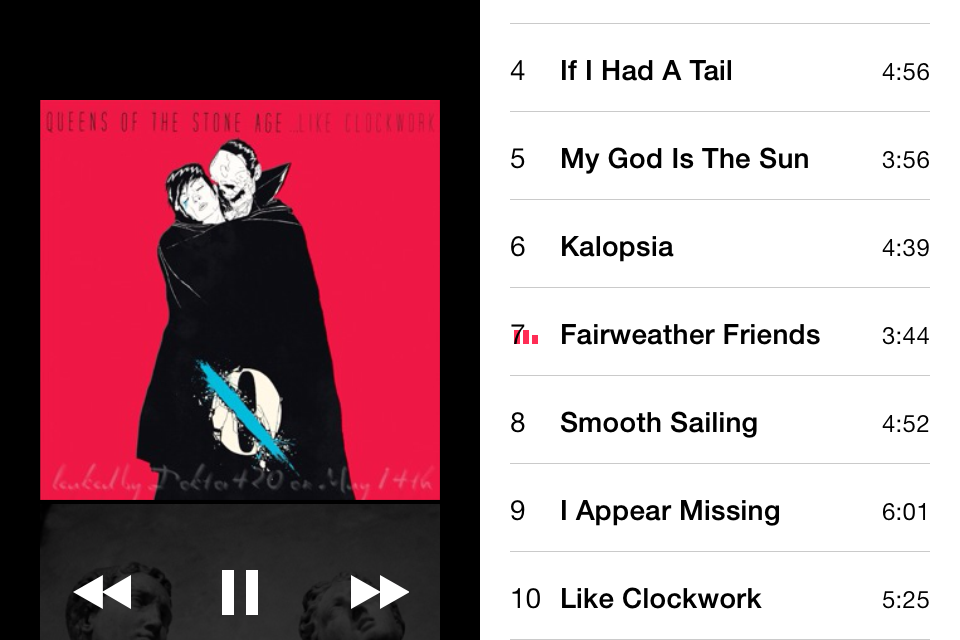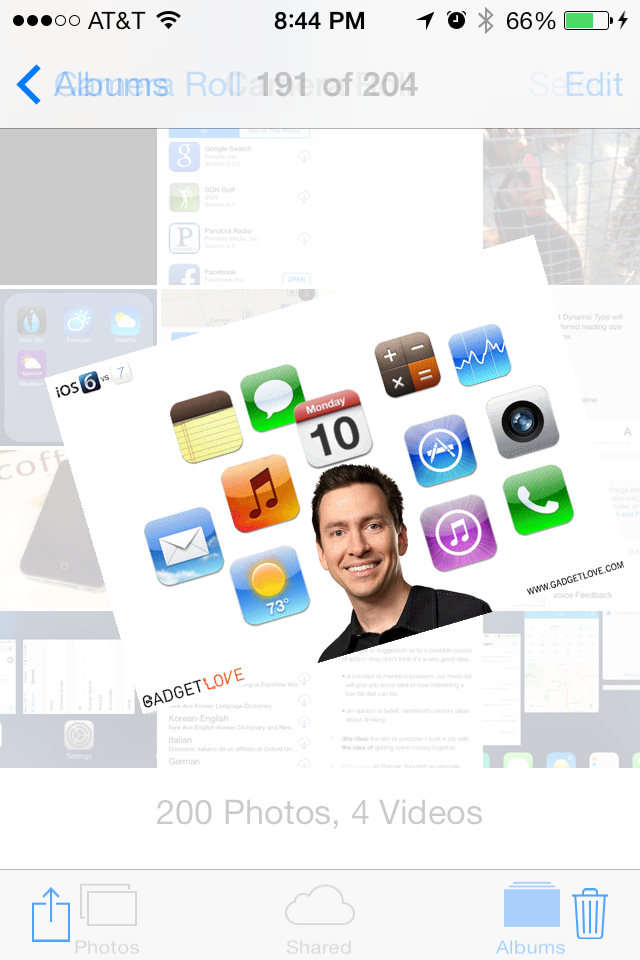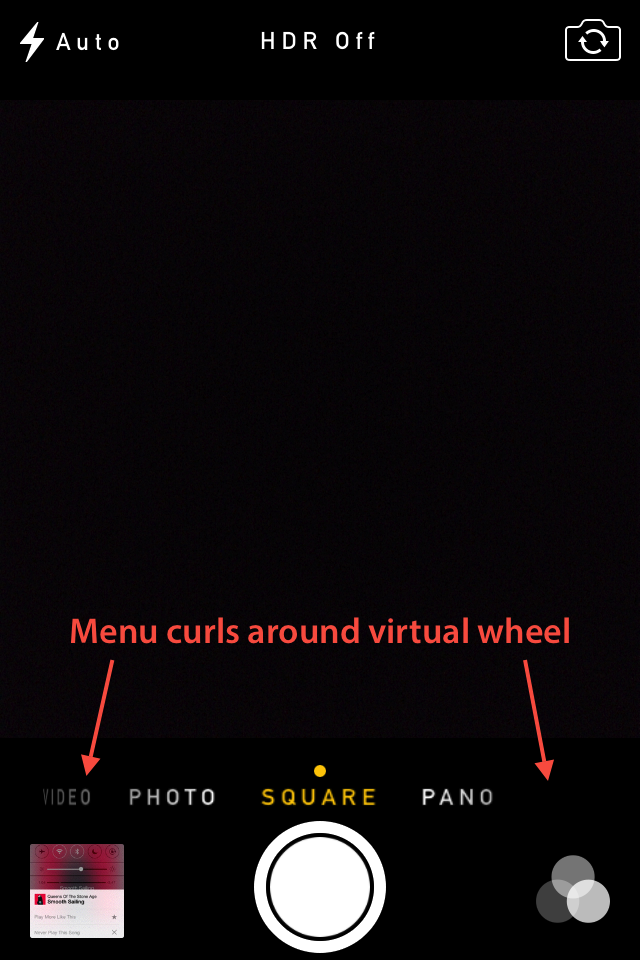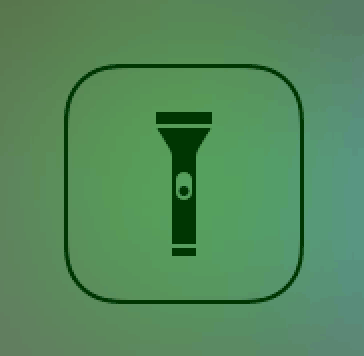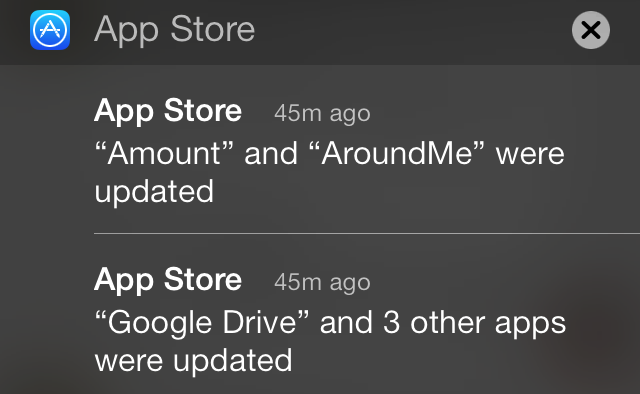iOS 7 is a major redesign of Apple’s mobile operating system that, alongside a fresh new look, comes with dozens of new features like Control Center, new multitasking, new Notification Center, and improved browsing experience in Safari. At the same time, together with all the most visible additions and user features, there are hundreds of details, tricks, and hidden functionalities that you can take advantage of to get more out of iOS 7.
At MacStories, we enjoy finding all the little gems that come with a brand new iOS version each year. In this post, you’ll find 100 tips, tricks, and details of iOS 7 that we’ve collected throughout the summer since the first beta release of iOS 7.
For more iOS 7 coverage, check out our news hub and Federico’s Living with iOS 7 article.
General
Spotlight doesn’t have a dedicated Home screen page anymore. It’s now accessible from any page – just swipe down on any screen to reveal it and swipe up to hide it.
There is a new system-wide gesture to “go back” to a previous screen inside an app: just swipe from the left edge of the screen.
When you wake an iOS 7 device from sleep, the Lock screen clock subtly fades in before the background. At the same time, there’s also an animation that shows the wallpaper “zooming in” from the background (it zooms back when locking a device).
When you lock a device, the lock sound has been tweaked to have an “echo” effect.
The SpringBoard has a new opening animation.
There is a new sound for plugging in a device via USB. Every time you plug in a device, the battery percentage flashes on screen once, then disappears. After that, it’s displayed in the Lock screen under the current time, and disappears after a second (replaced by current date).
If you’re using an app that supports landscape mode on iPhone, you can bring up the new multitasking view in landscape. Control Center and Notification Center are also supported in landscape on iPhone.
You can now download and manage dictionaries from the Define menu.
The new multitasking view has different scrolling speeds for the icons and app snapshots. Scrolling is faster when swiping on the icons.
There’s a new animation for the “x” button that appears when you tap & hold an app you want to delete.
When you jump to a specific reminder or message from Spotlight, the item is highlighted with bold text in the app.
If you tap the Lock screen, there’s a quick bounce animation that suggests you have to swipe the entire screen to unlock the device.
The previously open app is always in the middle position of the multitasking tray, making it an easy target to tap and switch between two recently open apps.
You can quit more than one app at a time from multitasking just by using multiple fingers simultaneously and swiping up on the apps you want to close.
With enough bounce on the Lock screen’s camera icon, the Camera will launch.
In the Phone app, the keypad gets the color of the system’s wallpaper.
The system wallpaper also colors the passcod keypad, while contact photos are the background of a phone call in the Phone app.
Notes’ single note selection (yellow) is progressively desaturated as you swipe back and forth between list and a single note.
The Utilities folder is now called Extras and contains Contacts and the Calculator apps.
There is a new app download animation and default icon template based on Apple’s iOS 7 grid system. New apps have a blue dot indicator after the download is complete.
Siri has a new menu to learn how to pronounce your name. Just ask Siri to pronounce your name, and follow the steps.
Along with Siri having the ability to open apps, it can also open Settings - any specific settings too. Try it, “Siri, open wallpaper settings.”
Siri can do Q&As based on Wikipedia information. You can ask Siri a variety of new questions about people, places, historical facts, and more.
There is an iTunes wish list synced across devices, and you can redeem iTunes credit with your device’s camera.
Reminders has a “Scheduled” section to view all upcoming reminders from all lists, just pull down from the top to access the search field and tap the alarm clock.
In Calendar, you can view all your upcoming events in a timeline by tapping the search icon in the upper right corner.
Favorite contacts have profile pictures. When assigning a photo to a contact, there is now a new circle cropping tool to get the photo just right.
The compass has an inclinometer and a new UI. In the main compass view, the skeuomorphic design has been abandoned, leaving room for an essential black UI where letters always stay upright. Swipe right, and you can use an inclinometer. The screen turns green when you reach 0 degrees.
You can adjust the location radius in Reminders. In a reminder’s Details screen, activate the “Reminde me at a location” option, then tap Location, choose one, and you can tweak the radius in the “When I arrive…” and “When I leave…” tabs.
You can now view PDF annotations on an iOS device.
You can scan QR codes in Passbook. The app’s camera UI will turn red if a pass can’t be installed from a recognized code, and green if the pass can be downloaded and added to Passbook.
The “Add to Reading List” menu has glasses similar to Steve Jobs’.
You can put Newsstand in a folder, and scroll through multiple pages inside folders.
In Weather, tap the current temperature to view information about humidity, chance of rain, wind, and “feels like”. Tap the list button in the bottom right to access an overview of all your configured locations.
For apps that support iOS7’s new background system, you can see apps live previews in the multitasking view (like Messages).
If you want to make your own parallax wallpapers, use a resolution of 744 x 1392 pixels (for iPhone 5, 5c and 5s). Hat tip to @marcedwards
There is a new shutdown animation that is used for the system (when you power off a device) as well as pass deletion in Passbook.
The animation for entering a wrong passcode in the Lock screen is new and inspired by OS X’s one.
Settings
You can check your location history in Settings > Privacy > Location Services > System Services > Frequent Locations to see locations that iOS logged over time alongside an embedded map view.
You can disable Control Center access within apps in Settings > Control Center. This will make Control Center accessible only from the Home screen and Lock screen.
Dynamic Type too large or too small? Adjust it in Settings > General > Text Size. Settings > General > Accessibility will also let you use bold text and increase contrast.
Automatic updates can be disabled in Settings > iTunes & App Store.
Settings > General > Accessibility > Reduce Motion will speed up the opening of apps by “reducing the motion of the UI, including the parallax effect of icons and alerts.”
There are individual cellular usage for apps in Settings > Cellular. Scroll, and you’ll see how much cellular data apps have consumed; you can also see a breakdown for system services and uninstalled apps.
Customize the Today View in Settings > Notification Center.
Enable Do Not Track for Safari in Settings > Safari.
You can add labels to the default On/Off switches in Settings > General > Accessibility.
You can block contacts in Settings > Phone/Messages/FaceTime. You will not receive calls or messages from people on the block list.
You can activate short names for contacts in Settings > Mail, Contacts, Calendars > Short Name. Short names are used to fit more names on the screen and they can be set to: First Name & Last Initial; First Initial and Last Name; First Name Only; Last Name Only. if available, you can also choose to prefer nicknames.
You can now choose between driving/walking for default directions in Settings > Maps.
There is now an option in Setttings > Do Not Disturb to always silence calls and notifications, not just when a device is locked.
Messages
There are timestamps for individual messages in the Messages app. Simply swipe left while viewing a conversation to reveal the timestamps.
When scrolling a conversation, you’ll see a subtle gradient for blue chat bubbles (lighter at the top, darker at the bottom) and a new spring effect that keeps chats closer to each other.
When you send a message, the chat bubble rises up from the bottom and you can see it through the new iOS 7 keyboard.
There are suggestions for group messages (and group emails). When choosing the recipient of a new message, iOS will offer you to address it to a group you’ve used before. You can tap the (i) button on a suggested group to view the email addresses and phone numbers associated with each member of a group.
If a message you’ve tried to send fails, you get a notification.
You can view all photos in a conversation by tapping on one image, then tap the list icon in the bottom right.
If you’re trying to send an empty message in the Messages app, the “Send” button isn’t blue and it’s desaturated.
Maps
Maps now has night (dark) mode that turns on automatically at night.
Dropped pins in Maps show an estimated driving/walking time to that location.
When viewing a place in Maps, you can view apps that are popular nearby and download them from the App Store without leaving Maps.
Maps bookmarks are synced with iCloud.
You can have Maps show traffic; tap the (i) in the bottom right and select “Show Traffic”. Streets with traffic problems will be identified with symbols like the ones below.
Safari
You can tap at the bottom to make Safari’s toolbar appear on screen. The address bar in Safari recedes when you scroll down a webpage, but you can tap it to make it bigger at any time.
Safari’s address bar is now a unified search and URL field, showing bookmarks and search suggestions when you start typing. It shows a Top Hit, Google Search results, Bookmarks and History, and local page results. The Top Hit can be optionally set to pre-load from Settings > Safari > Smart Search Field (where search suggestions can also be disabled).
When sharing a webpage from Safari via AirDrop, the receiver’s AirDrop alert dialog will show an inline preview that respects the scrolling position of the original webpage.
You can now see alt text for images in Safari (useful for websits like xkcd). Just tap & hold an image to read the text.
In the new tabs view on the iPhone, you can close a page by swiping it to the left.
You can also access your iCloud tabs by swiping up from the bottom while in Tab view.
Clock
Clock faces are white for cities in the world where there’s still light, black where the sun has already set. Tap city names to switch the clock from analog to digital.
The timer you can set in the Clock app is also shown as a countdown in the Lock screen. When it’s up, you can tap to stop it.
The Clock icon has a live time preview on the Home screen, and it changes from continuous motion to ticking in wiggling mode.
The alarm clock displays a countdown on the lock screen after snoozing.
You can add a custom mailbox for the All Mail folder in your Gmail account. In Mail’s Mailboxes screen, tap Edit, then Add Mailbox, and point it to the All Mail folder you want.
There is a new message:// URL scheme to link to individual messages. Message URLs generated on a Mac (with tools like this) will continue to work on iOS 7, provided that the message has already been downloaded by the Mail app.
For often used contacts, Mail will try to automatically change your From address to the best one. For instance, when composing a message to a colleague, Mail will change the address to your work one.
Music
The Music app shows animated audio levels next to a playing song while in list view. The levels go flat when a song is paused.
iTunes Radio has an exclusive widget (★) in Control Center. You can “Play more like this”, “Never play this song”, and add to wish list.
A song’s elapsed time is now available in the Lock screen when a song is playing.
While viewing Artists, Songs, or Albums, switch to landscape and get a collage view of your album covers. You can also tap on one of the album covers to bring up a mini-player.
While listening to an iTunes Radio station you can tap the “i” button at the top to adjust settings for the station.
Photos, Camera, and FaceTime
On the iPhone, you can now pinch to open/close photos.
Upon first setup you can see your Photo Stream photos coming one after the other into the Photos app.
The FaceTime app is translucent, showing a blurred view of the front facing camera as the background.
In the Photos app, you can share selected photos from specific moment if you don’t want to share an entire moment. Just tap “Share” next to a moment and then “Share some photos”.
Each photo mode (square, photo) can have a different filter that sticks when the Camera app is closed or relaunched.
Tap location in Photos to view photos on a map.
Tap & hold the photo “mosaic” in Years and Collection to scrub through photos; release to view a photo in full-screen.
When a camera filter is active, the icon in the bottom right corner is colored.
The animation is new when you tap on the small face during FaceTime.
The UI of the camera options seem to be put on a virtual wheel.
Control Center & Notification Center
Notifications are now synced across devices using iCloud. Address a notification on one device, it automatically disappears on the other.
There’s a new animation for how the “x” button rotates and turns into a Clear button in Notification Center.
Notification Center wishes you happy birthday in the Today tab.
Notification banners can be dismissed by swiping them up. You can also swipe left and right between Notification Center areas.
The Flashlight switch changes when it’s toggled on and off, hat tip to @jackietrananh
To open the app currently playing audio from Control Center, tap the track title.
Apps that were automatically updated by iOS 7 show up in Notification Center, allowing you to tap them to open the App Store and see what changed.
The chevrons for Notification and Control Center change: when you drag them, they’re lines; when they are fully revealed, they turn into arrows.