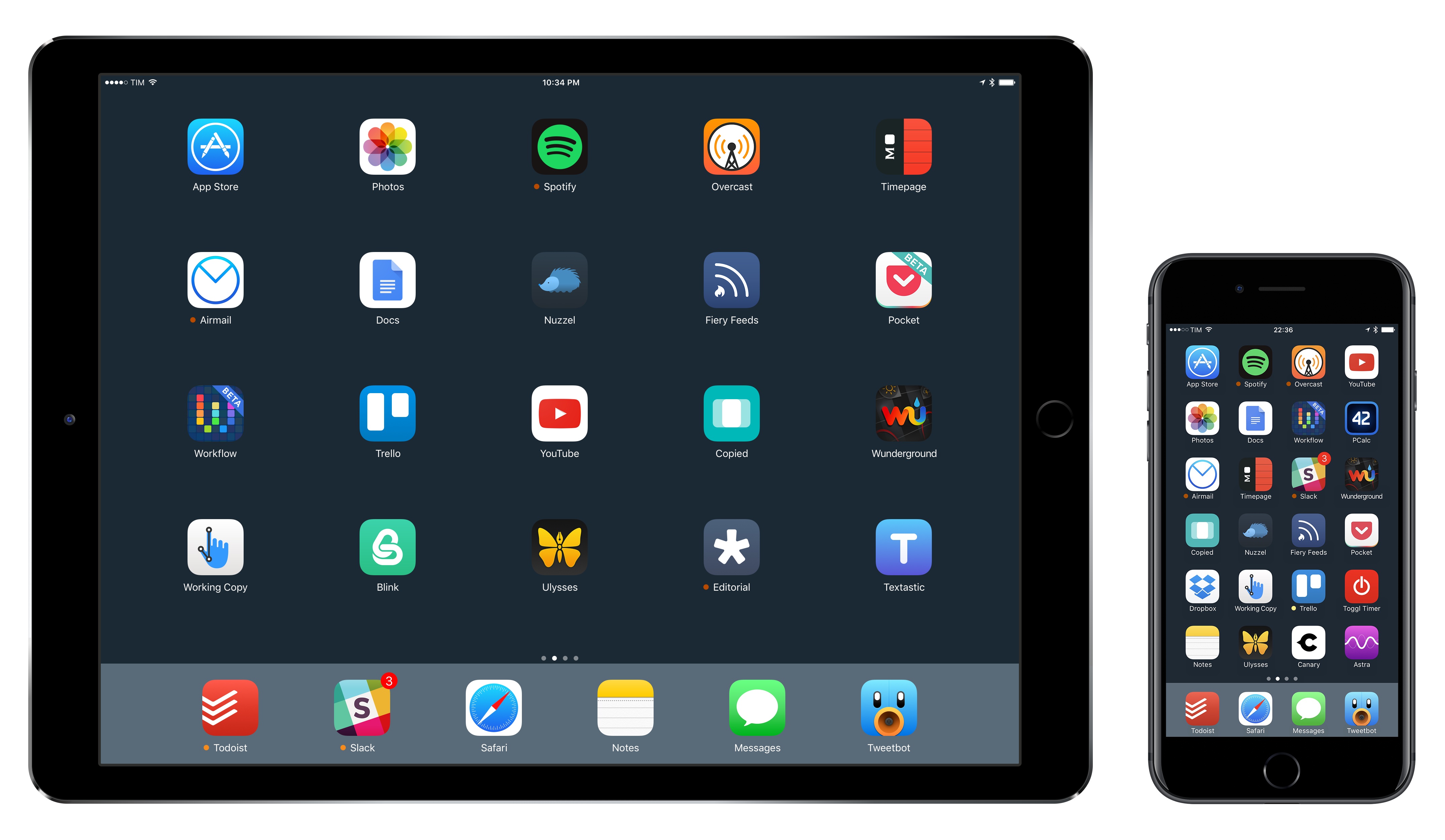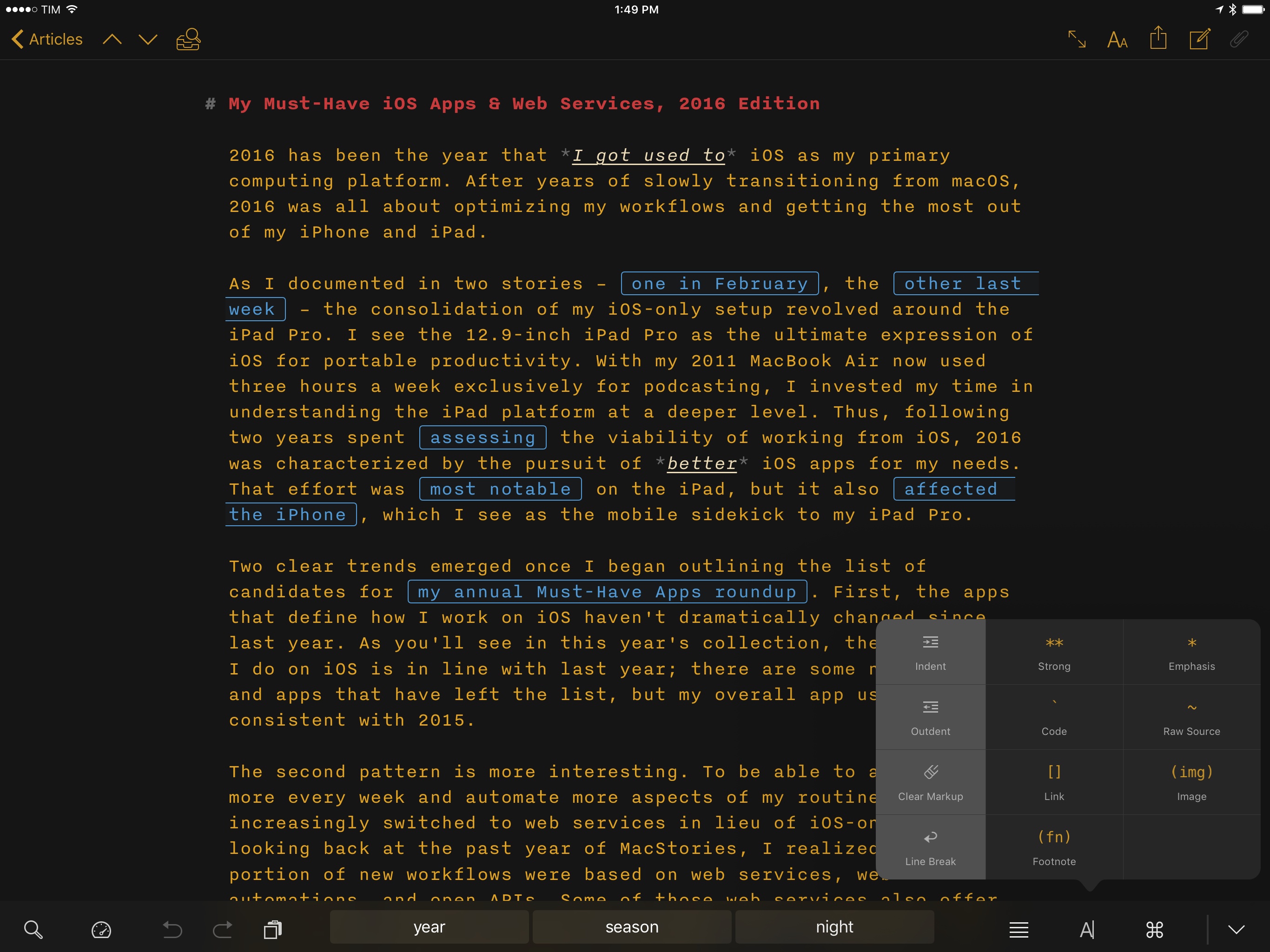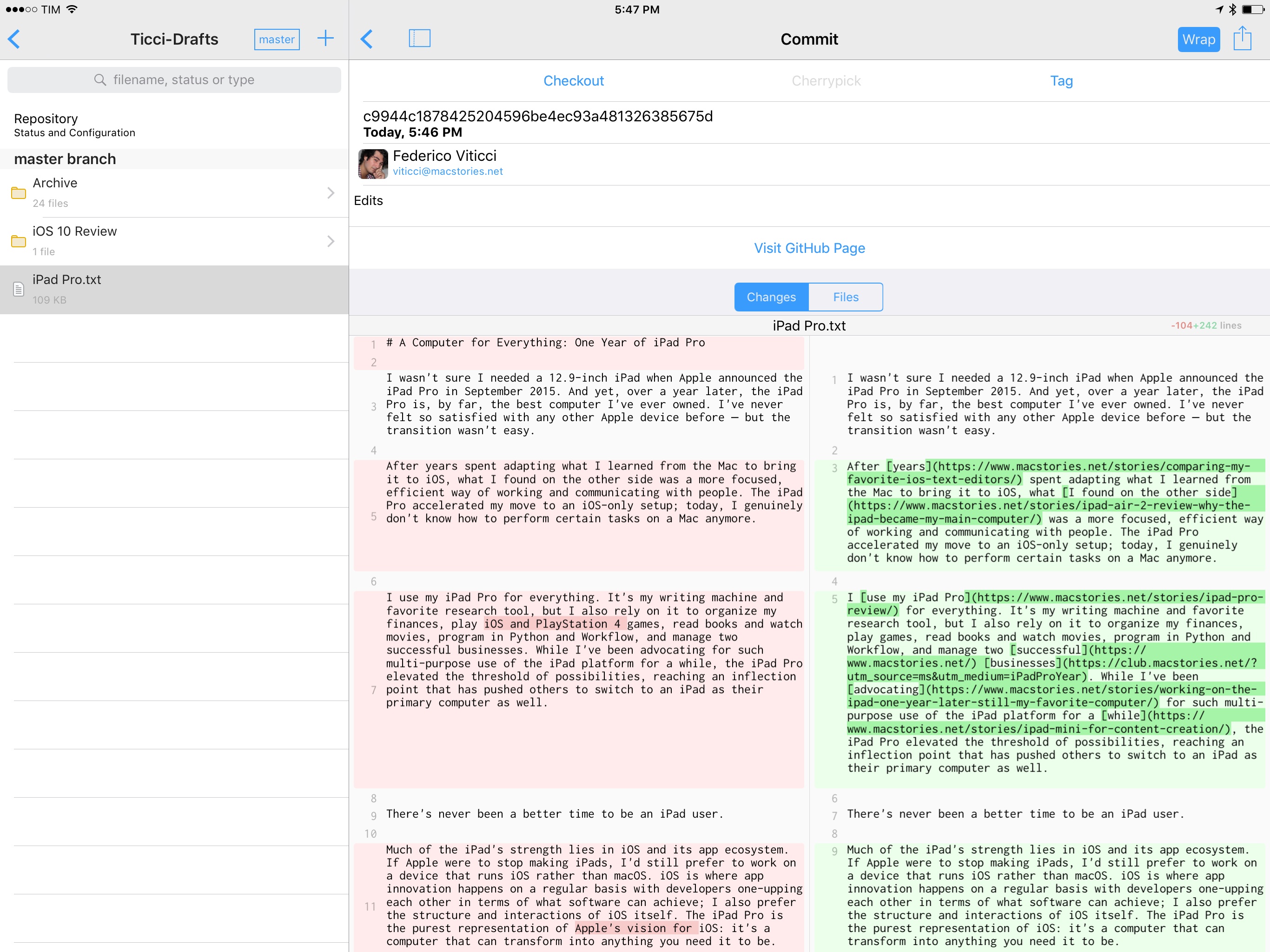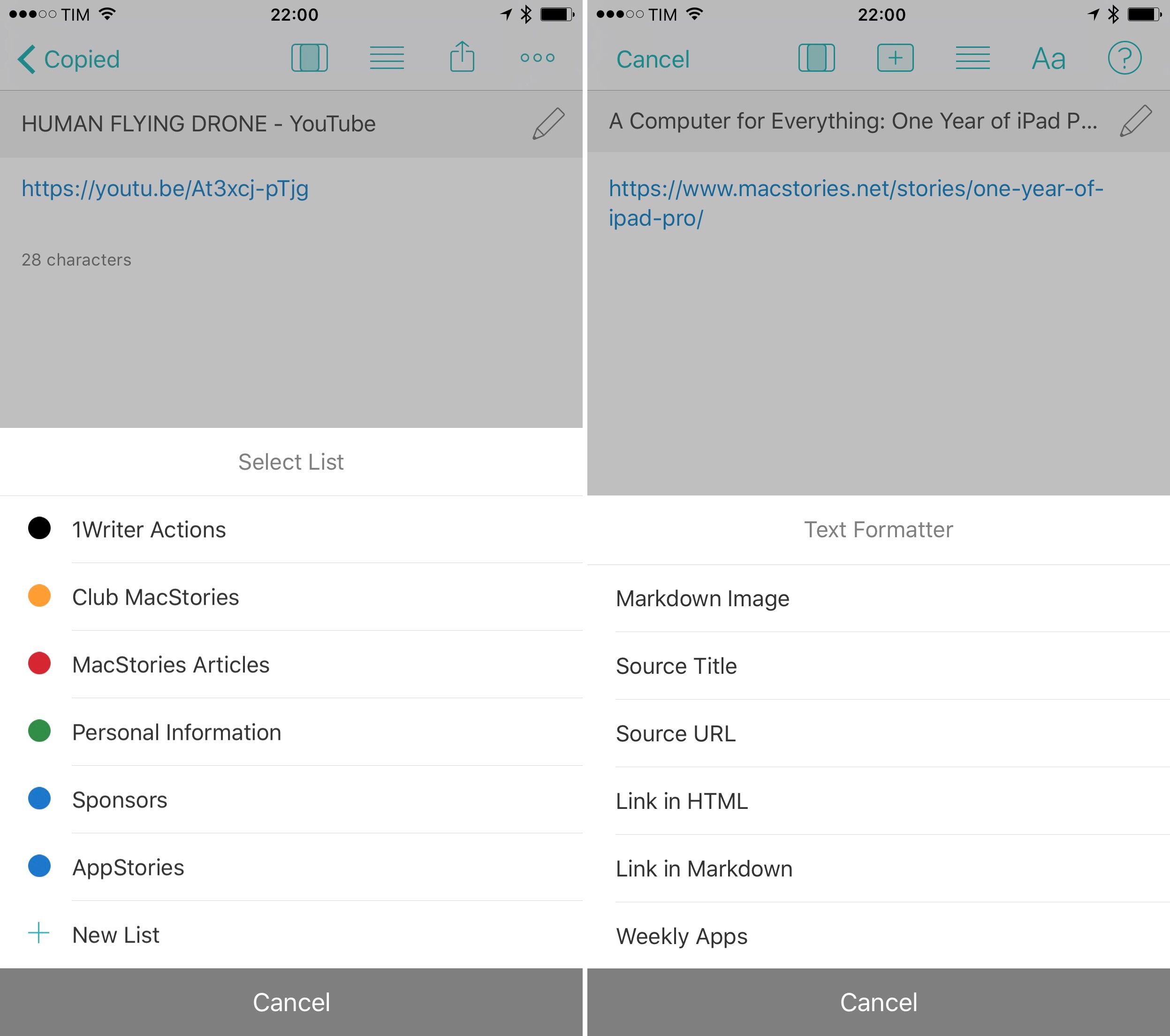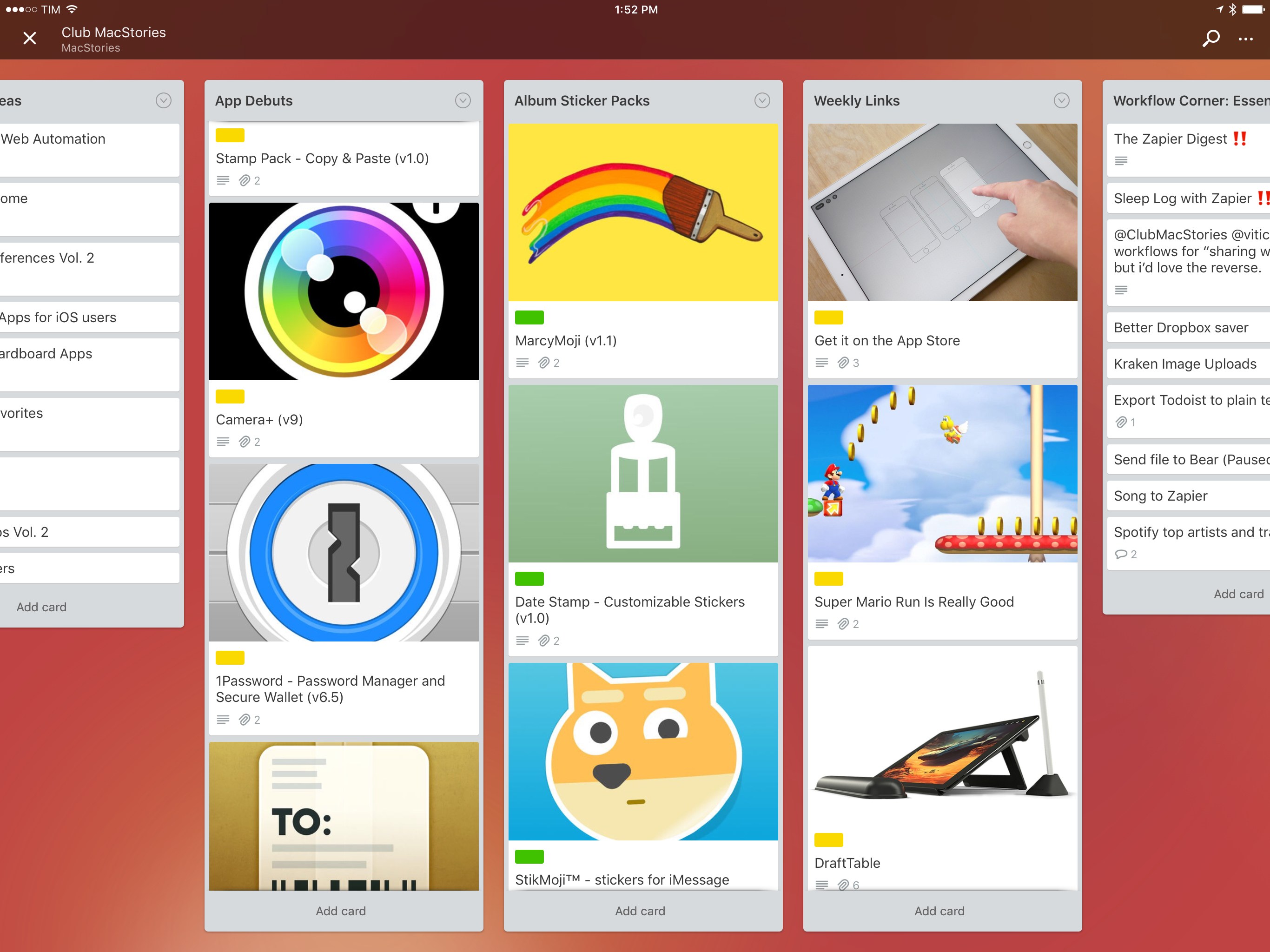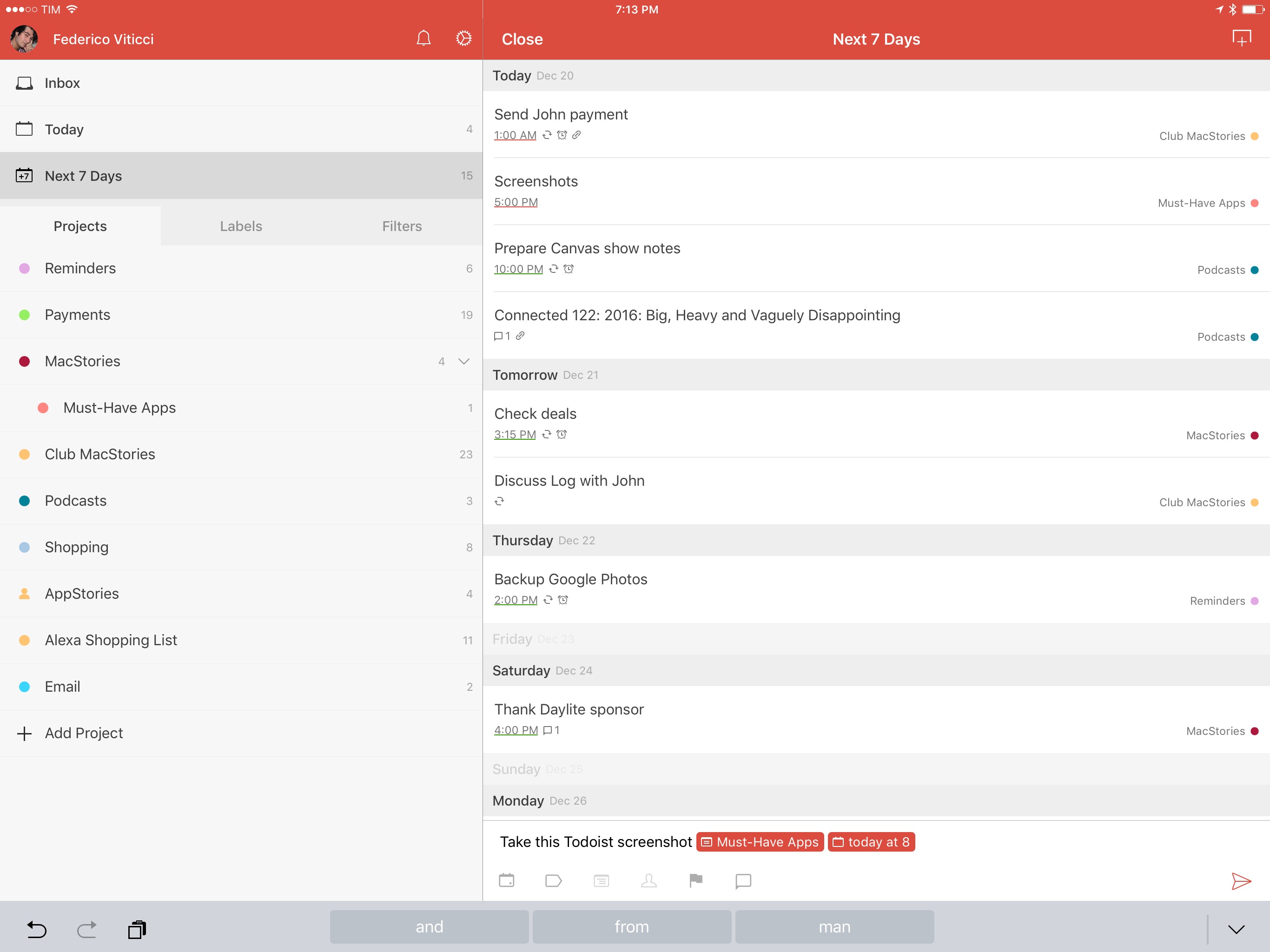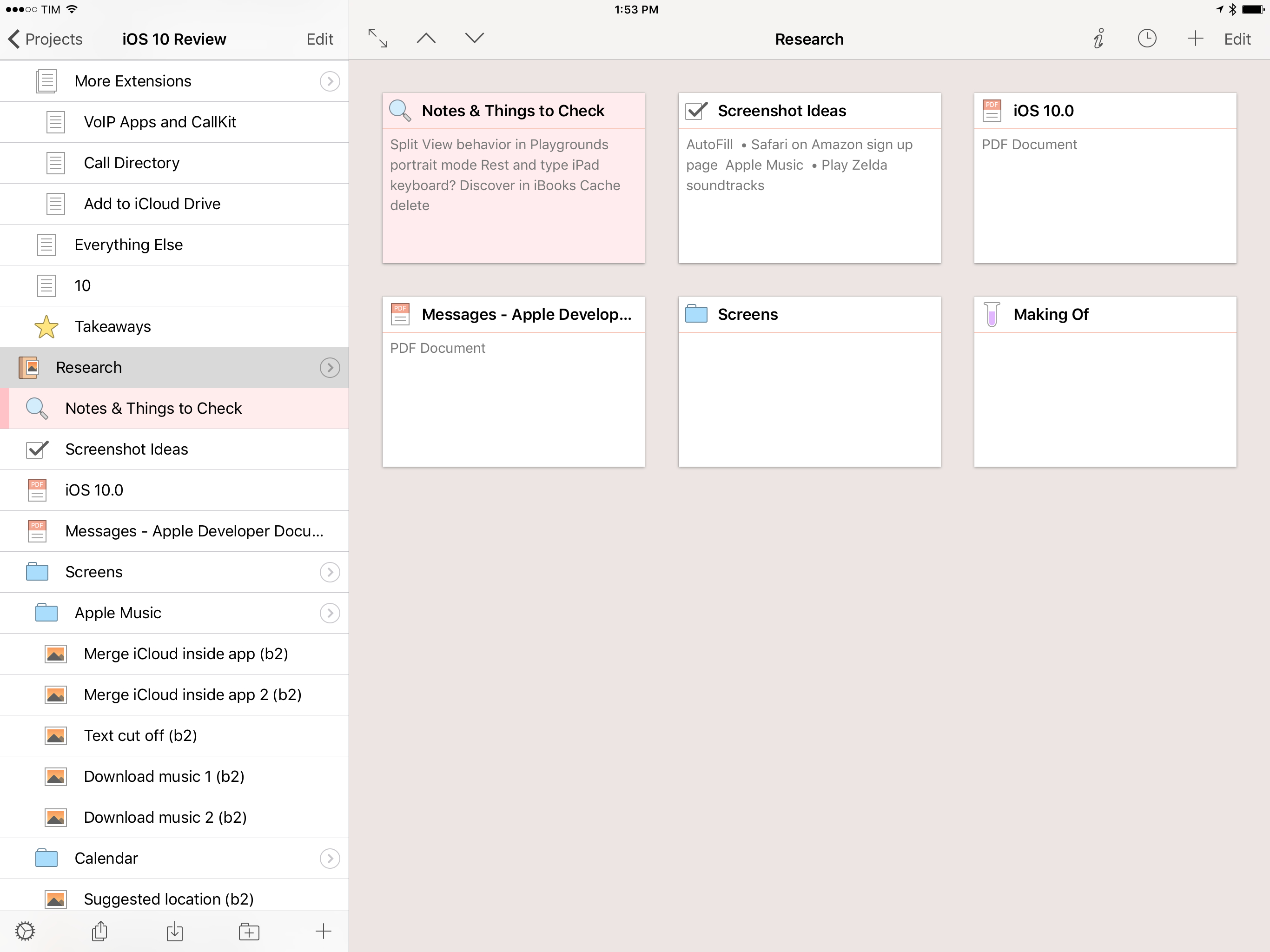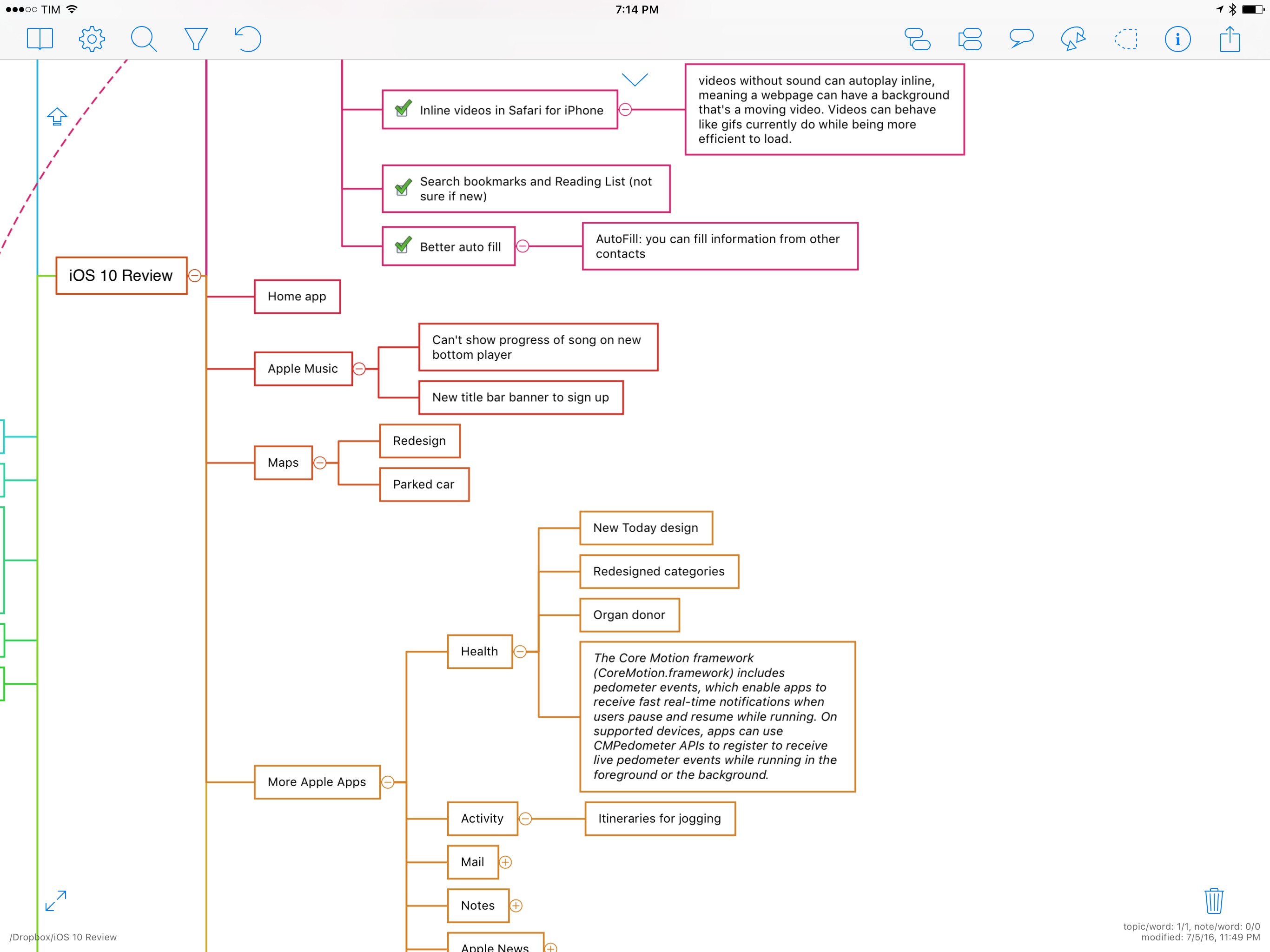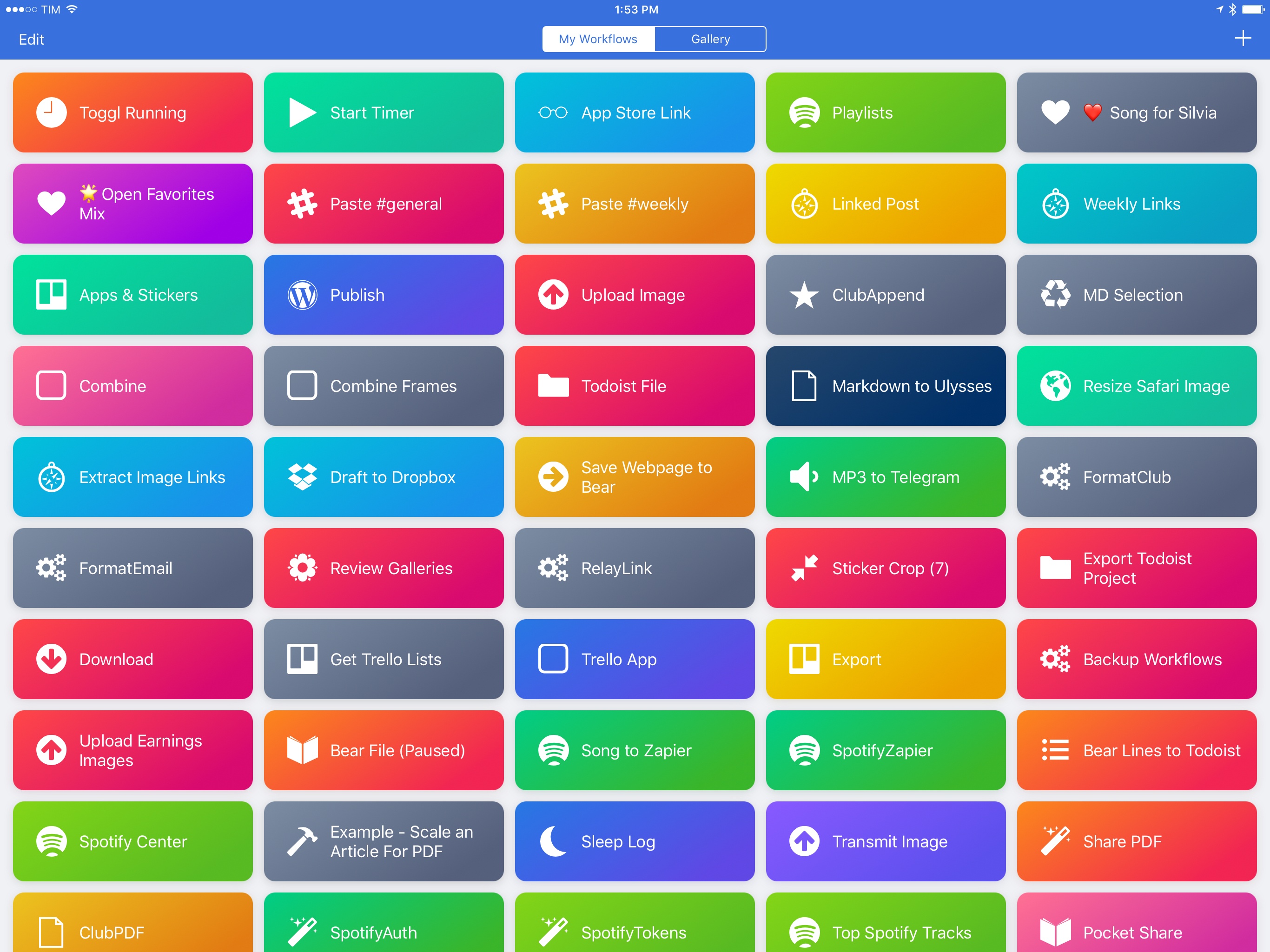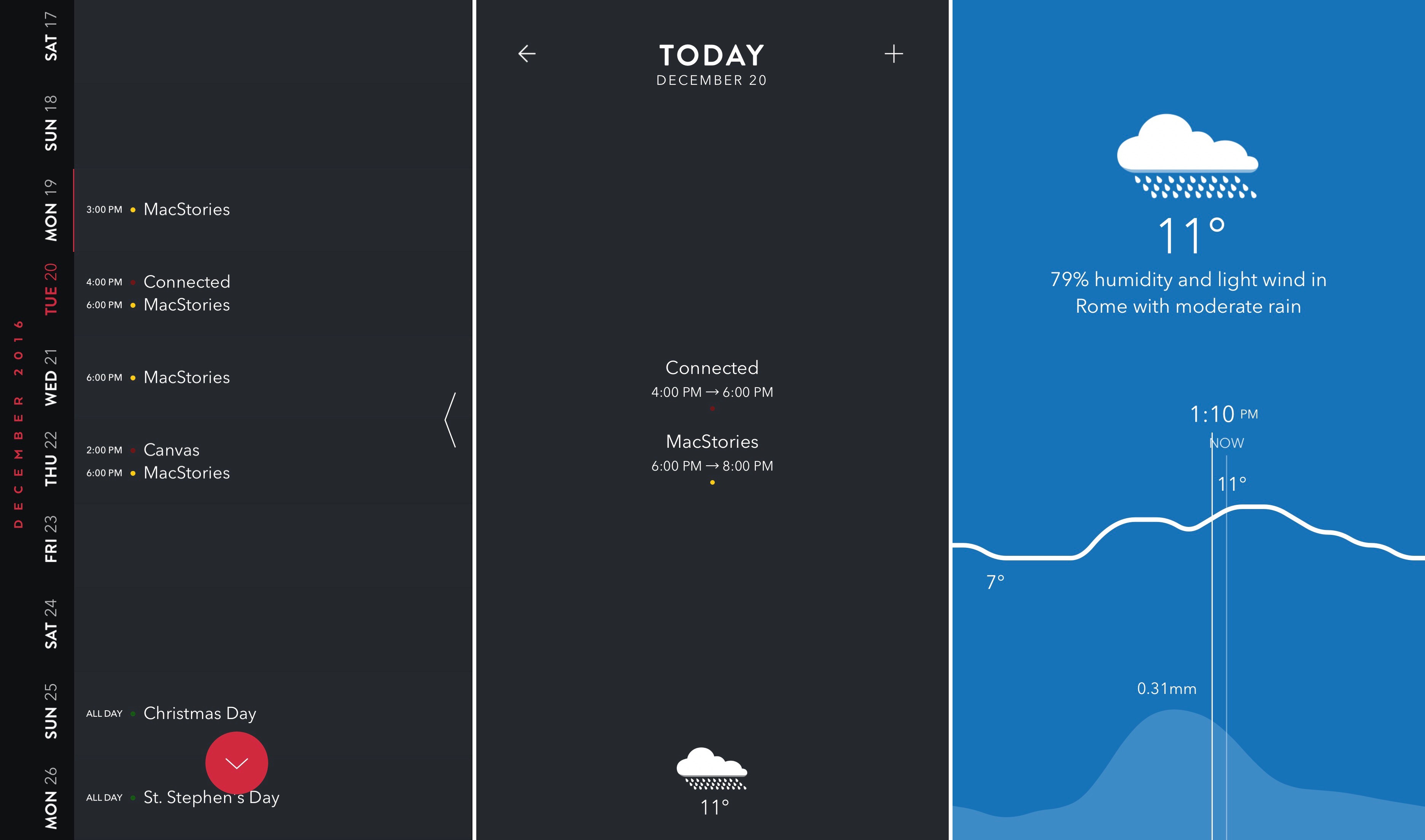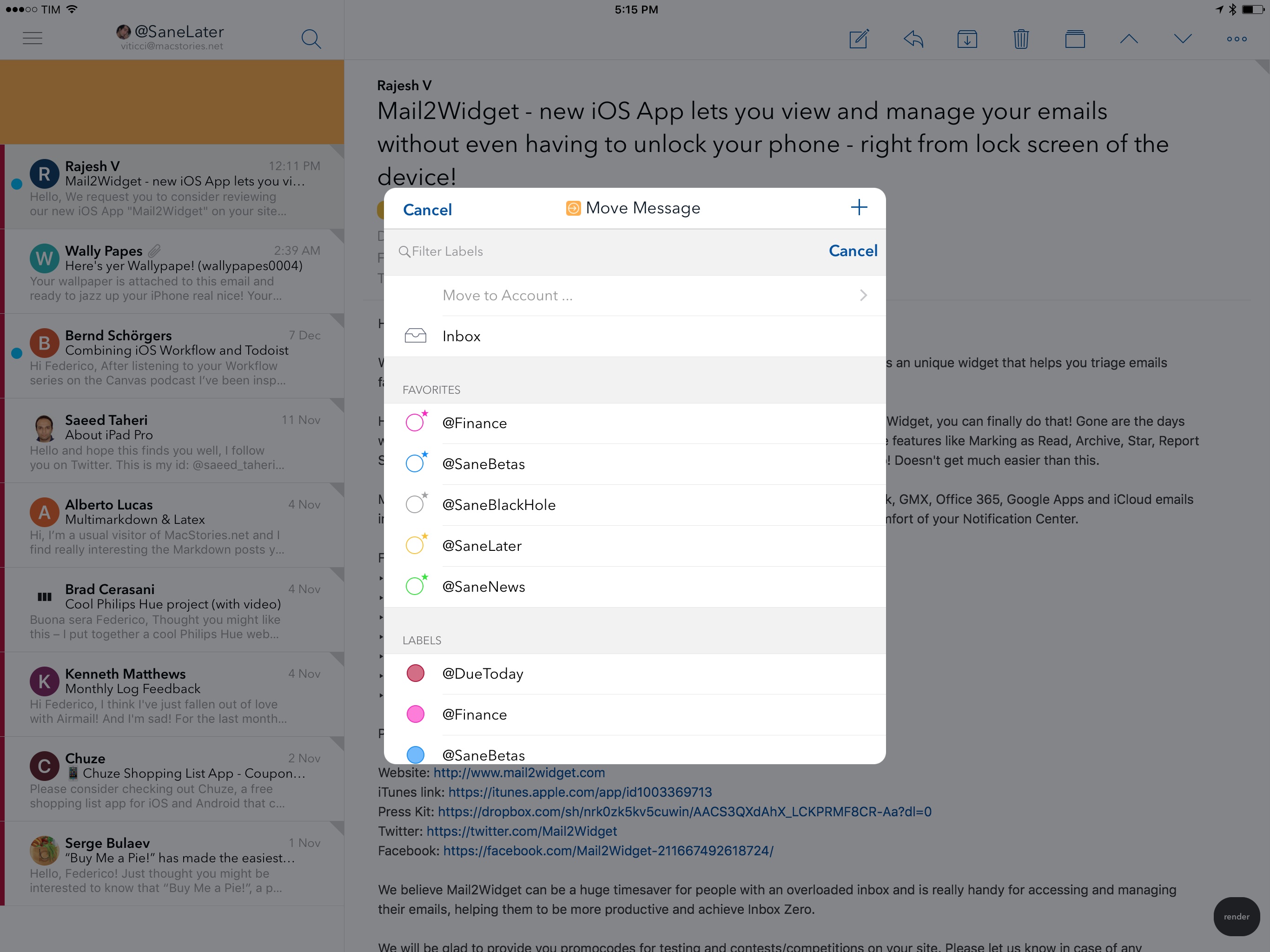2016 has been the year that I got used to iOS as my primary computing platform. After years of slowly transitioning from macOS, 2016 was all about optimizing my workflows and getting the most out of my iPhone and iPad.
As I documented in two stories – one in February, the other last week – the consolidation of my iOS-only setup revolved around the iPad Pro. I see the 12.9-inch iPad Pro as the ultimate expression of iOS for portable productivity. With my 2011 MacBook Air now used three hours a week exclusively for podcasting, I invested my time in understanding the iPad platform at a deeper level. Thus, following two years spent assessing the viability of working from iOS, 2016 was characterized by the pursuit of better iOS apps for my needs. That effort was most notable on the iPad, but it also affected the iPhone, which I see as the mobile sidekick to my iPad Pro.
Two trends emerged once I began outlining a list of candidates for my annual Must-Have Apps roundup. First, the apps that define how I work on iOS haven’t dramatically changed since last year. As you’ll see in this year’s collection, the core of what I do on iOS is in line with last year; there are some new entries and apps that have left the list, but my overall app usage is consistent with 2015.
The second pattern is more interesting. To be able to accomplish more every week and automate more aspects of my routine, I have increasingly switched to web services in lieu of iOS-only apps. In looking back at the past year of MacStories, I realized that a good portion of new workflows were based on web services, web automations, and open APIs. Some of those web services also offer iOS clients; others are strictly web-only, but I integrated them with iOS apps through Workflow and Zapier.
For these reasons, you’ll notice a difference in the 2016 edition of my roundup. In addition to my must-have iOS apps, I’ve added a section for my must-have web services. Whether I primarily use them with iOS counterparts, in Safari, or via an API, these are the web services that have helped me handle more responsibilities for my two businesses at MacStories and podcasting duties at Relay FM.
As in previous years, you’ll find a series of personal awards at the end of the story. These include my App of the Year and Runners-Up, and, for the first time, a Web Service of the Year and winners in other iOS categories.
Table of Contents
- Work Essentials
- Social
- Entertainment
- Reading & News
- Home
- Health
- Images
- Utilities
- Web Services
- Feature of the Year
- 1.0 Release of the Year
- Web Service of the Year
- App of the Year
- 2016
Work Essentials
Ulysses. The Soulmen’s text editor has been the revelation of the year. Since late 2014, I’ve been coping with the apparent demise of Editorial – the app that singlehandedly reinvented how I worked on iOS – but I couldn’t find another text editor I truly liked. With Ulysses, I’ve found my new home.
I was convinced to try Ulysses after reading David’s review. As soon as I started using the app, I noticed that its spin on established Markdown paradigms – such as inline links and footnotes – wasn’t a problem for me. Ulysses can export as plain text with standard Markdown formatting; the features it implements differently are, effectively, markup additions meant to enhance the writing experience. And because of those decisions, The Soulmen delivered the new best-in-class text editor for iOS.
It’s hard to summarize what I like about Ulysses. I can use my favorite monospaced typeface for prose (Nitti) and customized dark theme. Inline links, images, and footnotes are represented as colored tags that expand into contextual menus, which increase the readability of a document. More importantly, Ulysses sets the new standard for text editors that want to integrate with Workflow through URL schemes; its automation features have allowed me to come up with a system dedicated to speeding up content creation for Club MacStories. Thanks to recent improvements to Ulysses’ external folders, I migrated my entire plain text library to Dropbox, which I prefer to iCloud because of document revisions and integration with Zapier.
Ulysses 2.5 for iOS was one of the best app launches of 2016, and it’s one of the apps I’ve used the most this year. [Review]
Working Copy. Whatever starts in Ulysses ends up in Working Copy. As I detailed in my iPad Pro story last week, we’ve moved to a GitHub-based collaborative workflow for every MacStories article, and Working Copy is my favorite GitHub client on iOS.
Working Copy’s share extension can receive documents from any text editor and prepare them for a commit; in the app, diffs between commits are displayed with individual word highlights, which is a fantastic way to keep track of changes in the history of a Markdown document. Whether I want to share a personal draft with someone or need to prepare a section of MacStories Weekly, I can write in Ulysses, export a sheet as Markdown, and commit it directly with the Working Copy extension. When I want more control over editing and file management, I can even browse entire repositories stored in Working Copy from Textastic. I’ve been following this process for the past 10 months, and it’s worked incredibly well for us. [Previous Coverage]
Blink. I’ve been generating iTunes affiliate links with John Voorhees’ app since before he joined the MacStories team, and I keep using it because there’s nothing else like it. Blink lets you search the iTunes Store and App Store and easily create affiliate links for any product. You can search and read descriptions in the app, or, even better, you can feed any shortened iTunes URL to the Blink extension and the app will resolve the link to turn it into an affiliate one. Blink is the backbone of my app review links. [Review]
Copied. When I want to permanently store bits of text or images and make them available across multiple devices with iCloud, I use Copied. This app is a clipboard manager but, because of iOS limitations, it can’t monitor the clipboard in the background like a clipboard app on the Mac. Instead, you can save items in Copied in a variety of ways: with two different extensions, a widget, or a custom keyboard.
Copied is packed with features, including JavaScipt automation and custom text formatters, but I mostly use it to archive text templates I need to insert in articles and newsletters. Copied is particularly effective in Split View on the iPad as it can automatically save what you copy in another app. [Review]
Trello. We’ve moved the Club MacStories editorial calendar to Trello this year. I spend a lot of time in the Trello app, where I keep dozens of cards sorted into lists for each of the sections of MacStories Weekly we assemble every week. I liked using Trello for Club MacStories so much, it’s become my default service for anything that entails collaboration.
Trello works for me because my brain appreciates its Kanban structure. I like splitting projects in multiple stacks that I can either visualize from a bird’s eye view or zoom into to get more details. On iOS, Trello is a great choice for project management because its web API integrates with Workflow (which I use, for instance, to create rich cards from the App Store), it has a URL scheme to open specific lists (which I do from Launcher), and it supports Split View and Safari View Controller.
Trello has become the default tool for collaboration at MacStories, but I wish Fog Creek Software would bring support for power-ups to the iOS app.
Todoist. As I shared in an episode of Canvas about task managers, the expansion of MacStories in 2016 made me realize 2Do wasn’t cutting it for us anymore. My life and work priorities had changed, and I needed a task manager that could integrate with services I was using to collaborate with other team members. Todoist was an obvious choice.
Todoist lets me set up shared task lists where a team member and I can assign tasks to each other with due dates and comments. There’s support for natural language input to create and schedule tasks, and the app was recently updated with the ability to provide scheduling recommendations through artificial intelligence.
More importantly, Todoist isn’t an app silo – it’s a web service that integrates with my most used web apps. I can create tasks in Todoist directly from Slack, save RSS items as tasks with Zapier automation, and even dictate new tasks while talking with Alexa on my Amazon Echo or via Astra. With Todoist’s extensible approach, I can add tasks from anywhere and, as a result, be more productive because I forget less and automate more.
Slack. Speaking of Slack, we’ve continued to use the service at MacStories over the past year, and, even if I don’t love the iOS app (which always feels somewhat buggy and unreliable), I have to use it because it’s where team communication happens. This year, I appreciated the ability to send messages to other apps with slash commands, as well as the useful snooze options to put Slack in Do Not Disturb mode. I also discovered that Slack can be automated with URL schemes to open specific channels and DMs. For 2017, I want to test more integrations to interact with services such as Trello and Gmail.
Scrivener. The majority of apps in this roundup are used at least once a day. I only worked in Scrivener for three months in the whole year to prepare my iOS 10 review from June to September. As the biggest project of the year, I effectively lived in Scrivener for an average of 10 hours a day with everything else (email, Twitter, RSS, Slack) shut off.
Scrivener is the only iOS app that can help writers finish book-length projects that involve rich text, research material, and advanced export options to compile a draft and share it with editors. I happily used Scrivener for my iOS 10 review and I plan to do it again for iOS 11 next year. Thanks to the latest improvements for Markdown users, I want to use Scrivener more often for smaller-scale projects, too.
iThoughts. Before my iOS reviews become Markdown drafts, they are mind maps. I’ve been mind mapping long essays since I was in high school, and I find it to be a great way to evaluate the weight of sections and their relationship to other topics.
iThoughts has fantastic support for keyboard shortcuts and Markdown formatting (which helps when moving content between the mind map and a text editor), and it can attach media and links to individual nodes as research material. I also like the style settings that allow me to adjust a map to my taste. Like Scrivener, iThoughts is another app I don’t want to be without for future longform stories.
Dropbox. I include the Dropbox app every year because Dropbox is my cloud filesystem. After using the iPad Pro for a year, Dropbox became even more of a necessity: serious file management on iOS is only possible by going all-in with cloud storage, and Dropbox is where I store all my important files, backups, and shared documents.
1Password. Agile Bits’ password manager has gone through lots of changes that have turned it into a service that supports Teams and Families. However, I still use 1Password the old-fashioned way with a single user account synced with Dropbox. The app continues to give me with the peace of mind that all my passwords are unique and I don’t need to remember them. [Previous Coverage]
Google Docs. I don’t have a stellar relationship with Google Docs, but it remains the best of its kind. I’ve tried similar services for real-time collaboration on rich text documents, but, in my experience, Google Docs is the fastest and most reliable when it comes to dealing with edits from multiple people at once. The Google Docs iOS app isn’t great, and it took Google a long time to support Split View and the iPad Pro, but, unlike other alternatives, it never lost a single edit I made to a document. We use Google Docs for every show that requires real-time collaboration at Relay FM.
Workflow. If I had to identify a single reason why I’ve been able to get more work done on iOS this year, it’d be Workflow. I’ve written about the app at length, and anyone familiar with our discussions on Canvas knows why I regard Workflow as the highest point of iOS automation and personal productivity.
With Workflow, I can create automations tailored to my needs. The time saved thanks to Workflow can be invested somewhere else, such as writing more stories or managing a larger team. Workflow is an incredible tool that lets me be creative with tasks that normally bore me. It’s the connective tissue between all my most used apps.
Workflow had some terrific updates in 2016, including the ability to interact with any web API and rich lists. Without Workflow, working on iOS would be dramatically worse. I depend on this app. [Previous Coverage]
Editorial. I used to be a heavy user of Editorial a few years ago, but, unfortunately, the app has fallen behind due to a lack of software updates. What Editorial does with Python scripting and Markdown automation, however, is unparalleled and I still use the app daily for MacStories Deals and (occasionally) for editing longform stories. Both my iOS 10 review and One Year of iPad Pro story were edited in Editorial as I needed the advanced Markdown workflows to adjust footnotes, navigate long documents, insert media, and more. Hopefully, the long-awaited update with support for iOS 10 and the iPad Pro will be released next year. [Review]
Textastic. There’s one feature that makes Textastic indispensable for me: integration with Working Copy. Earlier this year, Textastic added the ability to bookmark a GitHub repository stored in Working Copy and open it as a folder containing files. This allows me to make changes to a Markdown file in Textastic (which has a superior text editor) and have those edits automatically reflected in Working Copy because there are no duplicate files. No other iOS app can do what Textastic does; the integration with Working Copy has helped us streamline the production of MacStories Weekly sections and articles for the site.
Timepage. I’m not the kind of person with an extremely tight schedule and lots of calendar events going on every day. On a busy day, I have two events – and that’s rare. I’ve always used my task manager more than my calendar, but I also know that sometimes I do have events that require me to be at specific places at a specific time – I just forget to save them in my calendar.
In trying to be more disciplined about this, I came across Moleskine’s Timepage and started using it as my main calendar client. Timepage – which also launched on the iPad – is the most elegant and clever calendar app I’ve ever used on iOS. By doing away with well-known interaction paradigms, Timepage has brought a breath of fresh air to managing my schedule. The app encourages me to use my calendar more because it’s gorgeous and fun to use.
I’m not sure if Timepage would be the best solution for calendar power users and busy people with dozens of daily events, but I’ve found it to be an ideal companion for my weekly schedule.
Launcher. I haven’t set up complex shortcuts in Greg Gardner’s launcher, but I enjoy its flexibility for the simple needs I have. With Launcher, I’ve created custom buttons that take me to specific Slack channels, our Club board in Trello, or frequently visited websites in Safari. Launcher lets me assign personalized icons to each shortcut, and it allows me to add multiple widgets to the Search screen, each with unique appearance settings. Thanks to iOS 10’s ubiquitous placement of widgets, I tap on Launcher shortcuts every day. [Review]
Airmail. With one of my favorite app launches of the year, Italian studio Bloop raised the bar for email clients on iOS with the most powerful, integrated, and customizable email app available on the iPhone and iPad.
Airmail is a modern email client designed for people who spend a lot of time dealing with their inboxes. Rather than imposing a single system of managing email, Airmail lets you tweak nearly every aspect of the app – all while supporting popular email features such as push notifications, snoozing, read receipts, and more.
Airmail’s biggest strength lies in how it can integrate with other apps you already use to turn email messages into actions. An email receipt from Amazon becomes a tracked package in Deliveries with one tap; a message from a teammate can be saved as a task in Todoist; an attachment can be uploaded to Dropbox and shared with others.
Bloop built Airmail with the assumption that email is a starting point – not a destination. Airmail doesn’t lock you into a proprietary system: instead, it helps you tackle messages with dedicated apps and services you’re familiar with.
Airmail is unlike any other email client for iOS, and I’ve never been as happy with email as I am right now. [Review for iPhone and iPad]