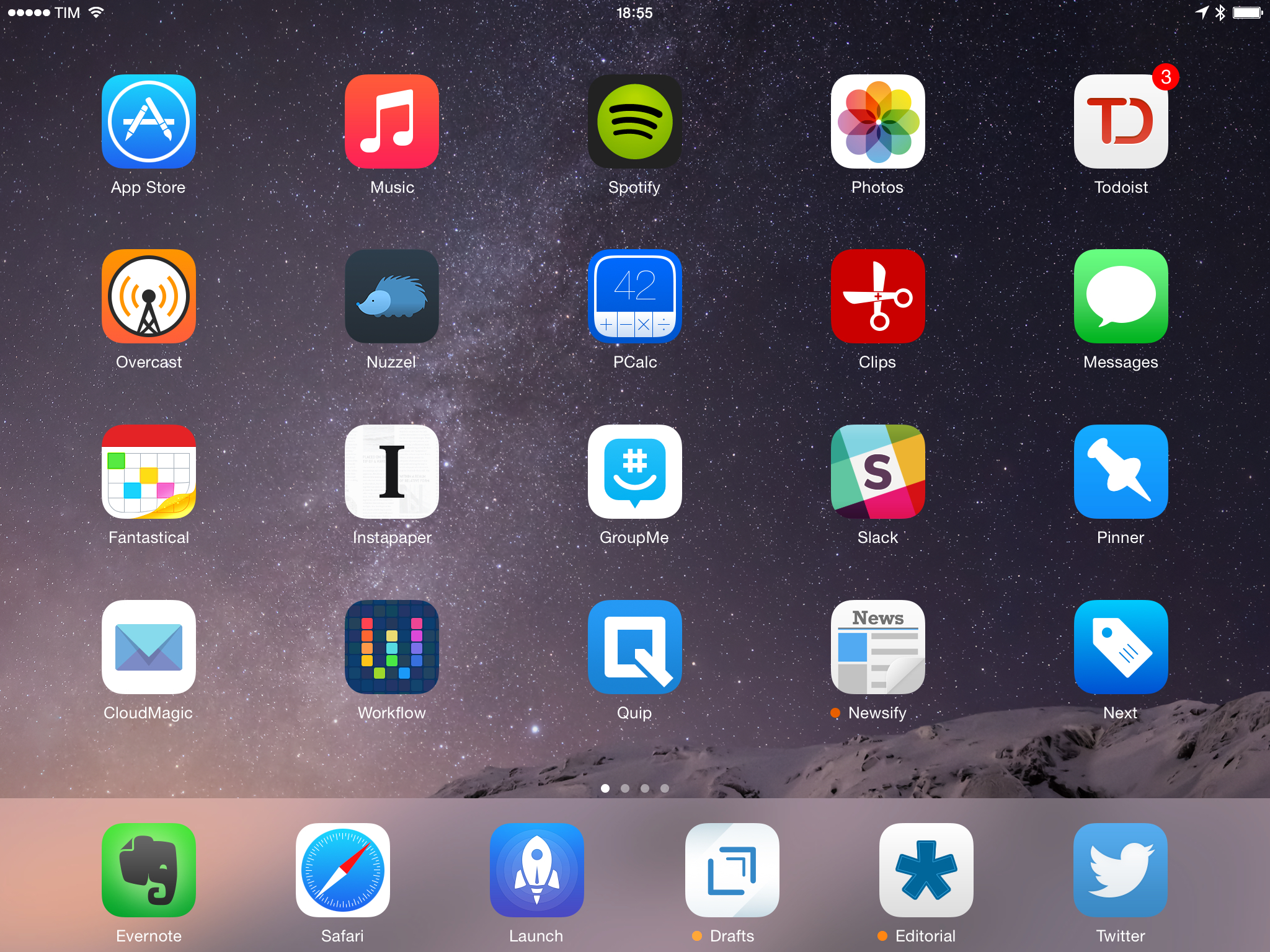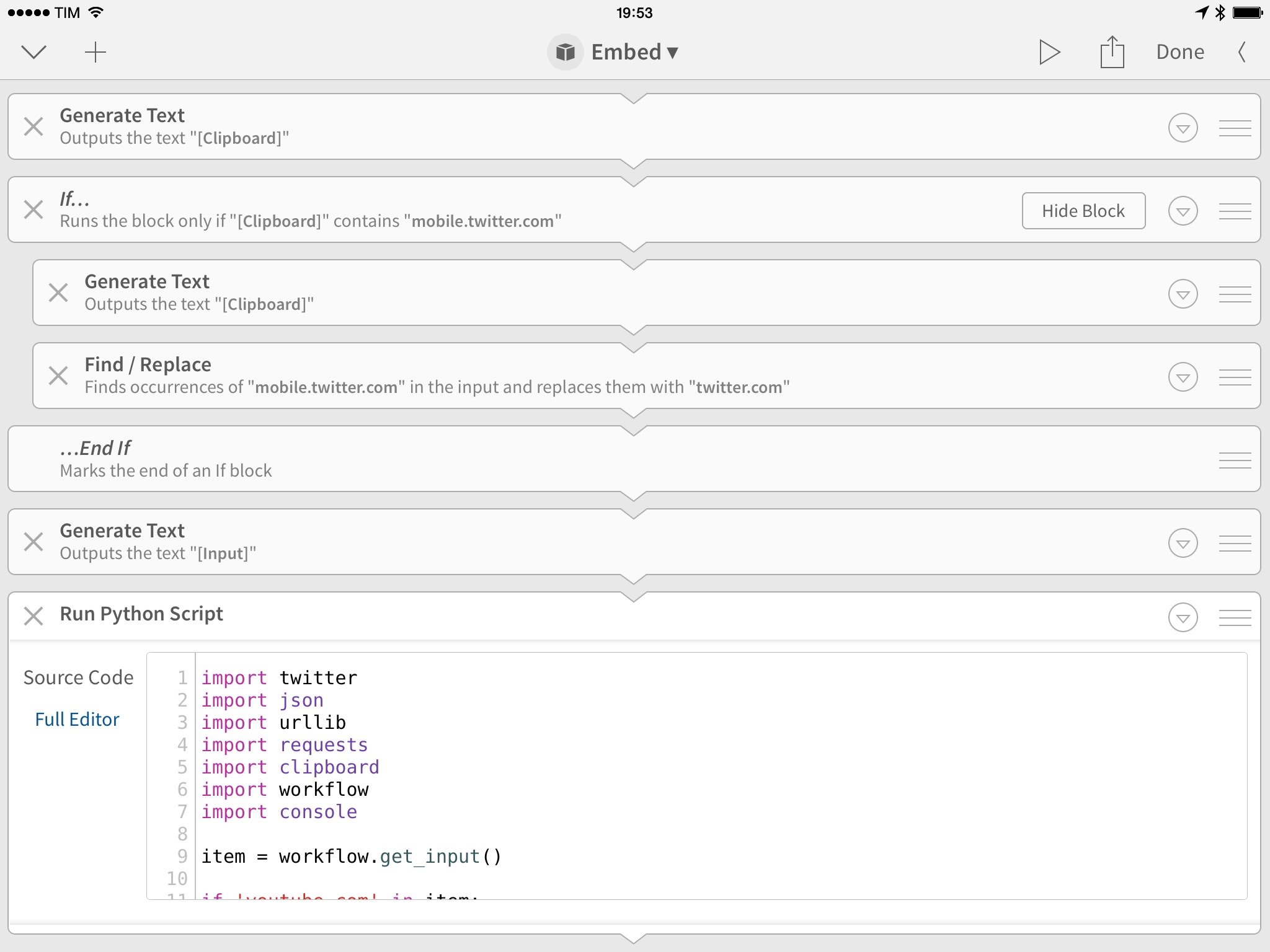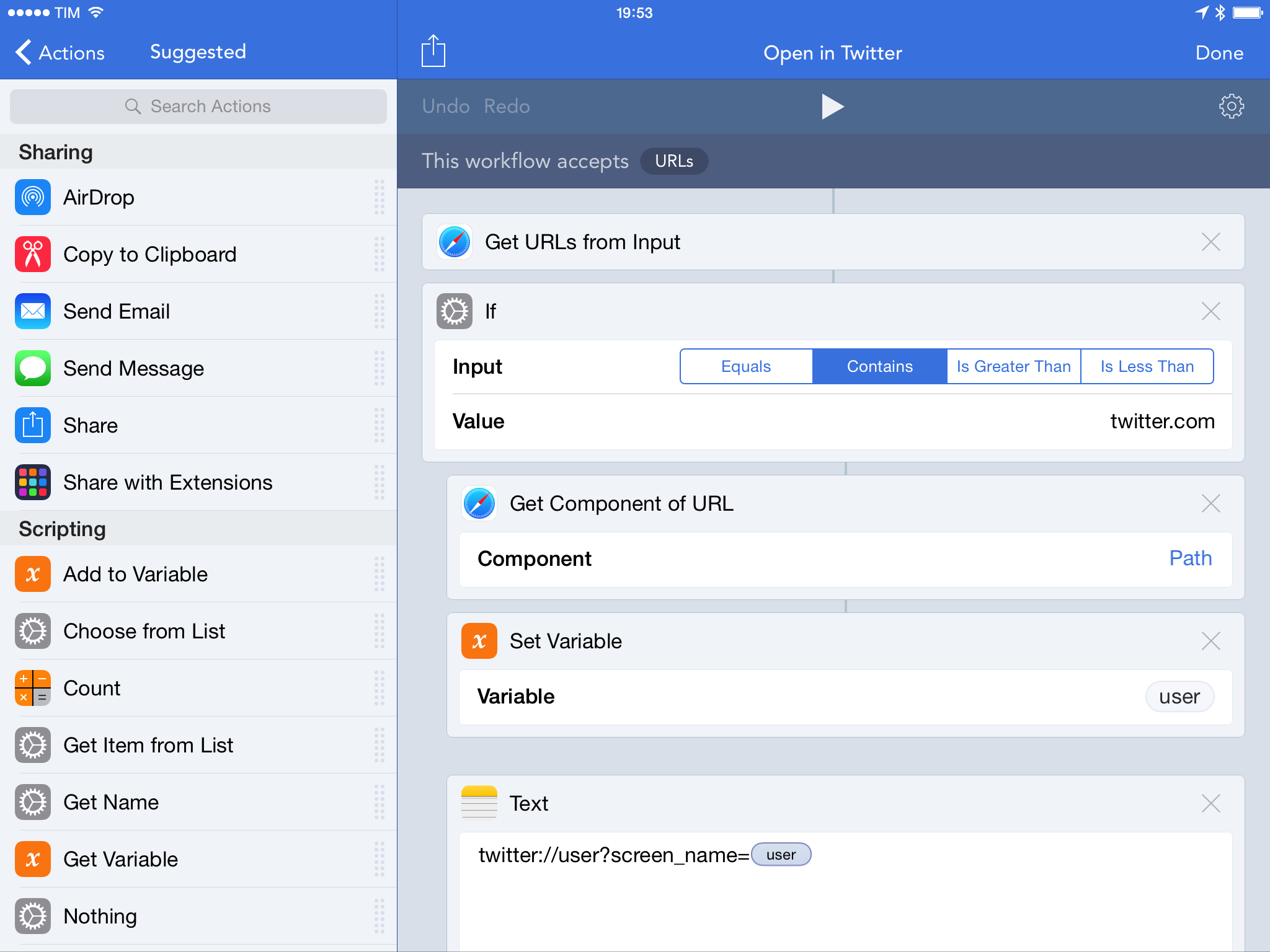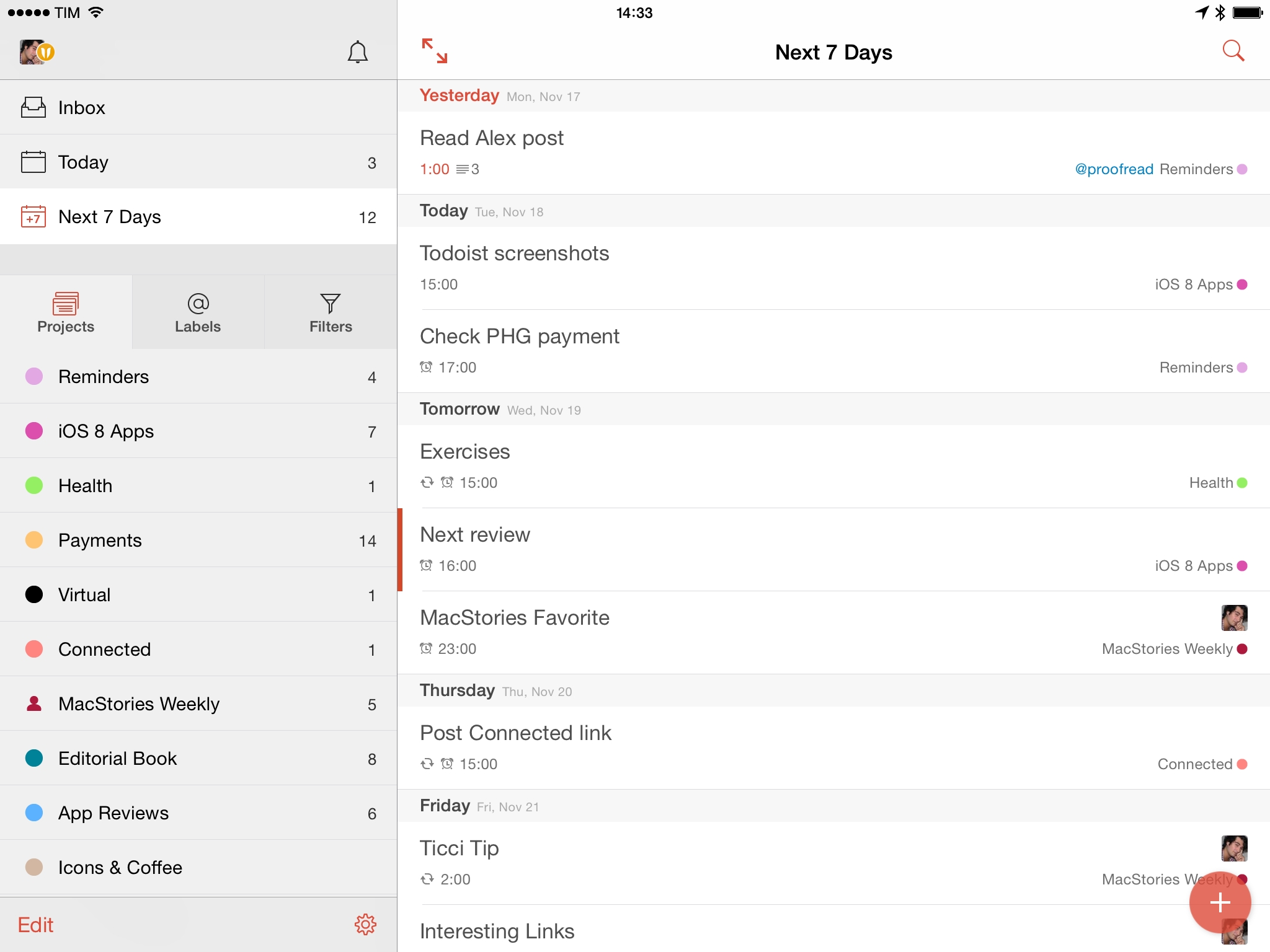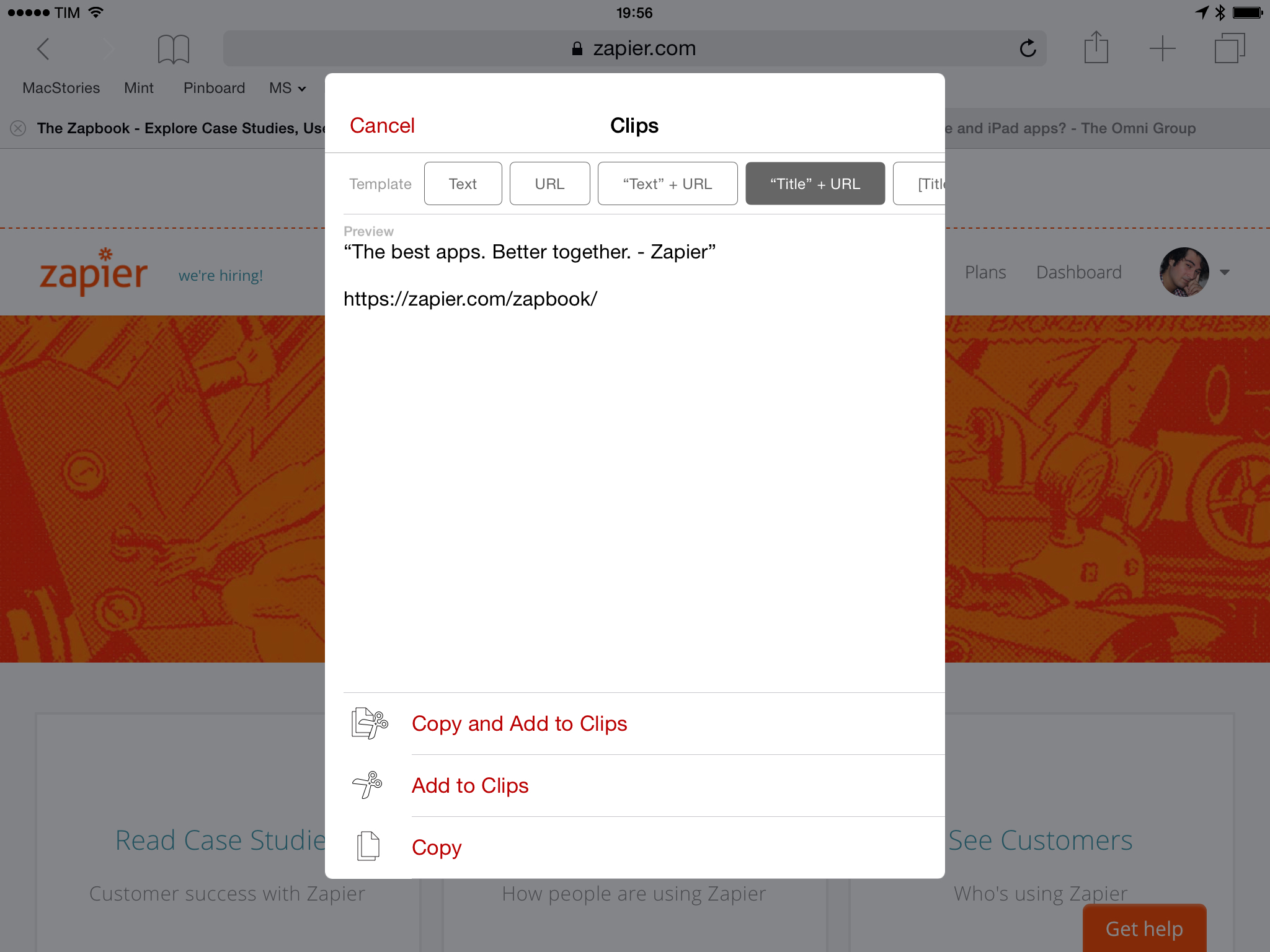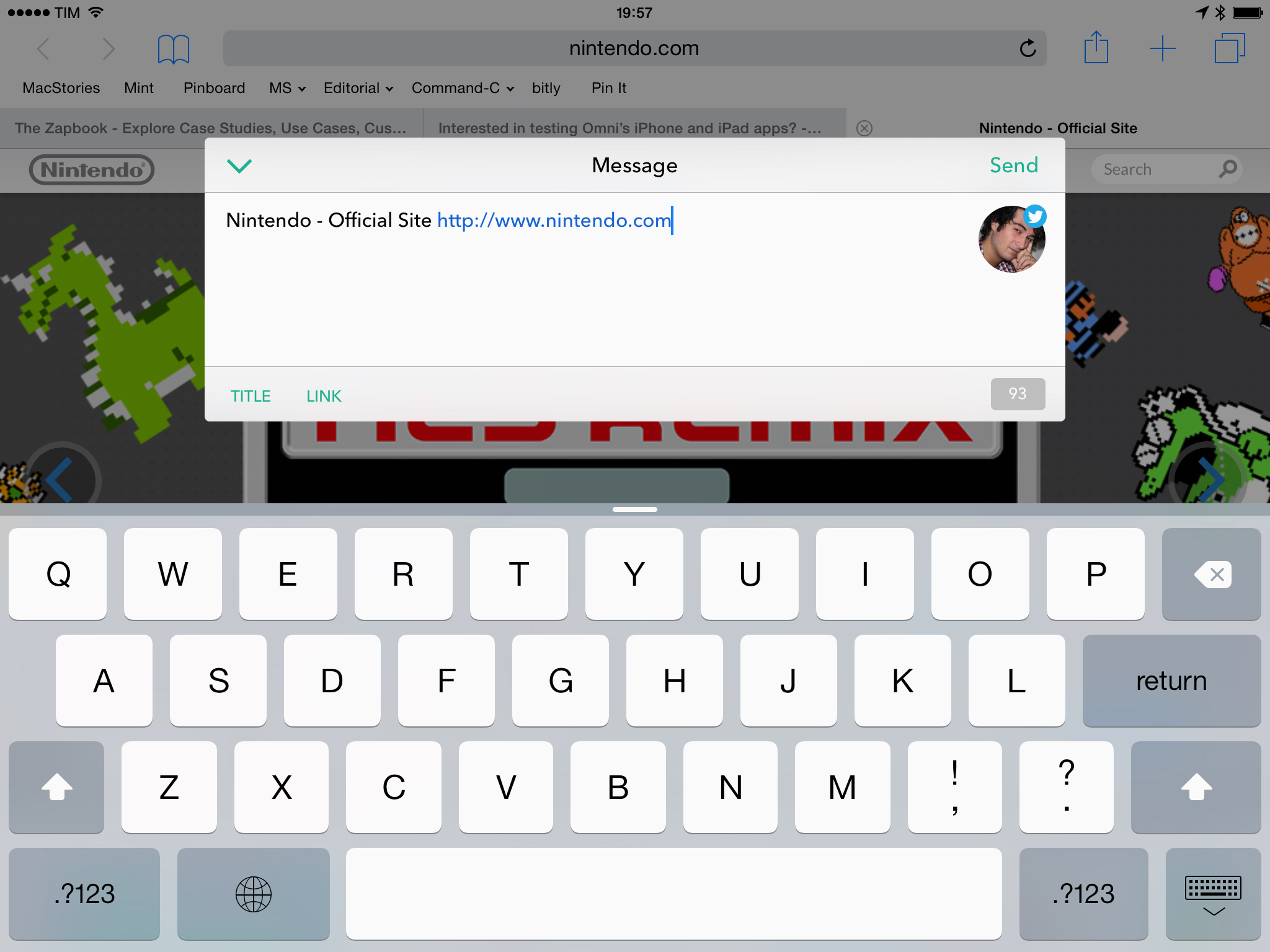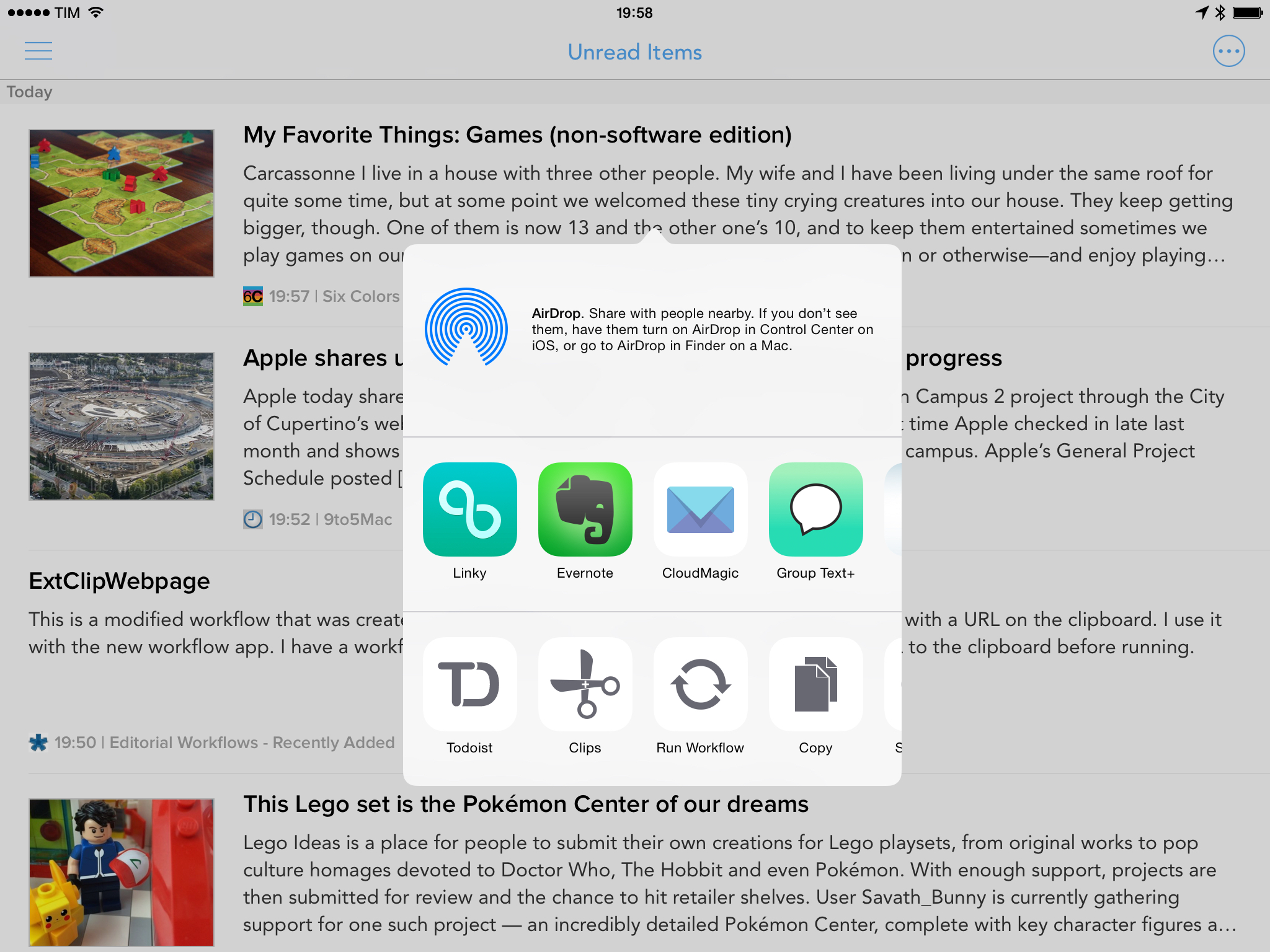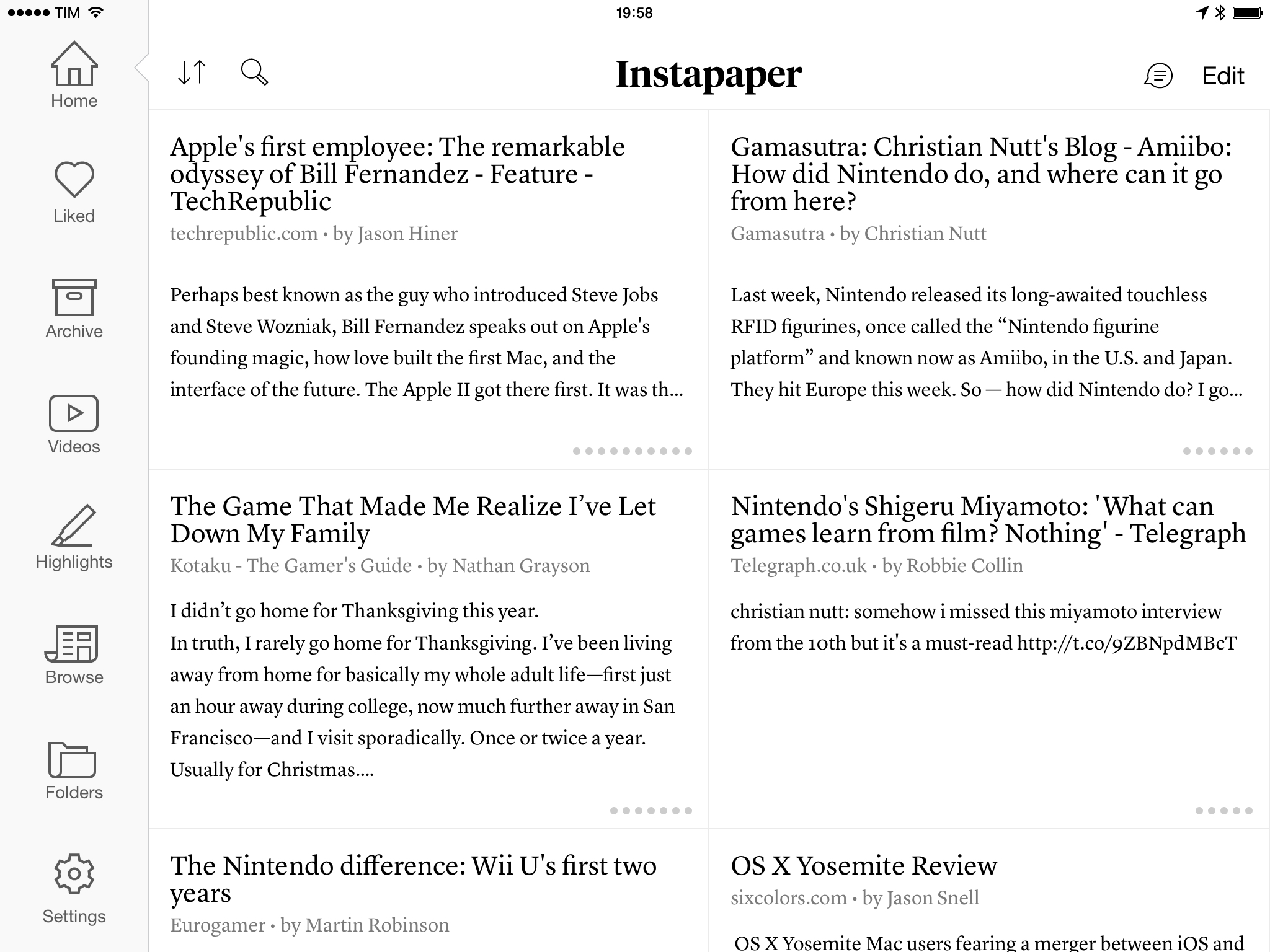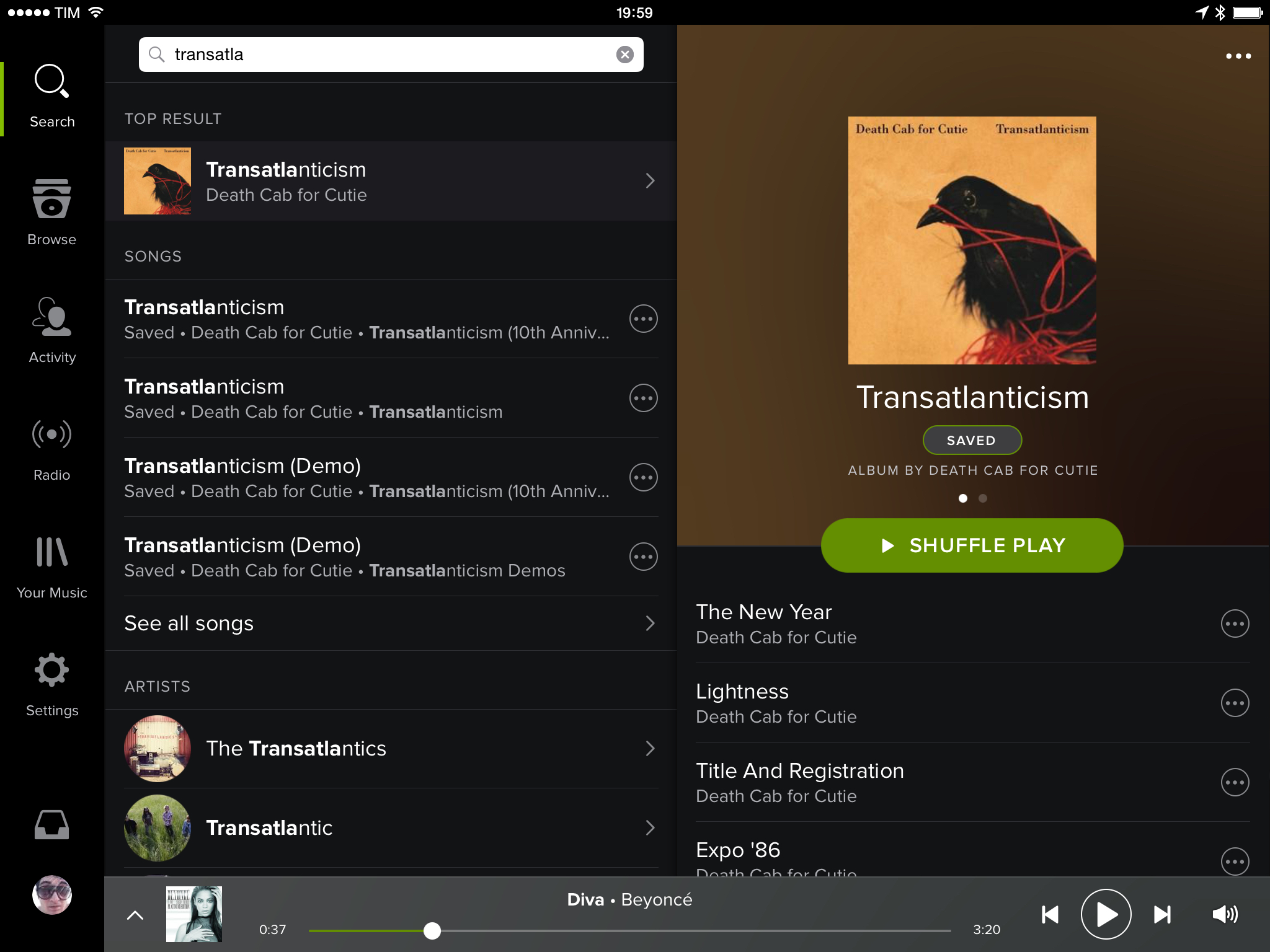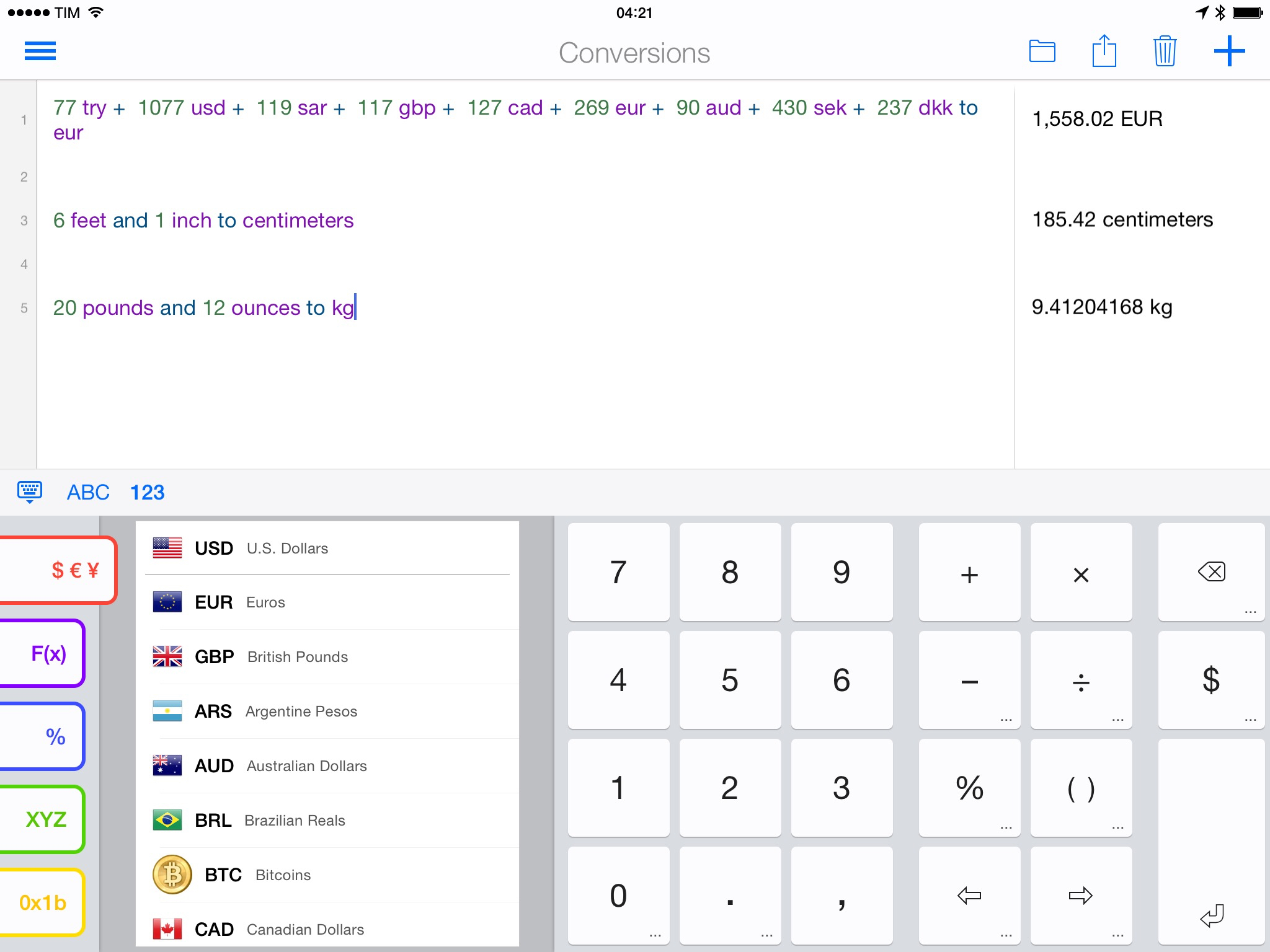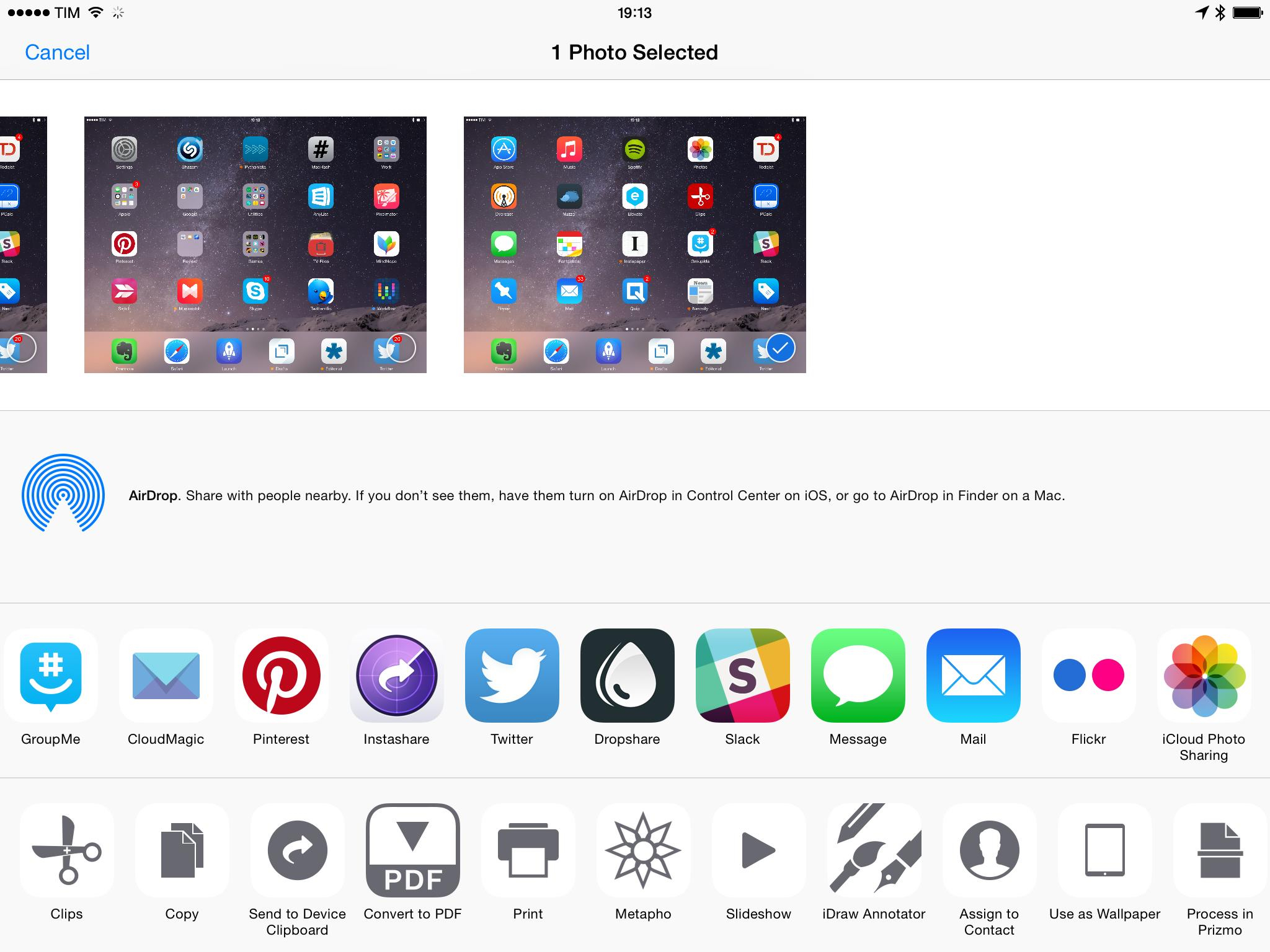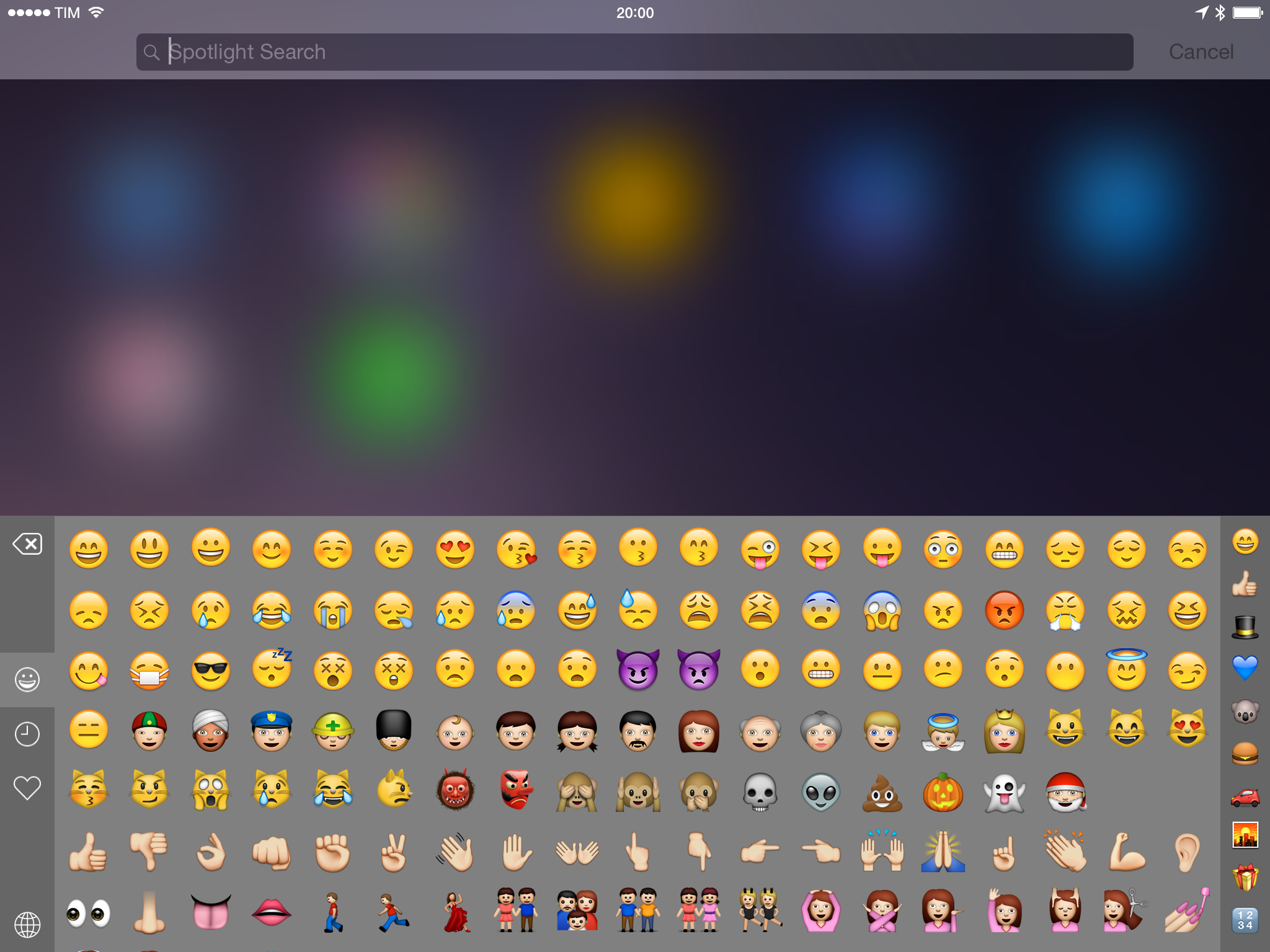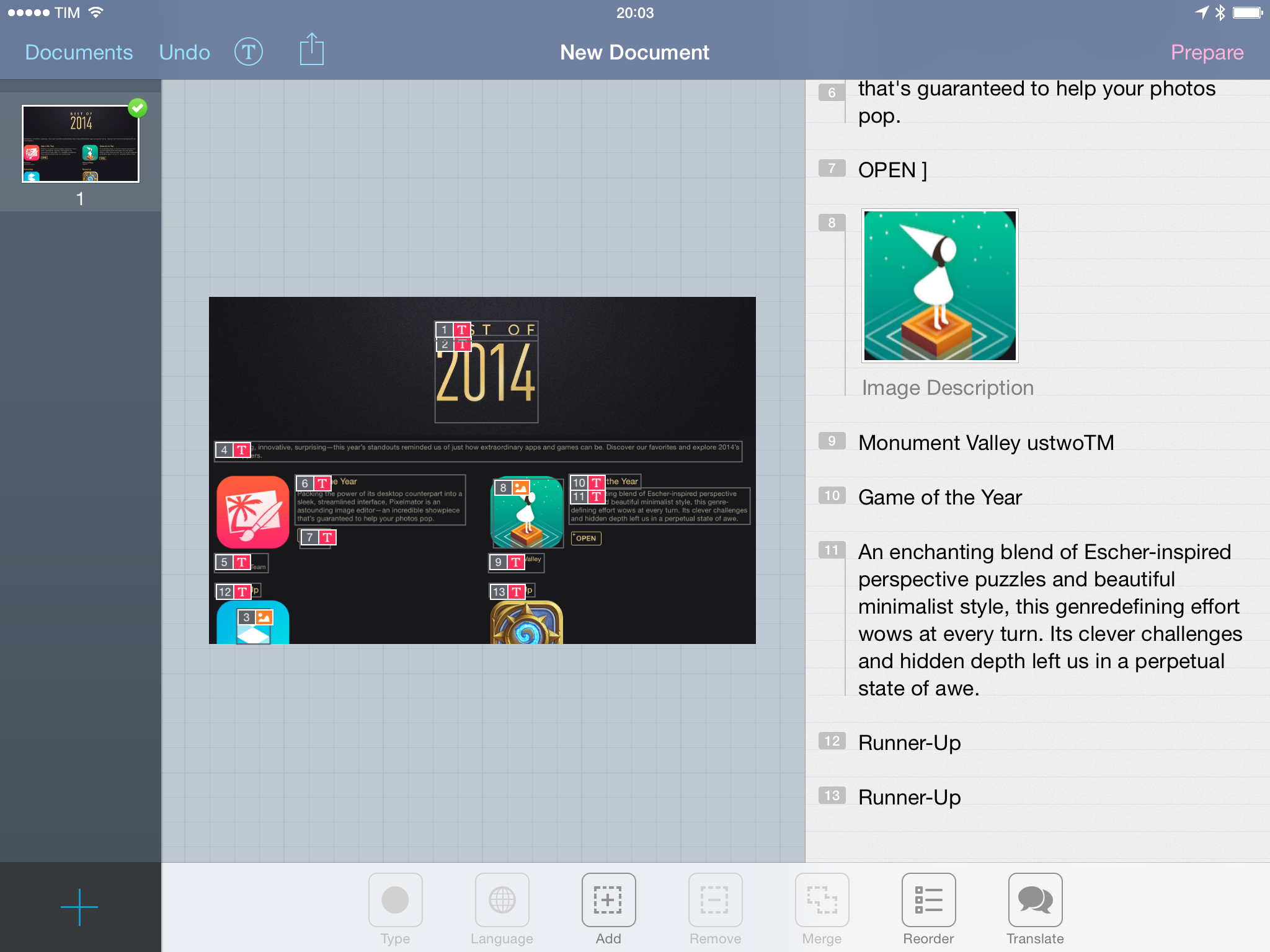For the past four years, I’ve been running a series called My Must-Have Apps that, once a year, collects all the apps I find indispensable to get work done on my iPhone, iPad, and Mac. Considering changes to my daily life and workflow, this year will only feature my must-have iPad and iPhone apps. As with last year, I want to start from the iPad.
Over the past two and a half years, my workflow has become increasingly iOS-centric. Changes in my personal and professional life have convinced me that iOS is the best platform for me, with a rich ecosystem of apps that allow me to work faster and more efficiently no matter where I am. This year, my iPad has essentially replaced my MacBook Air, which I now primarily use to watch movies and record podcasts.
There’s a few tasks that I still can’t get done on an iPad, but the list is shrinking, and, thanks to iOS 8, developers are coming up with new ways to make working on iOS more feasible and pleasant. I don’t use my iPad as a computer just to prove a point or because it’s a popular topic among readers and listeners of Connected: I need my iPad, the apps it runs, and the workflows I’ve created to automate what I do on iOS.
It is with extreme seriousness, then, that I take a look at the apps I consider my “must-haves” each December and compile them in a list for MacStories. This allows me to sit down and calmly evaluate how I use my devices, the software I depend on, and how much the way I use apps has changed in 12 months.
This year, I’ll only cover iPad and iPhone apps, starting with the iPad. In the list below, you’ll find apps organized in eight sections:
- Work Essentials (apps that I need and use for work every day)
- Social
- News & Links (apps to read and discover interesting news)
- Audio (apps for music and podcasts)
- Calculators
- Images
- Extensions, Widgets, and Keyboards
- Everything Else
At the end of the article, you’ll also find a few statistics about this year’s collection as compared to last year’s and my iPad App of the Year. Each app has a direct iTunes link, and, where possible, I’ve included links to previous MacStories coverage as well.
Work Essentials
Editorial. Developed by Ole Zorn, Editorial is the app where I get most of my work done on the iPad. Released in August 2013 and updated to version 1.1 earlier this year, Editorial is, on the surface, a Markdown-powered text editor with a built-in browser and good integration with Dropbox. Editorial’s true power, though, lies in the advanced automation features to speed up text editing tasks, web research, and just about any other inter-app communication aspect of iOS.
Editorial pioneered workflow automation on the iPad by mixing Markdown with accessible Python scripting exposed through actions. Reminiscent of Automator, Editorial has enabled me to create workflows that go beyond text editing/formatting and span iTunes integration, Twitter and RSS actions, custom user interfaces, iCloud Tabs, and other services and APIs that aid me in creating, editing, and publishing articles. All my posts are written and edited in Editorial and, at this point, I wouldn’t be able to write and work efficiently without the app. By including powerful Python scripting features (based on Zorn’s work with Pythonista), Editorial has an astounding depth that can’t be even fully explained with a book on the subject.
Editorial is the reason I elected the iPad to my primary computer and it continues to amaze me on a daily basis.
Read the MacStories review and previous coverage.
Workflow. Recently released on the App Store, Workflow has already raised the bar for iOS automation. I started using Workflow, developed by Ari Weinstein and Conrad Kramer, back in August, when they asked me to check out a workflow automation tool inspired by Automator on OS X. Workflow goes way beyond that promise – not too dissimilar from Editorial’s – by blending native iOS system features with an easy to use interface and user-friendly approach to task automation.
In Workflow, you can combine actions that support iOS features such as taking photos, accessing the photo library, opening URLs, saving notes to Dropbox and Evernote, and more. I use Workflow to quickly append links to Evernote, open tweets in the Twitter app, generate PDFs, download and share files, and even annotate screenshots. And all this while integrating with iOS 8 through document pickers and an action extension that brings workflows to any app that can share content through the native share sheet.
Workflow is an automation must-have on the iPad, and it shows tremendous potential for future improvements in its mission to make automation accessible to everyone on iOS.
Read the MacStories review.
Drafts. A returning entry in my annual roundup, Agile Tortoise’s Drafts was relaunched as version 4.0 for iOS 8 with a focus on making it easier to share text quickly to any app or service you want. Drafts looks like a quick notepad, and it can be used as such; its full depth, though, is only revealed when using advanced functionalities such as action steps (a GUI for combining app actions together), customizable script keys, and a share extension to save text from anywhere. Drafts helps me capture text from Safari and send it to Slack through Zapier, save Markdown notes to Evernote as HTML, and share notes to extensions with variables for dates, location, and more. Drafts is an elegant and automated note-taking app with no equal on iOS.
Read the MacStories review and previous coverage.
Launch Center Pro. Contrast’s shortcut launcher didn’t go through any major rewrite for iOS 8, but it doesn’t matter. For me, Launch Center Pro is still the fastest and most convenient way to launch actions and apps on my iPad. I can type a search query and open it in Google; I set up shortcuts to launch workflows in Workflow, optionally passing clipboard content to them; and, I need Launch Center Pro to open URLs and download files with one tap. Launch Center Pro speeds up my work on the iPad considerably, and its integration with iOS through photos and the clipboard is top notch.
Read the MacStories review and previous coverage.
Evernote. I’ve been using Evernote for years and I depend on the service for notes that include formatted text and inline attachments. Evernote has become more complex with time, but I still use it for fairly basic reasons: it lets me save screenshots as notes, it lets me annotate them, it supports rich text without being limited to plain text, and it’s integrated with dozens of apps that can append content to existing notes (something that I do a lot). These options allow me to save research for my two podcasts in Evernote and ensure that I can always save text quickly using apps like Workflow and Drafts or web services like Zapier.
I also appreciate Evernote’s search, OCR support, and collaboration features. I keep various shared notebooks with my girlfriend for home projects and our side business, and, in spite of occasional hiccups and a constant fear of feature creep, Evernote’s ubiquitousness still make it the best solution for what it does.
Read the MacStories review and previous coverage.
Todoist. I started using Todoist this year when my professional life got busier, and I was surprised to find a task management app that perfectly suited my needs. Todoist is cross-platform, has collaboration features to share projects with other users, and supports natural language input for quick and intelligent task creation. With a clean design, Todoist hides advanced functionality that is always there when you need it, such as filters for specific views, an open API, file attachments and comments for tasks, and the ability to visualize your productivity over time through charts and points.
Full iOS 8 support was the proverbial icing on the cake, with a widget to complete tasks from Notification Center and an action extension to create new todos from any app that can show a share sheet.
Read the MacStories review.
Fantastical. Despite the fact that I switched from iCloud Reminders to Todoist, I haven’t abandoned Flexibits’ Fantastical. When it comes to managing and viewing my calendar events, Fantastical still provides a fantastic balance of versatility and understandable interface: the app can add events with natural language, which is the best implementation I’ve found on iOS; to view my schedule, I’m a fan of the app’s Today widget (in expanded mode) and clever use of color and animations in the DayTicker. Fantastical is my favorite calendar app ever made for iOS.
Read the MacStories review and previous coverage.
Google Docs. Like Evernote, Google Docs is the best in its class. We use Google Docs for episode research and notes at Relay: all our episodes start as rich text in Docs, which offers a collaborative editing environment with real-time changes (you can see the cursor moving), support for clickable hyperlinks, and terrific speed and reliability. On the iPad, Google Docs doesn’t come with all the features of its web counterpart (chat is missing) and it hides some necessary controls more than necessary (I’m looking at you, indent/outdent buttons), but it works well overall, and I need it on a daily basis.
Pythonista. Ole Zorn’s original foray into iOS automation, Pythonista is a Python interpreter for iOS that mixes scripting with native iOS functionalities such as photos, location, the clipboard, or the ability to open URLs – all while taking advantage of Python to let you build real scripts that are uniquely optimized for iOS.
Pythonista reinvented my workflow two years ago, and while many of its functionality has been supplanted by the visual approaches of Editorial, Workflow, and Drafts 4, I still use the app to automate my screenshot generation techniques and upload images to our CDN. When I want more from iOS and extensions aren’t enough, I know that I can count on a manual solution in Pythonista.
Read the MacStories review and previous coverage.
1Password. AgileBits’s popular password manager speaks for itself, so I’d rather focus on the iOS 8 changes the app went through this year. Before iOS 8, 1Password was limited to its own app: you needed to open 1Password to see your logins and secure notes, which wasn’t as fast as using the app on OS X. With iOS 8, AgileBits has built an action extension that you can invoke from any app to fetch your logins and fill required fields with one tap. With Touch ID and extensions, 1Password has gone beyond the restrictions of its app and turned into a system-wide password manager that’s natively supported in hundreds of apps. There’s never been a better time to start using 1Password.
Read the MacStories review and previous coverage.
Dropbox. My online filesystem and a sharing service for all platforms, Dropbox is where all my important files are stored and archived. All my articles begin and remain in Dropbox as plain text; my PDF documents are organized in folders and available on all my devices; images and videos I want to share live in Dropbox. The iOS app was updated with renaming features, and, while not revolutionary by any means, Dropbox for iOS gets the job done.
Clips. One the best new apps of the year, Clips (developed by the same team behind Dispatch) is a clipboard manager that wouldn’t have been possible without iOS 8. I never used clipboard managers full-time before iOS 8 because of the friction they put on saving text and images you copied; with an extension, a widget, and a handy custom keyboard, Clips cuts down the number of taps required to save bits of text and move them between apps.
I rely on Clips when I want to move text around without manually switching between apps all the time. URLs, usernames, quotes, and strings of text that I need to take into other apps or save alongside more snippets go into Clips so I can be faster. I use Clips every day to be more efficient when composing articles and assembling lists of links and notes, and it’s a great example of the kind of change that iOS 8 brought to my workflow.
Read the MacStories review.
Social
Twitter. After a long exploration of popular third-party clients for iOS still left in 2014, I decided to promote the official Twitter app to my primary client on the iPhone and iPad. Twitter has changed a lot since the days of Tweetie and the original Tweetbot, and, after giving the Twitter app a fair shot, I’ve come to enjoy many of its modern features such as Cards, the ability to share multiple photos and GIFs, image sharing in DMs, and more. On the iPad, Twitter could take better advantage of the larger screen, but it’s my only choice if I want to have the real Twitter experience.
Read the MacStories review and previous coverage.
Slack. We use Slack for team communication at Relay. Besides speed and reliability, I like Slack because it tries to generate previews for any kind of link or file that is shared in a group chat and because of its integrations with external services and apps. I can connect Slack to Zapier and post links and messages in specific channels or private groups without even opening the app thanks to Drafts, which lets me save time I’d otherwise spend looking at messages and perusing the Giphy shortcut. Slack’s iPad app is pretty good, with a sidebar to switch between chats and a share extension to quickly upload photos (I wish it supported text and URLs too, though).
Linky. A supercharged social share sheet for iOS 8, Linky offers more options to users who regularly share links on Twitter and Facebook. I use Linky in Safari and RSS a lot: Linky can automatically fill its compose box with a link’s title or text selection from Safari, and it shows a character count to keep tweets under control. There are some great touches in the app’s universal share extension: you can opt to enclose text clipped from Safari in quotes and there are buttons to select a link’s title or URL.
Linky supports multiple accounts, cross-posting to different services, and it’s a much better social sheet than iOS’ built-in one if you share from multiple apps every day.
Read the MacStories review.
News & Links
Newsify. I tried several RSS clients for Feedly and Feed Wrangler over the past year (including an excursion into the land of New Digg) and I settled on Newsify, developed by Ben Alexander. Newsify isn’t often mentioned by websites and writers I follow, but it offers a good mix of features I value in an RSS reader for iPad: light/dark themes; a sidebar where I can quickly access subscriptions and folders; full-text article search; the ability to swipe anywhere on the screen to navigate; and, a tap & hold shortcut for the iOS 8 share sheet.
Newsify looks good, it’s fast and works well with Feedly, and it allows me to process links faster than other apps because it can default to iOS 8 extensions instead of custom sharing options.
MacHash. I go through my RSS feeds every day, but I don’t want to add every single Apple blog I follow to my subscriptions. MacHash lets me keep on top of Apple news with a dedicated app: it’s an aggregator for Apple news using a variety of blogs (including MacStories) as sources. I’ve been reading in MacHash for years: I can include/exclude websites from the list of news sources, and the app can send links directly to Evernote or use the iOS 8 system share sheet.
Nuzzel. I don’t only discover news and interesting articles through RSS, though. A new entry in my iOS setup this year, Nuzzel is based on a simple and ingenious idea: it shows you links people you follow on Twitter are sharing the most. By counting the number of times a link appears in your timeline, Nuzzel lets you catch up on what’s hot on Twitter using filters to select a time period, which is a great way to see what happened on Twitter if you haven’t been reading for, say, 8 or 24 hours.
I’ve relied on Nuzzel to keep up with the Internet when I was on vacation or after a weekend I spent offline, and I open the app almost every day because, besides collecting links from people I follow, it also lets me discover links shared by people I’m not following.
Read the MacStories review and previous coverage.
Instapaper. After a year spent using Apple’s Reading List, I went back to Instapaper as my read later app of choice. I missed Instapaper’s beautiful clutter-free layouts and its built-in network of recommendations. Instapaper was updated with a share extension for iOS 8, which lets me save articles with a consistent menu from any app.
Instapaper is the best reading environment for me, and it shines on the iPad thanks to the Retina display.
Read the MacStories review and previous coverage.
Pinner. When links don’t end up on MacStories, Evernote, or Instapaper, I archive them in Pinboard. I’ve been using Pinboard since 2009 and I’ve changed the iOS app I use to save links quite a few times over the years, primarily because of the terrific innovation that happened quickly in the third-party Pinboard client space. This summer, I started using Pinner 3 and I’ve stuck to it despite the number of Pinboard apps that were updated with support for share extensions (all of them). Pinner is clean, fast, and it lets me browse my account and public bookmarks by other users while keeping the sidebar shown in landscape mode.
Read the MacStories review.
Audio
Overcast. Marco Arment’s podcast client has become my favorite take on the genre because of its elegant design, recommendation section, and Smart Speed. The latter is a genius addition to the traditional podcast listening experience: rather than playing episodes at altered speeds (that inevitably create audio artifacts and just sound strange), Overcast can make episodes shorter by eliminating moments of near silence. Thanks to this feature – an important technical achievement by Arment – Overcast makes me save time without making my favorite podcasts sound odd or unnatural. Overcast may not have all the features of competing apps, but its audio engine is all I need to keep using the app.
Read the MacStories review and previous coverage.
Spotify. After trying Beats Music for a couple of months as a replacement for Rdio, I moved to Spotify because of its superior iPad app and addition of family subscriptions.
Spotify for iPad is reminiscent of Twitter’s original tablet app: multiple panels slide onto the screen and you can tap or hold them to interact with search results and dismiss views. I’m a fan of the panel-based design that Loren Brichter first explored over four years ago, and I still think that iPad apps should be more than enlarged iPhone versions with a sidebar. Spotify is a good example, and I use it to listen to music every day.
musiXmatch. A great way to find officially licensed lyrics for songs on iOS, musiXmatch helps me follow along songs I’m listening to thanks to a beautiful display of accurate lyrics. Even more impressively, musiXmatch added an iOS 8 widget that can display lyrics from songs playing in the Music app directly in Notification Center, loading them in real time as a song goes. musiXmatch is a fantastic app if you want to dive deep into an album and learn all its lyrics, but it works well for invididual songs too thanks to a Shazam-like recognition feature.
Read the MacStories review and previous coverage.
Shazam. The iPad app of the world’s most popular music recognition service may not be as polished as its iPhone counterpart, but it gets the jobs done and it was recently updated with Spotify integration for full track playback. Shazam for iPad comes in handy when my girlfriend and I are watching a movie on our Apple TV and we want to know what song is playing: because my iPad is usually on the couch, I can launch Shazam from Launch Center Pro and tag a song. In spite of its obviousness today, I’m still amazed by the fact that Shazam exists and works as advertised – I’ll never forget the first time I saw it in action six years ago.
Read our previous coverage.
Calculators
PCalc. I’ve never been into advanced calculators because I don’t need to perform complex calculations; PCalc, however, is different because it’s completely customizable.
In the app’s iOS 8 update, developer James Thomson added the ability to create custom buttons that can do almost anything you want – it’s your own calculator kit, and it’s surprisingly easy to set up. I created shortcuts to convert currencies and units, which has allowed me to consolidate the functionalities of a calculator and converter in a single app I’m using more and more. PCalc can sync custom layouts across devices, and it offers a widget that puts a mini calculator in Notification Center. I’m late to the PCalc party, but iOS 8 provided a good opportunity to start using this historic iOS and Mac app.
Read the MacStories review.
Soulver. Developed by Acqualia, Soulver combines a notepad and a calculator in what appears to work like a spreadsheet but is actually much simpler.
Soulver understands natural language and can calculate results over multiple lines of text, which is handy if you want to jot down details and numbers and create connections later. Soulver can assign variables, convert currencies and units, and it can even convert from multiple units to a single value at the same time. Soulver is an invaluable tool, unique in what it brings to iOS.
Read our previous coverage.
Images
Skitch. Evernote’s image annotation tool, in spite of its lack of an update to support iOS 8’s extensions, still offers great editing features. Whether I need to add an arrow to call out an element of a screenshot or obfuscate personal information for a blog post, Skitch has an interface that offers just the right amount of controls. I’d love to see a Skitch photo editing extension at some point, bringing the power of Skitch to the Photos app.
Read the MacStories review and previous coverage.
Dropshare. A recent addition to my arsenal, Dropshare was the missing element of my iPad workflow: an app to upload images to Rackspace Cloud Files. Dropshare, previously launched on OS X, can upload to Rackspace and Amazon S3, and it puts the public URL to a file directly in your clipboard.
Dropshare integrates with any image file you can share on iOS thanks to a share extension: this allows me to upload screenshots from Photos and CloudMagic, the only decent email client for iPad I could find that is able to share message attachments with extensions. With Dropshare, I’ve been able to eliminate scripts I used to run on my iPad and Mac mini server to handle image uploads. I’m faster at uploading screenshots for blog posts now, which lets me focus on something else.
Read the MacStories review.
Sharkie. I take a lot of screenshots on my iPad on a daily basis, and Sharkie lets me scan my local photo library and delete them all with the tap of a button. Sharkie uses new iOS 8 APIs to delete files in the Photos app, which has proven to be a welcome time-saving tool as I don’t have to go through my Camera Roll to select all screenshots manually anymore.
Extensions, Widgets, and Keyboards
View Source. For a long time, I’ve wanted to be able to look at the source code of the current webpage in Safari without relying on bookmarklets or other workarounds that couldn’t be as powerful as a real app. iOS 8 has enabled developers to build extensions that can read the full DOM of a webpage, and View Source is a great demonstration: with one tap, I can view source code without leaving Safari with features such as keyword highlight, line wrapping, and multiple themes. View Source saved me on a couple of occasions when I needed to quickly debug errors on the website, and it’s an invaluable addition to Safari’s extension menu.
Read the MacStories review.
Emoji++. From the mind of the Underscore comes Emoji++, a better emoji keyboard than Apple’s. I’ve been using David Smith’s iOS 8 keyboard since it launched, and I can’t believe that Apple didn’t think of this concept before: you can create favorite emoji, browse by scrolling vertically, and everything is organized in a more coherent and practical structure.
I tried to go back to the standard iOS emoji keyboard, but Emoji++ is simply better and now ingrained in my muscle memory.
Read the MacStories review.
World Time Widget. For my work at MacStories and Relay, I collaborate with people from all around the world and, for this reason, I need to be able to convert time zones quickly. There are hundreds of time zone widgets on the App Store, but I like World Time Widget as it uses a horizontal layout rather than a long list. World Time Widget has a small footprint on my Today view and it’s useful to keep around.
Metapho. I often want to share photos publicly without revealing my extra information hidden in metadata, and Metapho is a simple utility to remove that additional data with one tap. By integrating with the Photos app with an editing extension, Metapho can be used on any photo, for which it’ll preview metadata (including geolocation info) and offer to remove it. Metapho would have been possible before iOS 8, but it wouldn’t have been as easy and integrated as it is today.
Read the MacStories review.
Everything Else
Authy. I always enable two-factor authentication for my online accounts, and Authy is a Google Authenticator-compatible app that had a much better design than Google’s official client before it was updated, plus other nice features. Authy lets me quickly copy generated codes, it runs on the iPhone and iPad, and it was updated earlier this week with a widget that displays codes in Notification Center.
Read the MacStories review.
Instashare. In spite of my reliance on iCloud and Dropbox to keep my data and documents in sync across devices, I often want to move bits of text and images between my iPhone and iPad quickly and without uploading them to a web service first. Instashare gets this done for me: the app is able to transfer anything you copy from one device to another over WiFi and Bluetooth. My use case is primarily limited to URLs and other text snippets I need to beam into my iPad for Editorial, and I appreciate the Instashare action extension, which I can bring up from any app to send an item to another device’s clipboard.
Screens 3. Edovia’s excellent VNC app for iPad turned four this week, and I still use it every day to log into my Macs and control their screen remotely. My usage of Screens increased after I set up a Mac mini at Macminicolo, and I particularly like how Edovia added a new trackpad mode and improved clipboard sharing in the past year. Screens ensures I can always keep an eye on my OS X server, and it’s one of the apps I trust the most.
Read the MacStories review.
Prizmo. There are times when I need to quickly grab text from a screenshot or from the App Store, which doesn’t let me select app descriptions and release notes. I’ve discovered that Prizmo’s ability to process images and recognize text is what I always needed on my iPad: you give an image to the app, perform necessary adjustments for cropping and increasing readability, and Prizmo turns everything into live, editable text you can copy and share.
Prizmo even lets you select specific regions of an image and copy text from them, and it can switch between multiple languages for OCR. Prizmo never lets me down, and it has allowed me to put together articles more quickly over the past few months.
MindNode. When I feel like an article idea is a tangled mess of thoughts with no apparent order, I open MindNode and start jotting down everything I can think of. MindNode is a mind-mapping app with a beautiful design, iCloud sync, and support for power-user features such as keyboard shortcuts and multitouch shortcuts. I like MindNode because it keeps the focus on content – my ideas and links between them – and it adds useful functionality that doesn’t get in the way of mind maps. I can always concentrate on a mind map knowing that, if I need to, I can change fonts, add images, and even export to Markdown. MindNode strikes a great balance of polish and power, which is hard to find.
Read the MacStories review and previous coverage.
Next. For years, I went without an expense tracker and thought that I could manage my expenses just by remembering them. That was silly. Earlier this year, after testing several expense trackers for Mac and iOS, I settled on Next, a fast and functional expense tracking app by noidentity. While I use Next for iPhone to quickly enter expenses with a couple of taps, I prefer the iPad version to review my spending habits and find trends over time. Next for iPad is uniquely designed to leverage the tablet’s large canvas and I love how graphs and expenses are summarized for months and weeks. In my opinion, one of the best designed iPad apps of the year.
Read the MacStories review.
Stats
After finishing my Must-Have roundups last year, I collected some stats about the apps included in three lists. I’m doing the same this year to see if any interesting trends or changes can be observed.
2013
- 33 apps. 14 free apps and 19 paid apps.
- Total cost of paid apps: $116.81
- Average cost of paid apps: $6.15
2014
- 39 apps. 20 free apps and 19 paid apps.
- Total cost of paid apps: $96.81
- Average cost of paid apps: $5.10
Both iPad roundups roughly mirror each other in spite of app differences, and I attribute the fact that this year has six more apps to my increased usage of the device. It’s interesting that new apps like Clips, Overcast, Newsify, and Metapho are all based on a freemium model.
But, we shouldn’t be confused by the lower average cost of the same number of paid apps: the cost is actually higher this year if we adjust the number for App Santa. Discounts on Drafts, PCalc, Soulver, Screens 3, MindNode, Next, Prizmo take out $31 from the list, which means that, hadn’t App Santa launched this week, the stats would have been:
- Total cost of paid apps without App Santa: $127.81
- Average cost of paid apps without App Santa: $6.72
In short, I’d spend more money on paid apps this year and I’m seeing more productivity apps switch to Free with In-App Purchases, which is somewhat reflective of this App Store niche.
iPad App of the Year: Workflow
Since I started using Workflow in August, I’ve reimagined the way I automate tasks on my iPad. Because it integrates deeply with native iOS features, Workflow lets me automate everyday tasks like no other app. With more features coming soon and a thriving community of new users, Workflow is my iPad app of the year.
2015
Looking back at 2014, it’s clear that iOS 8 is changing how I use my iPad and rely on third-party apps for MacStories, Virtual, and Connected.
New technologies in iOS 8 have allowed developers to come up with fresh ideas that have revitalized the iOS platform, and this impacted my iPad usage in unexpected ways. With extensions, custom keyboards, and document pickers, I find my iPad to be a more versatile computer than my MacBook for what I need to do on a daily basis.
Making predictions is always hard, but last year’s thoughts on Apple narrowing the gap between Macs and iOS devices weren’t too absurd after all. With iOS 8, Apple has given developers tools to make more powerful software, and I expect iOS apps to continue to mature in 2015 as the company figures out where iOS can be taken next.
As usual, let’s check back in a year.