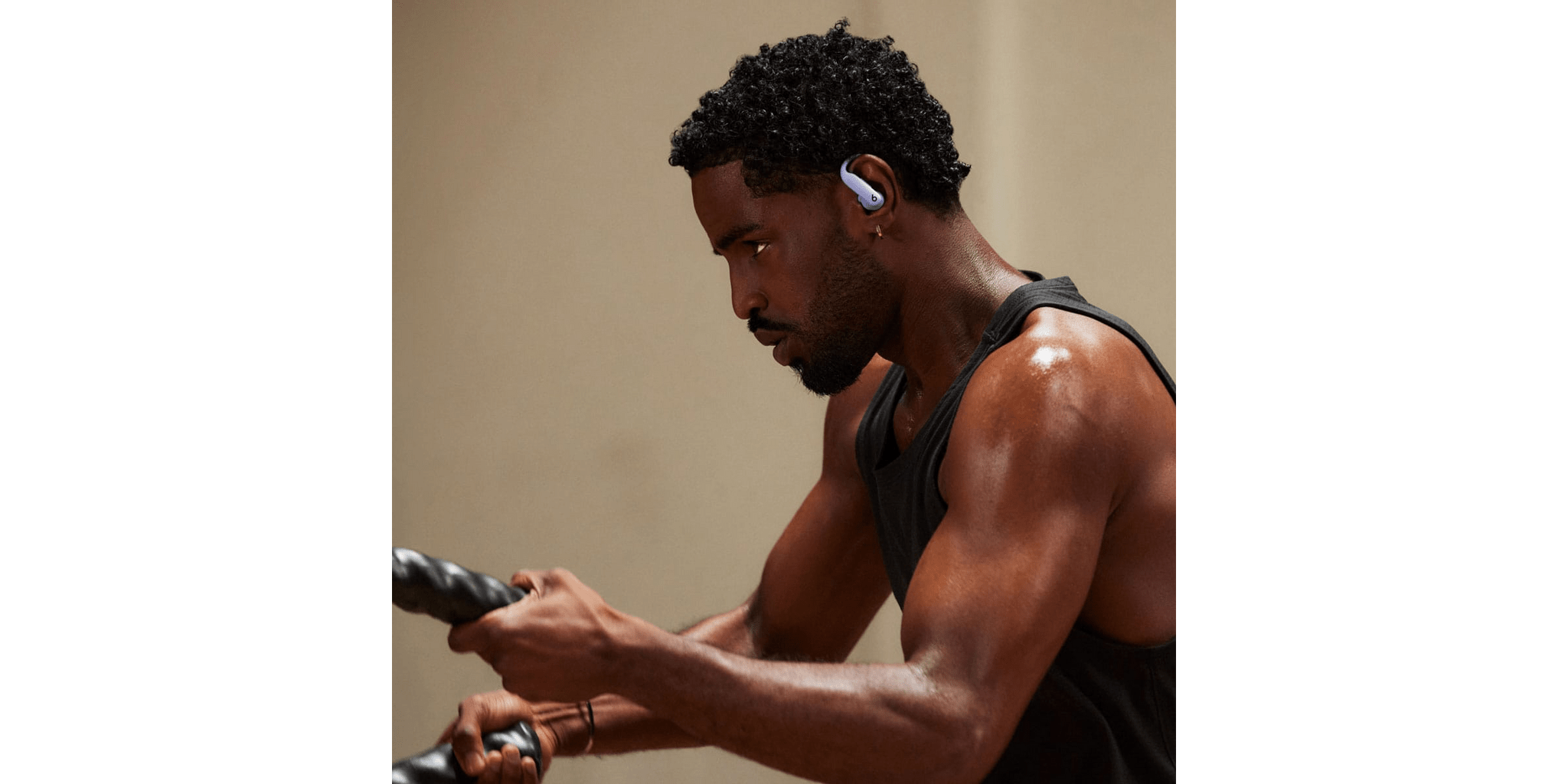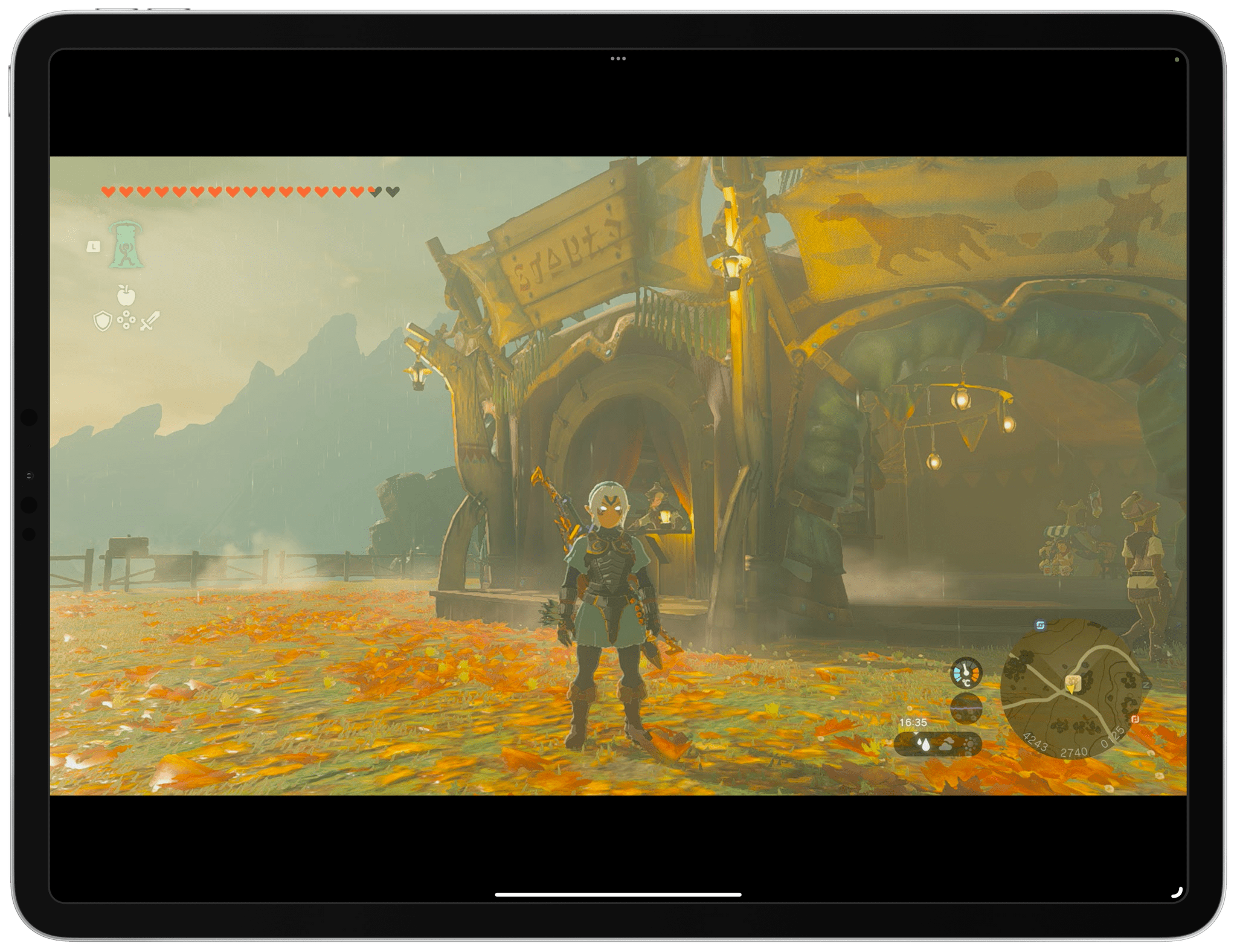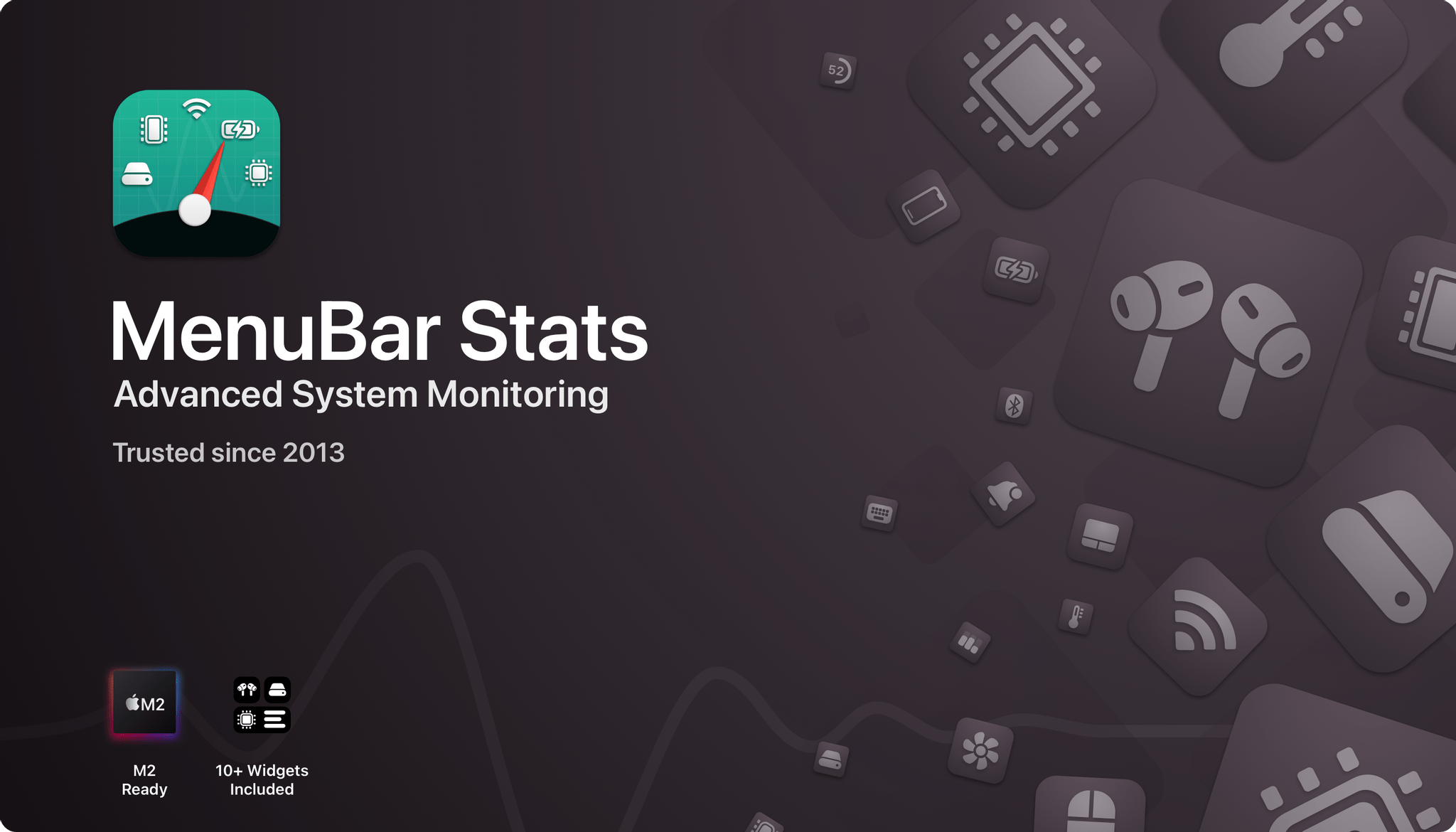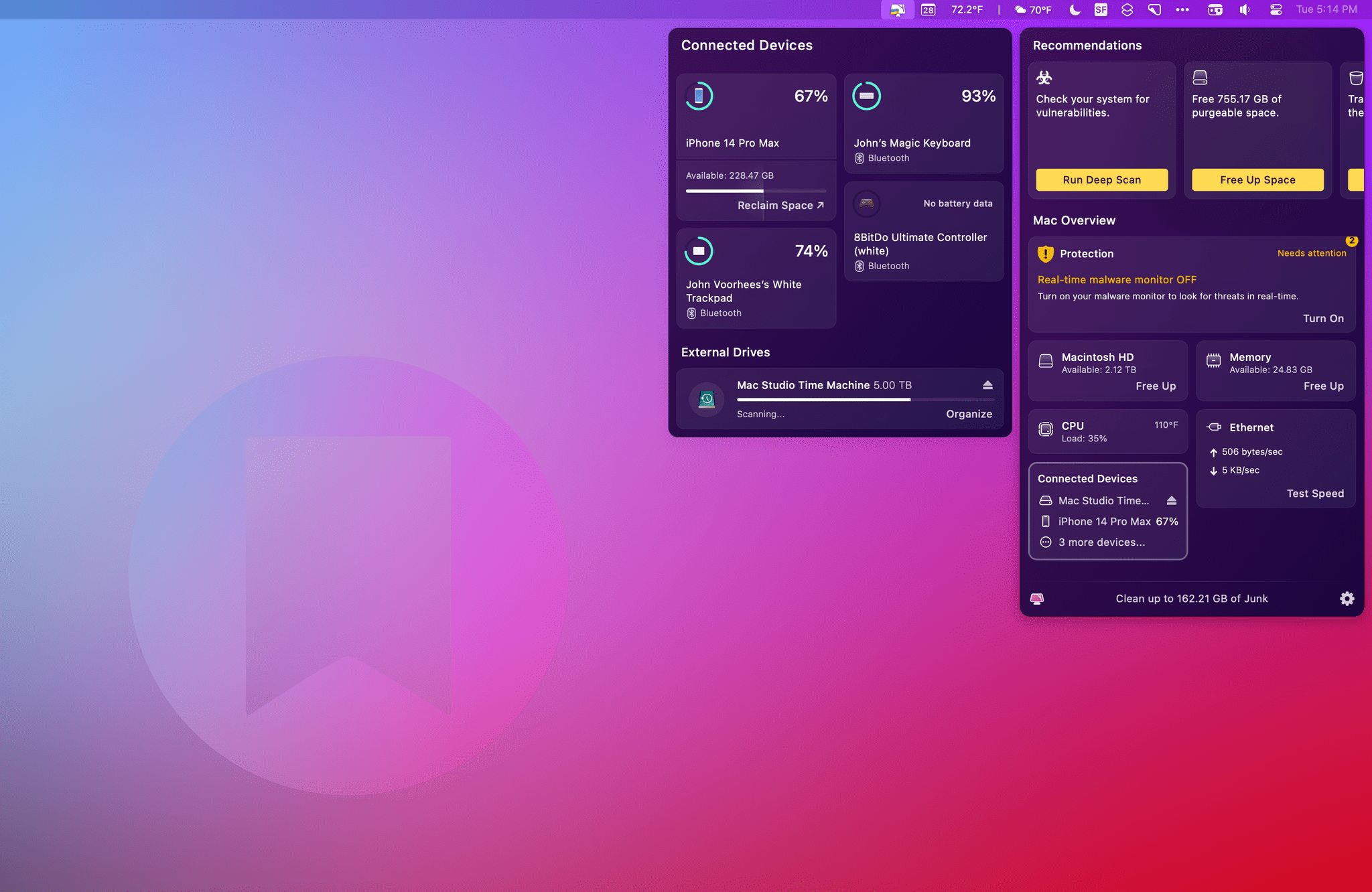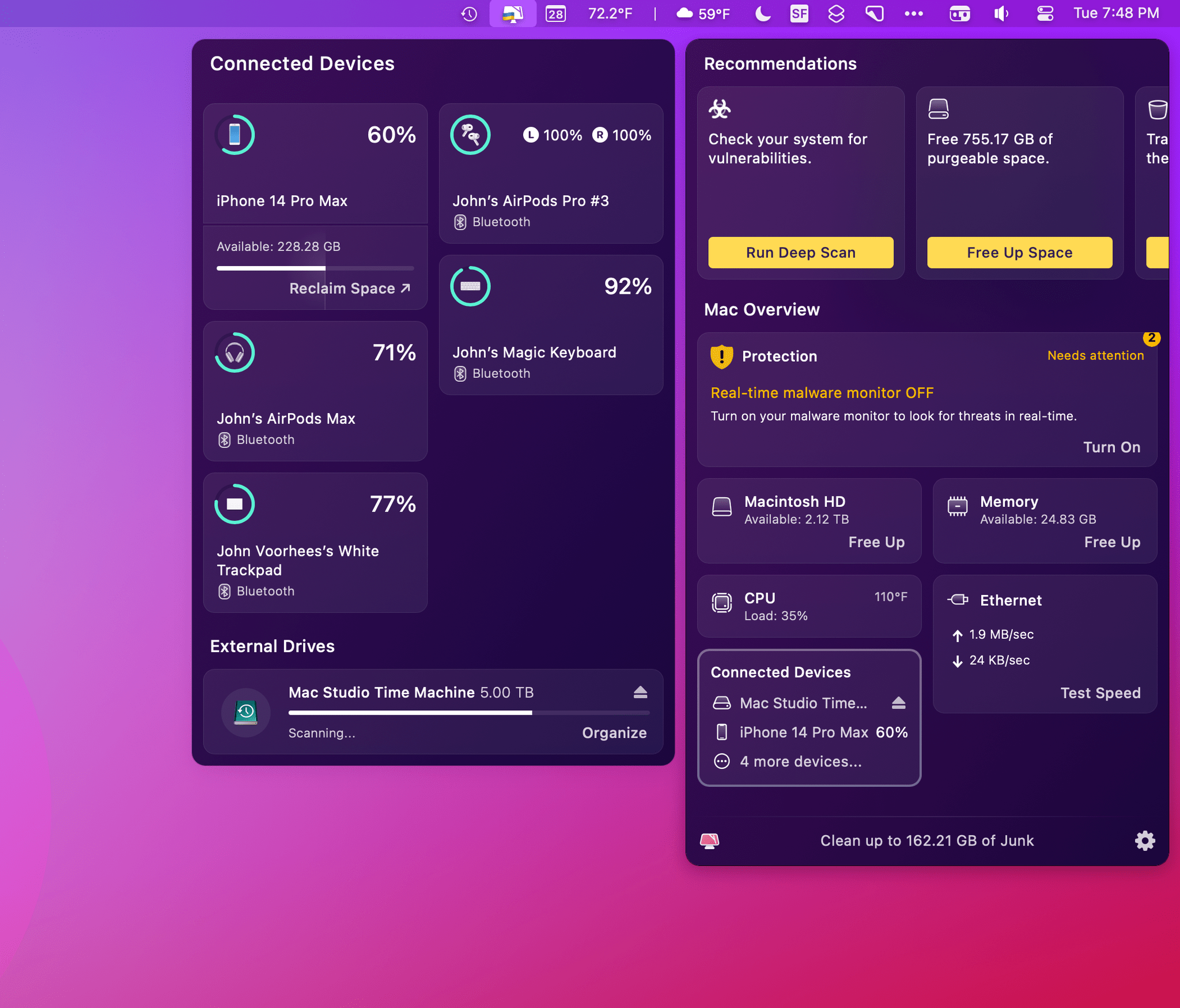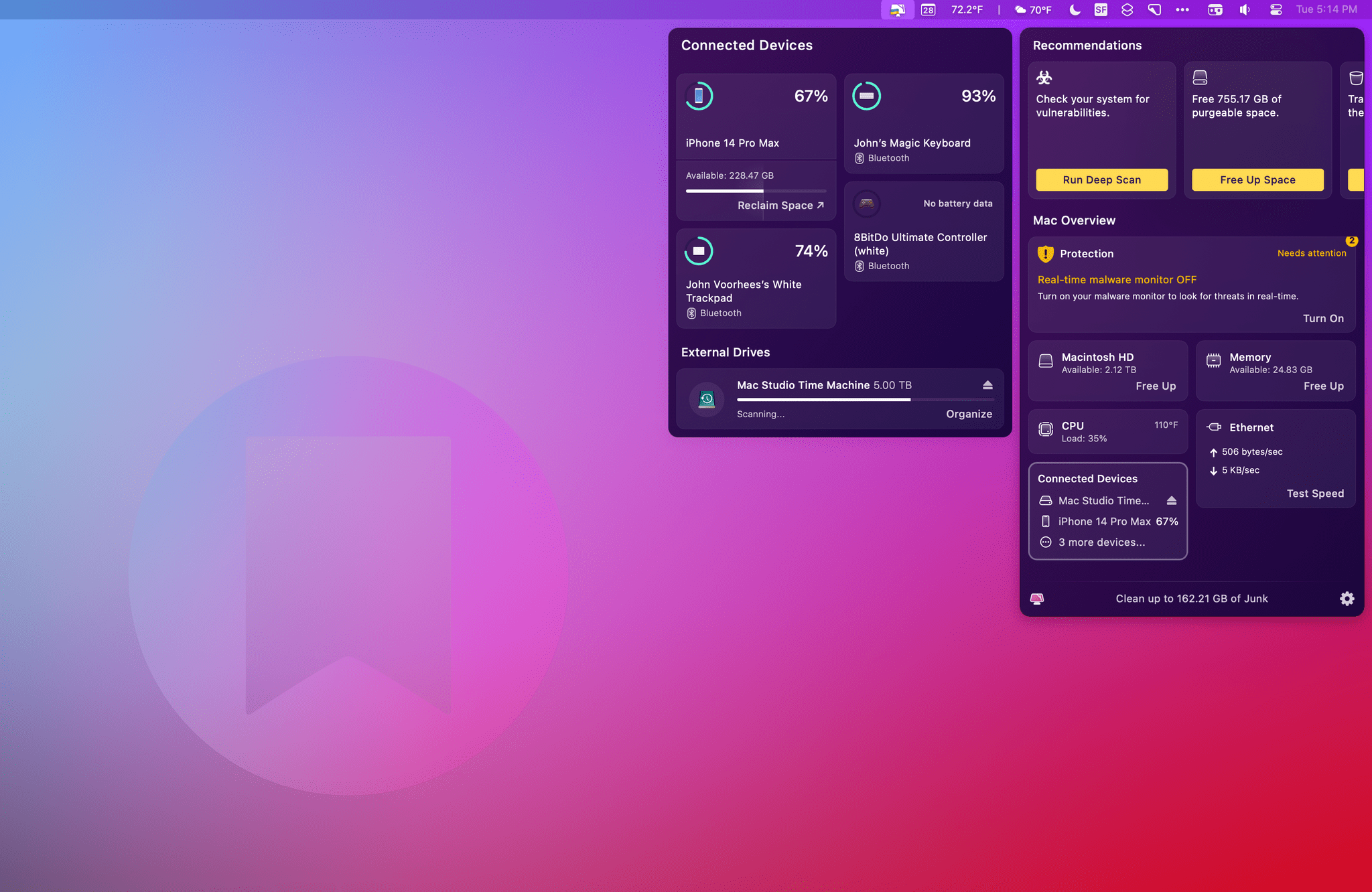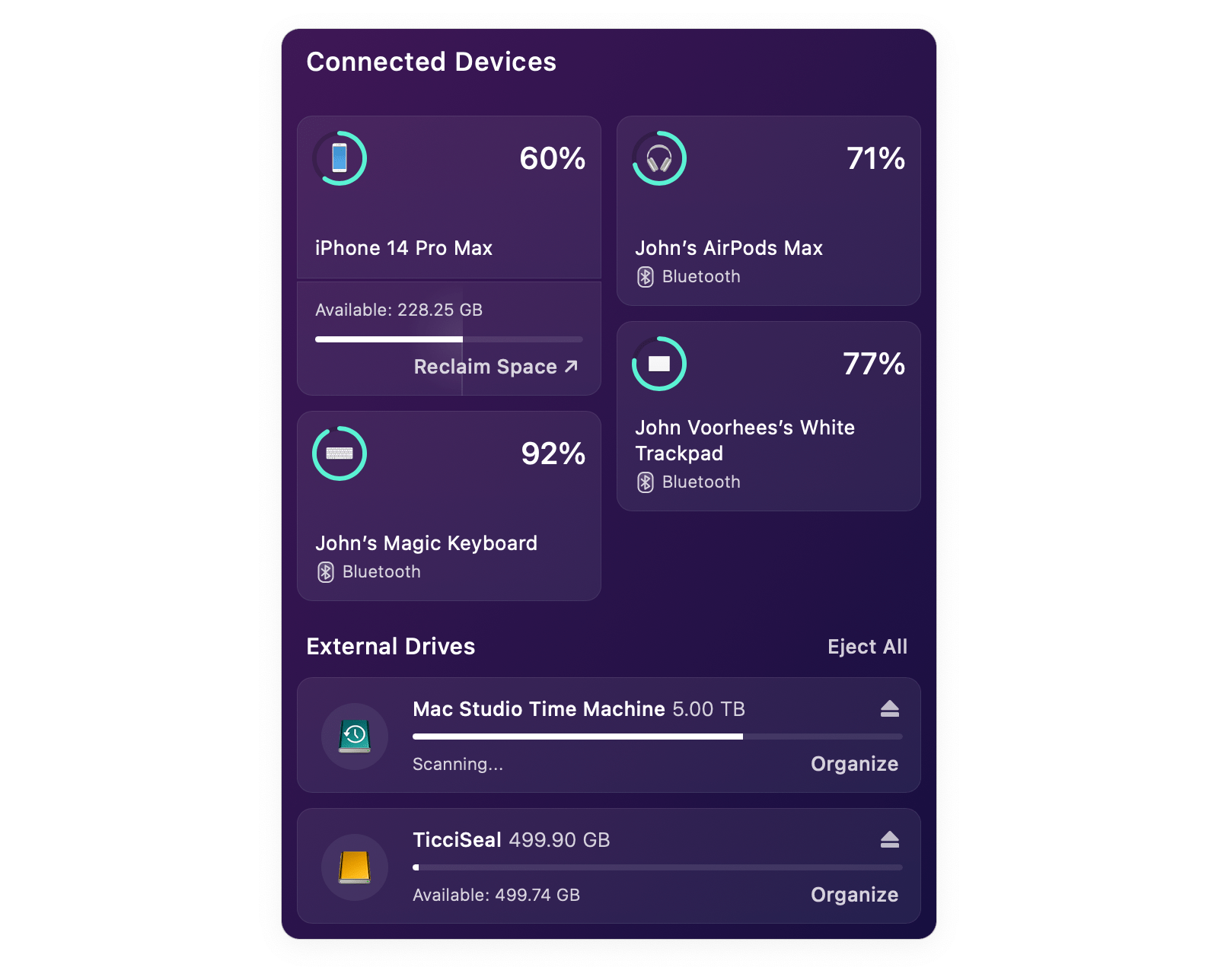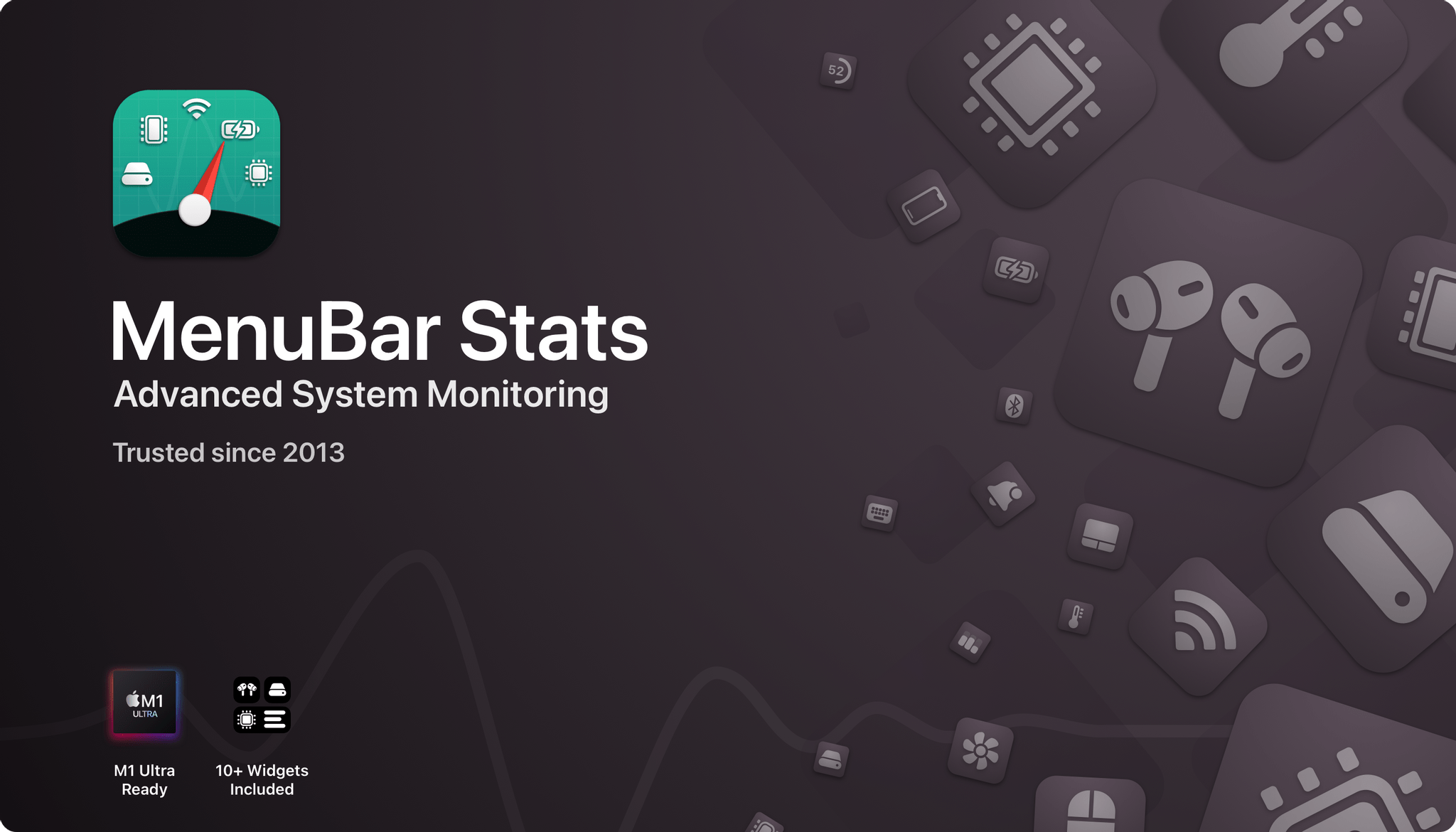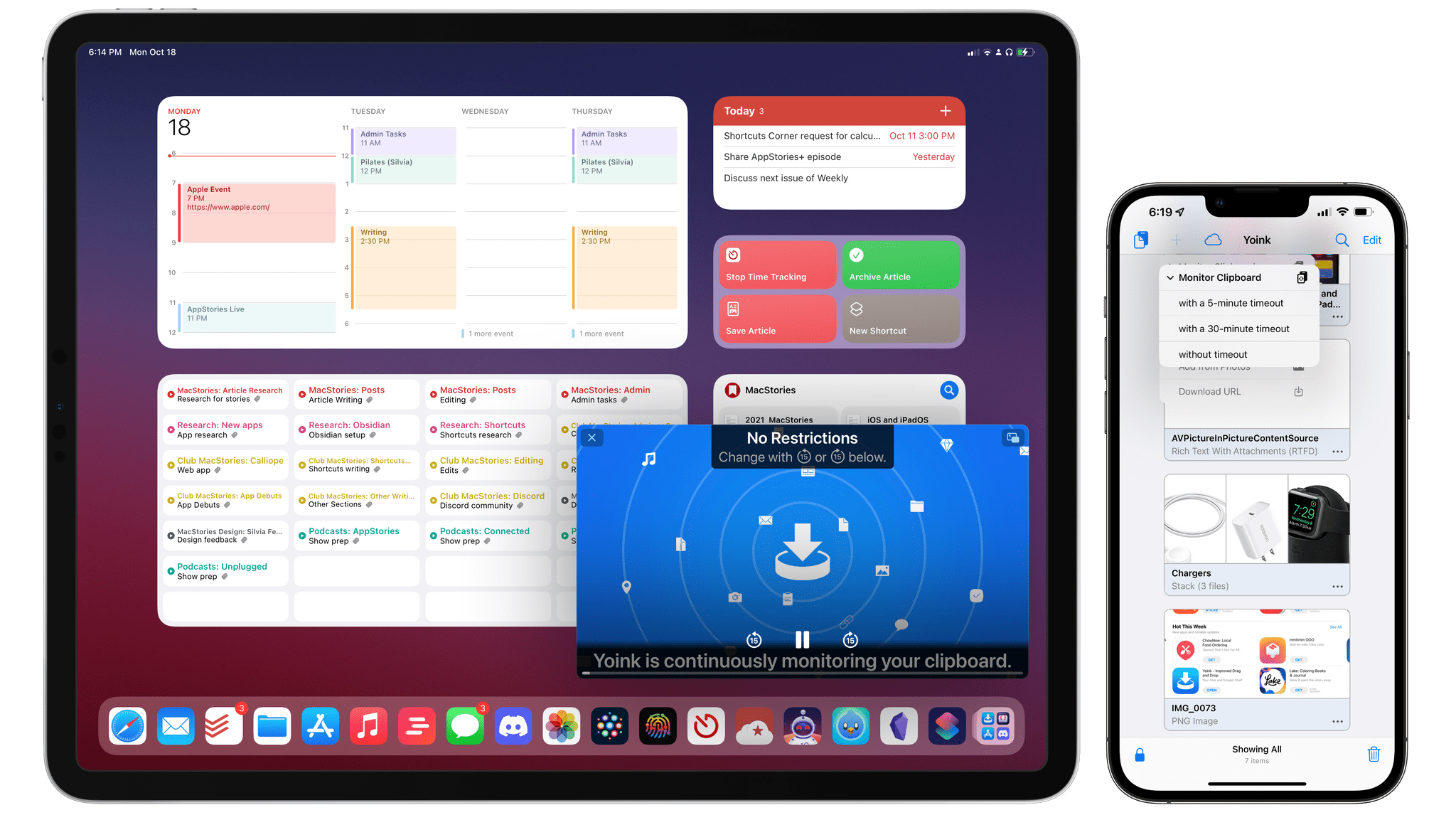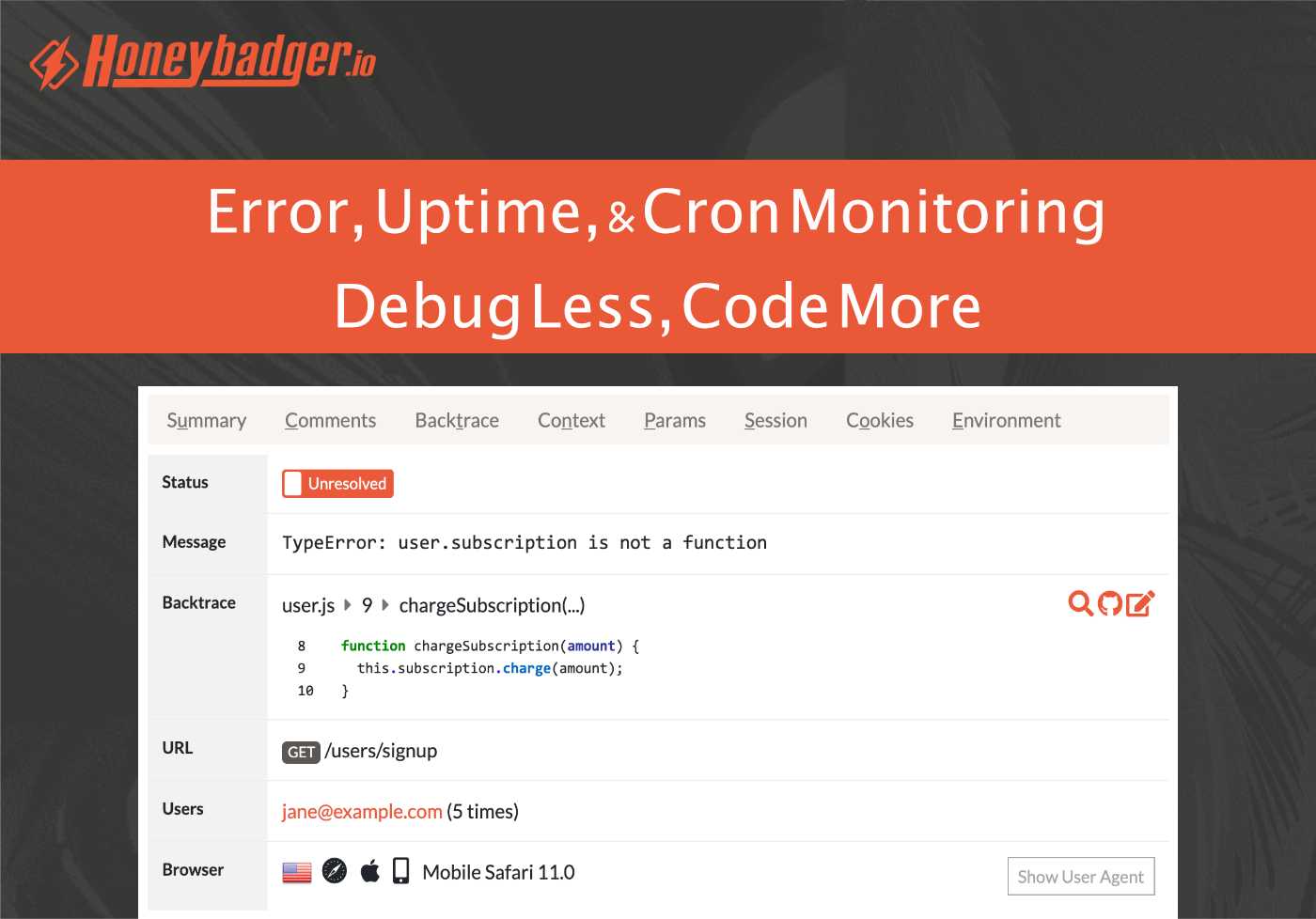It’s been six years since the original Powerbeats Pro debuted, so it’s no surprise that Beats has finally updated them. The new wireless headphones, which are great for running and other activities because they hook over your ears, have a slimmer, more vertical design and other new features.
Powerbeats Pro 2 include Apple’s H2 chip from the AirPods Pro 2 and AirPods 4. That means the new model supports active noise cancelation, transparency mode, Personalized Spatial Audio, longer battery life (up to 45 hours with the case), and improved sound quality. The new headphones are Beats’ first to feature heart rate monitoring, too. Colors include Jet Black, Quick Sand, Hyper Purple, and Electric Orange. The Powerbeats Pro 2 are also IPX4 sweat and water resistant. The headphones’ case is 33% smaller and supports Qi charging.
Over on 9to5Mac, Chance Miller has a hands-on review of the Powerbeats Pro 2. Regarding the heart rate monitoring, Chance explains that:
Each Powerbeats Pro 2 earbud has a built-in heart rate monitor comprised of four components. First, there’s an LED sensor that emits green LED light at a rate of over 100 pulses per second. This light is emitted through the skin and hits your red blood cells. The photodiode then receives the reflected light from the red blood cells that is modulated by the red blood flow. There’s an optical lens that helps direct and separate the transmitted and received light, along with an accelerometer to ensure accuracy and consistency in data collection.
If you’re a Powerbeats Pro fan and in need of replacing an aging pair, Beats’ latest version looks like a nice update. I used to use Powerbeats, but I switched to the Beats Fit Pro to take advantage of the more capable H1 chip. However, I could see myself giving Powerbeats Pro 2 a try when my headphones need replacing.
The Powerbeats Pro 2 are available to order now for $249.99 on Beats and Apple’s websites. Deliveries and in-store availability will begin on February 13th.