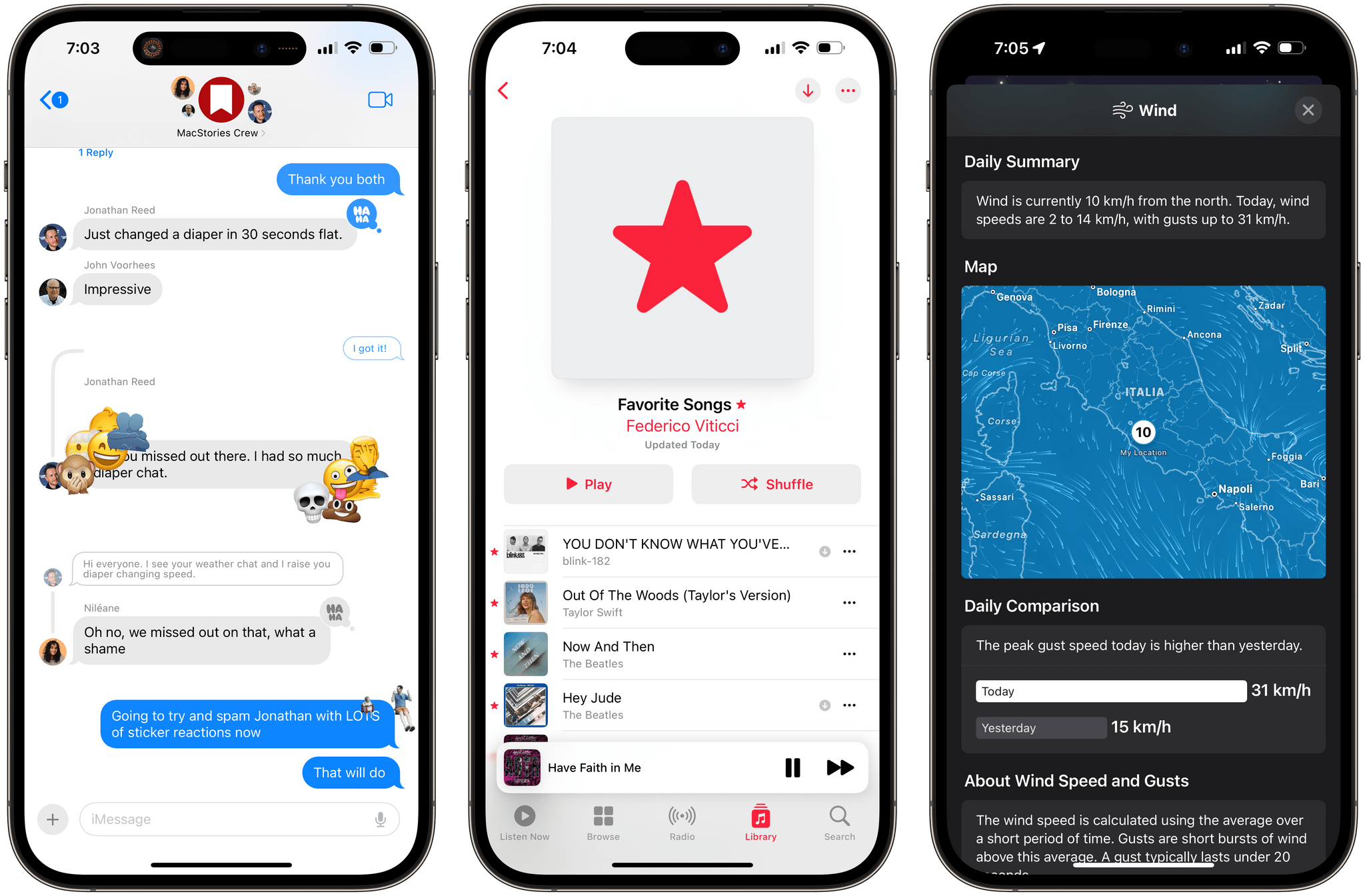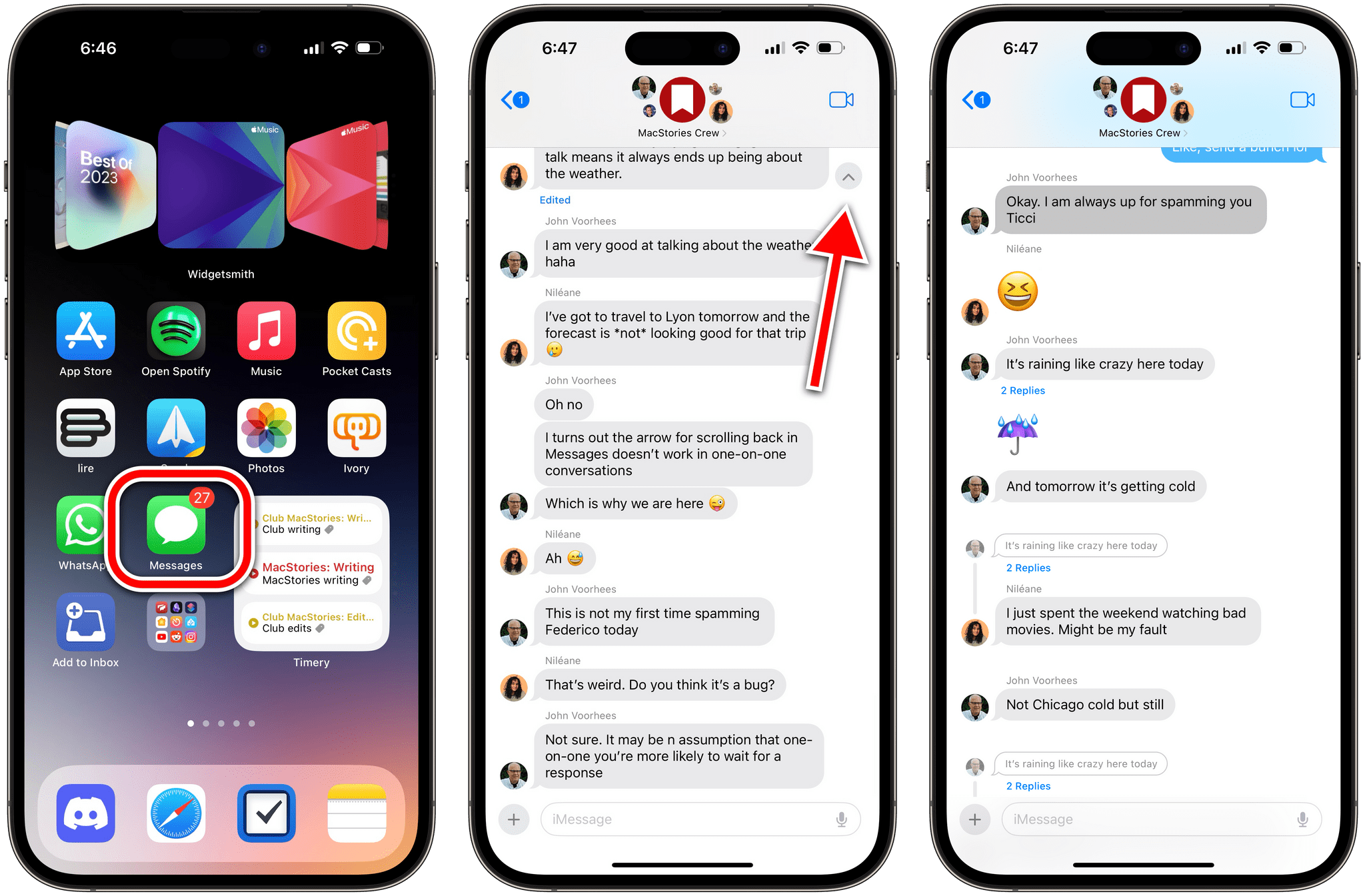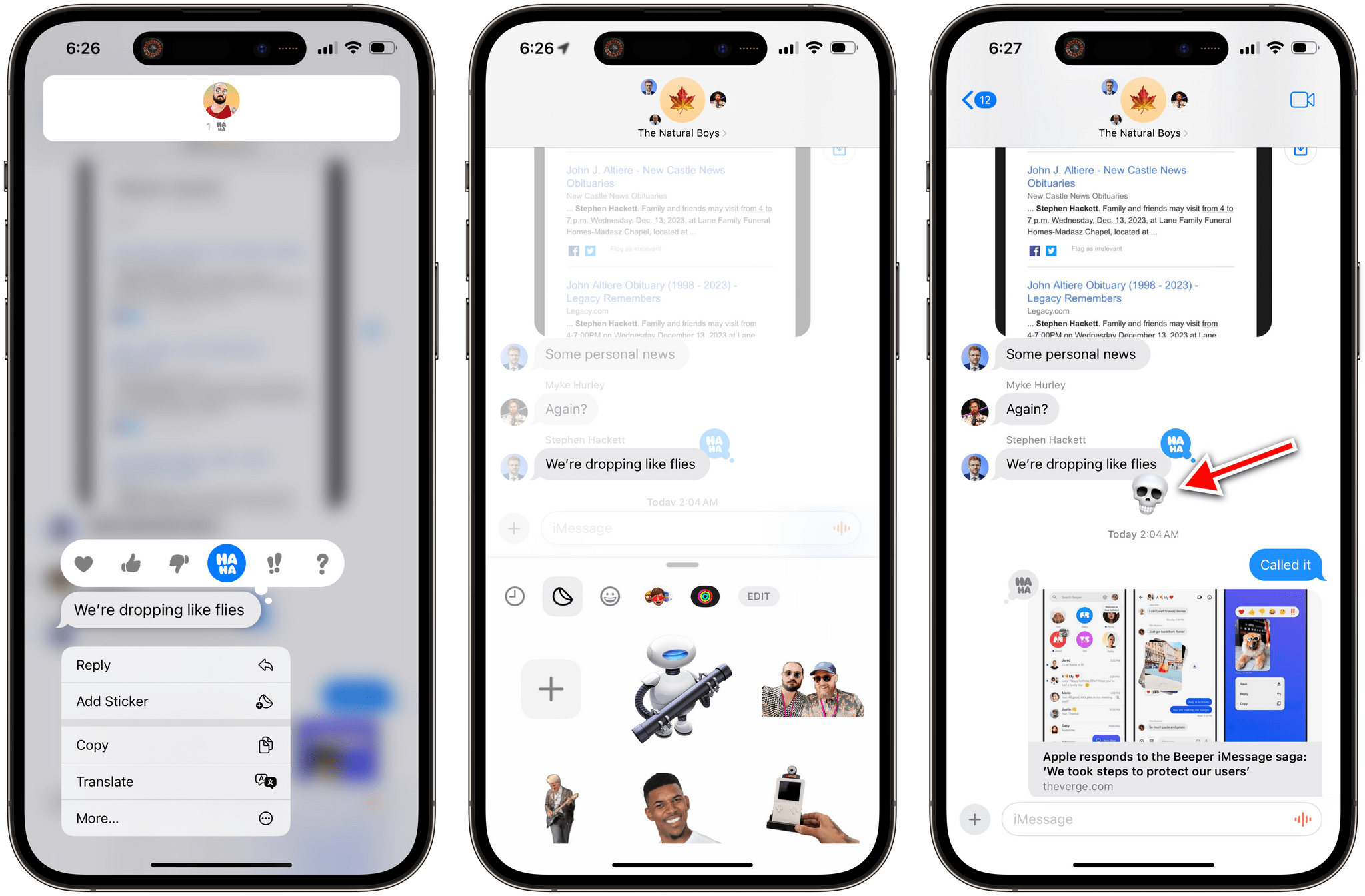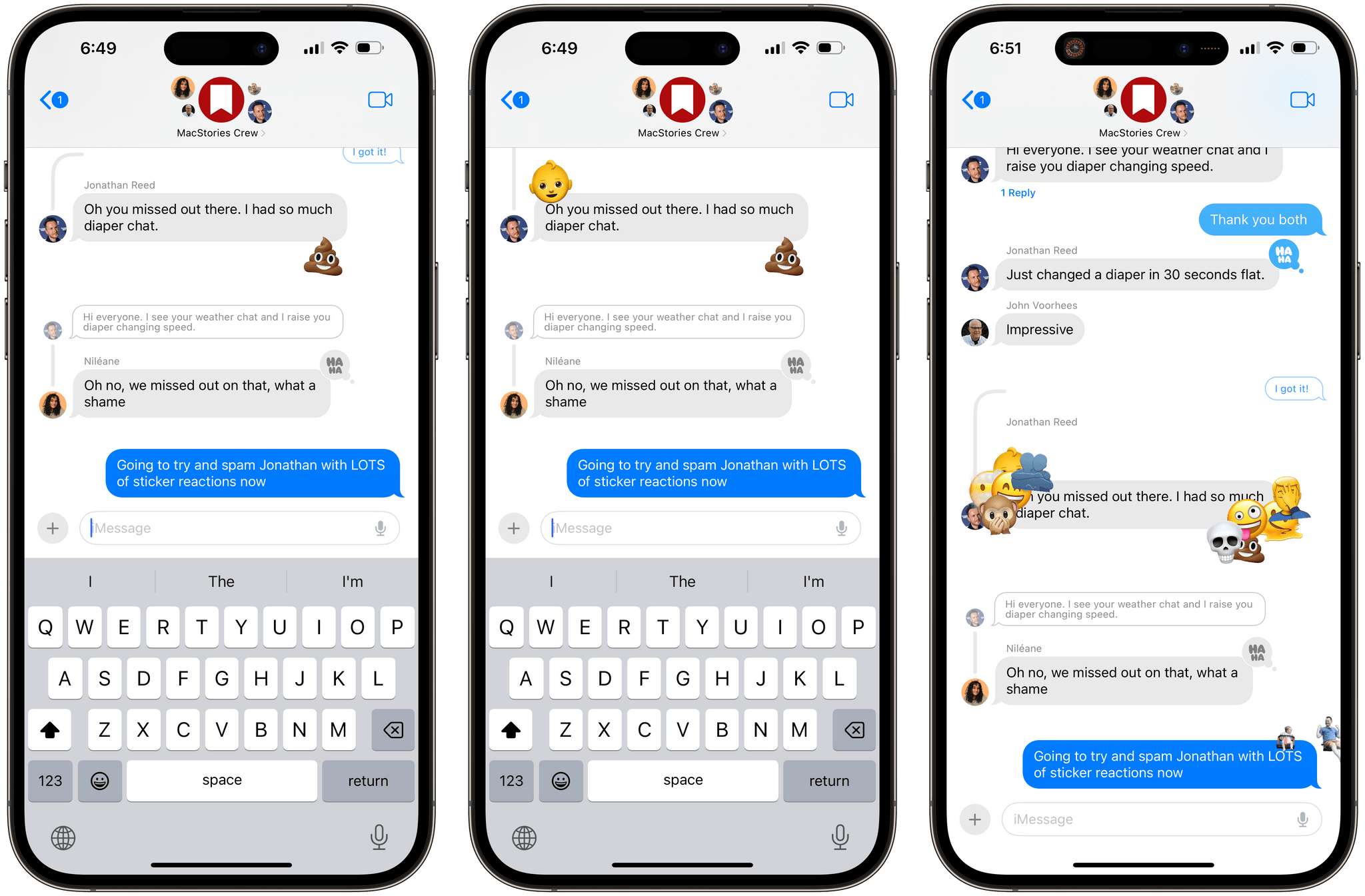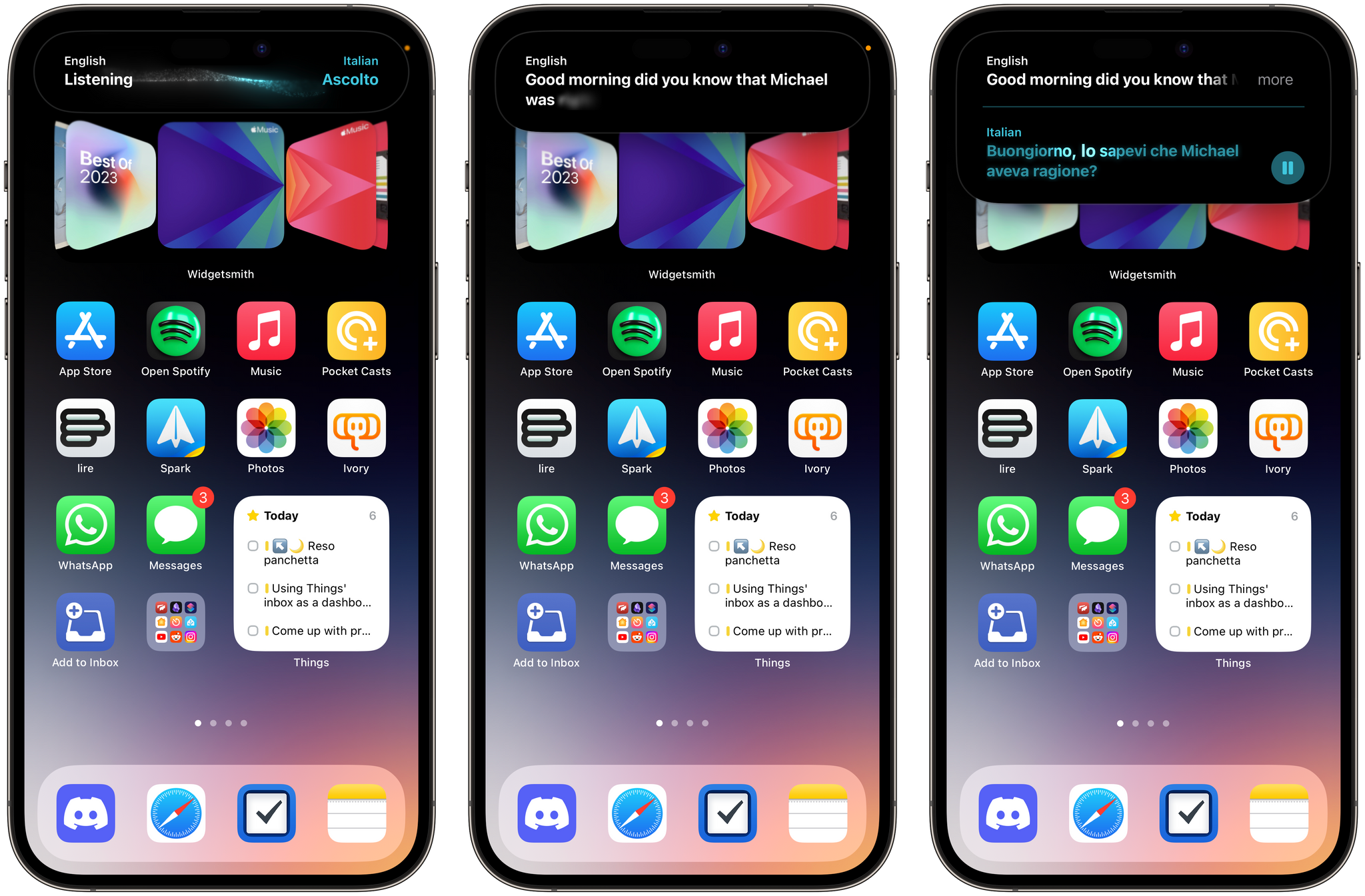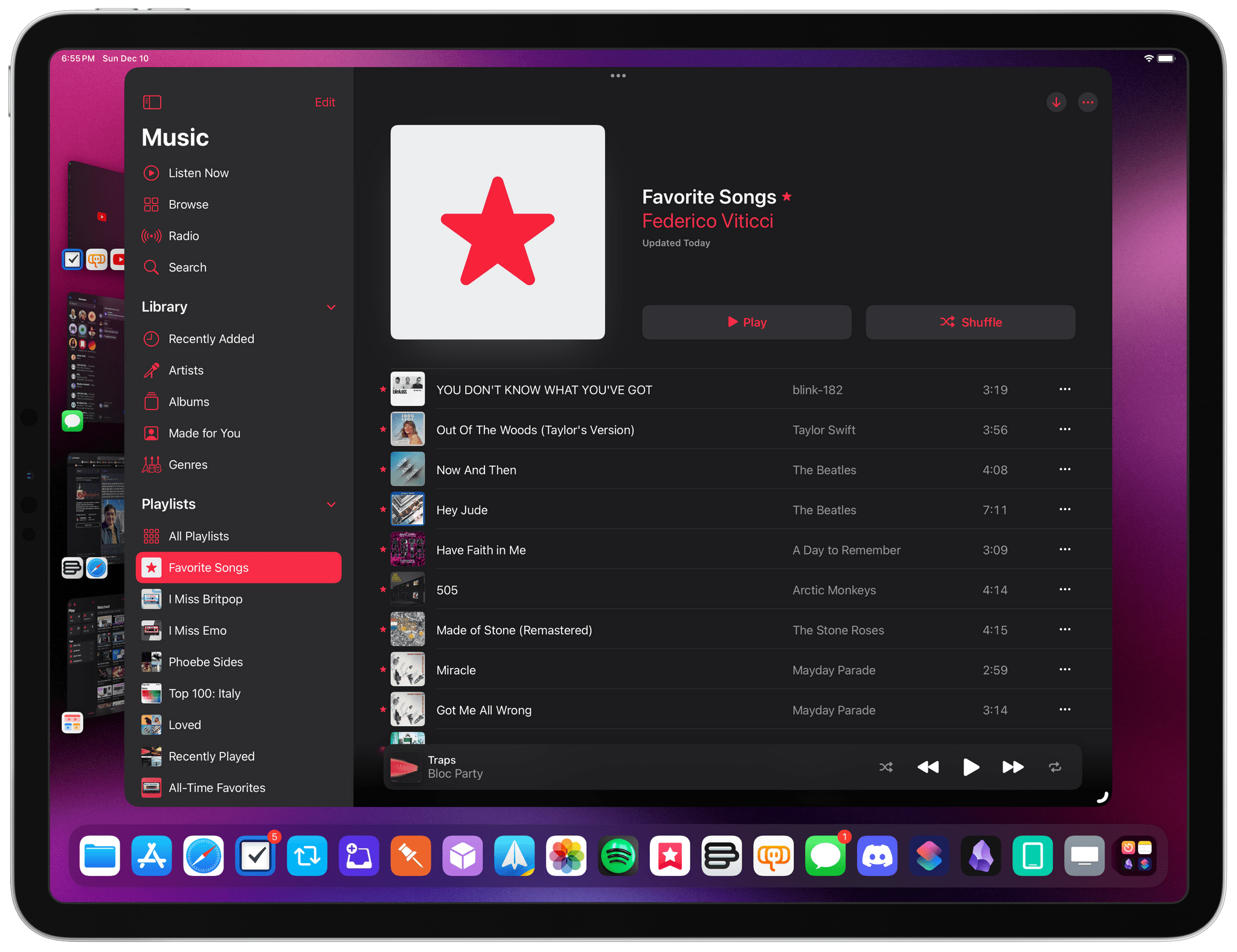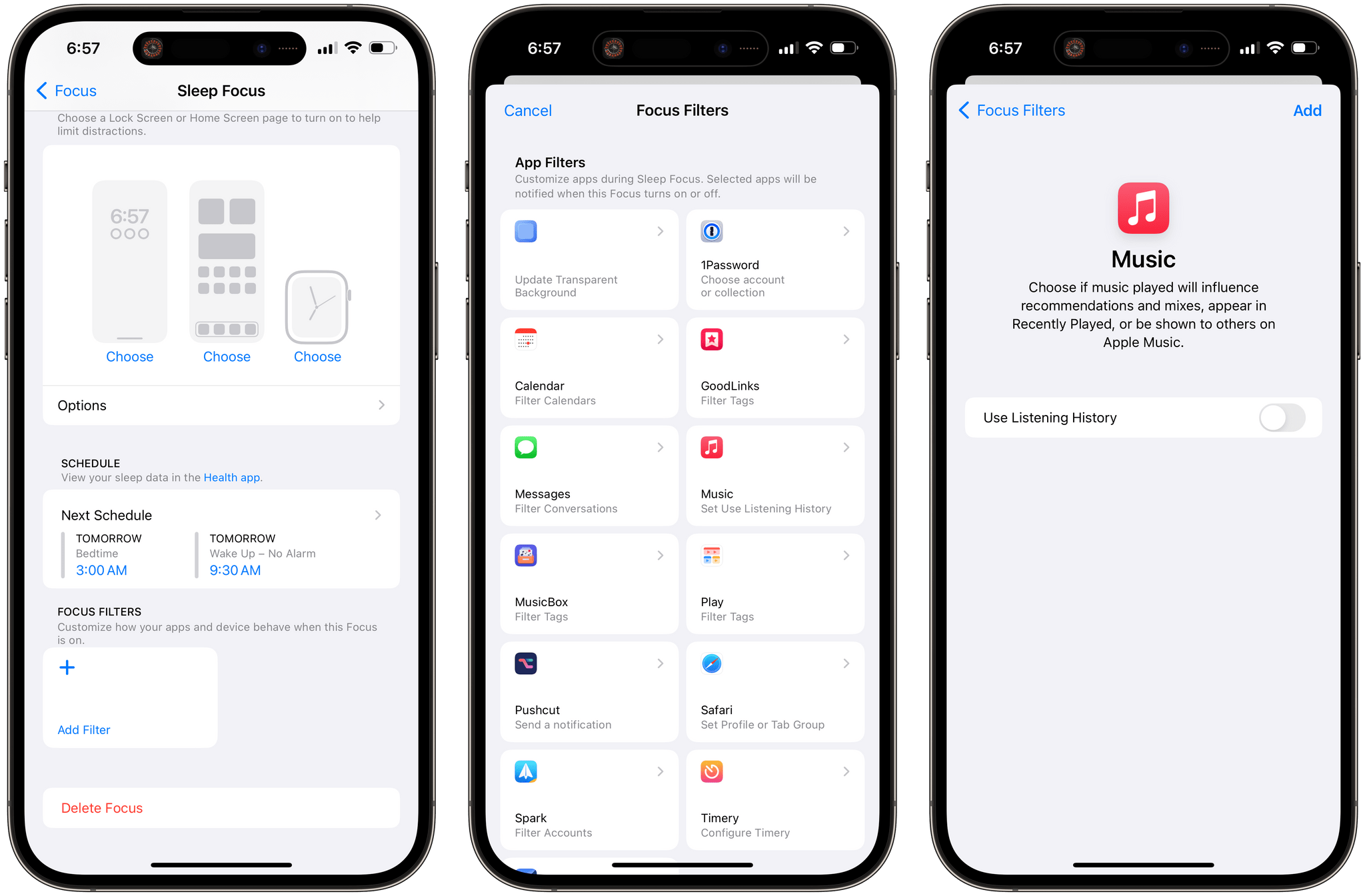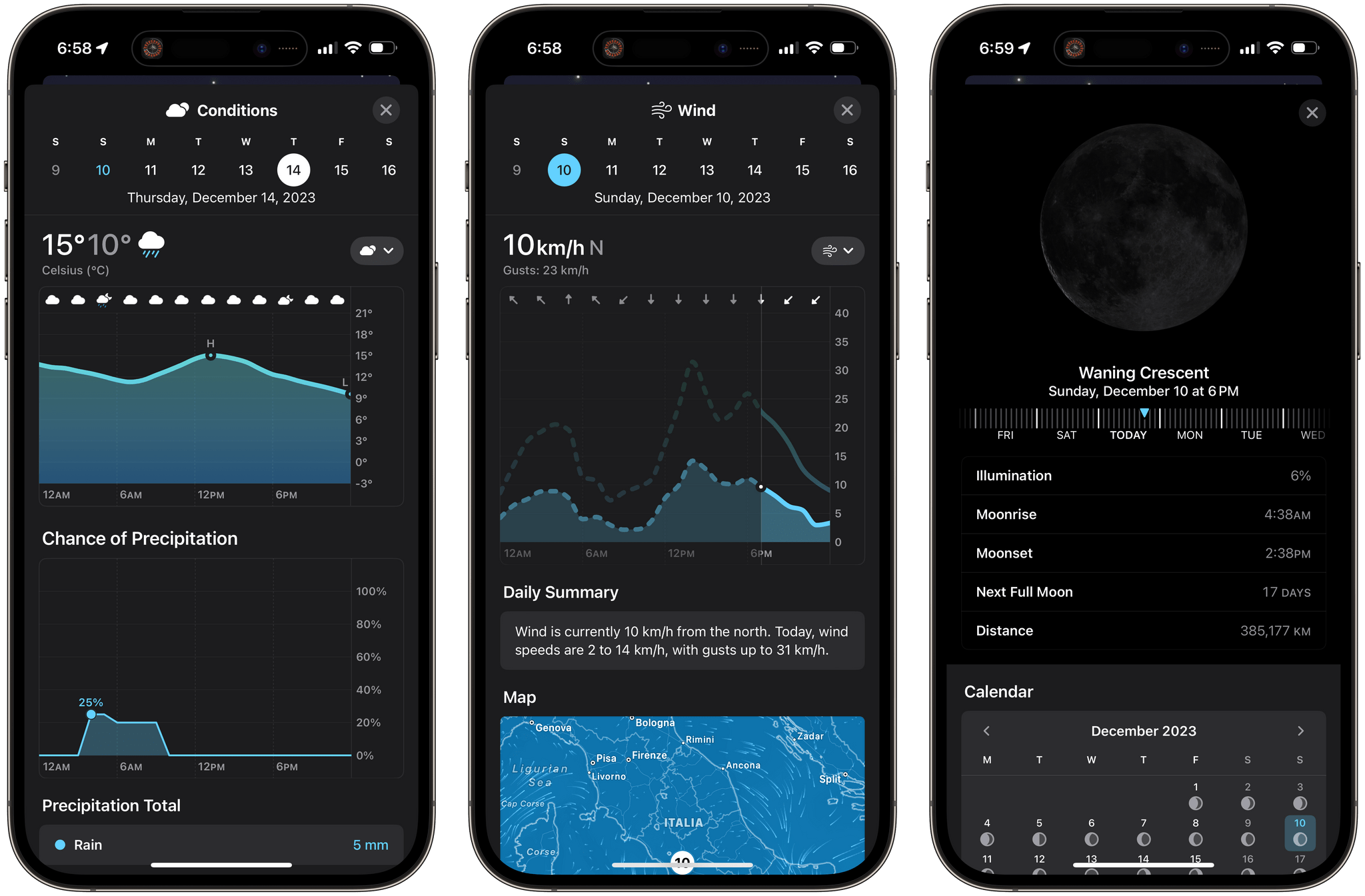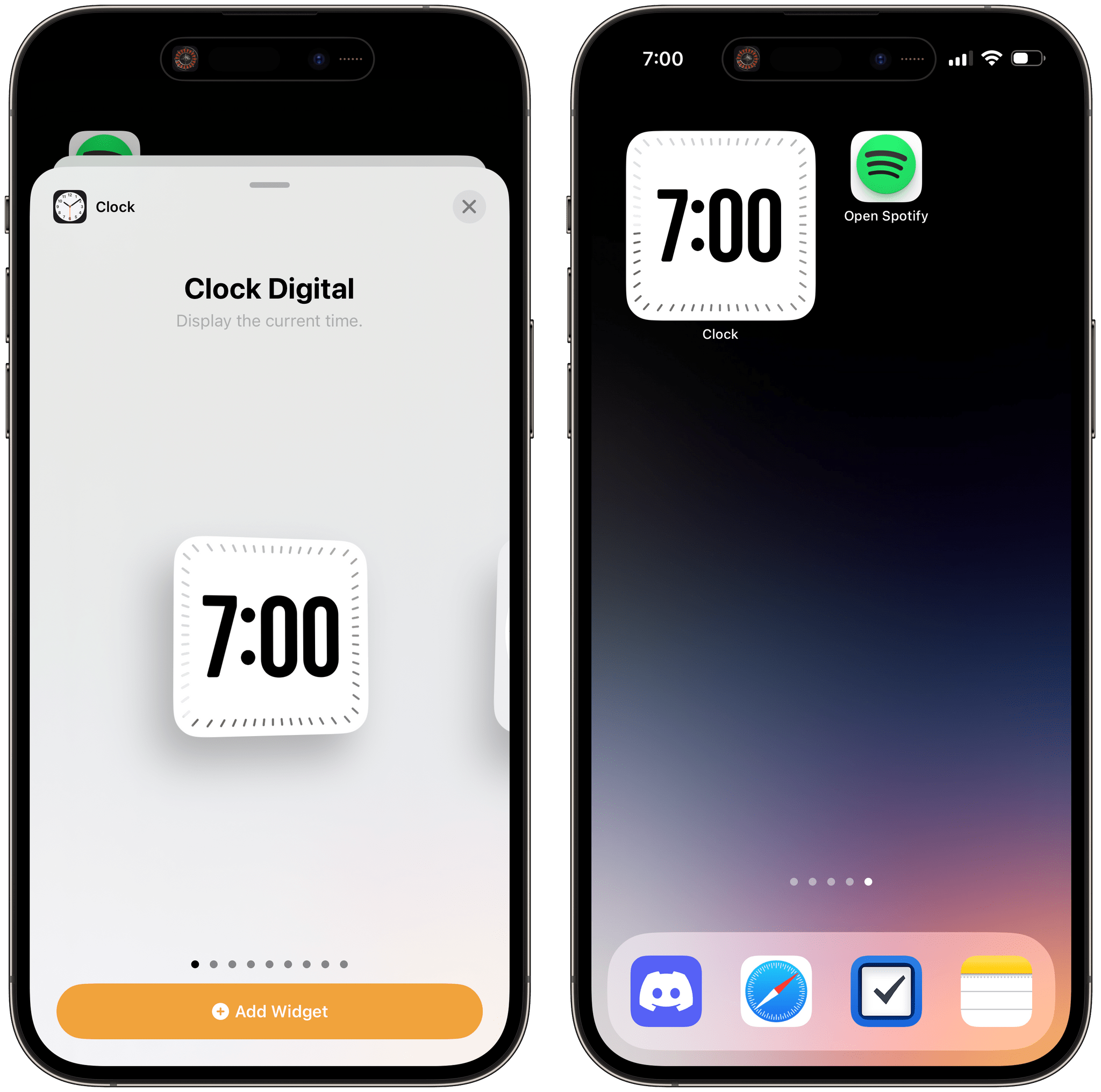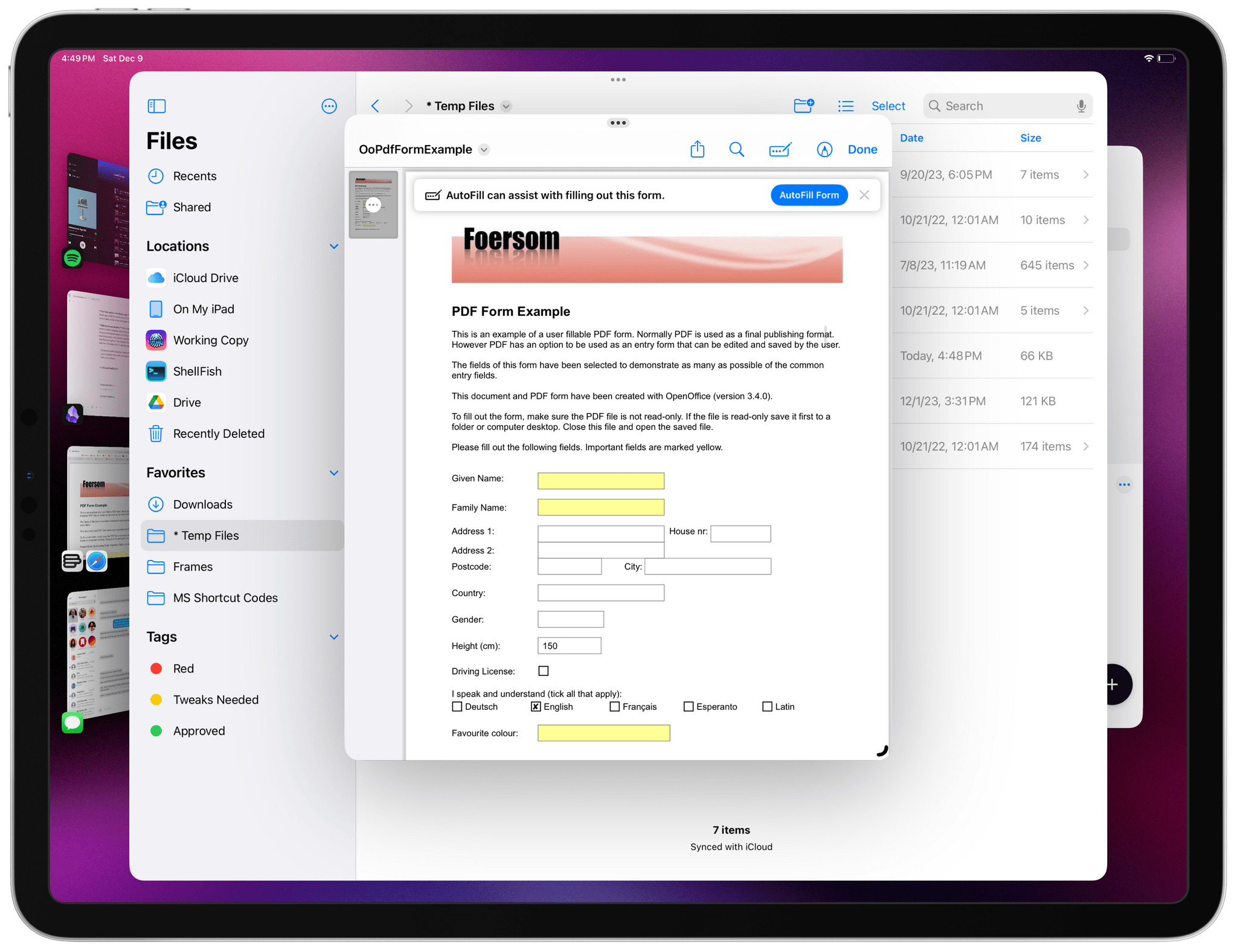Today, Apple released iOS and iPadOS 17.2, the second major updates to the operating systems that launched in September and I reviewed on MacStories.
iOS and iPadOS 17.2 revolve around two kinds of enhancements: there are a series of updates to built-in apps (mostly Messages, Music, and Camera) and various tweaks to widgets; then, there’s the brand new Journal app for iPhone, which aims to reinvent the practice of journaling for iOS users with a built-in solution that’s deeply integrated with the OS and apps.
We’re going to cover Journal with a standalone article on MacStories from the perspective of someone who’s been keeping a journal in Day One for several years. In this story, I’m going to focus on what else is new in iOS and iPadOS 17.2 and the different improvements you’ll find throughout the system.
Let’s dive in.
Messages
There are two notable additions to the Messages app in iOS and iPadOS 17.2: the ability to add stickers as reactions to a message, and the catch-up arrow – a UI element that we briefly saw during the iOS 17 beta cycle in the summer, and which Apple eventually postponed until this release.
The catch-up arrow isn’t a groundbreaking innovation in the messaging space: WhatsApp has offered a similar functionality for years now, and the iMessage version behaves more or less the same way. When you open a conversation that has a long list of unread messages, the catch-up arrow will appear in the top-right corner of the transcript to let you instantly jump back to the first unread message in the thread. If you need to, well, catch up on a conversation you haven’t opened in a while, look for this button in the Messages app.
The other addition to the Messages app in iOS and iPadOS 17.2 is the ability to add any sticker (either emoji stickers, photo stickers, or third-party ones) as a “reaction” to a message. The quotes are necessary since, contrary to what some were expecting, these stickers aren’t part of the Tapback reaction system. When Apple first announced the ability to react to messages with stickers, many of us assumed Apple would open up native Tapback reactions to include support for more symbols, emoji, or any sticker. That is not what the company has done.
The Tapback menu is unchanged in iOS 17.2, and it’s still limited to the six default reaction types that have been with us since iOS 10. The menu – which is still accessed by double-tapping a message bubble – doesn’t even have a button for the new ability to attach a sticker to a message. Instead, you can find a new ‘Add Sticker’ button by long-pressing (or right-clicking on iPad) a message; pressing it will bring up the familiar sticker selection tool of iOS 17, which contains all your custom photo stickers, an emoji picker, and stickers from third-party apps. Select a sticker, and without having to manually drag it onto a message, it’ll be automatically attached to the bottom-right corner of the message bubble.
So, how is this different from the existing ability to manually pick a sticker and drag it onto a message? It isn’t, really. The new ‘Attach Sticker’ button is, effectively, a quicker way to attach a sticker with a default size, in a predefined part of the message, without having to do the manual drag-and-drop and resize work yourself.
This feature is, quite frankly, a bit of a disappointment.
The majority of the real-time chat and messaging industry has embraced emoji reactions over the past few years; in the meantime, Apple’s Tapbacks are still limited to six symbols, and this new way of attaching stickers doesn’t do much to grow the ways you can express yourself in a response to a message.
Attaching stickers simply isn’t as good as adding a Tapback. When multiple people in a group thread add their Tapbacks, the reactions get stacked in the same corner of the message bubble as a compact UI element, which you can long-press to get a quick summary of everybody’s reactions. The sticker system, on the other hand, quickly becomes tedious the more stickers people add. The first sticker gets placed in the bottom-right corner; the second sticker is placed in the top-left corner by default; then, starting with the third sticker, the placement becomes random, which means it may even cover the contents of the message you’re responding to. Apple may have mitigated this issue compared to the first beta of iOS 17.2 with a better behavior for the first couple stickers added to a message, but if you plan on using this feature in noisy group chats with many potential sticker reactions, it’s just not flexible enough.
As a result, I don’t think this functionality is very good. It doesn’t scale well beyond two stickers, and I’m still left wishing for a proper expansion of the Tapback system to incorporate emoji and more diverse reaction types. Until that happens, I’m just going to continue using this new sticker button to attach the occasional 🤔 emoji to messages.
Action Button
In iOS 17.2, Apple added a new option for the Action button for iPhone 15 Pro owners: a new Translate Live Activity to quickly translate spoken phrases into another language.
This feature joins the list of changes to the Translate app this year, and it’s pretty remarkable: as you hold down the Action button and start speaking in the language previously selected in the Translate app, your phrase is transcribed in real time as the Live Activity animates to tell you it’s listening. When you’re done, the text will be immediately translated inline within the Live Activity, giving you the ability to listen to the translated text out loud with a dedicated play button.
While I continue to hold out hope for Apple to implement real-time language detection in Translate and Siri (just like the assistant, Translate isn’t really multi-lingual in real time; you have to select in the Translate app what the ‘source’ language is), this addition to the Action button is useful and well-designed, and it’s going to come in handy for quick translations when traveling.
Music
Although collaborative playlists in Apple Music have been once again pushed back to a future release of iOS and iPadOS, Apple still found the time to ship a couple other updates to the Music app in this release.
After moving away from ‘loved songs’ to embrace the ‘favorites’ nomenclature, Apple is adding a feature that Spotify has offered for quite some time: a favorites song playlist that automatically collects all tracks you’ve loved favorited over the years. You’ll find this new default playlist in your library after upgrading to iOS 17.2, and I believe it’s a great way to quickly put on something you know you’re going to like. It’s particularly handy when asking Siri to “shuffle my favorite songs”.
Another option that mirrors Spotify is the new setting for automatically adding favorite songs to your library. It’s enabled by default, but if you’d rather mark a song as favorite without adding it to your library, you can disable it in Settings ⇾ Music.
The best enhancement to Apple Music in iOS 17.2, however, is something that will quietly differentiate Apple’s service from Spotify by taking advantage of system integrations that Spotify barely considers.1 In iOS 17.2, there is a new Focus filter to pause your Apple Music listening history when a particular Focus mode is active.
You’ll find this feature as a ‘Set Use Listening History’ filter when configuring a Focus mode on your iPhone or iPad. If enabled, this filter will temporarily pause your listening history so that whatever you listen to while the Focus is active won’t influence your recommendations and mixes, appear under Recently Played, or be shown to other users on Apple Music.
Essentially, this is a filter to temporarily pause the recommendation algorithm of Apple Music. Those of you out there who have kids or like falling asleep to specific playlists will immediately understand why this is a great addition to Apple Music.2
Perhaps your kid insists on putting on the Frozen soundtrack whenever you drive, or maybe you like drifting off to a white noise playlist at night – and that’s fine, but then you end up irreparably damaging your Apple Music recommendations, Replay stats, and weekly mixes. With iOS and iPadOS 17.2, there is now a way to exclude those playback sessions from your listening history: just assign the new Focus filter to, say, your Driving and Sleep Focus modes, and you’ll be set. Soon enough, your Apple Music recommendations will be free of that Paw Patrol soundtrack, the sounds of a rainforest, or, in my case, the Plans album by Death Cab for Cutie (I’ve been relaxing with this album at night for the past 15 years).
Whoever thought of this feature at Apple deserves an immediate promotion as head of the Music team.
And More…
Here’s a list of all the other changes you can find in iOS and iPadOS 17.2:
Capture spatial video in the Camera app. Apple’s getting ready for the Vision Pro, and, starting with iOS 17.2, so can you. If you have an iPhone 15 Pro or Pro Max, you can enable an option in Settings ⇾ Camera ⇾ Formats to record spatial video for Apple’s Vision Pro headset. This way, you’ll be able to relive your precious memories with an incredible sense of depth and presence when viewing the video on a Vision Pro in the future. I was able to experience these videos for myself at WWDC, so believe me when I say that, if you can, you’ll want to make sure you archive some of your favorite memories with this format.
Recording spatial video is limited to landscape orientation at the moment, and it only works for 1080p video at 30 fps. These aren’t the best quality settings to future-proof a video, but since 1 minute of spatial video alone takes up 130 MB of storage because of all the depth data it contains, I guess Apple wanted to strike a balance between performance, convenience, and good-enough quality for now. I appreciate that Apple rolled out this feature now, even if the Vision Pro is still a few months away, with the holiday season coming up and families getting together to celebrate. You’ll be able to record videos of your kids playing, your parents, or your friends enjoying some eggnog without looking like a weirdo creeping on them while wearing a Vision Pro.
New data points and widgets for the Weather app. The Weather app keeps not-so-quietly growing into a serious forecasting tool for the so-called “weather power users” out there or, more broadly, people who just want to know a lot of details about the weather. The app now shows precipitation amounts for rain and snow conditions for any given day over the next 10 days; there’s a wind map snapshot to see wind patterns for the next 24 hours; there’s even an interactive moon calendar to visualize the phase of the moon for any day over the next month.
In addition, there are new widgets to display the next-hour precipitation, daily forecast, sunrise and sunset times (I use this one), and specific current conditions such as air quality, feels like temperature, and wind speed.
Digital clock widget. I know I’m going to upset a very specific type of person by saying this, but I can’t stand analog clocks, especially on computers, because I can’t read them as quickly as digital ones. We have computers that can show us real-time numbers; why should I waste time with a replica of an analog watch face to tell what time it is?
Anyway, with iOS 17.2 Apple added a new digital clock widget that you can put on the Home Screen and show in StandBy mode. It’s the time, but digital. Imagine that.
Fast fade option in the Books app. When reading a book in the Books app, you’ll find a new option for a fast fade animation that, as the name implies, fades to the next page more quickly.
AirDrop enhancements. While Apple is busy fighting a misinformation campaign against NameDrop, the company has improved the proximity-based aspect of AirDrop in iOS 17.2 with the ability to share boarding passes, movie tickets, and other eligible passes by bumping two iPhones together. This is faster than sending passes to someone else over iMessage, and I’m glad the option is here now.
Intelligent AutoFill for fields in PDFs. Lastly, this feature was also announced a while back, and it’s debuting now with iOS and iPadOS 17.2: AutoFill can now intelligently help you fill fields in PDFs and other forms by offering suggestions that should match the requirements of any given field.
When opening a document with fields that AutoFill detects as compatible with its new assisted filling, you’ll get a notification banner at the top of the page. Tap it, and AutoFill will detect the fields and provide you with suggestions for each one. These can be your name, address, zip code, and more. In my tests, intelligent AutoFill for PDF documents worked well enough, but it also thought (as you can tell from the image above) that my height was 150 centimeters, and I have no idea where it took that from (I’m 1.83m tall).
iOS and iPadOS 17.2
So that’s the overview of the changes you can expect in iOS and iPadOS 17.2 beyond the Journal app, which is, arguably, the marquee addition to this release. As I mentioned at the outset, we’re going to publish a standalone story about Journal since it deserves a deeper look by someone who knows journaling well and can compare Apple’s app to existing solutions by third parties. Stay tuned for that story on the site soon.
You can find iOS and iPadOS 17.2 in Settings ⇾ Software Update. I would have liked to see more improvements to Stage Manager and iPadOS, but I guess I’ll have to wait for the new year and likely iPadOS 17.4 for those.
- Case in point: Spotify still doesn’t support interactive widgets in iOS 17. ↩︎
- Spotify does have the ability to exclude playlists from your taste profile, but that’s an option that needs to be manually selected for each item and can’t be automated like Apple Music’s new Focus filter. ↩︎