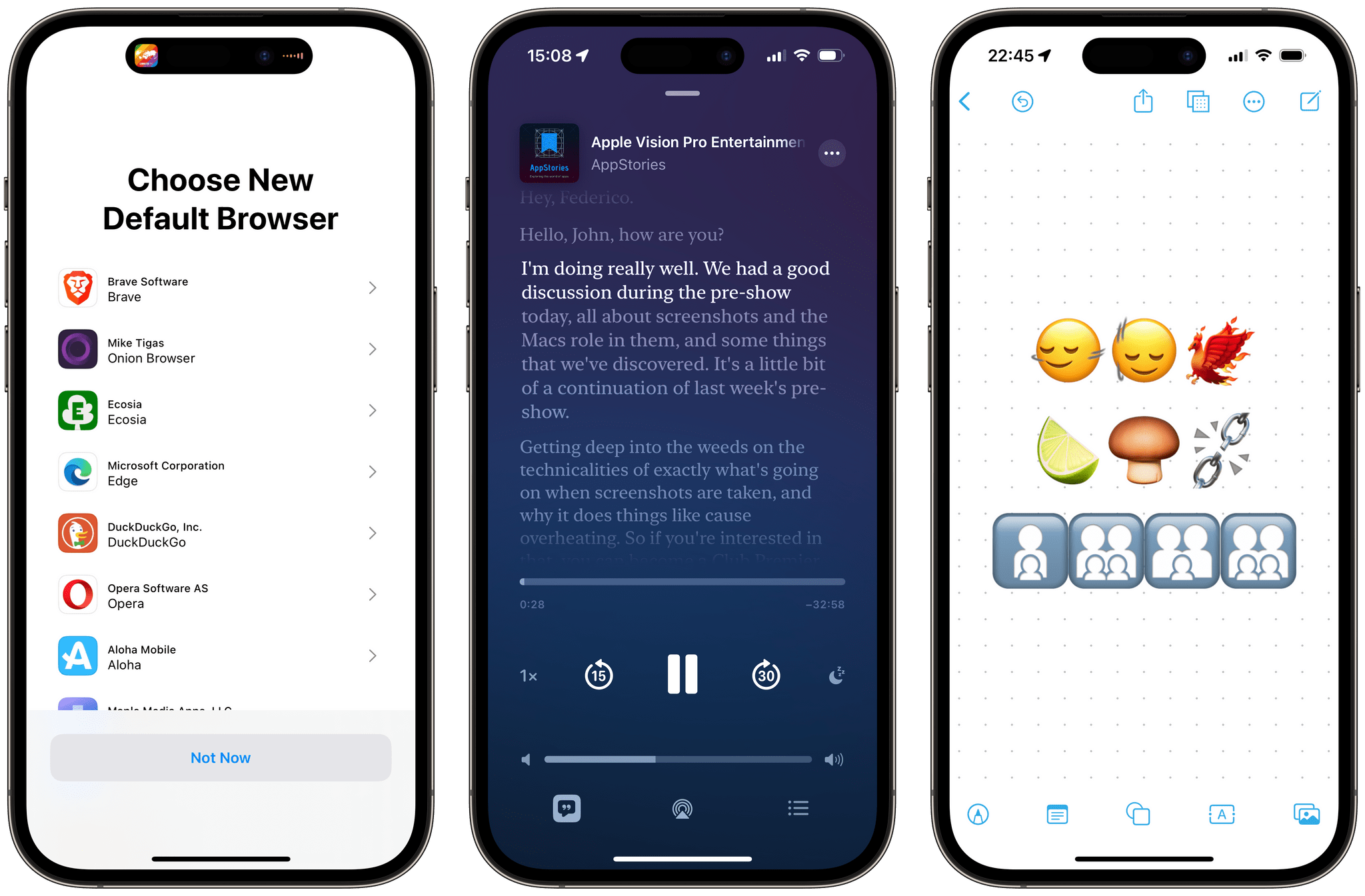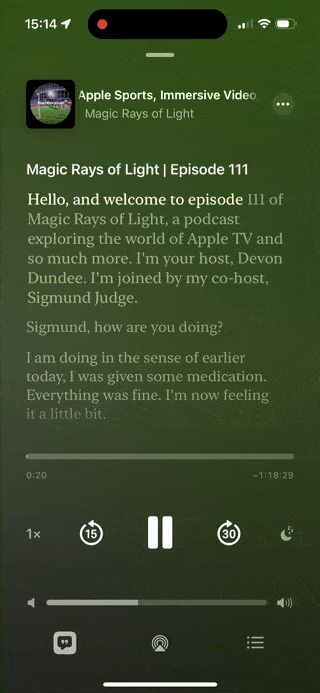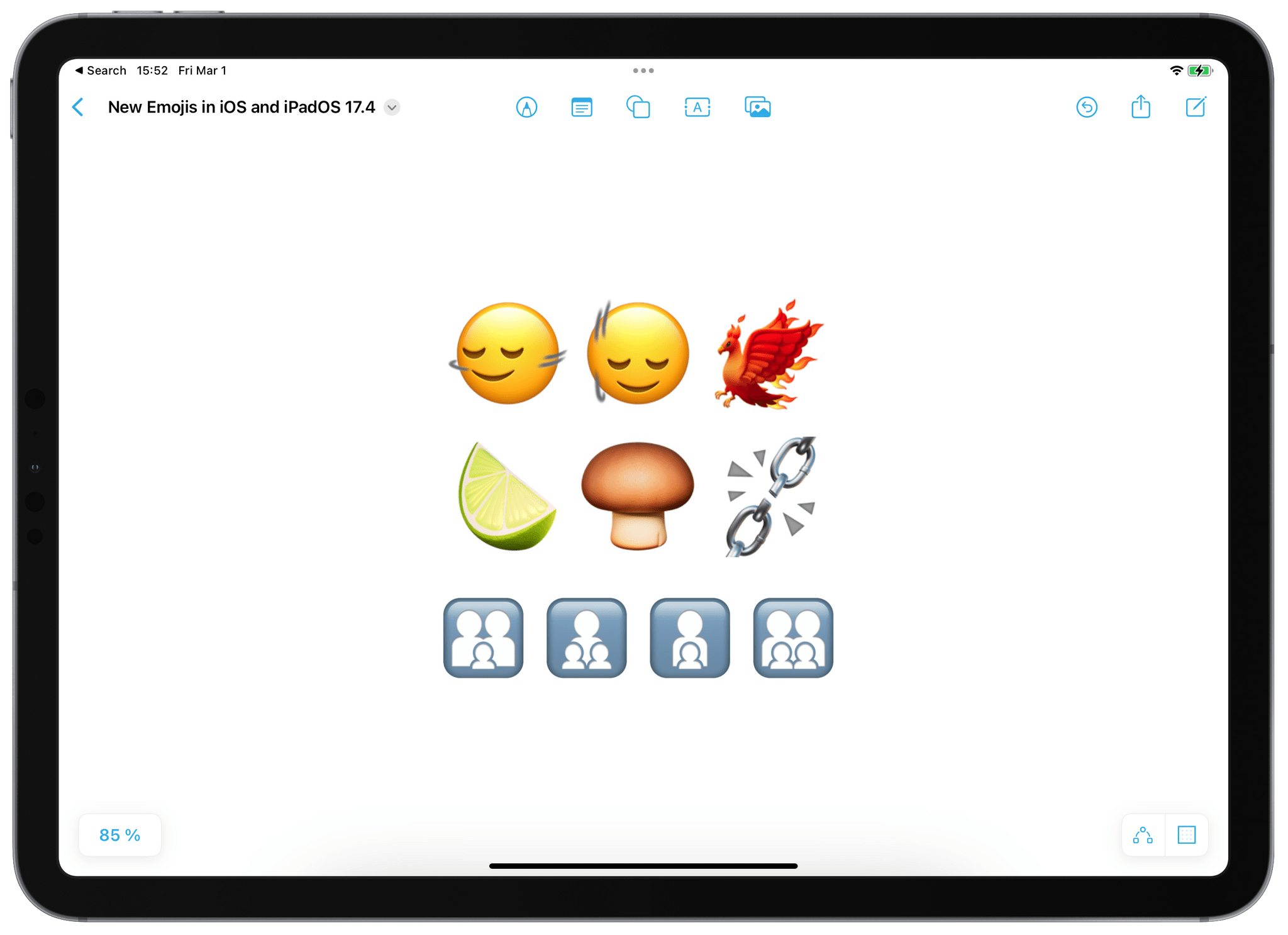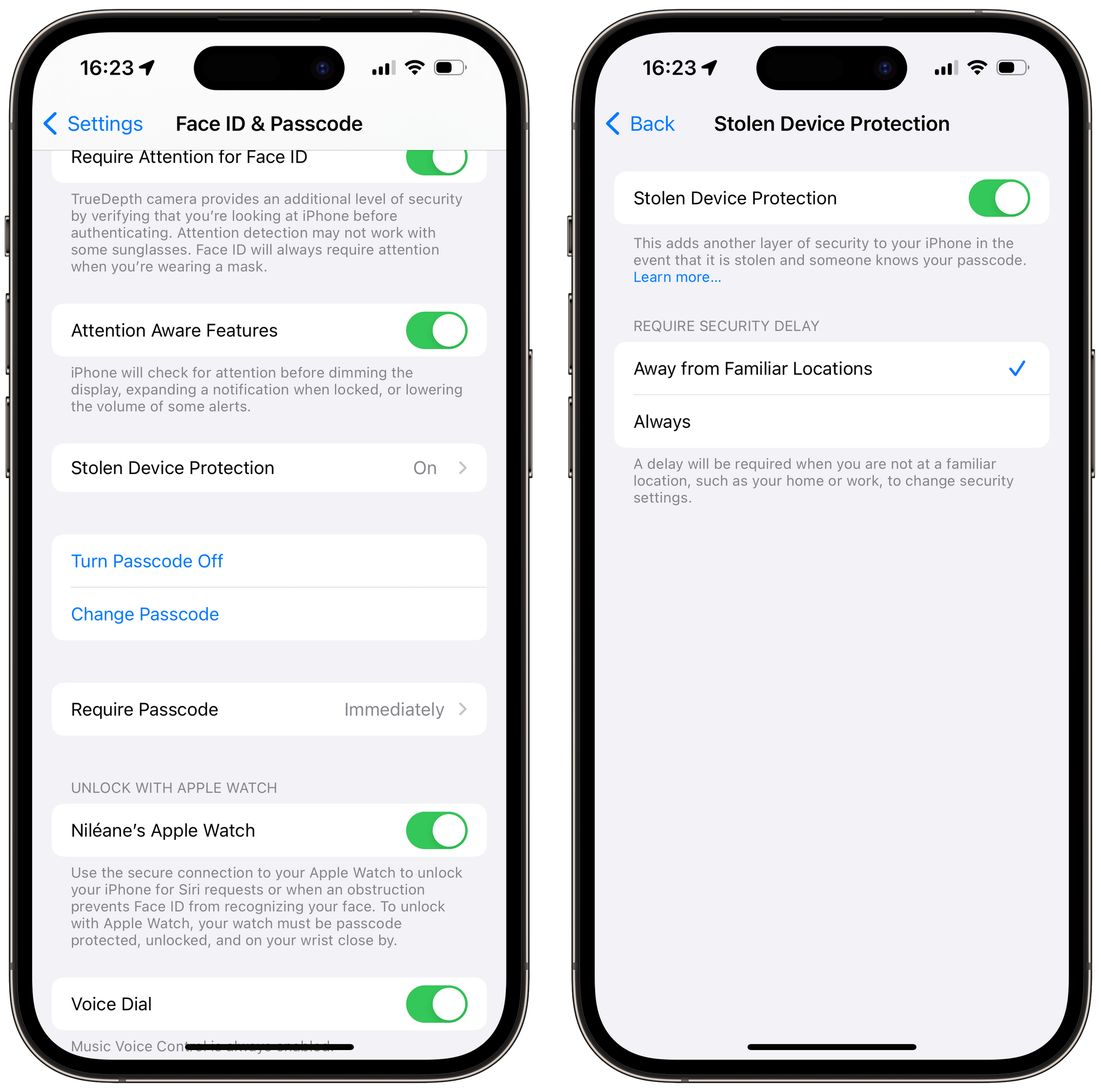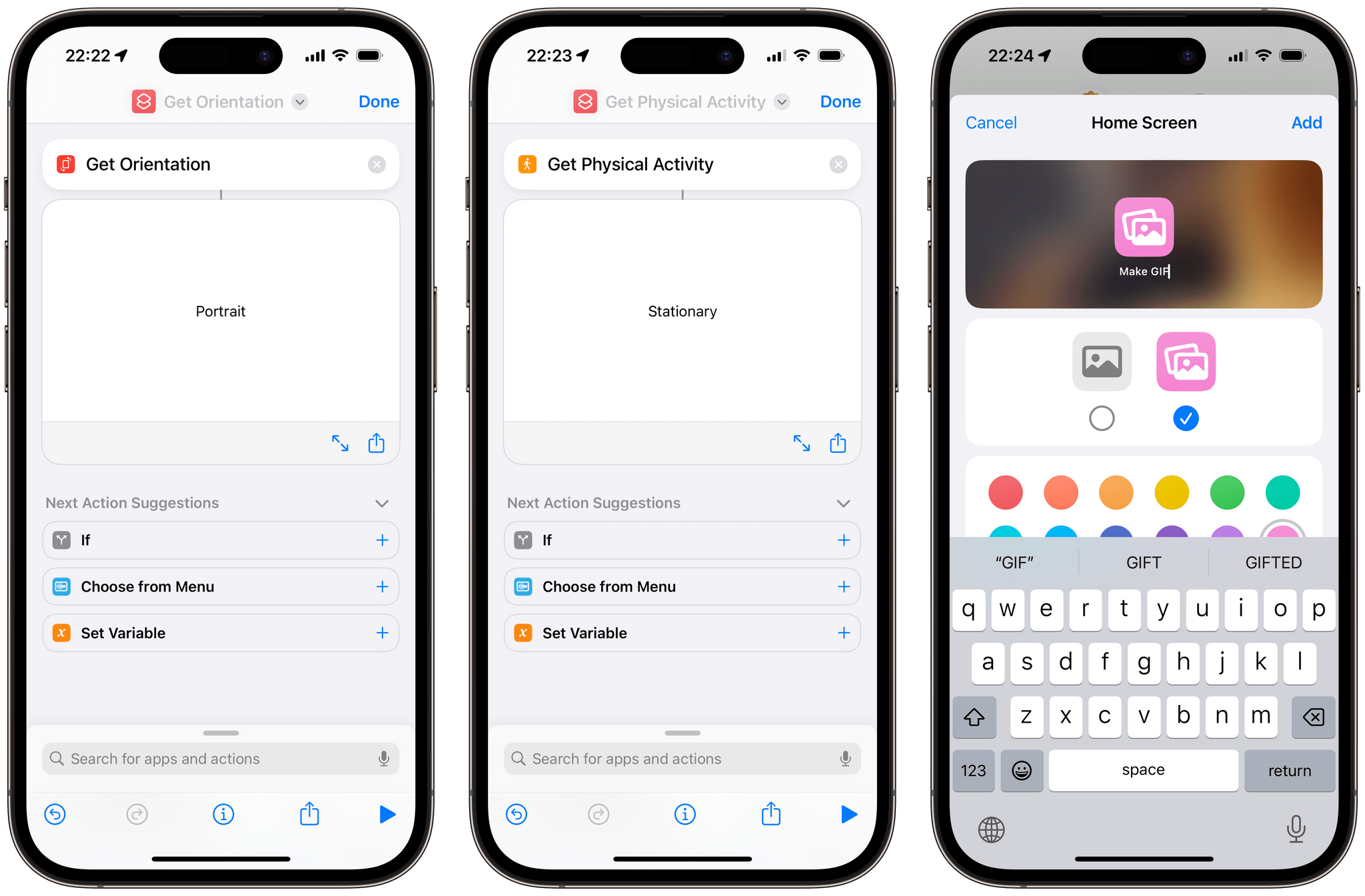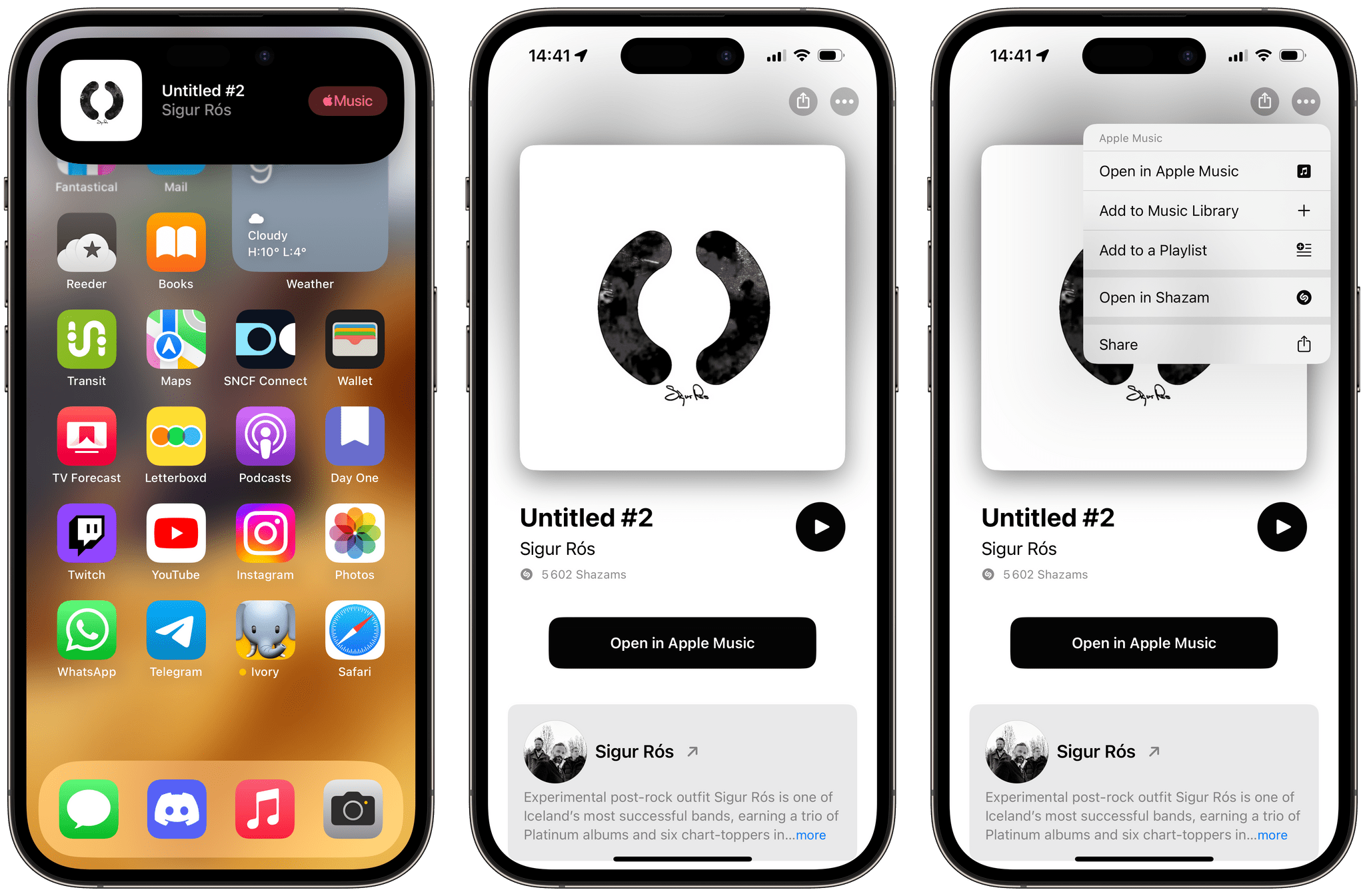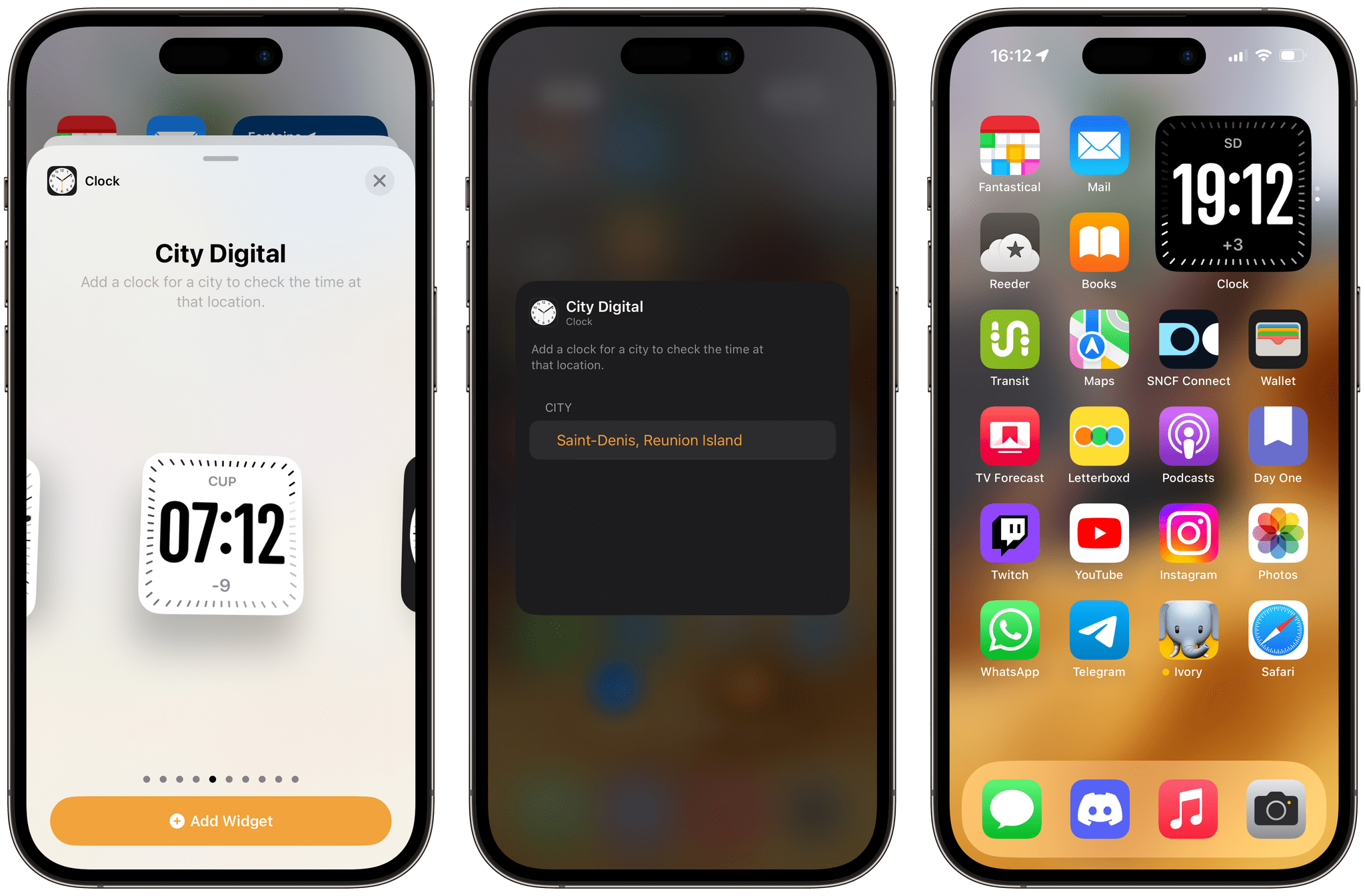Today, Apple released iOS and iPadOS 17.4, the fourth major updates to the operating systems that launched in September and Federico reviewed on MacStories.
iOS 17.4 is a significant release, bringing major platform changes to iOS in Europe as part of Apple’s response to the European Union’s Digital Markets Act (DMA), as well as a handful of new features, including transcripts in Apple’s Podcasts app, new emoji, multilingual updates to Siri, and more.
Let’s dive in, starting with the main changes for iPhone owners in the EU.
Major Changes to Safari and the App Store on iOS in the European Union
As part of Apple’s response to the EU’s DMA, iOS 17.4 comes with three major changes to comply with the new rules:
- After updating to iOS 17.4, users in the EU are now prompted to choose a new default web browser.
- iOS 17.4 now supports third-party web browser engines in the EU.
- iOS 17.4 now supports alternative app marketplaces in the EU.
New Default Browser Prompt
If you live in the EU, the first change you are going to notice after updating to iOS 17.4 is a new “About Your Default Browser” screen that will appear the first time you open Safari, prompting you to pick a new default browser. While it was already possible to set an alternative default web browser on iOS, the DMA now requires Apple to prompt all of its EU users to actively make this choice.
This screen includes a small explainer that lets you know about your ability to choose a different default browser at any time. After you tap “Continue,” you will be presented with a list of alternate browsers. If you tap a browser in the list, you will be presented with its App Store listing, and will be able to install it with a single tap. If you tap “Not Now” at the bottom of the screen, on the other hand, you will keep using Safari as your default web browser. While it is impossible to re-invoke this screen after you dismiss it, you can still choose a different default browser in Settings at any later time, as usual.
For each EU member country, the list of alternate browsers contains the 12 most popular browsers from its App Store storefront, and is displayed to the user in a random order. Check out John’s story on MacStories for the full list of alternate browsers that will now be presented to iPhone owners in the EU after they update to iOS 17.4.
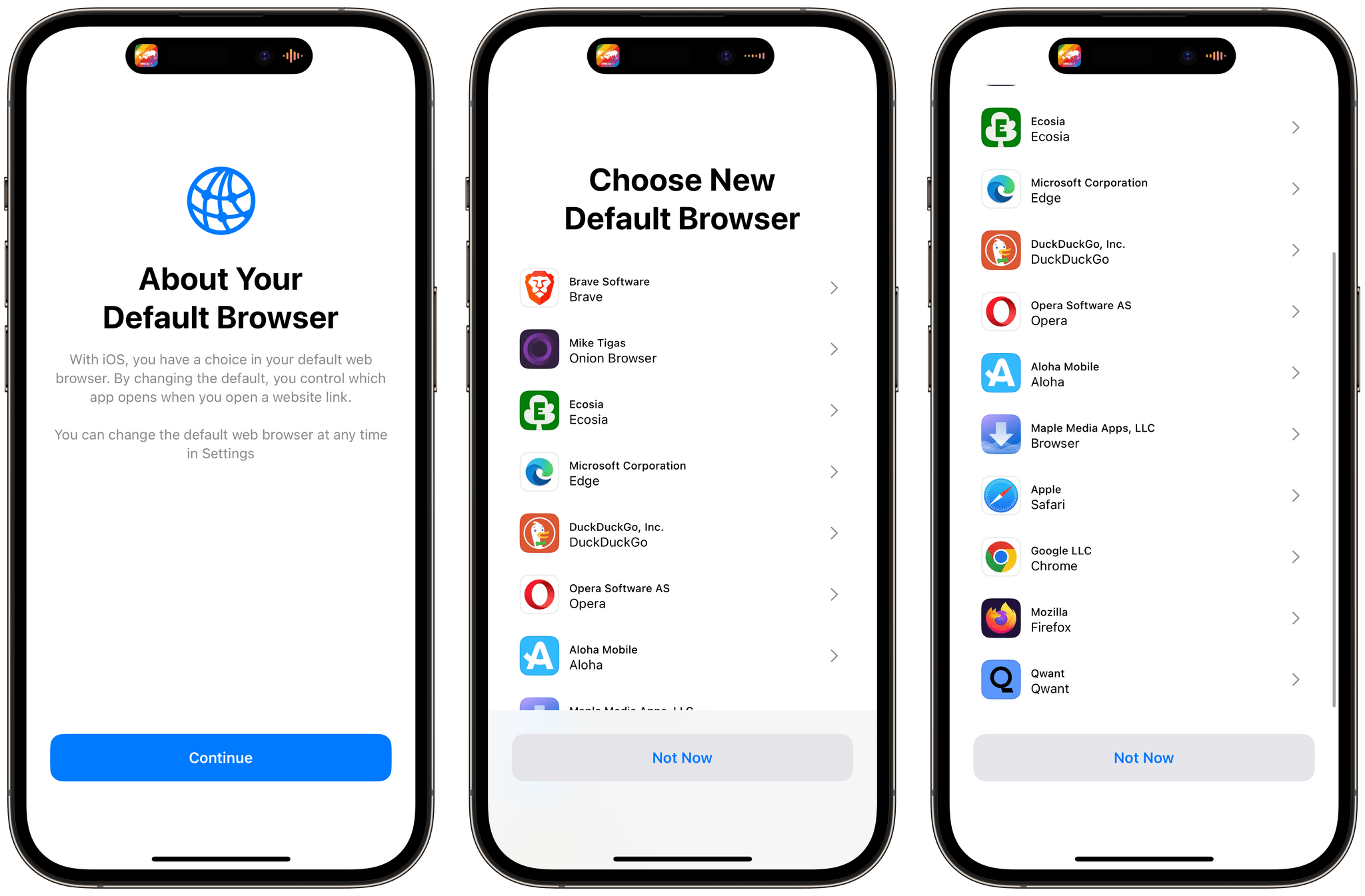
After updating to iOS 17.4, if you live in the EU, you will be presented with this alternate browser picker the first time you open Safari. This is what it looked like on my iPhone in France.
If you lived in the EU through the 2010s, this may sound familiar. From 2010 to 2014, Microsoft had to present a similar “Browser Choice” screen in Internet Explorer to all of its Windows users in the European Union, after the European Commission determined that the company was abusing its dominant position in the market for personal computer operating systems to unfairly advantage Internet Explorer over available alternate browsers. Since Apple’s Safari for Windows was listed as an alternative browser at the time, it is interesting to see this screen come back more than a decade later on iOS, this time with Safari as the designated gatekeeper.
Support for Third-Party Browser Engines
Third-party browser engine support in iOS 17.4 effectively means that browser makers are now allowed to launch a version of their web browser that does not run on Apple’s WebKit engine, and runs on their own browser engine instead. In practice, Google is now allowed to launch a version of Chrome for iOS running on their own Blink engine, and Mozilla a version of Firefox running on their own Gecko engine.
However, since support for third-party browser engines does not include iPadOS, and is only available in the EU, Google and Mozilla have been highly critical of the conditions of this change. The latter underlining that “The effect of this would be to force an independent browser like Firefox to build and maintain two separate browser implementations — a burden Apple themselves will not have to bear.”
Although I’m sure we will see independent developers release their own browsers in the EU built with third-party browser engines, it remains unclear at this time whether major browser makers like Mozilla and Google will launch separate versions of their browsers for iOS users in the EU built on top of their own engines.
Home Screen Web Apps Remain Unchanged
As part of its effort to add support for third-party browser engines — and because Home Screen web apps can currently only be powered by the WebKit engine — Apple initially announced that iOS 17.4 would remove support for Home Screen web apps in the European Union in order to comply with the DMA:
“Addressing the complex security and privacy concerns associated with web apps using alternative browser engines would require building an entirely new integration architecture that does not currently exist in iOS and was not practical to undertake given the other demands of the DMA.”
However, following online protests, and reports that Apple would be facing investigation from the EU regarding this move, the company announced last week that they were walking back this decision:
“We have received requests to continue to offer support for Home Screen web apps in iOS, therefore we will continue to offer the existing Home Screen web apps capability in the EU. This support means Home Screen web apps continue to be built directly on WebKit and its security architecture, and align with the security and privacy model for native apps on iOS.”
As a result, web apps added to the Home Screen, and most notably Progressive Web Apps (PWAs), should all continue to work as expected in iOS 17.4 in the EU, and remain powered by Apple’s WebKit engine.
Support for Alternative App Marketplaces
Just like third-party browser engines, we have yet to see alternative app marketplaces launch on iOS in the EU, and we will be checking those out as soon as they become available.
During the iOS 17.4 beta cycle, however, we had a preview of the confirmation screen that will appear when installing an app from an alternative app marketplace. The confirmation screen would appear upon installing any app from the iOS App Store in the EU, but Apple has since confirmed that this was a bug, and that users should not see this screen when they download an app from their default app marketplace.
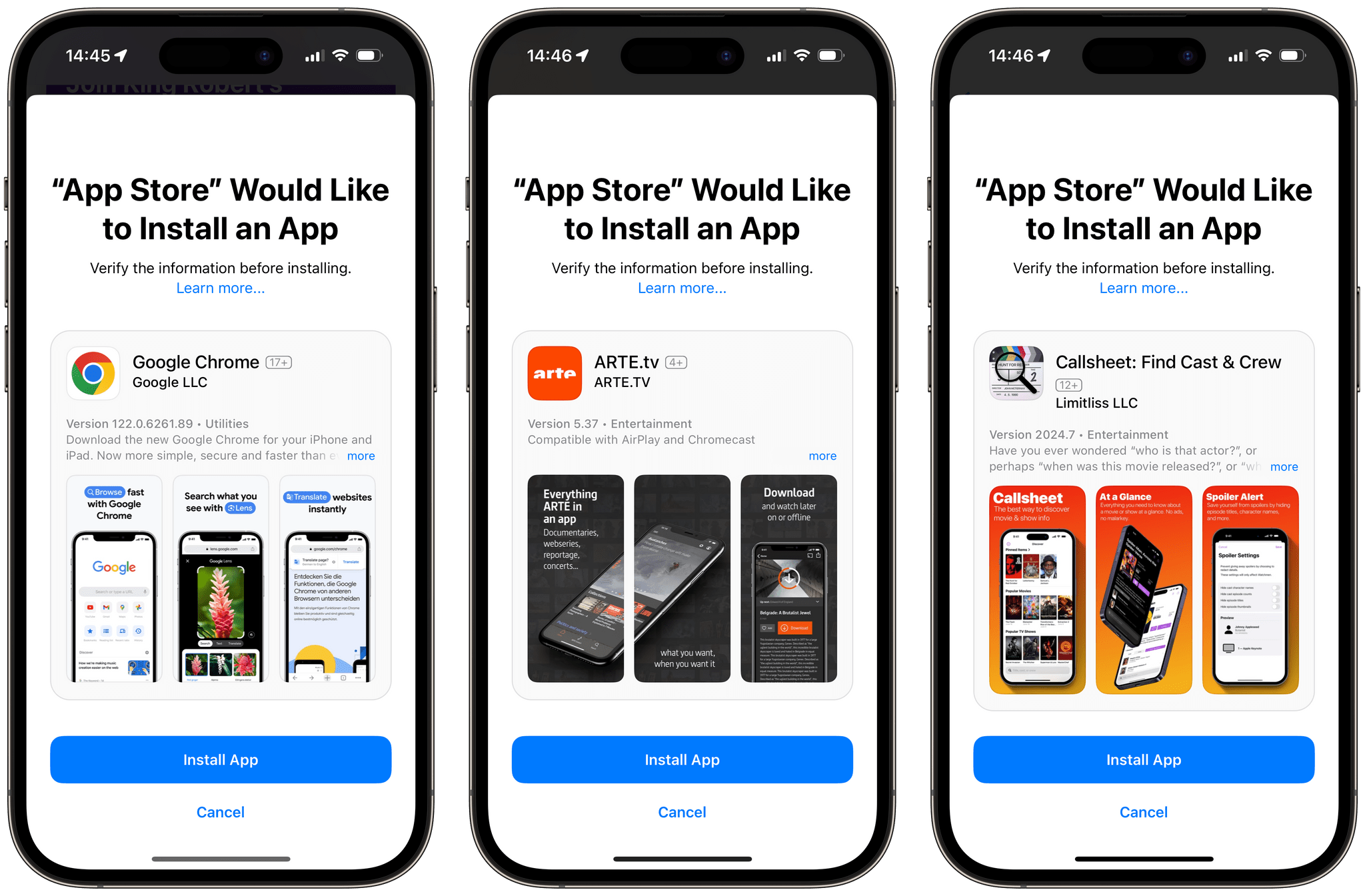
This confirmation screen should appear when installing an app from alternative marketplaces in the EU, starting in iOS 17.4.
It should be noted that, even if you live in the EU, none of the above applies to iPadOS, where Apple’s App Store remains the only way to install applications, and where support for third-party web browsers remains unchanged — and restricted to WebKit.
There are many more technical changes in iOS 17.4 that relate to Apple’s response to the DMA, including the ability for developers in the EU to use NFC to offer contactless payments without using Apple Pay, and the ability for developers to publish game streaming apps in Apple’s App Store (not limited to the EU).
Check out MacStories’ continued DMA coverage for the full details.
Transcripts for Podcasts
In iOS and iPadOS 17.4, Apple now offers automatic transcriptions in the Podcasts app. Listeners are now able to follow along their favorite podcasts with their transcripts highlighting in sync with the audio. In practice, the feature feels a lot like real-time lyrics in Apple Music, and works amazingly well.
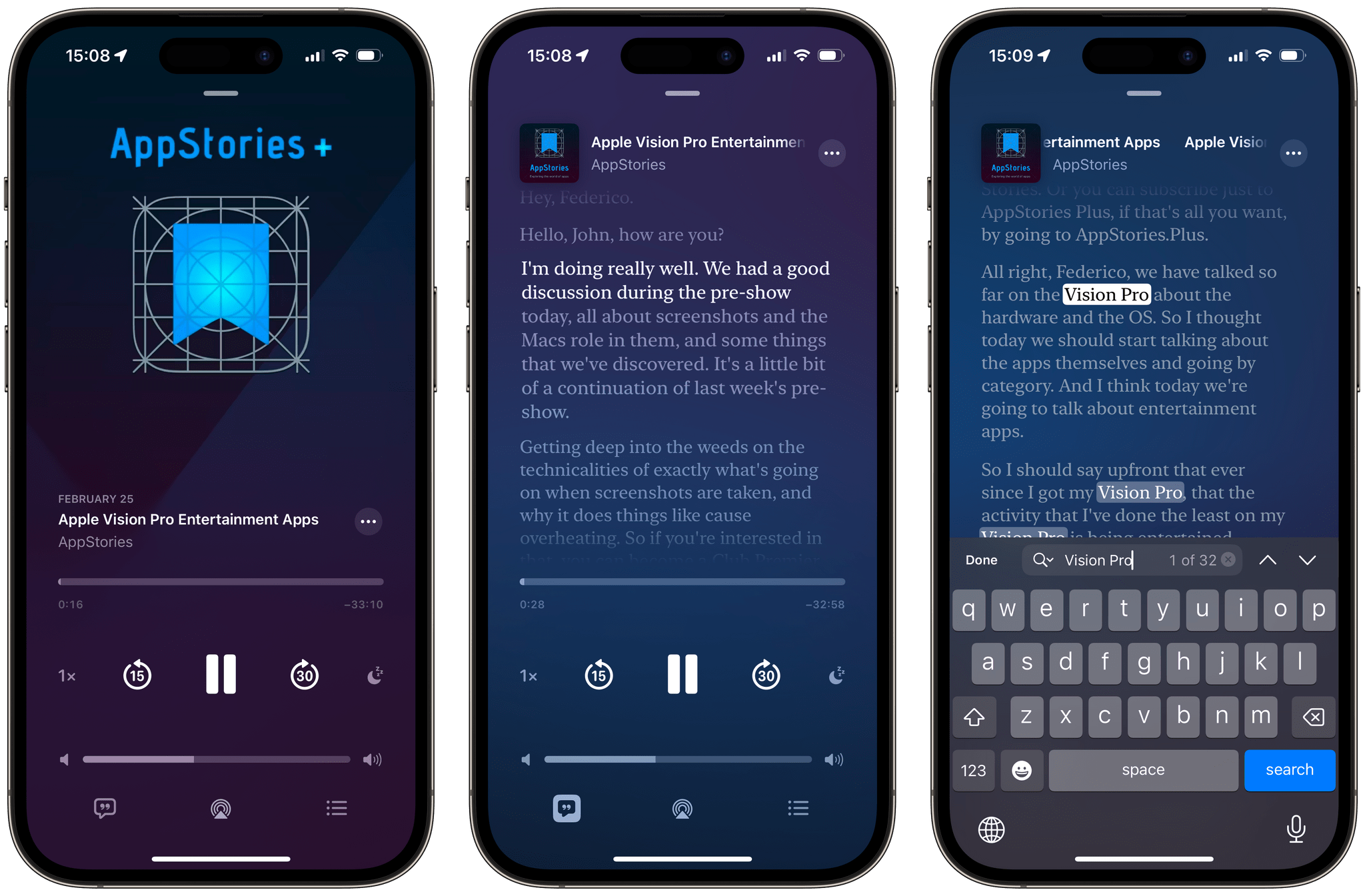
Podcasts transcripts highlight in sync with the audio, and can be searched directly from the Now Playing screen.
From the Now Playing screen in the Podcasts app, in the bottom-left corner, you can now see if a transcript is available for the currently playing podcast. If a transcript is not available, the new button is simply greyed out. If it is available, though, you can tap it to open the real-time transcript view in fullscreen. This is where words and sentences will highlight in sync with the audio. If you wait for a few seconds, the player controls will fade away, and reveal a ‘Search’ button, letting you search through the entire transcript.
But that’s not all. On the Now Playing screen, if a podcast episode has chapters, they will appear directly inline in the transcript. Blocks of text in the transcript can be scrolled through, and tapped to jump to a specific segment of the podcast. You can also long-press a block of text to start selecting text in the transcript.
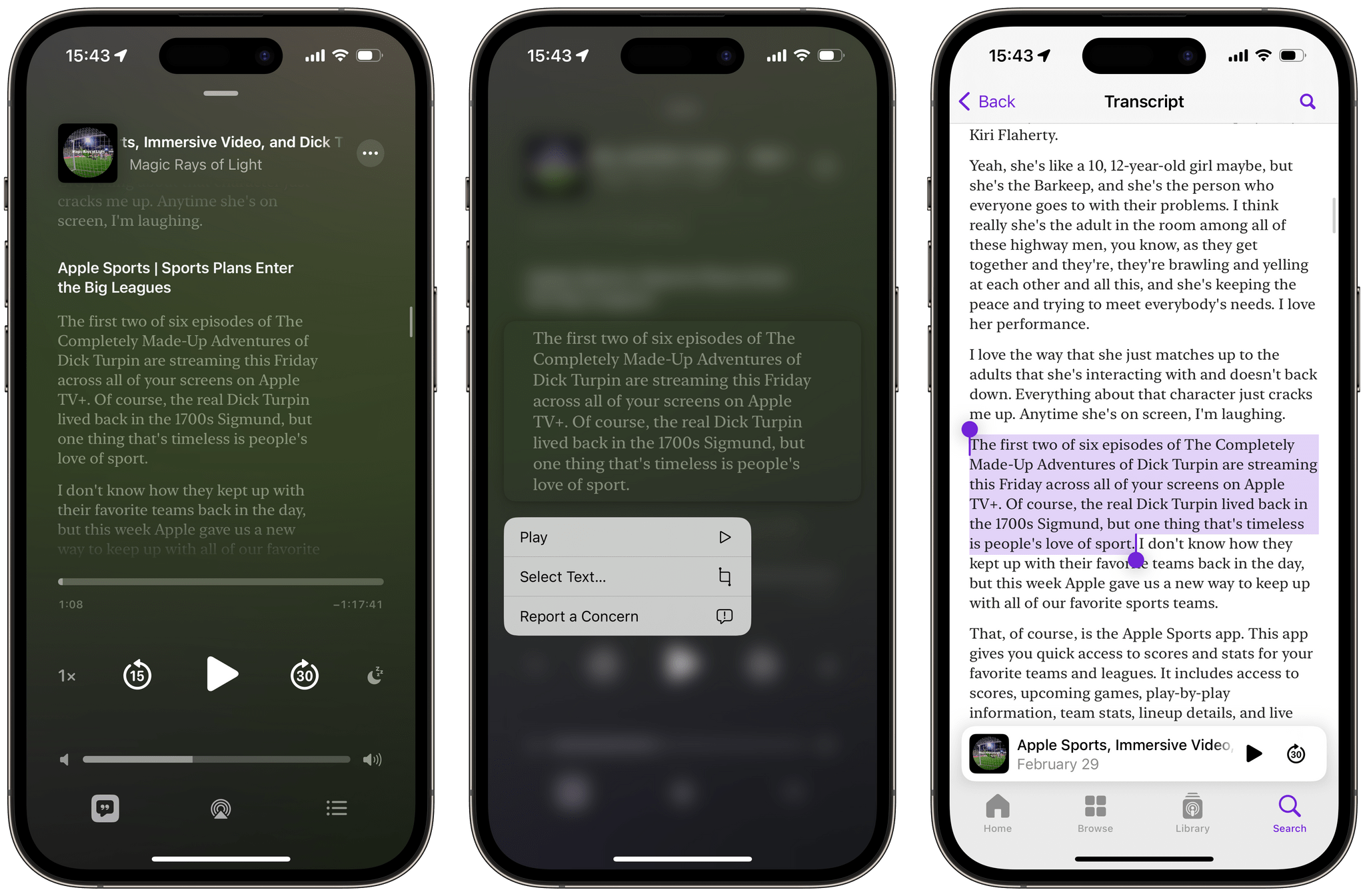
Chapter titles appear directly inline in the transcript. Long-press a block of text in the transcript to start selecting text.
Apple automatically generates transcripts after a new episode is published, but podcast creators are now also able to upload their own transcripts, and even download and edit Apple’s generated transcripts.
Transcripts in Podcasts are available in English, French, German, and Spanish, and I was indeed delighted to find that transcripts in Apple Podcasts work perfectly for my favorite French-speaking podcasts, including the great 2 Heures de Perdues.
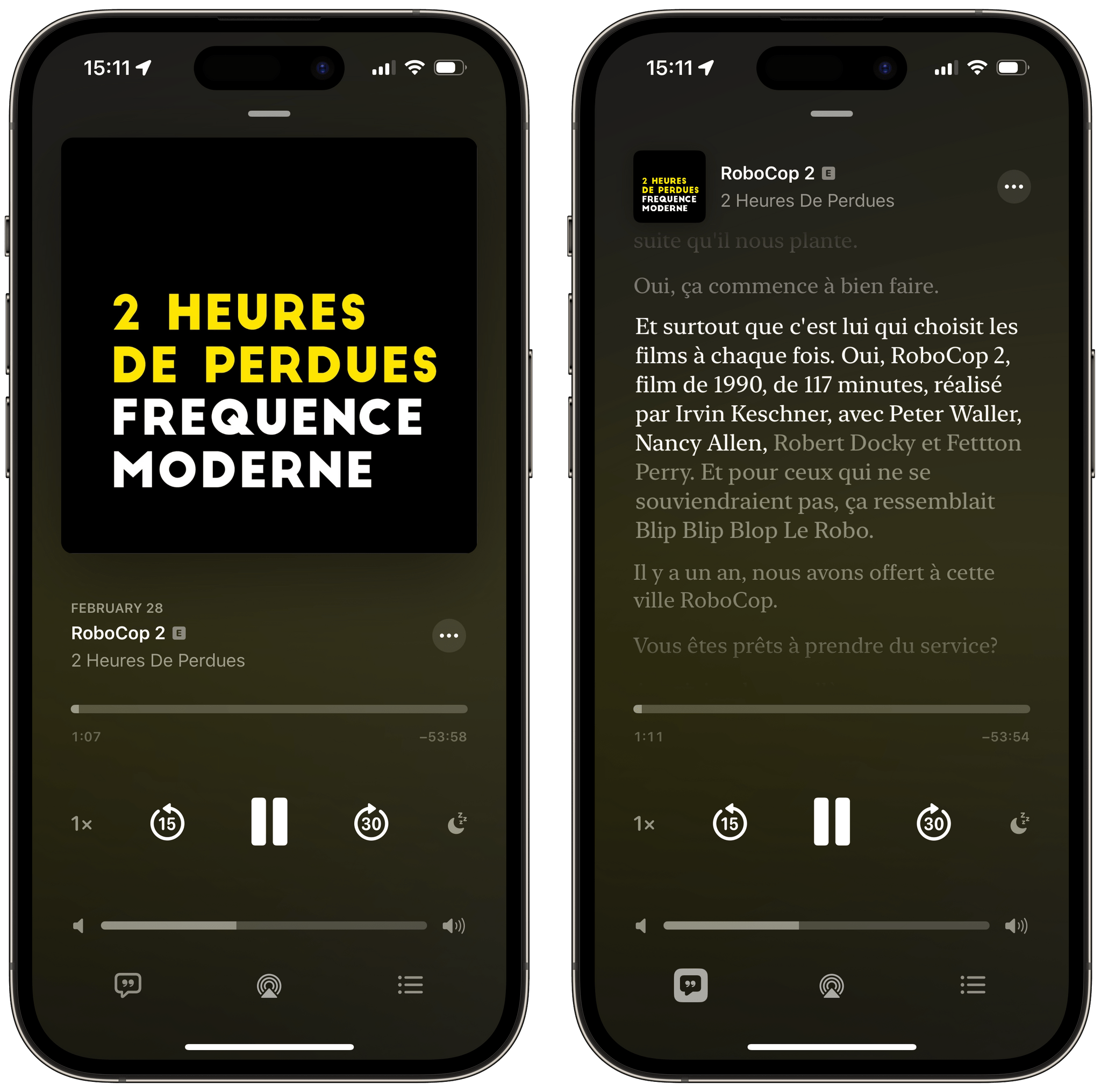
Many of my favorite French-speaking podcasts are already supported by Apple’s automatic transcriptions.
For now, Apple’s generated transcripts are only available for podcasts published in the Apple Podcasts catalogue, not for podcasts you have manually added via an RSS feed. Check out Apple’s Support page on Transcripts for Podcasts for more details about the new feature.
118 New Emoji
As is customary at this time of the year, Apple has updated iOS and iPadOS with new emoji.
The emoji additions include two new shaking faces, a phoenix, a lime slice, a brown mushroom, and a broken chain. There are also new monochrome and gender-neutral family emoji variants, which account for monoparental families.
But that’s not all. Emoji picturing people walking, moving in a wheelchair, running, kneeling, and more, now feature new right-facing variations. When accounting for these new direction-specifying emoji, along with all their gender and skin tone variations, the update amounts to a total of 118 new emoji in iOS and iPadOS 17.4.
Check out the excellent Emojipedia If you want to learn more about the new emoji.
And More…
Here’s a list of the other changes you can find in iOS and iPadOS 17.4:
Multilingual updates to Siri. The ability to trigger Siri by saying “Siri” instead of the longer “Hey Siri” is now available for French and German speakers. French speakers can now say “Siri” instead of “Dis Siri,” German speakers “Siri” instead of “Hey Siri.”
In addition to your primary language, Siri can now also read your messages out loud in multiple additional languages. You can add supported languages in Settings → Siri & Search → Messaging with Siri.
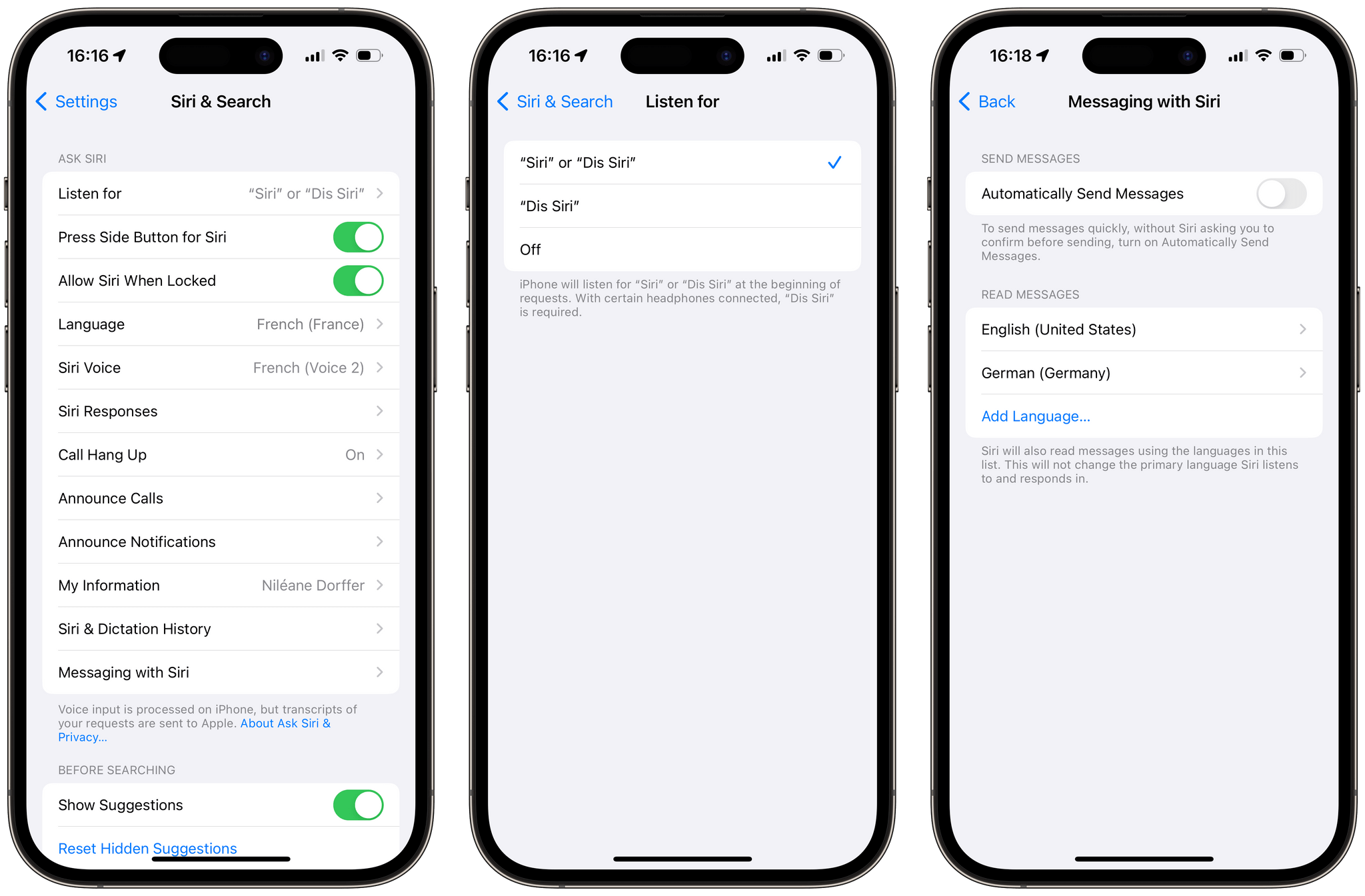
With Siri set to French, I can now say “Siri” instead of the full “Dis Siri.” In Settings → Siri & Search → Messaging with Siri, I can now also add English and German as one of the languages Siri will read my messages in.
Stolen Device Protection security delay in all locations. Stolen Device Protection, released as part of iOS 17.3, can now be set to always require a security delay for all protected actions, even when you are at a familiar location. The new option can be turned on by heading to Settings → Face ID & Passcode → Stolen Device Protection.
New ‘Get Physical Activity’ and ‘Get Orientation’ actions in Shortcuts. iOS and iPadOS 17.4 include two new shortcut actions. Using data from your device’s sensors, the ‘Get Physical Activity’ action can return a description of how you are currently moving — such as “Stationary,” “Walking,” and “Running” — and the ‘Get Orientation’ action can return your device’s current orientation, as either “Portrait” or ”Landscape.”
In iOS and iPadOS 17.4, Shortcuts will now also show a preview of your wallpaper when adding a shortcut to the Home Screen.
‘Listen Now’ tab in Podcasts and Music renamed to ‘Home.’ After renaming the ‘Watch Now’ tab in the TV app to ‘Home’ in iOS 17.3, Apple has now also renamed the ‘Listen Now’ tab to ‘Home’ in the Music and Podcasts apps.
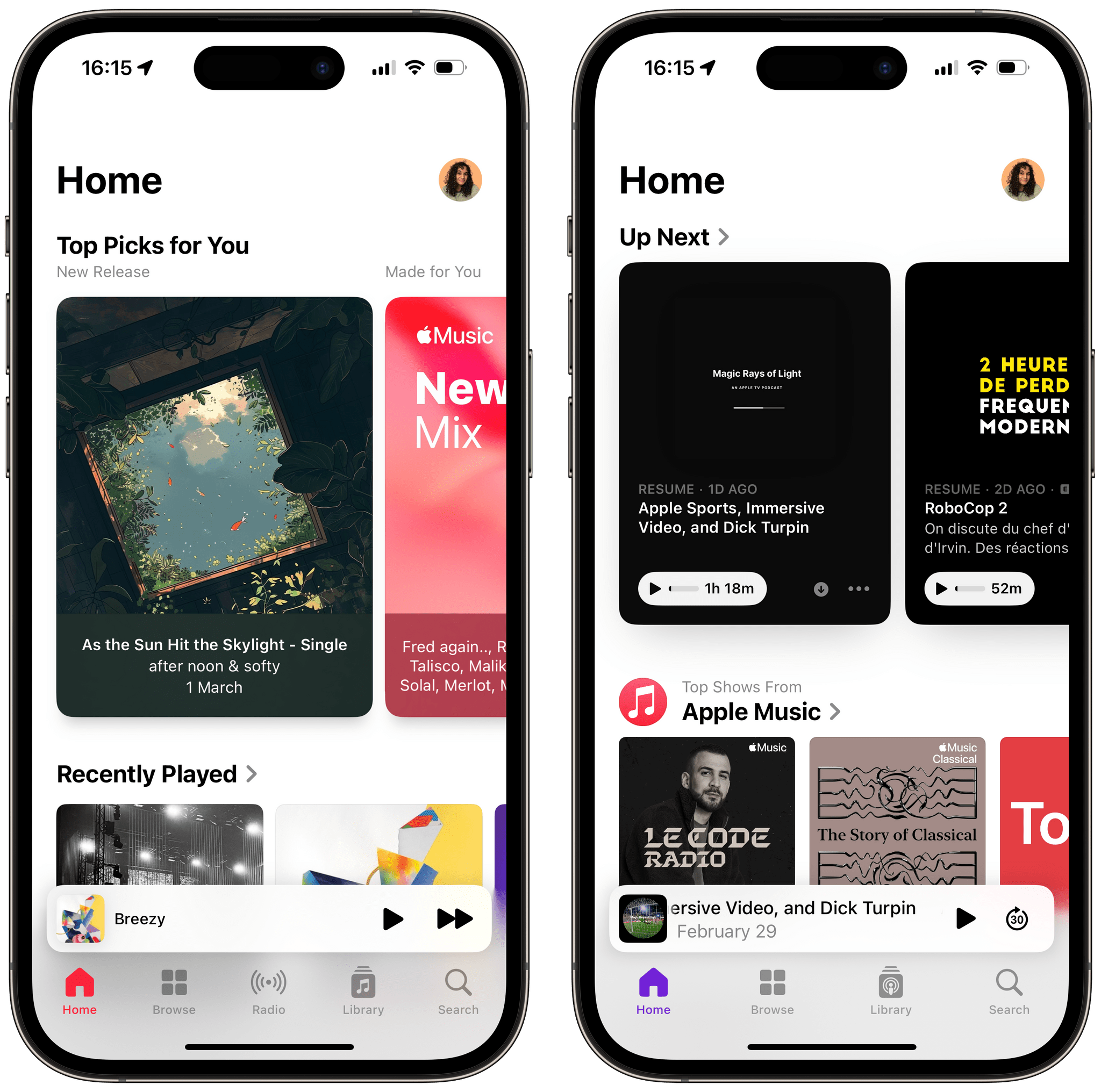
The Podcasts app’s bottom toolbar now also features the floating player design previously only found in the Music app.
Music recognition lets you add songs you have identified to your Apple Music Playlists and Library. Now, when you Shazam a song from Siri or Control Center, you have the ability to directly add the song to your Apple Music Library, to one of your playlists, as well as to your Apple Music Classical library when applicable.
New City Digital clock widget. A new City Digital clock widget is now available for the Home Screen, letting you keep an eye on a different time zone than your own. City clock widgets were already available in iOS and iPadOS, but only in the old-school analog format.
New Stopwatch Live Activity. Along with the previously available Live Activity for timers in the Clock app, a Live Activity will now also appear on the Lock Screen and in the Dynamic Island when the stopwatch is active in the background.
Battery cycle count in Battery Health settings. In iOS 17.4, you can now view the battery cycle count in Settings → Battery, as well as the current battery condition. Surprisingly, these new battery health indicators are only available on the latest iPhone 15 and iPhone 15 Pro models.
iOS and iPadOS 17.4
That’s it for iOS and iPadOS 17.4.
We are still far from finished hearing about Apple’s changes to the App Store, Safari, and iOS in the EU to comply with the Digital Markets Act. Although it is still unclear when we can expect the first third-party app marketplaces to launch on iOS in the EU, it will be very interesting to see how they will all work in practice. Definitely stay tuned to MacStories for our coverage as the story around the DMA continues to unfold in the coming weeks.
Regarding transcripts in Apple Podcasts, they are probably going to affect my podcast listening habits in a significant way. After years spent using Overcast as my only podcast player, I am now fully back to using Apple’s Podcasts app exclusively.
As a multilingual user of Apple’s platforms, I am really glad that the simpler “Siri” trigger is now finally available in French, and that Siri can read my French messages out loud right alongside English messages, but I still hope Siri will gain many more multilingual features in the future. If Apple added full multilingual support to Siri, especially in the home with the HomePod, it would absolutely be a game-changer for the many multilingual households in the world that use Apple’s software and products.
If you want to send your spouse a brown mushroom emoji today, you can find iOS and iPadOS 17.4 in Settings → General → Software Update.