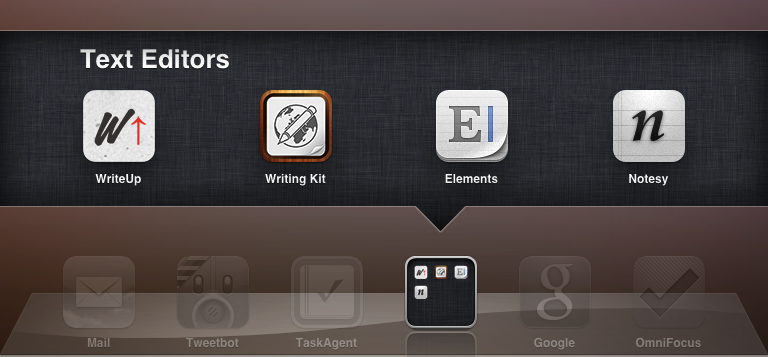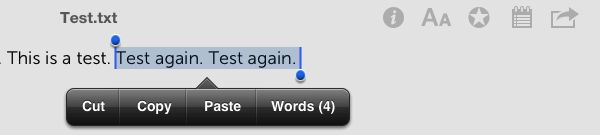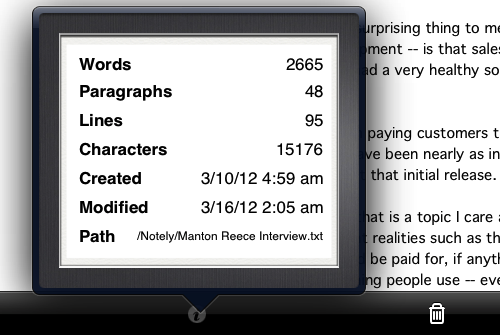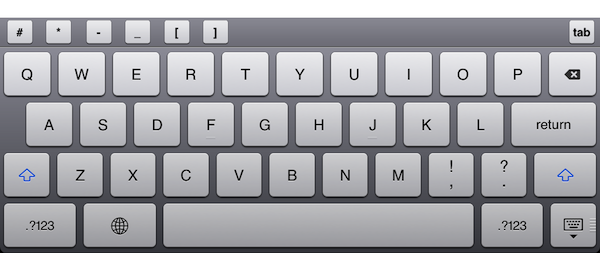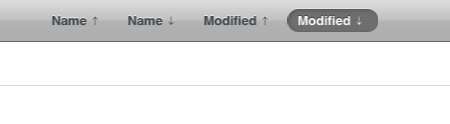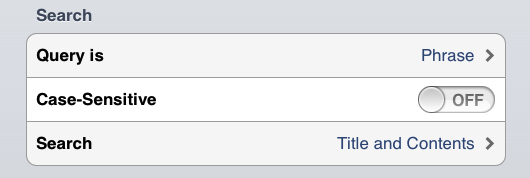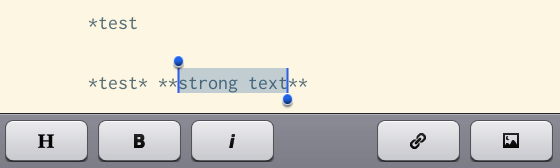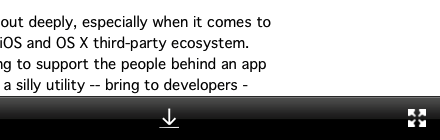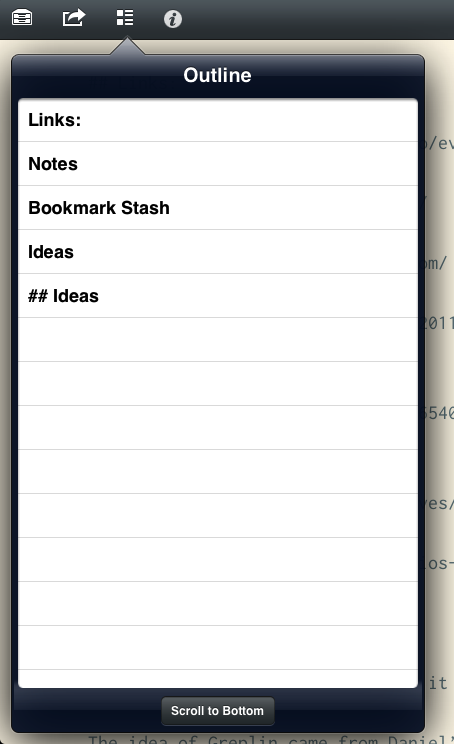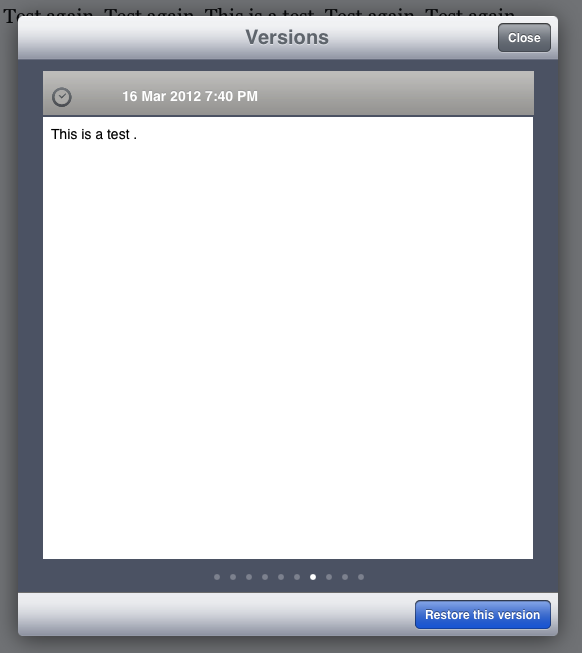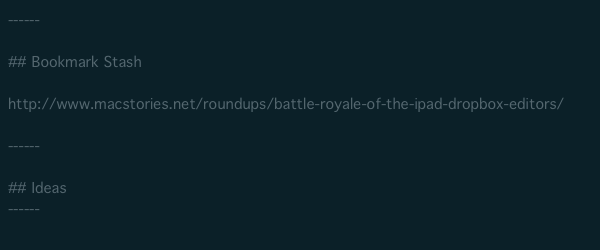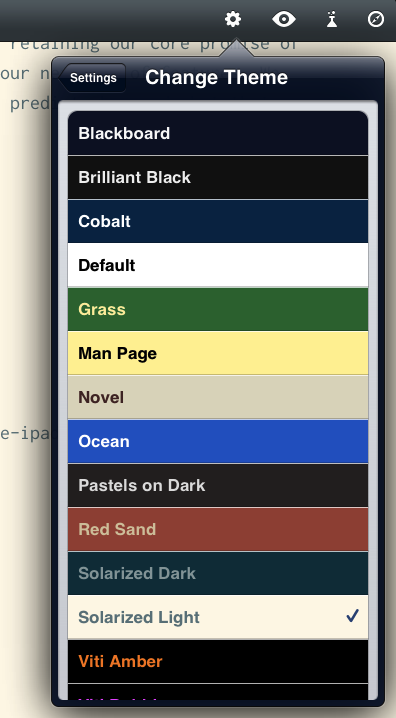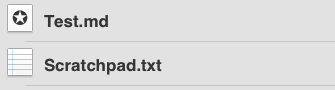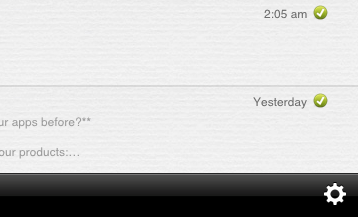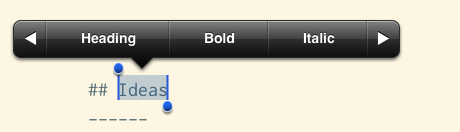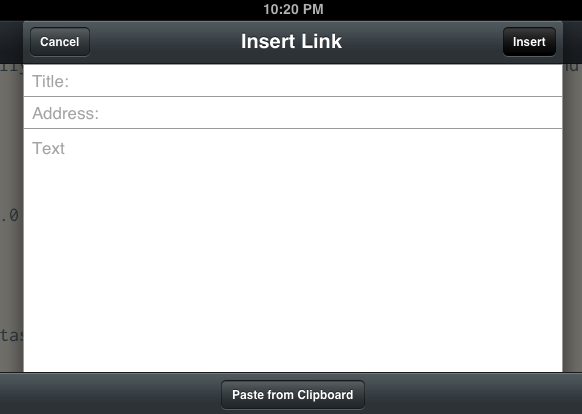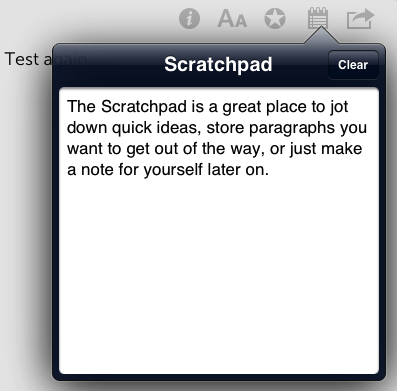Earlier this year, I promised myself that I would get more work done using the iPad. The plan was an ambitious one: after three years of writing, researching, and online communication done exclusively using my MacBook (and, perhaps to an extent, my iPhone) switching to the iPad as my main work machine did indeed seem like a daunting task at first. Yet the more I thought about it, the more I realized the long-term benefits of giving the iPad a fair chance as a full-time writing tool would outnumber the perks of using a device I am accustomed to. With a mature ecosystem of apps that sees great new software coming out every week and a Retina display on the horizon, starting to use the iPad as my main computer was an investment.
The experiment has been a success so far. I use my iPad a lot more, I enjoy it, and, more importantly, the device is helping me work smarter because it lets me focus more on what I do for a living: writing.
If anything, the only negative note is that the iPad has given too much choice when it comes to picking a single writing tool. See, on the Mac, when I need a text editor, I usually fire up Text Edit (rigorously set in plain text mode) and forget about it. But there is no Text Edit for iPad. And all those text editors on the App Store look so tempting.
What follows is an overview of the four text editors (for writing, not coding) that I have preferred using in the past three months. Like TJ Luoma, I have bought many of them. Almost too many, to the point where I needed to stop fiddling already, and get the writing done. Because while I’m one for supporting developers and buying apps and paying for the tools I use, there is a line between “trying software” and “using software to work better”, and I had crossed that line with my curiosity for text editors. So I took all of them, tested them, and deleted the ones I didn’t like. I kept the ones with Markdown formatting and Dropbox sync. I didn’t include recent additions to the ecosystem like iA Writer (for iPhone) and Byword, as I need to test them more accurately. Eventually, I picked four apps.
Some smart folks have already written about the note-taking apps/text editors they like and use. Mine doesn’t want to be a comprehensive comparison that takes into account all the possible options from the App Store. It will likely lack the app you like, and yes, it’s also very likely that it’s not here for a reason. In this article, I am just comparing four apps that, taken singularly, allow me to write for the site; these four apps can stand on their own. However, they have their differences, which is why I am, ultimately, going to choose one and stick with it. The apps are universal, and while I am primarily looking at their iPad versions, almost all of the features I mention are also available on the iPhone.
I have no doubt new iOS text editors will come out, activating my curiosity trigger again. Until then, these are the four text editors I was most impressed with.
The Apps
Text and HTML
Notesy - Notesy can email plain text as a message’s body; there is an option to choose to email a message as HTML in the Settings.
WriteUp - Email plain text, or HTML with inline preview.
Writing Kit - It can export an HTML file as attachment, or inline preview; same options if you choose Markdown file (with .txt extension). Exporting options include the system clipboard, email, OmniFocus (attaches as a note), Evernote, Twitter (with iOS 5 integration); the app has an “Open In” menu (plus there are other apps and services supported in Settings).
Elements - Emails .txt attachments, plain text inline, or HTML email. Exports as PDF via email, iTunes, Evernote, Dropbox.
Winner: Writing Kit
Word counts
WriteUp - The app has a word count and reading time information in the top toolbar; these are also included in a popover menu. There is an additional popup with words, lines, paragraphs, characters, and reading time.
Writing Kit - Word and character count in the Tasks popover.
Elements - File Info popover with word and character count, line count, and Last Modified. The native “copy & paste” menu also features a word count on text selection.
Notesy - Popover with words, paragraphs, lines, character count, Date Created, Modified, and Path.
Winner: Notesy
Sync buttons
Writing Kit - Save button in the Tasks popover, and autosaves every 10 keystrokes.
WriteUp - Automatic sync.
Elements - Automatic sync.
Notesy - Notesy has a sync button in the bottom toolbar.
Winner: Notesy
Customizable keyboard
WriteUp - Various Markdown-related keys as pictured below. The custom keyboard can be disabled in the Settings.
Writing Kit - Extra row with Heading, Bold, Italic, Link, Image, Quote, Code, Unordered List, Ordered List.
Notesy - Standard keyboard.
Elements - Standard keyboard.
Winner: WritingKit
Sorting
WriteUp - Sorts by Name (ascending and descending), date modified (ascending and descending).
Elements - Sorts by Name (ascending and descending), date modified (ascending and descending).
Notesy - Sorts by Created, Modified, Title, with reverse options available (sorting can also ignore cases).
Writing Kit - Sorts by Name (ascending and descending), date modified (ascending and descending).
Winner: Notesy
Search
WriteUp - Search looks for titles and contents of a note. The app has a search in note function, available in a different menu, that jumps directly to matches and selects them (even if multiple words at once).
Writing Kit - No search.
Elements - Search looks for titles and contents of a note. Not case sensitive.
Notesy - Search looks for titles and contents of a note. Notesy can search for All or Past Week results; it’s got settings to enable regular expression, Phrase, and “Any Order” for a search query. You disable “case sensitive” and adjust the scope of search.
Winner: Notesy and WriteUp
Fonts
WriteUp has a separate font selection for the editing and preview window.
Proportional fonts:
- Georgia
- Helvetica
- HelveticaNeue
- Marker Felt
- Palatino-Roman
- Thonburi
- Times New Roman
- Trebuchet MS
- Ubuntu
- Verdana
Monospaced fonts:
- Bitstream Vera Sans Mono
- Courier
Size can be adjusted from 10 to 80 points.
Elements comes with the following fonts:
- American TypeWriter
- Arial
- Bitstream Vera Sans Mono
- Courier
- Futura
- Georgia
- Helvetica
- HelveticaNeue
- Museo Sans
- Verdana
Size can be adjusted from 8 to 60 points, and there are 3 margins options.
Writing Kit
There are 167 fonts including Inconsolata and Droid Sans Mono. Writing Kit separates the font list in All Fonts, and Popular Fonts.
Popular Fonts include:
- American Typewriter
- Anonymous Pro
- Baskerville
- Courier
- Courier Screenplay
- Droid Sans Mono
- Georgia
- Helvetica
- HelveticaNeue
- HoeflerText
- Inconsolata
- Marker Felt
- Times New Roman
- Trebuchet MS
Notesy offers variable and fixed width fonts.
Variable width fonts:
- American Typewriter
- Apple Gothic
- Arial
- Cochin
- Baskerville
- DejaVu Sans
- DejaVu Serif
- Didot
- Didot Bold
- Futura Medium
- Georgia
- Gill Sans
- Gill Sans Bold
- Helvetica
- HelveticaNeue
- HoeflerText Regular
- HoeflerText Black
- Marker Felt Thin
- Marker Felt Wide
- Palatino Roman
- Thonburi
- Times New Roman
- Trebuchet
- Verdana
Fixed width fonts:
- Anonymous Pro
- Anonymous Pro Bold
- Courier
- Courier New
- DejaVu Sans Mono
- DejaVu Sans Mono Bold
- Inconsolata
- Meslo LGS
- Meslo LGS-bold
- Meslo LGM
- Meslo LGM-Bold
- Meslo LGL
- Meslo LGL-Bold
- Meslo LGS DZ (and bold)
- Meslo LGM DZ (and bold)
- Meslo LGL DZ (and bold)
Size can be adjusted from 6 to 40 points.
Markdown auto-completion
In the screenshot below, an example of how Writing Kit uses its Markdown shortcuts and automatically places the cursor where you’ll have to type.
Move
Writing Kit - No move function.
Notesy - No move function.
Elements - No move function.
WriteUp - Can move files in any subfolder of the source folder, but it doesn’t look at your entire Dropbox account.
Winner: WriteUp
Folders
WriteUp - The app can create folders and subfolders, navigate around them, and create files inside them.
Elements - The app can create folders and subfolders, navigate around them, and create files inside them.
Notesy - The app can create folders and subfolders, navigate around them, and create files inside them.
Writing Kit - The app can only create new Markdown or Fountain documents.
Folder selection
WriteUp - Allows you to pick a custom folder in your Dropbox. Lets you authenticate with the iOS Dropbox app.
Elements - Allows you to pick a custom folder in your Dropbox.
Writing Kit - Allows you to pick a custom folder in your Dropbox.
Notesy - Notesy allows you to pick a custom folder in your Dropbox; it also lets you disable sync from the Settings. From there, Notesy also reports account name and space used. If you unlink Dropbox, it doesn’t delete your notes, keeping them locally.
Winner: WriteUp
Append
Notesy - Notesy has a button in the bottom toolbar to quickly scroll to the end of a document and launch the iOS keyboard.
Writing Kit - The app can scroll to the bottom of a note using a button in the Outline popover (which also allows you to jump to specific sections).
Winner: Writing Kit
Versions
WriteUp - WriteUp has a menu to visually browse versions of a document stored in Dropbox, and restore them with one tap.
Other apps simply save versions through Dropbox.com.
Winner: WriteUp
Offline Support
Notesy - Yes. Because of its sync UI, Notesy also tells you what it’s doing while syncing (in the upper toolbar)
Elements - Yes.
WriteUp - Yes.
Writing Kit - Yes, but it still displays an error when a document is created without an Internet connection.
Winner: Notesy
Sync indicators
WriteUp - No sync icons.
Writing Kit - Pull to refresh UI.
Notesy - It has a sync button that spins, and sync status in the top toolbar. Notesy can disable icons that show the synced status, and they can also be turned to black & white if you don’t like colors.
Elements - No sync icons.
Winner: Notesy
Colors
Notesy - Plain and Textured theme for List. Various Notepaper options (16 including Solarized), 10 for Pen (including Solarized dark and light), and two margin options.
Writing Kit - 16 themes, including Solarized and Man Page, plus line spacing settings.
TextExpander
All apps support Textexpander touch.
Full-screen
Notesy - Yes, with editing as well.
Elements - No full-screen mode, but the app has minimum UI chrome anyway.
Writing Kit - No full-screen mode.
WriteUp - It can dismiss the sidebar with a gesture, enter full-screen in editing mode, and preview a document in full-screen mode.
Winner: WriteUp
Gestures
Notesy - Swipe left on a folder’s title bar to go back to the root folder.
WriteUp - Swipe to dismiss and open the sidebar; swipe on notes to open the action bar; swipe right to go back to root folder; pinch to trigger full-screen; two finger swipe to undo or redo. On iPad, tap left or right to move cursor.
Writing Kit - Two-finger swipe to undo and redo.
Winner: WriteUp
File types
Elements - Elements can have a default extension: txt, markdown, md, mdown, mdwn, text, and fountain are supported. The app can show or hide extensions.
Notesy - Notesy can have a default extension and show/hide.
Writing Kit - Has “default file extension” and “supported file extensions” inside Settings.app. Supports txt, md, markdown, mdwn, mdown, and text.
WriteUp - No options for extensions.
Winner: Elements
Multi deletion
None of these apps lets you delete multiple files at once.
Preview in list
Notesy - Can preview none, 1,2,3,4,5 lines.
Elements - No.
Writing Kit - No.
WriteUp - Can preview up to 3 lines, or they can be disabled.
Winner: Notesy
Timestamps
Notesy - Yes, and they can be disabled.
Writing Kit - No timestamps.
Elements - Has a date, and time if today.
WriteUp - No timestamps.
Winner: Notesy
External Keyboard
WriteUp - Can’t tab from title to body. The extra row remains visible when a keyboard is connected. The app supports standard copy & paste shortcuts, but no bold or italic. It can’t Return from title to body.
Elements - The app can Return from title to body, but no tab. The app supports standard copy & paste shortcuts, but no bold or italic.
Notesy - The app can Return or tab from title to body. The app supports standard copy & paste shortcuts, but no bold or italic.
Writing Kit - The extra row remains visible when a keyboard is connected. It can tab to body, but Return isn’t supported.
Winner: Notesy
Writing Kit miscellaneous
Writing Kit is undoubtedly the most feature-rich of the four apps mentioned in this post. Being focused on research and writing, rather than simply taking notes, Writing Kit brings a series of research-oriented functionalities at your fingertips, including a built-in browser (with bookmarks), Instapaper support, and a Quick Research panel to offload some “quick searches” to popup browser/popover window.
- A “Clever Return key” tries to guess if you want to add a paragraph, continue a list, blockquote, or code snippet.
- There is a “replace inline links with reference links” option – I use this feature a lot to “clean up” my documents after I’ve written them.
- Quick Research panel.
- Terminology integration with “lookup” option.
- Custom popup menu with various formatting options: Heading, Bold, Italic, Link, Quote, Code, Image, Unordered List, Ordered List.
- You can insert links inline with a popup window – the app can “insert at cursor” and it has a button to quickly copy a custom title or description from the system clipboard.
- Document outline.
- Browser with bookmarks.
- Reading queue with support for Instapaper.
Notesy miscellaneous
There are some nice things about Notesy, mostly hidden in the Settings of the app.
- The app can have a badge for the note count.
- It can lock portrait mode.
- Notesy can run SmartyPants when generating Markdown-rendered HTML.
- Copy upon opening the preview window.
- Lets you choose a custom Markdown header.
- Notesy can change to variable width font/fixed on a note basis.
Elements miscellaneous
Elements has a Scratchpad popover menu that allows you to jot down notes out of your main note – this can be particularly useful for research and saving thoughts to better organize them later.
WriteUp miscellaneous
WriteUp features a Twitter button that supports iOS 5 Twitter integration, and allows you to set a custom CSS for the Markdown preview (tip: you can use CSS styles from Marked).
Cost
Writing
Two months ago, I noted how there seemed to be a distinction between text editors focused on long-form writing, and the ones stemming from a note-taking approach. I think this difference is blurring with time, but there are still several apps that are clearly focused on distraction-free, long-form writing, like iA Writer and Byword, whereas the ones I tried for this article belong to the note-taking/Markdown/Dropbox generation of text editors. I like iA Writer and Byword, but I’m saving that kind of apps for another article.
These four text editors are all powerful apps. Elements lacks in some aspects, but it’s got the best support for extensions and a great-looking UI (and I love Museo Sans). Notesy may look very simple, but it’s got the best implementation of sync, powerful search, great themes, and font preferences on a single note basis. WriteUp has Versions, a simple UI, in-note search, and nice support for gestures. Writing Kit could use a better sync process and a more streamlined UI, yet its support for Markdown is top notch.
If you’re looking for a rock-solid, fast, stable iOS text editor with Dropbox sync, my general recommendation is Notesy. The app looks great both on the iPhone and iPad, but more importantly it is the one that never gave me issues with syncing, conflicts, or duplicate files. Notesy just works. What I like most about the app – in fact, it came so close to being my final choice – is that it scales amazingly well. You can use Notesy as a lightweight “note-taking utility” for a couple of notes on the go (and the append function is great for this), or, if you’re a nerd, you can go crazy with search, folders, themes and the other features mentioned above. WriteUp and Elements have some features that Notesy doesn’t have, and, believe me, they’re good apps. Like I said, these are all great apps. My recommendation for everyone, though, is Notesy.
I, however, am choosing Writing Kit. The reason is simple: Writing Kit does Markdown extremely well, looks good, it’s got Solarized themes, and it combines the writing with powerful research tools. Here’s the thing about Writing Kit: it’s a very niche app that most iOS users looking for a text editor won’t ever need. Even assuming that those who are considering Markdown-enabled apps are, at least to some degree, text nerds, Writing Kit still stands out for being the most complex solution to assemble writing and research. And I mean that in a good way. The app has a browser, a quick research panel, Evernote support, it can convert inline links to reference links, and it happens to have room for a Reading Queue to save webpages for later to reference them in what you’re writing. The amount of options available in Writing Kit is kind of crazy, and I hope this doesn’t evolve into feature creep with time. Writing Kit allows me to enjoy the simplicity of a text editor (you can ignore all the features and just write) while enabling me to research and save links in an integrated environment that, on a Mac, would translate into dozens of browser tabs and clutter all over my Mission Control.
Writing Kit excels at combining writing and research, and it works for me.