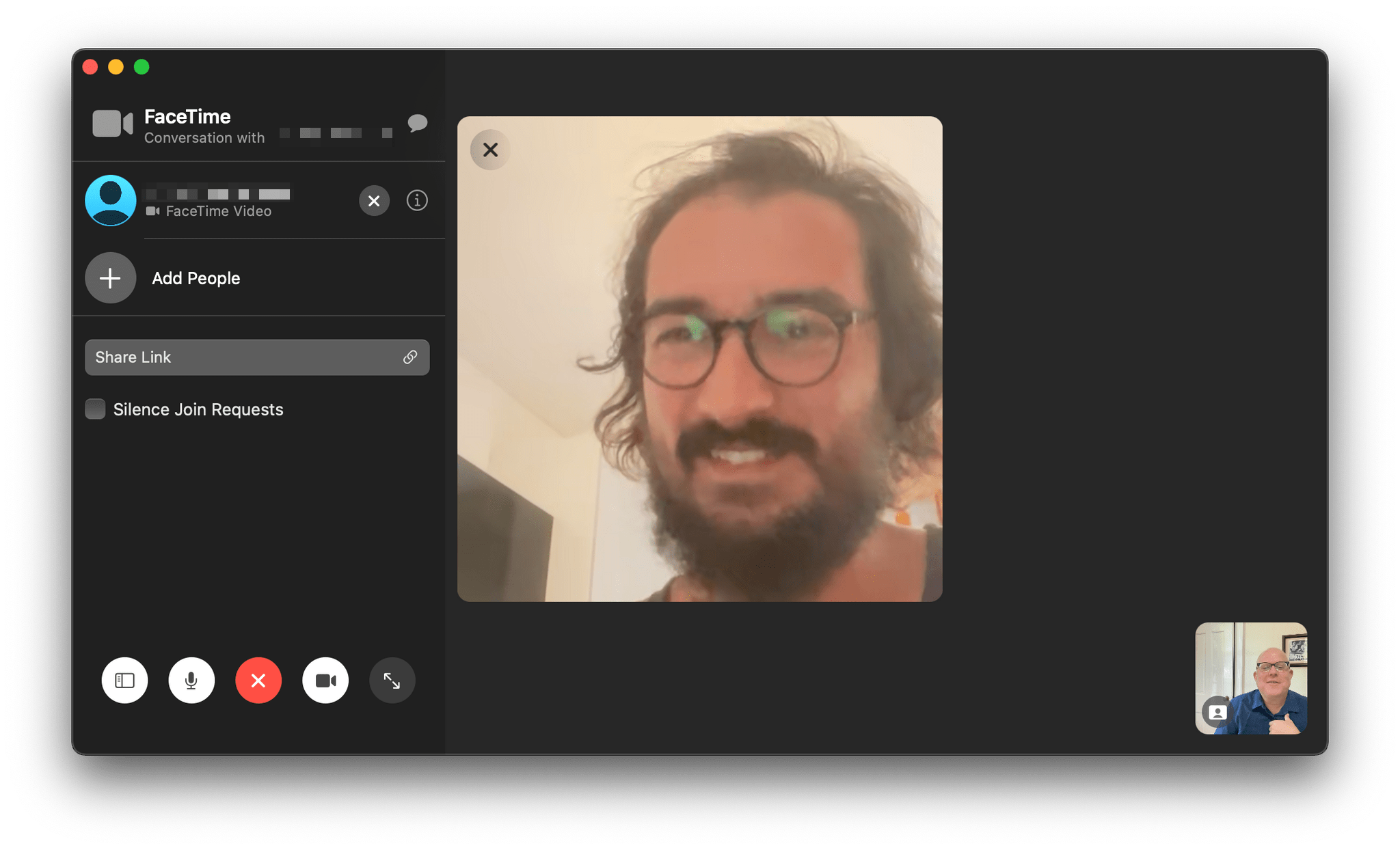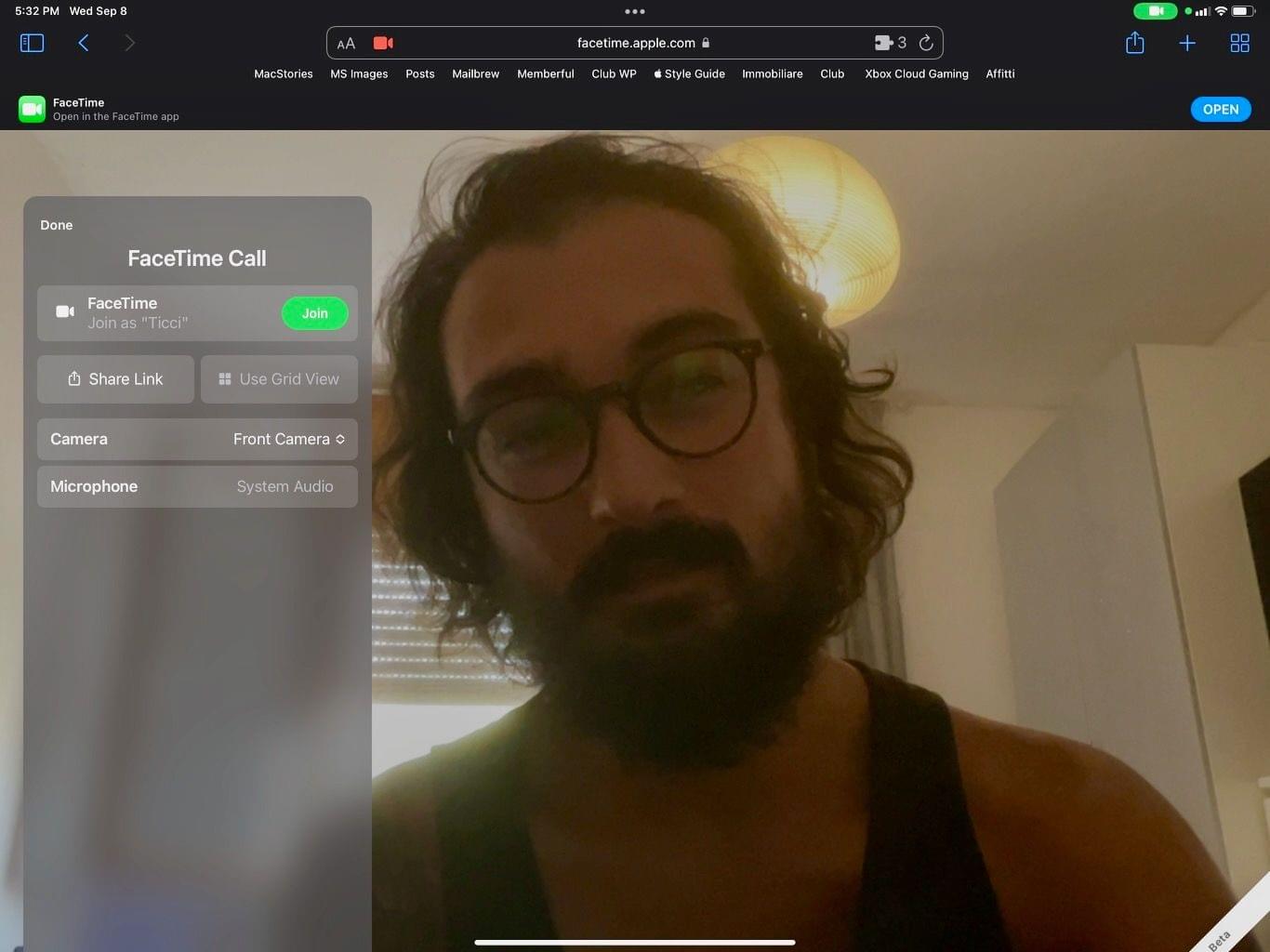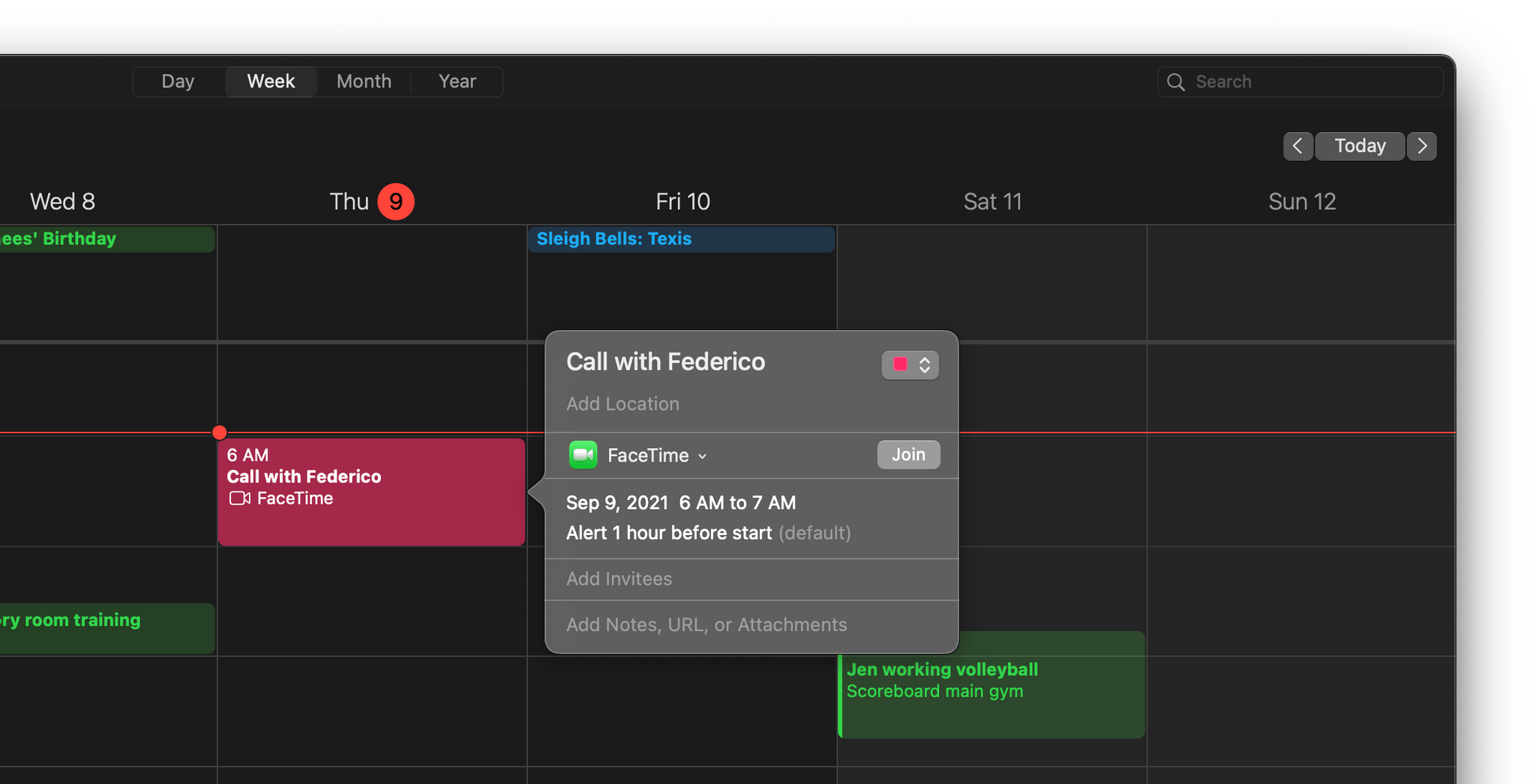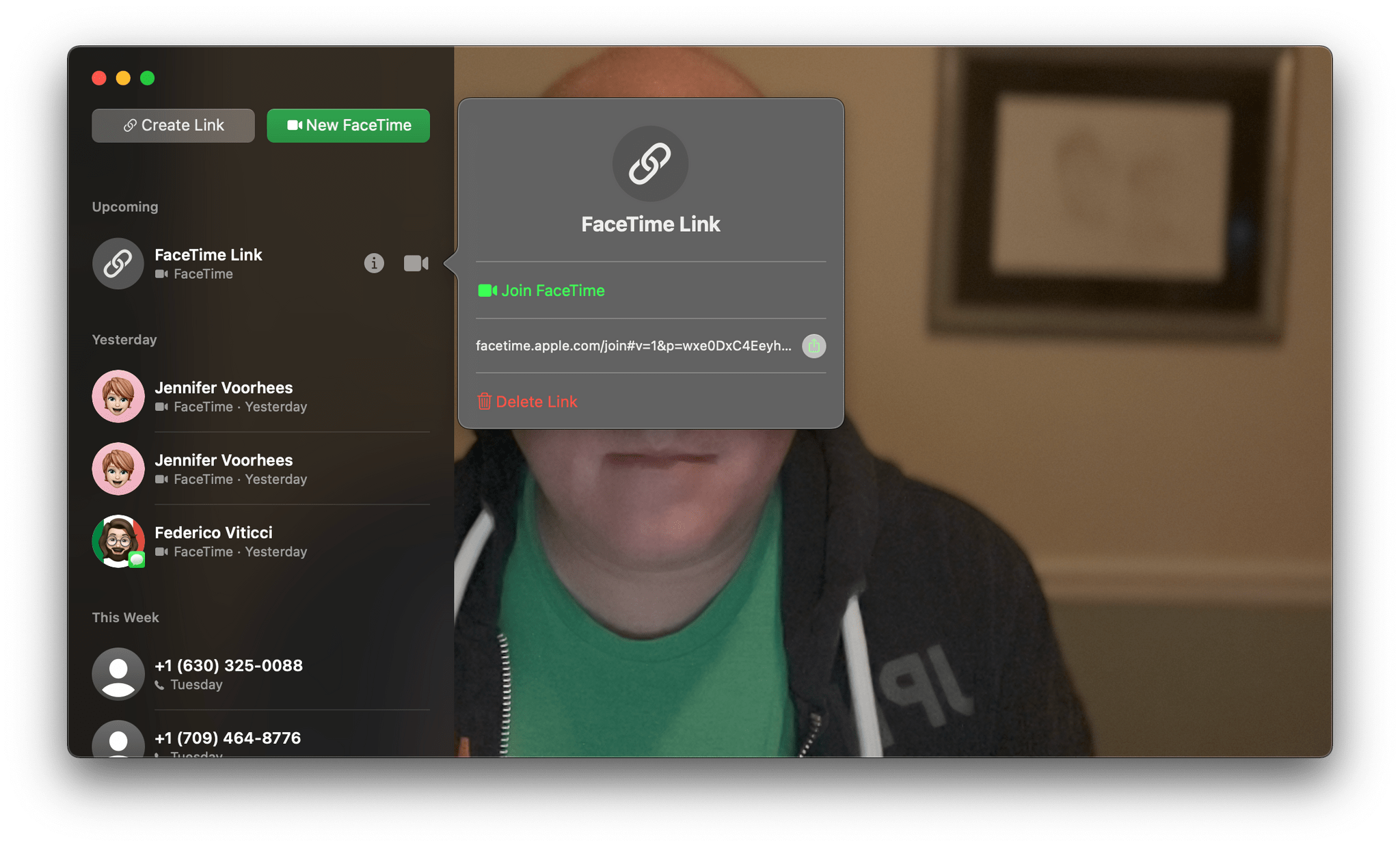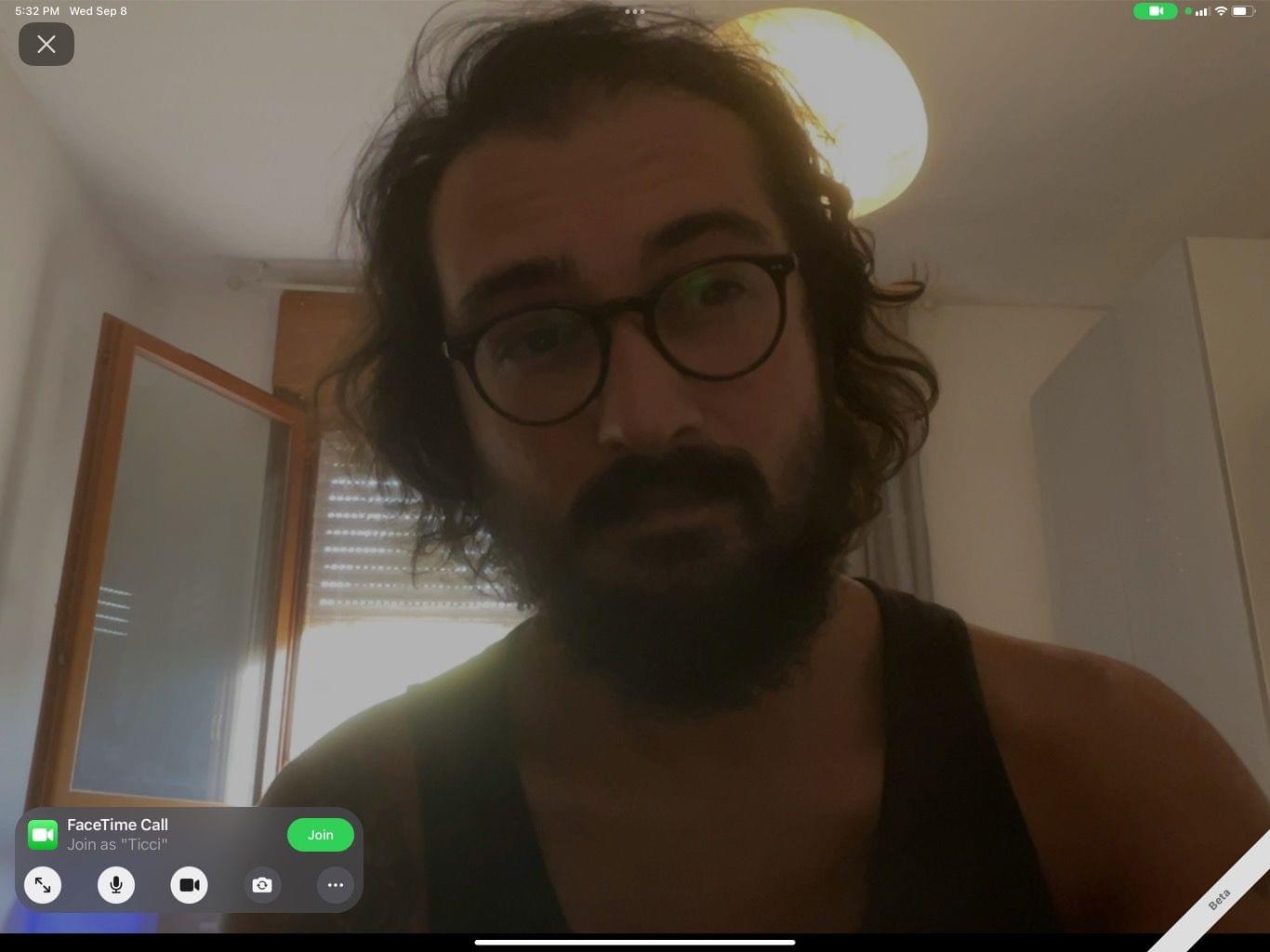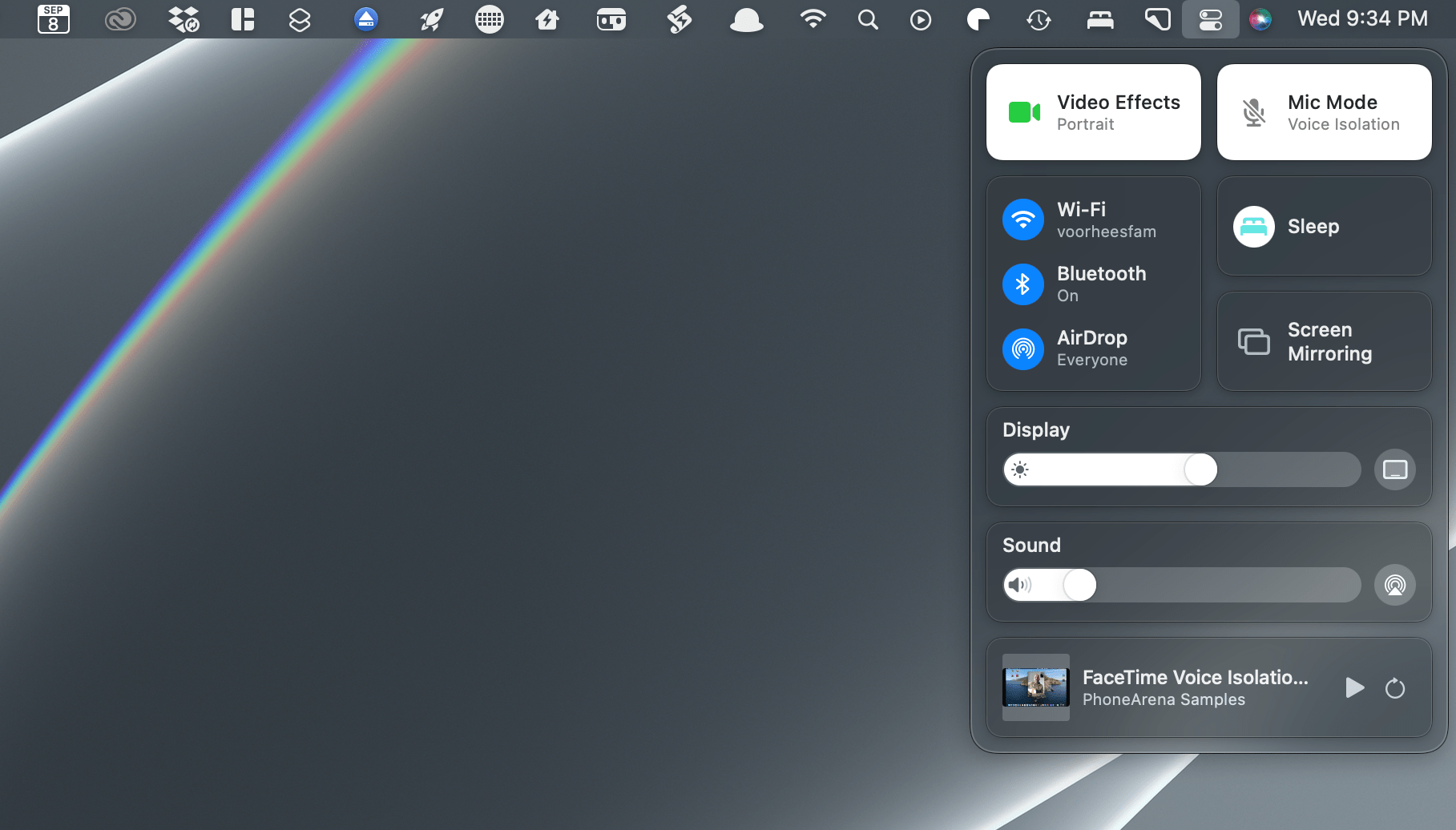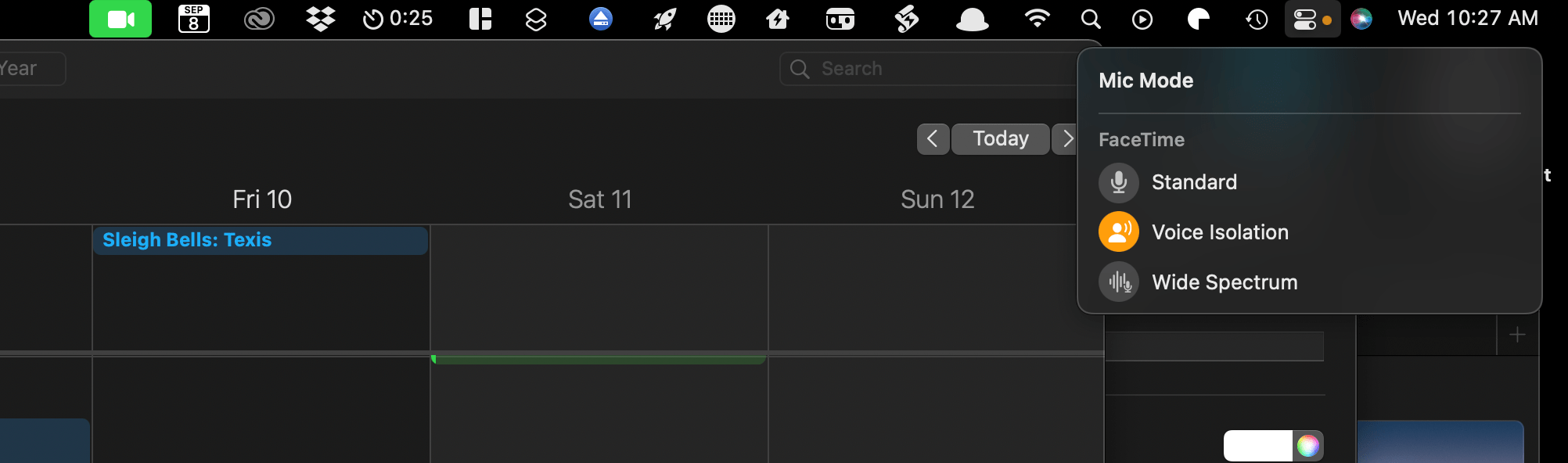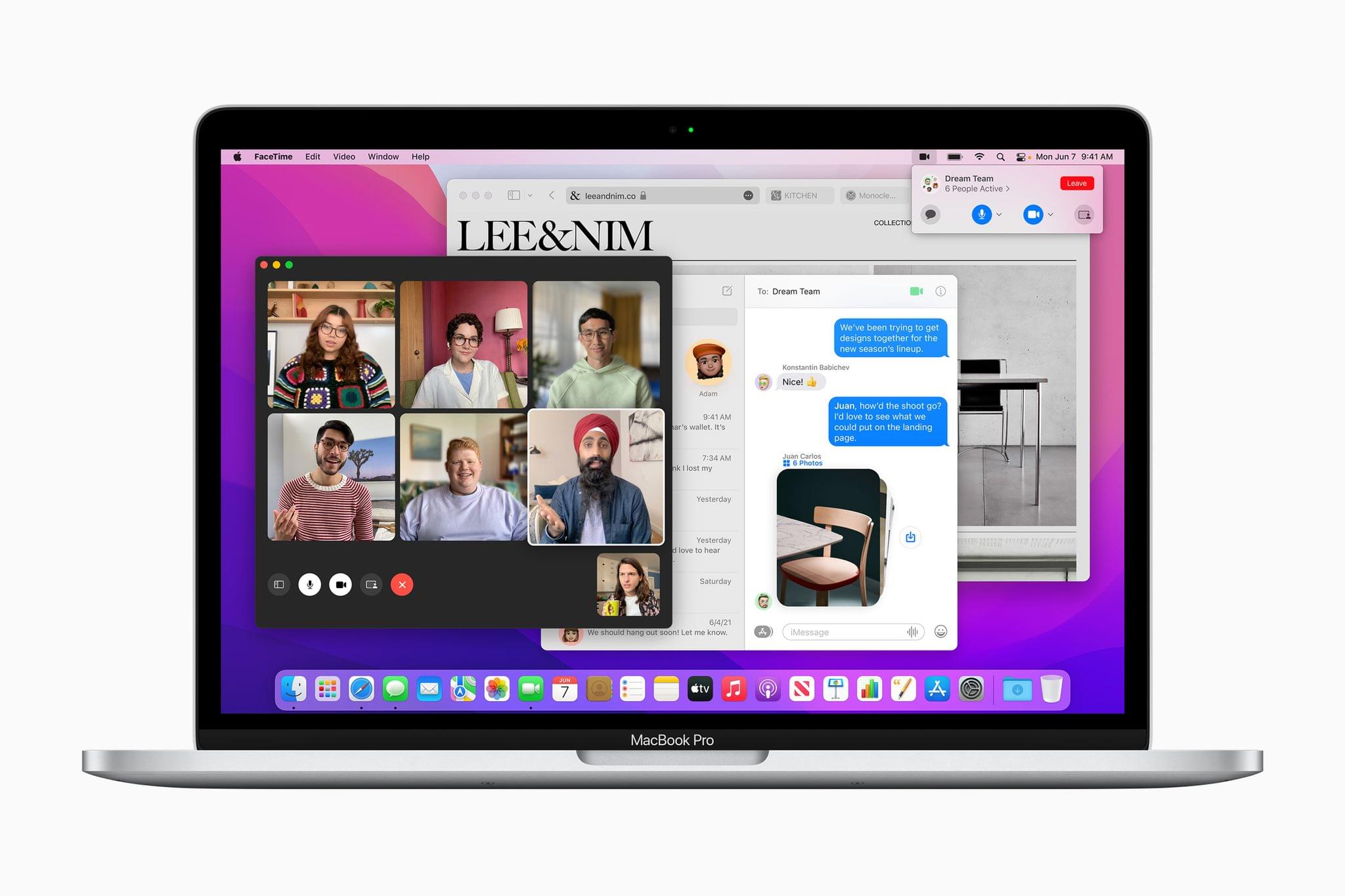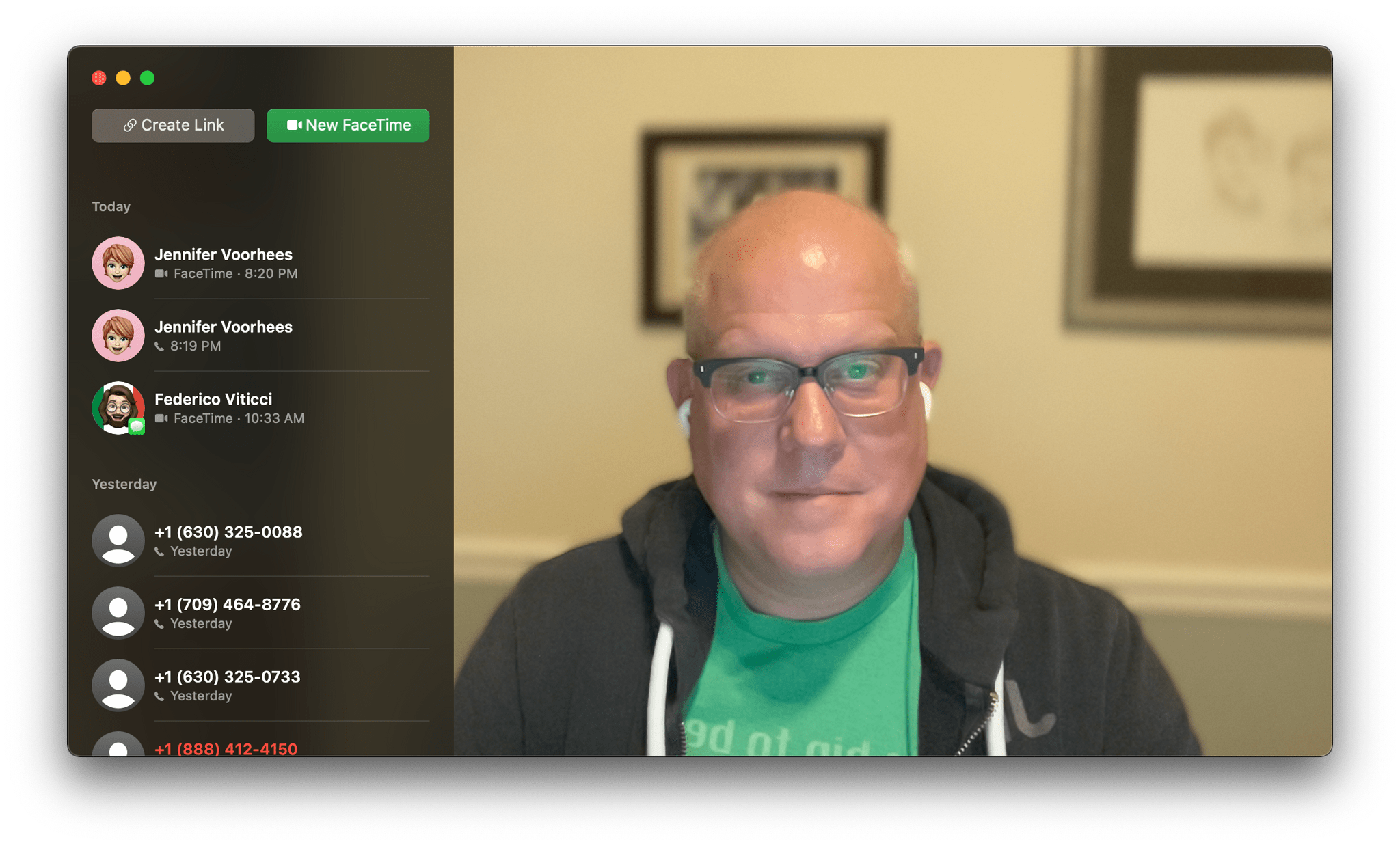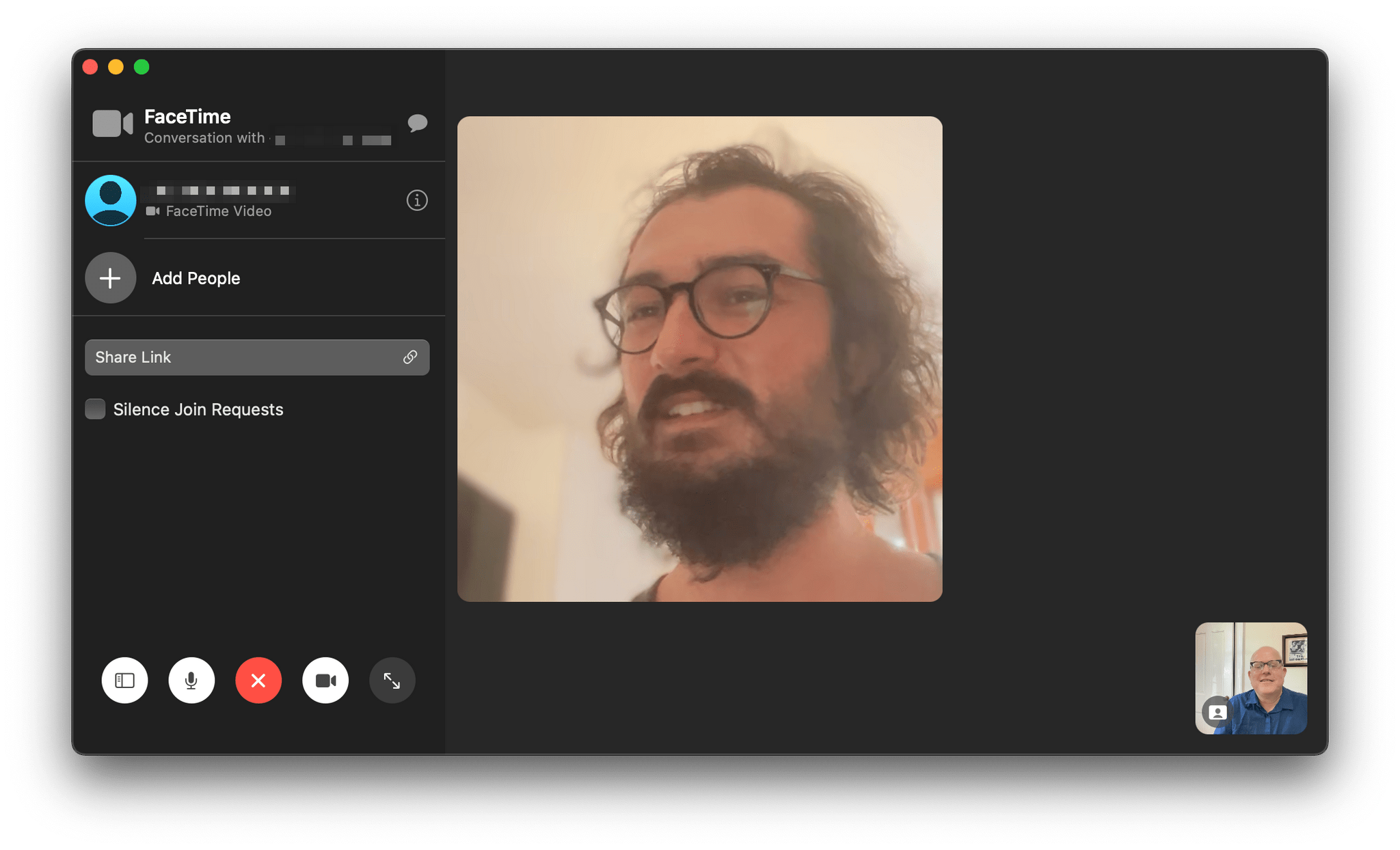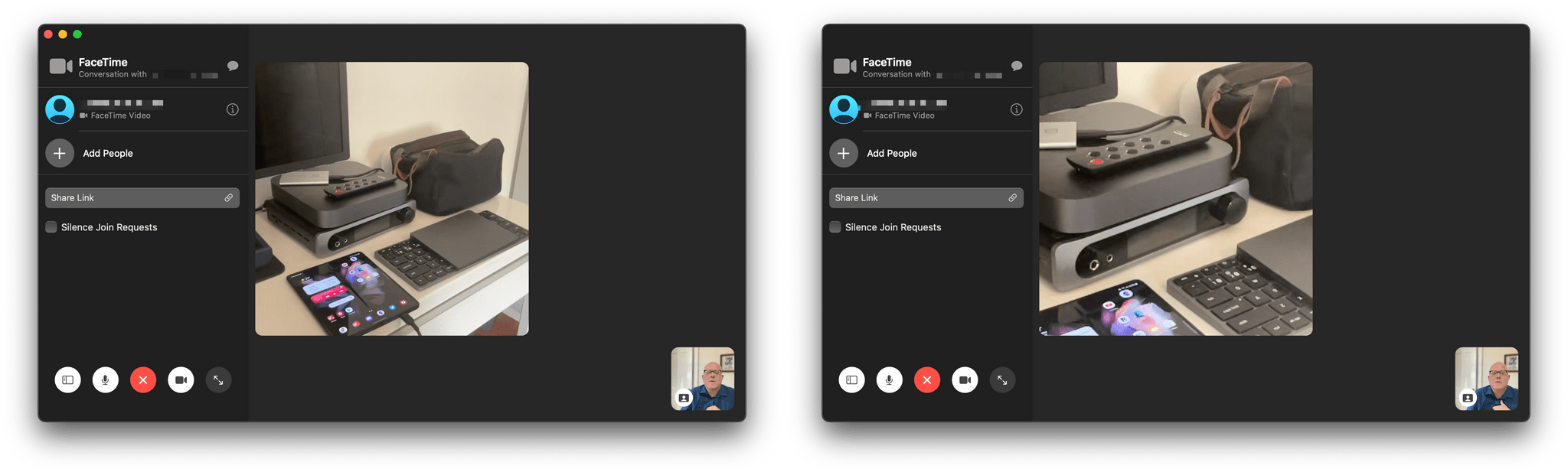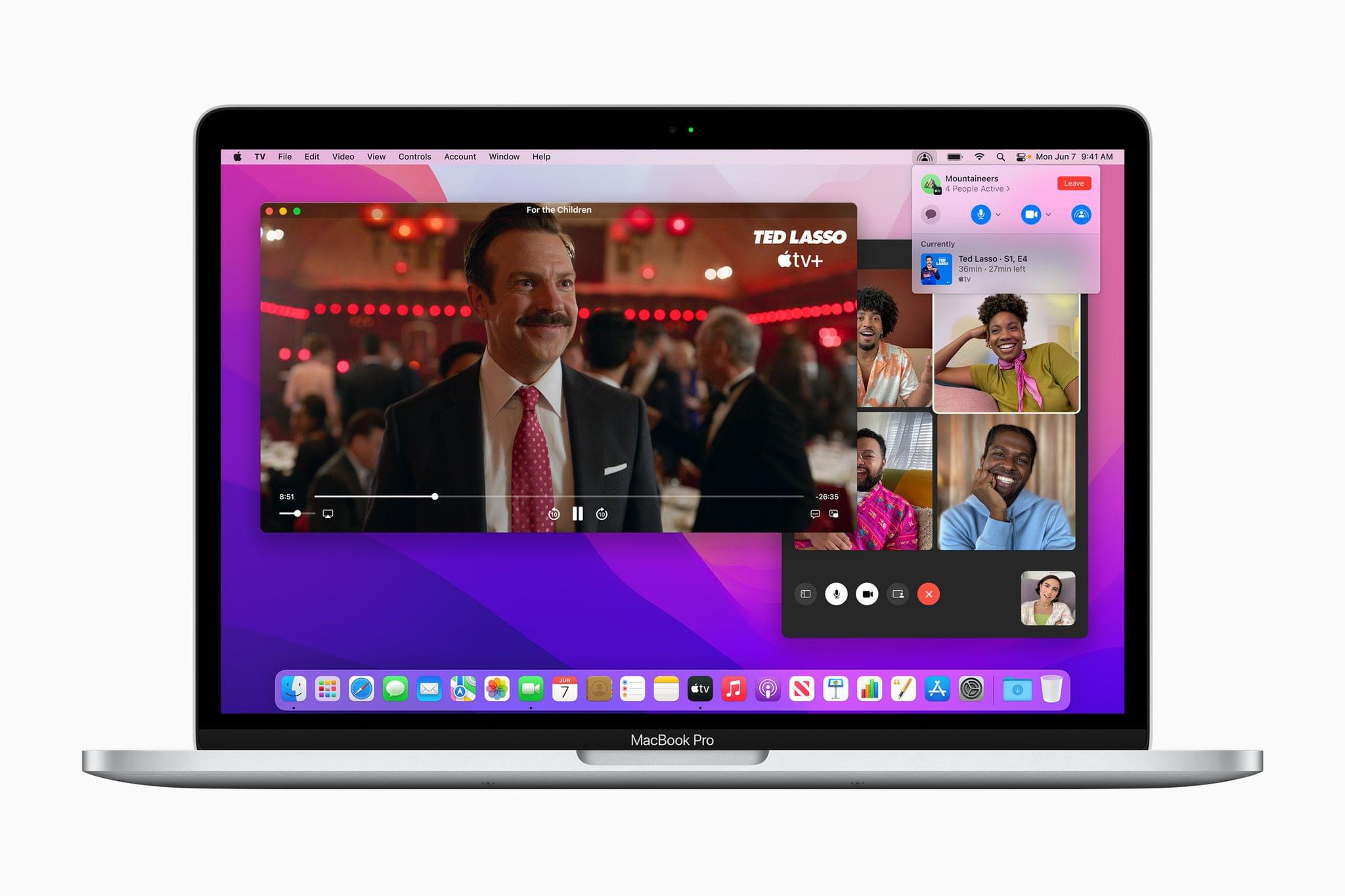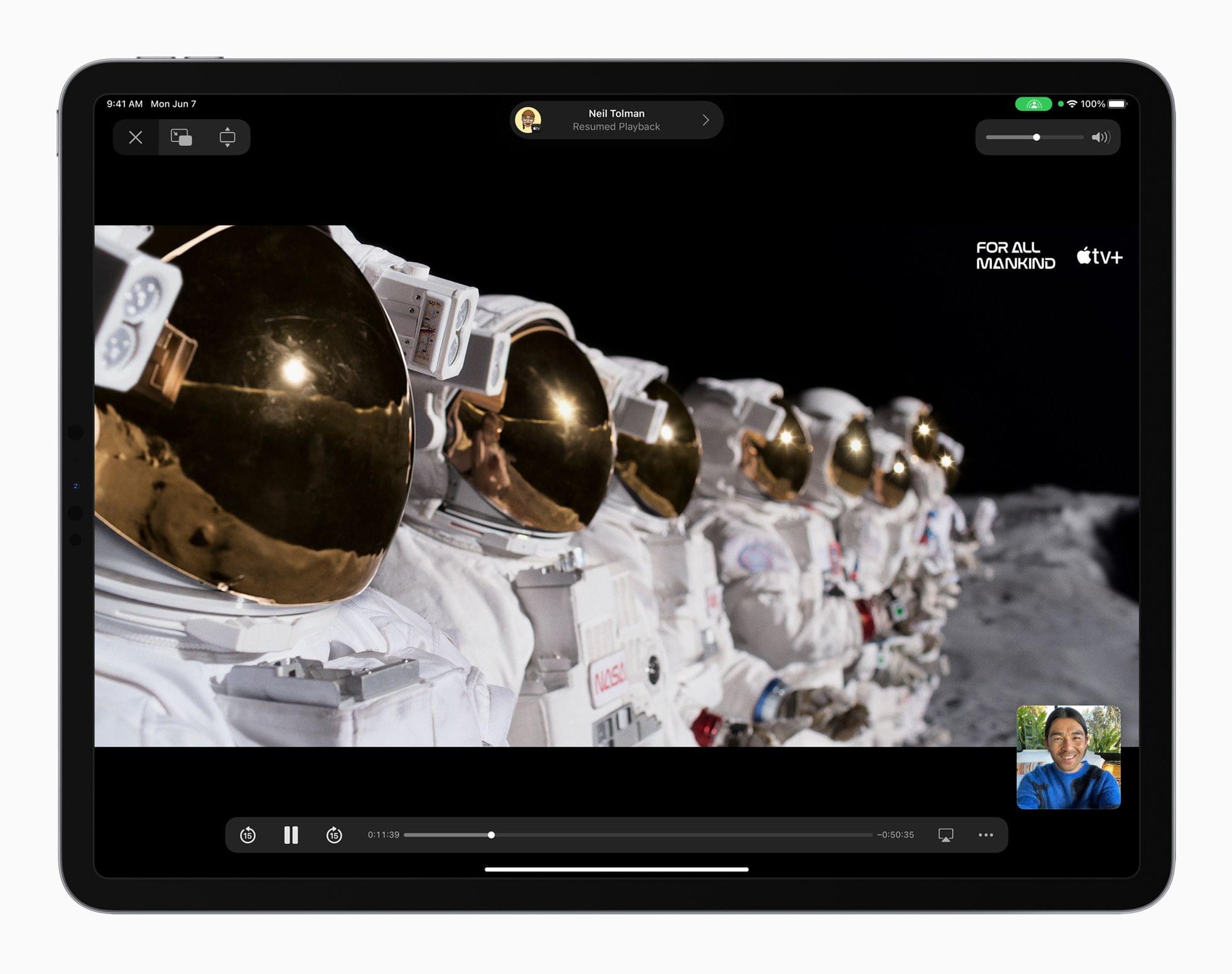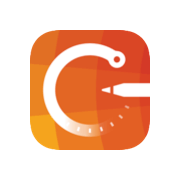FaceTime has been a centerpiece feature across all of Apple’s platforms for a long time. However, with the pandemic, it became more important than ever, playing a critical role in the way friends and family have stayed connected. Of course, FaceTime isn’t the only way have kept in touch. The app had plenty of competition from Zoom, Skype, and other services.
So, it’s not surprising that this year’s FaceTime updates focus on fundamentals like audio and video quality and making the app available outside of Apple’s ecosystem, allowing it to compete better with other services. Nor is it surprising that Apple announced SharePlay, which won’t ship until later this fall, so friends and family who can’t be together can still enjoy synchronized group activities like watching a video or listening to music. I’m skeptical that SharePlay will be the hit that Apple’s marketing suggests the company hopes it will be, but even putting SharePlay aside, the app is getting some major improvements that I think everyone will appreciate, so let’s dig in.
FaceTime on the Web
FaceTime calls are coming to the web. As is common with other video calling services, this fall, you’ll be able to share a link to initiate a FaceTime call. Links can be created in the FaceTime app using the button at the top of the app’s main view. You can also share links from inside Apple’s Calendar app by creating an event and picking FaceTime in the location field. That generates a link that you can access and share using FaceTime or by adding an invitee to the event you created in Calendar.
Once you create a link, it will appear in the chronological list of recent calls you’ve made. Select the green info button to join the call, share the link, or delete the link. Links can also be deleted by deleting an associated calendar event.
If the person with whom you share a link doesn’t have an Apple device, they can join the call through a web browser, including on a non-Apple device running Windows or Android, for example. A web participant who follows the call’s link has to enter their name to participate but doesn’t need an Apple ID. Once their name has been entered, the person to whom you sent the link must wait until you add them to the call. Once in, a web participant is able to switch cameras and microphones if they wish using a UI that’s very close to the FaceTime app itself.
I tested web calling with Federico. I started the call by sending Federico a link in Messages. After chatting and testing some of the new features in the native FaceTime app with Federico on his iPad and me on an M1 iMac, he pasted the link into Safari, and we restarted the call. As you can see from the screenshots, the web UI is a lot like FaceTime’s and will certainly come in handy for organizing calls with friends and family who don’t use Apple hardware.
Audio
With iOS and iPadOS 15 and macOS Monterey, Apple is adding Spatial Audio, as well as Voice Isolation and Wide Spectrum audio modes to FaceTime. Spatial Audio is limited to iPhones and iPads that include the A12 Bionic chip or later. For the iPhone, that means the iPhone XS, XS Max, and XR, which debuted in 2018 or later. For the iPad, that includes the 2019 iPad Air and mini, the 8th generation iPad released in 2020 or later. Spatial Audio also runs on Macs released in 2018 or later. Apple doesn’t list hardware limitations for the other FaceTime audio modes.
If you’ve used Spatial Audio with Apple Music, the idea is the same. Whether you’re using headphones or not, the effect makes the voice of whoever is speaking seem as though it’s coming from their image on the screen of your device. I have only tested FaceTime in one-on-one situations so far, where the Spatial Audio effect wasn’t particularly noticeable, although I imagine it could make a bigger difference on large group calls. However, even a small improvement in some situations is welcome.
The other two audio effects, Voice Isolation and Wide Spectrum, were much more noticeable in my testing. Voice Isolation seems to combine essentially noise cancellation, which boosts vocals while reducing background sounds. In my tests with Federico, the results were impressive. As we talked, he started streaming music from his iPhone in the background. In the default Standard mode, I could hear the music, and Federico’s voice was a little echoey as it bounced off the walls of his apartment and into his iPad Pro’s microphone. However, as soon as Federico turned on Voice Isolation, the music disappeared completely, the echo was eliminated, and his voice came through loud and clear.
Wide Spectrum audio does the exact opposite of Voice Isolation for those times when you want whomever you call to hear the sounds around you. Instead of focusing on the vocals of the caller, Wide Spectrum enhances the full range of sound picked up by your device’s microphone. One obvious use case is for remote music lessons or to share a song you’ve learned on a musical instrument with friends and family.
Here, too, the effect was impressive. As soon as Federico switched to Wide Spectrum audio, the music I could hear faintly in the background as we talked in Standard mode gained definition and clarity. Whereas in Standard mode, I could hear music but couldn’t make out what it was, in Wide Spectrum mode, I immediately knew Federico was listening to CHVRCHES’ latest album. The downside of Wide Spectrum mode, though, was that it also made the echo in Federico’s voice more pronounced.
Voice Isolation and Wide Spectrum are activated from Control Center. Initiate a FaceTime call and open Control Center, where you’ll find a new button called ‘Mic Mode.’ Select it to switch between ‘Standard,’ ‘Voice Isolation,’ and ‘Wide Spectrum.’
The other audio feature coming to FaceTime was undoubtedly the mission of an engineer who got fed up with people trying to talk while their microphone was muted. Mute Alerts are a simple addition to FaceTime that displays a prominent button in the center of a call’s controls, alerting you that your microphone is muted when you begin to talk. Tapping the button unmutes your device.
Video
FaceTime is adding several new video enhancements too. The most practical video addition is a new grid view that organizes a call into a grid of equal-sized, stationary views for participants. When someone is speaking, the border of their view is highlighted, providing visual feedback that works in combination with Spatial Audio to make calls more engaging and life-like. For big group calls, the grid view should make it easier to keep track of participants.
Zoom and other video calling services typically let users replace the backgrounds of their video feeds to varying degrees of success. Those backgrounds may not be perfect, but if you’re working from home, it’s often preferable to broadcasting your surroundings.
Apple is taking a different tack with FaceTime. Instead of backgrounds, it’s adapting the popular Portrait mode from its Camera app to FaceTime. When you start a FaceTime call, tap your video feed to expand it and reveal buttons in the view’s four corners. The button in the top left-hand corner enables Portrait mode, blurring your surroundings. On the Mac, Portrait mode can also be enabled from the Video menu. As with the Camera app effect, Portrait mode on FaceTime works best where the contrast between you and your background is clear.
You’ll see spots where Portrait mode blurs out a wisp of hair or softens an edge more than it should, but by and large, I like Portrait mode and plan to use it regularly. As you can see from the screenshots above, the effect does better with my video feed because I’m sitting against a simple background, whereas Portrait mode had some trouble because of the windows behind Federico. Aside from helping disguise a messy room, the feature also helps focus the viewer on the person in the video instead of the books on your bookshelf, for example. It may not be as playful as dropping a tropical beach or another scene behind you, but I prefer the blurred connection to reality.
Apple is also adding optical zoom to the backside camera on the iPhone and iPad while you’re on a FaceTime call. Flip the camera you’re using with the onscreen button, and you can zoom in and out using the same dial UI that appears when you tap and hold the zoom controls in the Camera app. The addition of optical zoom may seem like a small feature, but FaceTime is used so often to show off something visually, that I expect the feature will get a lot of use.
SharePlay
SharePlay has been delayed and won’t ship with the initial release of Apple’s OS updates, but it’s worth revisiting what Apple has said about the feature. SharePlay, which is initiated from FaceTime, promises to allow users to enjoy movies, TV shows, and music together in perfect synchronization across the iPhone, iPad, Mac, and Apple TV, while simultaneously chatting via FaceTime. Apple has also said that SharePlay will allow users to interact, editing a group playlist as they listen to music and share their device’s screen or windows on a Mac to offer tech support. The technology will be available to third-party developers to incorporate into their own apps too.
SharePlay was disabled in developer beta 6 of Apple’s OSes, and no date has been set for its release other than a statement by Apple on its developer site that it will be released ‘later this fall.’ I can’t say that I’m surprised by the delay. Coordinating synchronized content and chat from multiple users over the Internet is undoubtedly tricky.
Aside from the technical hurdles, though, I’m also skeptical that the user demand for SharePlay will be there when it’s ready. I expect SharePlay will be handy for providing tech support for family members, and I can also imagine small group learning environments where it would be useful. However, despite the feature’s availability in earlier betas, I didn’t feel the need to share video or audio with friends in real-time. I’m sure there are people who will enjoy sharing media with their friends and family remotely, but that’s never been something I’ve wanted to do, except occasionally during live events, such as a Nintendo Direct of E3 presentation, where chatting over Messages with friends is fun and simpler because it doesn’t require a FaceTime call.
SharePlay was revealed with a big splash during the WWDC keynote, but I expect it will be the audio and video refinements that have the biggest impact and most lasting effect on FaceTime. I’m happy to be proven wrong once SharePlay is released and adopted by third-party developers, but the new audio options, grid view, Portrait mode, and back camera optical zoom are all the sort of features that will be used and appreciated immediately. The improvements may be incremental, but together, better audio and video make everyday calls to friends or family members a little more natural than before, which I think everyone will appreciate.
You can also follow our 2021 Summer OS Preview Series through our dedicated hub, or subscribe to its RSS feed.