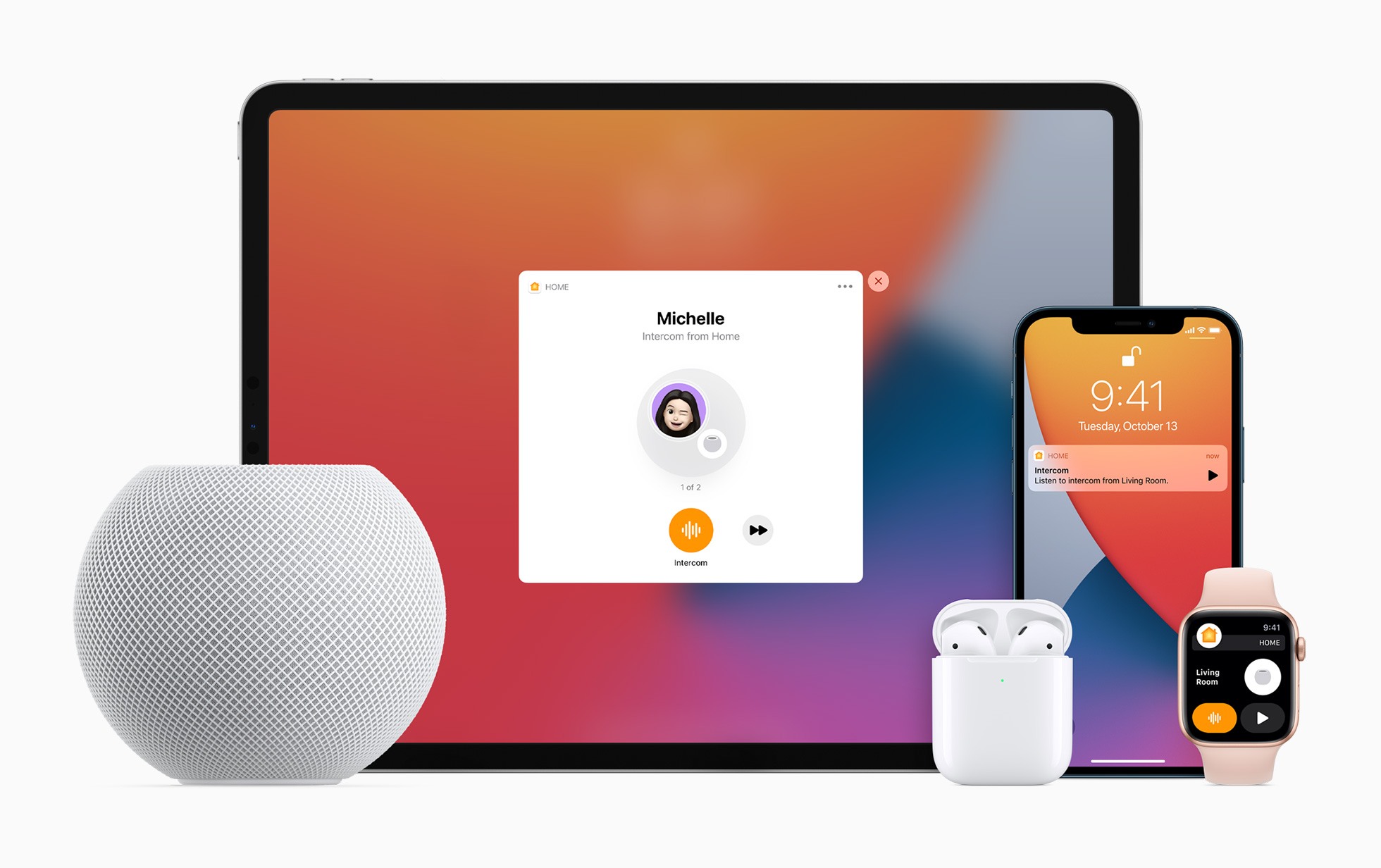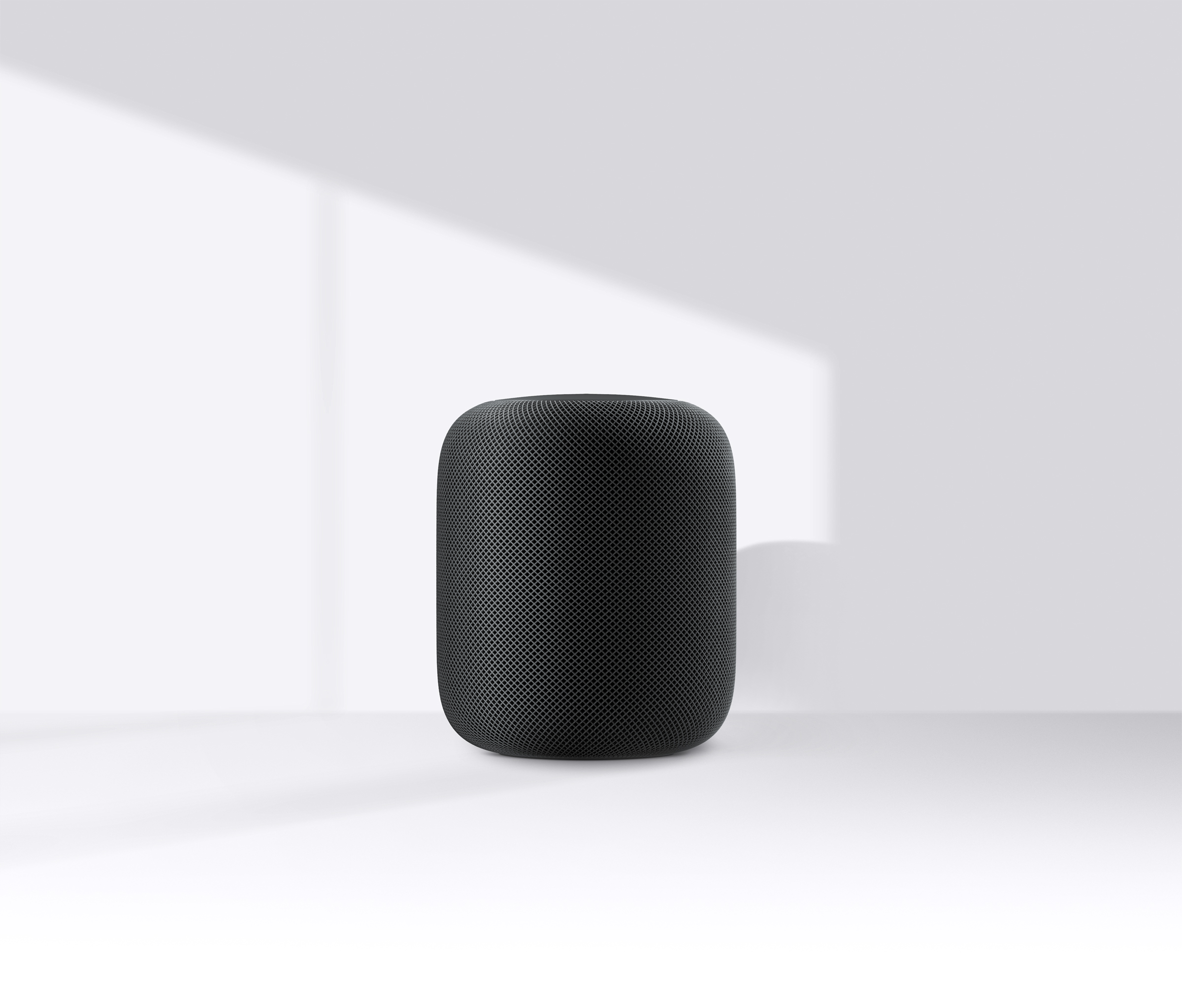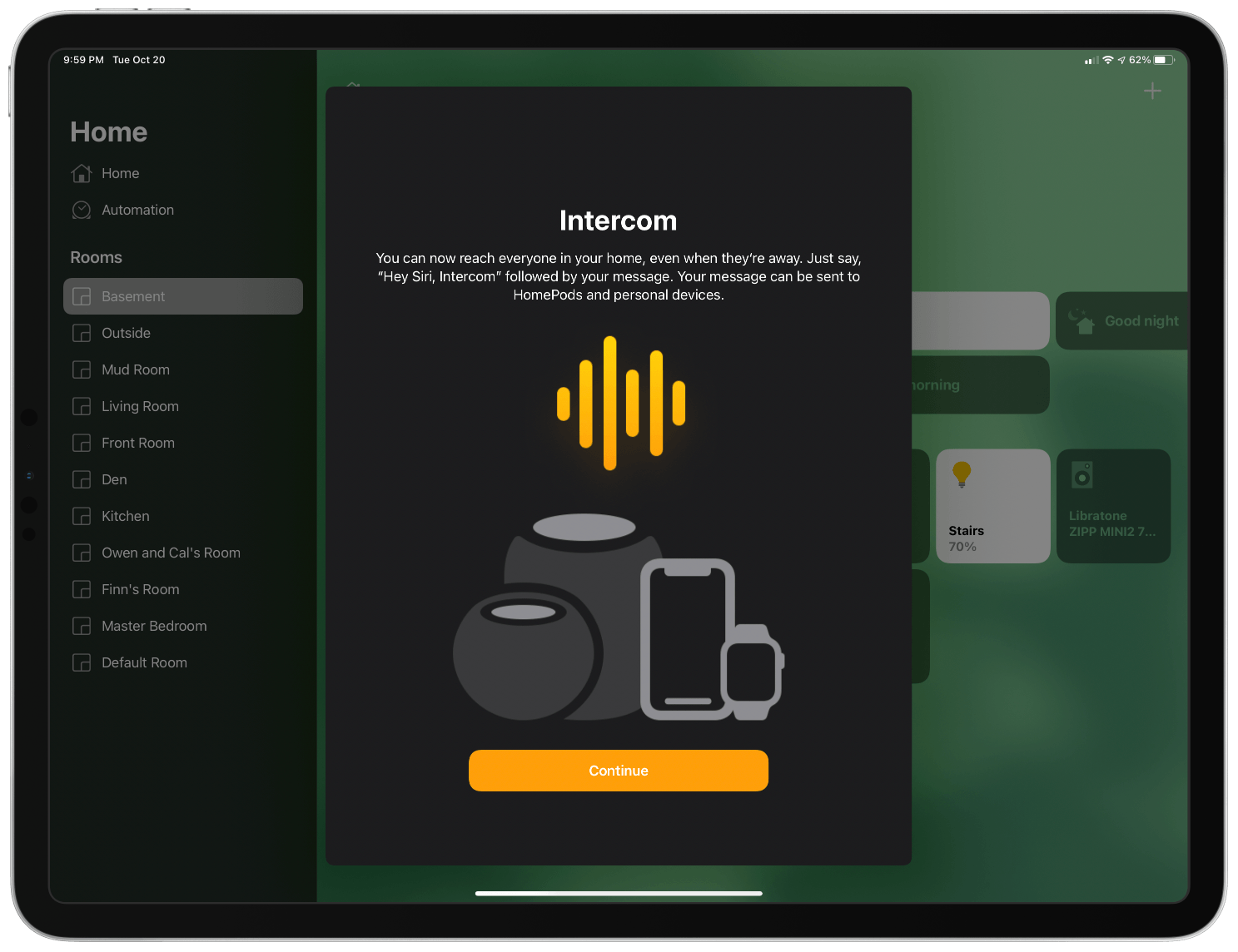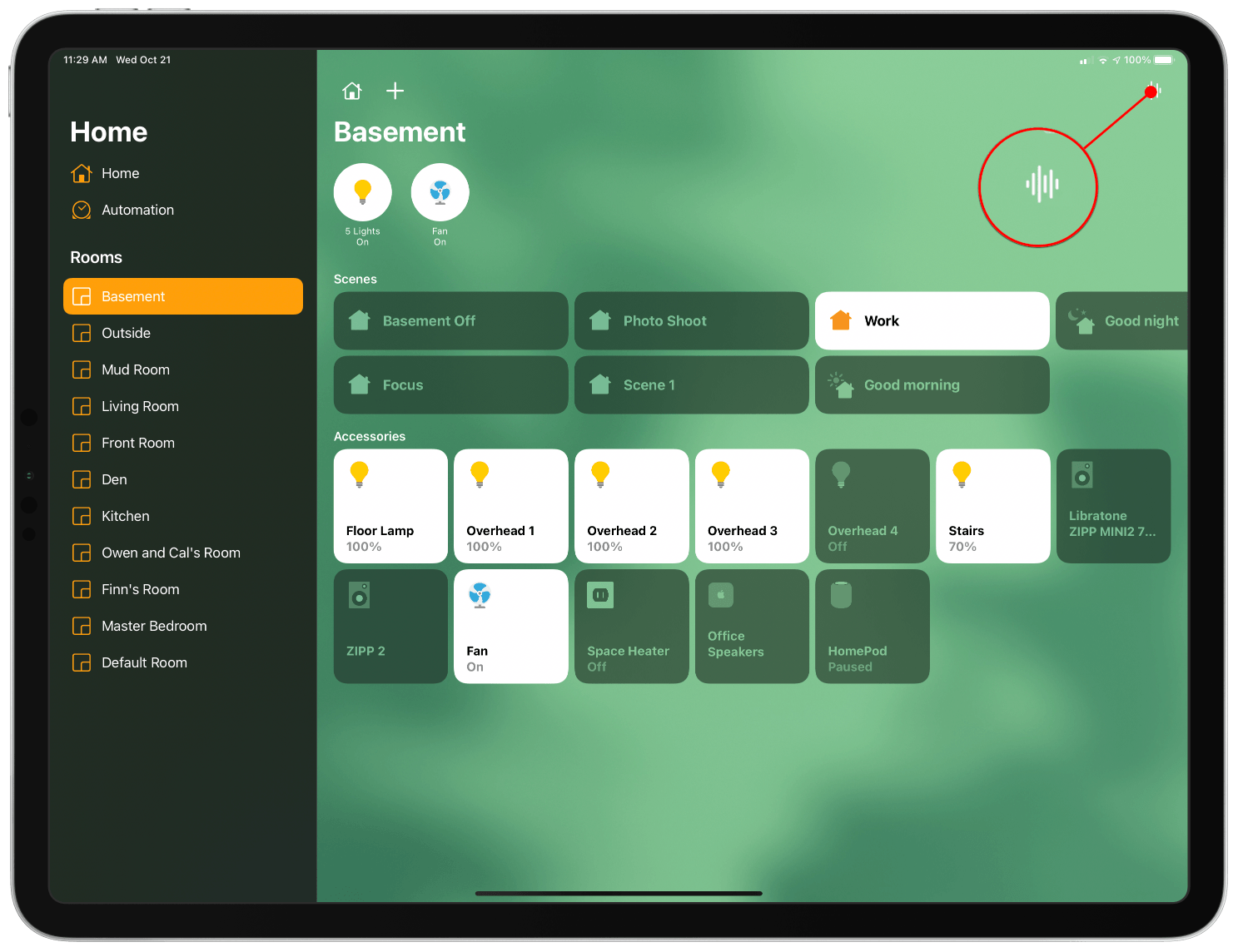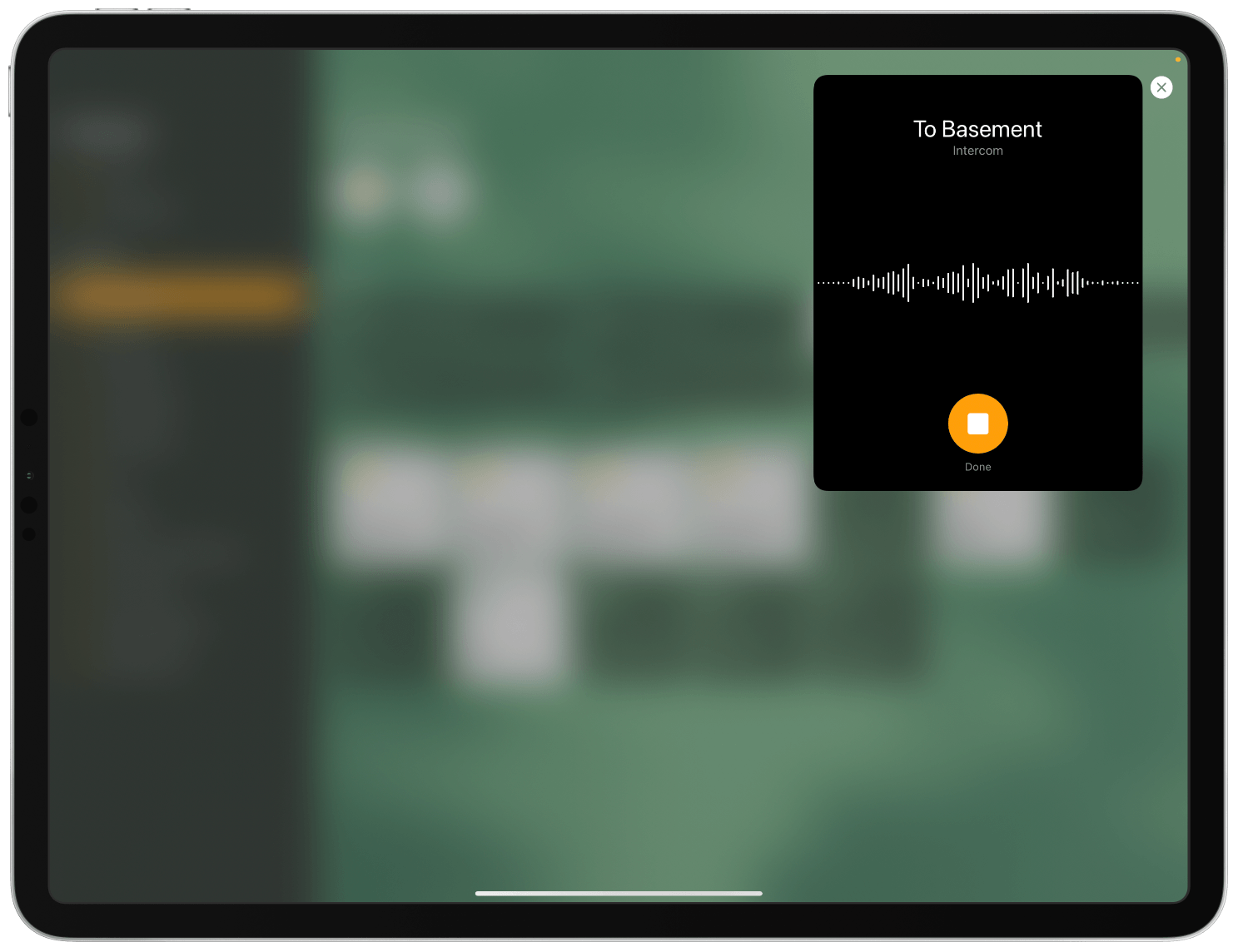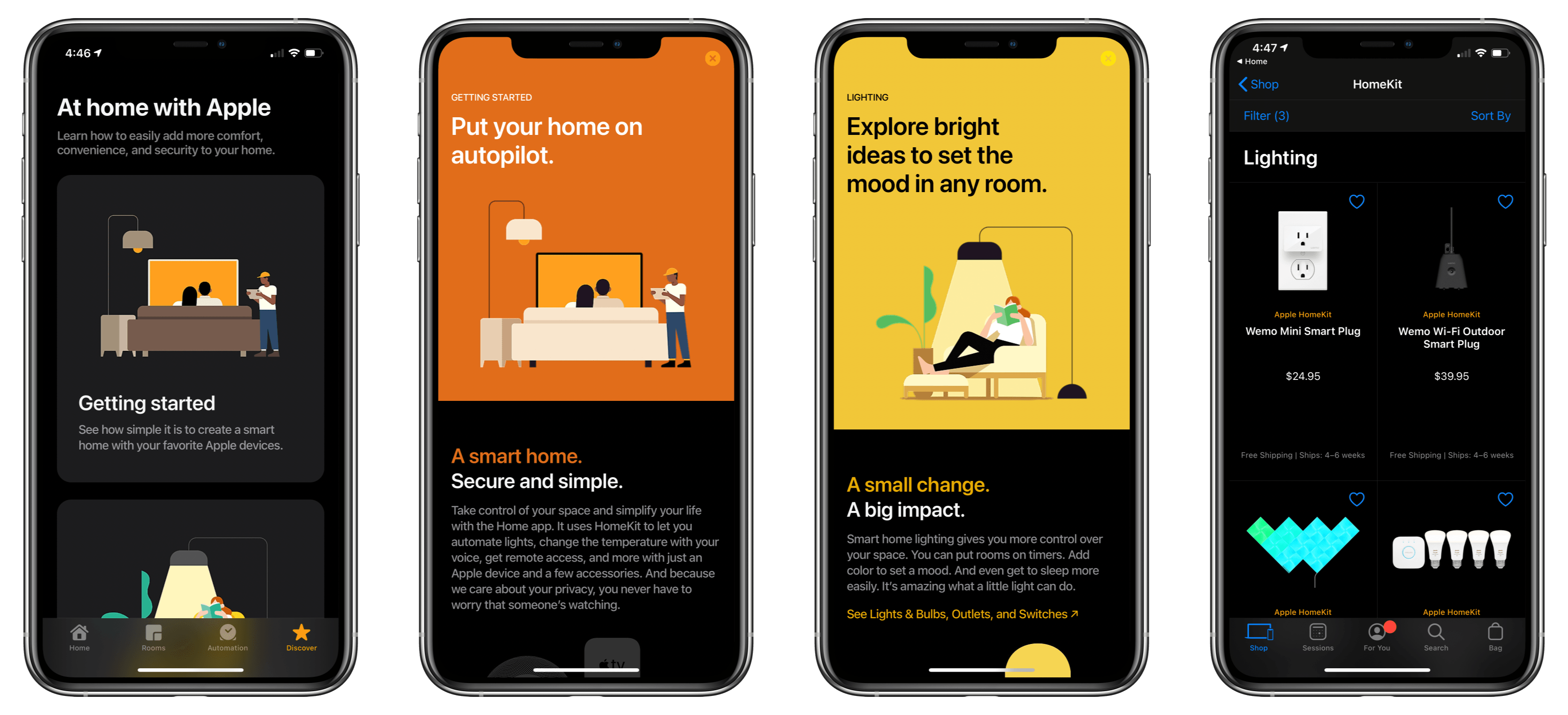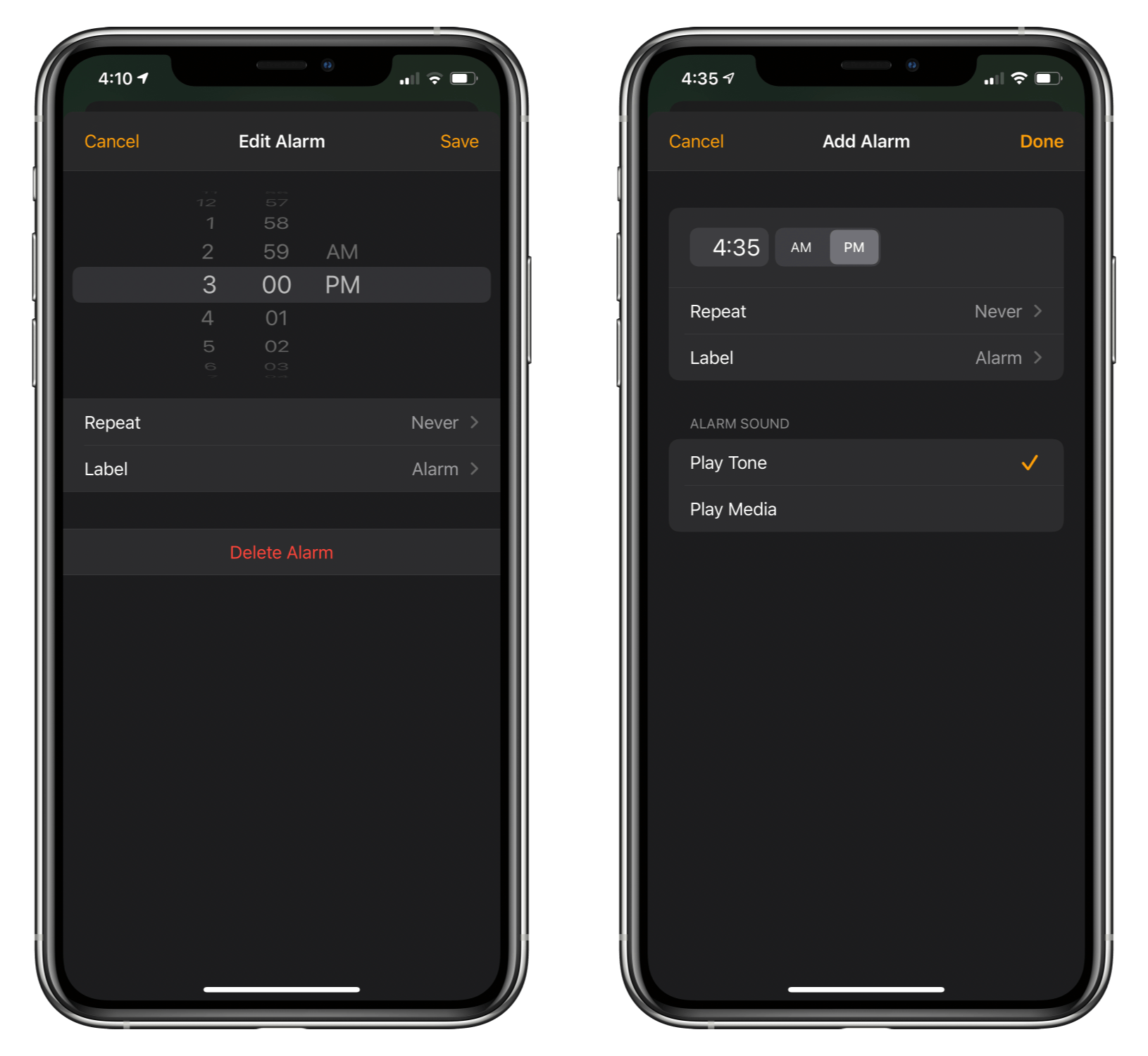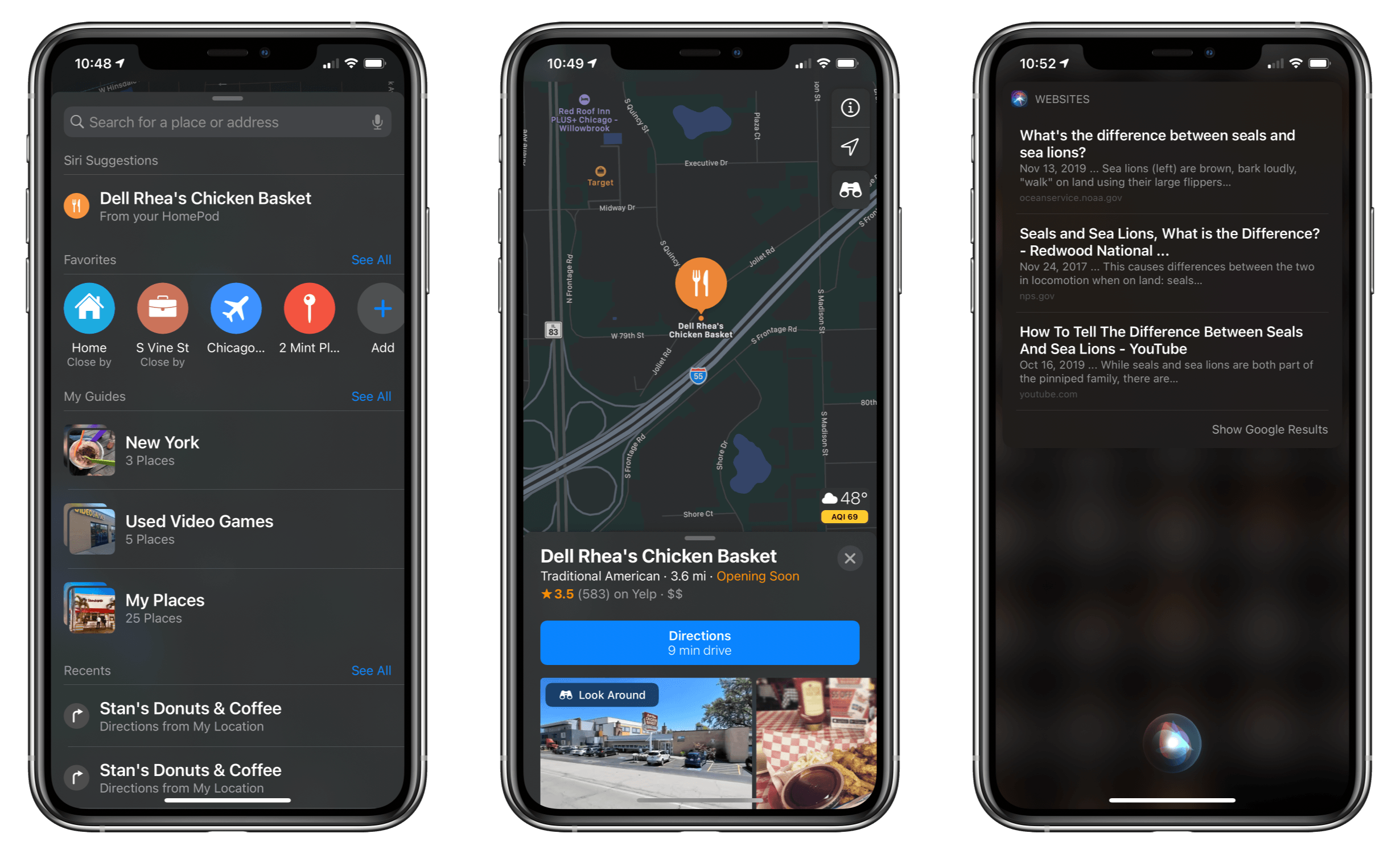With yesterday’s releases of iOS 14.1 and HomePod Software Version 14.1, which could really use a catchier name, Apple has introduced several new features announced last week at its iPhone 12 and HomePod mini event. Most readers are probably already familiar with what’s in the updates based on our iPhone 12 and HomePod mini overviews, so I thought I’d update my HomePods and devices to provide some hands-on thoughts about the changes.
Most of the new features are related to the HomePod. Although proximity-based features are exclusive to the HomePod mini, which features Apple’s U1 Ultra Wideband chip, some of the other functionality revealed last week is available on all HomePod models.
Intercom
At last week’s Apple event, the company introduced Intercom, a new feature that allows you to broadcast announcements using the Home app or Siri. After you update to HomePod Software Version 14.1 using iOS or iPadOS 14.1, you can broadcast to a HomePod in a specific room or zone of your home or all of your HomePods at once. Apple says the feature will work with the Apple Watch, iPhone, and iPad too, but as I’ll detail below, that’s not working yet, at least for me.
If you’re running 14.1 on an iPhone or iPad, you can open the Home app, long press on a HomePod, and tap on the gear icon to access its settings where you can update the HomePod to version 14.1. After your HomePod is running 14.1, you’ll see a new option in the HomePod’s settings called Intercom. Tap through to make sure the feature is turned on for your HomePods.
Once set up, you can use commands like “Hey Siri, tell everyone it’s time for dinner” using one HomePod, and your message will be broadcast to any other HomePods you have. You can also say things like “Hey Siri, Intercom Living Room,” and in my example, Siri will prompt you to record a message that will be sent to only the HomePod called “Living Room.’
After a day of testing Intercom between HomePods located in my office and our living room, the feature has worked as advertised. However, the utility of Intercom is directly proportional to the number of HomePods you have. I have two, and if I know someone is in the living room as I work in my office, the feature is a handy way to send a message. I could accomplish the same thing by dictating a text message, but they might not have their iPhone handy, or I may not know which of my family members is in the living room, making Intercom a better option.
What I’m really looking forward to, though, is adding a HomePod mini or two to the Intercom mix along with other devices. Right now, if you ask Siri to send a message via Intercom using any device other than a HomePod, you’ll get a response that the feature only works with HomePods, which is potentially confusing to anyone who watched last week’s Apple event.
However, if you’re running the iOS or iPadOS 14.2 beta, you’ll find additional Intercom UI in the Home app. With iPadOS 14.2 installed, I was greeted by a set of onboarding popups that explained Intercom, asked me to choose between never using the feature with my iPad, using it only when I’m home, or using it anywhere. Finally, I was prompted to pick who among the family members I’d previously added to the Home app could use Intercom.
iOS and iPadOS 14.2 add a new button in the Home app UI that looks like an audio waveform for sending Intercom messages. The button only appears in rooms that include a HomePod. Tap it, and you should be able to send an Intercom message to the HomePod in that room, though it didn’t work in my tests at first. Eventually, though I was able to get Intercom to work using my iPhone, which I updated to the iOS 14.2 beta.
While I’m on the subject of the Home app, it’s worth noting that the new Discover tab appears in iOS 14.1 but not on iPadOS. From Discover, you can learn more about HomeKit devices and access links to products sold through the Apple Store app in a format that is reminiscent of the App Store’s editorial content.
Alarms
HomePod alarms can now be set to play music when they go off. Alarms support any song, playlist, or radio station available in Apple Music. To set one, long-press on a HomePod inside the Home app. Previously, setting up an alarm only allowed you to name an alarm, pick the time it would go off, and designate whether it was a repeating alarm.
After you update your HomePod and iOS device to 14.1, adding an alarm or editing an existing one will look different. First, the tumbler-style time picker has been updated to the new iOS 14 time picker. Second, there’s a new Alarm Sound section that lets you pick between playing the HomePod’s default tone or media, which reveals additional settings when selected.
The first button, ‘Select Media,’ offers options to pick music from the Listen Now, Browse, Radio, and Library sections of the Music app. Picking any of the four options opens a view within the Home app that is identical to that section of the Music app, but with the Home app’s toolbar buttons at the top. Also, in a very nice touch, you can choose between the current volume of the HomePod for your alarm or a custom volume, which will undoubtedly save many people from having to be pulled off the ceiling when they wake up after listening to loud music the night before. Once you’ve picked what you want the alarm to play, the alarm details display the artwork for your selection.
I’ve been considering putting a HomePod mini in my bedroom, and even before I’ve tried the mini, I can guarantee that I’d rather wake up to a song or playlist than the HomePod’s default alarm. The change is a small, but I expect it will increase my use of HomePod alarms dramatically.
Other Siri Updates
Siri has been updated on the HomePod too. If you ask about a location, Siri suggestions will appear in the Maps app on your iOS devices. Sure enough, when I asked my HomePod for directions to Dell Rhea’s Chicken Basket, I got a Siri suggestion in Maps on my iPhone within seconds.
Similarly, Siri can send web searches to your iPhone. Everyone wants to know the difference between seals and sea lions, so I asked Siri, which helpfully sent two websites and a YouTube video to my iPhone.
Siri works better across multiple HomePods now too. You can stop alarms, timers, and media playback on any HomePod from another one. Voice recognition, which already works to distinguish members of your household for things like Calendar events and tasks in Reminders, now works with the Podcasts app, too, allowing individualized experiences for everyone in your household.
I’m excited for the full roll-out of Intercom. Once other devices and HomePod minis are online, the feature should be a quick and easy way to communicate with family members spread around your house. With a teenager who spends a lot of time in his bedroom with the door closed and headphones on, this could end my days of shouting up the stairs at dinnertime. The location-based Siri suggestions are another touch I know I’ll use a lot as I get ready to go somewhere and want directions sent to my iPhone without having to dig it out. As Federico and I recently discussed on AppStories, Apple seems to be making a renewed push with HomeKit, Siri, and the HomePod that should be interesting to watch over the next year and beyond.