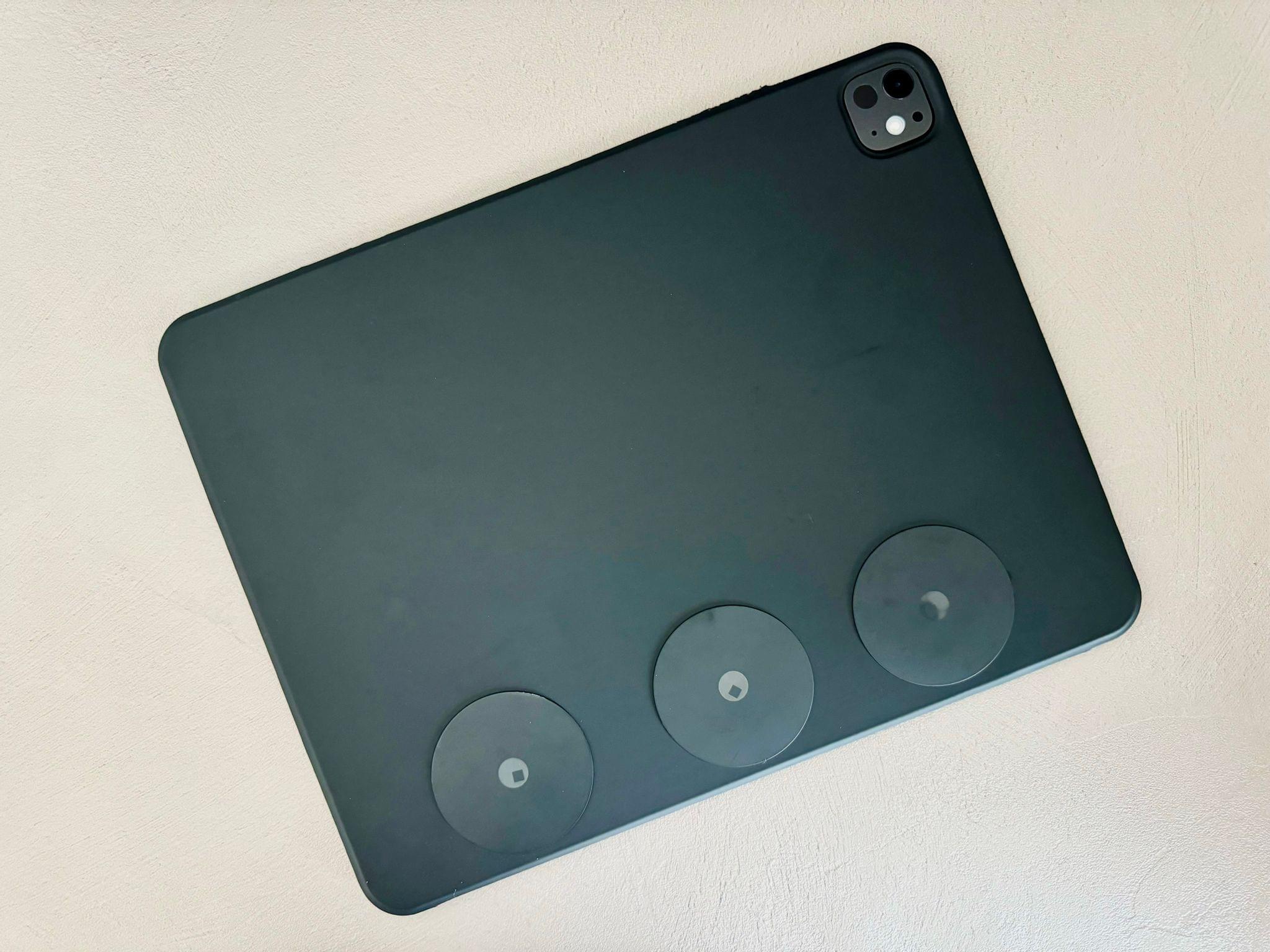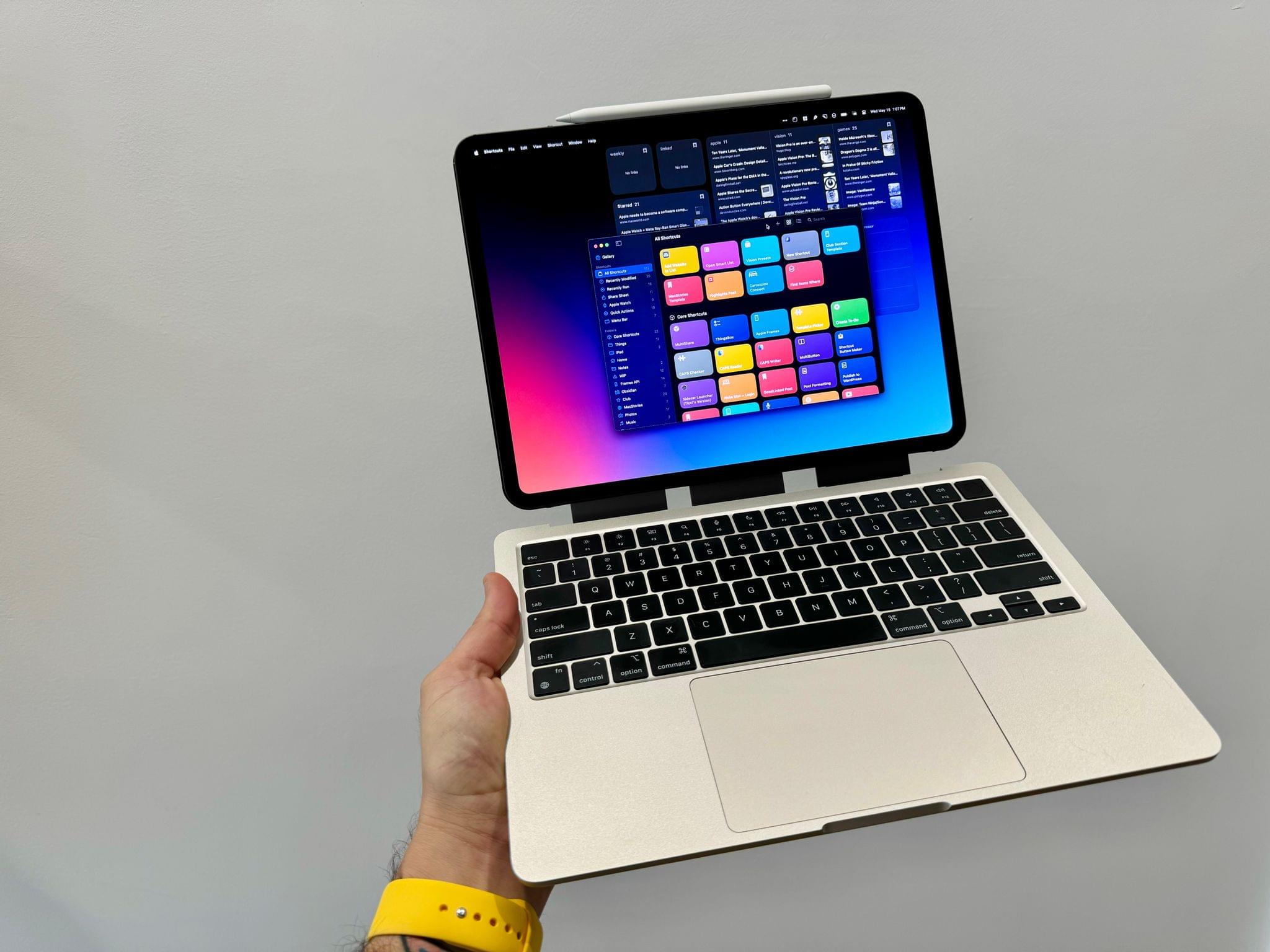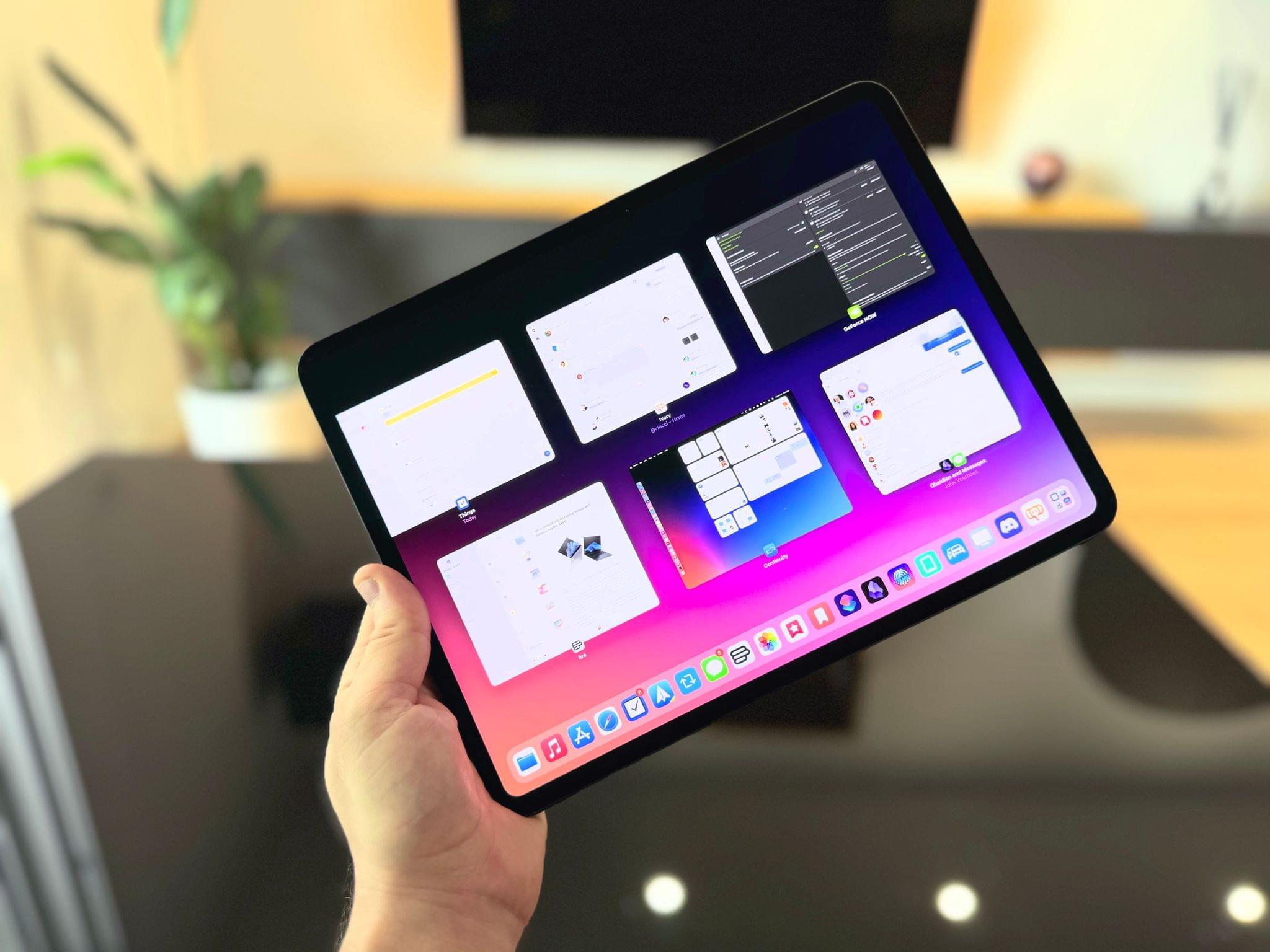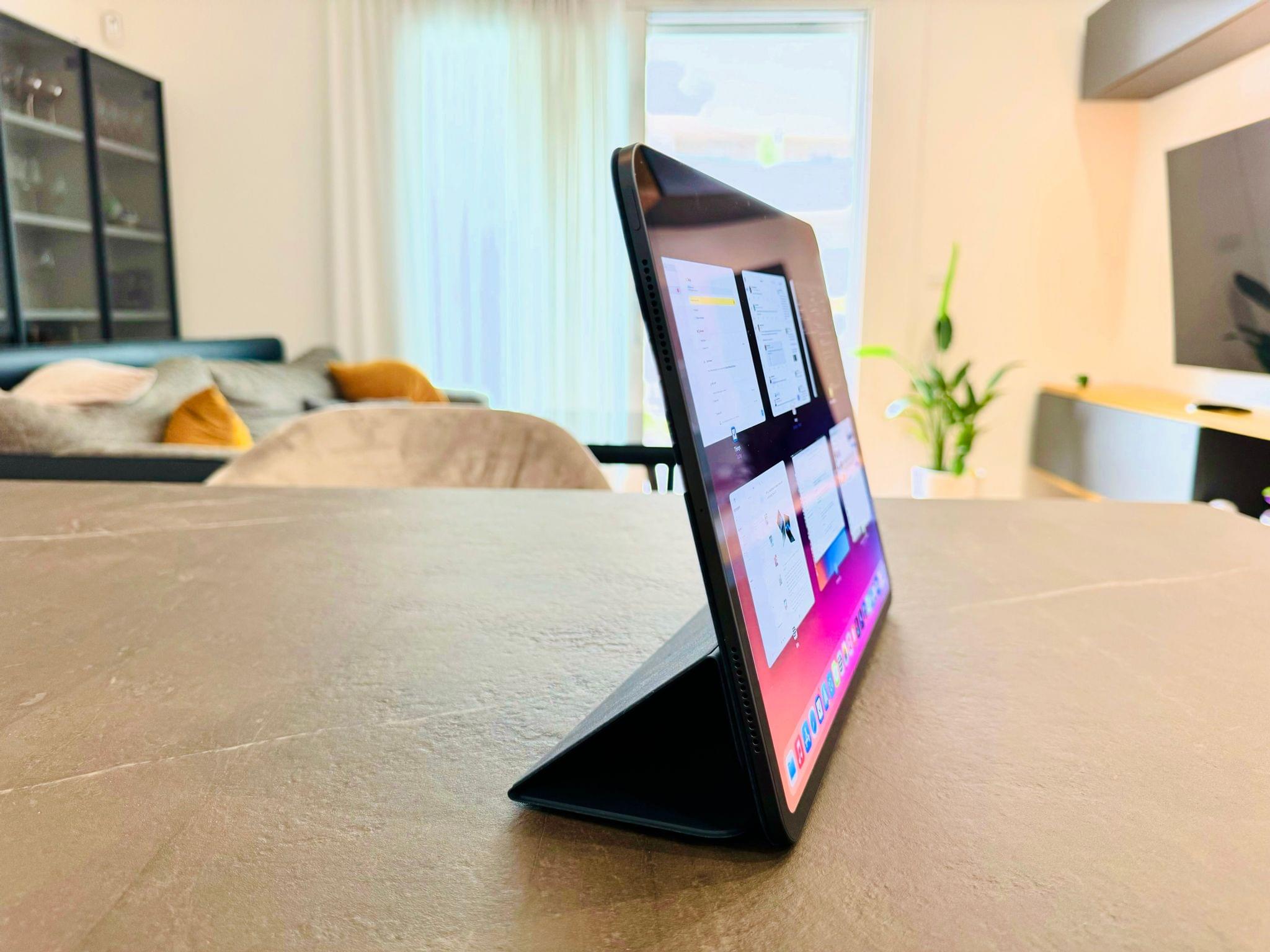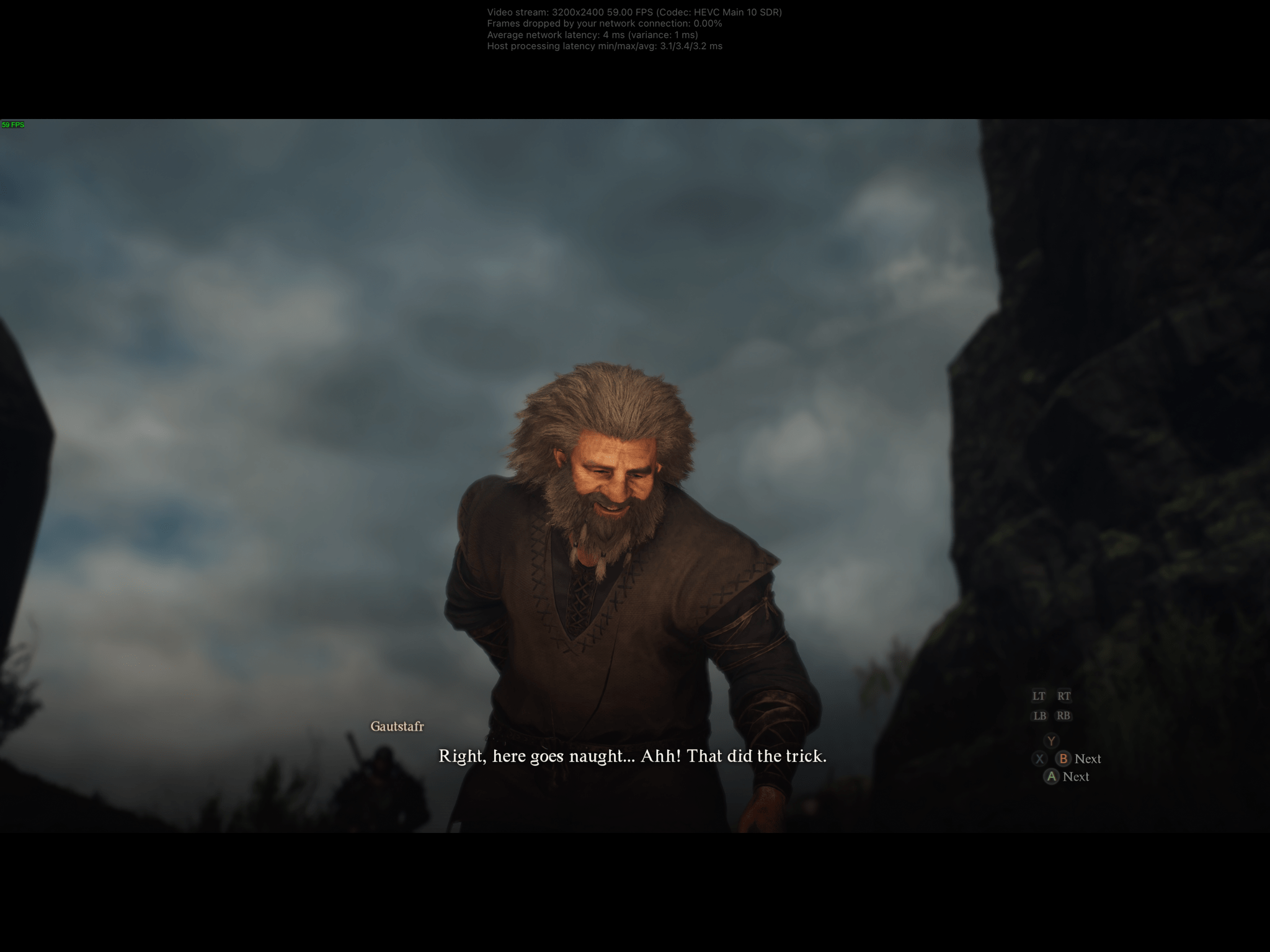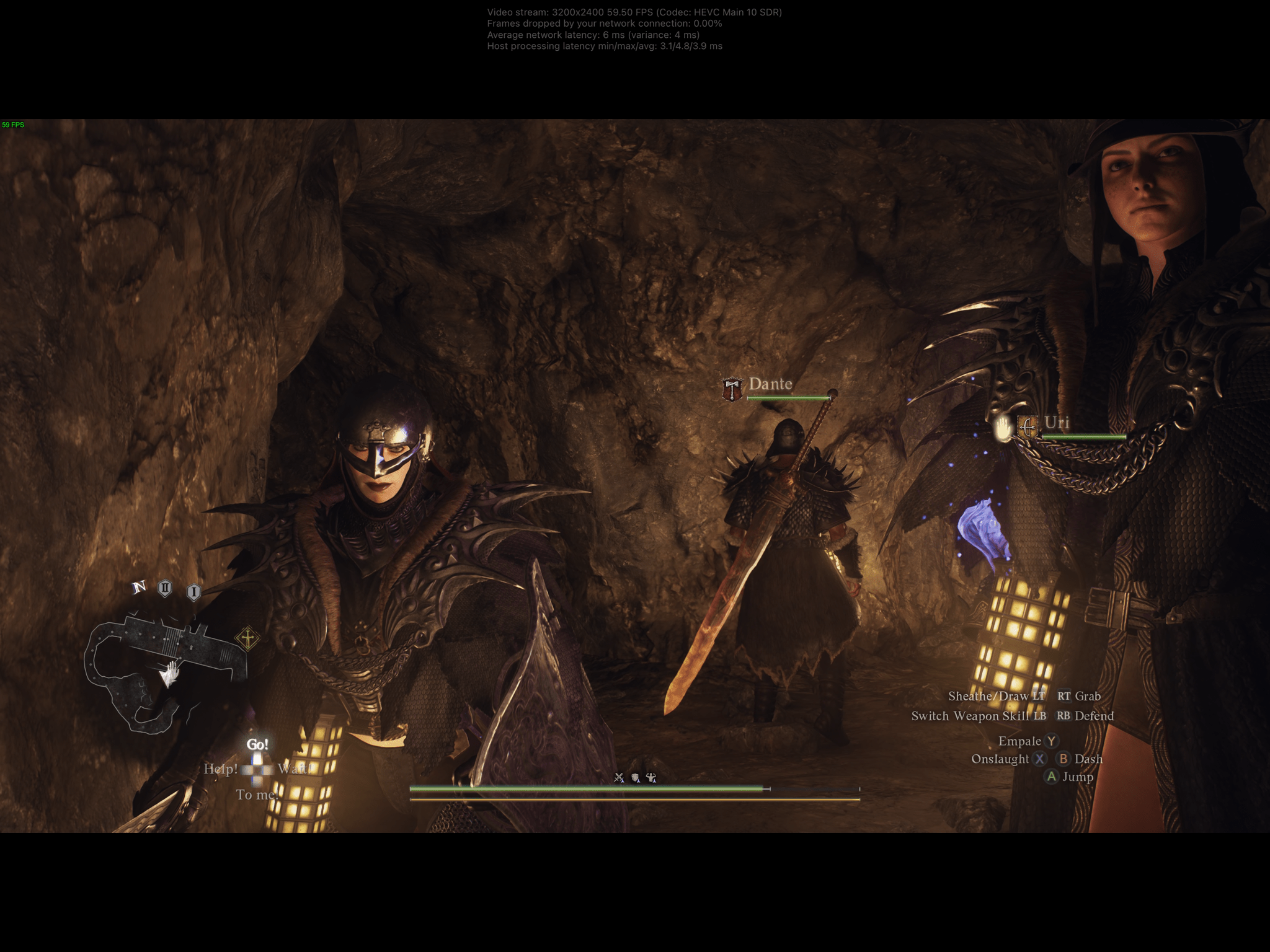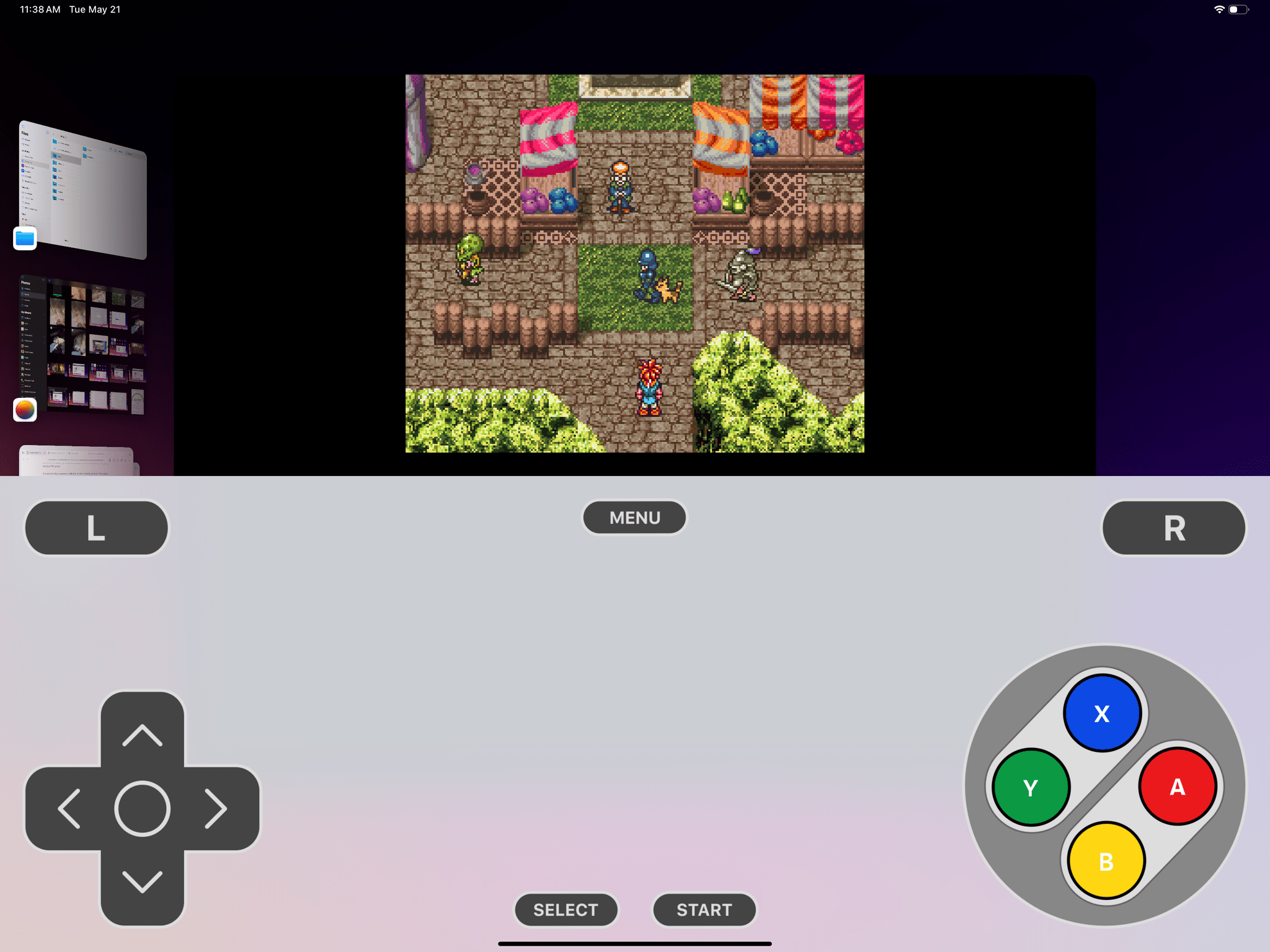As I hinted in my story on the issues of iPadOS last week, I upgraded from an 11” iPad Pro to a 13” iPad Pro (1 TB, Wi-Fi-only model). While I was very happy with the 11” form factor, I decided to return to the larger model for two reasons:
- I wanted to have maximum thinness with the ultimate iPad Pro model Apple makes.
- I sacrificed the physical comfort of the 11” iPad Pro to get a larger display for my MacPad as well as portable gaming.
Today, I will explain how I was able to immediately turn the brand-new 13” iPad Pro into a convertible MacPad using a combination of accessories and some new techniques I’ve been exploring. I’ll also share my experience with using the iPad’s glorious Tandem OLED display in a variety of gaming setups ranging from streaming to emulators.
Let’s dive in.
The 13” iPad Pro as a MacPad
For those who may have missed my story a couple of months ago, the MacPad is a convertible Apple computer I created by combining a headless MacBook Air with an iPad Pro. In terms of hardware, the two computers are joined via a modded iPad cover and magnets; from a software perspective, I’m simply relying on Apple’s own Sidecar technology to turn the iPad into a display for the Mac. As I showcased in the story, the MacPad lets me use both iPadOS and macOS at the same time, allowing me to decide which operating system is required for the task at hand. Best of all, when I’m done working with the laptop, I can rip its display off, and it’s a tablet.
A few people have asked me if the MacPad was a joke that I published “for clicks”. Perhaps I wasn’t clear enough months ago: I’ve been using the MacPad as my main computer ever since. I modded my one and only MacBook Air and have been living with the MacPad for the past two months. It’s been a dream so far. So, as you can imagine, I was pretty excited at the prospect of having an OLED MacBook years before Apple releases official OLED laptops thanks to the MacPad.
Probably surprisingly no one, I was ready with accessories to turn the new iPad Pro into a MacPad before my iPad Pro even arrived. A few weeks ago, I noticed that ESR (a brand I knew from early MacPad experiments) had already released smart covers for the 2024 iPad Pro based on leaked schematics. Knowing that I’d want to immediately turn the iPad Pro into a MacPad, I placed an order for the 13” version and hoped ESR had gotten their measurements right. When the iPad Pro arrived, I was glad to confirm that the cover fit perfectly, so I got to work.
I followed the same process as the first MacPad mod. I took the cover, grabbed a knife, and cut it to separate the front cover (which I didn’t need) from the back cover. I also cut off the Apple Pencil protective flap at the top of the back cover.
Next, I took the circular magnets that come with the Rolling Square Edge Pro Core mounting system, lined them up with the magnets on the base of the MacPad, and attached them to the back cover, like so:
And that was it! With the back cover ready to go, all I had to do was attach the new iPad Pro, initiate Sidecar via my shortcut, and there it was: an OLED Apple convertible running both iPadOS and macOS. I had this ready to go in 10 minutes after I received my iPad Pro last week.
As you can see from the pictures, the 13” iPad Pro is vastly more visually balanced than the original 11” version of the MacPad. Although this unit is still heavier than a standard MacBook Air, the weight reduction of the 13” iPad Pro compared to the old 12.9” model has made the trade-off more acceptable than it used to be. I can work with this flavor of the MacPad now, despite the heavier form factor.
Using macOS on a 13” OLED display is glorious. In fact, if you think about it, excluding Hackintoshes, the updated MacPad has to be one of the first OLED MacBooks out in the wild. The macOS interface looks fantastic on the iPad Pro’s new display; as Jason Snell pointed out in his review, even black text against white backgrounds (like file names in a Finder window or text in Obsidian) looks crisper and more legible than before. Wallpapers look amazing on OLED, as does – obviously – dark mode with true black interfaces.
As always with the MacPad, at any point I can grab my “display”, close Sidecar, and be back on iPadOS. Or if I don’t want to use macOS at all but still have a nice keyboard, I can rely on Universal Control to work on iPadOS with the MacBook Air’s keyboard and trackpad, which is still bigger than the new Magic Keyboard’s trackpad. I just love this computer so much.
I want to share something else I’m working on, though. This is a bit of a work-in-progress experiment, so don’t consider it a finished idea since it’s going to require more testing. I’m playing around with ways to turn Apple’s official Smart Folio into a MacPad mounting system that doesn’t require cutting anything.
What annoys me about my MacPad setup is that I had to cut a back cover and, when I detach the iPad, I don’t have a full Smart Folio to carry it around in or prop it up on my lap with anymore. So last week, when I started using Apple’s new Smart Folio and realized I liked it a lot, I had an idea. I had to find a way to make it work with the MacPad without cutting it, thus retaining all of its features.
I’m pleased to say that I have a working prototype of this. It works, but it’s ugly, and I’m already working on a revision that I should have ready soon. The idea: I attached three magnets to the front of the Smart Folio, which is then folded to be attached to the MacPad. Here’s how I fold the Smart Folio:
However, when folded like this, the Smart Folio effectively becomes a lever, causing the iPad to tilt backwards. To fix the issue, I applied two strips of Velcro that hold the folded folio together.
It’s not nice to see, but it works. With this method, I didn’t have to cut anything, and when I detach the iPad, I can still use the Smart Folio for its intended use case to prop up the device on my desk or lap.
However, since I’m not happy with this first take, I’m already working on a second version, which will feature the following changes:
- Slimmer magnets on the front. I ran out of Rolling Square magnets, and the next version will have smaller and slimmer ones.
- Microsuction tape instead of Velcro. The Velcro method works, but since the soft side of Velcro is facing the iPad’s display when the Smart Folio cover is closed, it’s thicker than I’d like, causing the cover not to close completely. I’m going to try Sewell’s AirStick microsuction tape next, which leaves no residue and is reusable. My only concern is whether microsuction will be able to latch onto the inner side of the Smart Folio when mounted on the MacPad. If this doesn’t work out, I guess I’ll have to use Velcro again, but maybe less of it. In hindsight, I was afraid Velcro wouldn’t hold and used too much.
I’ll keep you posted on how this goes. In the meantime, I’m loving my 13” MacPad, and I’m also exploring the possibilities when it comes to the M4 iPad Pro and gaming.
The 13” iPad Pro as a Portable Gaming Display
A 13”, 5.1mm thin, 120Hz portable Tandem OLED display is too good an opportunity for portable gaming to pass up. So I leaned into it with the new iPad Pro.
Portable OLED gaming monitors do exist – and I’ve tried some over the years – but the problem is, they’re bulky, not all of them support USB-C video input (sometimes they even come with the terrible micro HDMI connector), they still cost quite a bit of money, and they’re another thing you’re supposed to carry around. An iPad Pro, besides being an incredible display for gaming (at this point, the only missing feature I can think of is support for G-Sync/FreeSync), also happens to be a full-on computer. Is it expensive? Yes. But when you consider that the most portable OLED monitor might be ASUS’ foldable one that is expected to retail around $3,000, now an iPad Pro as a dedicated gaming display doesn’t sound so bad.
As I explained on Club MacStories a few months ago, I modded a GameSir G8 controller to fit large tablets and used it with the 11” iPad Pro at the time.1 The modded G8 fits around the 13” iPad Pro in landscape just fine, too. Even though extending the exposed spring may feel a little…strange at first, it doesn’t cause any issues.
With the iPad Pro in this configuration, it basically turns into a giant PlayStation Portal: a lightweight, 13” OLED display I can use to stream games from around the house or via cloud gaming. Unlike the PlayStation Portal, however, this is an actual computer, which means I can also enjoy native iPad games and, more importantly these days, emulators for retro consoles.
In my tests with the iPad Pro as a portable gaming display, I used NVIDIA’s GeForce NOW game streaming service with the Ultimate tier to continue playing my Steam save for the excellent Dragon’s Dogma 2. The iPad Pro’s Wi-Fi 6E radio handled the streaming session beautifully with my 6E ASUS setup at home, and I was able to play the game at maximum settings with ray-tracing turned on thanks to GeForce NOW’s powerful 4080s in the cloud.
The big issue, obviously, was the lack of a native GeForce NOW app for iPad. Apple only recently relaxed its stance on game streaming apps on the App Store, and GeForce NOW is still a PWA that you have to install from Safari. I don’t know whether NVIDIA or Apple is to blame here, but as a customer, the reality is that I can’t stream my games in 4K, nor can I enable HDR within the GeForce NOW web app. I hope this improves in the near future, but regardless, the current PWA is still a good showcase of the iPad Pro’s large display and Wi-Fi 6E.
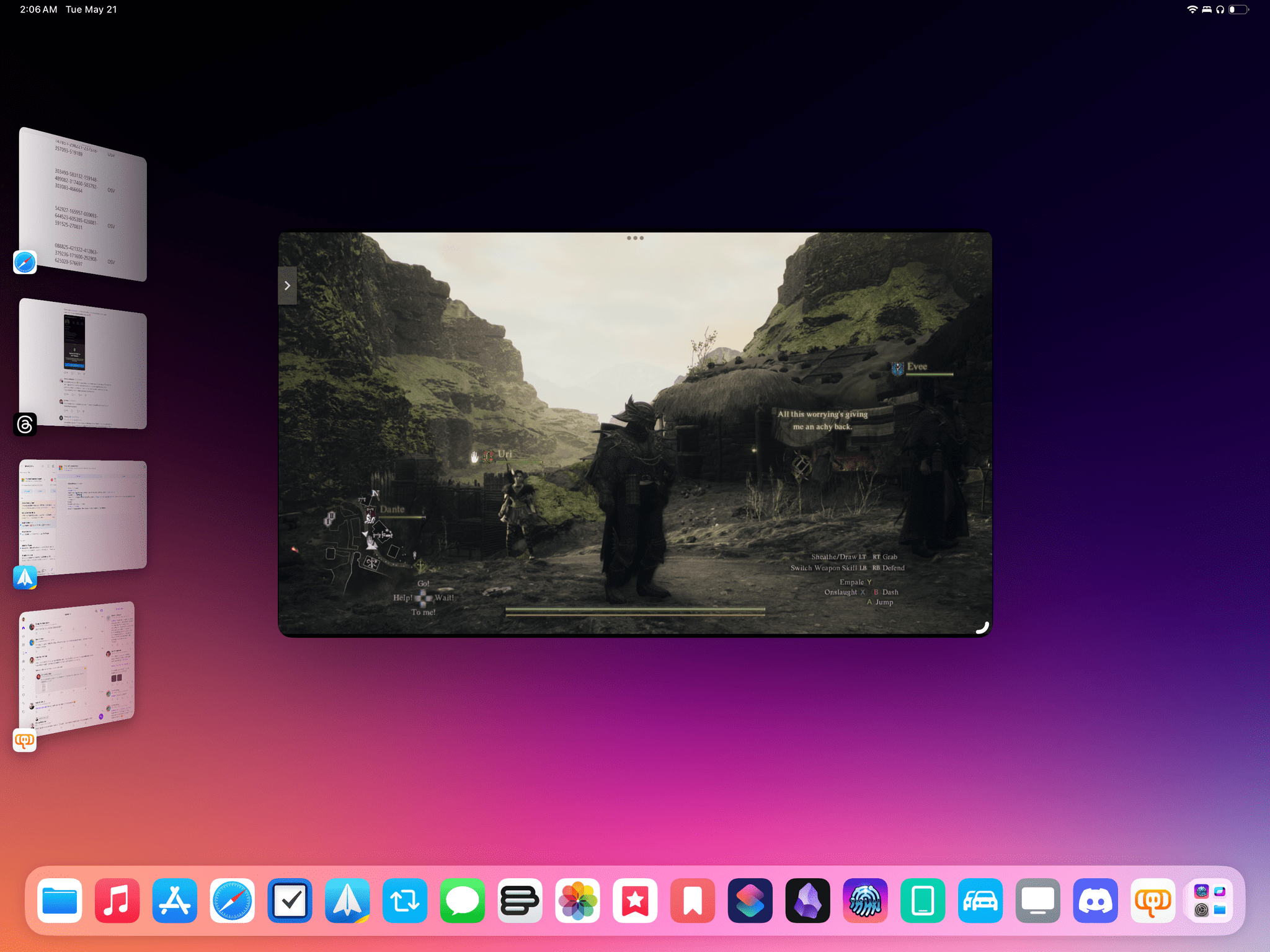
This window size matches the maximum resolution supported by the GeForce NOW web app on iPadOS. Not ideal.
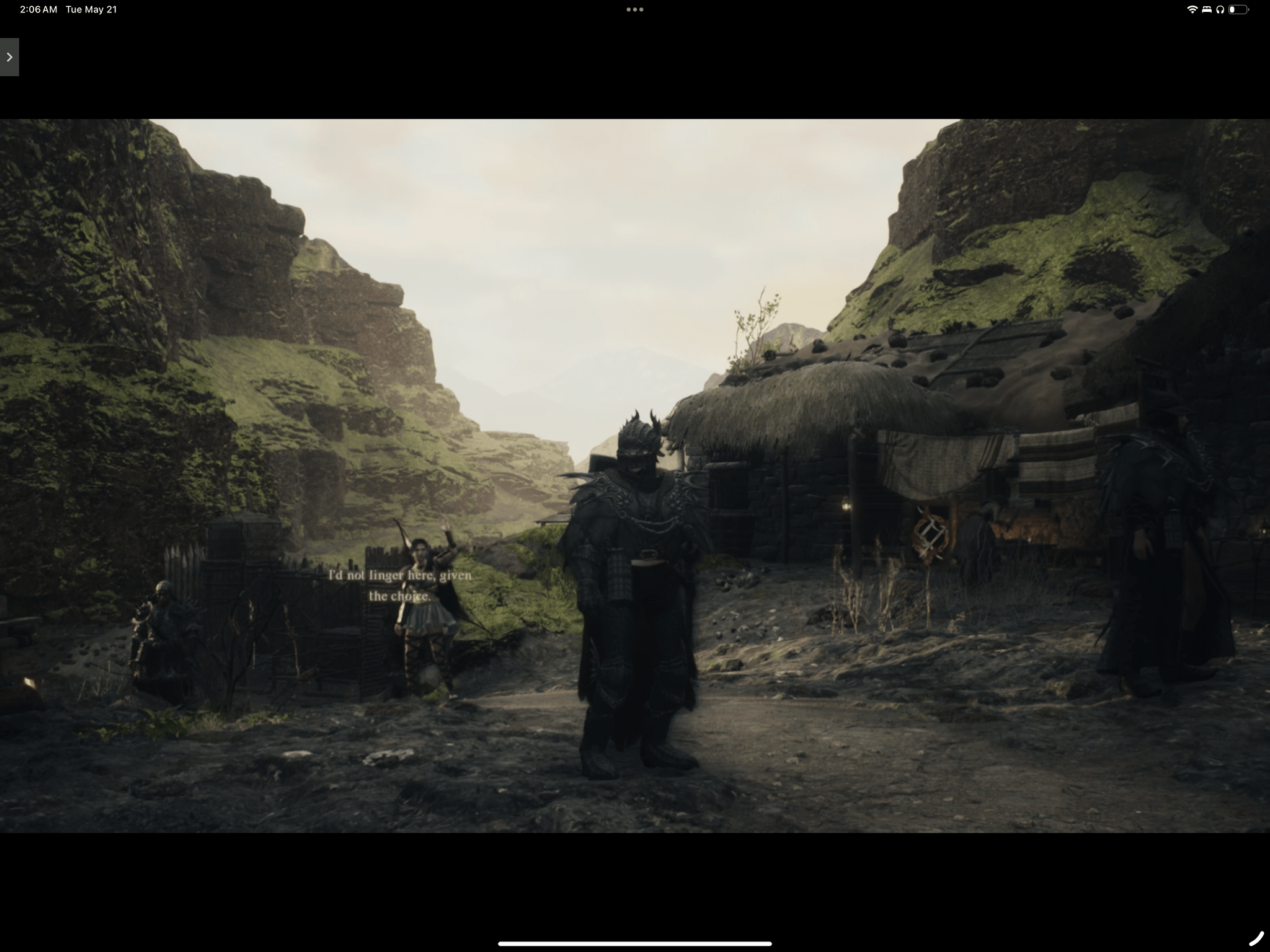
And if you fill the screen instead, you can see the loss in image quality due to the low resolution.
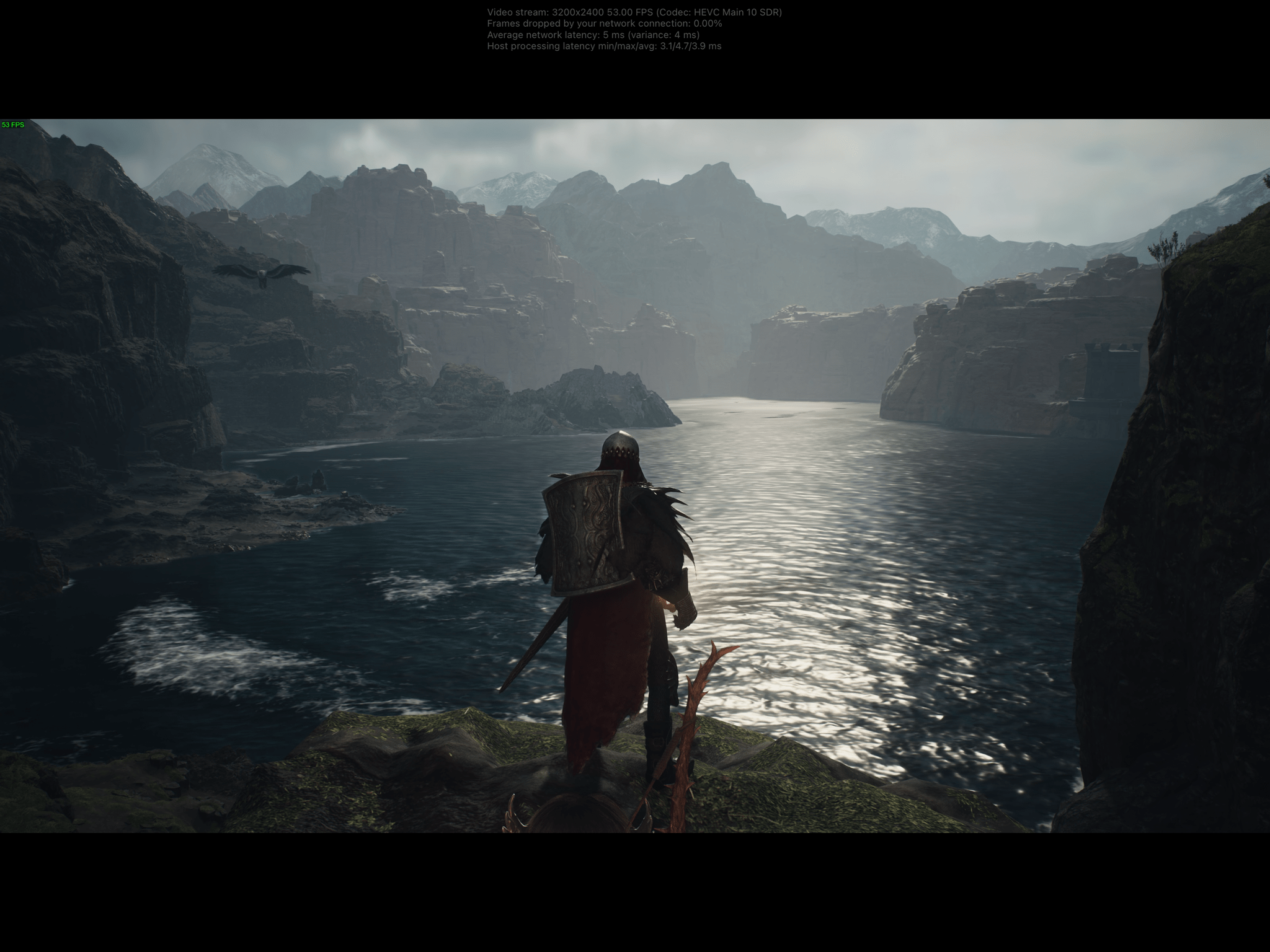
For context, this is what streaming the same game at 4K from my gaming PC looks like on an iPad Pro.
I had an even better experience with Moonlight, the iPad app to stream games from a PC on my local network running the Sunshine streaming service. On a solid 6E network, the combination of Sunshine and Moonlight is incredible: I’ve been able to stream Hades II and Dragon’s Dogma 2 at 4K HDR, 120fps, with a 150 Mbits bandwidth seeing < 5ms latency and 0% dropped frames. With the iPad Pro securely held in the two halves of the controller, it felt like I was playing with PC games “natively” on the device even though I was actually streaming them. Plus, they looked amazing thanks to OLED. Even Hades, which is a fast-paced action game that requires good reflexes and timely button presses, felt great to play. In this configuration, the iPad Pro felt like a larger, lighter, OLED version of the Legion Go – except that my eGPU can stay in the other room and there are no wires involved.
The iPad Pro’s Wi-Fi performance and OLED display are the absolute stars here, but I want to highlight the Wi-Fi radio in particular. In researching this story, I thought it’d be interesting to compare the wireless performance of the latest iPad Pro to my Legion Go and the Logitech G Cloud, a handheld built specifically for streaming purposes that I purchased for this article.
Long story short, the iPad Pro absolutely crushed the two consoles both in terms of image quality and performance. I was mostly disappointed with the G Cloud: while I find it one of the most comfortable handhelds I’ve ever used (I wish more companies would copy its design), its low-power specs meant that Wi-Fi reception wasn’t solid enough and its SoC was lagging behind in terms of video decoding latency. For a handheld that is primarily advertised for streaming, I find its lack of Wi-Fi 6 perplexing to say the least. The G Cloud is stuck on Wi-Fi 5; as a result, in my tests I saw frequent fluctuations in network latency as the device couldn’t keep a stable connection when streaming 1080p content.
I had a better experience with the Legion Go, which was able to stream 1440p content, decode the video signal more quickly than the G Cloud, and keep a more stable connection as well thanks to its support for Wi-Fi 6E. However, I experienced the occasional dip in streaming quality, stuttering, or latency in fast-paced action sequences. My overall experience was much better than with the G Cloud, but I wouldn’t call it flawless.
The iPad Pro, on the other hand, was close to perfection. Of all the devices I tested for Moonlight streaming, the M4 iPad Pro had, by far, the strongest and most reliable Wi-Fi 6E connection combined with excellent video decoding performance – all of this, mind you, while streaming games at a higher resolution than the other handhelds (4K) with a higher bandwidth cap (150 Mbits) and while displaying content on a gorgeous OLED display. In fact, playing games via Moonlight streaming on the iPad Pro with a USB-C controller was so smooth and consistent, it often gave me the illusion I was playing the game right on my iPad rather than on a different computer in another room. I don’t know how Apple achieved this kind of Wi-Fi performance in a thin tablet, but the mix of solid Wi-Fi, excellent decoding times, and image quality have made the iPad Pro the best device I’ve ever tested for local PC game streaming. (Yes, even better than a Steam Deck OLED because of the lighter form factor.)
As for non-streaming games, I’m not particularly interested in the catalog of Apple Arcade content, nor do I want to play AAA games available on iPad that I already played years ago elsewhere (the day-one release of Assassin’s Creed Shadows later this year may be my first exception), but I’m very much intrigued by the newfound potential of emulators. I primarily tested Delta, for Nintendo games, and PPSSPP, for Sony PSP games.
I’ve been building my personal collection of retro Nintendo games in Delta using a cartridge reader that lets me rip my own SNES and GBA cartridges, which I will cover in the future. I’ve also been using a pre-release version of Delta for iPad, which cleverly relies on a custom keyboard to show you a virtual Nintendo controller in the lower half of the screen. Given that Delta doesn’t offer any upscaling features and that old Nintendo games are relatively easy to emulate, I didn’t encounter any performance issues, and all games looked great on OLED. I recently started a new playthrough of the original Chrono Trigger on cartridge, and it’s fun to be able to transfer my save back and forth between Delta and the physical SNES cartridge using only my iPad and a USB-C cable.
PPSSPP also worked well, but this is where – even with the sheer horsepower of the M4 – I started seeing the issues inherent to the absence of JIT compilation on iPadOS.
On my gaming PC and Android gaming phone, I can upscale PSP games with PPSSPP to 4K (8x resolution) and play them at 60fps with no lag thanks to JIT support in the emulator’s CPU core. On an M4 iPad Pro with 16 GB of RAM, I cannot go above 1080p upscaling without seeing dropped frames, choppy audio, and other slowdowns. All the advances in the M-series chips and higher memory can’t do anything against the simple fact that 3D emulators are CPU-heavy and require just-in-time compilation of a game’s code if they want to run well and go beyond the limitations of original hardware. For certain types of console architectures, there’s no away around it: they need JIT to run well.
The limitations of iPadOS notwithstanding, I’ve had a great time with PPSSPP playing classics such as God of War: Chains of Olympus and the evergreen masterpiece that is Final Fantasy Tactics: The War of the Lions. I plan on spending some time over the next few weeks digitizing my entire collection of UMDs to ISO files that I can use in PPSSPP. Now that emulators are proving to be a popular category on the App Store, I hope Apple will figure out a way to open up the JIT entitlement to more apps beyond web browsers in the EU.
As this story shows, the problems of iPadOS I’ve documented do not change the fact that the iPad hardware remains my all-time favorite Apple computer. The flexibility and modularity made possible by the iPad have no equal. The M4 iPad Pro’s OLED display and lighter form factor make these setups even better since the device is easier to hold and software running on it looks better than ever.
Sure, the MacPad continues to be a strange experiment that I do not recommend others follow. But given the state of iPadOS at the moment, isn’t the whole point of the iPad experience to push the limits of its hardware and see what happens?
Well, at least that’s my approach. Expect more of it soon.
- My dream: an extensible controller for tablets that is like a GameCube WaveBird controller split in half. ↩︎