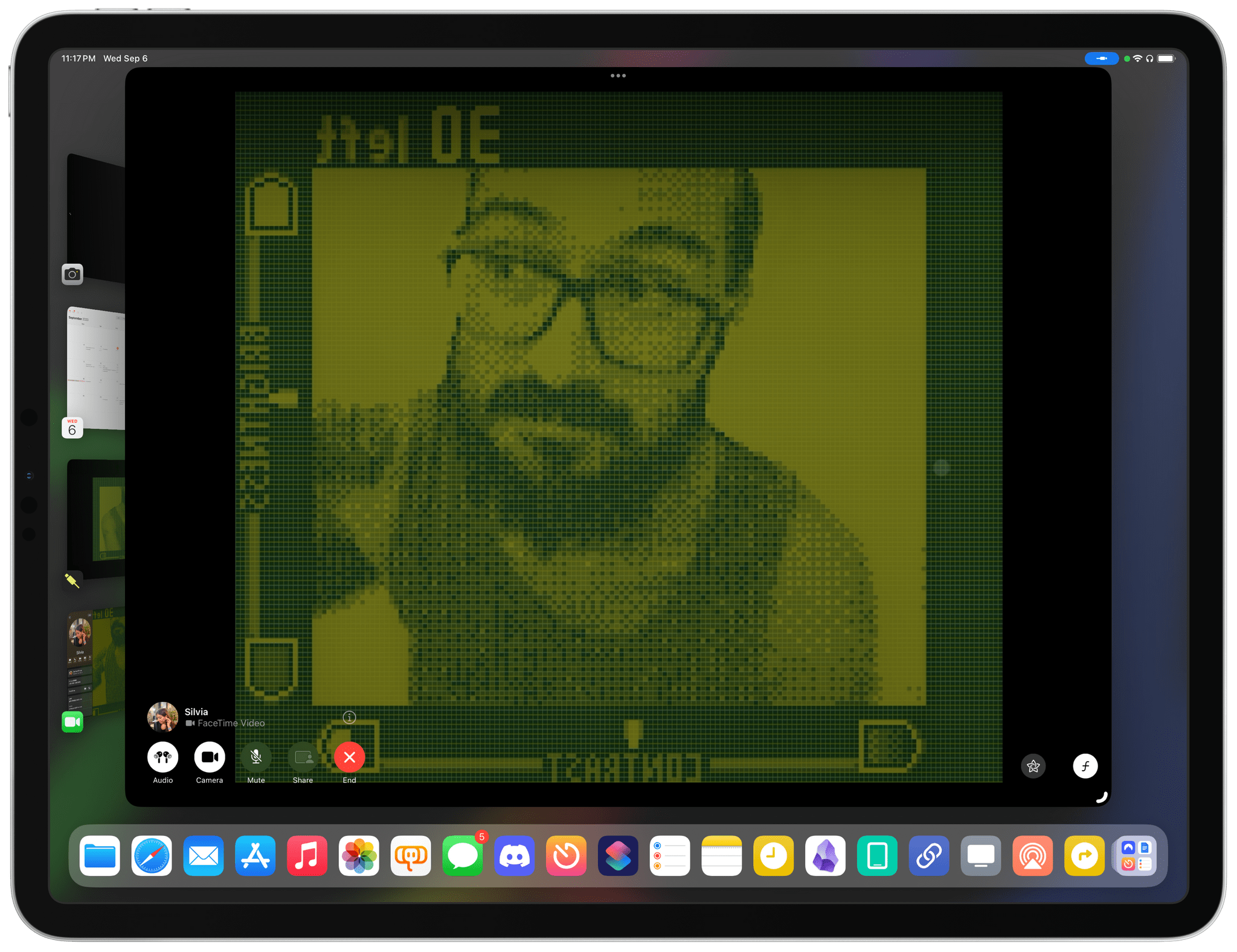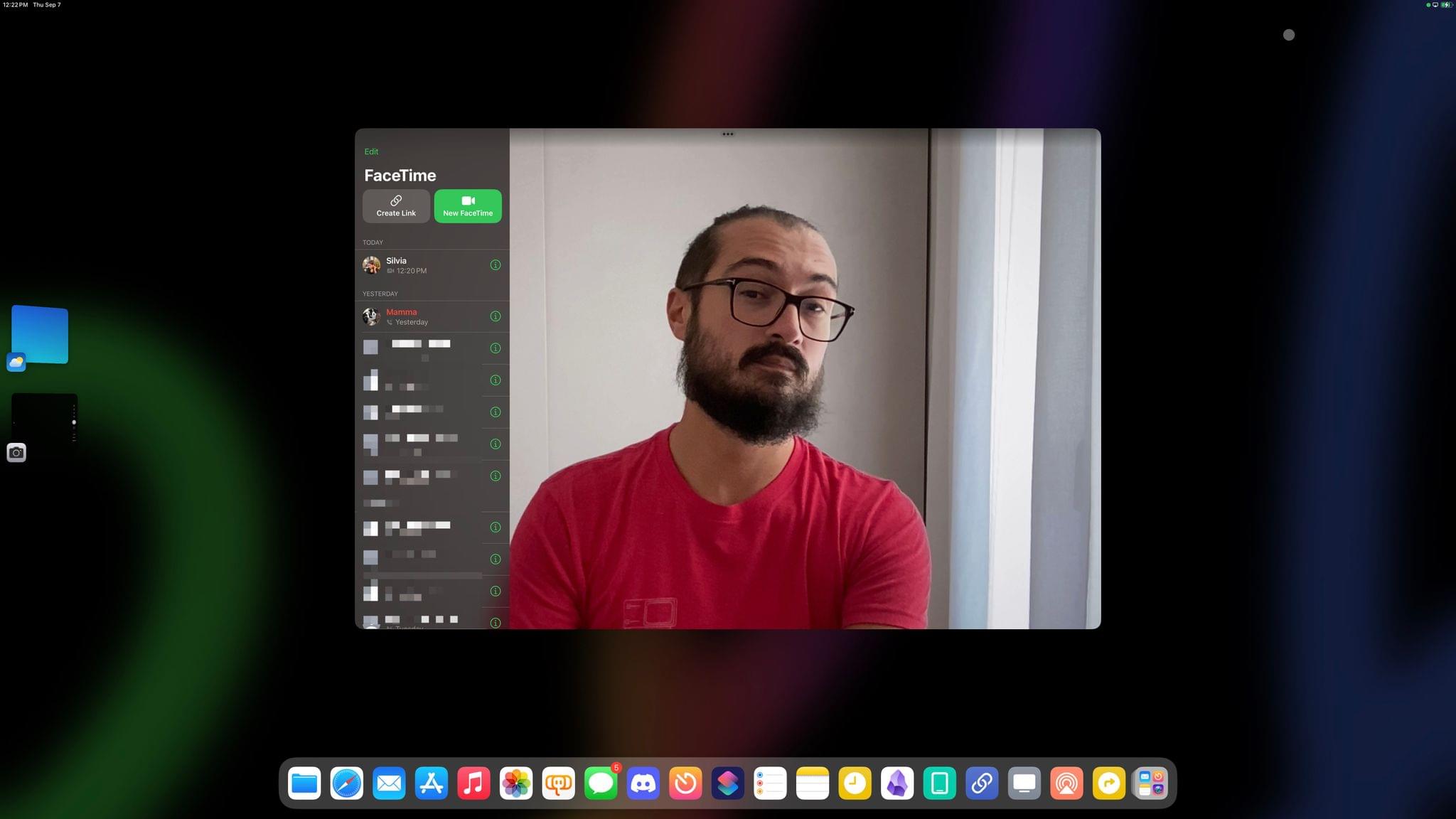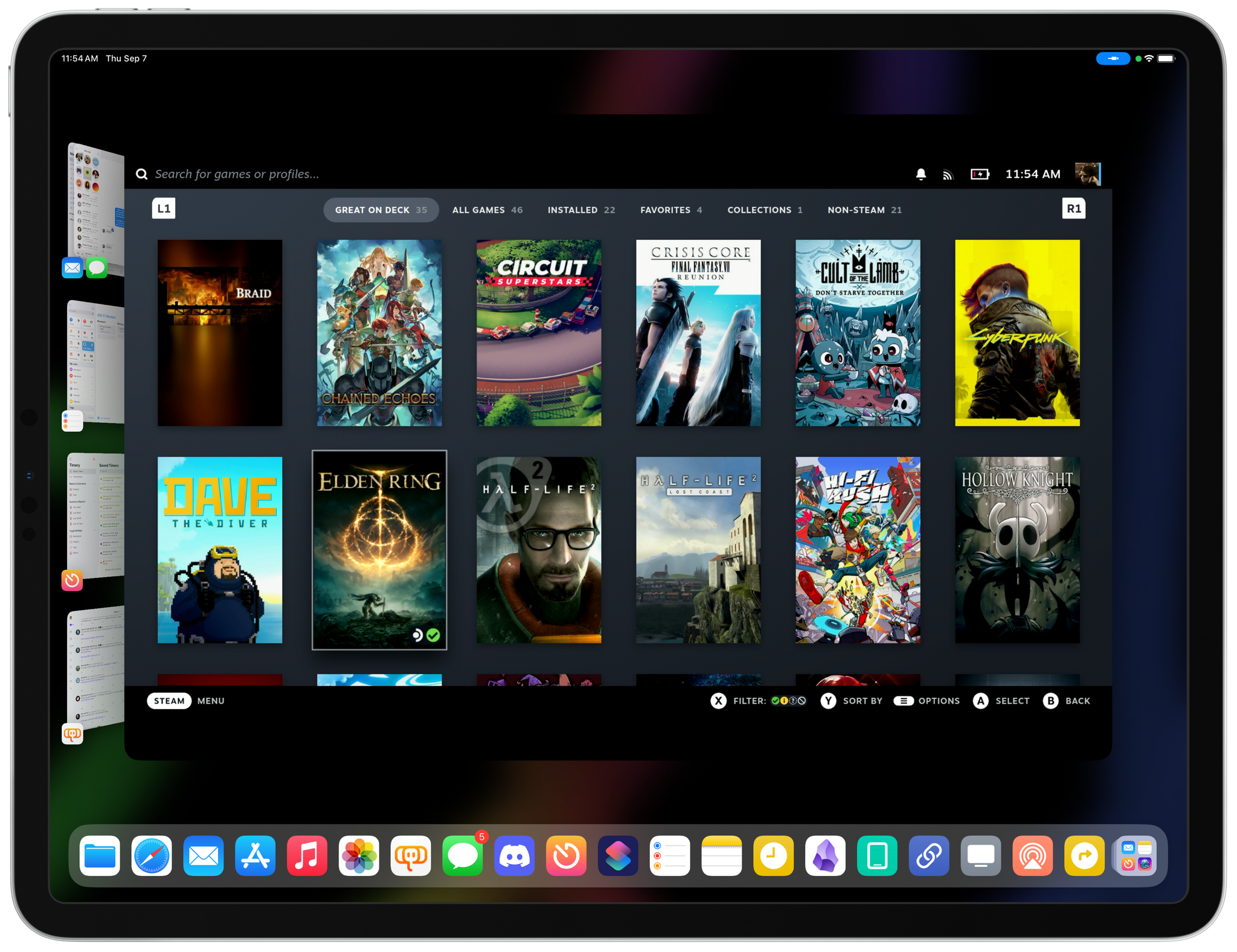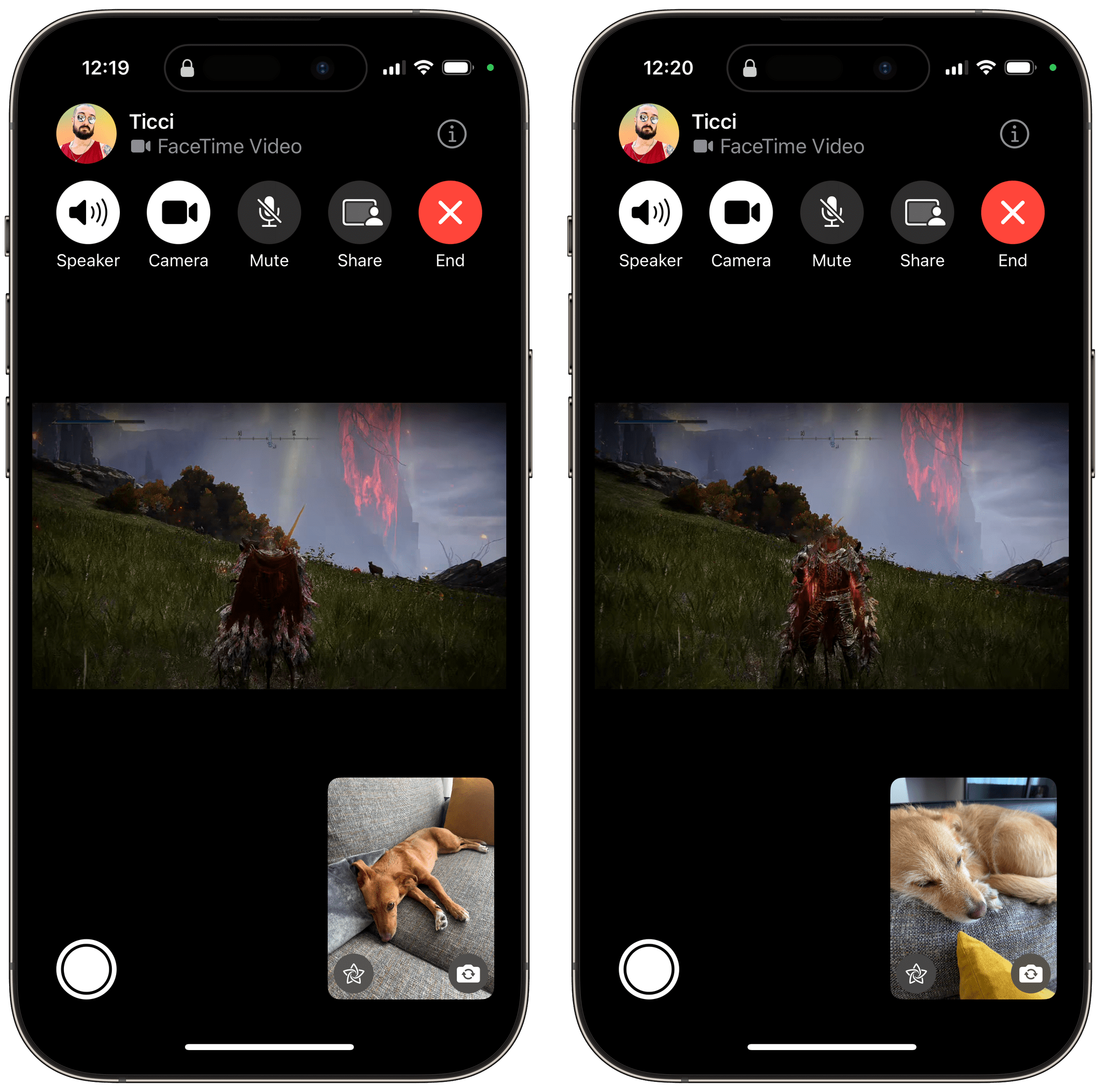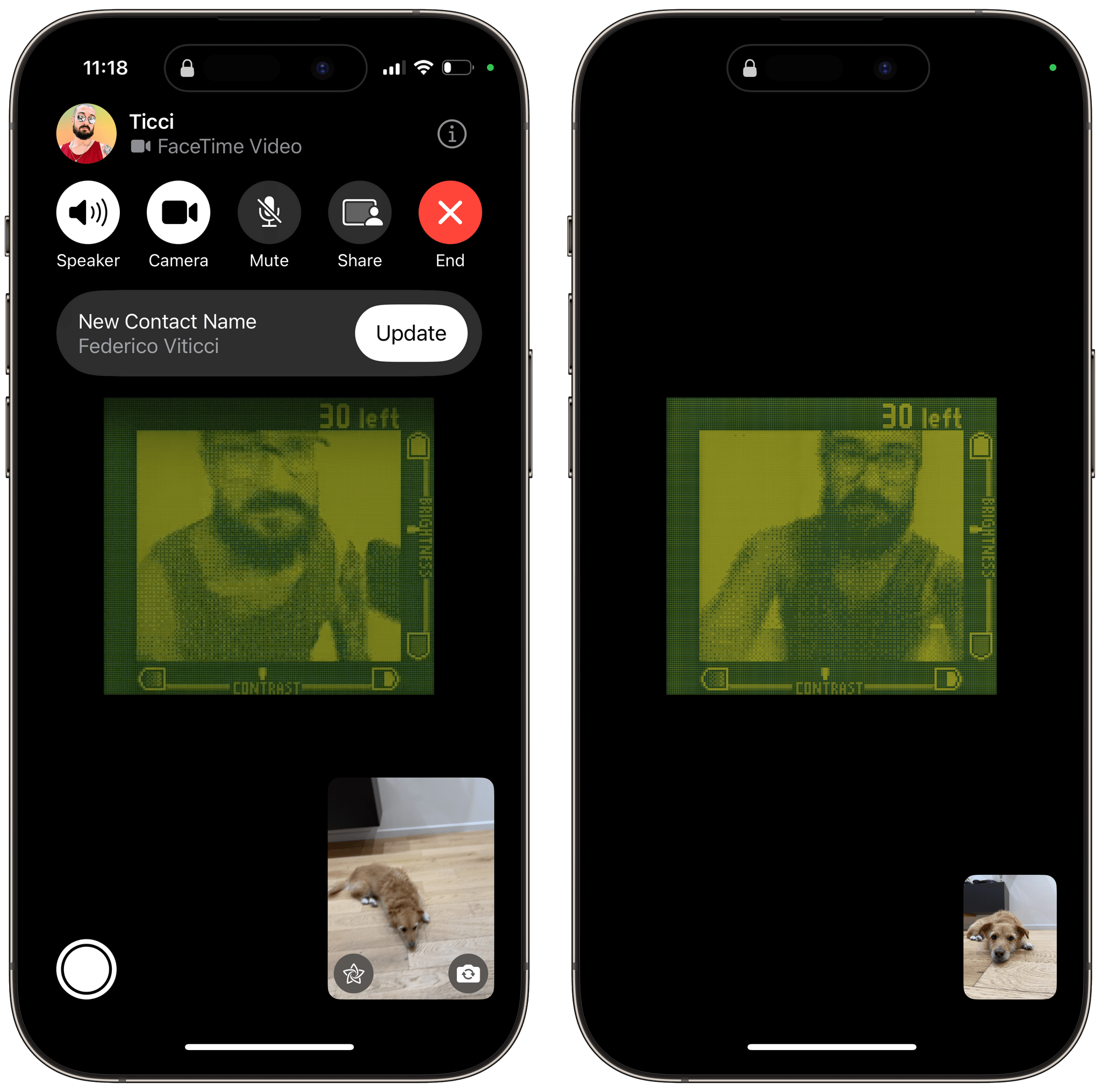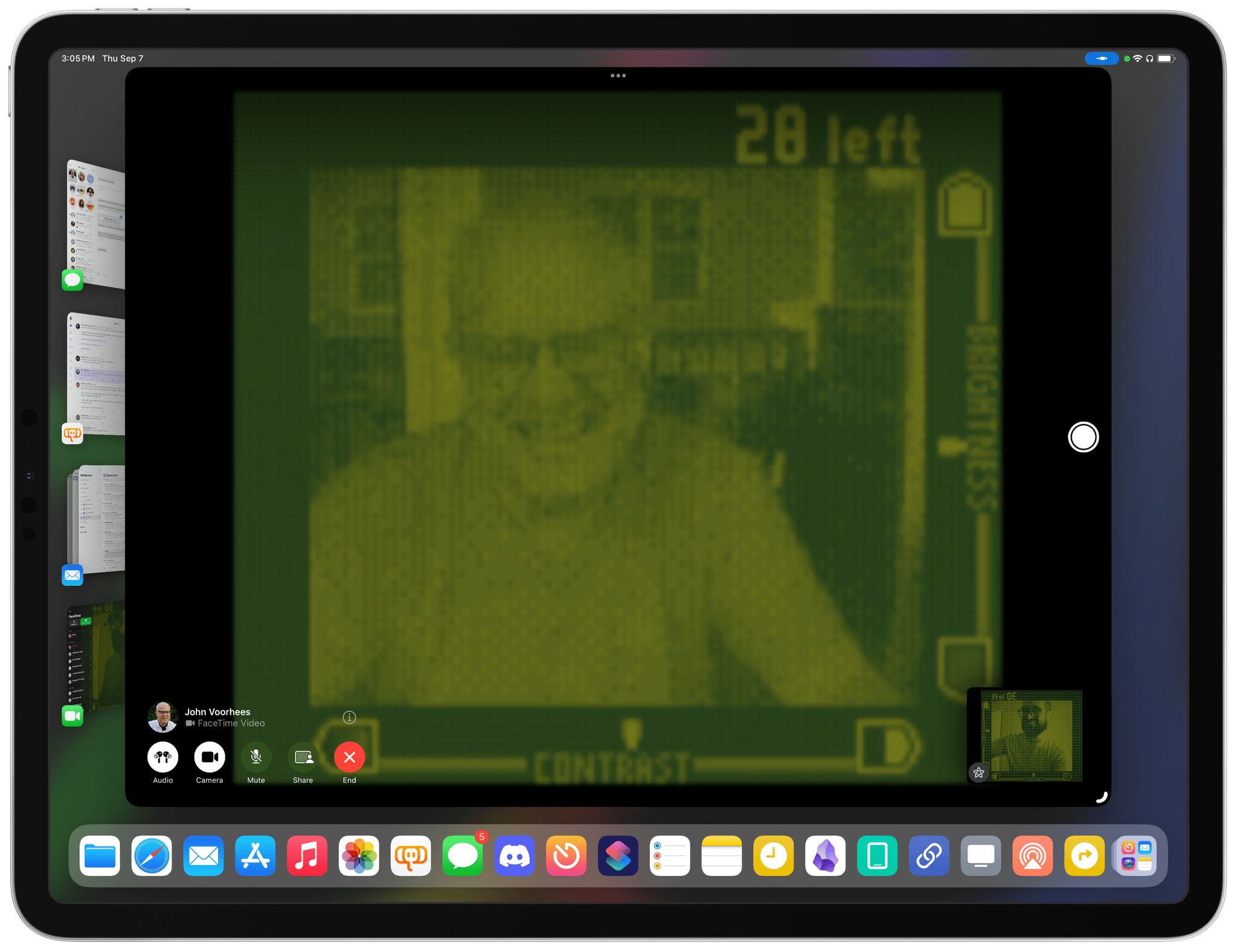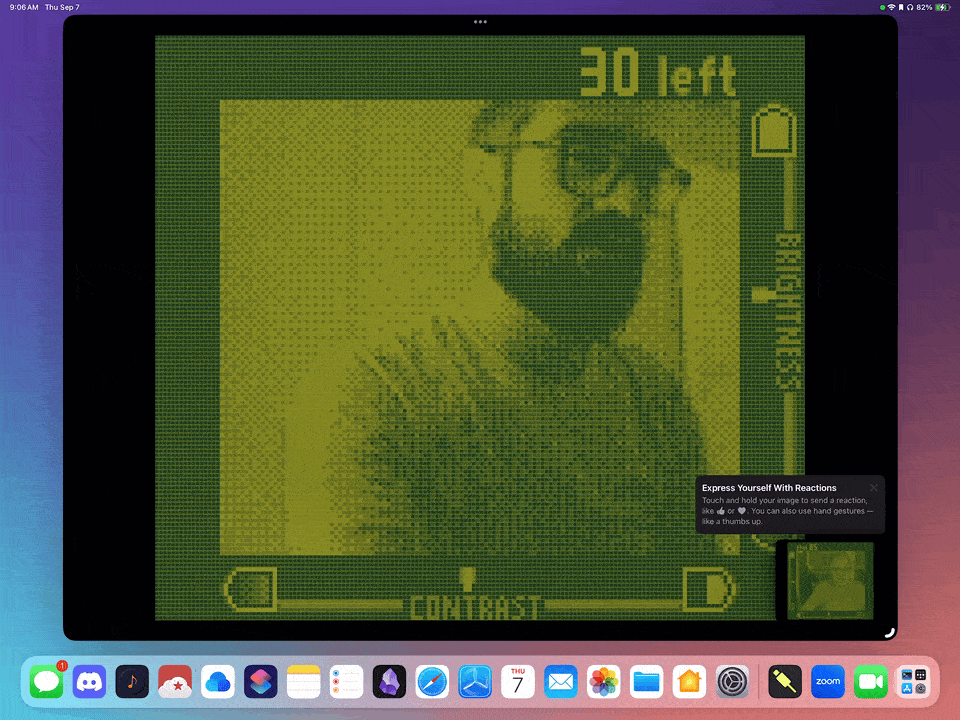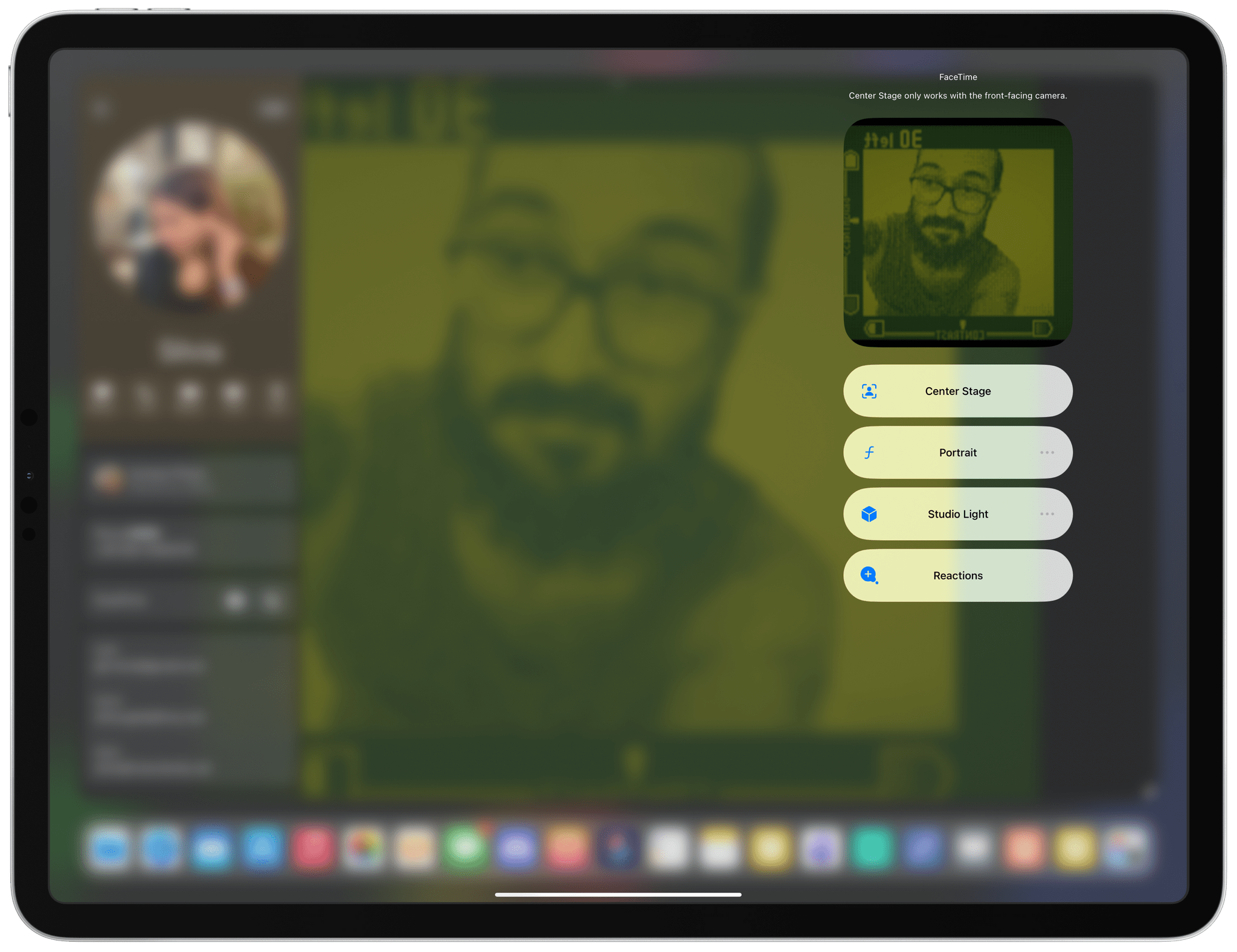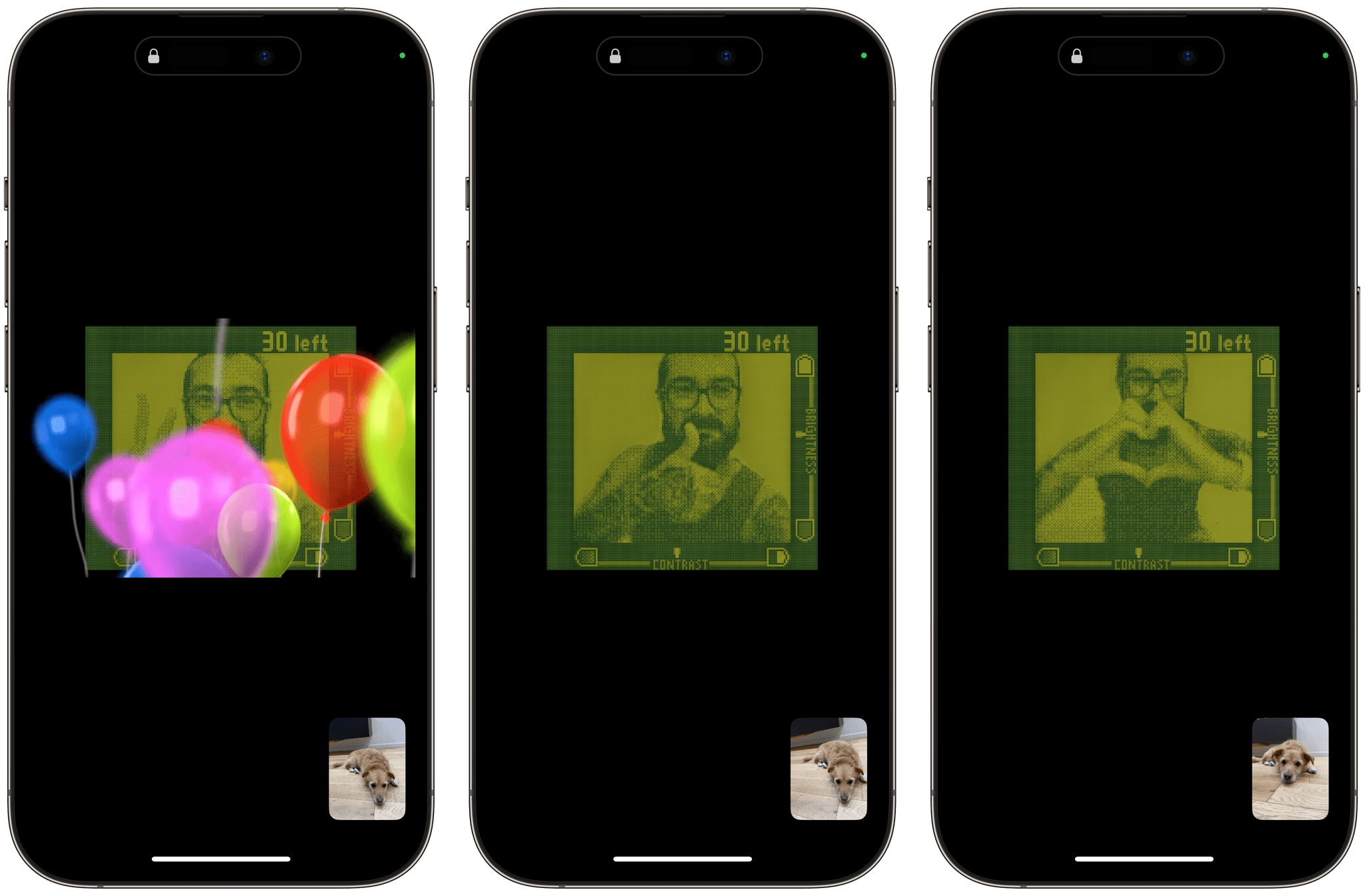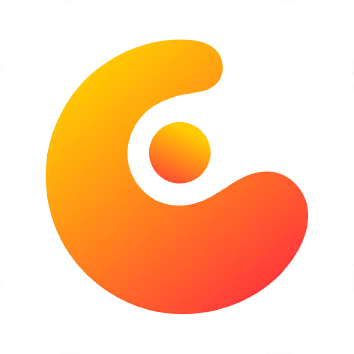A major change introduced by iPadOS 17 that is going to make video creators and gamers happy is support for UVC (USB Video Class) devices, which means an iPad can now recognize external webcams, cameras, video acquisition cards, and other devices connected over USB-C. I started testing iPadOS 17 thinking this would be a boring addition I’d never use; as it turns out, it’s where I had the most fun tinkering with different pieces of hardware this summer.
Most of all, however, I did not anticipate I’d end up doing FaceTime calls with a Game Boy Camera as my iPad Pro’s webcam.
I’m in the process of writing my annual iOS and iPadOS review, and in the story I’ll have plenty more details about the changes to iPadOS 17’s Stage Manager and how I’m taking advantage of UVC support to play Nintendo Switch and Steam Deck games on my iPad’s display. But in the meantime, I wanted to share this Game Boy Camera story because it’s wild, ridiculous, and I love it.
Before I get into some of my weirdest experiments with UVC capture on iPad Pro, let’s start from the basics. As someone who uses an iPad Pro at a desk with an Apple Studio Display, I was very happy to see that iPadOS 17 supports the Studio Display’s built-in webcam, allowing me to use it for FaceTime calls and grainy selfies.
The way UVC capture works on iPad Pro is simple: if a compatible camera is connected to the iPad, apps like FaceTime (and iPadOS 17 ones that have added support for the new API) will switch to it as the default video source. There’s nothing else to configure and no menus to pick webcams from. This addition turned out to be perfectly timed with my decision to use the iPad Pro in fake clamshell mode: I can now keep the iPad with the Magic Keyboard lid closed under my desk and still be on a FaceTime call thanks to the connected Studio Display.
My experiments turned weird – in the best possible way – when I realized that UVC support meant Apple was opening up the iPadOS platform to game capture cards, DSLR adapters, and other USB accessories that let you connect a USB video source to a computer. I want to highlight two things I did.
For starters, I wanted to see if I could play games from my Nintendo Switch and Steam Deck on my iPad Pro’s Retina Display by using an external game capture card. The answer is yes. The capture card I bought is this one by NZXT, which offers an HDMI-in port and a USB-C port that you can use to connect to an iPad Pro. To output video from a Nintendo Switch, I use the excellent Genki Covert Dock Mini; for the Steam Deck, I use Valve’s official dock.
The key component is the software: you need an app on your iPad that can read video input from connected UVC devices. Thankfully, indie developer Jingcheng Tang built exactly that with Capture Pro: UVC Viewer, a simple utility (currently in beta) that uses the new iPadOS 17 APIs to display and capture external video sources plugged into the iPad Pro. Here’s what it looks like:
As I was finalizing my tests with the NZXT capture card for the review, I looked at my shelf of portable consoles and had an idea: what if I could use a Game Boy Camera as a webcam on my iPad Pro and do a FaceTime call with it?
Let me explain. During my tests with UVC devices, I noticed that, just like the FaceTime app can pick up the Studio Display’s webcam when the iPad Pro is connected to it, so it can use other UVC devices’ input as its video source. To prove my point, I plugged a Steam Deck into the capture card, connected it to the iPad Pro, opened FaceTime, and there it was: Elden Ring on FaceTime.
So I started crafting an even bigger-brain theory. I have an Analogue Pocket, which is an outstanding modern take on the Game Boy that can play original Game Boy cartridges. I also have the Analogue Pocket dock, which lets me play Game Boy games on a big screen by taking advantage of the Pocket’s excellent upscaling mode for Game Boy graphics. And, of course, Nintendo made everyone’s favorite camera from the late 90s, which you can get pretty cheap these days on eBay. If I could use the Game Boy Camera on a Pocket and send the video feed from the console to the iPad Pro, would I then be able to do a FaceTime call with someone while looking like a character straight out of a Game Boy game?
The answer, my dear readers, is a glorious, resounding Yes.
At first, I had trouble with the NZXT capture card not sending the Pocket’s image to the FaceTime app, so I tried with an Elgato Cam Link dongle, and that worked right away on my iPad Pro. The Pocket outputs a 1080p video signal over HDMI, which the FaceTime app seems to prefer over 720p video sources; even then, I was barely recognizable with the Game Boy Camera’s image quality, which was exactly the point. I put my AirPods Pro to have at least good audio and called my girlfriend on FaceTime.
It all worked out of the box and I, incredibly, was able to do a FaceTime video call using the Game Boy Camera, a modern Game Boy, and some HDMI adapters with my iPad Pro.
But there’s more: when I swiped down to open Control Center, I noticed that even with the capture card plugged and feeding video to FaceTime, video effects were enabled. As I suspected, Portrait, Center Stage, and Studio Light did nothing with the Game Boy Camera’s image. But get this: reactions worked.
This new FaceTime feature plays 3D animations such as balloons or hearts when a person performs a specific hand gesture on a FaceTime call. Since reactions are based on hand recognition rather than camera quality, once I positioned myself just right in front of the camera and performed a victory sign, FaceTime on Silvia’s iPhone did, in fact, show balloons.
That’s when I truly lost it. There I was, performing gestures in front of a Game Boy Camera in 2023 to test video capture and FaceTime on an iPad Pro. None of this makes sense, and no regular person will ever need to use this. And yet, somehow, the fact that everything worked as it was supposed to filled me a strange sense of peace and nerd satisfaction. If this ridiculous thing can work, perhaps the iPad is going to be okay after all.
You might argue that I was so preoccupied with whether or not I could that I didn’t stop to think if I should. And I’m sorry, but I won’t accept that criticism when it comes to this experiment. The iPad Pro lets me use a Game Boy Camera as a webcam, and I think that pretty much sells iPadOS 17 for a certain kind of person out there.