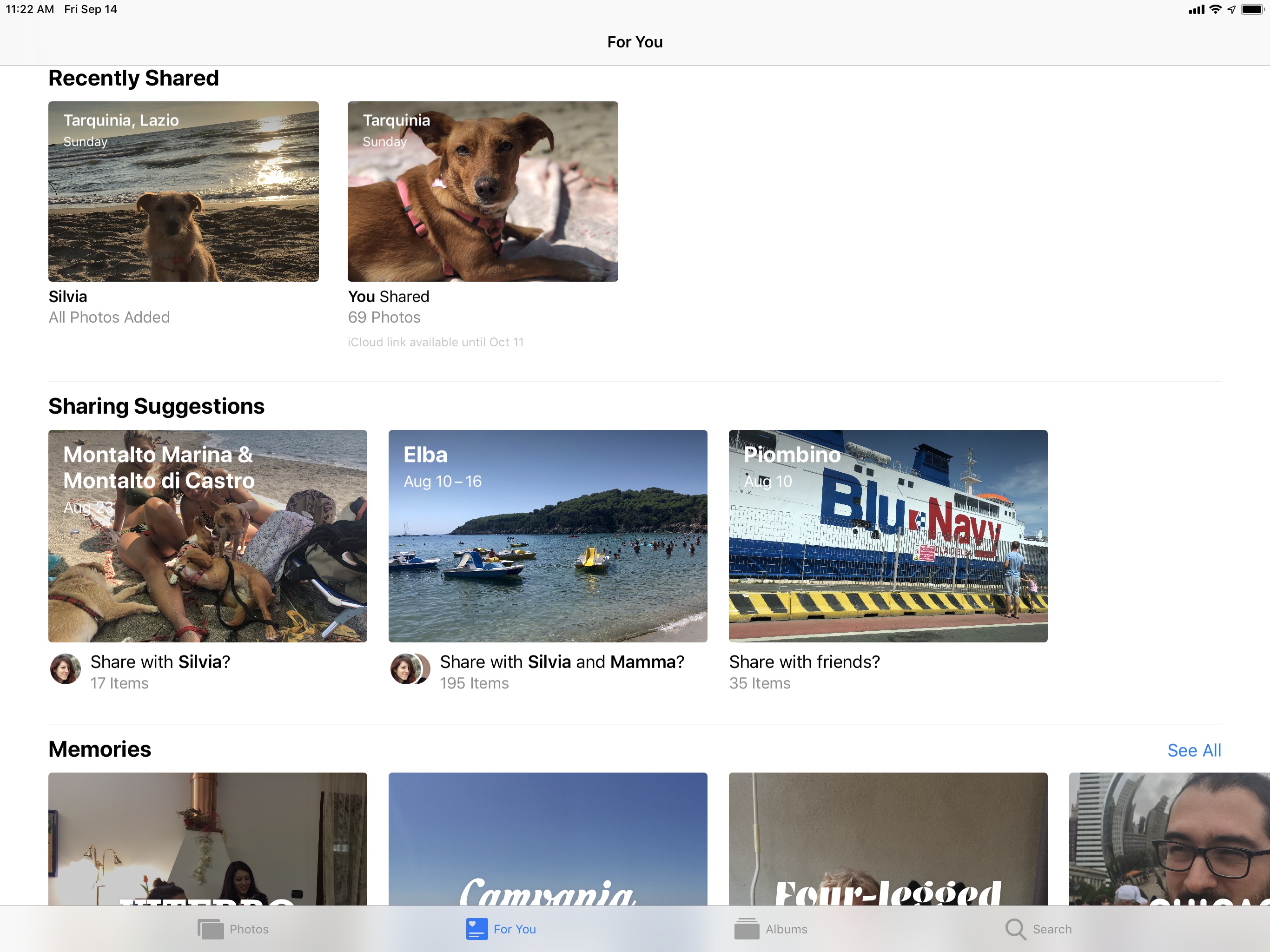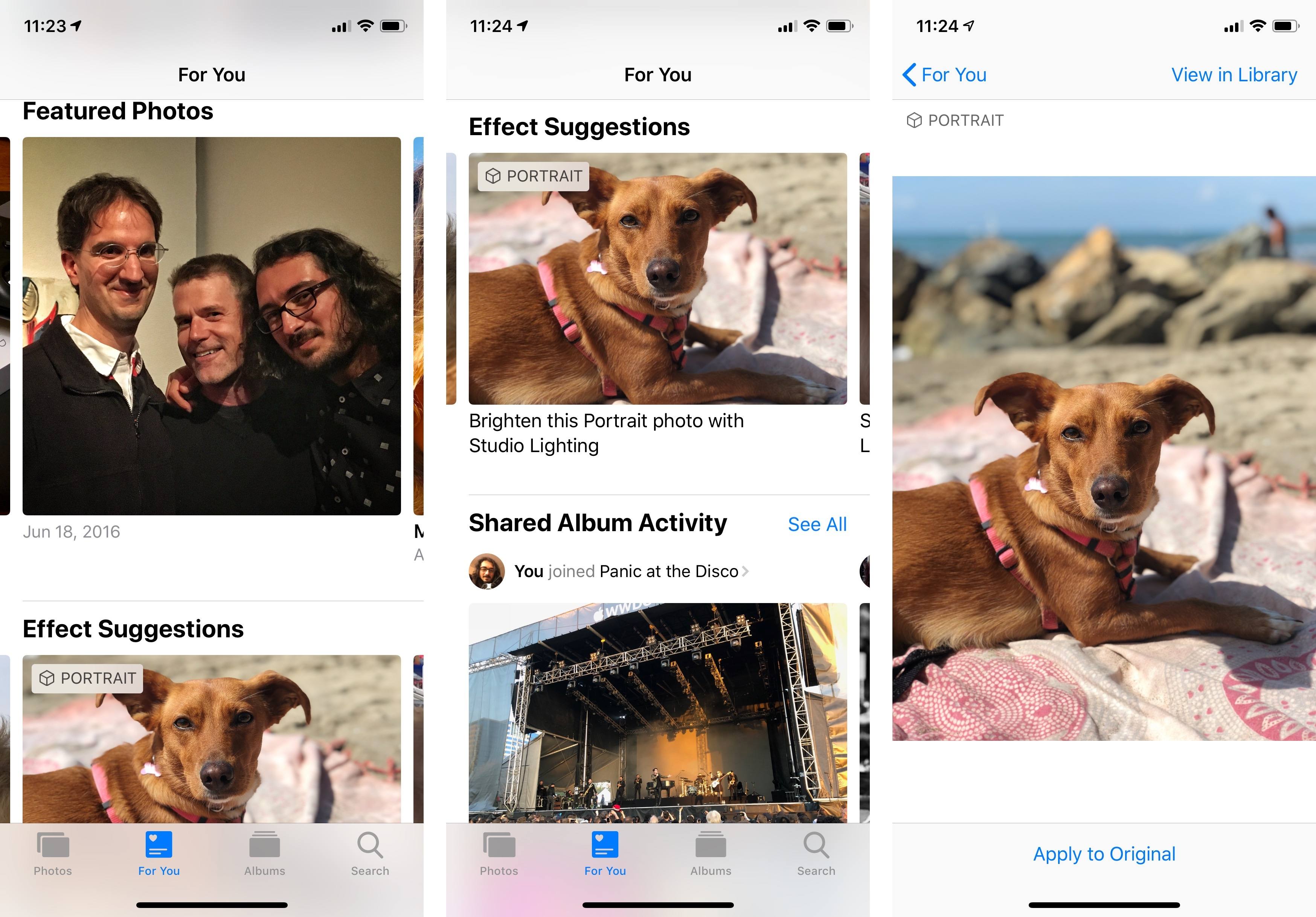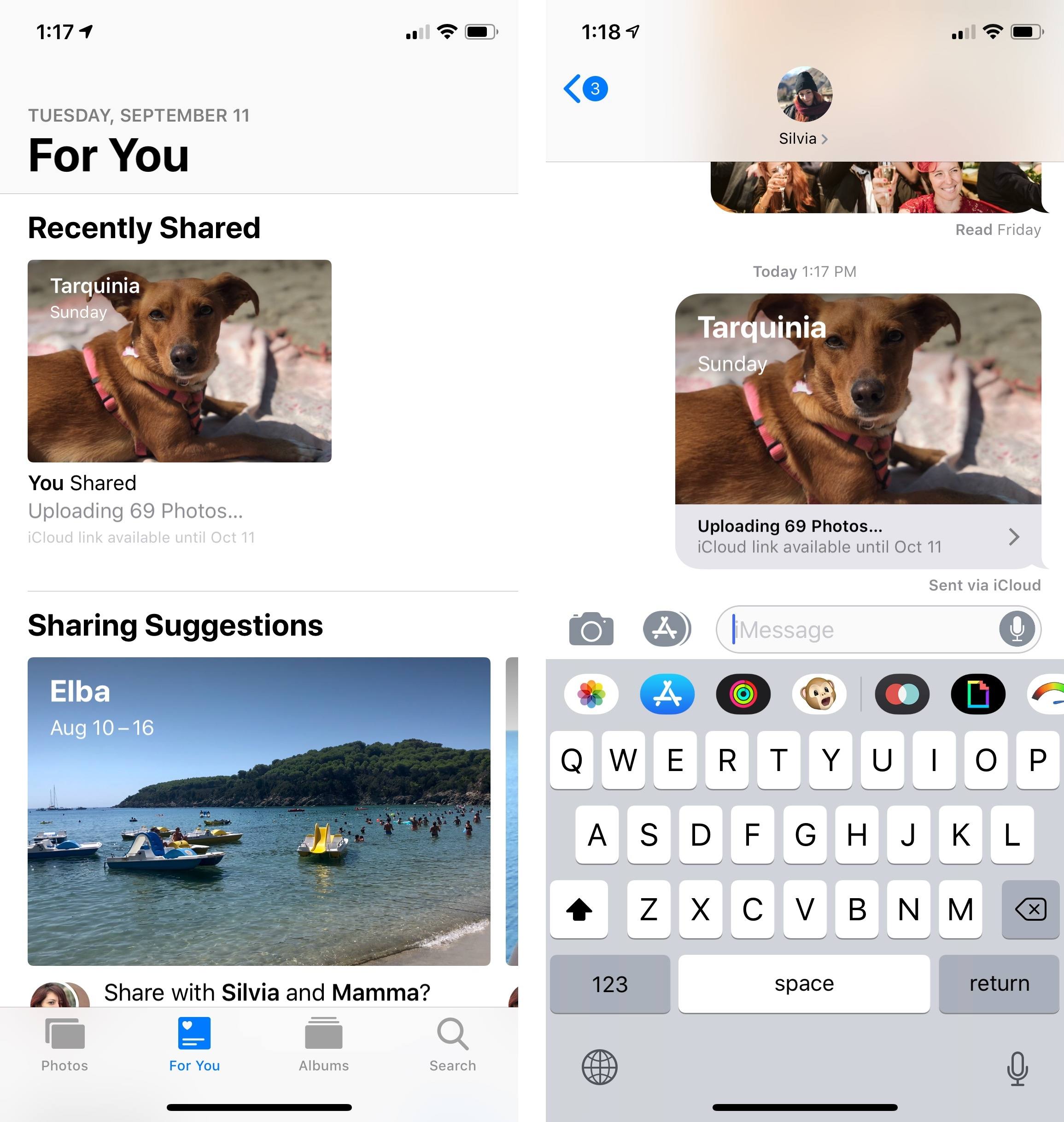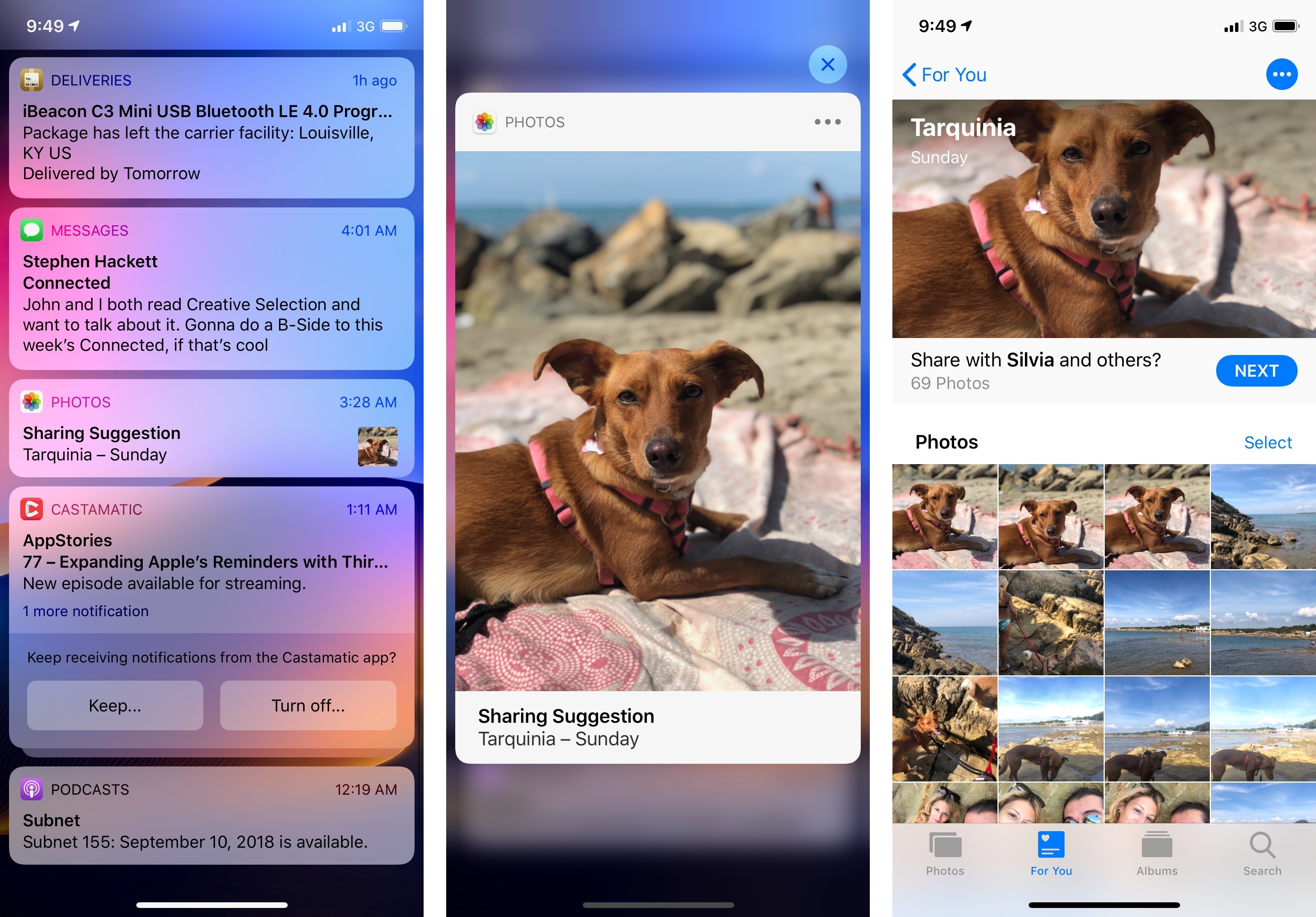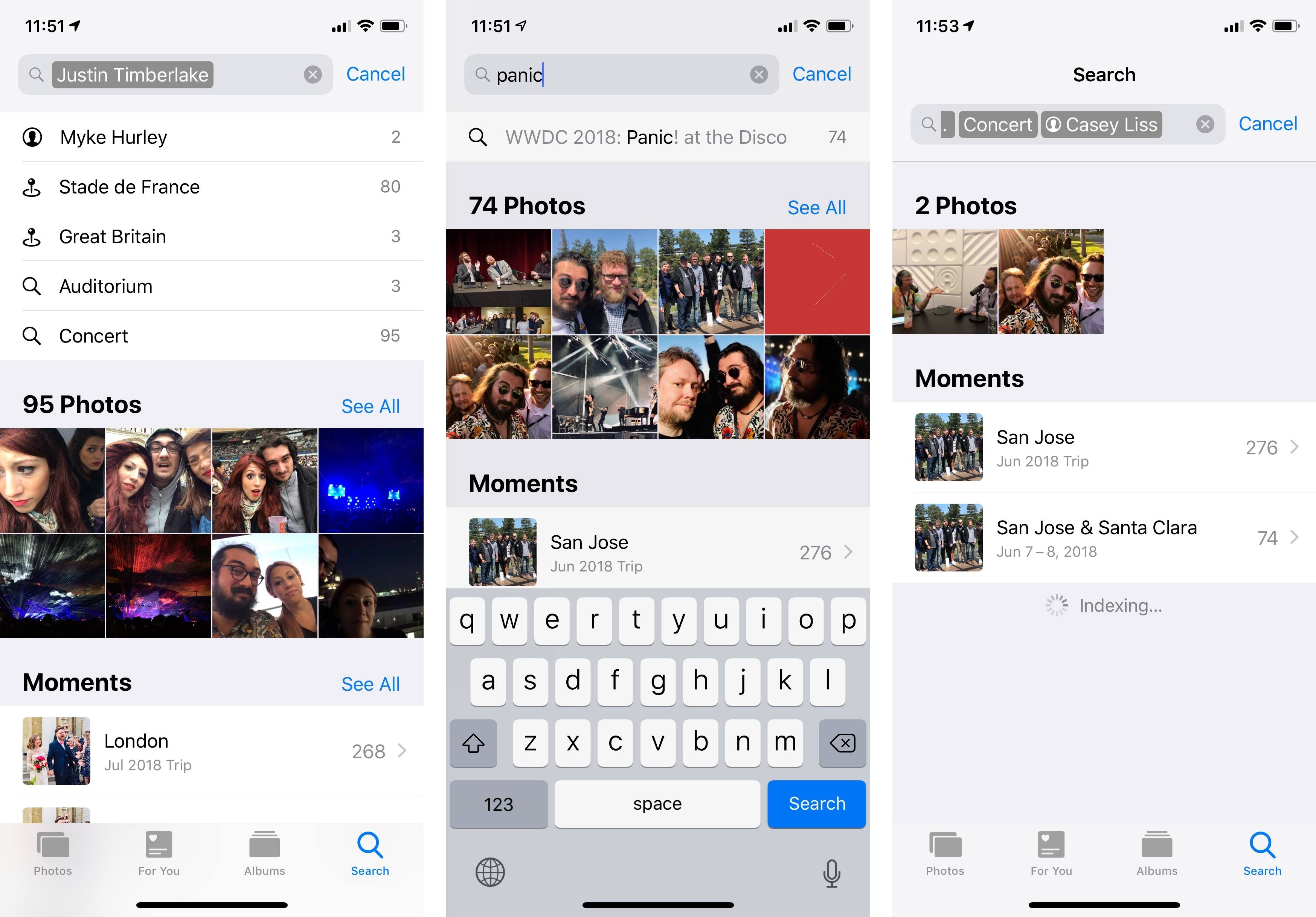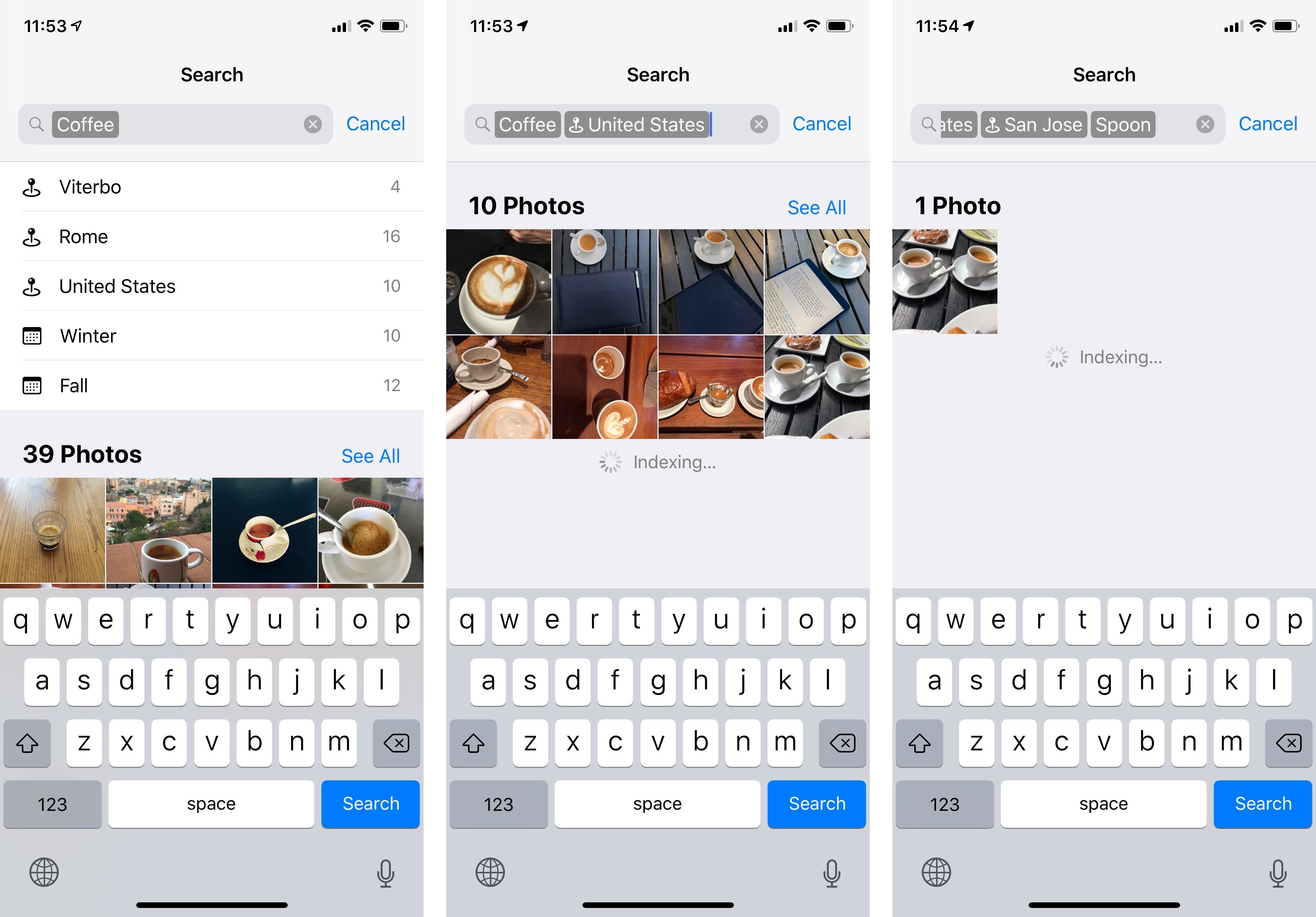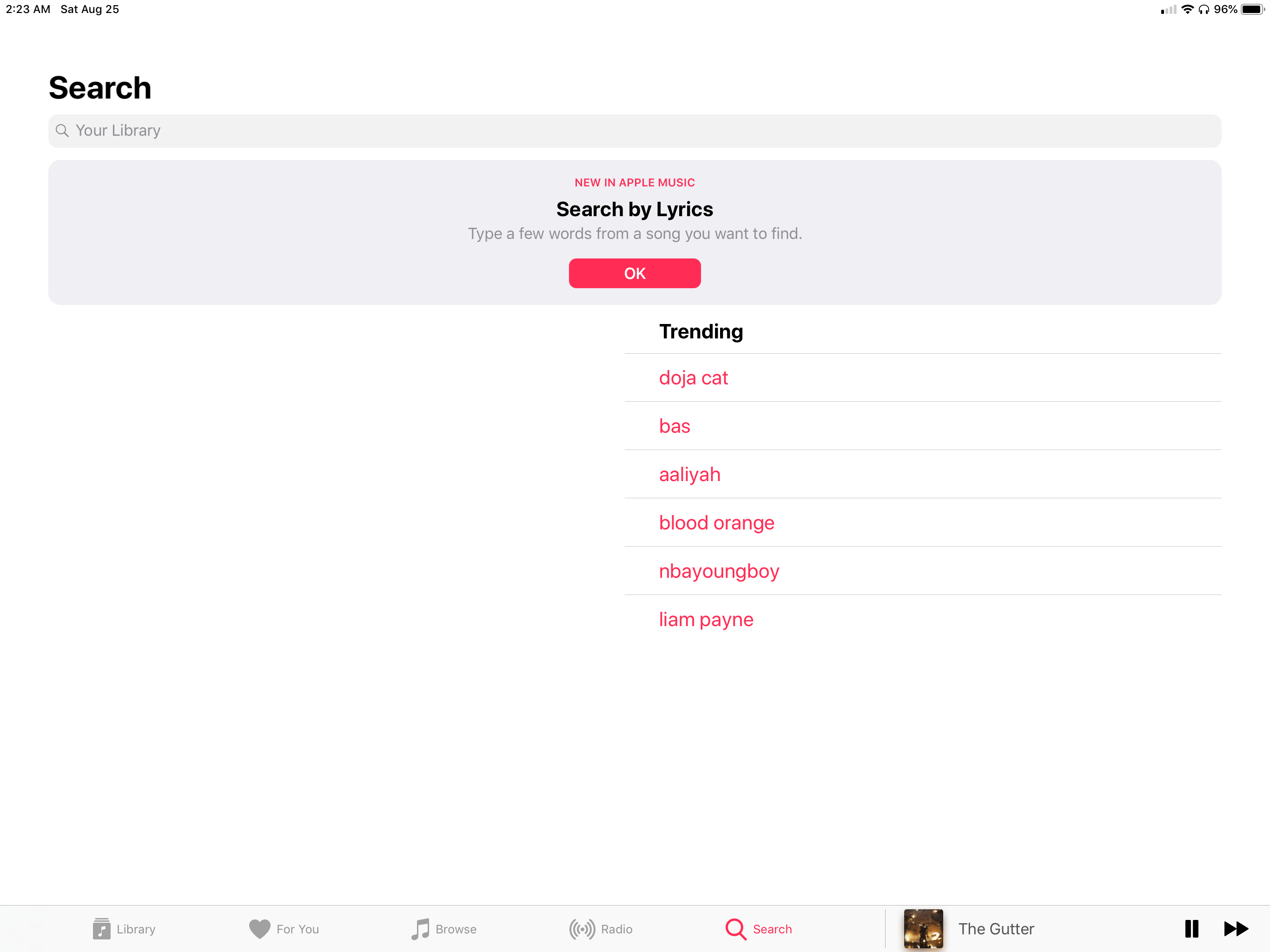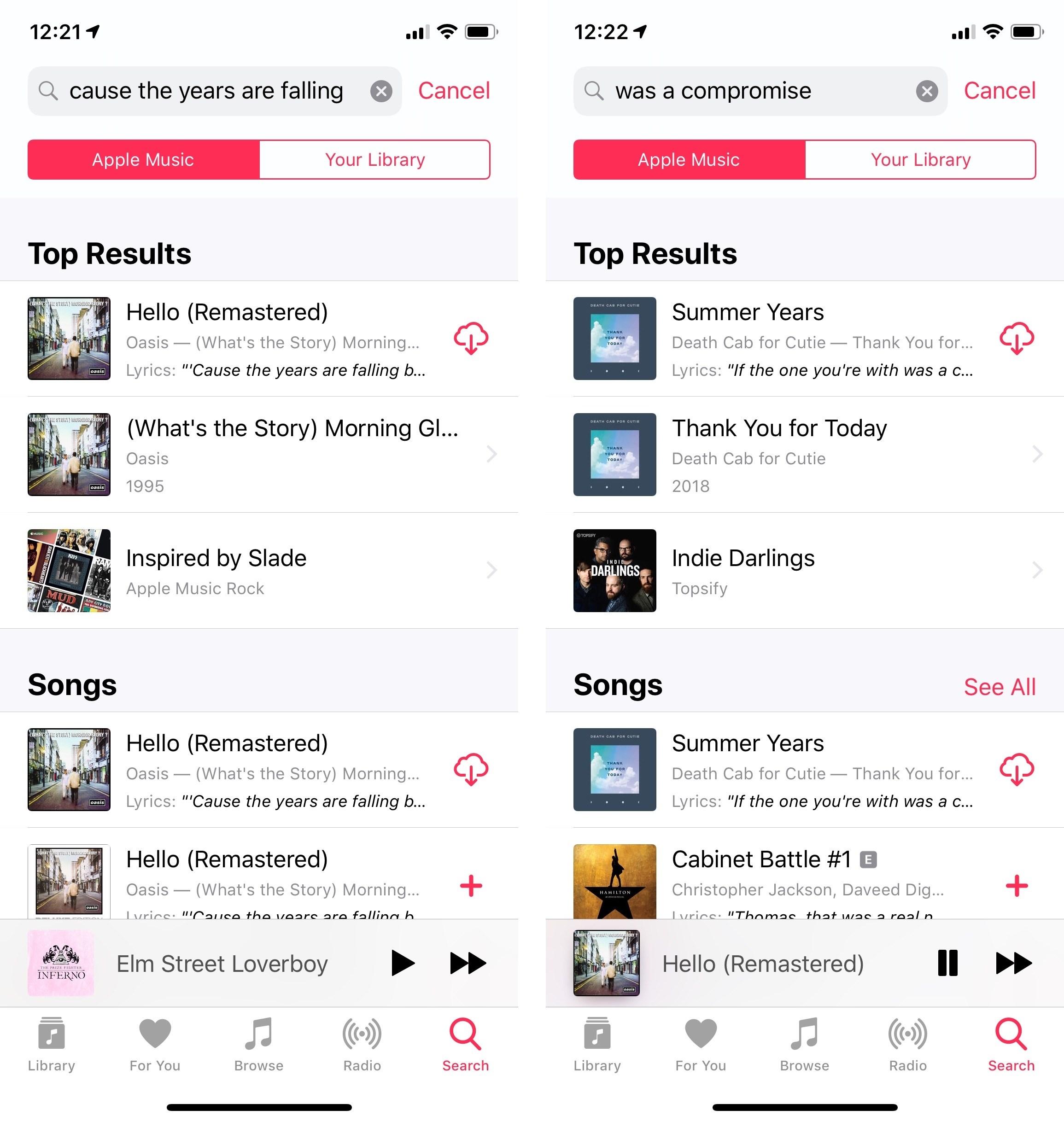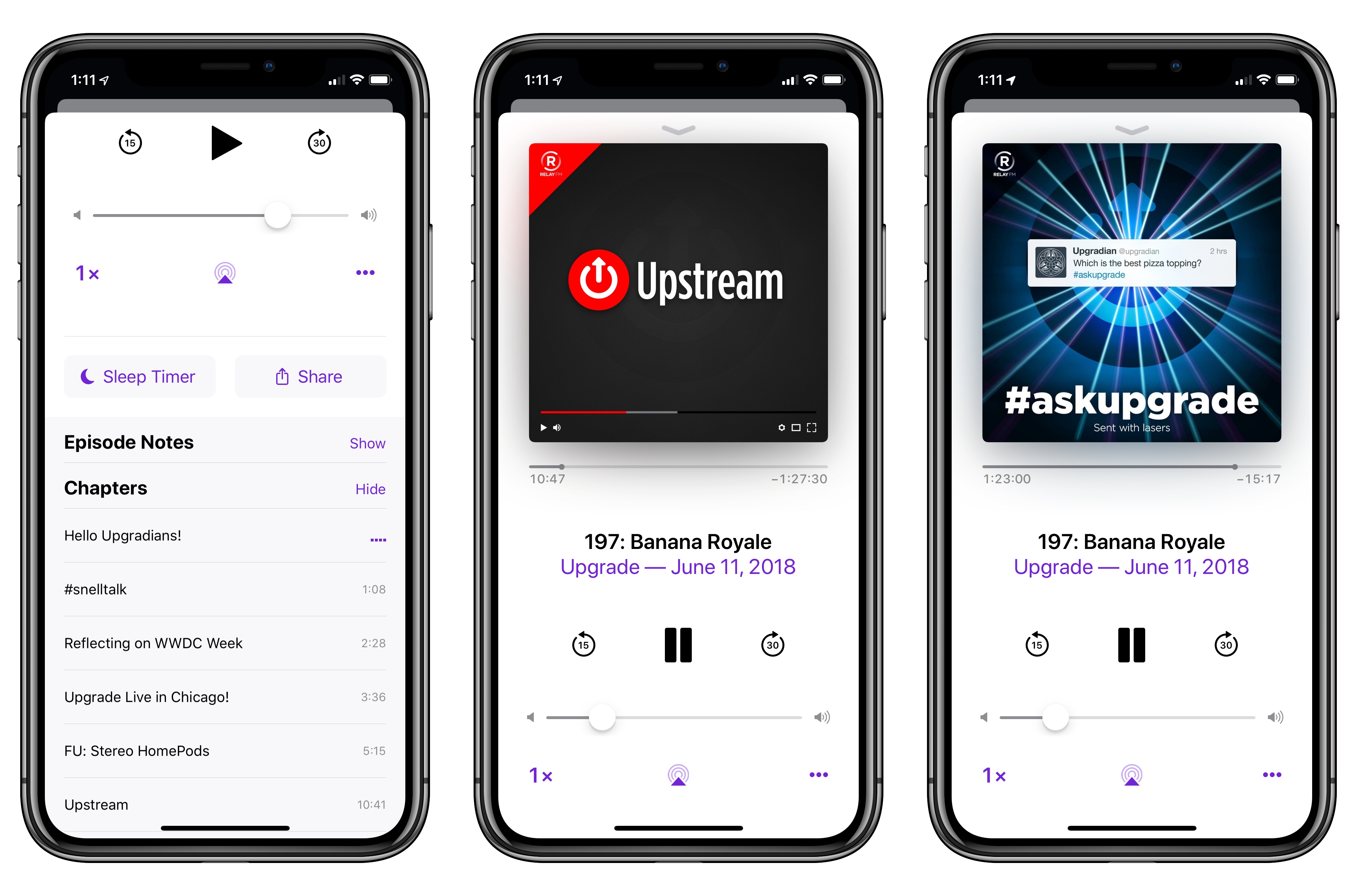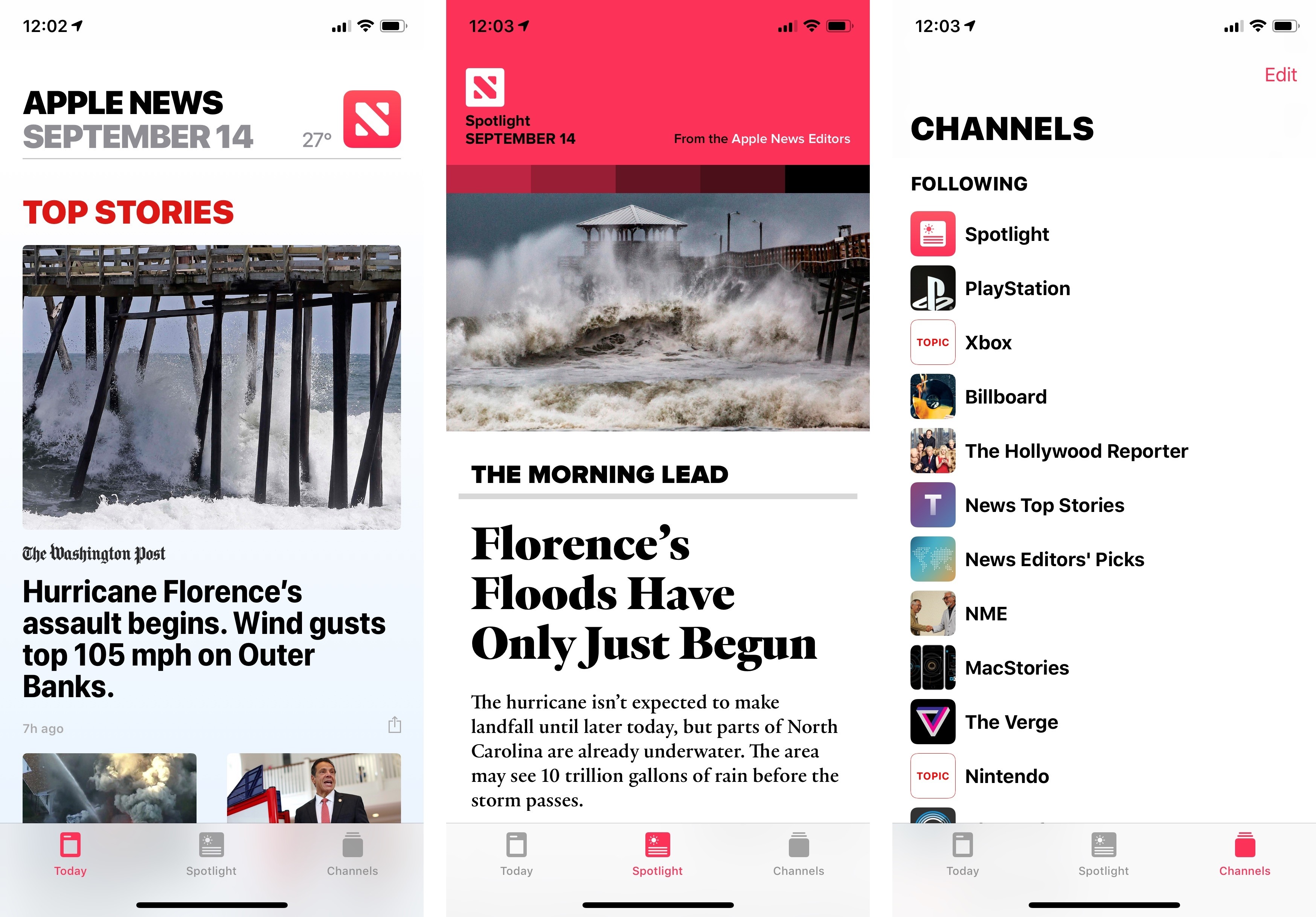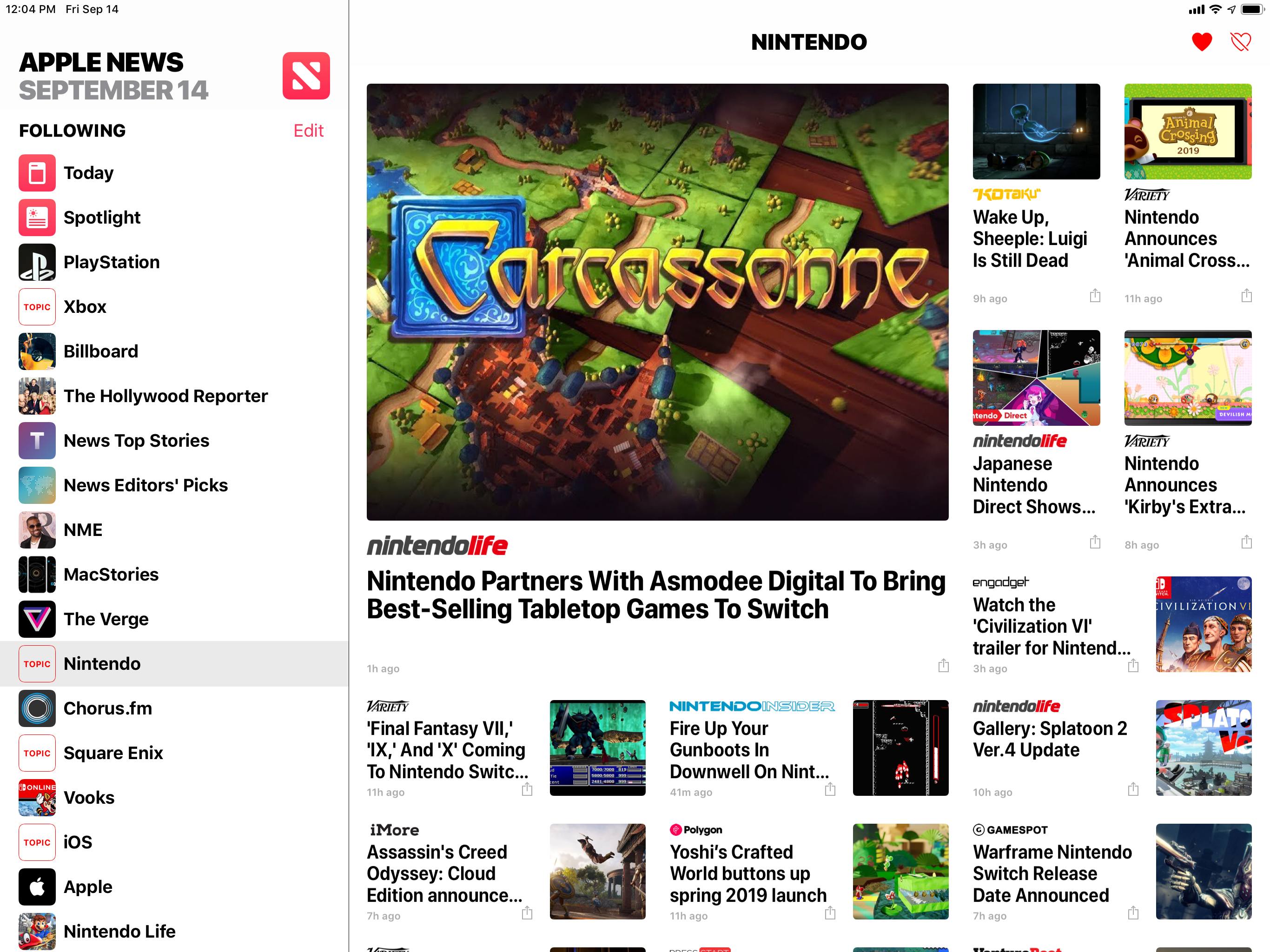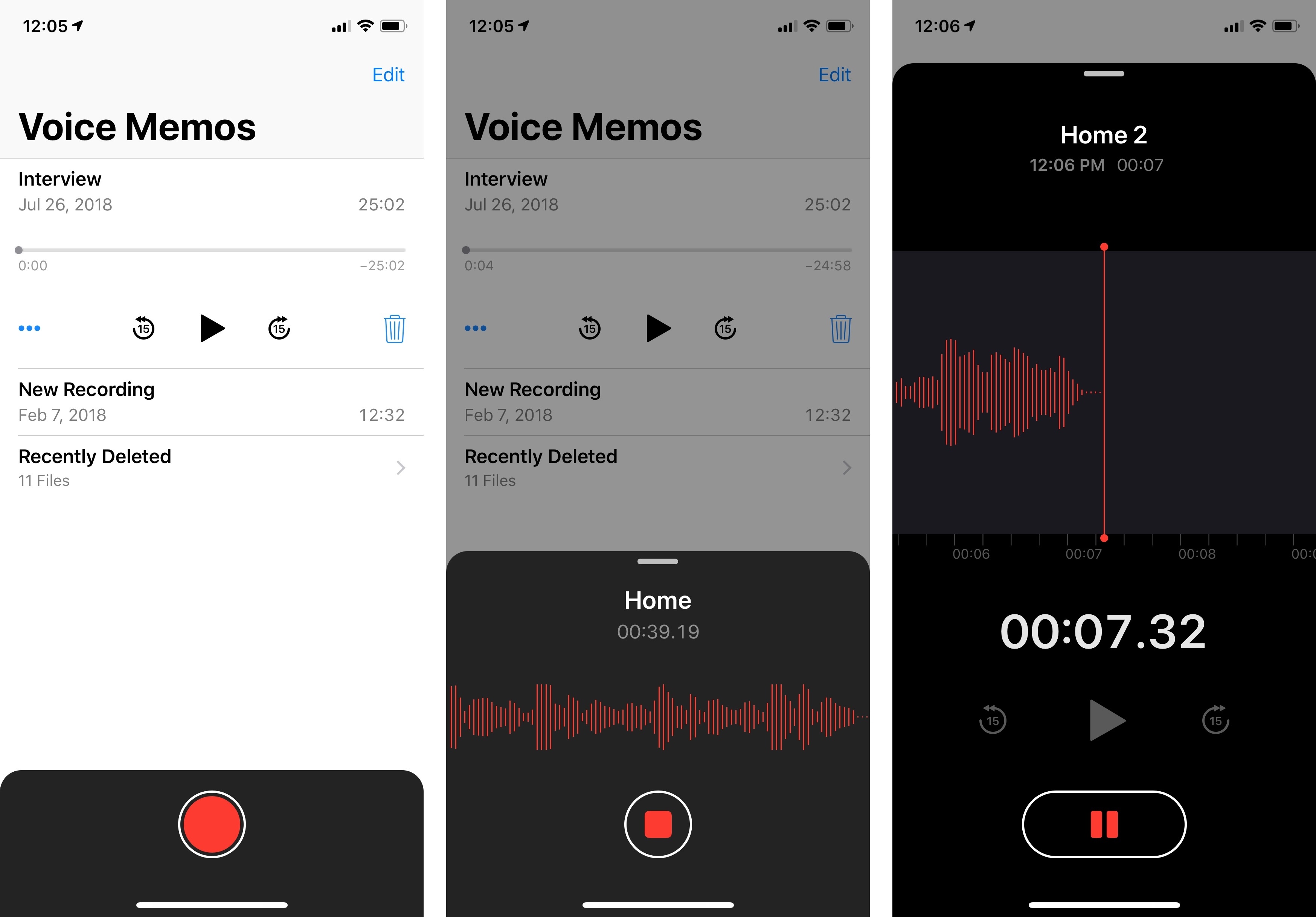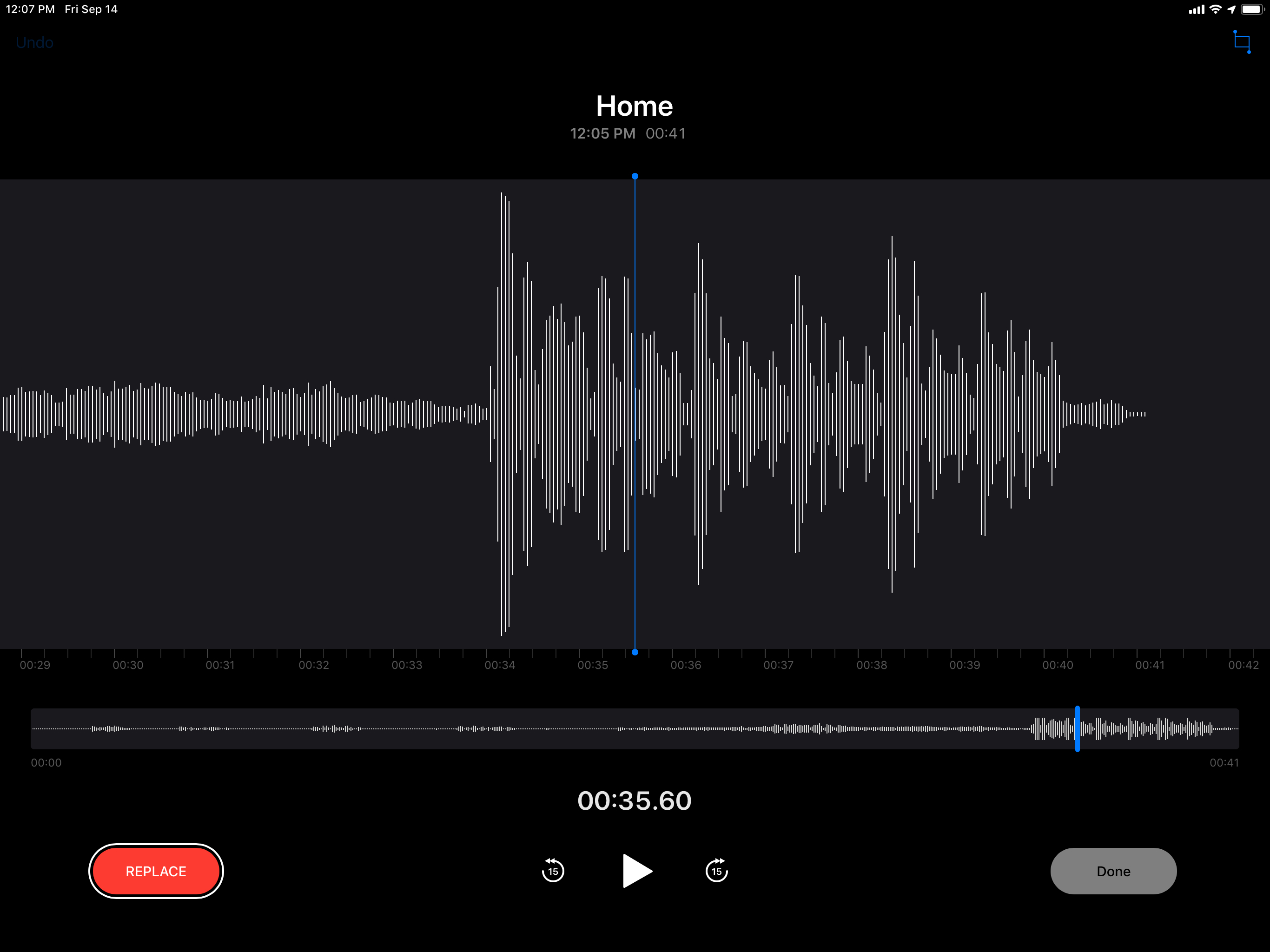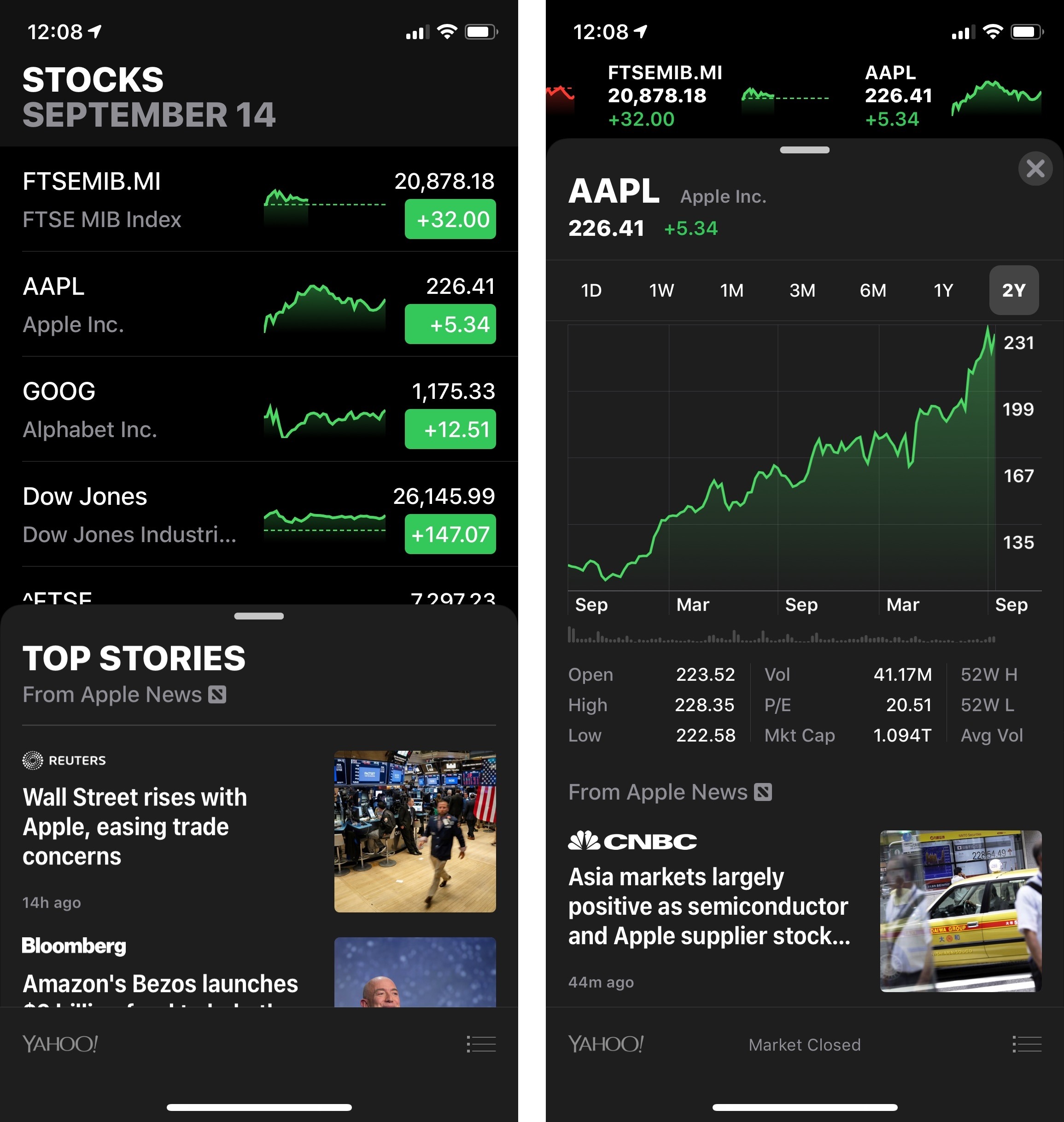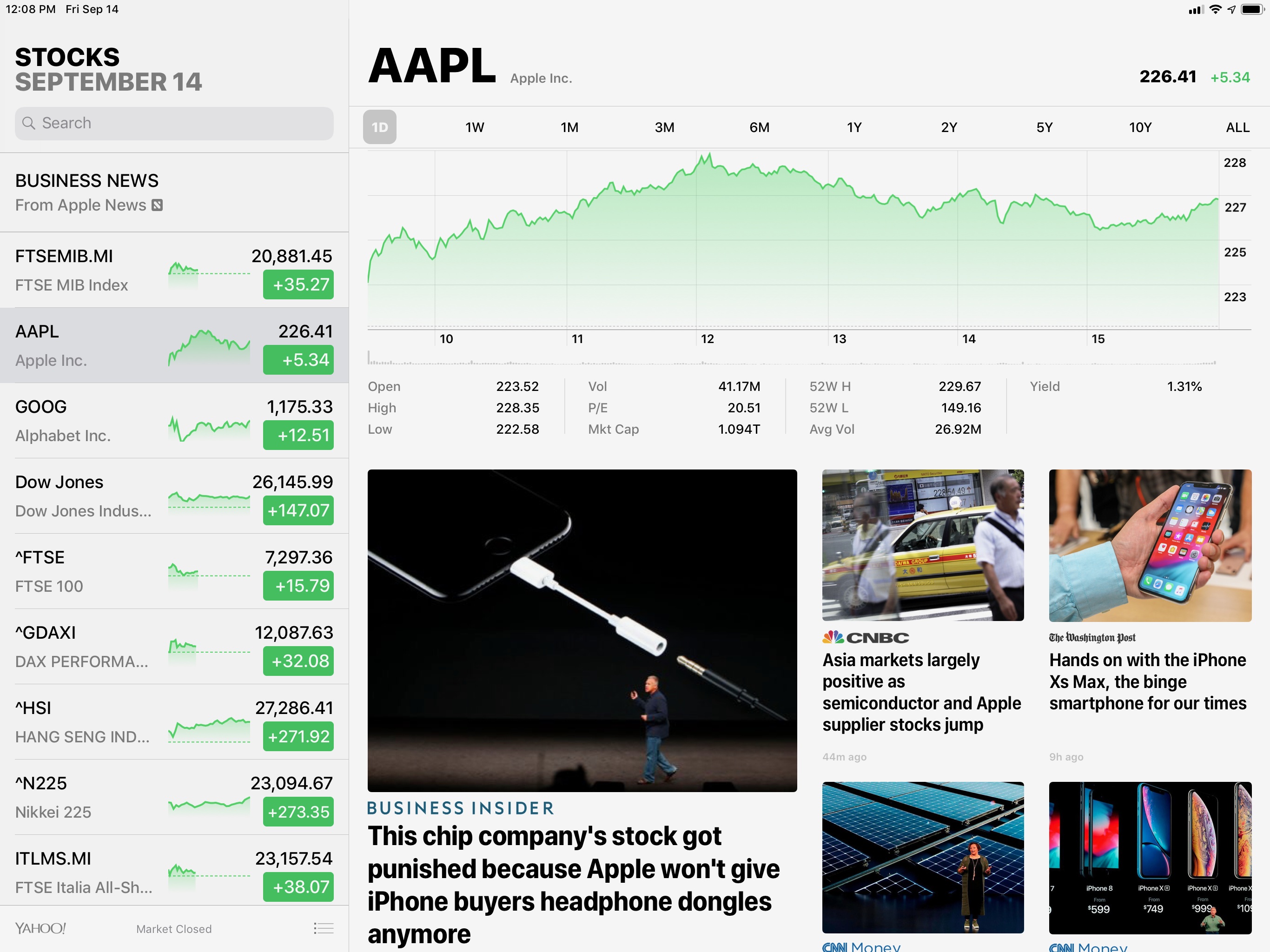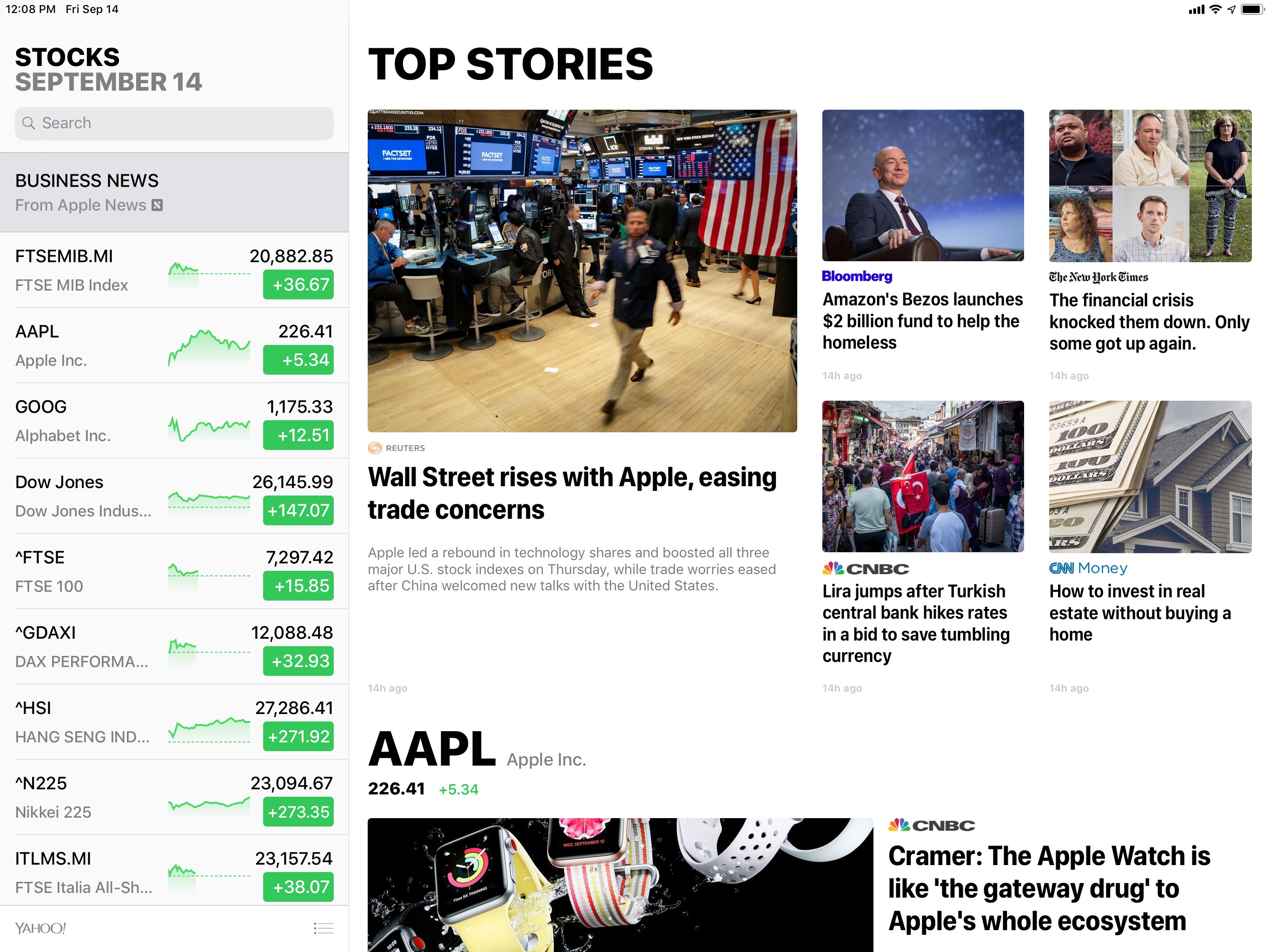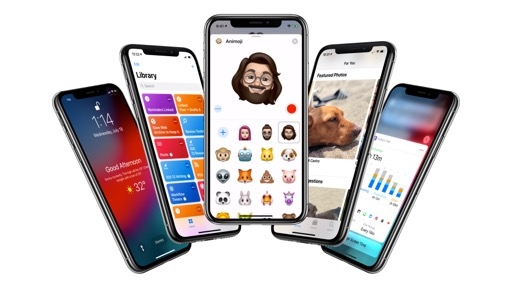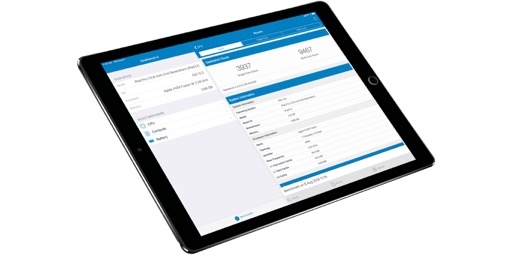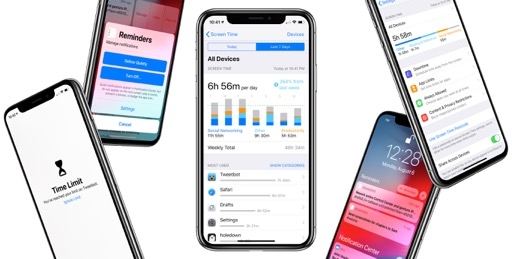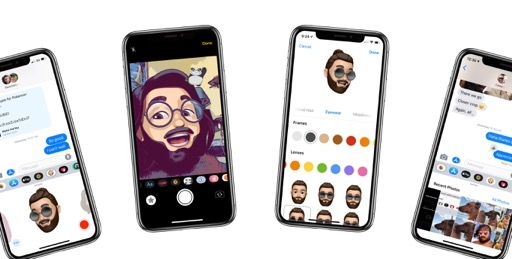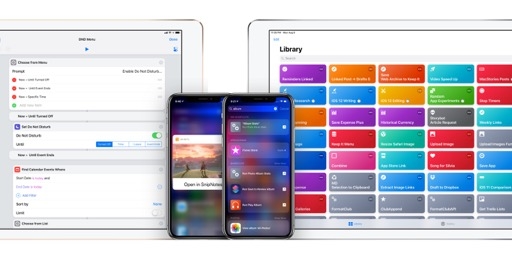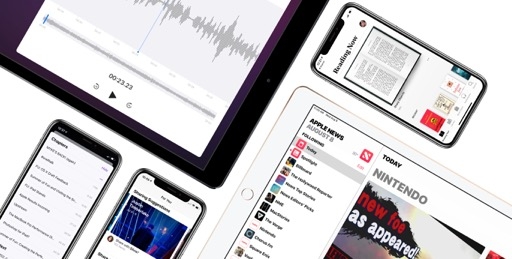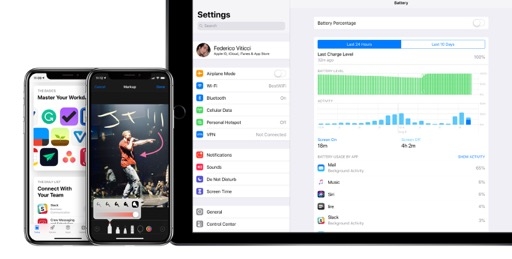Photos
With over a trillion photos captured on iOS devices every year, changes to the Photos app are always poised to reach an audience other system apps can only dream of. In iOS 12, Apple has focused on rethinking how sharing photos with other people should work; at the same time, they’ve also shipped substantial improvements to search and brought multiple features together under a new For You page.
For You
The new For You tab in the Photos app acts as a unified dashboard for sharing suggestions, Memories, activity from shared albums, and more. It replaces the Memories tab, originally launched in iOS 10; Memories are still available as a feature of For You and continuously created by iOS in the background, and they’re presented at the top of the page.
The new For You page isn’t just a collection of old features grouped under a different name though. Featured photos and effect suggestions are two of the new sections of Photos available in For You. The ‘Effect Suggestions’ section, true to its name, scans your photo library and recommends specific effects to apply to individual photos. It is somewhat similar to the functionality of the Google Assistant in Google Photos, but it’s less aggressive in the sheer number of suggestions it recommends; you’re going to see a handful of suggestions a week and that’s it.
Effect suggestions can range from recommendations to turn a live photo into a loop to specific Portrait Lighting effect suggestions and even long exposure ones. It’s not clear how Photos determines the best effect for a photo, but results in my experience have been mixed.
In my tests, recommendations for loops and Studio Light effects were accurate and helped improve the original photos considerably. However, the frequent Stage Light and long exposure recommendations left much to be desired: Stage Light suggestions often felt like an act of overconfidence in the new system for photos that didn’t really deserve such treatment; suggestions for long exposure effects generally consisted of taking a live photo with tons of movement and making it blurry. The effect didn’t necessarily improve the original photo, especially for subjects such as pets or kids that aren’t a good fit for long exposure. Your mileage with effect suggestions may vary; my favorite aspect of this feature is that you can preview effects before applying them.
I’ve been more satisfied with the photos suggested in the Featured Photos section of For You. According to Apple, Featured Photos surfaces the “best” photos from your library along with photos taken On This Day in previous years.
In my experience, this section has turned out to be a well-thought-out combination of the old On This Day memories along with new algorithmic recommendations for “great” shots. These tend to include photos that are well-lit, good Portrait shots, photos where people are smiling or laughing, and your favorites. Again, I’m not sure exactly how the algorithm is supposed to work, but I think Featured Photos does a better job at bringing up interesting photos from your library than Effect Suggestions.
Unifying the Memories feature (which is unchanged in iOS 12) with highlights of featured photos and effect suggestions should help make the For You tab a one-stop destination for discovery of photos worth checking out again. I believe, however, that Photos’ new intelligent sharing features are going to be the reason why most people will visit For You and perhaps even convince their family and friends to sign up for iCloud Photo Library.
Sharing
Let’s start with the bad news first: iCloud Photo Library still doesn’t support shared libraries among family members and it’s lagging behind Google Photos when it comes to sharing an entire library with your partner. It’s disappointing that Apple still hasn’t integrated iCloud Photo Library with Family Sharing, which I hope will be remedied next year.
That said, Photos in iOS 12 comes with new sharing features that offer a decent compromise between full-library sharing and traditional album-based sharing. The key functionality is sharing suggestions, a feature that automatically suggests sharing collections of photos with people in your contacts who have been recognized in them. Sharing suggestions are presented as a swipable gallery of memories and events that you can share with people you’ve already tagged in the People area of the Photos app.
To make sharing suggestions work, Apple uses on-device machine learning and facial recognition to analyze photos, understand what you’re doing and who you’re with, and suggest sharing subsets of photos from your library with them. If you use iCloud Photo Library, photos are shared at full-resolution; moreover, thanks to iCloud Photo Library’s CloudKit infrastructure, photos are shared immediately with no additional uploads necessary.42
The kinds of sharing suggestions you see in Photos vary greatly: there are suggestions based on being somewhere with someone at the same time, so Photos will suggest sharing those photos with them even if the person’s face isn’t in all of the photos; there are event-based suggestions that understand public events such as concerts and help you share photos with friends you went with; there are group-based, multi-day suggestions that let you share hundreds of photos at once with dozens of participants, as was the case for a recent wedding I went to.
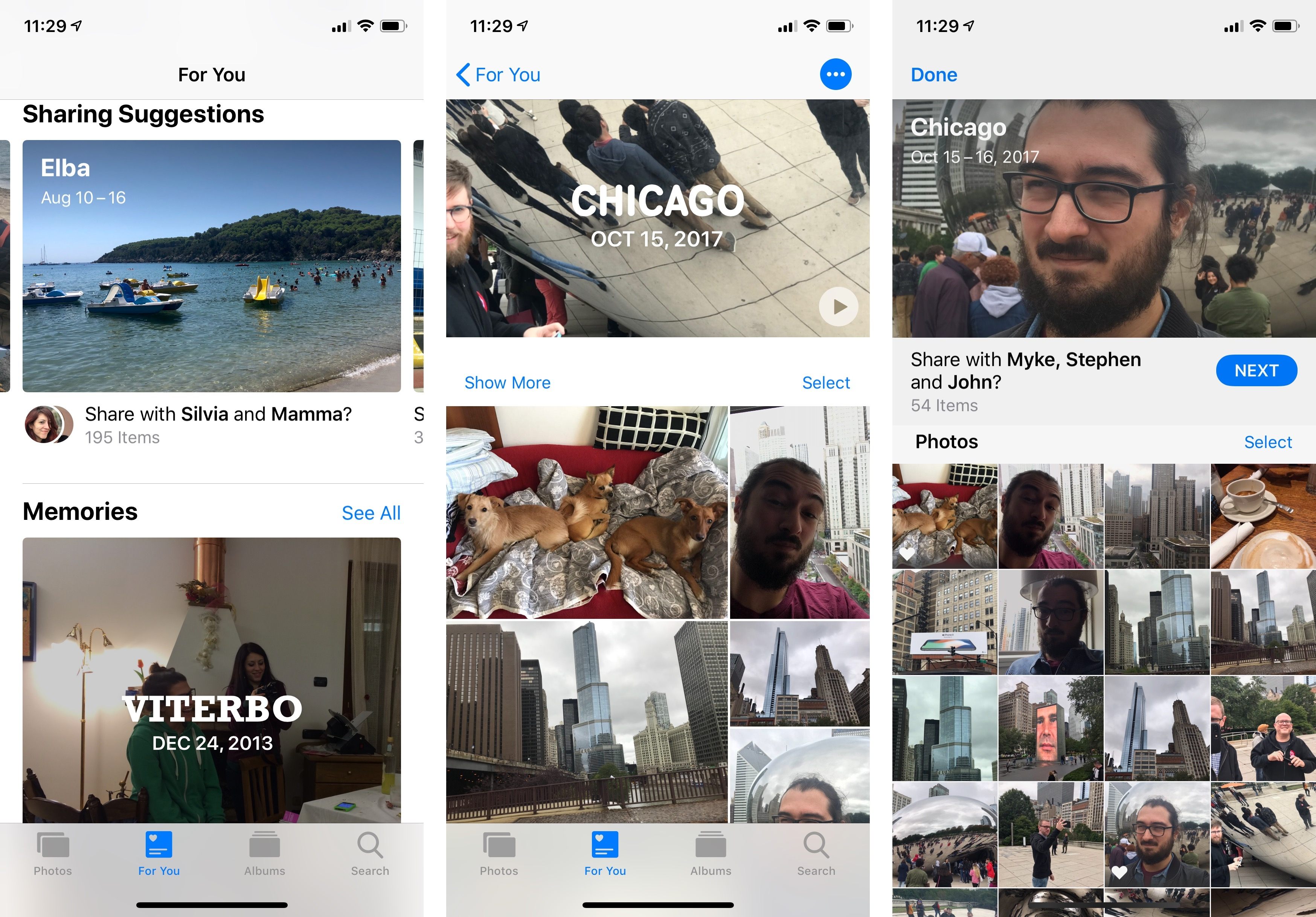
Under the hood, the new sharing suggestions in Photos are Memories to which facial recognition has been applied. In these images, Chicago was a memory, and iOS 12 ran facial recognition to suggest sharing it with Myke, Stephen, and John, who were in Chicago with me.
The best way to think of sharing suggestions is as Memories with facial recognition sprinkled on top; collections of photos are generated similarly to Memories based on time, location, and activity, but iOS can also recommend sharing them with someone who was recognized in those photos. The fact that you can tap the share button on a regular Memory and end up with the same system (facial recognition for recipient suggestions and the same sharing screen) is telling; when it comes to sharing, sharing suggestions are Memories surfaced by Photos in a new way.
As far as how sharing itself works, there are a few controls you can tweak. If you’re viewing a sharing suggestion, a ‘…’ button in the top right lets you add a suggestion to your Memories, play the movie associated with it, or remove the sharing suggestion altogether; if you’re viewing a Memory, you get the same options of iOS 11 with the addition of ‘Share Photos’, which brings up the same sharing screen. If you pay attention when you share a Memory that wasn’t already suggested by the app, you can see “Share with friends” turn into “Share with [person name]” as Photos runs facial recognition to find people in the selected photos.
After selecting which photos you want to share, you’ll see a list where you can confirm the people you’re going to be sharing photos with. To initiate sharing with individuals or groups of people, you can only do so with Messages; after confirming everything, Photos will generate a message bubble for a shared album that will expire after a month. In the Messages app, you can tap the bubble to open a native Photos view to preview individual photos, stop sharing the album, and copy a share.icloud.com link to it; on their end, recipients can accept the shared album to add it to their libraries and share back other photos.
I have mixed feelings about the new photo sharing features in iOS 12. The initial surfacing of suggestions and sharing with other people is done well. iOS 12 can recognize interesting events, locations, and people who were with you when you took a picture on a specific day. There is a bit of management involved (such as manually removing screenshots, which I don’t think Photos should include in sharing suggestions), but overall the first half of the sharing process is solid. The integration with facial recognition, iCloud-based sharing, and iMessage speaks to Apple’s unique platform strengths.
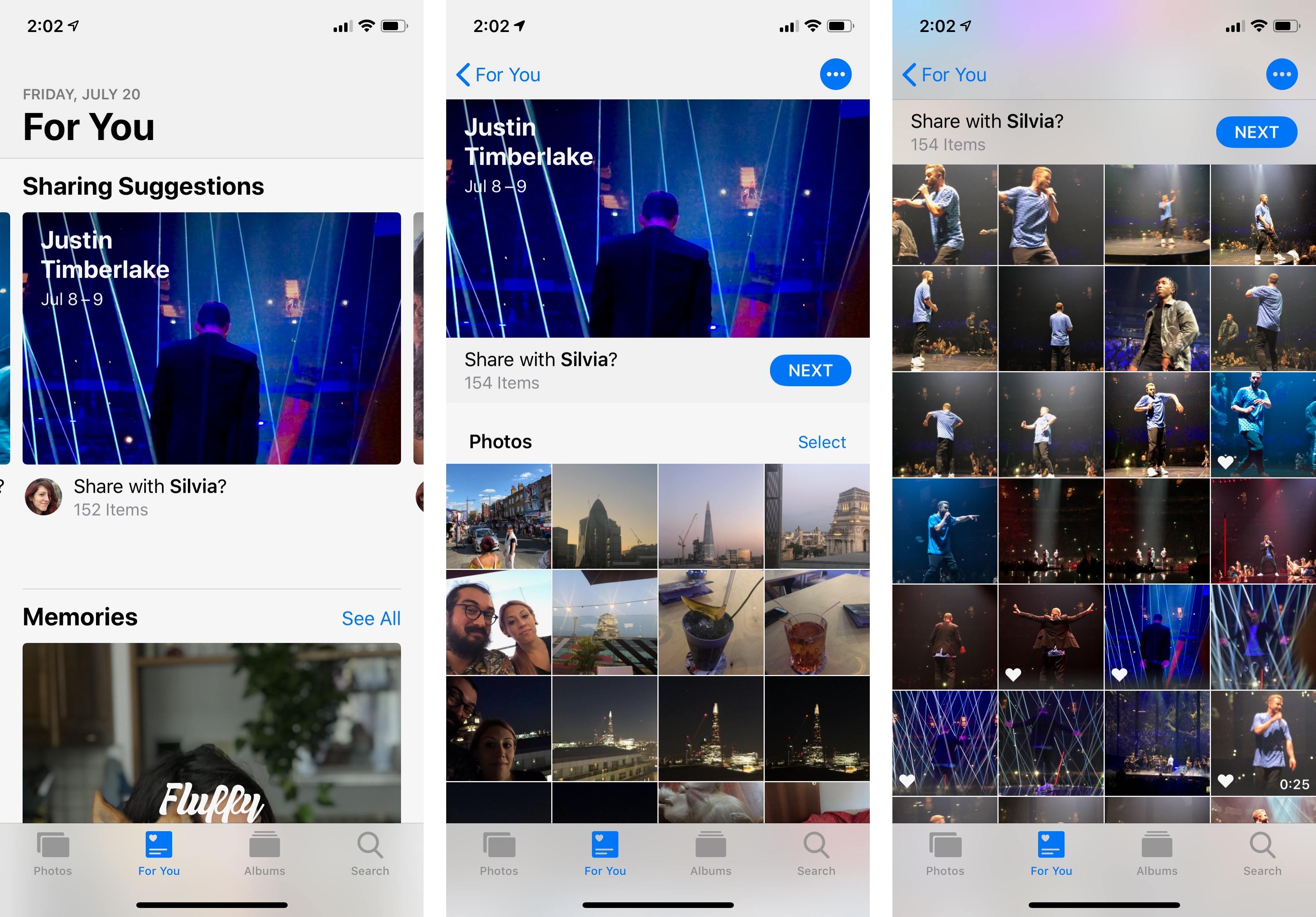
Photos for iOS 12 has an index of public events such as concerts, which become sharing suggestions if you took pictures at the event. This kind of built-in intelligence is remarkable.
The second half of sharing is where everything surprisingly falls apart, as if Apple forgot to finish building this feature. When you share a collection of photos with another person or group of people, iOS 12 prompts them to “share back” other associated photos with you. The idea is sound: to make sure that everybody ends up with interesting photos from each other, the system takes care of sharing back and forth between people, suggesting photos to each other based on the same starting criteria. Except that’s not really how it works.
For instance, after sharing a subset of WWDC photos with Myke and John from June 9 and 10, iOS 12 prompted John to share back with me photos from the entire week (instead of two days only) featuring his kids (who were also in San Jose), other common friends, and a bunch of screenshots. Those people were not included in my initial set of shared photos. The system performed even worse on Myke’s iPhone: after tapping the ‘Share Back’ button (available once a shared album is accepted both in the Photos app and Messages), he was presented with the option to share photos from the entire week with 7 people who had been recognized in them. He was also given the option to share the same picture I had previously shared with him because he had a copy on his device and Photos doesn’t perform any de-duplication.
Basically, it may be called “share back”, but the feature lacks the smarts to send back photos that are relevant to the initial set. Photos should suggest recipients share back photos from the same dates featuring the same people; it’s not really “sharing back” with someone if the new photos are from different days and with different people in them. Furthermore, when someone shares photos back with you and you accept them, the new items don’t contribute to the same pool of photos you originally shared; they end up in a separate shared album under the ‘Recently Shared’ view of Photos as if they’re not related to the first shared collection at all.
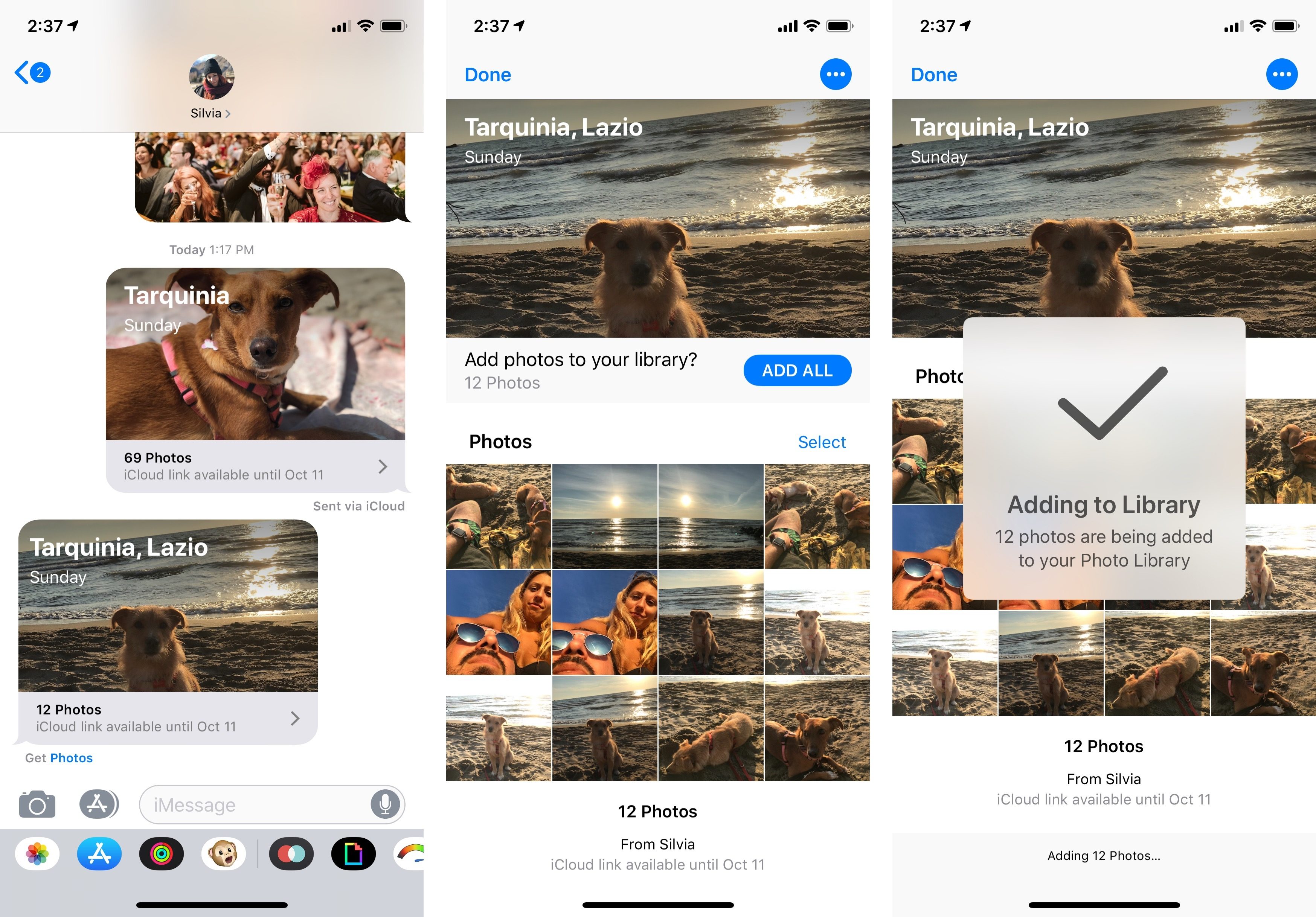
Share Back works best with two people. In any case, Photos will not save items received from another person into the same “album”.
It’s a shame that Apple ended up with a half-baked implementation of intelligent photo sharing in iOS 12. I genuinely believe that the underlying idea is a good one – letting the system figure out what to share and with whom removes friction from remembering to share photos and choosing recipients. The first part of the process is already smart enough, and I’ve been using sharing suggestions to share photos with family and friends more frequently than before. The problem is that I can’t share with the expectation that other people will respond with other relevant photos. The vision behind sharing and sharing back is only partially realized in iOS 12 – a surprising blunder for an otherwise ingenious and useful feature.
Search
Thankfully, Apple did much better in Photos’ search department.
The new Search tab presents itself as a data-rich page featuring moments automatically categorized through machine learning, people, places, categories of photos (also powered by AI), groups of people, and recent searches. As was the case in iOS 10 and iOS 11, smart classification of objects and places isn’t perfect (a hotel gym was marked as a “restaurant” for me; a cup of Starbucks coffee was categorized as “performance”43), but it’s gotten somewhat better through the years, and it’s fun to tap around and explore different sections on the new page. I often get lost in remembering old events and nights out with friends without having to search for them.
There are two remarkable additions to Photos’ search and classification capabilities in iOS 12. The first one is a new built-in index of over 4 million public events that can automatically recognize photos taken at concerts, sporting events, and even festivals. Without having to do anything on my end, Photos recognized pictures taken at Justin Timberlake concerts in 2014 and 2018 (and suggested I share the most recent ones with my girlfriend, who was at the concert with me).44
The second notable addition is about enhancements to search itself. Photos now lets you search for a location name and find photos you took there. This means you can search for a specific place like Louvre or a broad category like “museum”. In addition, iOS 12 refines support for multiple search keywords (launched in iOS 10) with a new design and more powerful suggestions.
Now when you’re typing into the search field, search suggestions are more varied and accurate. Different kinds of search filters are visualized with different icons, and the more you type the more refined these suggestions become.
Like before, you can add multiple suggestions to a search query by tapping on them. Unfortunately, you can’t just type a long query in natural language, such as “photos in Rome from 2017”; you need to “tokenize” each filter by tapping the suggestion first.
Thanks to the wider scope of suggestions and events in iOS 12, multi-keyword searches are more powerful than iOS 10 and help you find exactly what you’re looking for. Plus, these searches are collected at the bottom of the Search tab so you can easily reopen them later. Mine include “beach, dog, 2017, portrait” and “Louvre Museum, 2014, painting”. Given that all the necessary filters are already here, I wish I could create permanent smart albums for these.
Extras
There are some additional changes in the Photos app worth highlighting.
Share links to individual photos. There is a new ‘Copy Link’ button in the share sheet that you can use when viewing an individual photo to share it publicly with other people using iCloud. This is a convenient way to quickly grab a link to a photo and put it in the clipboard.
Technically, the same can be accomplished in Files by sharing a document and tapping the ‘Copy Link’ button. However, the process is more streamlined in Photos, and I’d like to see the same approach extend to all other iCloud-based apps.
Better camera import. If you import pictures taken on a DSLR camera, you’ll now find a new large preview mode to scroll through your photos, as well as new labels for photos that have already been imported. You can now choose where to import photos by selecting an existing album or creating a new one, and you can edit RAW photos on devices with an A9 chip or higher. Once you start importing pictures, they are transferred in the background so you can exit the Photos app and do something else. I’ve never used this feature myself, but I’m glad that Apple is catering to pro users with improvements for their photography workflows.
Updated Albums view. The Albums page has been reorganized in iOS 12: it now features a gallery of your albums, shared albums, people and places, and a list of media types at the bottom. Everything’s a bit easier to find and less confusing.
After prioritizing performance and high-efficiency file formats in iOS 11, Apple has returned to shipping consumer features in the Photos app. While none of the new functionalities constitute a major upgrade to the app, together they make for a good iterative update and refine the vision laid out in 2016. Superior photo classification and stronger search capabilities are my favorite changes to the app in iOS 12. If Apple has a complete overhaul of Photos in store for next year, I hope its sharing features become smarter too.
Music
Last year’s Apple Music updates built on top of the changes introduced in iOS 10 with new social features, MusicKit, and the delayed AirPlay 2 framework; this year, likely content with their subscriber growth rate, Apple is keeping nearly everything untouched.
The only notable new feature in the Music app for iOS 12 is support for lyrics search. If you remember a song by some of its lyrics but can’t recall the title or artist, you can type the lyrics you do remember in search and Apple Music will find songs that contain matching lyrics.
As someone who constantly runs into this problem, this small feature has been a game changer for how I find music. Now if I’m shopping and hear a song I like through the store’s speakers, I can open Music, type the words I heard, and instantly add a song to my Discovered playlist. No need to open Safari and Google those lyrics anymore.
I’m curious to see if Apple will ever ship another drastic redesign of Apple Music or if, like Spotify, they’ll keep this core design for several years and work on other discovery and sharing features. This year, iOS 12 brings neither a new design nor major additions to the listening experience. Perhaps in 2019.
Podcasts
Similarly to Music, Apple is only iterating on the successful relaunch of Podcasts in iOS 11 with two minor, though convenient new options.
The duration of the skip buttons can now be customized. In Settings ⇾ Podcasts ⇾ Skip Buttons, you’ll find two sub-menus for Forward and Back that let you choose among five different options starting from 10 seconds up to a minute. The duration you pick here will be reflected in the Podcasts app, in Control Center, as well as the Now Playing app on the Apple Watch.45
The second feature deserves a proper “finally”: Podcasts for iOS 12 supports MP3 chapters, allowing you to check out which chapter of an episode you’re currently listening to, as well as skip them.
While the Podcasts app supported AAC chapters before, Apple never rolled out integration for the more widely adopted MP3 chapter standard. MP3 chapters have been popularized by podcast clients such as Overcast, Pocket Casts, and Castro; they’re an effective solution for podcast creators to embed a topical structure within their episodes, thus helping listeners easily rewind to a specific section or jump ahead to a different one.
In the updated Podcasts app, chapters for the current episode are listed at the bottom of the Now Playing screen underneath episode notes. Chapter titles are timestamped and the app highlights the current chapter with an animated icon on the right side. To navigate between chapters, you can tap on titles in the list; alternatively, whether you’re using AirPods or listening through a device’s speakers, you can ask Siri to “skip to the previous/next chapter”, and the assistant will switch playback position accordingly. In another nice touch, Podcasts supports custom artwork for individual chapters, which you can test in shows such as Connected and Cortex on Relay FM.
I’ve been using Apple’s Podcasts app every day since the HomePod came out because of its native Siri and (later) AirPlay 2 integrations, but I missed the ability to view and skip chapters. I’ve been positively surprised by the addition of MP3 chapters in iOS 12. On one hand, Apple Podcasts always had an advantage over third-party podcast clients thanks to its Siri integration and close ties with the iTunes Store; on the other though, historically Podcasts has always been behind the innovation pace of apps like Overcast and Castro.
With iOS 12, Podcasts is now a compelling package for both casual listeners and podcast aficionados alike. The app looks and feels great on iOS; it syncs with iCloud and is supported everywhere, including the HomePod and Apple Watch; show notes display rich text and tappable links; and now, you can navigate MP3 chapters and view custom artwork in the Now Playing screen. This in addition to all the work Apple put into episodic and serialized podcast support last year.
If you haven’t used Apple’s Podcasts app in a while, there’s a chance you’ll also be surprised by the solid product it’s grown into. There are still a few features I’d like to see (such as public profiles, audio effects, and time-stamped shareable links), but Apple is on the right path with the app.
Apple News
Apple News isn’t expanding to new markets in iOS 12 and continues to be a US-centric service. Besides being one of the four pioneer apps elected for the Marzipan treatment in macOS Mojave, News is being simplified in iOS 12 with a focus on easier navigation.
The For You tab has been renamed Today; the Following, Search, and Saved tabs have been unified under a Channels tab that integrates everything in a single screen. In Channels, you’ll be able to search, see the channels and topics you’re following, view Siri suggestions (which, unlike last year, I found to be more accurate this time around), personalize the app with new sources of content, and manage notifications alongside blocked channels/topics. You can also view your history here, as well as your saved stories; surprisingly, News’ Saved feature and Safari’s Reading List are still two separate functionalities in iOS 12.
It appears the decision to bring various features together under the Channels tab was motivated by the need to present a sidebar in the iPad and Mac versions of the app. On iPad, you can now always focus on navigation and stories without switching between tabs because all your channels, topics, and saved items are available in a column on the left side. On the 12.9” iPad Pro, the sidebar is always shown in landscape mode, which means you can read a story and scroll through your channels at the same time.
As a casual user of Apple News, I find the new design simpler to use; the Channels view prompted me to trim down the list of topics and publications I started following over the years, and I like that I can easily switch between individual websites and general topics from the same list.
Apple News continues to be a nice app, with some solid curation happening in the Spotlight section and useful system integrations; nevertheless, the app is hindered by its lack of international availability and a global editorial team. I have a feeling that Apple’s plans for News have changed since its debut; it’ll be interesting to see what happens to News next year.
Voice Memos
I never thought I would be writing about impressive updates to the Voice Memos app in my iOS reviews, yet here we are. With iOS 12, Apple has rebuilt one of its oldest pre-installed apps with a new design, iCloud sync for cross-platform support, an iPad version, and new editing tools.
On iPhone, Voice Memos now features another instance of bottom-oriented design with a dark audio recording panel that expands upwards as you hit the record button to show you an animated waveform and elapsed recording time. You can swipe on the pulling indicator to further expand the panel into a bigger card that lets you pause a recording, play it back, and even trim a portion of it or rewind and replace a segment with a new recording. If you lock your iPhone while the app is recording, this is the same UI you’ll get on the lock screen.
My favorite detail of this screen is the subtle transition of the stop button into a large Pause button when you expand the panel:
On iPad, Apple decided Voice Memos should look like Reminders, but without a realistic paper texture to go with it. The recording and editing UI are contained in a large panel that occupies three quarters of the screen, with a sidebar on the left that picks up the color of the system wallpaper like Reminders does.46 All your recordings now sync with iCloud across iOS and macOS too.
I’ve never been a heavy user of Voice Memos, but I appreciate the company’s efforts to make system apps available everywhere, with an interface tailored to each device and a consistent feature set. I’m just surprised that Apple didn’t implement automated transcription of audio to text (a native iOS API) like the excellent Just Press Record did. Overall though, if you record in Voice Memos on a regular basis, you should be pleased with this update.
Stocks
I thought I’d seen it all with an updated Voice Memos in iOS 12; imagine my surprise when I realized that Apple updated – of all apps – Stocks with a brand new UI, an iPad version, and native Apple News integration.
Now, let me preface this by saying that I don’t own any stocks, I don’t understand the world of finance, and the best idea of Wall Street I have is the Leo movie. But even I can recognize that this is a remarkable update. The entire app has been redesigned to show you color-coded sparklines for the performance of each stock throughout the day. When you tap on a ticker, you’re presented with a new interactive chart that shows you performance for day, week, month, and multi-month periods. You can then tap with one finger to see the price at a specific date or time, or tap with two fingers to view price changes over time. Key details such as after-hours price, trading volume, and EPS are also included in this screen.
On iPad, the app employs a light appearance and a sidebar to let you view different symbols. Viewing charts and interacting with them on the big screen is, unsurprisingly, more effective than on an iPhone.
What I find interesting about Stocks for iOS 12 is the native integration with Apple News. Based on the companies in your watchlist, Stocks will now present you with a list of curated articles extracted from the Business News section of Apple News. These aren’t just headlines or links that take you back to the News app: they are actual Apple News stories that you can tap and read inside the Stocks app with a special Apple News mode.
Business stories are neatly organized in Top Stories and sections for individual companies, which have real-time prices displayed next to their title. In addition to being available in the dedicated section, Apple News articles are also displayed underneath charts for an individual company.
Using Apple News as a content provider for Stocks is fascinating as it could be applied to a variety of other Apple services in the future. Imagine, for instance, if Music news became part of the Music app and if you could read interviews and album reviews on an artist’s page. Or consider Apple’s upcoming TV service – wouldn’t it be great if Apple News’ Entertainment stories could be part of the TV app too? As Apple increasingly turns into a media company with a unique approach to integration of services and apps, I could definitely see further expansions of Apple News down the road.
If you’re interested in stocks and market trends, the Stocks update in iOS 12 is a pretty remarkable one. If, like me, you uninstalled Stocks years ago when Apple made it possible to do so, you should probably give it another look if only for its Apple News integration.
- See Section 6 of the CloudKit white paper on sharing. ↩︎
- Maybe the app meant my very loud and public reaction when drinking such abomination? ↩︎
- It's unclear what database of events Apple is using, but it seems like only bigger events are understood by the app. More intimate concerts I went to in recent years, such as The Naked in Famous or The Shout Out Louds, which took place in smaller venues in Italy, couldn't be searched for in Photos. On the other hand, the WWDC 2018 Bash was tagged as a "festival", which seems fair given its location. If you go to concerts or other sporting events often, try to search for pictures taken there; you should be positively surprised. ↩︎
- Speaking of skip controls, you can now also adjust their behavior for headphones and car controls. Previously, skip buttons would always skip to the next or previous episode; in iOS 12, you can change this to skip forward and back in the episode you’re listening to. ↩︎
- This is one of the private APIs I hope Apple eventually opens up to third-party developers. ↩︎