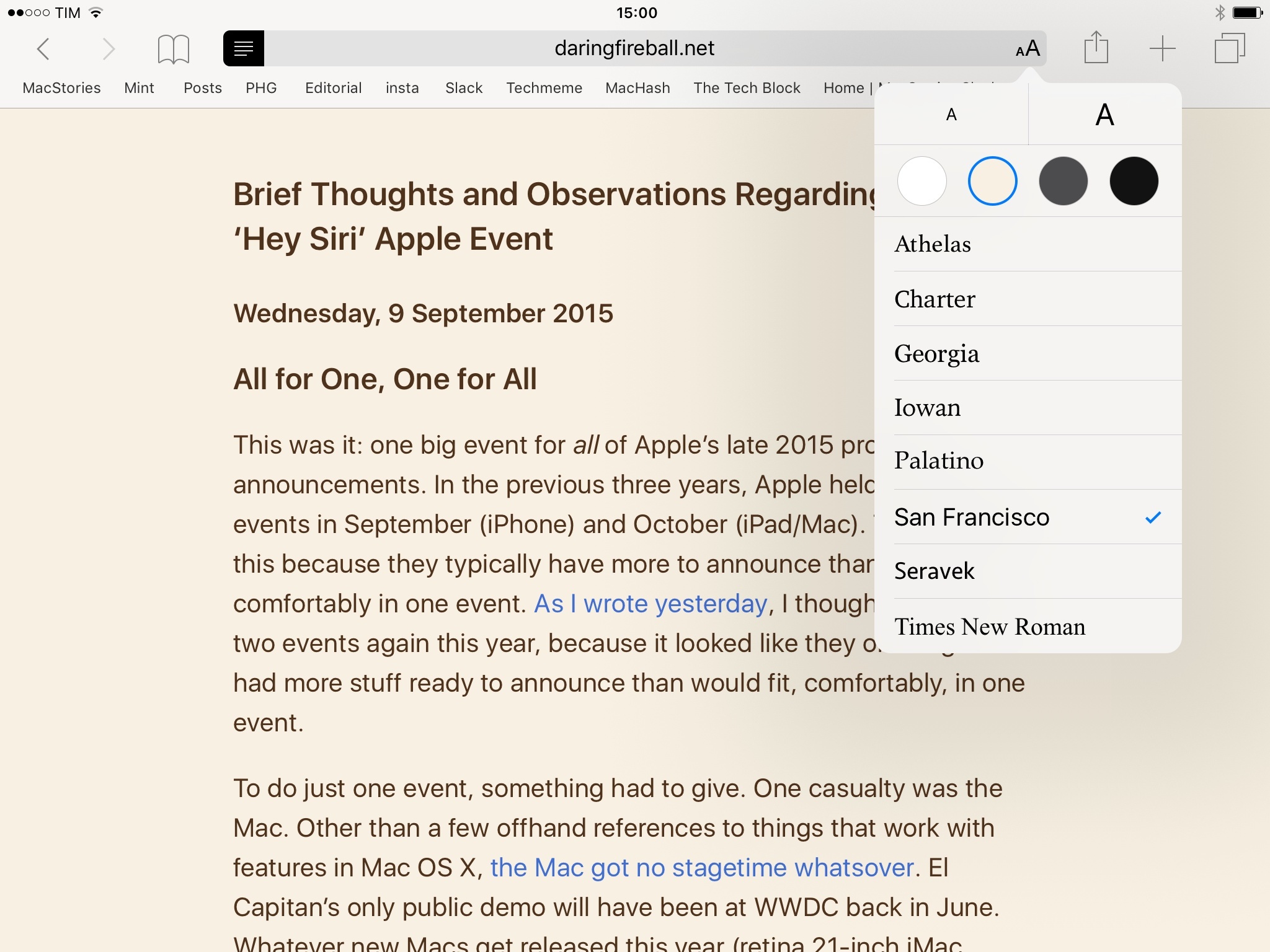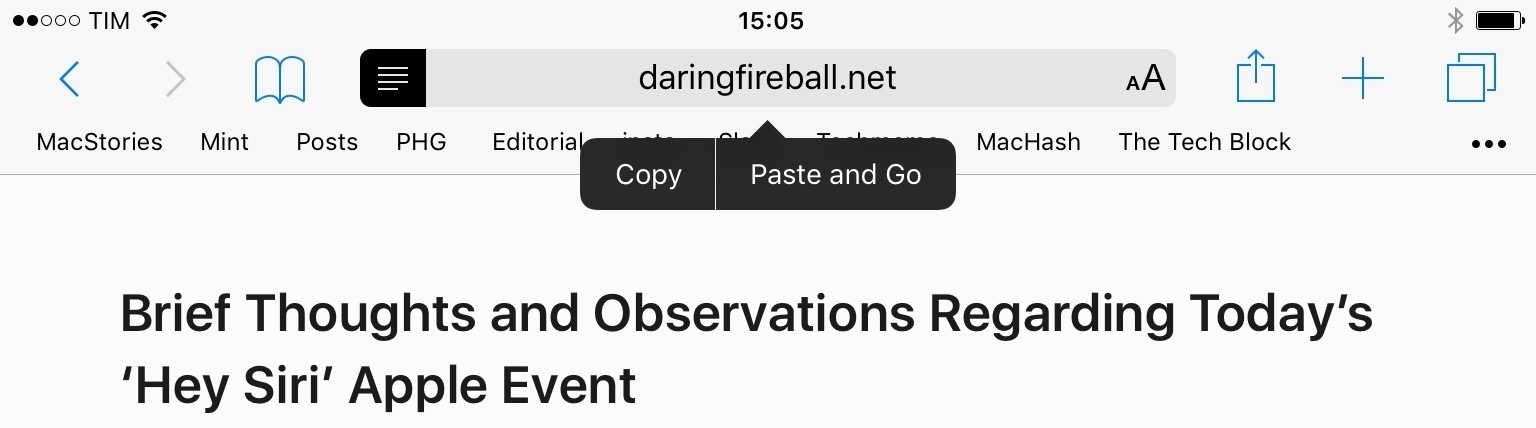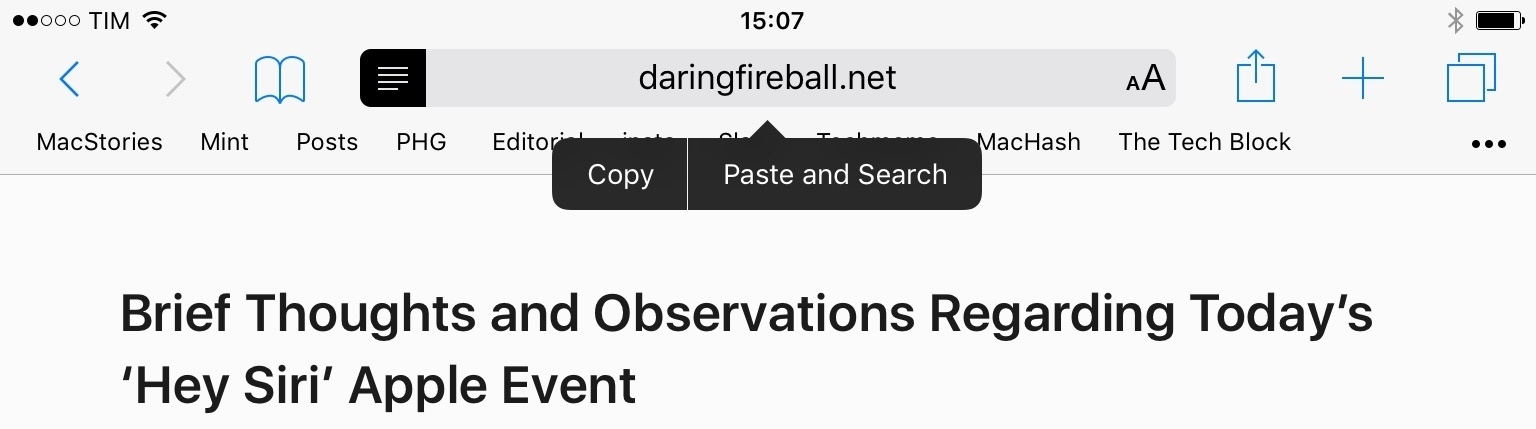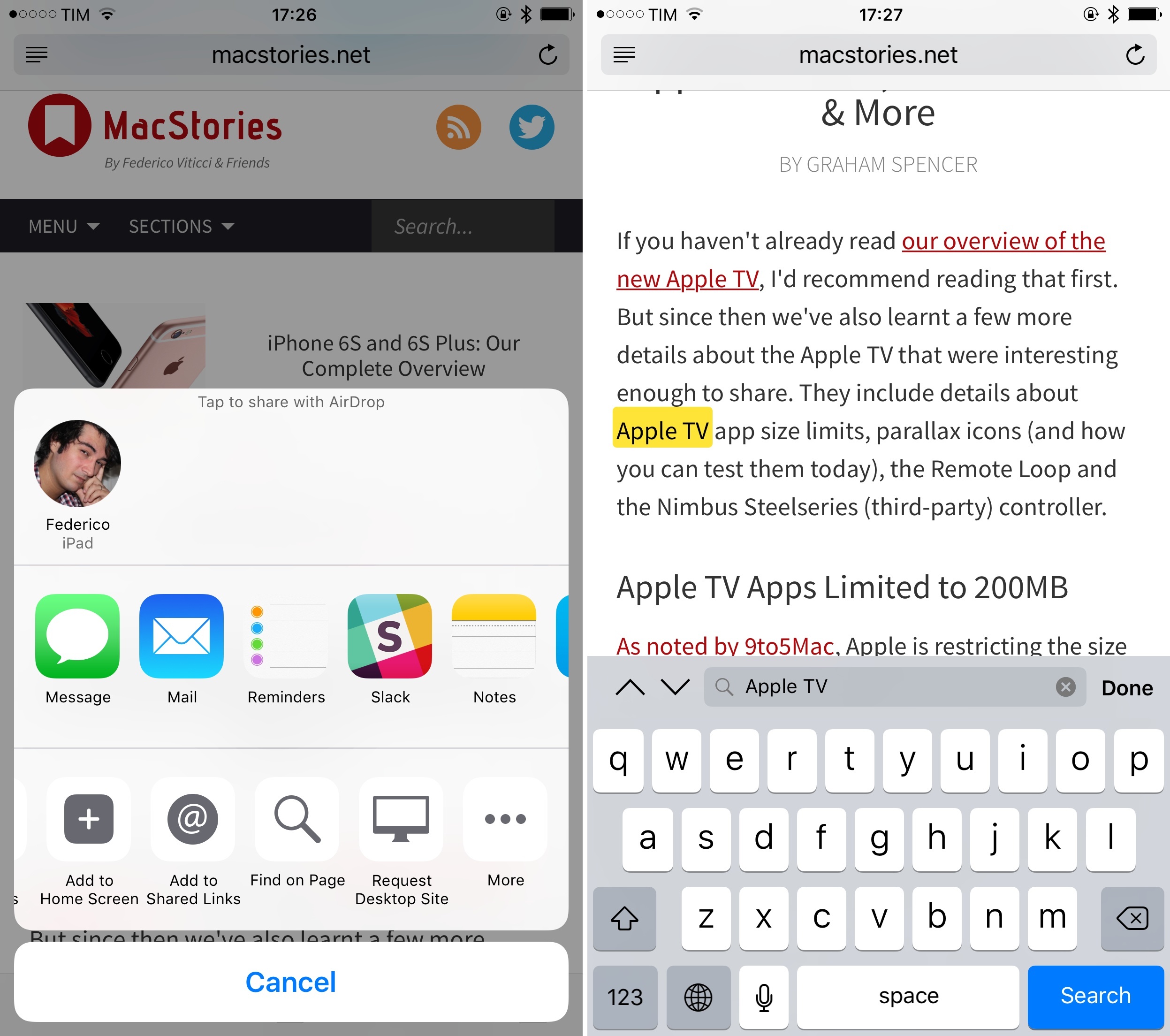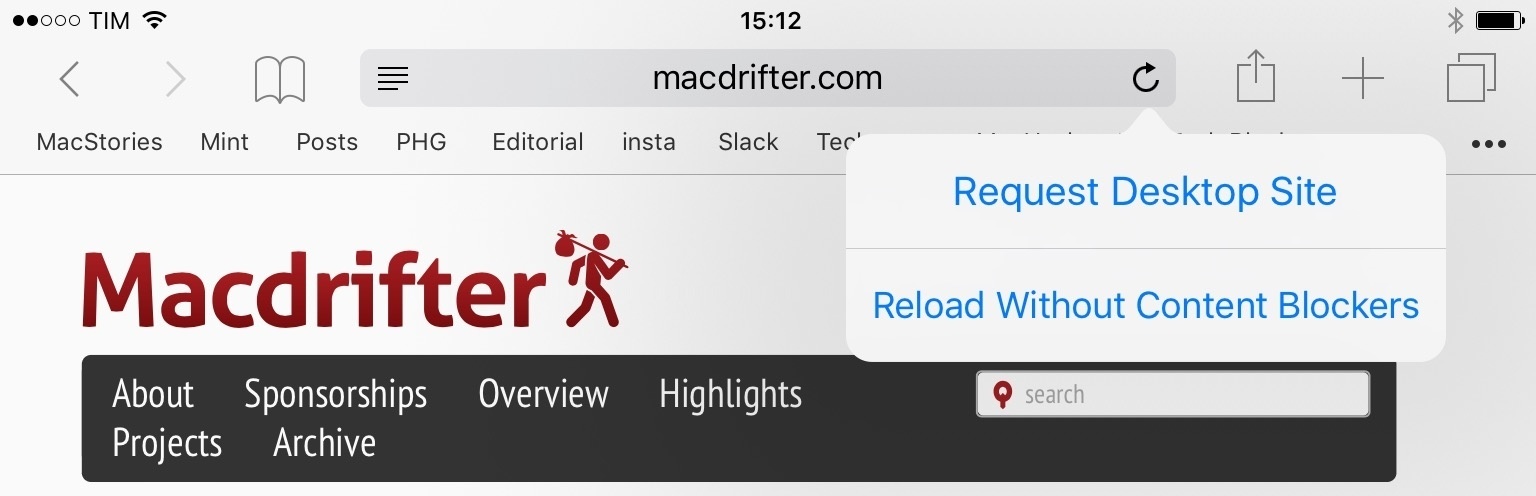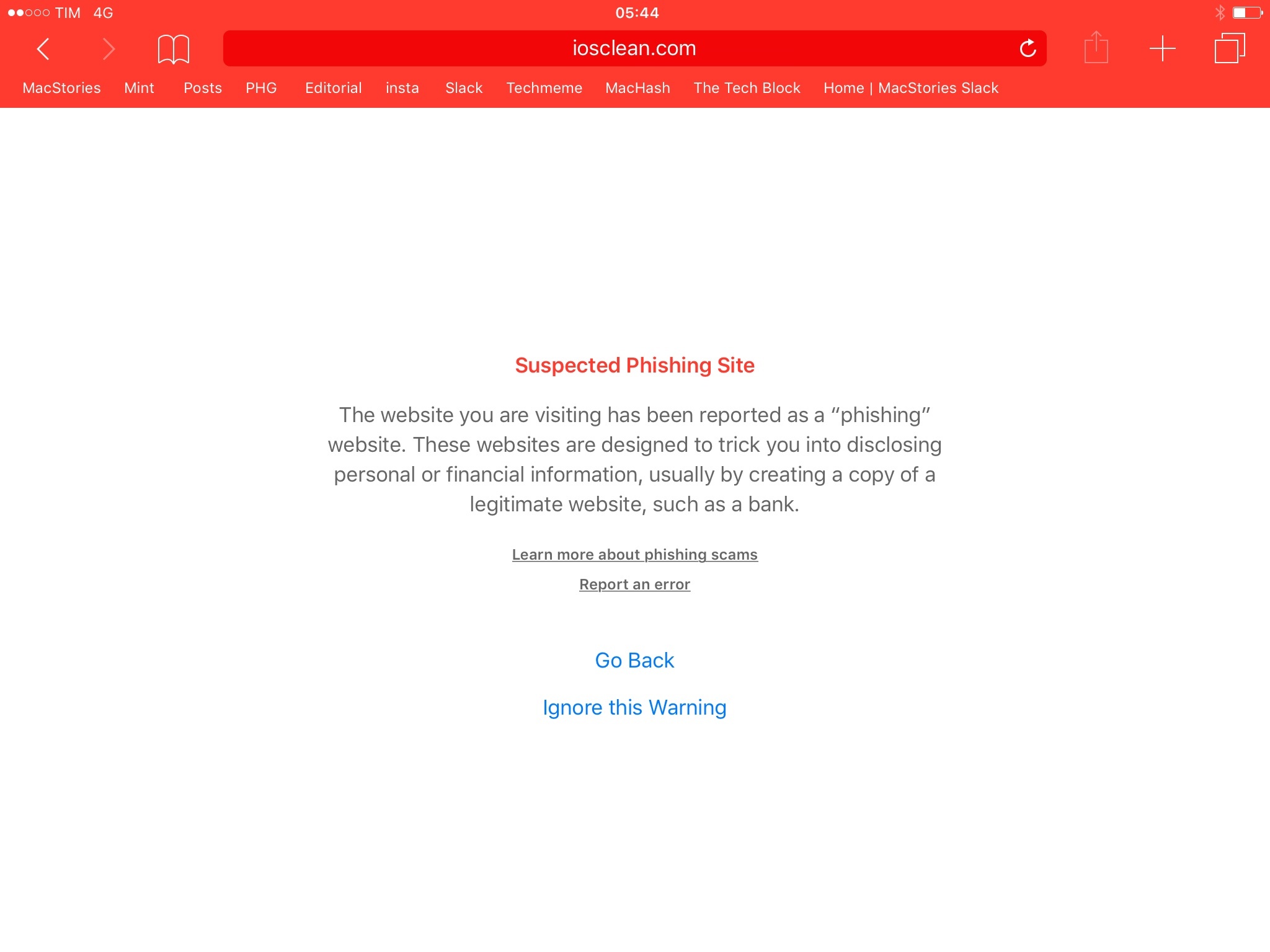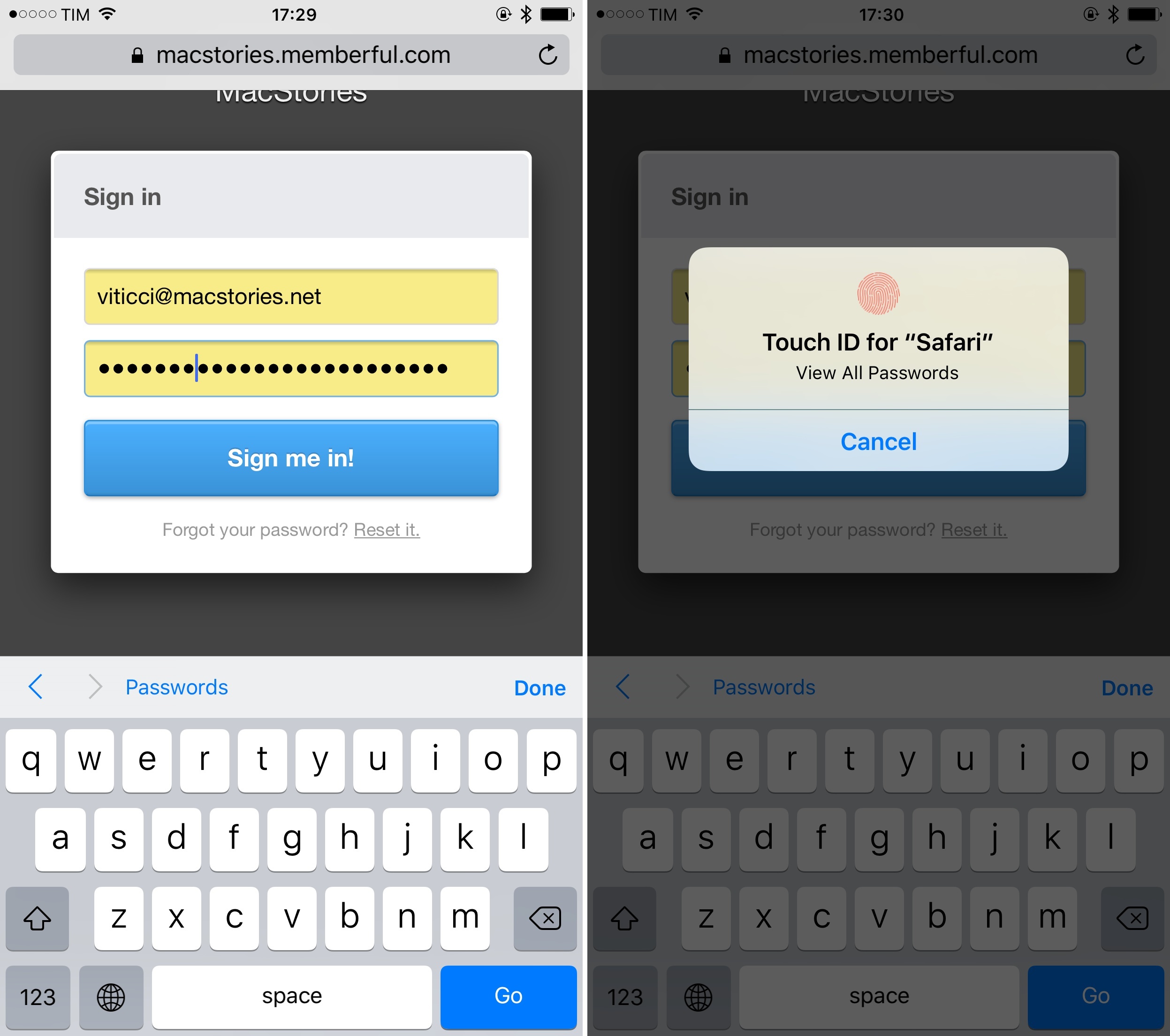Safari
Since switching to Safari as my default browser two years ago, I’ve often called it Apple’s best app on iOS. While the “best” monicker may be up for debate, Safari is my favorite Apple app: its elegant interface hides a considerate collection of gestures and menus that make reading and browsing a pleasure, especially on the iPad. Alongside Editorial, Safari is where I get most of my work done on iOS. Unlike some, as a heavy user first and a publisher second, I believe that Safari showcases Apple at its best on iOS.
With iOS 9, Apple isn’t rethinking any core aspect of Safari the app: they have brought some nice changes and additions to how you use Safari and what you can do with it, but together they make for an iterative update that doesn’t include any major visual tweaks.
Where Apple has taken a bold new direction is in what you can see when using Safari and how the power of Safari can be extended to other iOS apps. Here lie two of the biggest surprises of iOS 9 – and, potentially, a harbinger of the future of web publishing.
Welcome Changes
Safari Reader, the company’s tool to clean up articles on the web for a clutter-free reading experience, has been updated in iOS 9 to include new font options and backgrounds. Functionally, Safari Reader is still the same: you tap a button in the address bar (if available) to clean up an article, and the app generates an elegant, text-and-images-only version that strips out all extraneous content.
iOS 9 provides a total of eight fonts (including San Francisco), four backgrounds, and 12 font sizes you can use in Safari Reader. The configuration you pick applies to every instance of Safari Reader on your device.
While Safari Reader doesn’t offer the typographic controls of Instapaper (my preferred reading experience for web articles), the improvements in iOS 9 make it more versatile and capable of adapting to different users. Font options and backgrounds could help users with visual impairments tweak Safari Reader to yield a superior combination of text and colors for higher readability.
I don’t use Safari Reader every day – I prefer reading long-form articles in dedicated apps like Instapaper and Pocket – but when I come across the occasional article that I want to read right away, I remember how nice Safari Reader is. I may not be a heavy user of it, but Reader is a solid Safari feature and the changes in iOS 9 are good ones.6
A great little touch in Safari for iOS 9 is a way to quickly open a URL or a new search query. If you have a link copied in the clipboard, you can tap & hold the address bar and hit “Paste and Go” to navigate to the copied link directly. This is a fantastic shortcut that has made me save several seconds every day: before iOS 9, I had to select the address bar, select all text, paste, and hit Return. In iOS 9, the same result can be achieved in two taps.
Safari is also smart in recognizing whether you’re holding the address bar with a URL or some text in your clipboard. If what you’ve copied isn’t a URL, “Paste and Search” will be an option instead. This lets you look up what you’ve copied on the default Safari search engine.
Even if you don’t need to paste URLs or search terms, you can still tap & hold the address bar to get a ‘Copy’ button that lets you copy the current webpage to your clipboard.
With iOS 9, Apple has also changed two other Safari features – “Request Desktop Site” and “Find on Page”. Both options are now available as action extensions in the share sheet; the updated placement makes them more visible and puts the spotlight on the share sheet, which too many users are still unaware of.
Both features can also be activated in other ways. “Find on Page” can still be accessed by typing any word in the address bar and tapping the ‘On This Page’ result at the bottom of the list.
Apple’s designers got more creative with the alternate location for “Request Desktop Site”: if you tap & hold the refresh icon in the address bar, you’ll get a shortcut to get the desktop version of the webpage you’re viewing. This is another handy time-saving tweak, and it makes sense to bundle it with the refresh icon as requesting a desktop site does refresh the current page.
An important addition to iOS 9’s Safari (that is hopefully not going to be seen a lot) is detection of phishing attempts. When visiting a website that has been reported as phishing and is likely trying to trick users into disclosing personal information, Safari will turn red. The browser’s not blushing – it’s automatically preventing the website from loading. In this special view, Apple has included links to learn more about phishing scams, report an error, go back in navigation, or continue anyway.
This is a good move, and changing the color of the UI helps in paying attention to what’s happening on a potentially malicious webpage. The Safari team put a lot of thought into this: the share sheet will be disabled as well, preventing users from sharing the URL with others or mistakenly adding the website to their bookmarks.
The other changes in Safari for iOS 9 are in line with the “small and nice to have” nature of updates in this release. If you’re using Safari with an external keyboard, you can select results in the address bar with the Up/Down arrows and confirm your choice using Return – this change alone allows me to use Safari with my Belkin keyboard more consistently as I rarely have to touch the screen.
If you have multiple usernames and passwords saved for a website, Safari’s autofill will put up a new Passwords button to view the logins you’ve stored and pick a password to log into the current webpage.
Unfortunately, this collection of minor changes is all there is to Safari in terms of core app updates. There’s still no way to properly manage file downloads – truly an inexplicable decision now that iOS 9 offers plenty of choice with extensions and an iCloud Drive app to manage files. It’s absurd that, in 2015, if you want to download a bunch of files from the web on an iPad, you need a third-party app.
Unlike its counterpart on El Capitan, Safari on iOS 9 doesn’t offer the ability to pin tabs to the leftmost side of the tab bar – a feature I would have liked to see on the iPad. Among all the new keyboard shortcuts in the app (there’s even one to show and dismiss Safari Reader), there still isn’t one to activate the share sheet and use extensions with the keyboard – an oversight I’d like to see fixed in the near future.
Thankfully, what Apple didn’t bring to Safari in iOS 9 is offset by features to extend the browser in new ways.
- I'm curious about the ability for developers to initialize Safari Reader programmatically, perhaps with a custom button. I haven't seen this done anywhere yet, but it should be possible. ↩︎