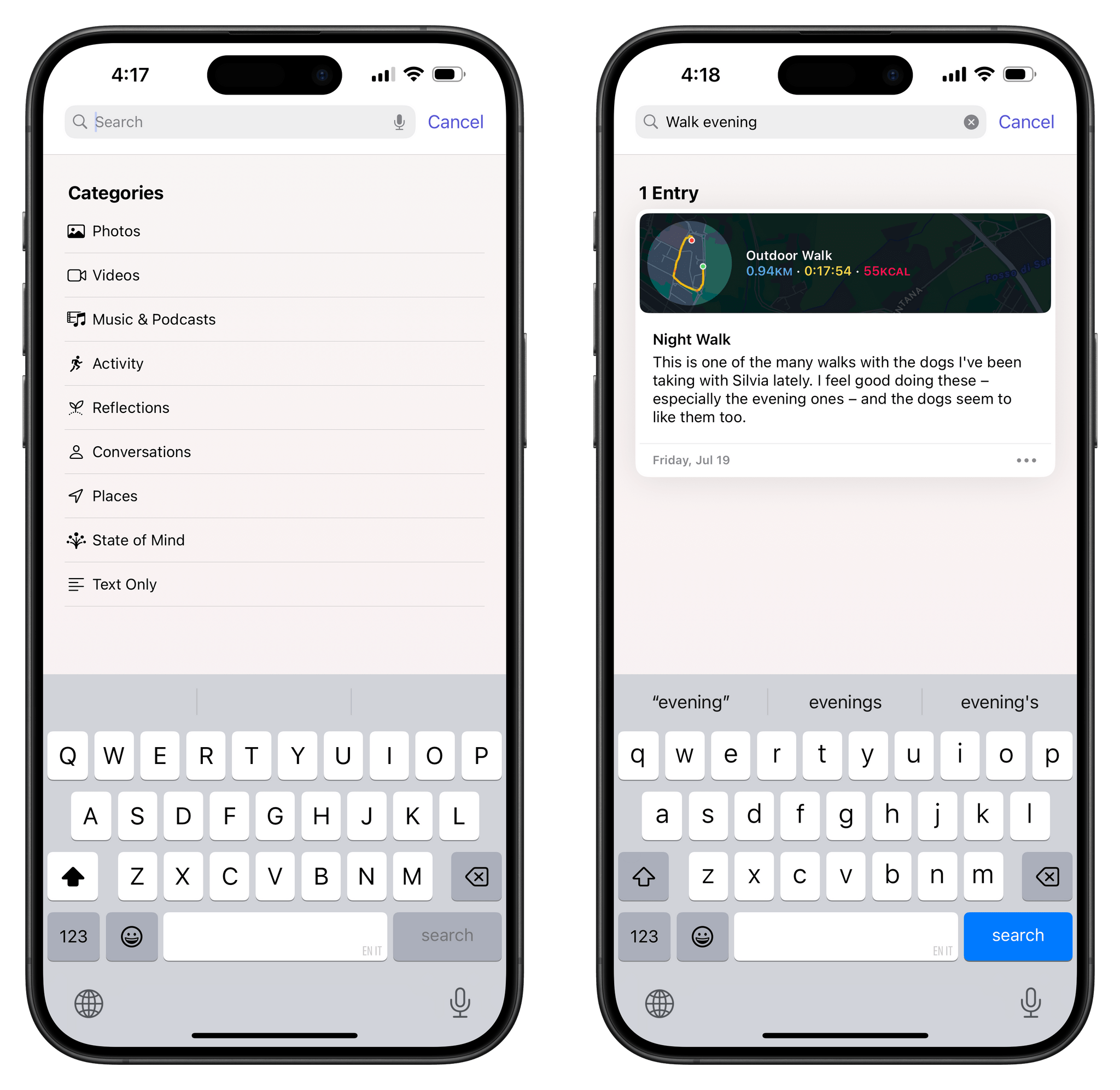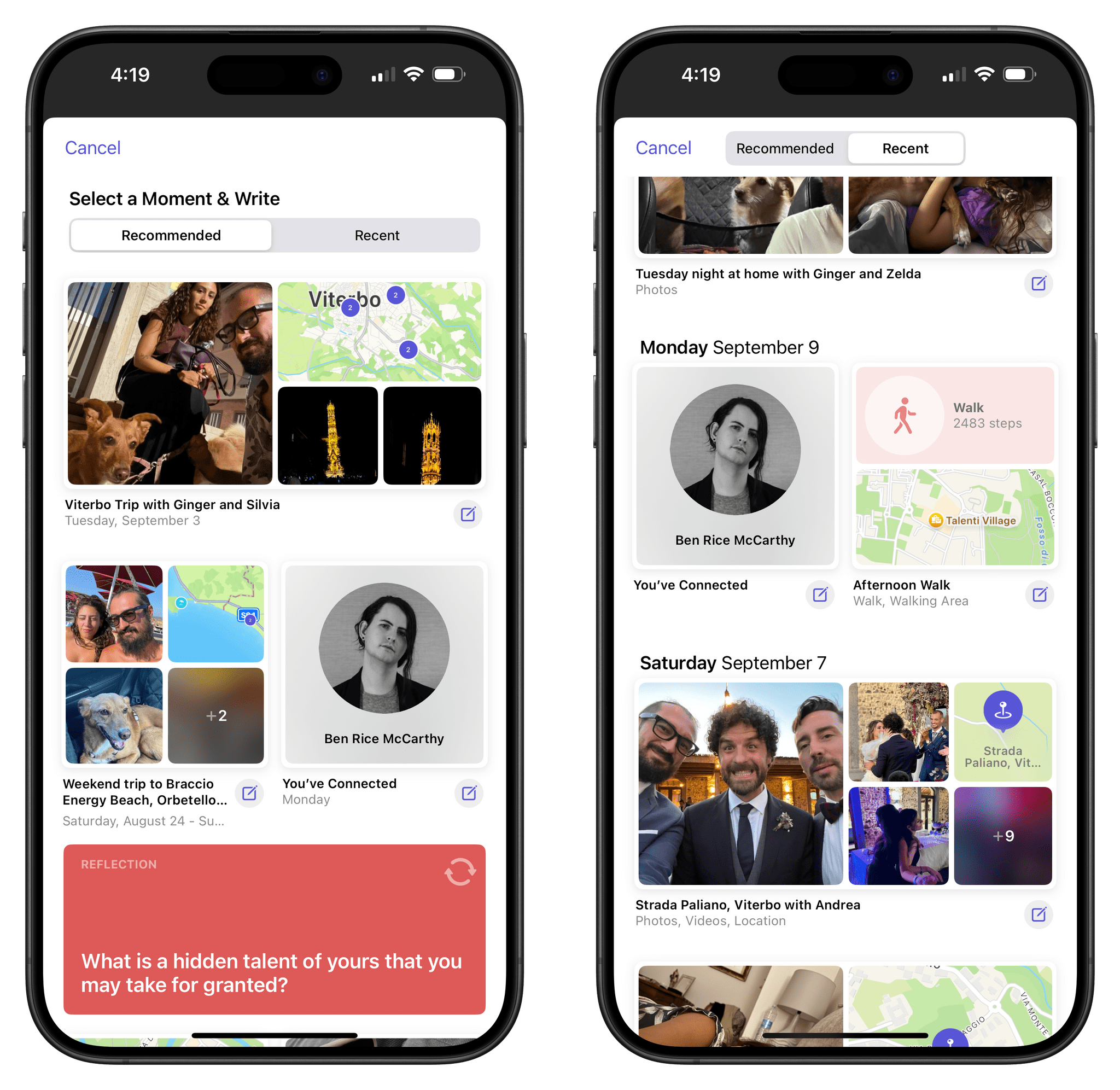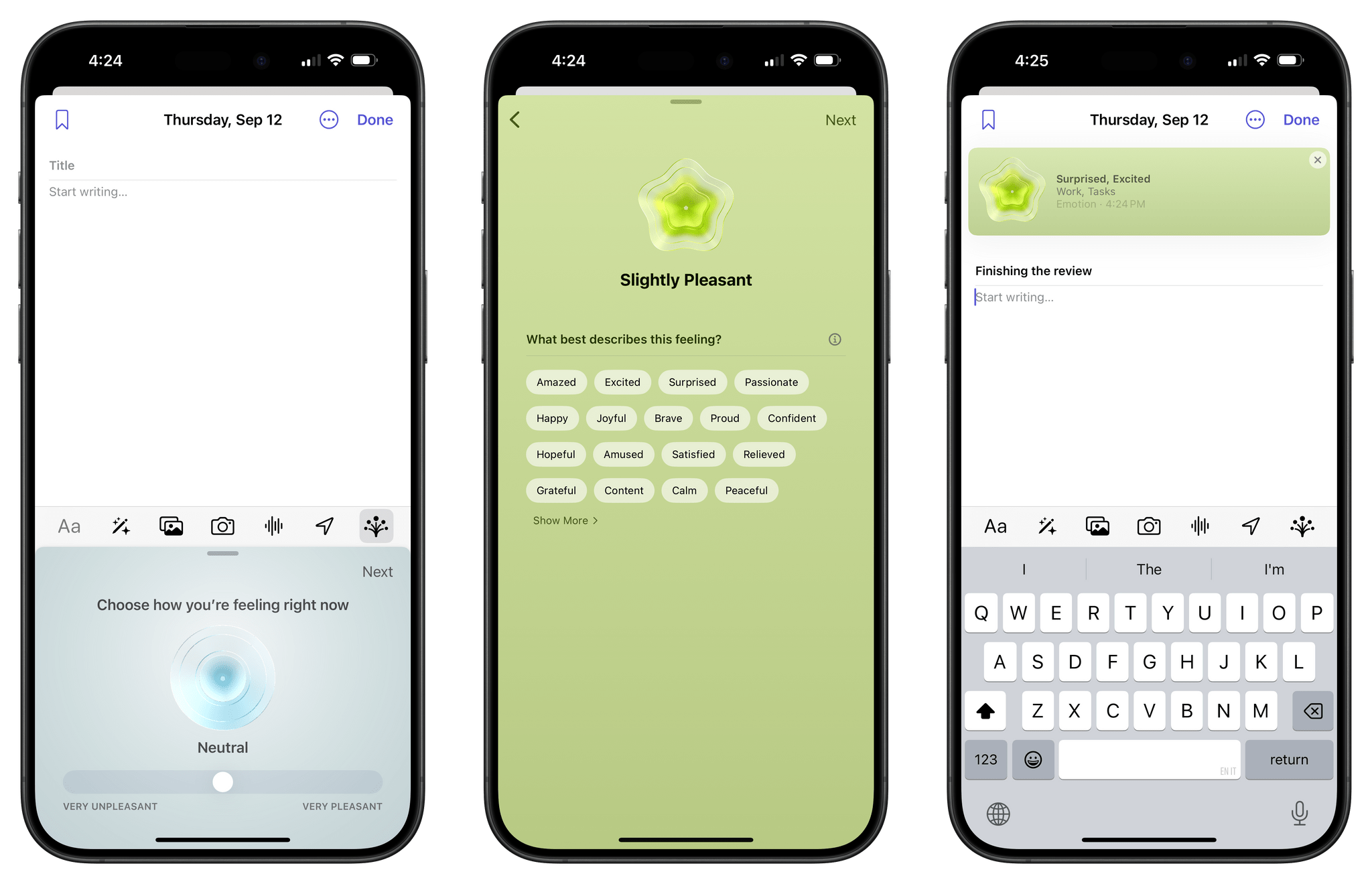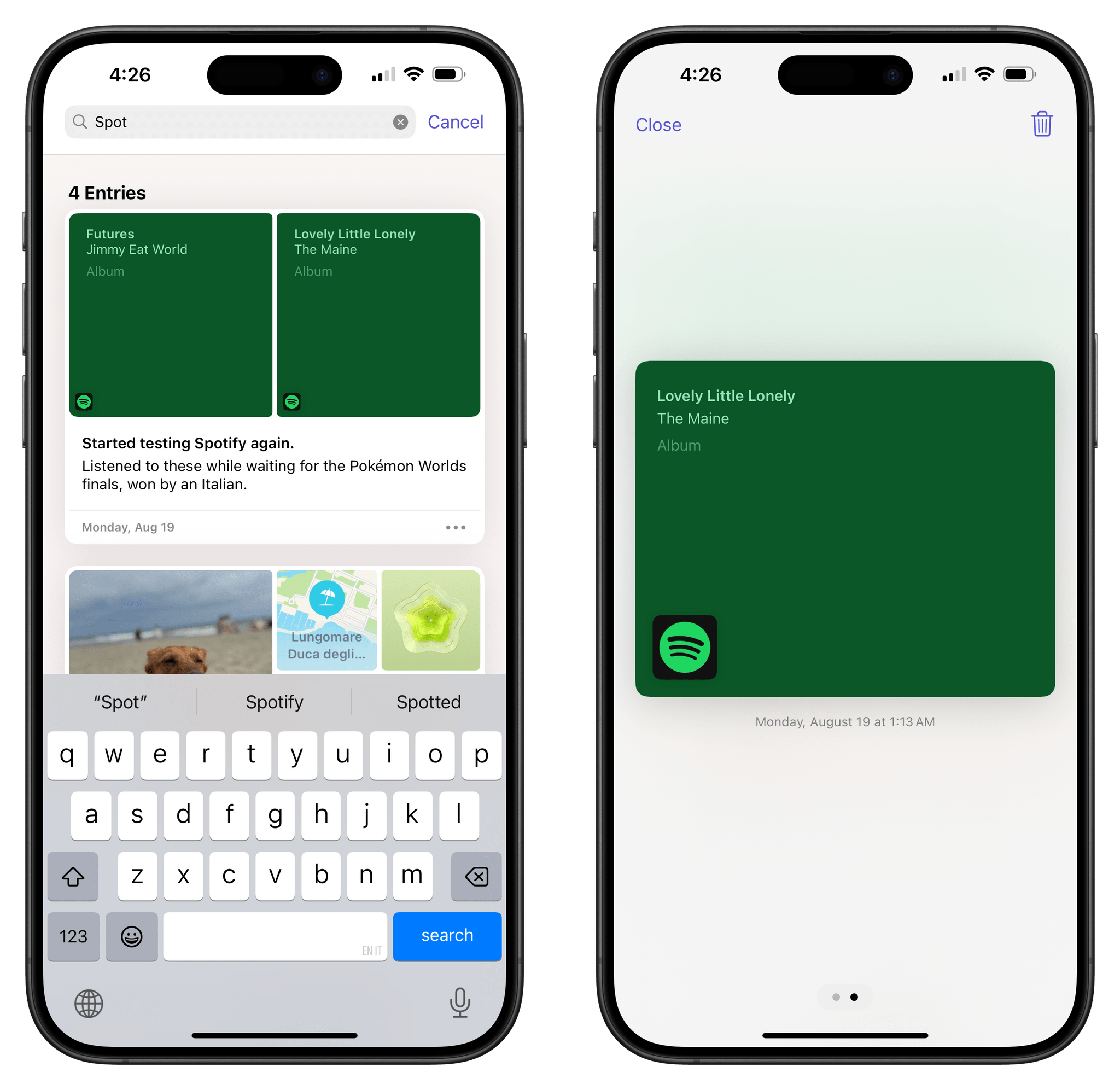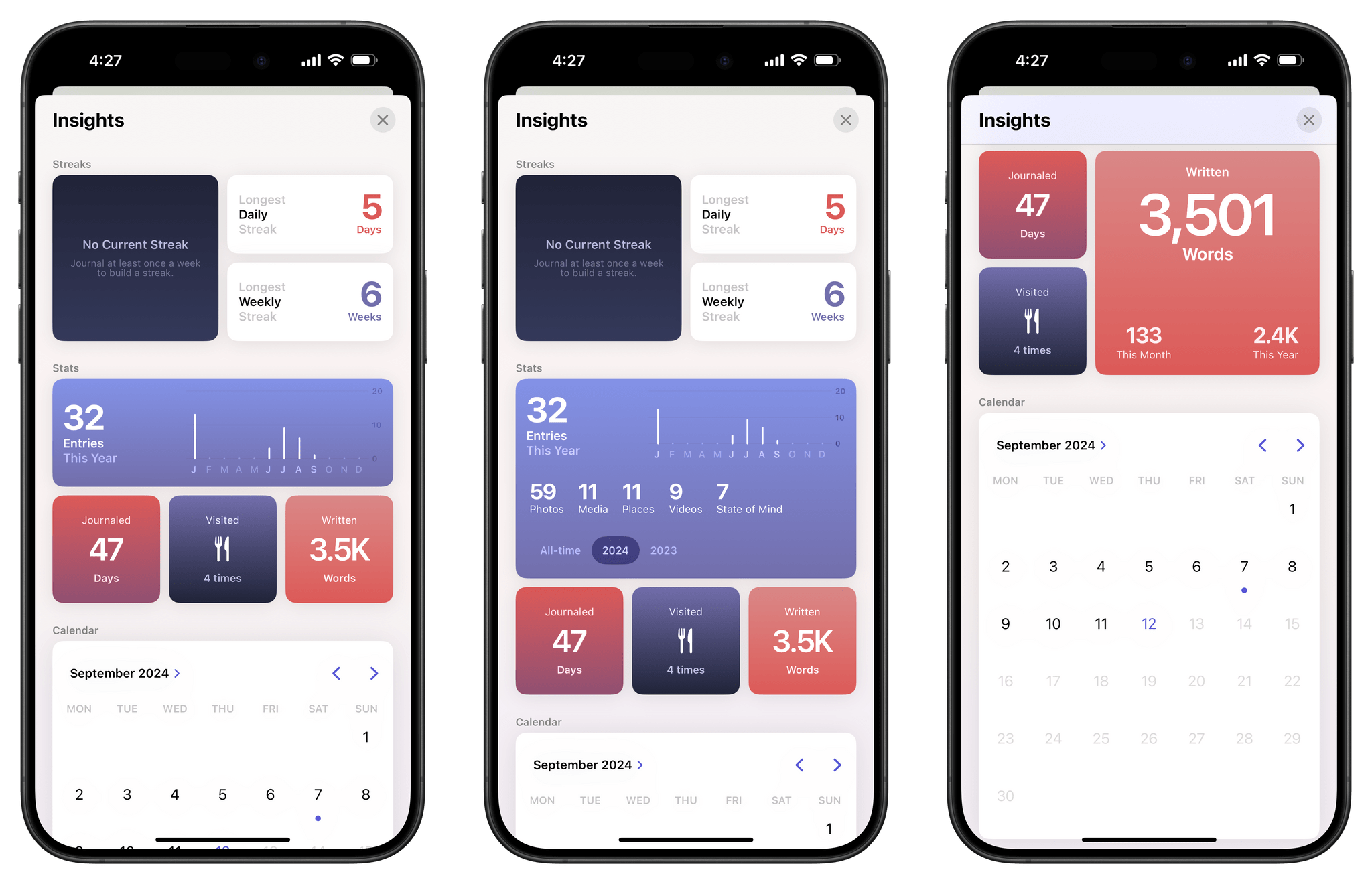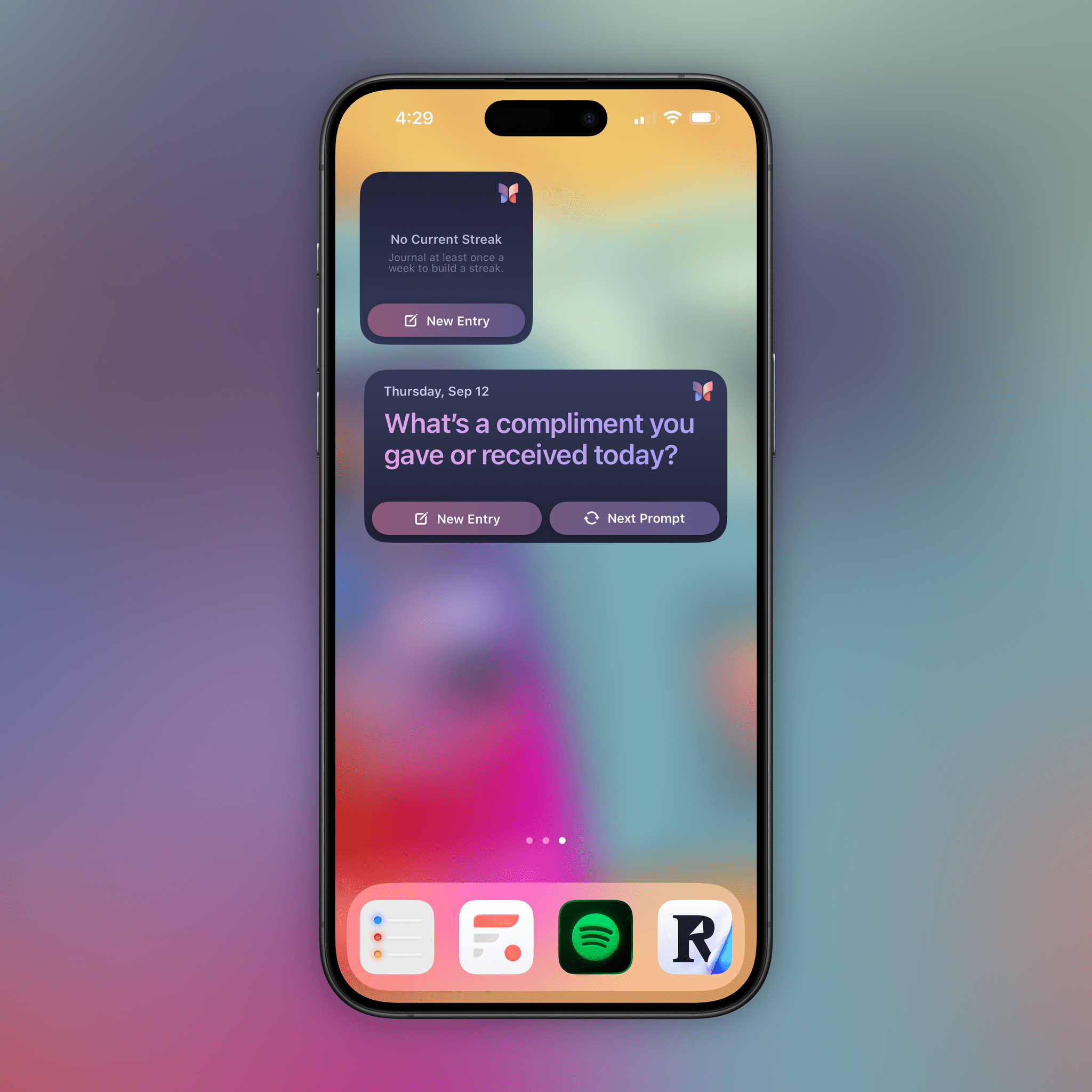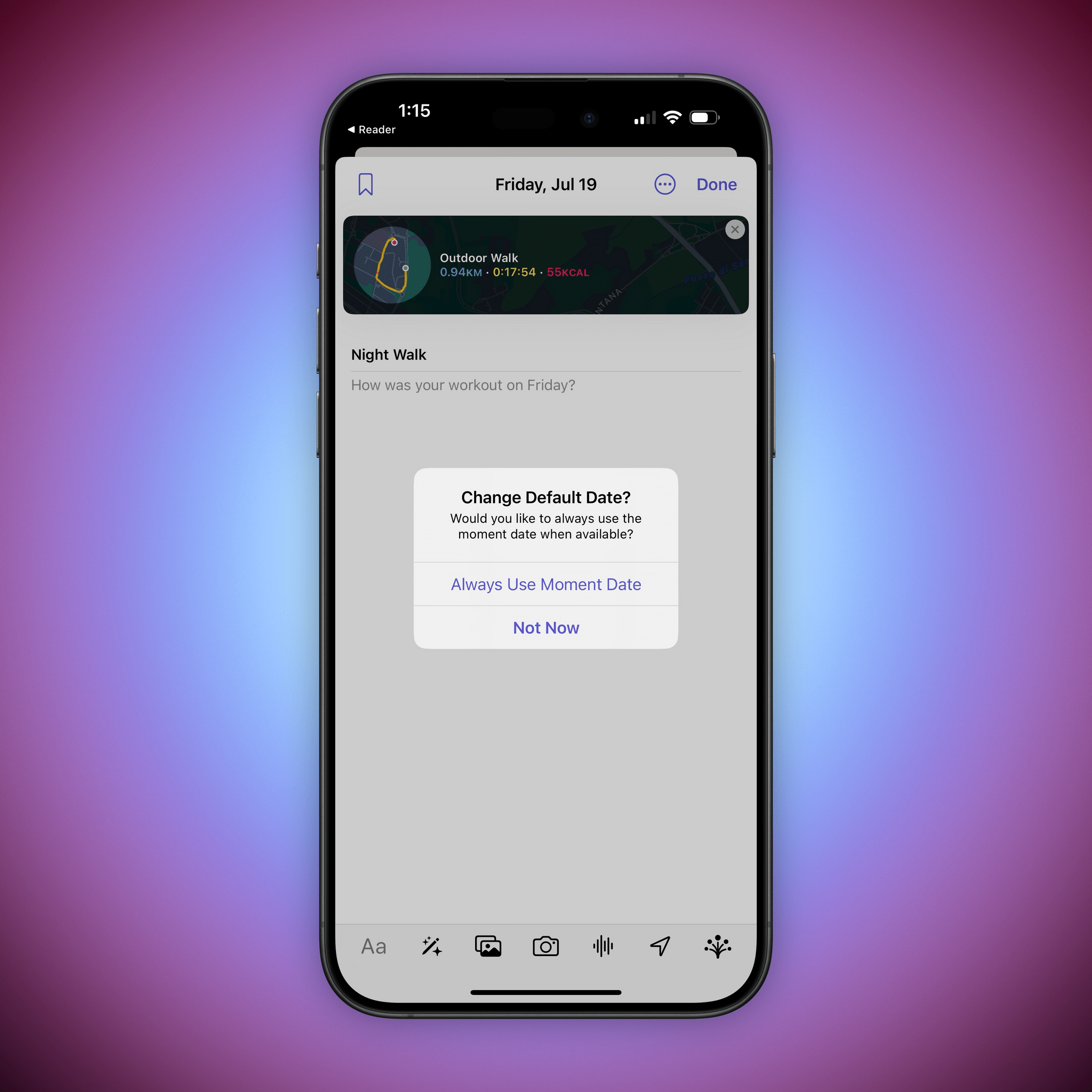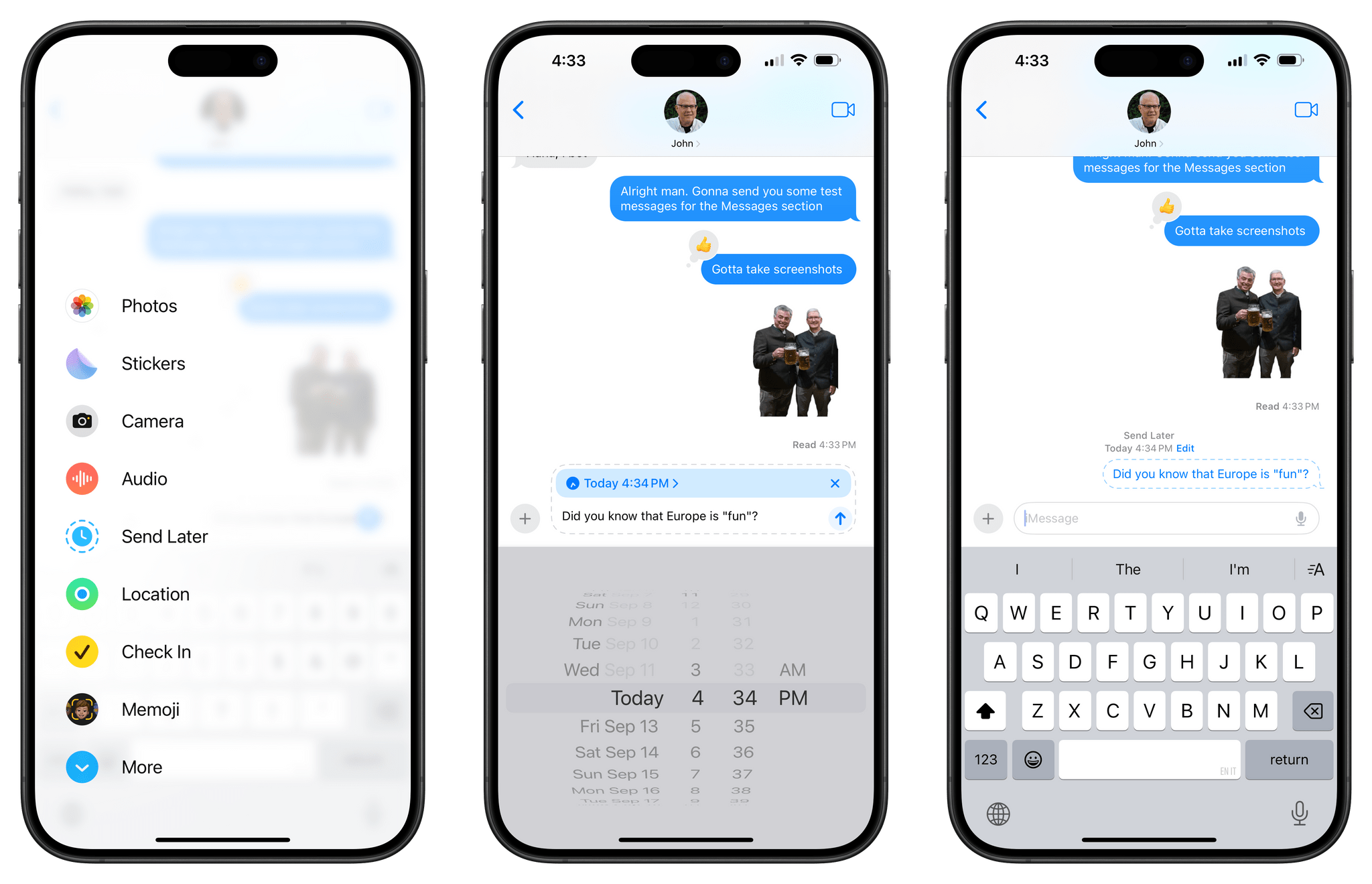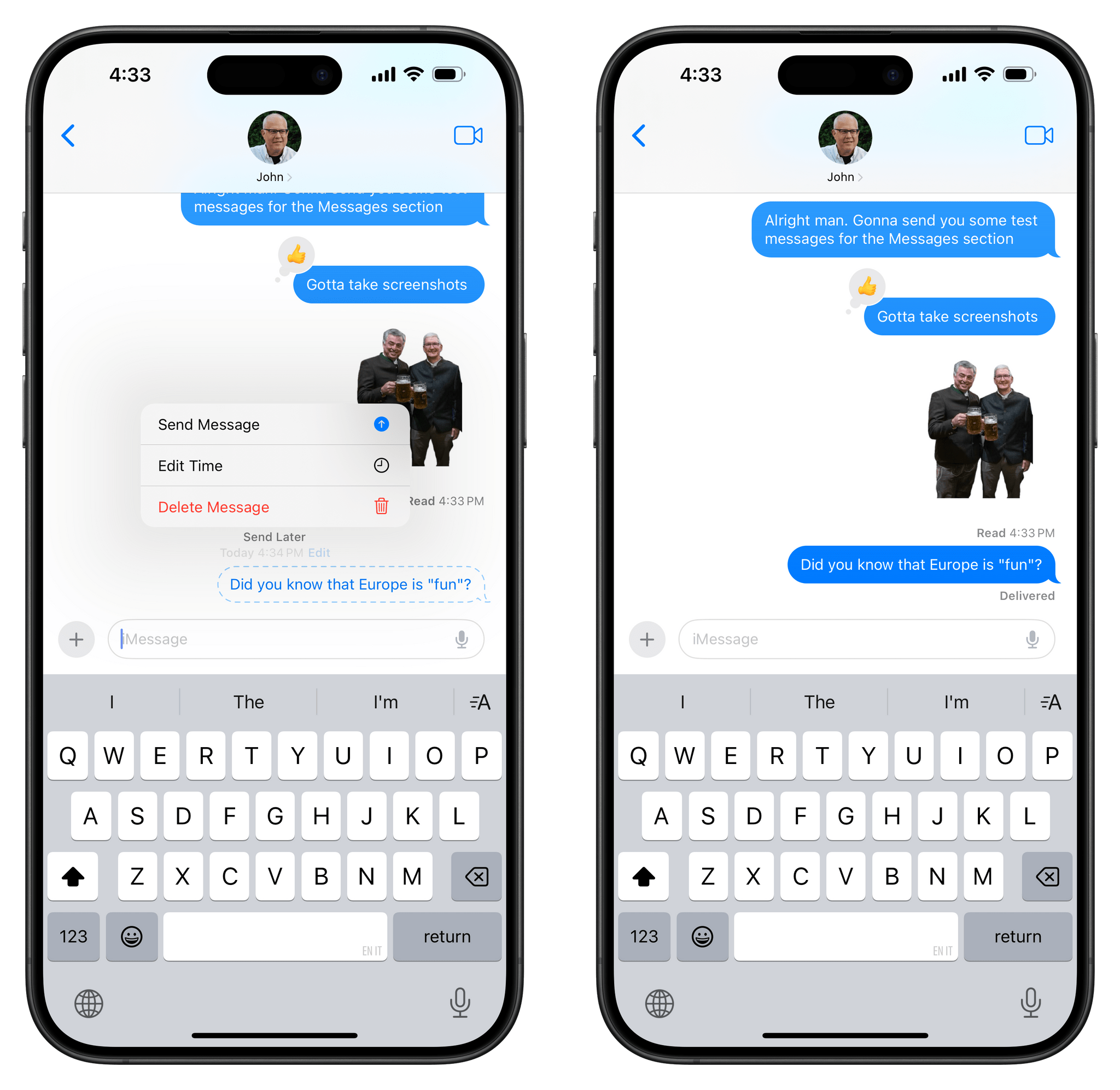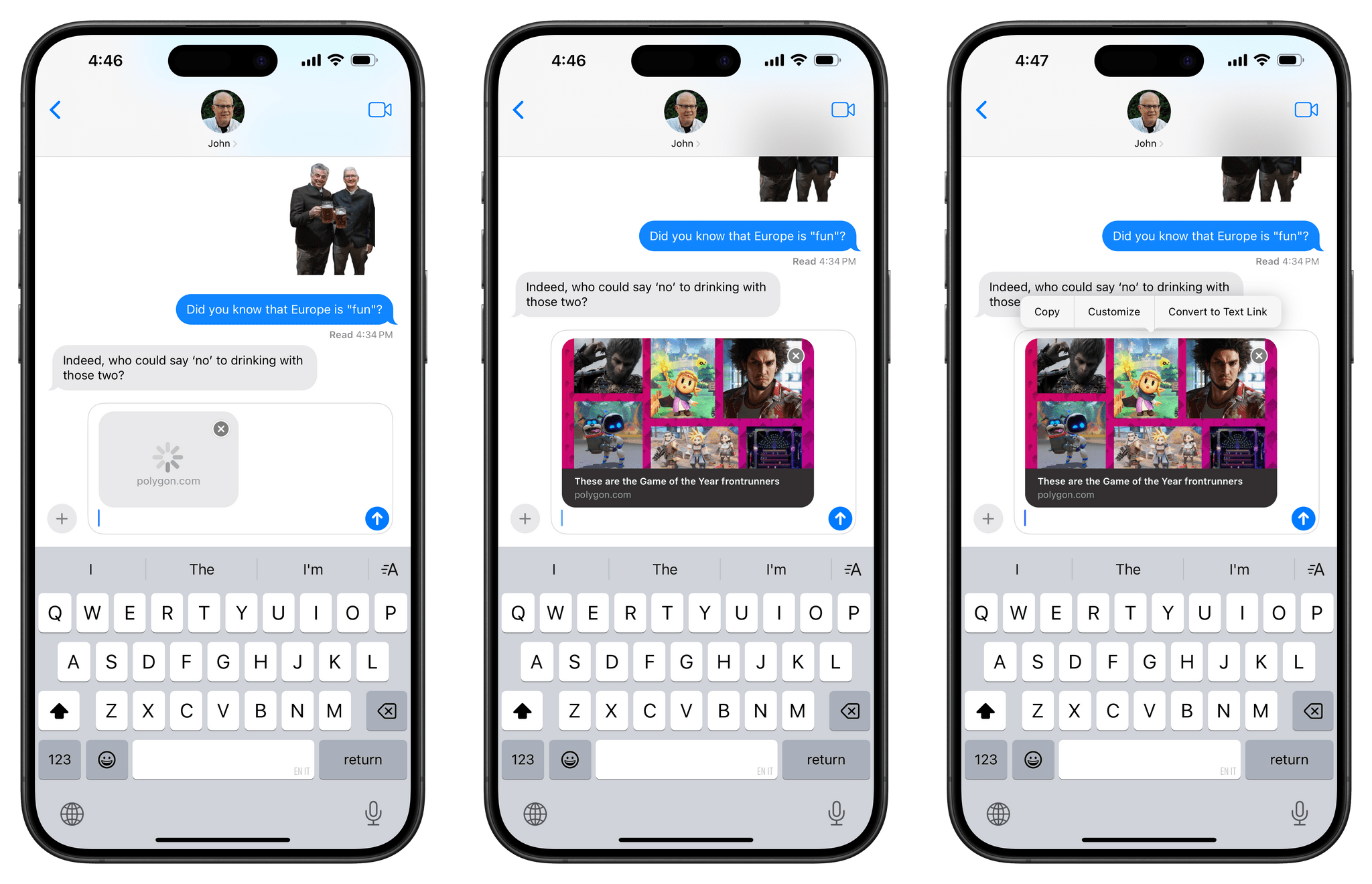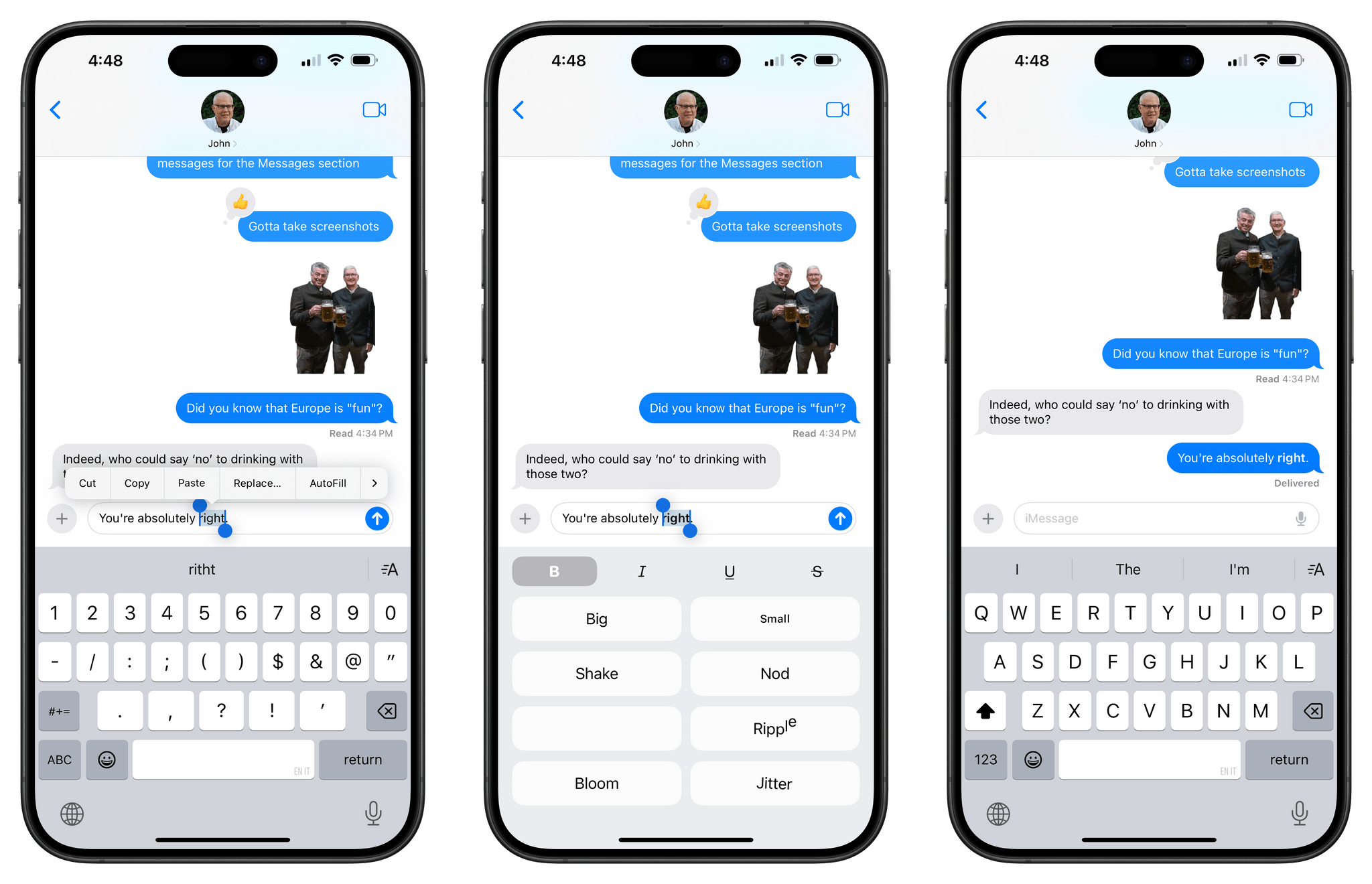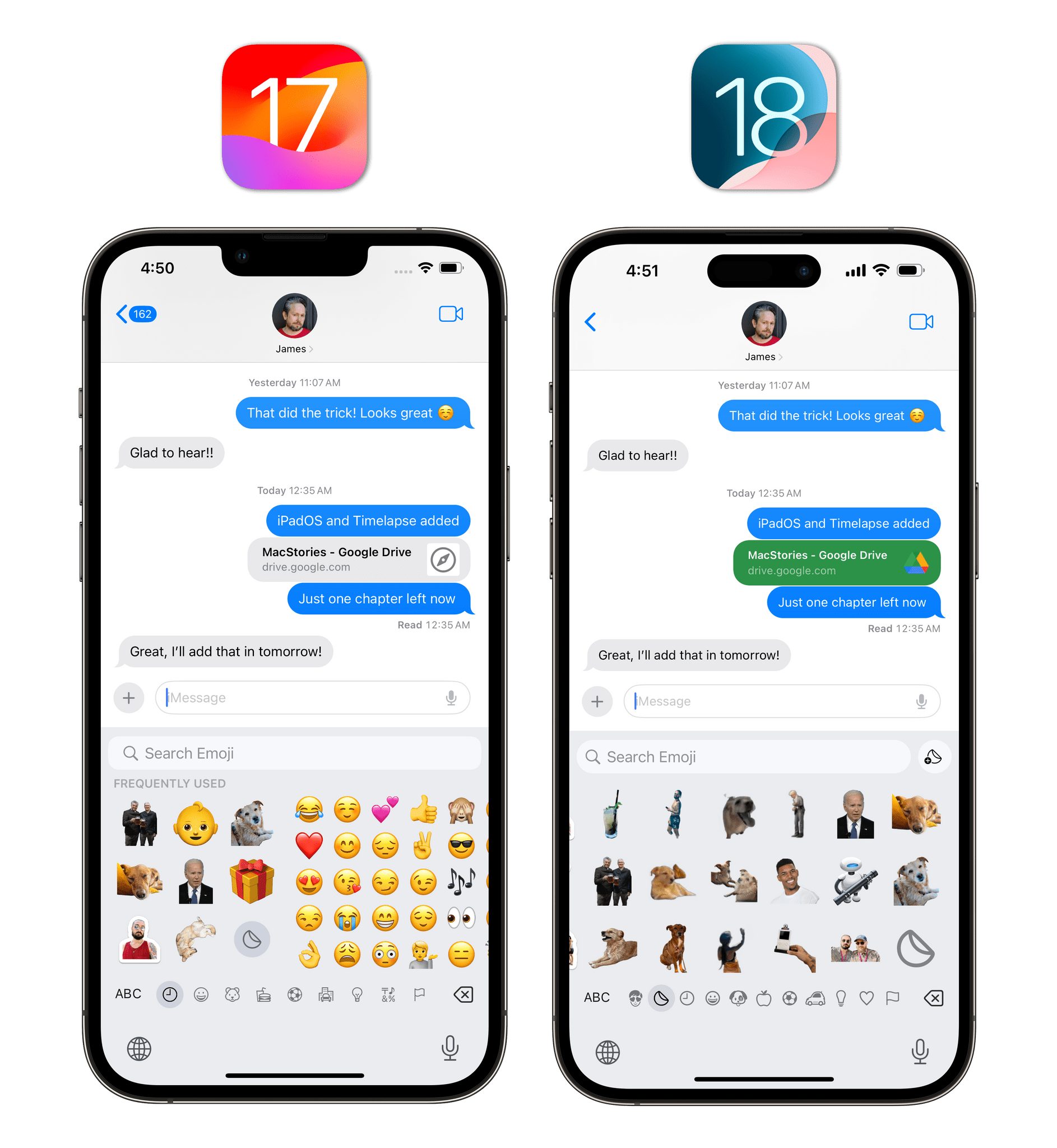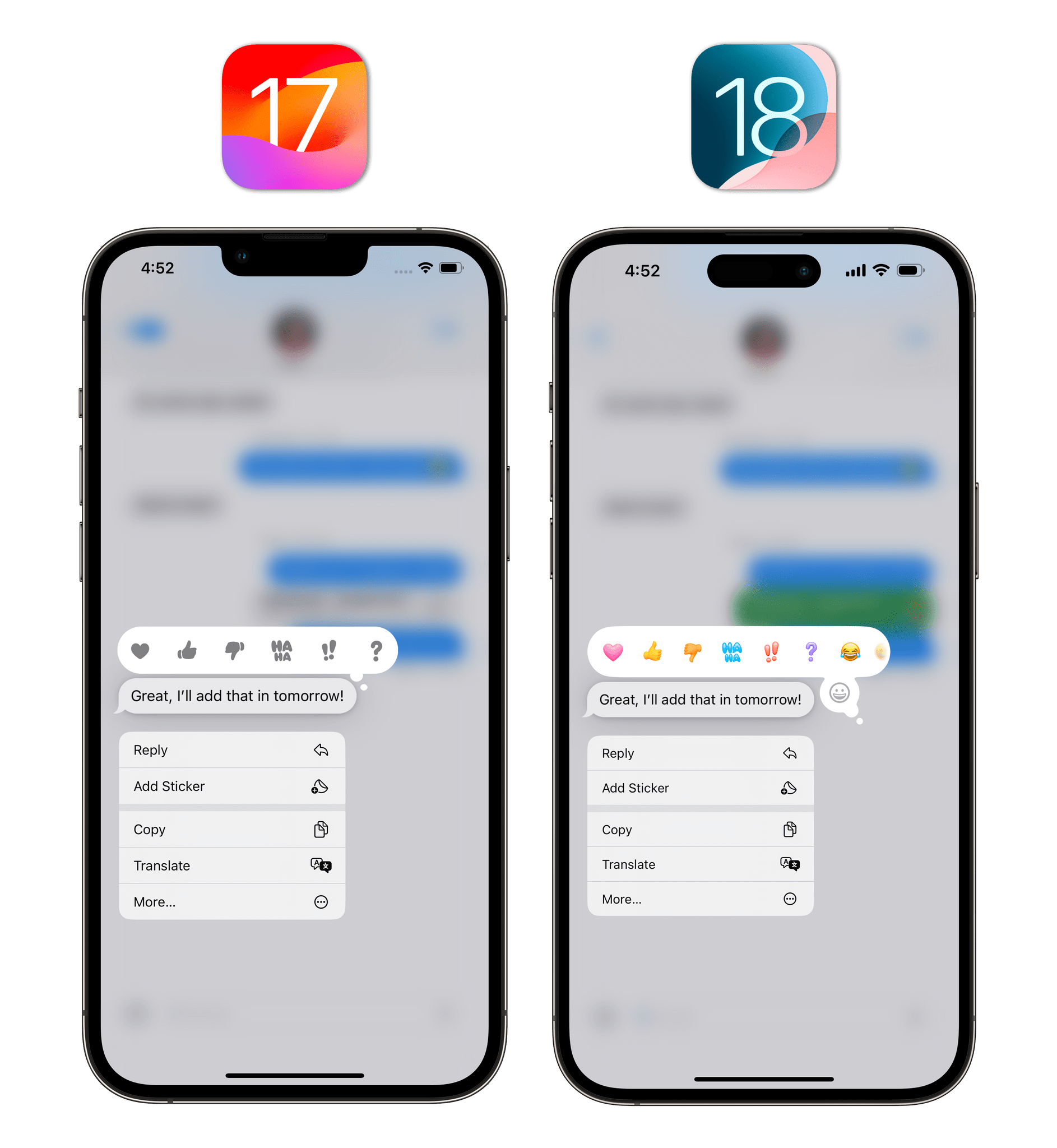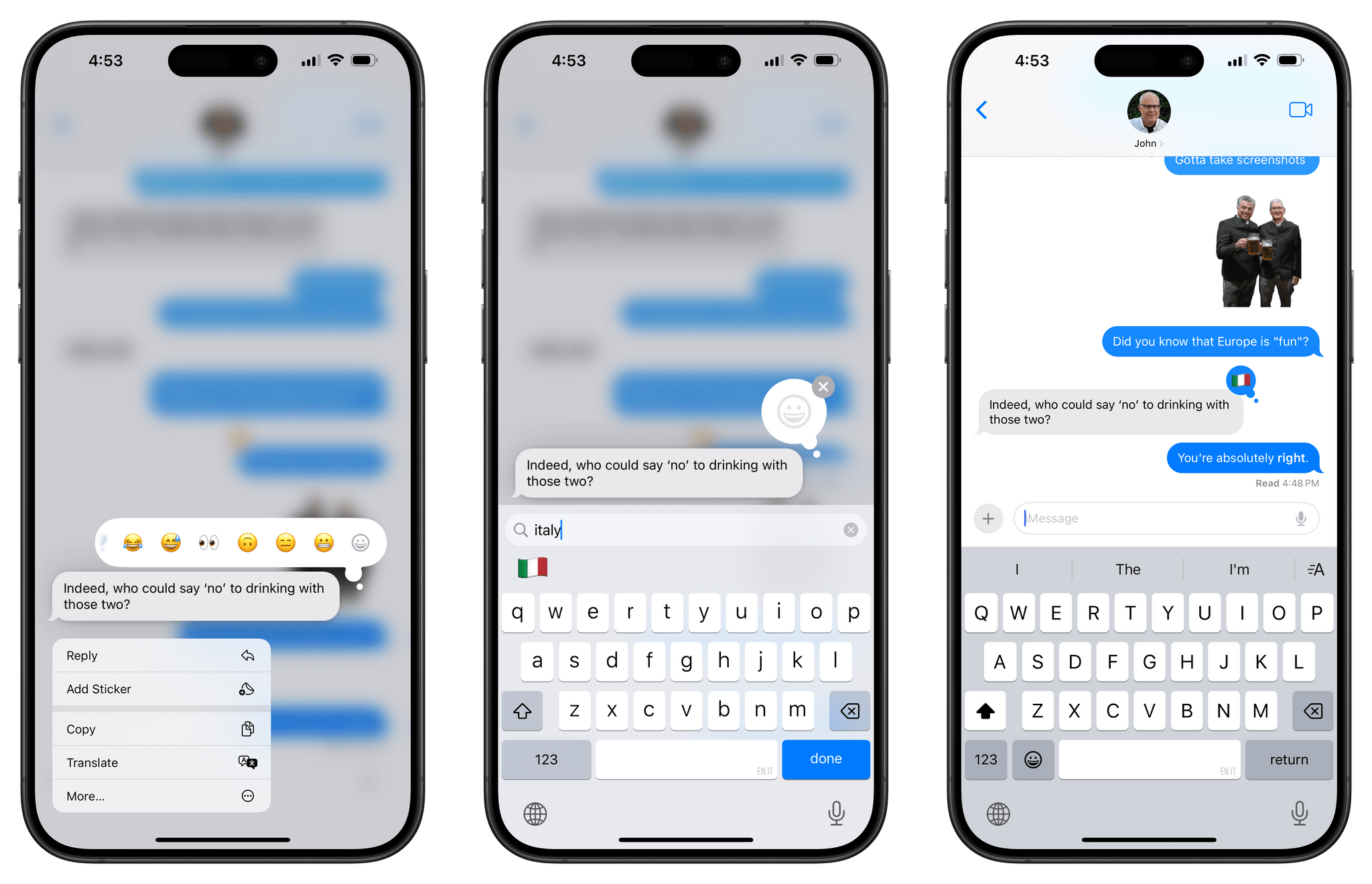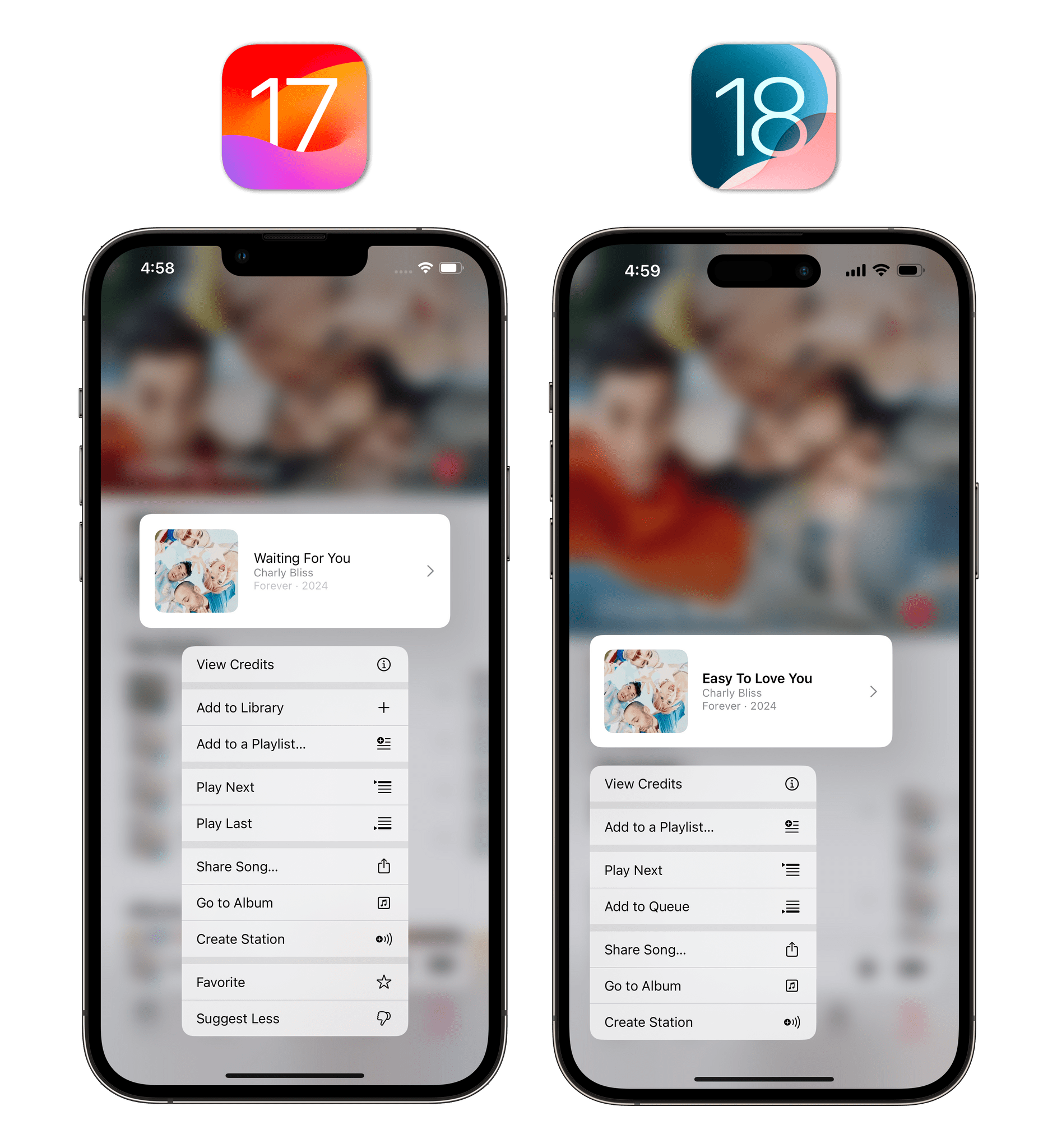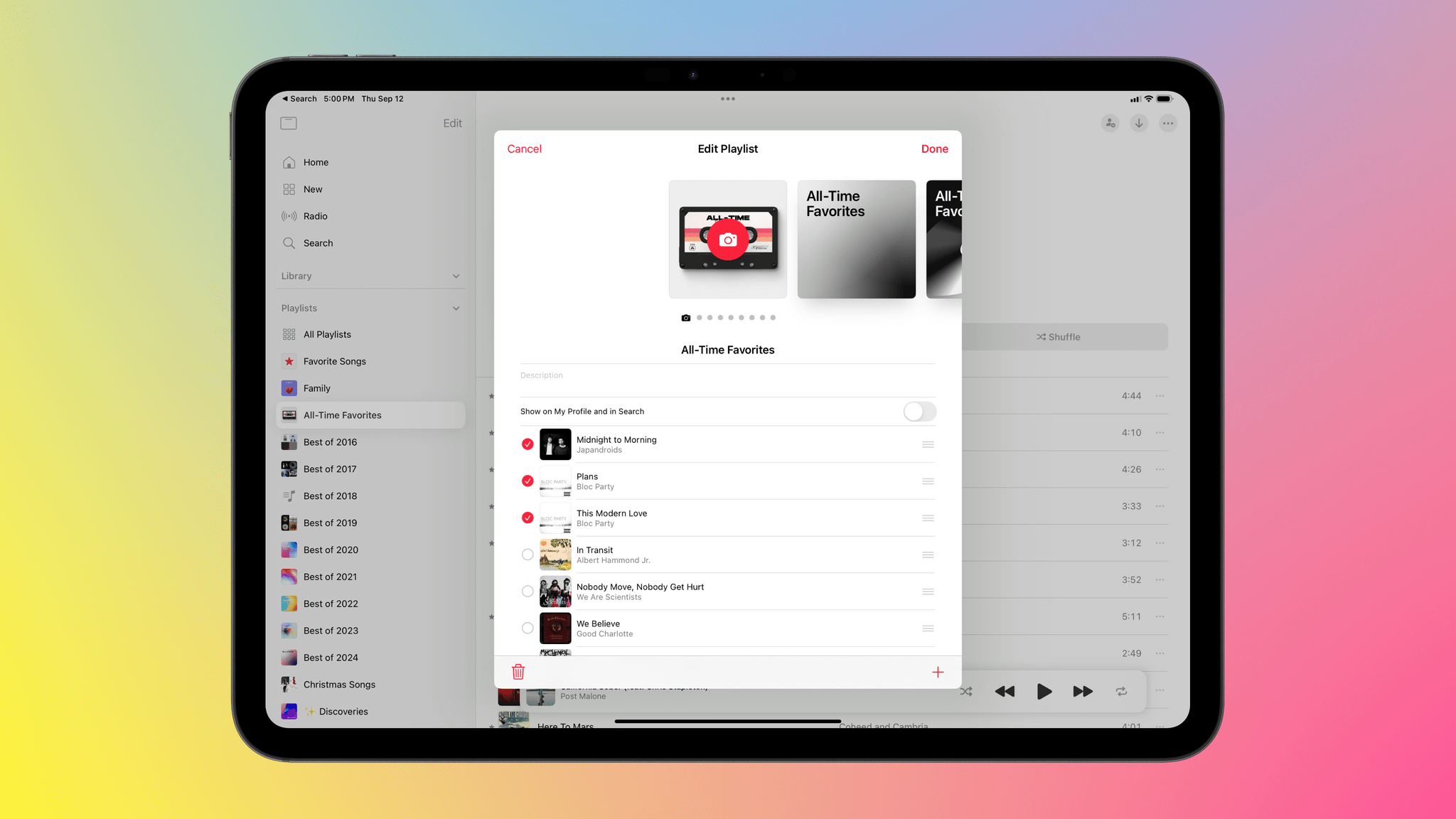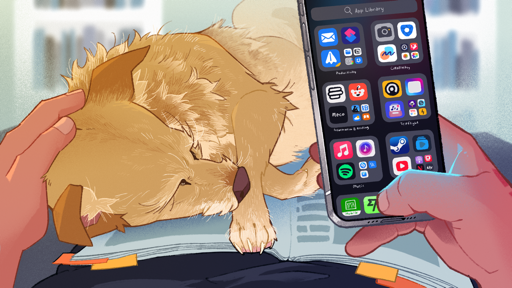Journal
The Journal app just debuted late last year (Niléane reviewed it here), but judging by the progress being made in iOS 18, I have a feeling it will become one of the highlights of Apple’s built-in apps. The Journal app is still iPhone-only, and its feature set pales in comparison to those offered in Notes and Reminders, but its evolution in iOS 18 suggests that we’ll have to pay close attention to this app over time.
In iOS 18, you can now search your previous journal entries by typing some text or selecting one of the categories supported by the app. Lack of search was something Niléane lamented in her original review of the app, and I’m glad it’s been added.
Journal’s main innovation over what’s been previously offered by third-party apps is the suggestions picker, which helps you get started writing by curating highlights from your life based on data points collected by your iPhone every day, such as photos, workouts, music you listened to, and more. These suggestions are also available to third-party apps that want to integrate with the smarts of the Journal app in a privacy-conscious way, and they’ve been updated in iOS 18 to provide more and new types of suggestions.
Reflection prompts, previously exclusive to Journal, are now available in the picker for third-party apps too. Motion activity has been expanded to support running and mixed exercises, including activity captured on iPhone for people who don’t have an Apple Watch.
The big additions to suggestions, however, are generic media and state of mind. The latter is also a brand new integration built into Journal’s own compose screen: powered by the same mindfulness functionality previously seen in Health, logging your state of mind is a special view that guides you through describing how you feel and why via a series of steps. Either when writing in Journal or in third-party apps, state of mind entries can be bundled up with other data types, so you can, for example, save some photos and describe how a particular moment made you feel. This is an incredibly powerful and personal addition to the Journal experience, and it’s something I have started practicing myself to be more mindful of how I feel and take better care of my mental health.
Generic media suggestions hold a lot of promise, but the implementation has been hit or miss for me. In theory, generic media suggestions are supposed to allow users to write journal entries based on media played in third-party apps using the standard Now Playing API. Essentially, this means that you should be able to capture music and podcasts you listened to in apps other than Apple Music or Podcasts. However, I’ve barely been able to get these to work.
As you can see from the screenshots above, I was able to save some suggestions for music I listened to on Spotify, but the entries didn’t have any artwork, and the deep link to reopen the specific item in Spotify wasn’t working. Also, these suggestions worked for one week during the beta cycle and then disappeared. They also never showed up for podcast episodes I listened to in Castro or Pocket Casts. It’s unclear to me how these media suggestions are supposed to be collected by the system and whether they’re working at all right now. I’ll have to follow up on this integration later in the iOS 18 cycle, but I hope they’ll start working again because I think capturing music and podcasts from other apps and logging them with my own comments is a fantastic idea.
In iOS 18, Journal also offers an all-new Insights view with stats for your current journaling streak, weekly habits, and places visited, as well as a calendar view to look back at your entries for each day of the month. I’m not too precious about how long I’ve been journaling or maintaining an active streak (I don’t want to feel bad for failing to journal multiple days in a row!), but I’m sure having these statistics and details will be helpful to folks who have been journaling for a long time.
I should also note that the Insights view features some outstanding animations when selecting cards, which fluidly shrink and expand, allowing you to tap through different sections to view entries by type, date, or place. Just take a look at how fancy this is:
I love the animations on the Insights page.Replay
There’s more. Journal now comes with formatting options for text, support for exporting and printing entries, audio transcription for voice notes (same as the Notes app; more on this later), and Home Screen widgets to cycle through different reflection prompts or view your streak at a glance. I added the interactive writing widget to my Home Screen, and I think it’s another great option to lower the barrier to entry and get started writing something down in the app.
I also appreciate a specific setting that was added in this release: ‘Always Use Moment Date’. When enabled, Journal will set the entry date to match the date from the moment it’s based on (whether it be a photo, outing, workout, or something else), foregoing the need to manually change the date to sometime in the past.
Journal is rapidly growing into a full-featured, deeply integrated journaling app for iOS. I’ve started using the app on a regular basis and promoted it to my Home Screen. Now, I just hope an iPad version is next on the roadmap.
Messages
To a specific portion of the Apple audience, the most important change in the Messages app this year will be the adoption of RCS, which will allow them to communicate with people using Android with support for more features than standard SMS. Apple pre-announced that they would integrate RCS into the Messages app last year, so its inclusion in iOS 18 didn’t come as a surprise. I haven’t been able to test RCS integration with my carrier in Italy, but regardless, it’s long overdue, and I’m all in favor of Apple offering an alternative to SMS for texting people who don’t have iPhones.
Beyond RCS messaging, there are other solid additions to the Messages app and iMessage experience this year. Let’s start with the more functional stuff before we move on to the fun things.
Just like in Mail two years ago, you can now schedule messages to be sent at a later time. This is done via the new ‘Send Later’ feature in the iMessage apps drawer, which will bring up a date and time picker that lets you schedule a message. A blue bar on top of the message indicates when you’ve scheduled it; you can toggle back and forth between scheduling and typing the message by tapping on the blue bar or the compose field, respectively.
While a message is scheduled, it appears with a light blue outline in the chat transcript alongside the scheduled timestamp and an ‘Edit’ button. Press it, and you get an additional menu with options to send the message immediately, edit its time, or delete it so it won’t be sent at all.
I like this feature a lot since it allows me to send messages to John at times I know he’ll be up rather than in the middle of the night due to our time zone differences. The process works well, and scheduled messages are also synced with iCloud, so if you schedule something on one device, you can edit it on another.
For all the rich links sickos out there, Apple has also improved the experience of sharing URLs in iMessage this year. The Messages app has long supported automated link expansion through the Link Presentation framework (rich links were introduced in iOS 13), but before iOS 18, those URLs would only be expanded into visual previews after they were sent. Now, when you paste a URL into the compose field of a message, you get a nice, colorful preview of the link immediately, without having to send it.
Now, let’s move on to the fun changes in Messages with iOS 18. You can now apply formatting to text as well as effects to text, emoji, and stickers. I’ll admit, the first part is kind of boring. As you’re typing, you’ll notice a new ‘A’ button above the keyboard, which opens the formatting and effects panel. At the top, there are formatting controls for bold, italic, strikethrough, and underline. If you’ve ever used a word processor before, you know what these do. As a writer, I surely can’t complain about the fact that I can now make parts of my text bold or emphasize things with italic text.
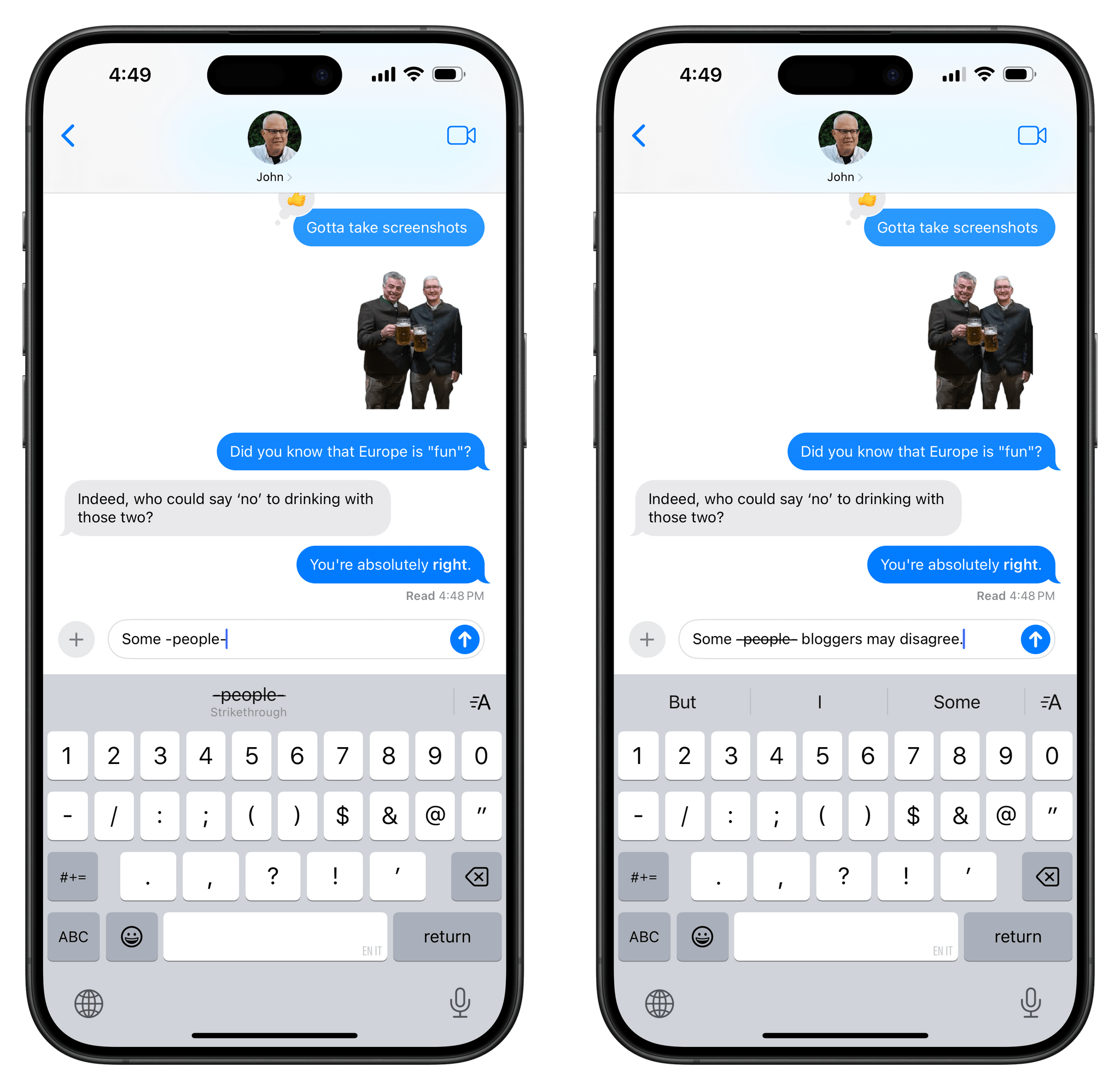
In a nice touch, you can quickly apply bold or strikethrough text by surrounding words with asterisks or hyphens, respectively.
Effects are fun, and they’re different from the previous generation of bubble and full-screen effects. Those are still accessible by long-pressing the send button, but as their names imply, they affect the entire bubble of a message or show a full-screen animation. The new text effects can be applied to individual words, emoji, or even stickers that you want to send to your friends. There are eight to choose from, and I like that you can preview what they look like both in the formatting and effects panel as well as the compose field to see how some text or emoji will behave with an effect applied.
Jitter. Jitter. Jitter!Replay
This feature is silly, and I love it for that. I also need to say that I’m vibing with the jitter effect so much. Somehow, it is the perfect encapsulation of emphasis, excitement, and anxiety, which is my sort of mood post-pandemic. It works so well in so many different contexts. Jitter all the things. Jitter should win an Apple Design Award. If I could make jitter my Lock Screen, I would. Jitter is the effect equivalent of the 🫡 emoji: they’re both perfect.
Speaking of emoji and stickers, iOS 18 comes with a new unified interface in the Messages app to access them all in one place. You can still open the ‘Stickers’ app in iMessage to browse just your stickers, but now you can also scroll left on the emoji keyboard to find all your custom stickers and Memoji stickers. This change immediately made sense to me, and checking out iOS 17’s version again (which was limited to frequently used stickers) felt clunky.
I saved the best for last, of course. Finally, we can use any emoji or sticker as a native Tapback reaction to a message. Forget the odd and limited ‘Tapback stickers’ Apple released with iOS 17.2 last year; not only are Tapbacks colorful now, but you can also scroll the reaction tray to find a recently used emoji or open the full emoji picker to send any emoji as a regular Tapback.
I’ve loved Tapbacks since their introduction in iOS 10, but as more messaging apps implemented their own versions with support for any emoji, Apple’s take began feeling primitive.
With iOS 18, Apple made the original six Tapbacks more colorful and less boring to look at; at the same time, they created infinite ways to react to a message by allowing for any emoji or sticker to be used. It was long overdue, and the new implementation rocks.
Music
There are no groundbreaking changes to the Music app this year, which is not unusual since the company tends to roll out new features separately from OS updates. There are a few small tweaks, though.
We can get through these in rapid succession. The Browse tab is now called New, but it’s just a name change. And if you’ve already added something after the current song, the ‘Play Last’ button turns into ‘Add to Queue’.
Lastly, you can now bulk delete songs from a playlist. Instead of having to press the delete button on every song you want to remove from the list, you can now select the songs you want to remove and hit the trash icon to delete them all at once.
As you can see, iOS 18 doesn’t offer any notable new features for the Music app. However, I wouldn’t be surprised if Apple is prepping AI-powered enhancements for playlist generation or search to showcase in the near future.