My first reaction when I picked up the new iPad mini last Thursday morning was that it felt heavier than my 11” iPad Pro. Obviously, that was not the case – it’s nearly 150 grams lighter, in fact. But after several months of intense usage of the new, incredibly thin iPad Pro, the different weight distribution and the thicker form factor of the iPad mini got me for a second. Despite being “new”, compared to the latest-generation iPad Pro, the iPad mini felt old.
The second thing I noticed is that, color aside, the new iPad mini looks and feels exactly like the sixth-generation model I reviewed here on MacStories three years ago. The size is the same, down to the millimeter. The weight is the same. The display technology is the same. Three minor visual details give the “new” iPad mini away: it says “iPad mini” on the back, it’s called “iPad mini (A17 Pro)” on the box, and it’s even called “iPad mini (A17 Pro)” (and not “iPad mini (7th generation)”) in Settings ⇾ General ⇾ About.
I’m spending time on these minor, largely inconsequential details because I don’t know how else to put it: this iPad mini is pretty much the same iPad I already reviewed in 2021. The iPadOS experience is unchanged. You still cannot use Stage Manager on any iPad mini (not even when docked), and the classic Split View/Slide Over environment is passable, but more constrained than on an iPad Air or Pro. I covered all these aspects of the mini experience in 2021; everything still holds true today.
What matters today, however, is what’s inside. The iPad mini with A17 Pro is an iPad mini that supports Apple Intelligence, the Apple Pencil Pro, and faster Wi-Fi. And while the display technology is unchanged – it’s an IPS display that refreshes at 60 Hz – the so-called jelly scrolling issue has been fixed thanks to an optimized display controller.
As someone who lives in Italy and cannot access Apple Intelligence, that leaves me with an iPad mini that is only marginally different from the previous one, with software features coming soon that I won’t be able to use for a while. It leaves me with a device that comes in a blue color that isn’t nearly as fun as the one on my iPhone 16 Plus and feels chunkier than my iPad Pro while offering fewer options in terms of accessories (no Magic Keyboard) and software modularity (no Stage Manager on an external display).
And yet, despite the strange nature of this beast and its shortcomings, I’ve found myself in a similar spot to three years ago: I don’t need this iPad mini in my life, but I want to use it under very specific circumstances.
Only this time, I’ve realized why.
Setting Up the iPad mini
Apple sent me a review unit of the blue iPad mini with 512 GB of storage (a new tier this year), alongside an Apple Pencil Pro and a denim Smart Folio. The denim color looks alright; the blue color of the iPad mini is, frankly, a travesty. I don’t know what it is, exactly, that pushes Apple every so often to release “colors” that are different variations of gray with a smidge of colored paint in the mix, but here we are. If you were expecting an ultramarine equivalent of the iPad mini, this is not it.
Something that surprised me when I started setting up the iPad mini was the absence of any developer or public beta program to install iPadOS 18.1 on it. My iPad Pro was running the iPadOS 18.1 developer beta, so while I was able to migrate my iCloud account and system settings, I couldn’t restore from a backup because iPadOS 18.1 wasn’t available for the new iPad mini at all last week. That was unusual. I’ve reviewed my fair share of iPads over the years; traditionally, Apple releases a specific version of their current betas for members of the press to install on their review units.
With this iPad mini, I had to start from scratch, which I decided to use to my advantage. It gave me an opportunity to investigate some questions. How would I set up the iPad mini as a companion device to my iPhone 16 Plus and 11” iPad Pro in 2024? In a world where the Vision Pro also exists as a personal, private device for entertainment, what role would an iPad mini specifically set up for “media consumption” fill in my life?
And the biggest question of all: would there even be a place for it at this point?
The Role of the iPad mini
Look at any marketing webpage or press release about the iPad mini, and you’ll see that Apple is more than eager to tell you that doctors and pilots love using it. My last experiences in those fields were, respectively, Pilotwings on the Super Nintendo and Trauma Center on the Nintendo DS. I’m fairly certain that curriculum wouldn’t qualify me as an expert in either profession, so those iPad mini use cases aren’t something I can review here.
I can write about two things: how this iPad mini compares to the previous one from a hardware perspective and, more broadly (and more interestingly for me), what role the iPad mini may fill in 2024 in a post-OLED iPad Pro, post-Vision Pro Apple ecosystem.
What’s Different: Better Wi-Fi, Apple Pencil Pro, and No More “Jelly Scrolling”
As I mentioned above, the new iPad mini comes with the A17 Pro chip, and since it’ll need to power Apple Intelligence, it also now offers 8 GB of RAM – the bare minimum needed to run AI models on Apple’s platforms these days. I haven’t been able to test Apple Intelligence on the iPad mini, so all I can say is that, yes, the new model is just as fast as the iPhone 15 Pro was last year. For the things I do with an iPad mini, I don’t need to run benchmarks; whether it’s watching YouTube videos, browsing Mastodon, or reading articles in GoodLinks, there’s never been a single time when I thought, “I wish this iPad mini was faster”. But then again, the old iPad mini was fine, too, for the basic tasks I threw at it.
Where I did notice an improvement was in the Wi-Fi department. Thanks to its adoption of Wi-Fi 6E (up from Wi-Fi 6), the new mini benchmarked higher than the old model in speed tests and, funnily enough, came in slightly higher than my M4 iPad Pro as well. From the same spot in the living room in close proximity to my Wi-Fi 6E router, the three iPads performed speed tests at the following rates across multiple tests:1
- Old iPad mini (Wi-Fi 6): 600 Mbps down, 200 Mbps up
- M4 iPad Pro (Wi-Fi 6E): 643 Mbps down, 212 Mbps up
- New iPad mini (Wi-Fi 6E): 762 Mbps down, 274 Mbps up
As you can see, the 6Ghz band helps the Wi-Fi 6E-enabled devices, resulting in amazing performance for streaming bandwidth-intensive applications. For example, I used my iPad mini to stream Astro Bot from my PS5 using the MirrorPlay app, and it was rock solid, on par with the latest iPad Pro. That wasn’t the case when I last tried to stream games locally with the iPad mini and iPad Pro paired with a G8 game controller last year.
 here.](https://cdn.macstories.net/img_0206-1729535550654.jpeg)
The new iPad mini running Astro Bot from my PS5. I’m using the GameSir G8 Plus controller here.
For this change alone, I would make the case that if you’re looking for a compact tablet for videogame streaming (whether locally or over the Internet), the new iPad mini is a very compelling package. In fact, I’d argue that – display technology considerations aside – the iPad mini is the ideal form factor for a streaming companion device; it’s bigger than a phone, but not as heavy as a 11” tablet.
The other change in this iPad mini is support for the Apple Pencil Pro. Apple has been (rightfully) criticized over the past year for some of its confusing updates to the Apple Pencil lineup, but with this iPad mini, it feels like the company is now telling a clear narrative with this accessory. The new iPad mini supports two Apple Pencil models: the entry-level Apple Pencil with USB-C and the Apple Pencil Pro. This means that, as of late 2024, the iPad mini, Air, and Pro all support the same Apple Pencil models with no perplexing exceptions.
Now, you know me; I’m not a heavy user of the Apple Pencil. But I do think that the Pencil Pro makes for a really interesting accessory to the iPad mini, even when used for non-artistic purposes. For instance, I’ve had fun catching up on my reading queue while holding the mini in my left hand and the Pencil Pro in my right hand to quickly highlight passages in GoodLinks. Thanks to the ability to run a custom shortcut by squeezing the Pencil Pro, I’ve also been able to quickly copy an article’s link to the clipboard just by holding the Pencil, without needing to use the share sheet. The iPad mini also supports Apple Pencil Hover now, which is, in my opinion, one of the most underrated features of the Apple Pencil. Being able to hover over a hyperlink in Safari to see where it points to is extra nice.
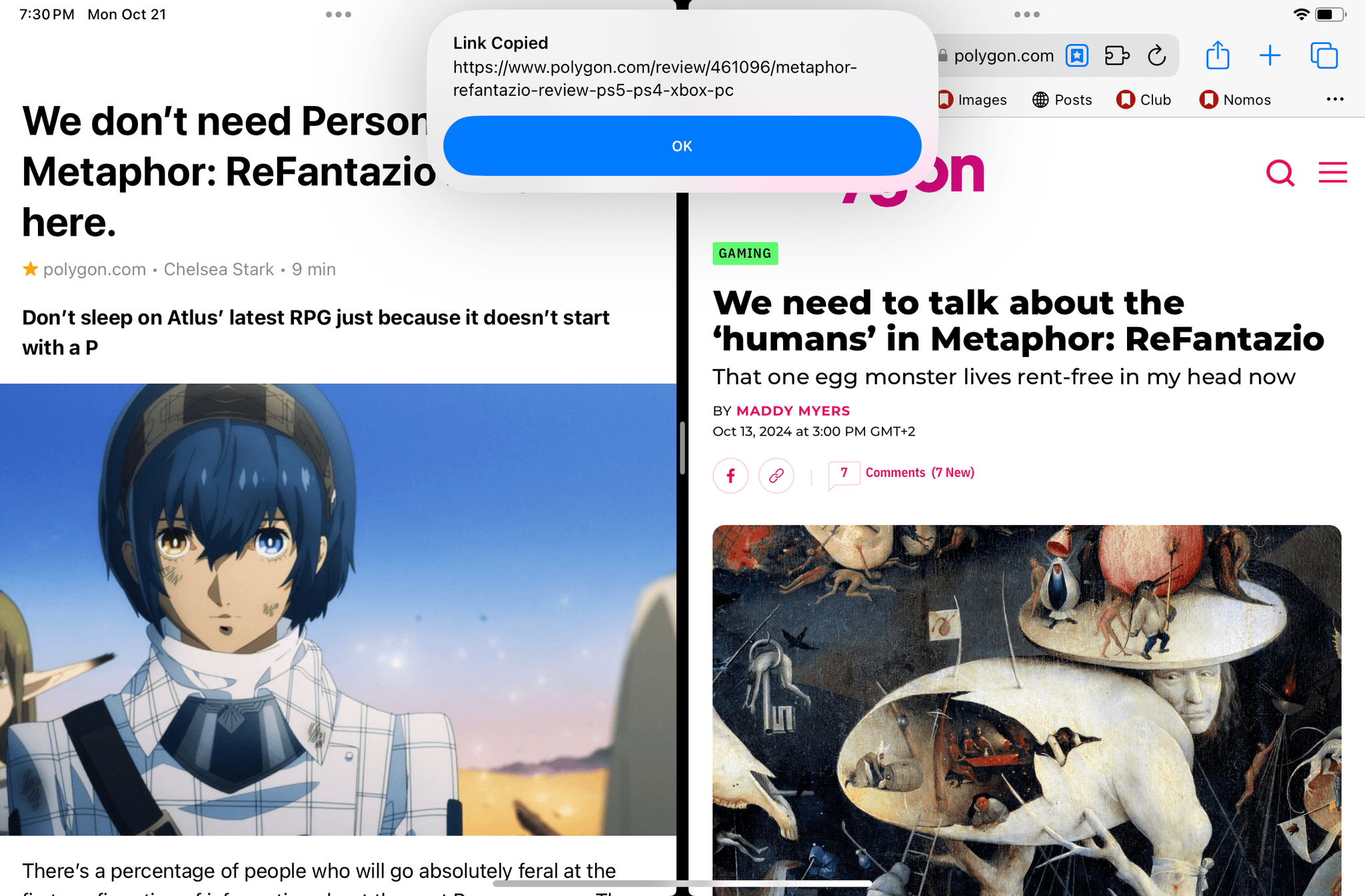
With a squeeze of the Pencil Pro, I can instantly copy the URL of what I’m reading in GoodLinks (left).
None of these features are new (they’ve been supported since the new iPad Pros in May), but they feel different when the iPad you’re using is so portable and lightweight you can hold it with one hand. The Pencil Pro + iPad mini combo feels like the ultimate digital notepad, more flexible than the Apple Pencil 2 ever was thanks to the new options offered by the Pro model.
.](https://cdn.macstories.net/img_0203-1729534958915.jpeg)
Silvia’s much better handwriting with the Apple Pencil Pro, iPad mini, and Steve Troughton-Smith’s upcoming Notepad app.
We now come to the infamous phenomenon known as “jelly scrolling”. If you recall from my review of the iPad mini three years ago, this is not something I initially noticed, and I don’t think I was alone. However, once my eyes saw the issue one time months later, it ruined my experience with that display forever.
For those unaware, jelly scrolling refers to a display issue where, in portrait orientation, scrolling a page would result in one half of the screen “moving” more slowly than the other. It could go unnoticed for months if you weren’t paying attention or your eyes simply weren’t seeing it, but once they did, you’d see a jelly-like effect onscreen with the two halves of the display sort of “wobbling” as you scrolled. There are plenty of videos that demonstrate this effect in motion, and as I said, it was more of a, “Once you see it, there’s no way to unsee it,” sort of problem. When my eyes picked up on it months after the review, it bothered me forever that I didn’t mention it in my original story.
I’m happy to report that, in the new iPad mini, the jelly scrolling issue has been fixed without the need to change the underlying display technology of the device. The new iPad mini has an optimized display controller that ensures the entire panel will refresh at the same rate and speed. For this reason, even though it’s the same display across two generations with the same refresh rate, color gamut, pixel density, and brightness, the new iPad mini does not have one side of the screen that refreshes more quickly than the other.
There’s an argument to be made that a tablet that costs $500 in 2024 should have a refresh rate higher than 60Hz. I’d argue that the same is true for the iPhone 16 lineup: ideally, Apple should raise the baseline to 90Hz and keep ProMotion at 120Hz exclusive to Pro devices. However, as someone who uses the iPhone 16 Plus as his iPhone of choice, it would be hypocritical of me to say that the 60Hz display of the iPad mini is a dealbreaker. This device doesn’t have the same fancy display as my 11” iPad Pro, but for what I want to use it for, it’s fine.
Would I prefer an “iPad mini Pro” with OLED and ProMotion? Of course I would love that option. But with jelly scrolling out of the equation now, I’m fine with reading articles, watching videos, and streaming games on my iPad mini at 60 Hz.
There are other hardware changes in the iPad mini I could mention, but they’re so minor, I don’t want to dwell on them for too long. It now has Bluetooth 5.3 onboard instead of Bluetooth 5.0. The iPad mini, like the Pro and Air models, has switched to eSIM only for cellular plans, which means I have one fewer physical component to worry about. And the USB-C port has graduated from USB 3.1 Gen 1 speeds (5 Gbps) to USB 3.1 Gen 2 (10 Gbps), which results in faster file transfers. However, I don’t plan on using this iPad for production work that involves transferring large audio or video files (we have a YouTube channel now), so while it’s welcome, this is a change I can largely ignore.
The Most Compact Tablet for (Occasional) Split View
Over the past three years, I’ve gotten fixated on this idea: the iPad mini isn’t a device I’d recommend for multitasking, but it is the most compact Apple computer you can have for the occasional Split View with two almost iPhone-sized apps side by side. I don’t use this device for serious, multi-window productivity that involves work tasks. But I’ve been surprised by how many times I found myself enjoying the ability to quickly invoke two apps at once, do something, and then go back to full-screen.
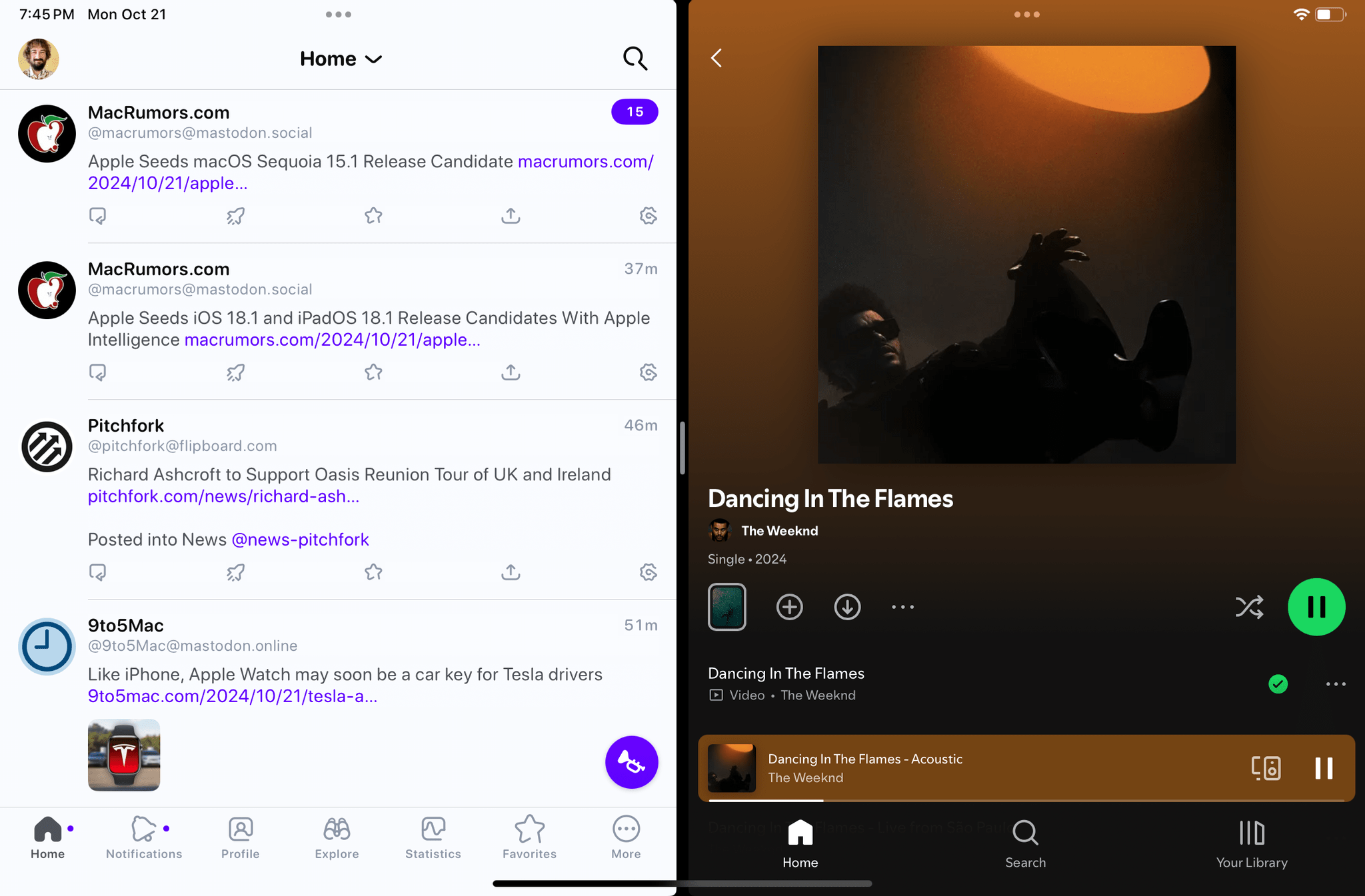
Split View on the iPad mini. The Ivory + Spotify combo is something I do almost every day when I’m done working.
Or, let me put it another way: the iPad mini fills the multitasking gap left open by my iPhone and the absence of a foldable iPhone in Apple’s lineup. Even on my 16 Plus, there are times when I wish I could use, just for a few seconds, two iPhone apps in vertical Split View. The iPad mini is the only Apple device I can hold with one hand while also using Split View or Slide Over. And there’s something to be said about that option when you need it.
When I’m unwinding at the end of the day, sometimes I like to put a YouTube video on one side of the screen and keep Mastodon open on the other. The iPad mini lets me do it. Or maybe I want to keep both my Ivory and Threads timelines open at the same time because some live event is going on. Or perhaps I just want to keep GoodLinks or Safari open and invoke Quick Notes to jot down an idea I had while reading. These aren’t highly complex, convoluted tasks; they’re simple workflows that benefit from the ability to split the screen or summon a temporary window. The iPad mini is the best device Apple makes for this kind of “ephemeral multitasking”.
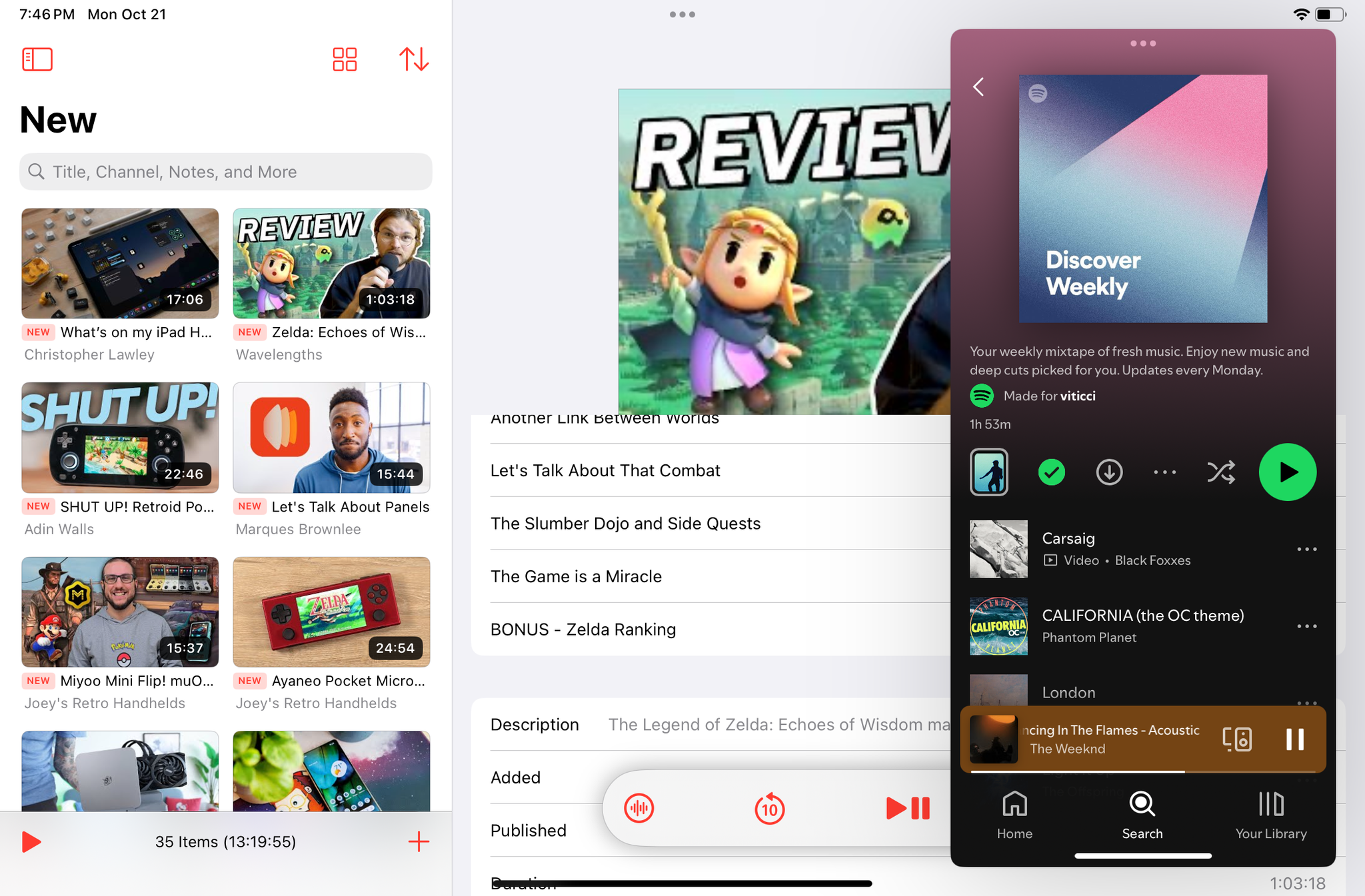
Slide Over is equally useful on the iPad mini, especially because I can invoke it with just my thumb.
In a post-Stage Manager world, there’s something about the reliability of Split View and Slide Over that I want to publicly acknowledge and appreciate. I briefly mentioned this in the story I wrote about the making of my iOS and iPadOS 18 review: for the past three months, I’ve only used Stage Manager when I connect my iPad Pro to an external display. When I’m working on the iPad by itself, I no longer use Stage Manager and exclusively work in the traditional Split View and Slide Over environment instead.
The iPad mini is not an ideal multitasking machine. It doesn’t support Stage Manager, three-column app layouts aren’t available by default2, and apps in Split View can become so small that they feel like slightly wider iPhone apps. And yet, there is something so nice and – as I argued three years ago – delightful about controlling Split View multitasking with your thumbs as you hold the device in landscape, it’s hard to convey unless you try it.
Most iPad mini reviews, including mine from 2021, typically focus on the media consumption aspect of the device. And I’ll get to that before I wrap up. What I’m trying to say, however, is that I no longer buy the argument that you’d “never” want to multitask on such a small display. I’ve found tangible, practical benefits in the ability to “consume content” while doing something else on the side. This doesn’t mean that I’m going to write my next longform essay on the iPad mini. It means that multitasking is a spectrum, and I love how the mini lets me dip in and out of multiple apps in a way that the iPhone still doesn’t allow for.
The Third Place
As I used the new iPad mini last week, I was reminded of a PlayStation 2 advertising campaign from 2000 to promote the launch of Sony’s new console. The campaign, called ”The Third Place”, featured a commercial directed by David Lynch, among others that are wrongfully attributed to him, but which play along a similar theme.
The concept behind these eerie, cryptic commercials is actually quite fascinating and rooted in history. In sociology, there’s this concept of a third place, which represents a social environment separate from a person’s home (their first place) and workplace (their second place). Examples of “third places” include coffee shops, parks, theaters, clubs – places where people go to socialize, hang out, and ground themselves in a different reality that is socially and physically separate from what they do at home and what they do at work. In Ancient Greece, the agora was a classic example of a third place. The lines get blurry in our modern society when you consider places that can be work and social environments at once, such as co-working spaces, but you get the idea.
With their ad campaign (directed by TBWA, a name familiar to Apple users), Sony wanted to position the PS2 as an escapist device to find your third place in the boundless possibilities provided by the digital worlds of videogames. Truth be told, when I saw those commercials as a kid (I was 12 in 2000), I just thought they were cool because they were so edgy and mysterious; it was only decades later that I was able to appreciate the concept of a third place in relation to gaming, VR, and everything in between.
I’ve been thinking about the idea of a third place lately as it relates to the tech products we use and the different roles they aim to serve.
The way I see it, so many different devices are vying for the third place in our lives. We have our phones, which are, in many ways, the primary computers we use at home, to communicate with others, to capture memories of our loved ones and personal experiences; they are an extension of ourselves, and, in a sense, our first place in a digital world. We have our computers – whether they’re traditional laptops, modular tablets, or desktops – that we use and rely on for work; they’re our second place. And then there’s a long tail of different devices seeking to fill the space in between: call it downtime, entertainment, relaxing, unwinding, or just doing something that brings you joy and amusement without having to use your phone or computer.
For some people, that can be a videogame console or a handheld. For others, it’s an eBook reader. Or perhaps it’s a VR headset, a Vision Pro, or smart glasses that you can wear to watch movies or stream games. Maybe it’s an Apple TV or dedicated streaming device. Just like humans gravitate toward a variety of physical third places to spend time and socialize, so can “third place devices” coexist with each other in a person’s time separate from their family or work obligations. This is why, for most people, it’s not uncommon to own more than one of these devices and use them for different purposes. We’re surrounded by dozens of potential digital third places.
The tech industry has been chasing this dream (and profitable landscape) of what comes after the phone and computer for decades. In Apple history, look no further than Steve Jobs’ introduction of the original iPad in 2010, presented as a third device in between a Mac and iPhone that could be “far better” at key things such as watching videos, browsing your photos, and playing games. When a person’s primary computer is always in their pocket (and unlikely to go away anytime soon), and when their work happens on a larger screen, what other space is there to fill?
When I started looking at these products through this lens, I realized something. The iPad mini is the ideal third place device for things I don’t want to do on my iPhone or iPad Pro. By virtue of being so small, but bigger than a phone, it occupies a unique space in my digital life: it’s the place I go to when I want to read a book, browse the web, or watch some videos without having to be distracted by everything else that’s on my phone, or be reminded of the tasks I have to do on my iPad Pro. The iPad mini is, for me at least, pure digital escapism disguised as an 8.3” tablet.
From this perspective, I don’t need the iPad mini to run Stage Manager. I don’t need it to have a ProMotion display or more RAM. I don’t need it to be bigger or come with a Magic Keyboard. I need it, in fact, to be nothing more than it currently is. I was wrong in trying to frame the iPad mini as an alternative to other models. The iPad mini would lose the fight in any comparison or measurement against the 11” iPad Pro.
But it’s because of its objective shortcomings that the iPad mini makes sense and still has reason to exist today. It is, after all, a third device in between my phone and laptop. It’s a third place, and I can’t wait to spend more time there.







