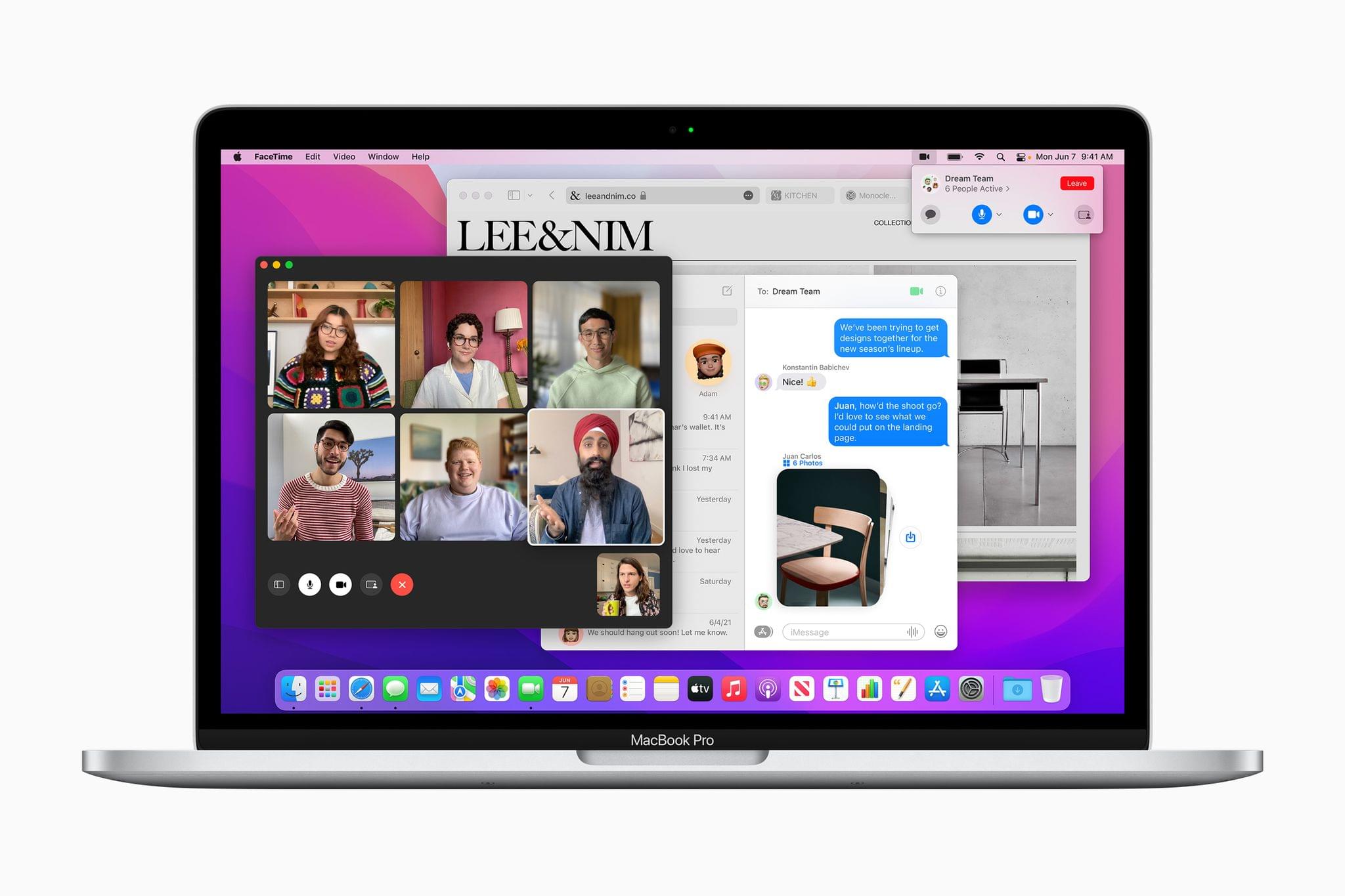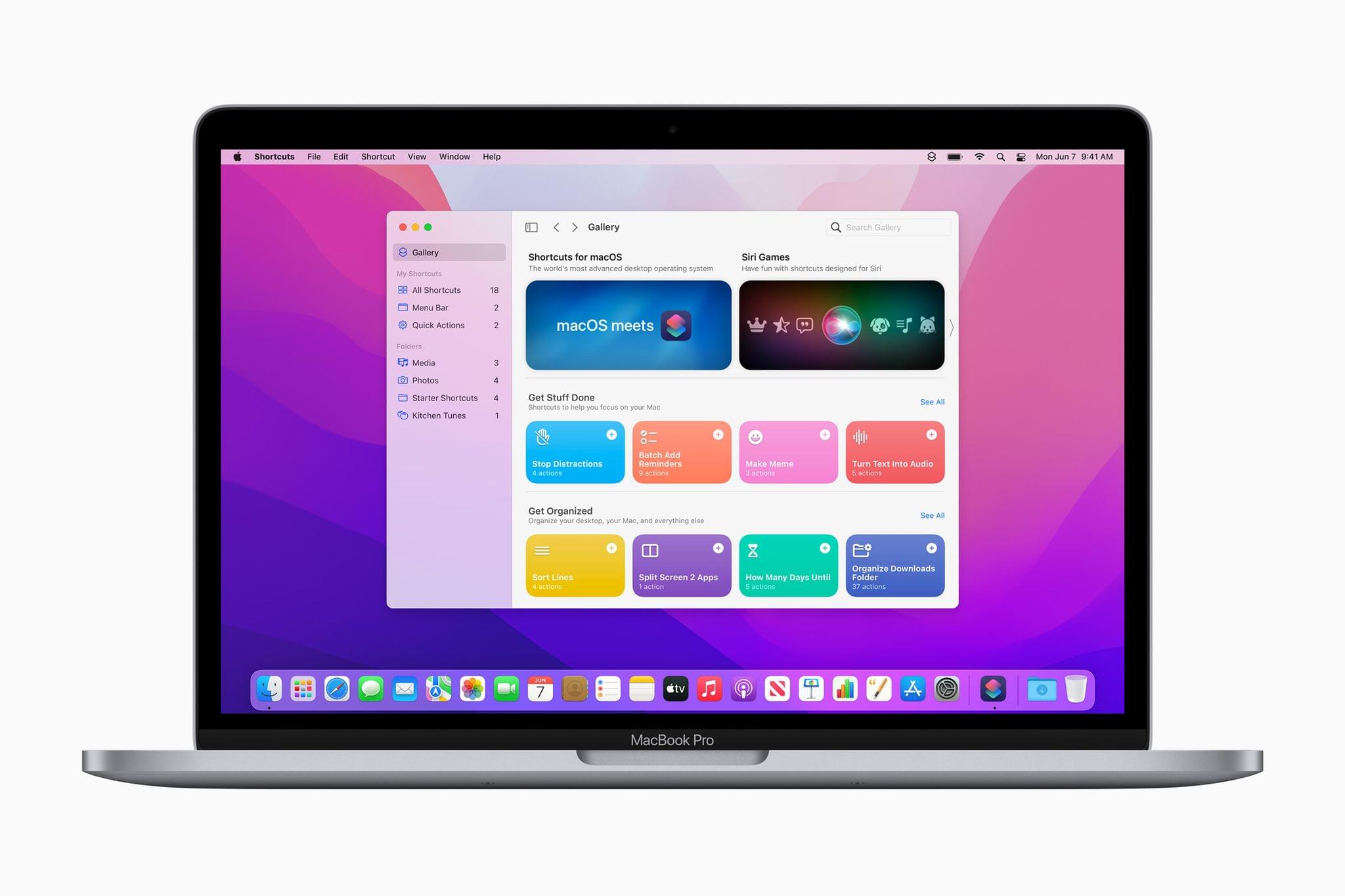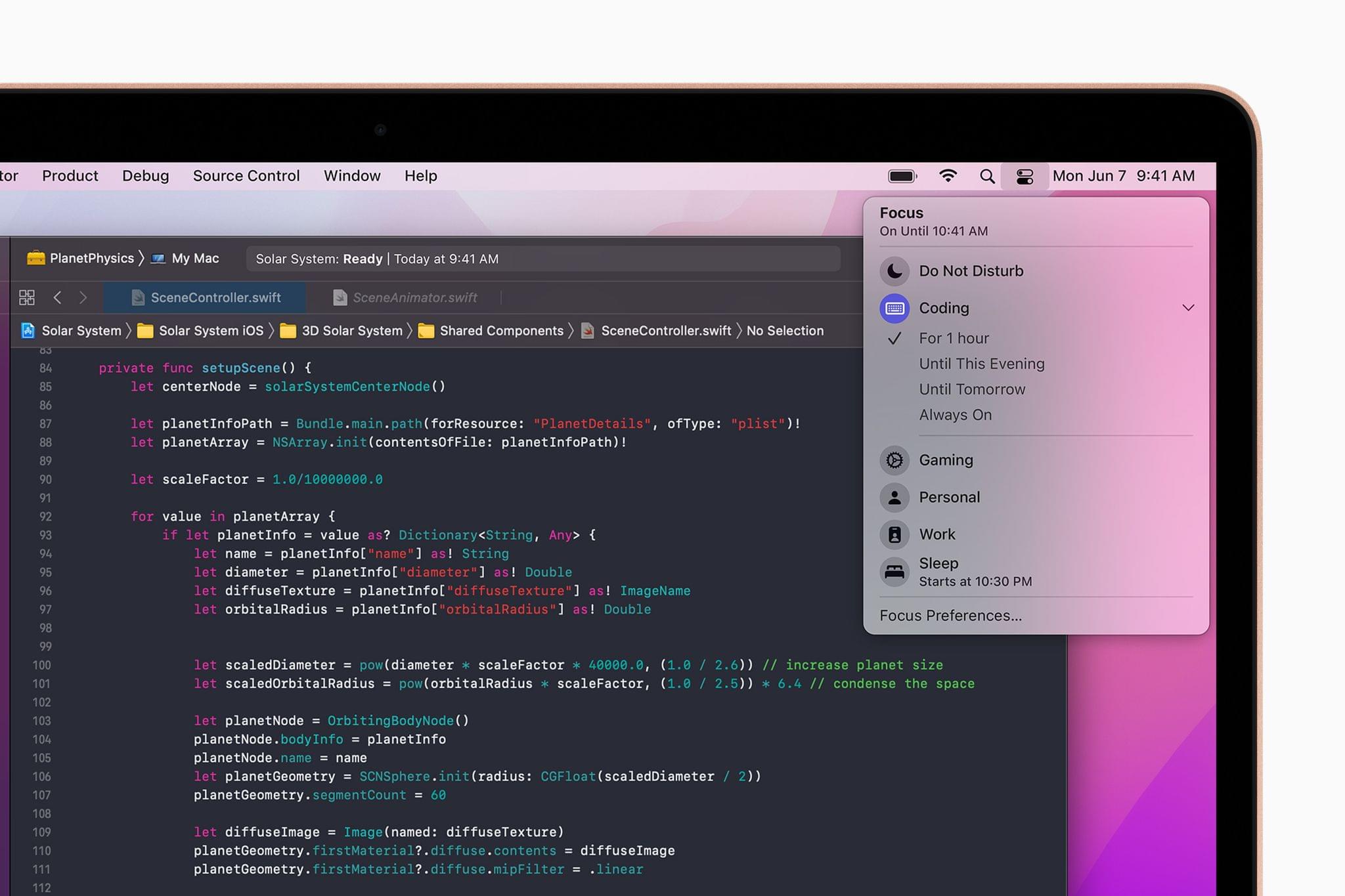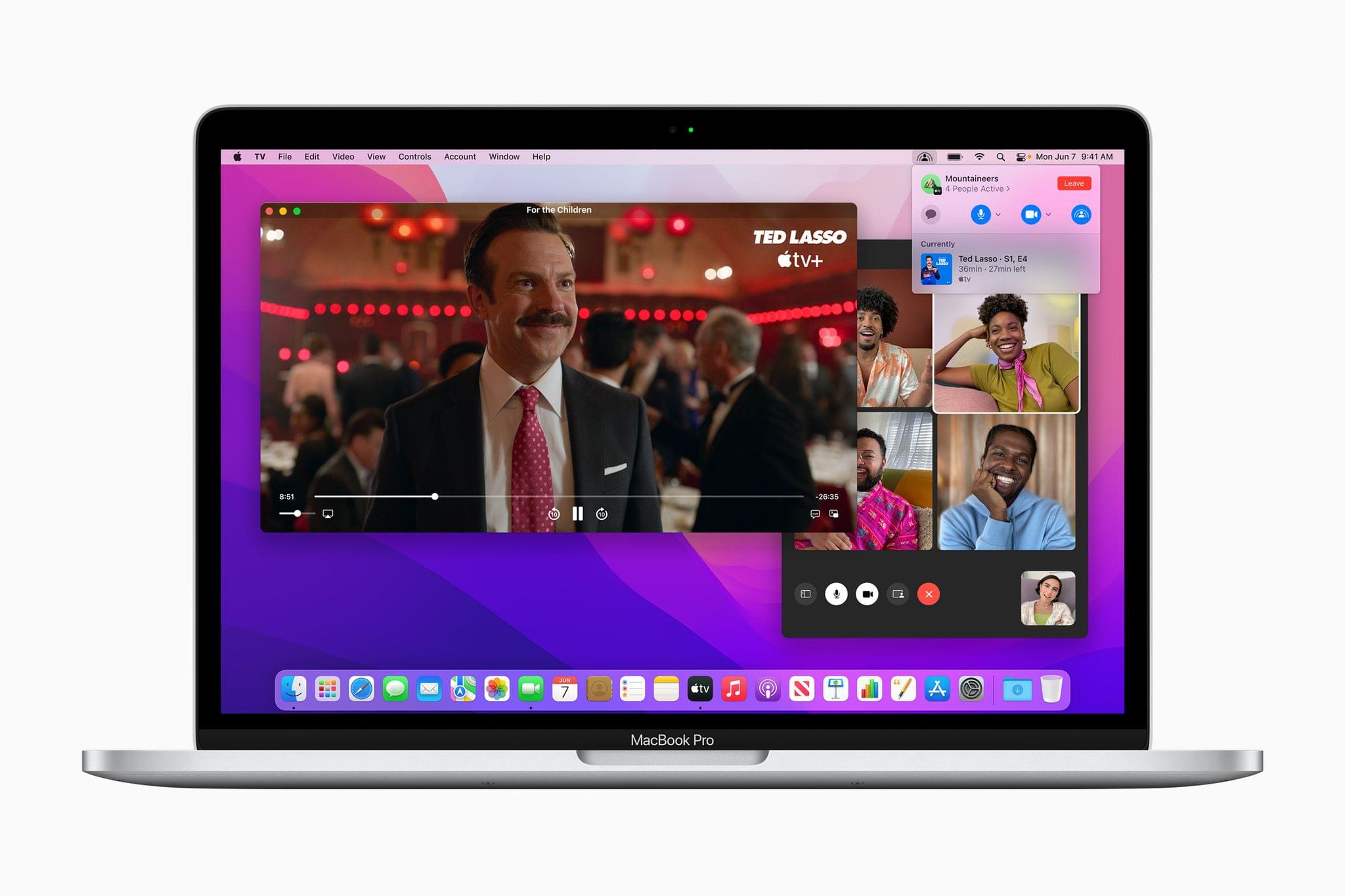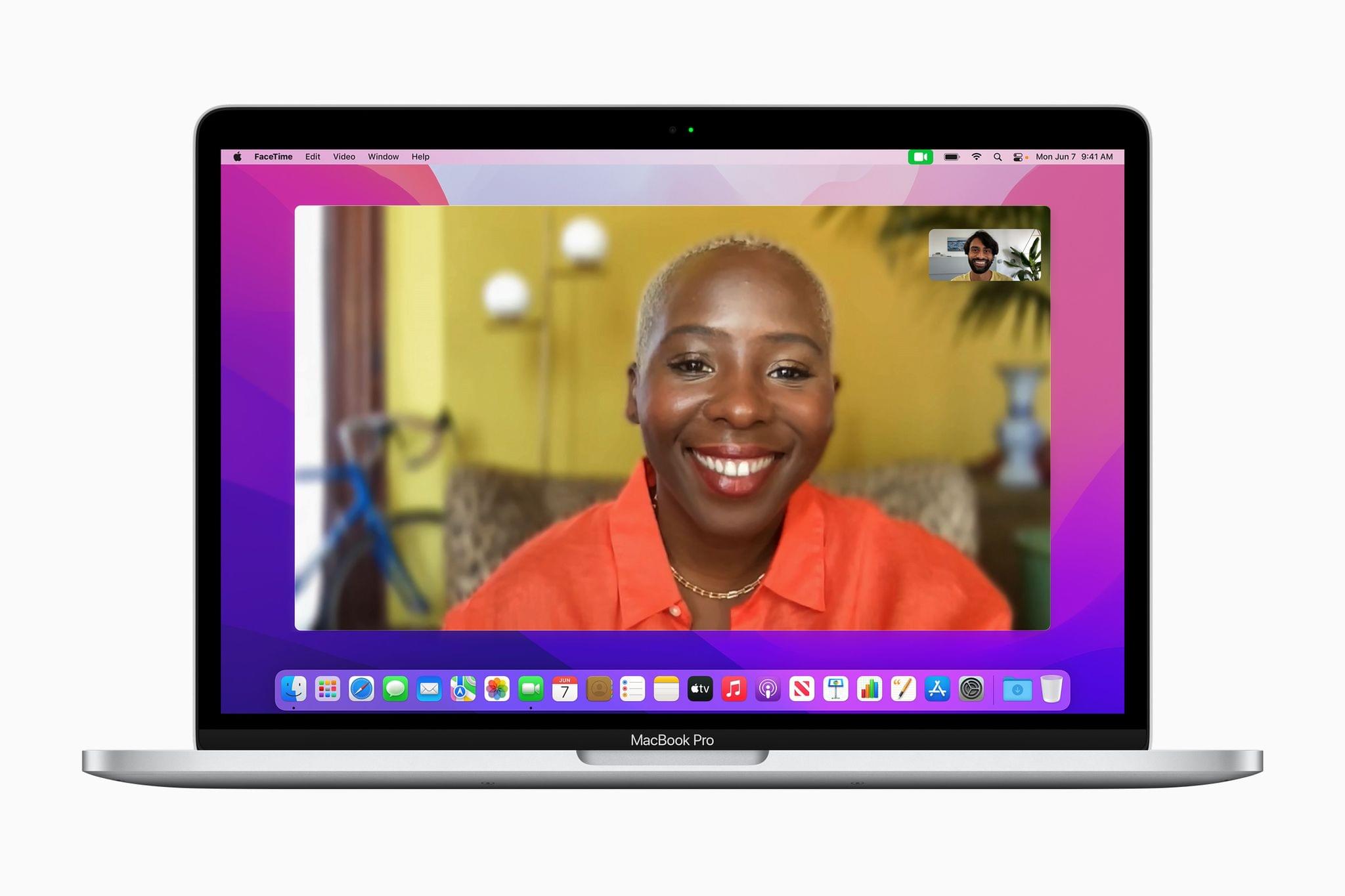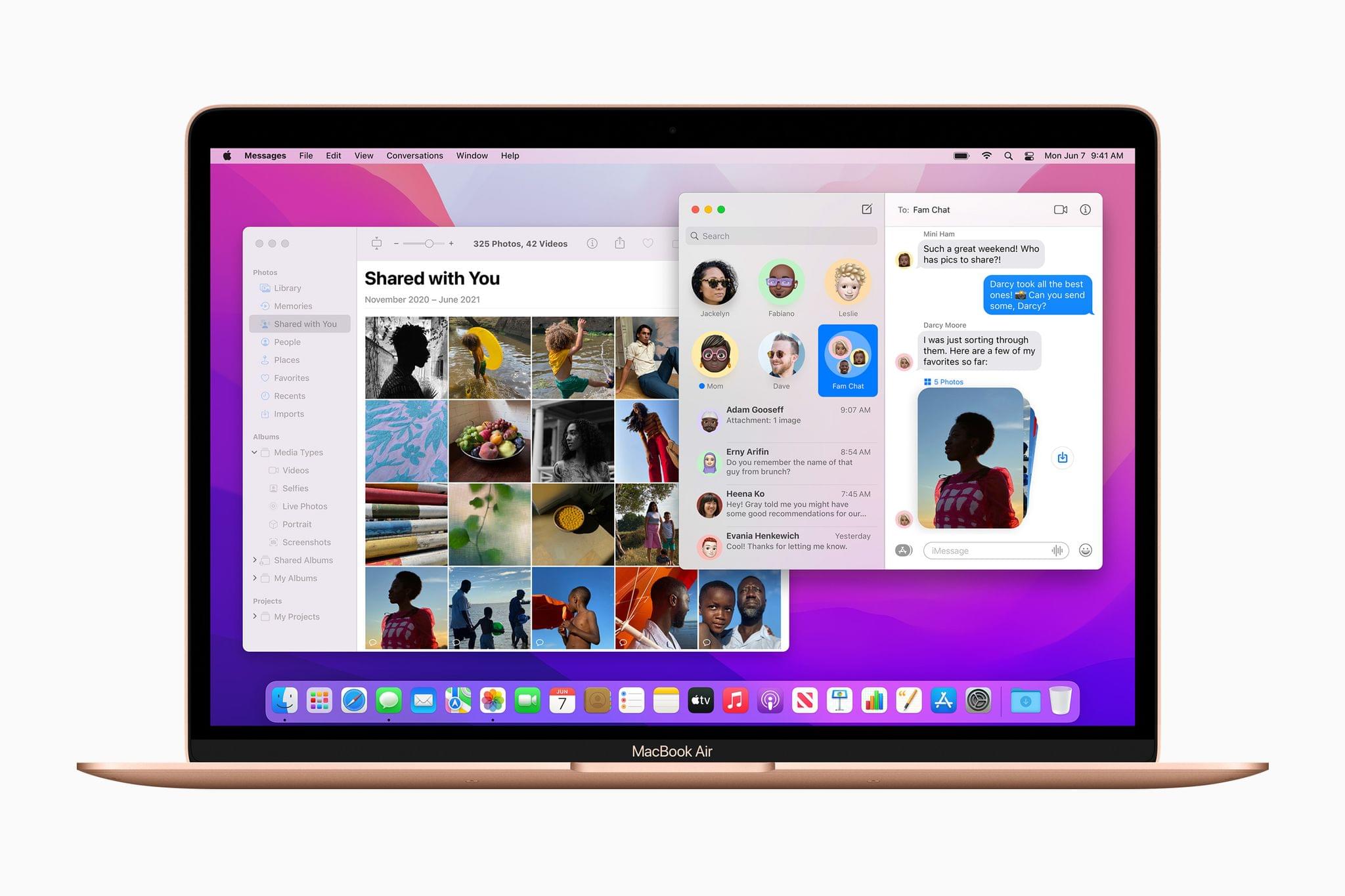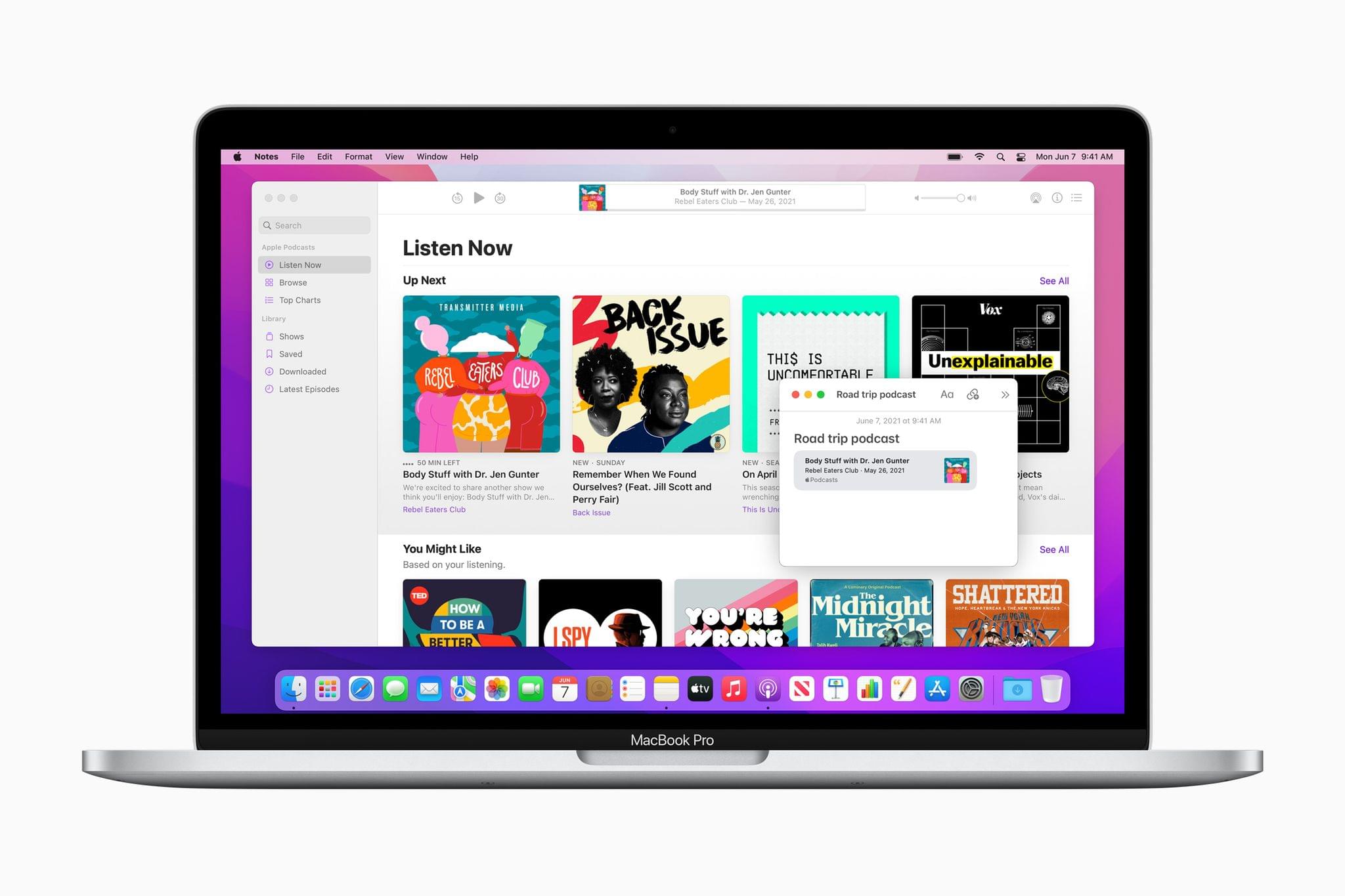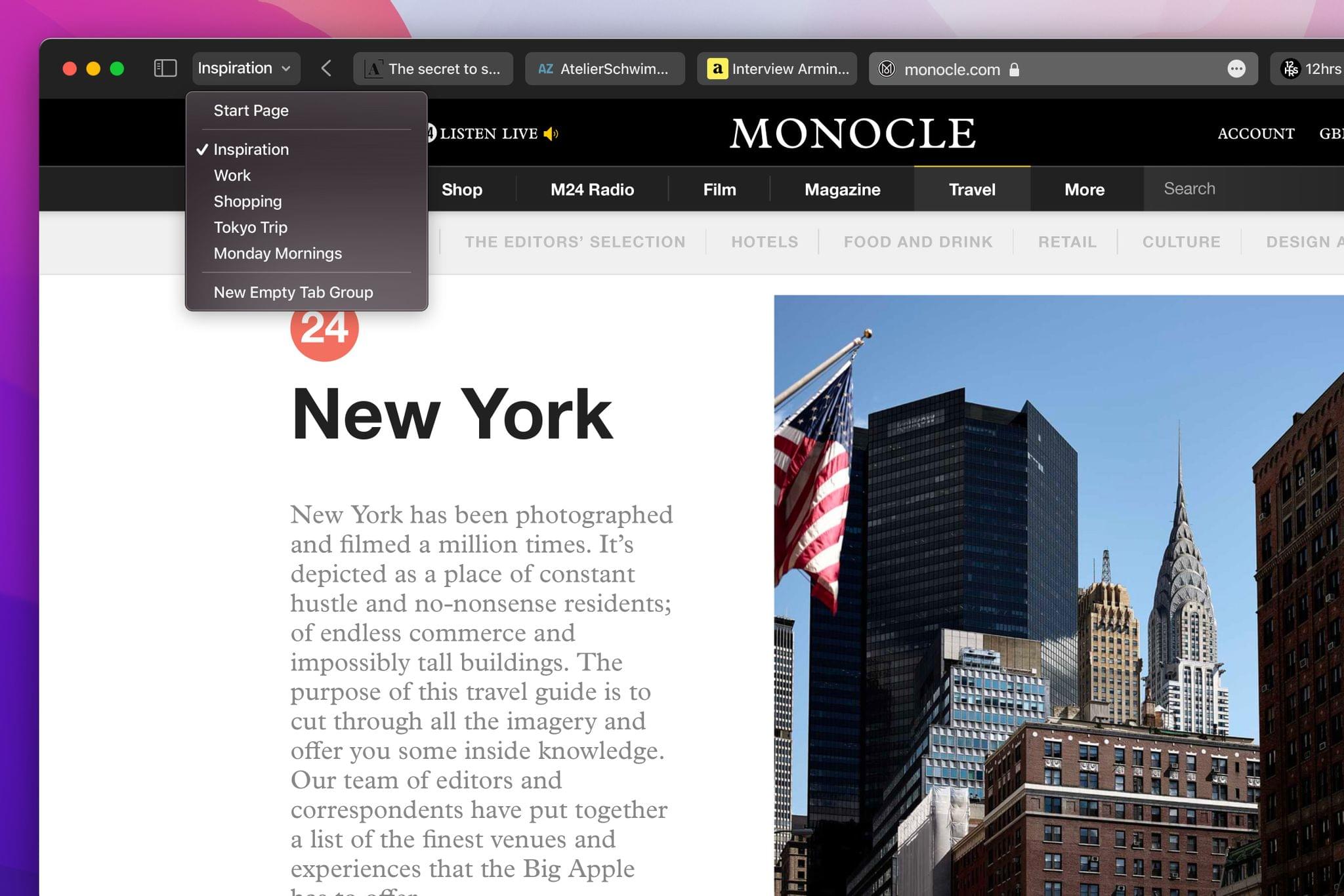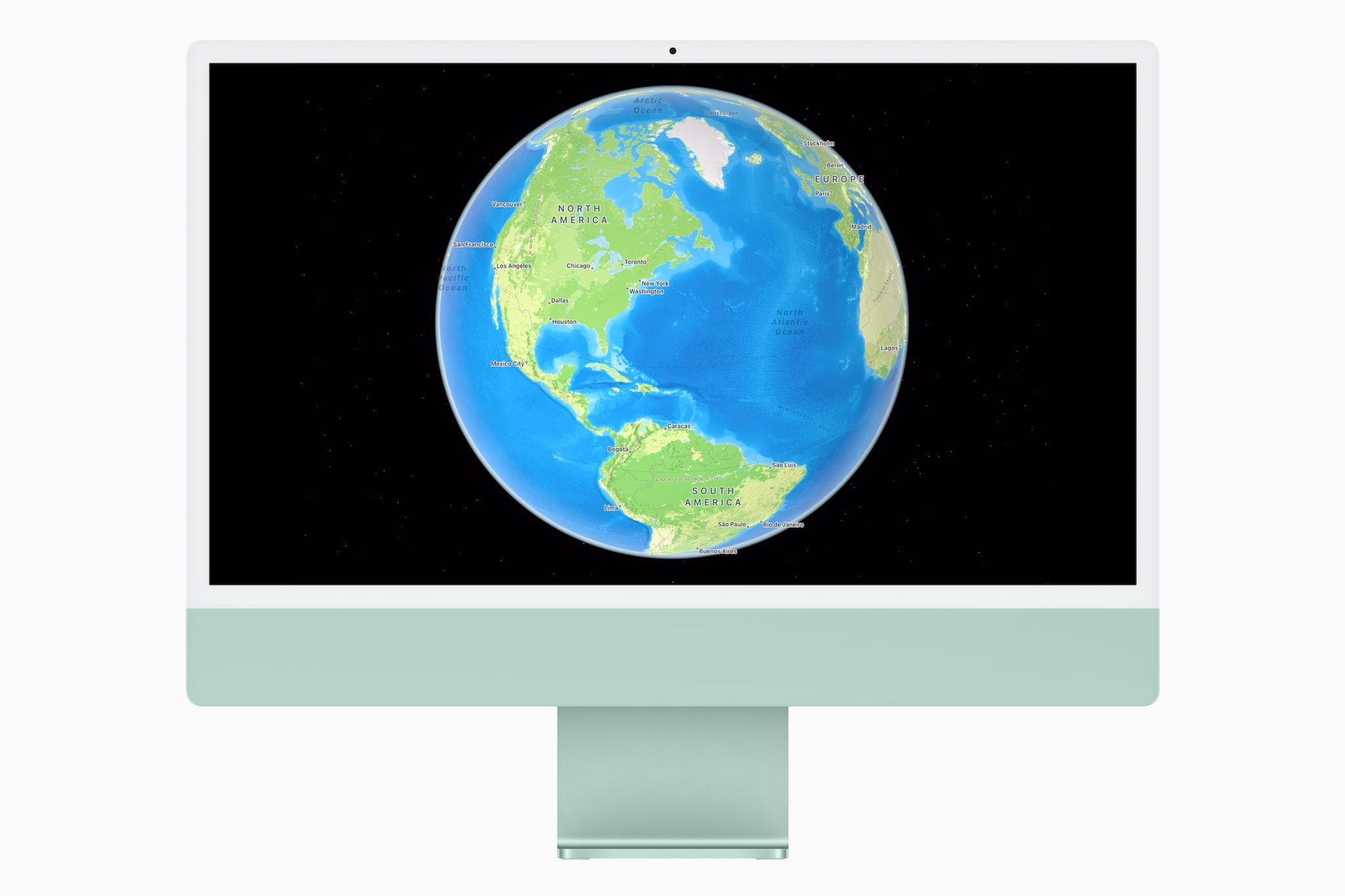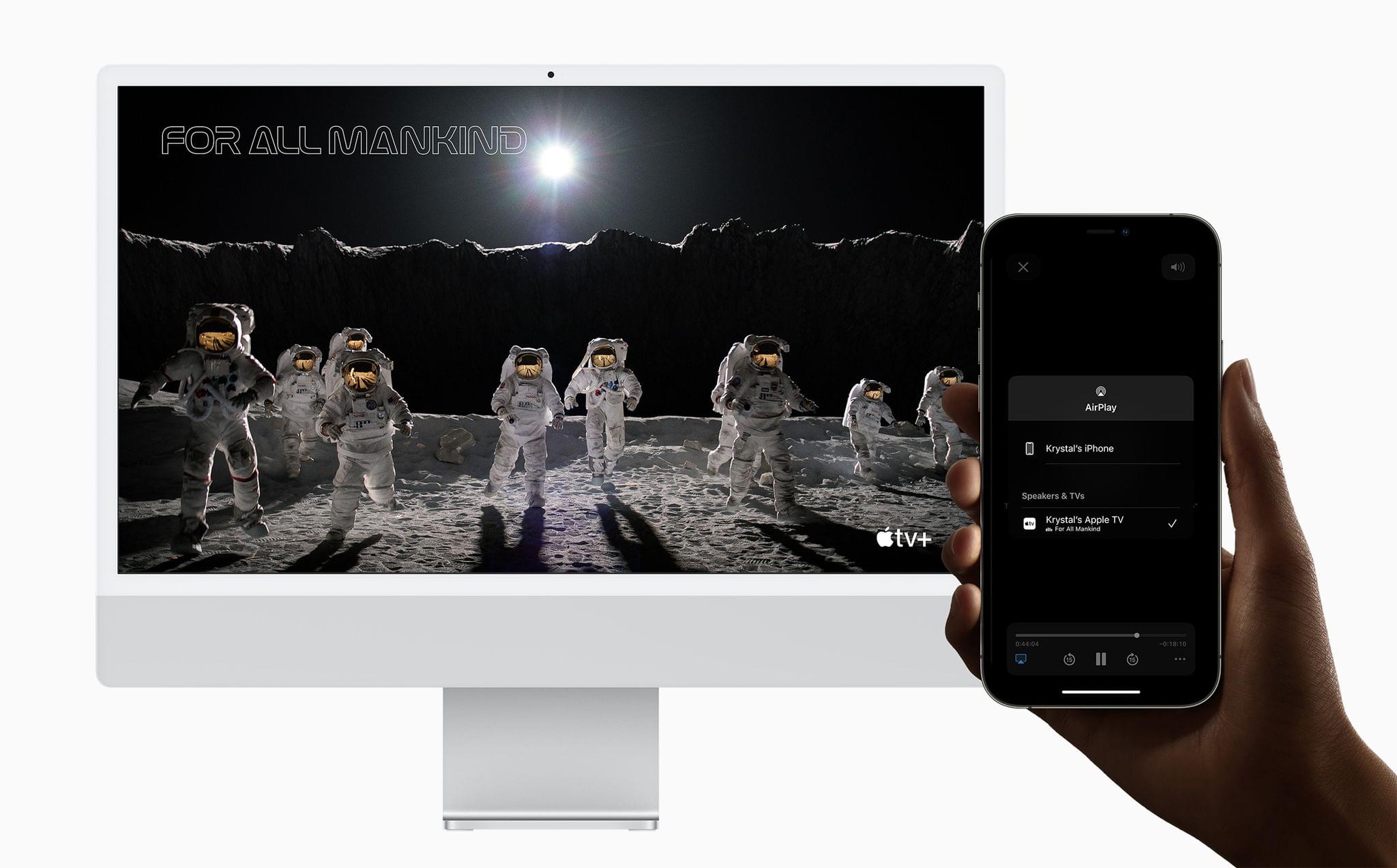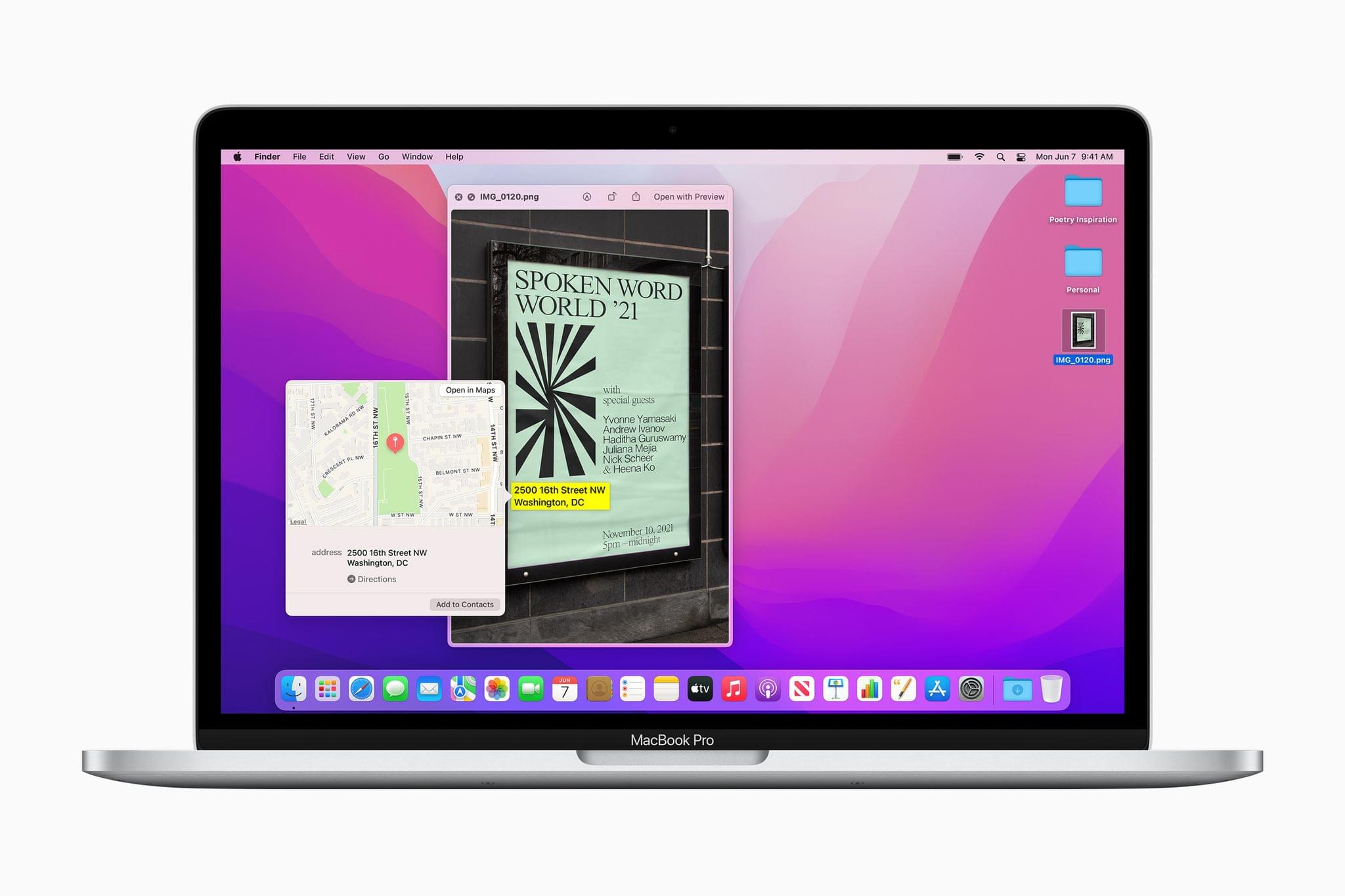Apple concluded today’s WWDC opening keynote by unveiling macOS Monterey, which was fitting given that so many features coming to the Mac this year are also new to other platforms or are coming from those platforms to the Mac for the first time. It’s a release that promises closer integration than ever before between the Mac and Apple’s products through a long list of individual feature releases and updates. Let’s dig into the details.
Universal Control and AirPlay for Mac
I’m a heavy user of Continuity features on the Mac. It’s been buggy at times, and it remains to be seen if Monterey addresses those issues, but its features are indispensable to me as someone who works across a Mac and iPad every day. With this fall’s update to macOS, Apple promises to take Continuity a step further, making moving between devices seamless with a feature called Universal Control.
Demoed by Craig Federighi during the keynote, Universal Control allows users to take advantage of a single mouse, trackpad, or keyboard across multiple Macs and iPads. You can move from Mac to iPad and back, or even from Mac to Mac. In the final portion of the demo, Federighi used a MacBook Pro’s trackpad to move among three devices, which is the feature’s limit. If it works flawlessly in practice, Universal Control could become a feature you don’t have to think about to use because, unlike Sidecar, for instance, it has hardly any UI.
There’s more to Universal Control than just the convenience of needing only one set of input devices, though. As demonstrated during the keynote, content can be dragged from one device to another. During the keynote, Federighi dragged a graphic from an iPad Pro to an iMac, for instance.
Another Continuity feature being added this year that I’ve wanted for a long time is AirPlay for Mac. The feature will allow music, photos and video, presentations, and even gameplay to be played on a Mac’s hardware from an iOS or iPadOS device both wirelessly and over a wire. A Mac can also extend the display of an iPhone or iPad (instead of just mirroring it) for apps that support the feature, like Keynote and Photos.
Shortcuts for Mac
As much as I’m eager to try Universal Control, though, I’m most excited about Shortcuts for Mac. As Federico and I discussed on AppStories not long ago, this year felt like the year the automation app should finally make the leap from iPhones and iPads to the Mac. With the ties between macOS and Apple’s other OSes becoming stronger than ever with the release of Big Sur last fall, Shortcuts felt like the logical next step and a way to provide users with a familiar environment for automating common computing tasks.
Apple has revealed actions to share files, make GIFs, and more. Not only is there a Shortcuts app for building your shortcuts that closely resembles the app’s iPad version, but they can be run from multiple parts of macOS, including the Dock, menu bar, and Finder, as well as Spotlight and Siri. Shortcuts also integrates with other system-level automation tools on the Mac, allowing users to import Automator actions as shortcuts and use AppleScript and shell scripts too.
From the limited material published so far, the Shortcuts experience on the Mac looks very similar to the iPhone and iPad. There is a Gallery of pre-built shortcuts to get started and an editor for chaining actions together. Examples of shortcuts from the Monterey preview page include creating a Split View with two apps, organizing your downloads folder, sending a photo to a group chat thread, and creating a meme. As with iOS and iPadOS, Shortcuts can also be shared via links using the macOS share extensions.
Notifications and Focus
macOS also provides new ways to control notifications and concentrate on the task at hand. The feature, which Apple calls Focus, tailors the sorts of messages that can reach you based on the context of what you’re doing. As before, Do Not Disturb can be used to filter out all notifications, but Monterey includes new modes designed for when you’re working, taking some personal time, sleeping, exercising, gaming, reading, or driving. I’m interested in trying this to see what sorts of notifications each setting filters out. I was particularly glad to hear that turning on a mode is effective across devices. I often find myself forgetting to mute something when I’m about to record a podcast, so having a switch that silences everything at once is appealing.
Users can choose to make the barrier created by Focus semi-permeable by specifying who and which apps can break through as needed. The Focus status you pick is also displayed in Messages, so your contacts know whether you are available. You can also turn on an auto-reply when you’re using Focus mode, letting people know you aren’t available. If a message is urgent, you can break through the Focus setting if the recipient allows it. Third-party apps will be able to use your Focus status in their apps too.
Continuing the theme of the new Focus feature, Apple has redesigned notifications too. Contact photos have been added for people, and app icons are bigger. If a messaging thread is active and you aren’t participating, macOS will suggest that you mute it. The muting feature can also be turned on for an hour or day, similar to Do Not Disturb. However, time-sensitive notifications, like a rideshare alert, will be delivered immediately.
FaceTime
Several macOS system apps have been updated, too, including FaceTime, Messages, Notes, Safari, and Maps. FaceTime will add spatial audio to create a more life-like sound field for calls. Combined with a new Voice Isolation mode for your Mac’s microphone and a Portrait video mode that blurs the background of your video feed, FaceTime calls appear poised to improve substantially. Apple has also introduced a Wide Spectrum microphone mode to FaceTime for those times when you want to capture more than just the voices of a call’s participants. Both Voice Isolation and Wide Spectrum modes are available to third-party apps and can be set on a per-app basis.
There’s quite a bit more coming to FaceTime too. Participants can be invited by sending a link to a call, which should simplify coordination. The app also integrates with the Calendar app and will even work in a browser for the first time. There’s a new grid view with animations that make it easy to tell who is speaking.
Apple’s new SharePlay feature is deeply integrated into FaceTime. With it, you and your friends and family will be able to watch TV shows and movies together, share your screen or a window, and enjoy music, including the ability to edit a shared music queue, all of which is synchronized between devices. SharePlay dynamically adjusts volume during a FaceTime call, too, supports multiple devices, including TV and movie playback on an Apple TV, and text, audio, and video chat. SharePlay is an ambitious new feature that has a lot of potential if all the pieces hold up under the stress of a large group chat.
Messages
Messages has been updated across Apple’s platforms too. On the Mac, content shared with you like Apple News articles, photos, and links will appear in a new ‘Shared with You’ section of the related app. On the Mac, the feature will work with Photos, Safari, Apple News, Apple Podcasts, and the Apple TV app. That section will also include the profile picture of the person who sent you the content and a link back to the point in the Messages conversation where it was shared, providing context.
Messages will also add the concept of pinning items shared with you. When you pin a photo, link, or other content, it’s elevated by macOS in Shared with You, search results, and in a conversation’s Details view. Photos received via Message will add enhancements, too, with a dedicated save button for photos shared with you and collage and stack UIs for those times someone shares multiple photos with you. Finally, new options will be available when you create Memoji, including new clothing, eye color, accessibility, glasses, and headwear options. You’ll also be able to pick your Memoji as the icon for your login screen and choose from nine new Memoji stickers.
Notes
As a dedicated note-taker, I’m very glad to see the changes coming to Notes. The app has matured to a point where I didn’t expect much this year, which made today’s announcements especially interesting.
First of all, Notes has introduced an all-new organizational tool: tags. The system is based on a hashtag syntax like many other apps, which provides a level of organization far more flexible than nested folders. On top of that, Notes will add new Smart Folders based on tags.
Shared notes will become more powerful, too, with the ability to notify participants using @ and their name. Changes made to shared notes should be easier to identify with two new views. The Activity view provides a list of changes to a note since the last time you viewed it. You can also use a two-finger swipe gesture to reveal changes to a note.
Notes will also gain Quick Notes, a feature that reminds me of a more versatile version of Sticky Notes. Triggered by a keyboard shortcut, hot corner, or Control Center, a Quick Note can be created anywhere with links back to the app you took them in, providing context. In Safari, you can highlight webpages with persistent highlighting that is copied into your Quick Note with a link back to the spot in the article where your highlights appear. The feature appears to be a user-friendly version of the bi-directional linking that has become so popular in apps like Obsidian and Roam Research. I expect to use this feature a lot this summer.
Safari
Speaking of Safari, it is getting a major redesign with Monterey. I haven’t had a chance to try it yet, but I like what I see so far a lot. The app has gained a new sidebar and tab design. Tabs take on the color of webpages you’re visiting, making the entire window feel like an integrated whole. Apple is also incorporating Smart Search into the active tab’s address field and moving Translate, Privacy Report, sharing, and Reader mode to a more button inside the active tab.
Tab Groups are a new feature of Safari made for people like me who often have multiple windows with dozens of tabs open during a project. The feature allows you to organize tabs into sets that sync across all of your devices, which should facilitate working across multiple devices. Tab Groups live in Safari’s new sidebar along with Reading List, bookmarks, and Shared with You links.
Also worth noting is that Safari’s Intelligent Tracking Prevention prevents profiling using your IP address, and the browser automatically uses a site’s https address instead of http where it’s available.
Maps
When I first saw the redesign of Maps, it felt like I was watching a videogame. The map content has added significantly more detail for things like buildings, landmarks, roads, and more, although at launch, the feature will be limited to a handful of major cities like Los Angeles, San Francisco, New York, and London. The feature is also limited to M1 Macs.
Another M1 Mac exclusive is a new interactive 3D globe, which should be a better experience for anyone who enjoys browsing Maps’ content. Transit details are adding bus routes and roads include more features like bike lanes and crosswalks. I wish I had Maps’ upcoming transit features when I was regularly commuting to Chicago. The update includes one-click departure information and the ability to pin favorite lines, so they’re available at the top of the list. There will also be new ways to filter search results, redesigned place cards for businesses and other details, as well as a new Guides Home that will serve as a one-stop destination for Maps’ editorially curated content.
Accessibility
There are several new Accessibility features coming to Monterey too. You’ll be able to add VoiceOver image descriptions to images using the Markup feature. Voice descriptions will also be available for PDF signatures, and four new Voice Control languages will be available. Improvements to Full Keyboard Access will make everything on a Mac controllable with a keyboard, which sounds like quite an accomplishment. Also, mouse pointer looks and interactions will be customizable.
Everything Else
There are a lot of other changes, big and small, coming to macOS Monterey. One that I’ve been hoping for for a long time is a redesign of the Apple Books app, which also adds features previously only found on the iPhone and iPad like Reading Goals, Want to Read, and Reading Now. Search results have also been redesigned and are displayed as you type.
Files shared using iCloud will be collected in a collaboration folder that has information about changes to shared files and other metadata related to sharing. There’s a new ‘go to folder’ window with autocompletion that makes it easier to navigate to particular files and folders on your Mac. Windows also resize when moved to a smaller-screen device like an iPad using Sidecar. Also, as I mention above, Shortcuts will work from the Finder similar to the way the Quick Actions feature works.
There are new system-level macOS changes coming too. Low power mode will allow you to run a battery-powered Mac at a lower clock speed with a dimmer display, extending your battery life. Also, you’ll be able to erase all user data, preferences, and apps you’ve installed from System Preferences while preserving the version of macOS installed on your machine.
Passwords have moved from Safari’s preferences to System Preferences and added new features. You’ll be able to import and export passwords, have access to a new code generator for two-factor authentication systems, and manage passwords on an upcoming iCloud Passwords app for Windows, which is included with iCloud for Windows.
Photos will add memory mixes that offer different songs, photo styles, types, and pacing and a way to browse a grid of the photos included in a memory. Memories are also more interactive allowing you to navigate forward and back through images and pause. Songs can also be swapped out of a memory and photos removed, all in real-time. Photos will also suggest additional memories to watch when one ends.
At a more fundamental level, Apple says iCloud Photo Library syncs will be faster, you’ll be able to import photos, including edits, from a second Photo library, and there will be more information in a photo’s info panel. Finally, you can mark photos as ones you want to show up less often in features like memories, a step in the right direction when there are events or people in your photo library that you don’t want popping up in the app’s UI regularly.
Reminders will gain tag support and customizable Smart Lists. With Smart Lists, you’ll be able to create filters based on tags, locations, dates, flags, times, and other metadata to create custom task lists. Tags will also be browsable from the sidebar.
Voice Memos continues to evolve year-over-year, with new options to speed up or slow down playback and a feature that compresses silences in recordings. Dictation has also been extended, so you can dictate for any amount of time you want. Previously, the feature was limited to 60 seconds, which significantly impacted its utility.
In addition, the Home app will gain package detection, Mail will hide your IP address and will prevent senders from being if you opened a message, and Screen Time can be enabled on-demand with a 5-minute warning, after which it will be turned on until the end of the day. Also, Game Center will support friend requests, Launchpad will have a dedicated Games folder, you’ll be able to add Messages friends to games with a new multiplayer friend selector, and the latest Xbox and Playstation controllers will allow you to share your most recent 15 seconds of gameplay.
Split View isn’t a feature I use very often, but with Monterey, you’ll be able to swap out one of the two Split View apps from the green window button. You’ll also be able to turn one of the Split View apps into a full-screen app and, once in full-screen mode, choose to always display the menu bar. The Hello screensavers that shipped with the new iMacs will be available to everyone without digging around deep in the Finder and will be joined by a new Hello desktop picture that comes in seven colors too.
There’s a lot to digest in Monterey. I’m keen to spend some time with Universal Control to see how well it works in practice with different mixes of devices. I’m also eager to start building shortcuts on my Mac and testing its limits. As Federico and I discuss on our first WWDC episode of AppStories, which will be out tomorrow, I think features like Universal Control, Shortcuts, Safari, Quick Note, and Shared with Me ultimately may have the biggest day-to-day impact on my Mac use, but it’s still too early to tell. I’ll have much more to say on all these features as I have a chance to dig in and try them myself.
You can follow all of our WWDC coverage through our WWDC 2021 hub, or subscribe to the dedicated WWDC 2021 RSS feed.