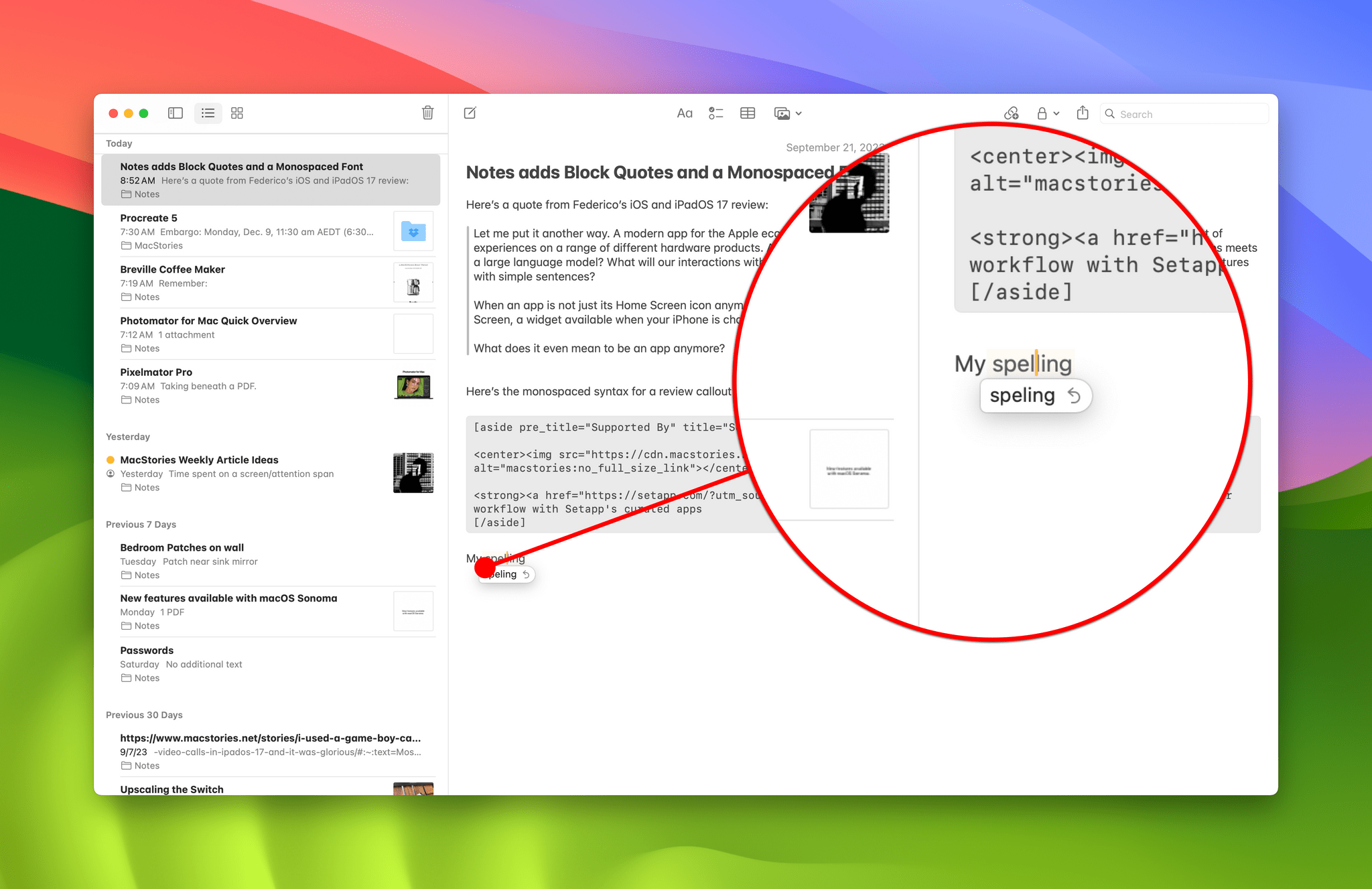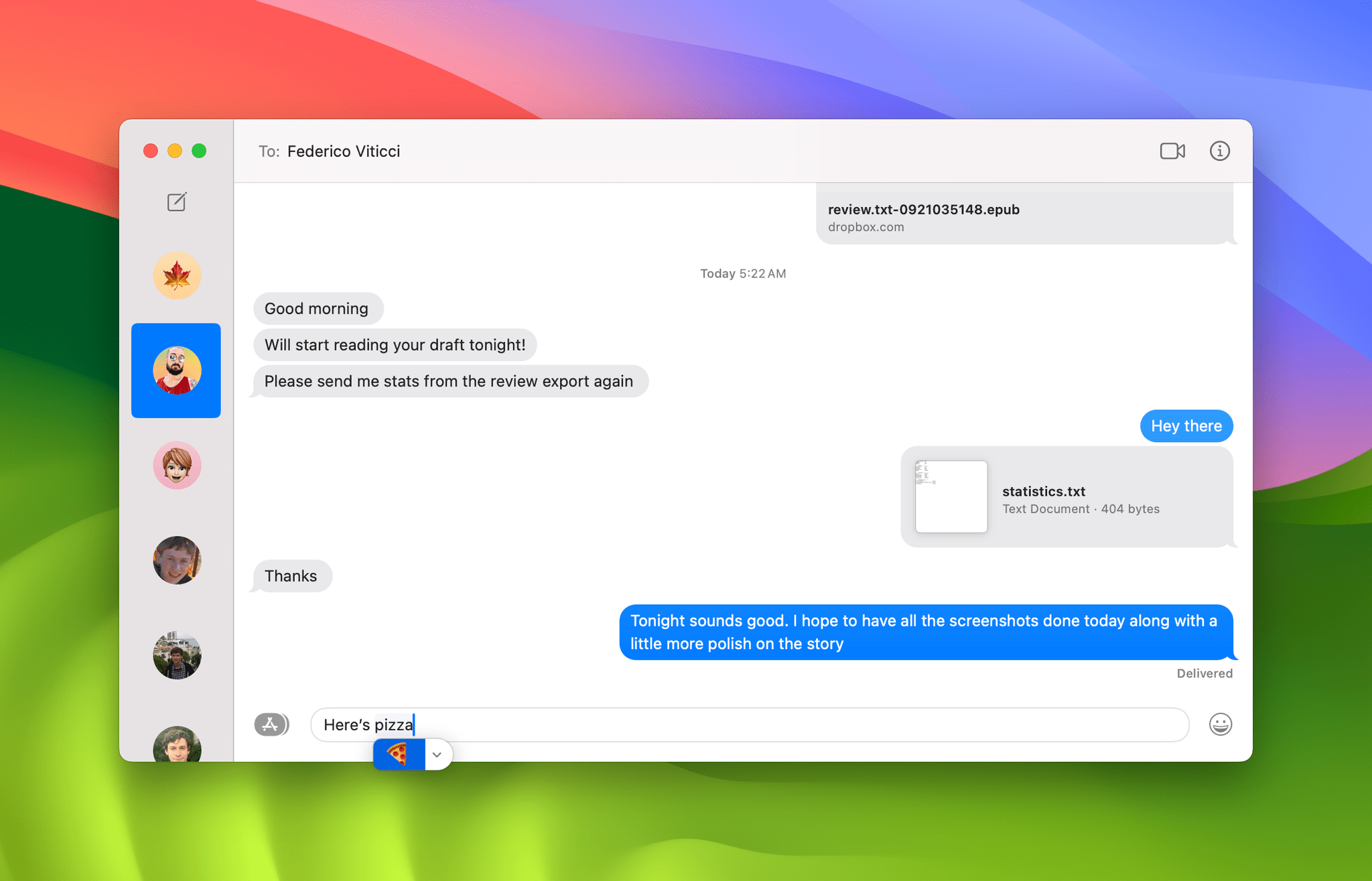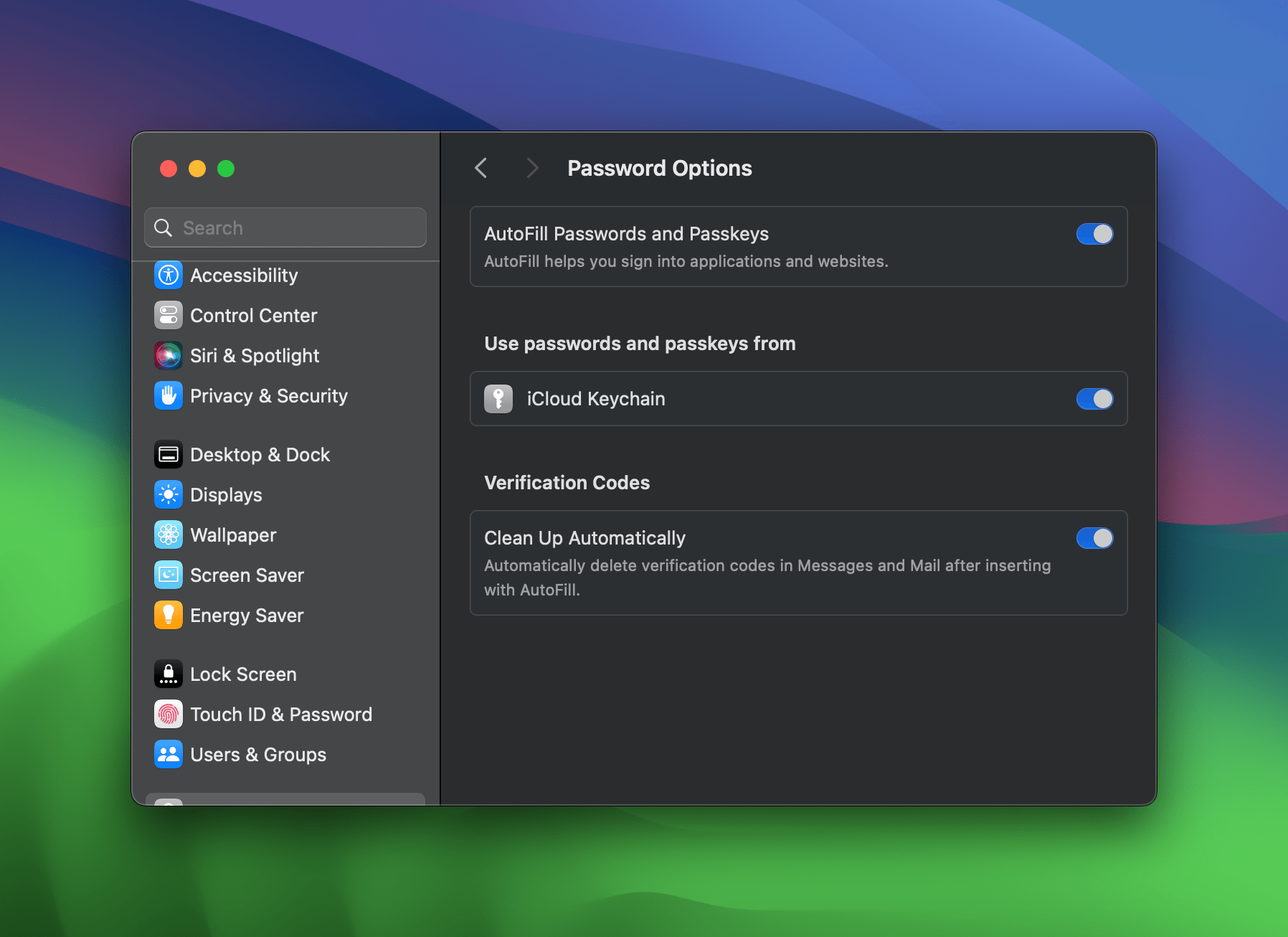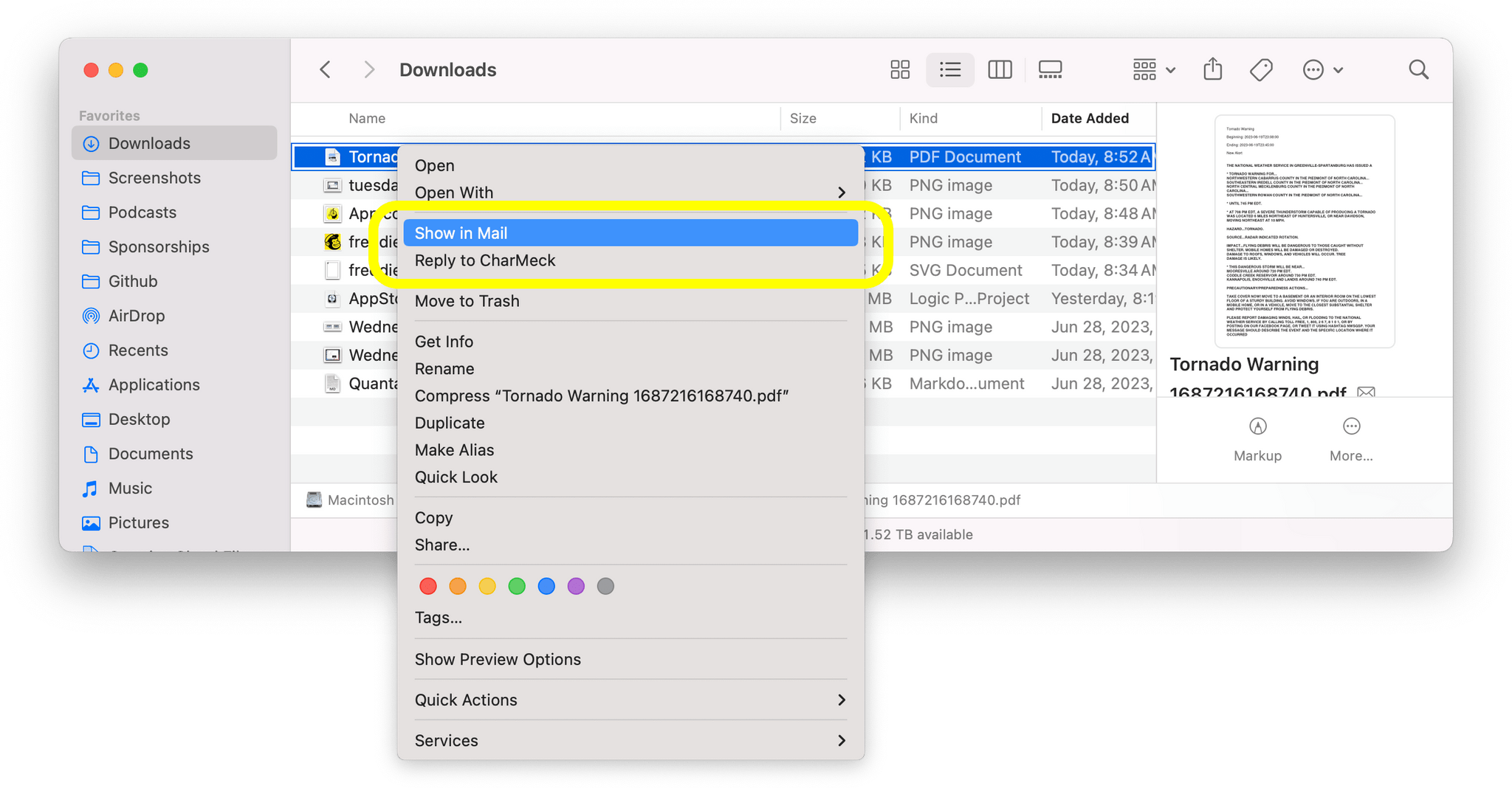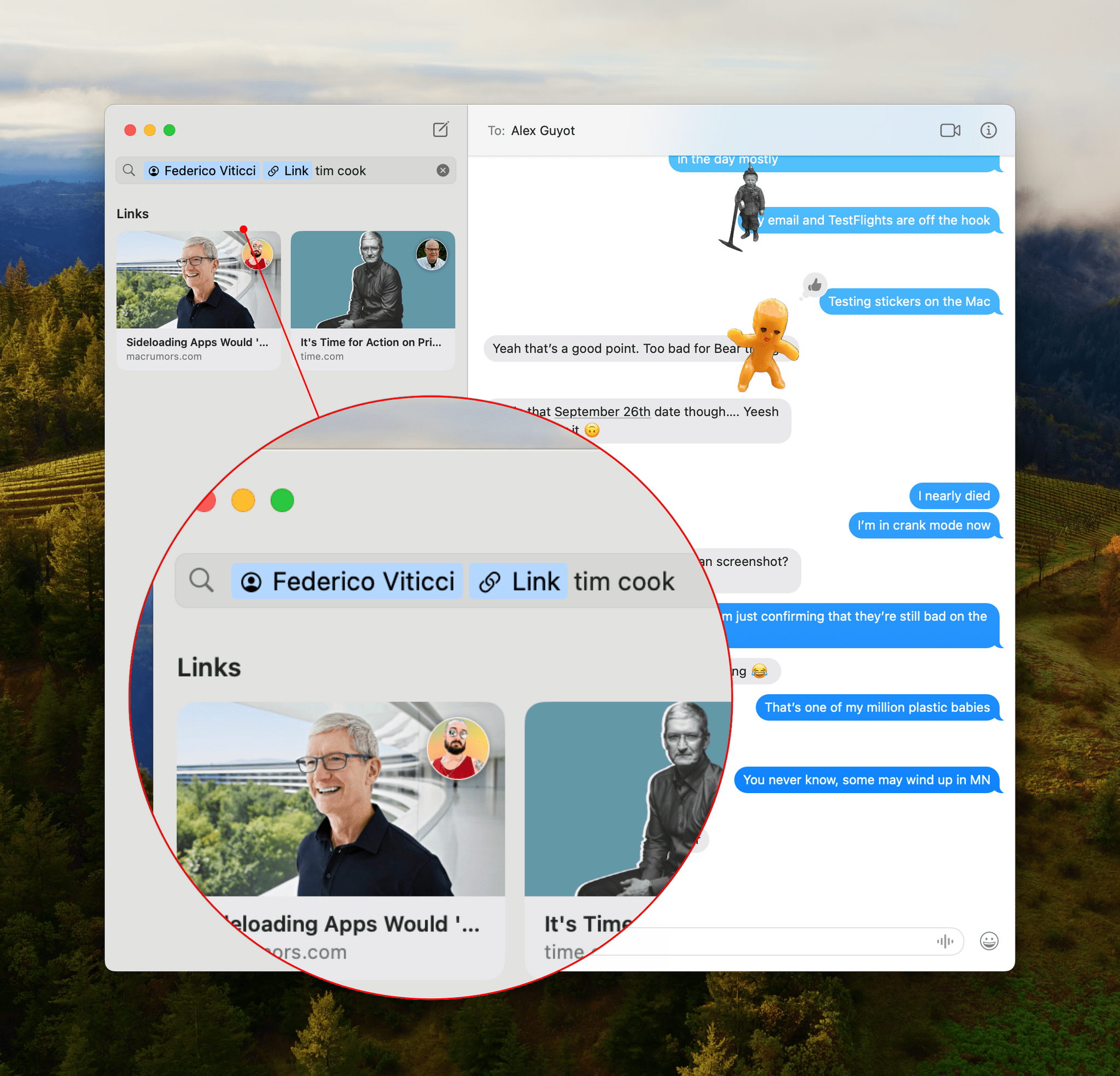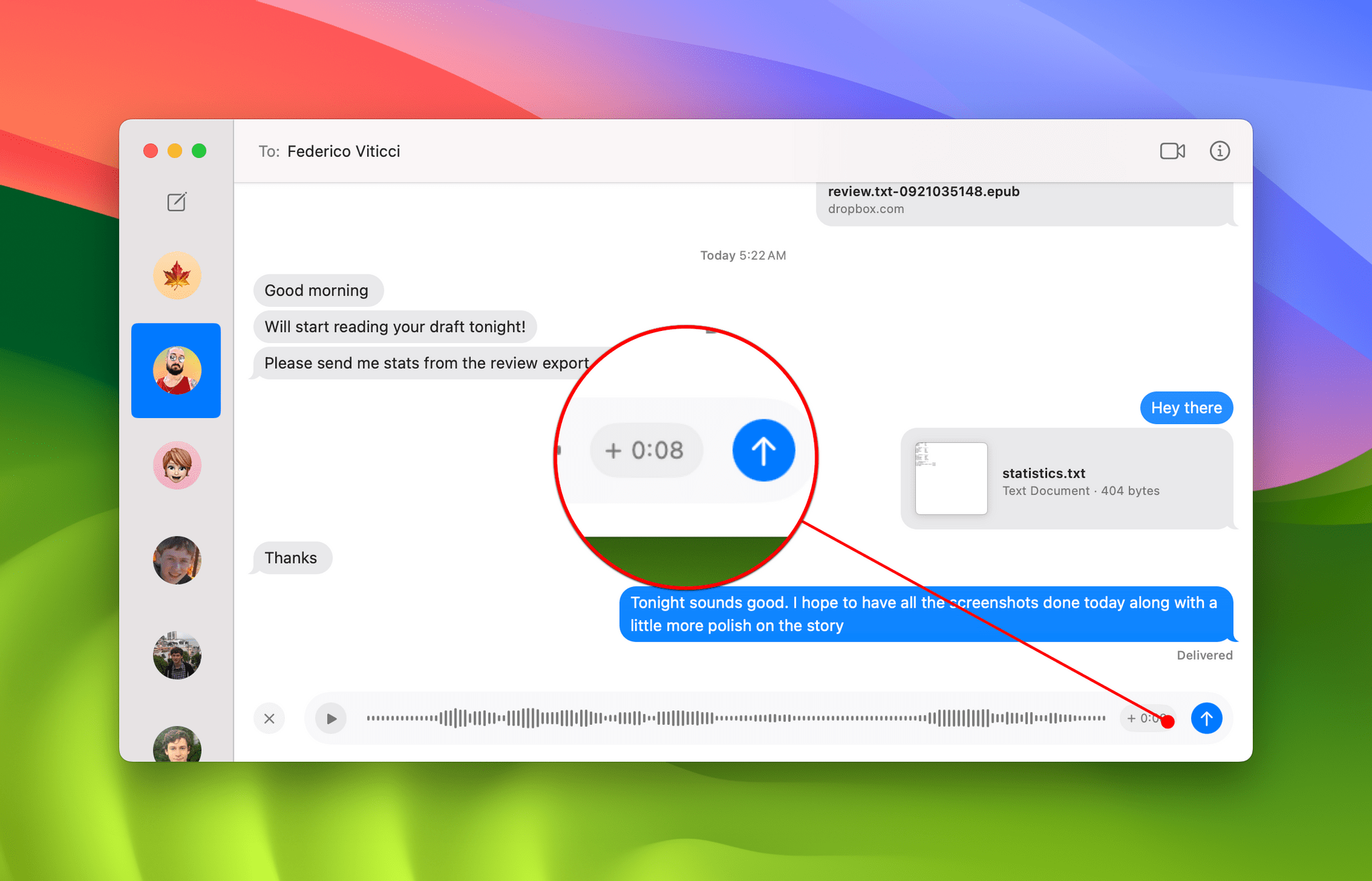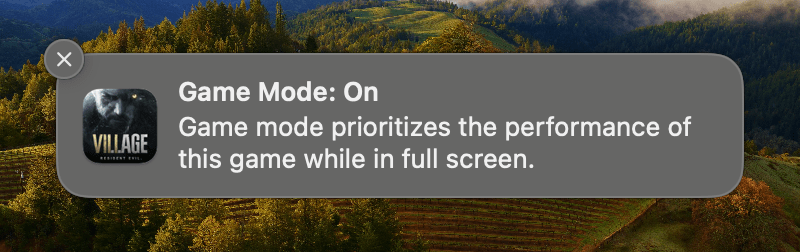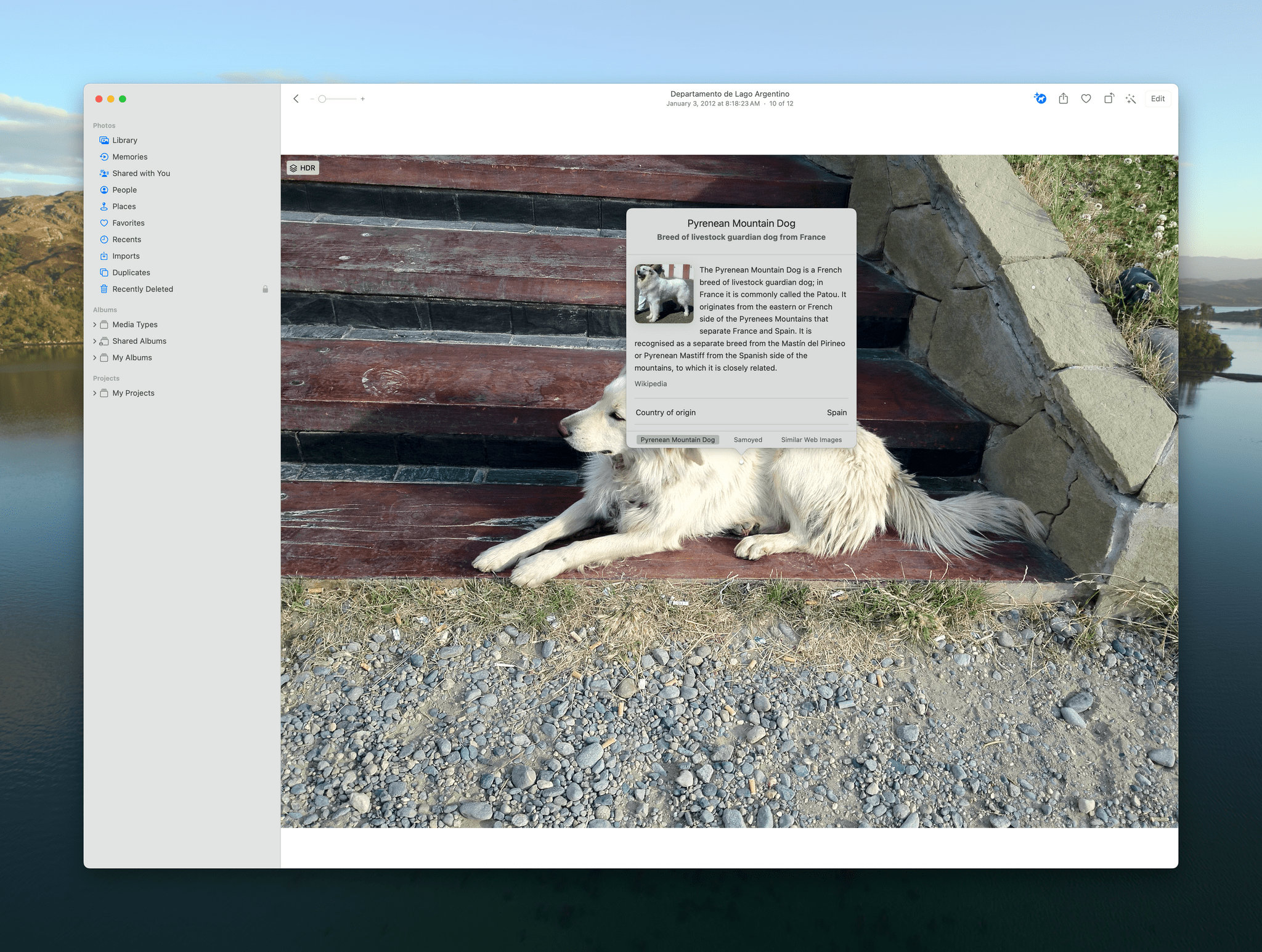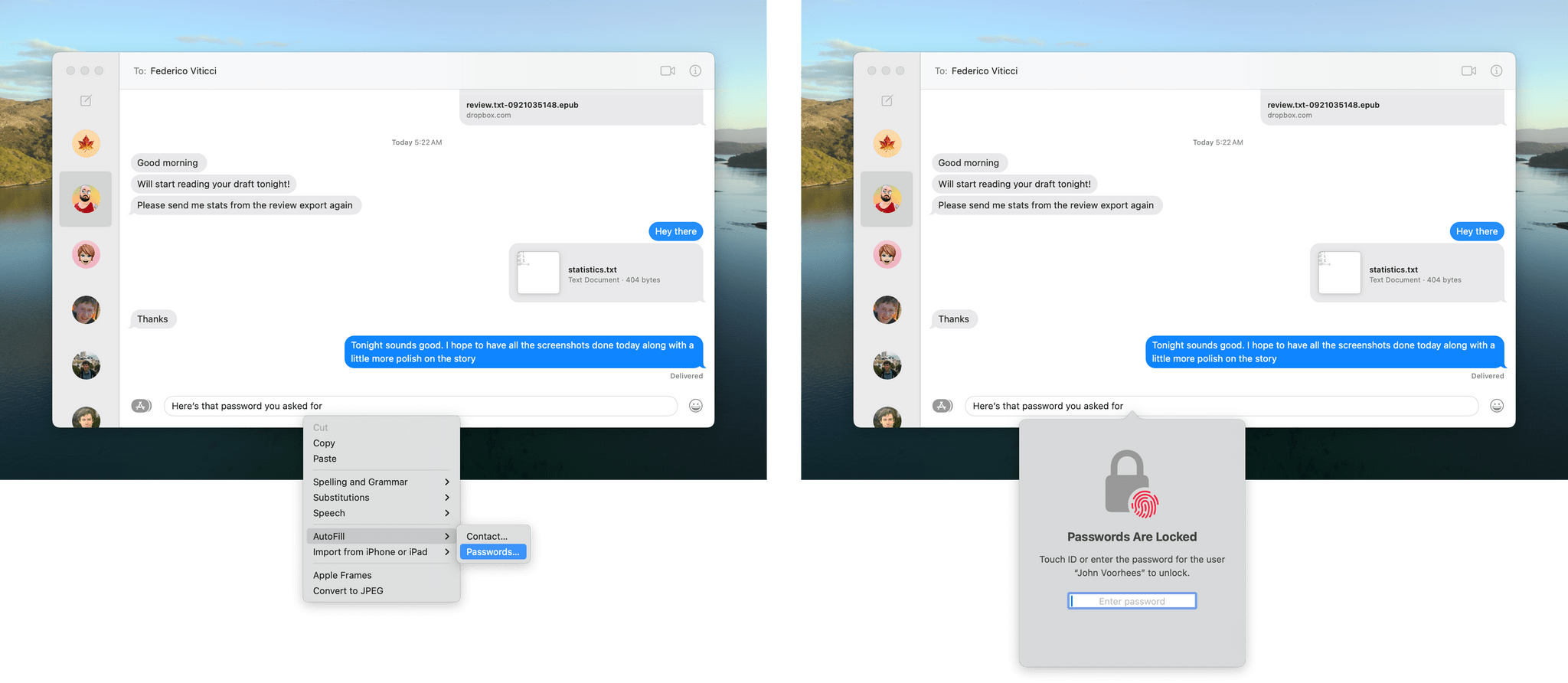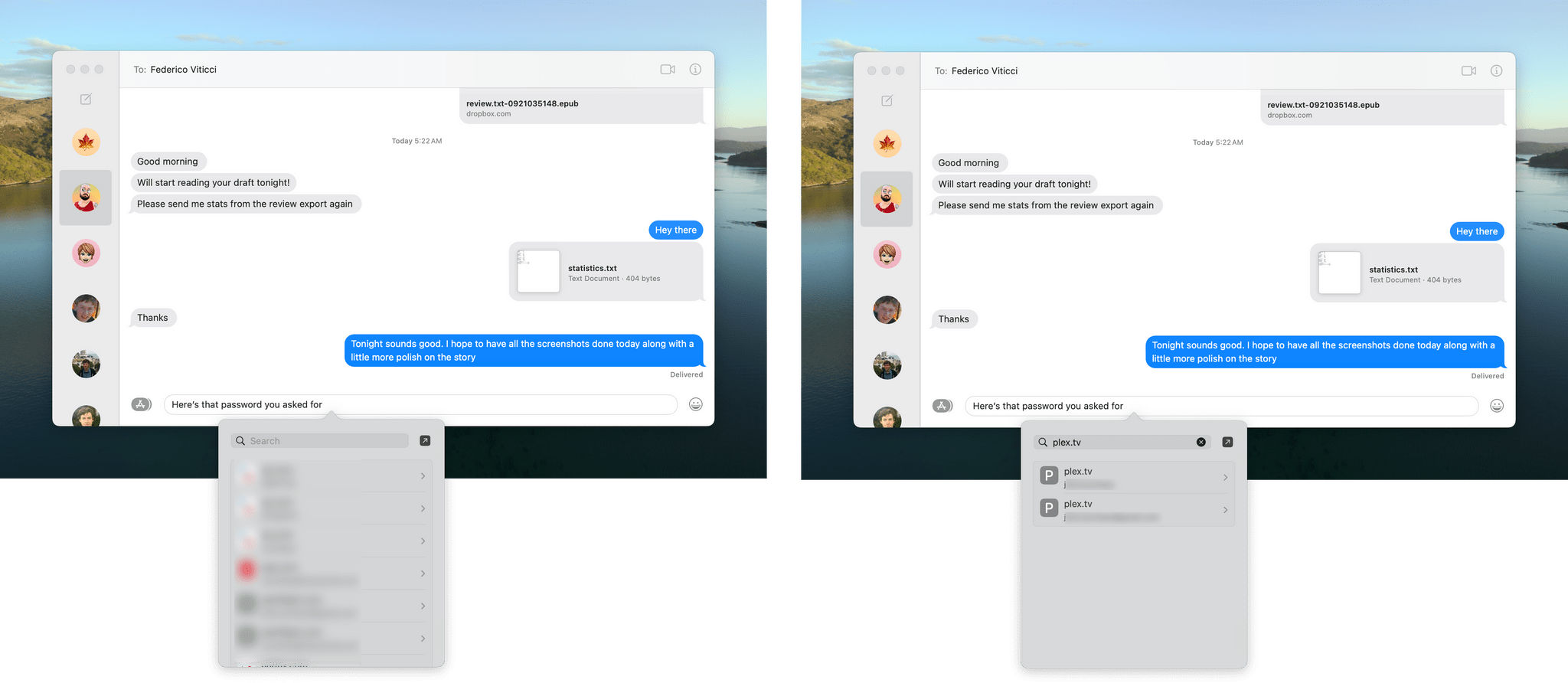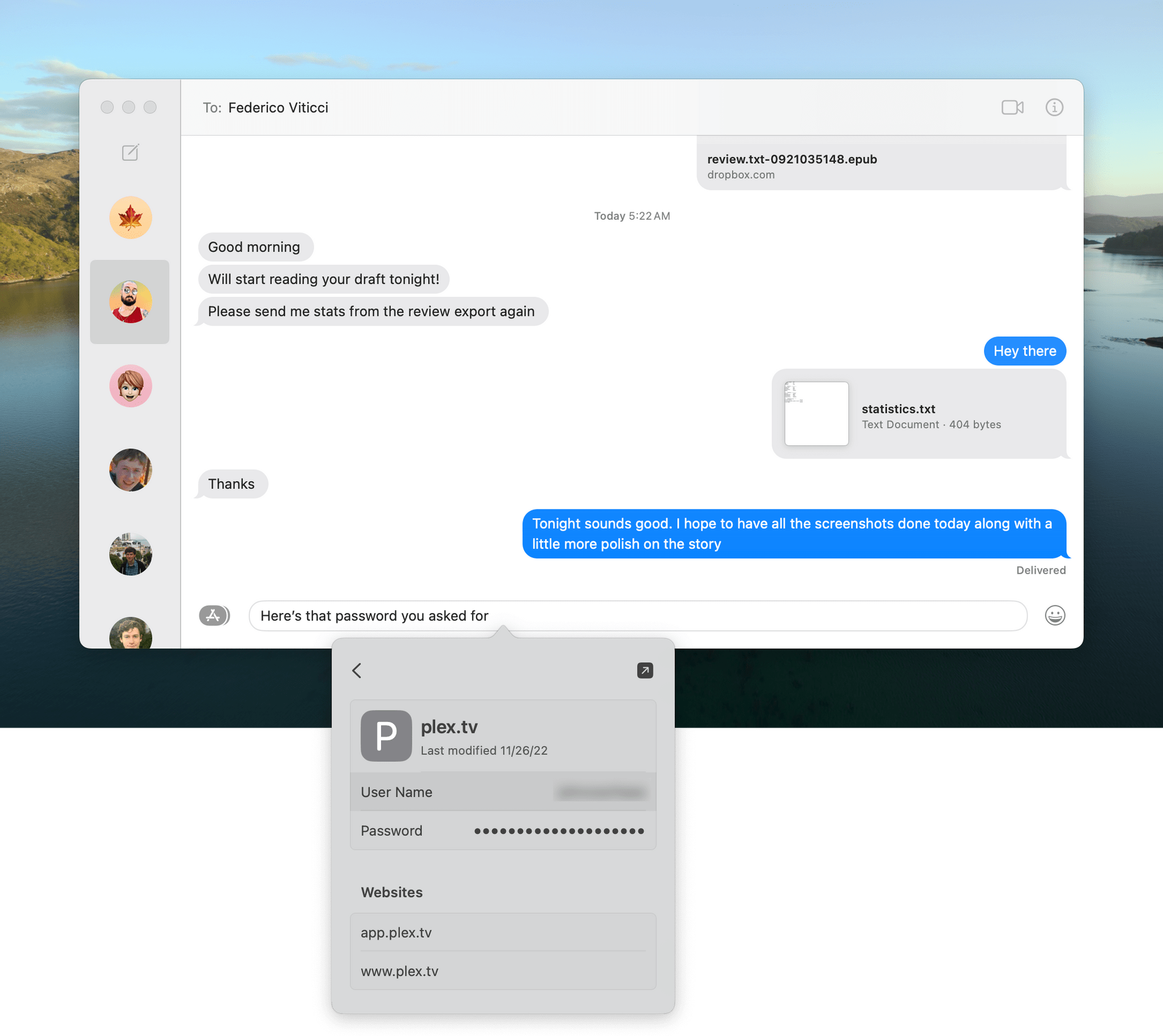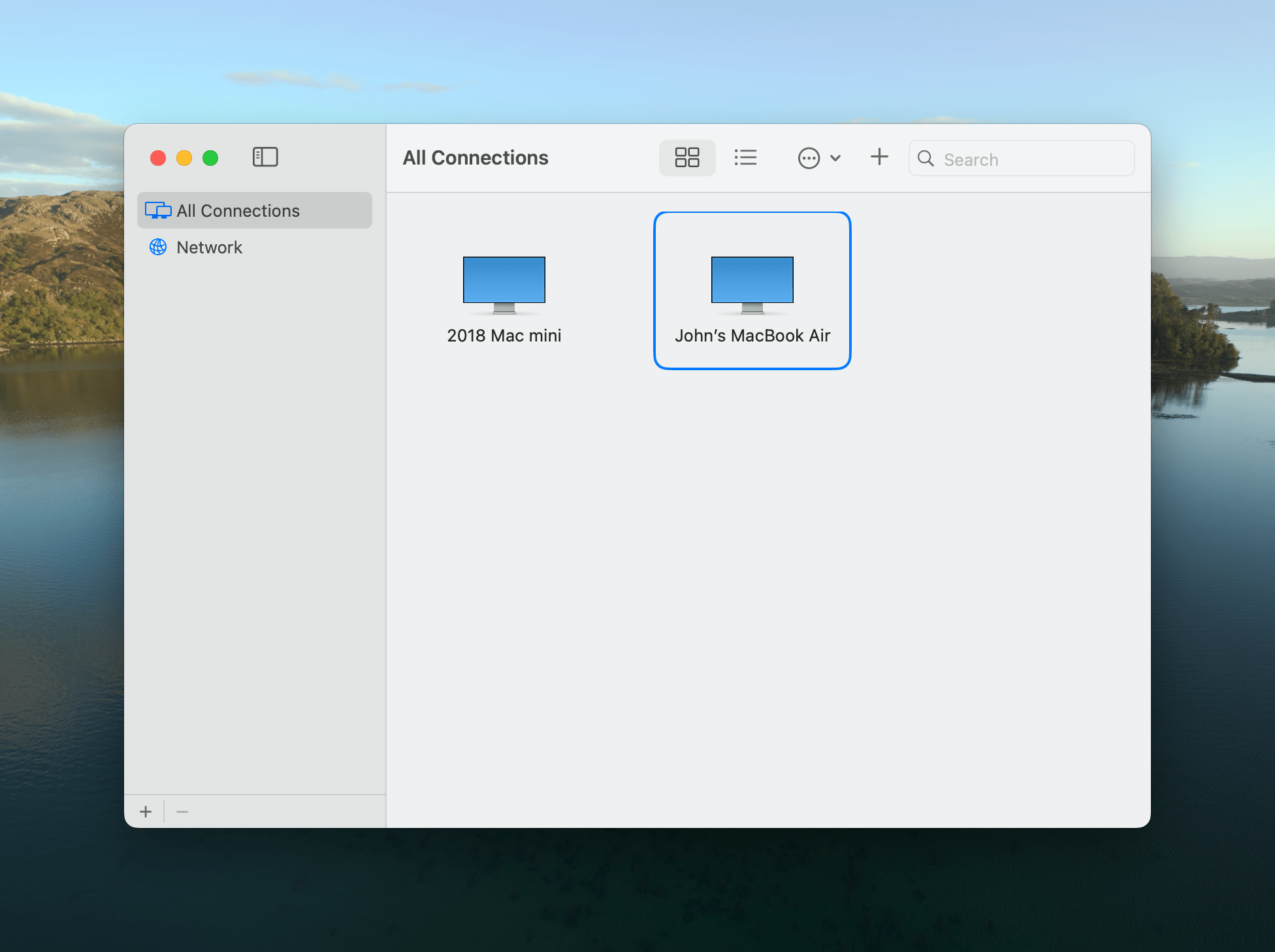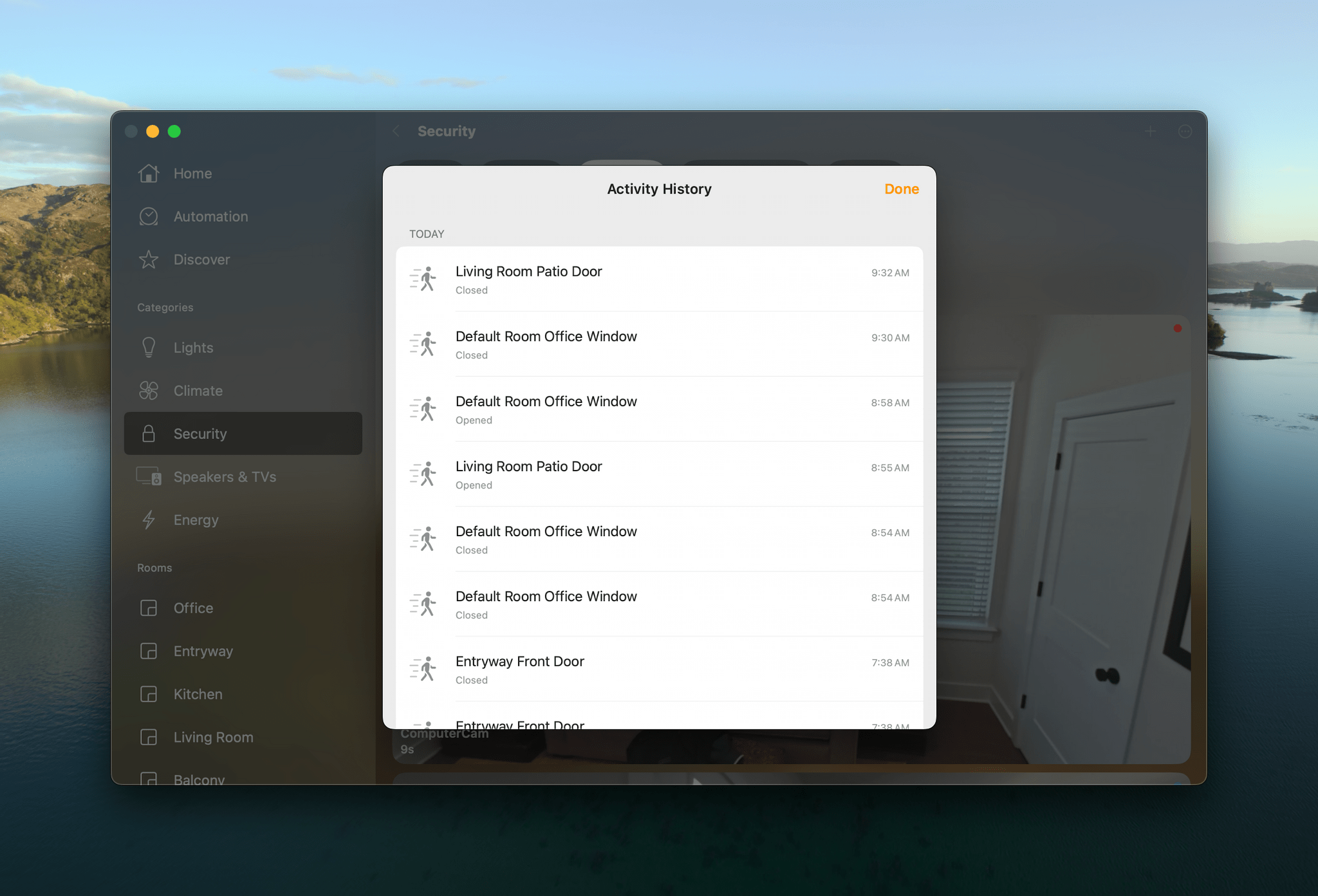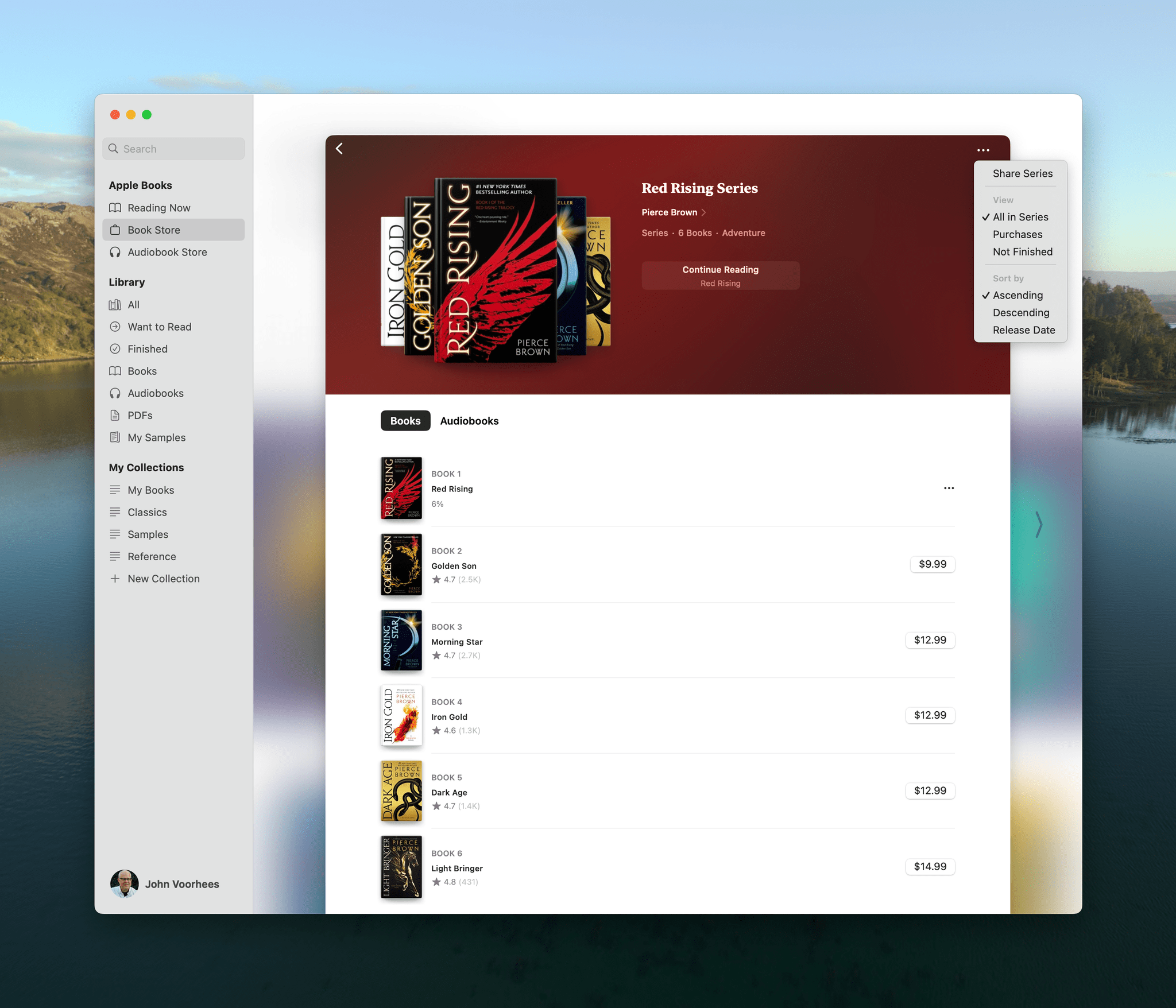Everything Else
This is always one of my favorite sections to write because there are always dozens of interesting changes to a new version of macOS that don’t merit their own section but are nonetheless important. They’re also the kind of thing you can try to impress your friends with. I say ‘try’ because, let’s face it, OS trivia is only going to impress a very specific crowd. Still, there are a lot more handy new features in macOS Sonoma that are worth covering, so let’s get to it.
Autocompletion, Autocorrection, and Dictation. As someone who types all day, I appreciate Apple’s improved autocompletion and autocorrection feature more than just about any other change this year. The feature is the very definition of one that saves you a very small amount of time but so often that it builds up quickly over time.
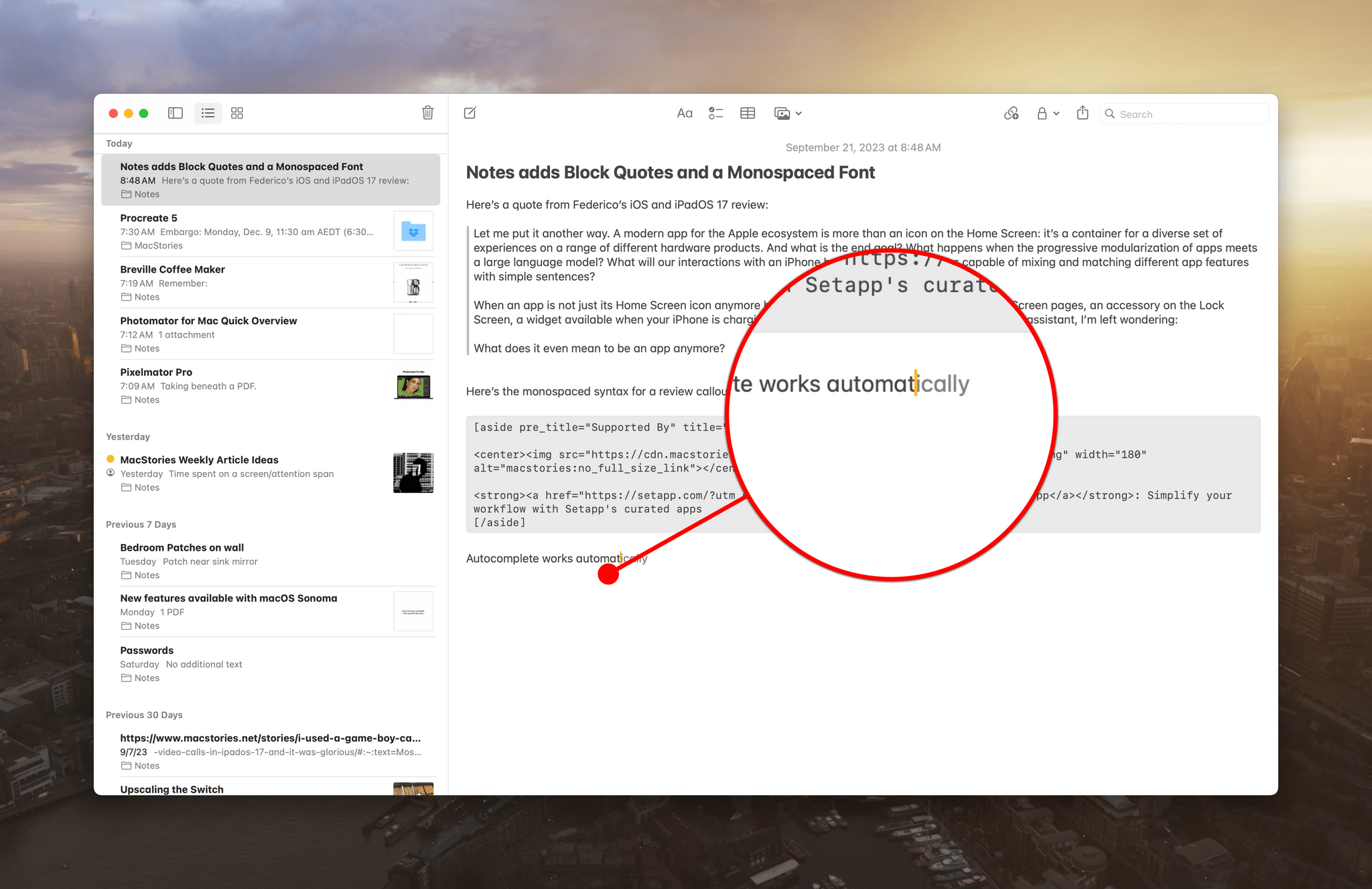
Autocomplete’s suggested text appears in a slightly lighter shade of gray than the text you’ve typed.
The new autocompletion is so well done that apps that don’t support it feel like something is missing. The feature, which suggests word completion and even multiple words at times, is available in any standard macOS text field. When you see an autocompletion suggestion appear in light gray, just tap the Space Bar, Tab key, or Return to accept the suggestion.
Unfortunately, the feature doesn’t work in Safari and, by extension, its new web apps, or apps built on other technologies like Electron. That means, for instance, that I get suggestions in a native Mac app like iA Writer but not Obsidian. It also means you won’t get autocomplete in apps like Notion, Discord, or Slack either. Those are big apps used by a lot of people that aren’t likely to switch to native technologies for autocompletion, but it’s one more reason to appreciate and gravitate toward native Mac apps.
Also, the English, French, and Spanish keyboards are all using a new transformer model that is more accurate for autocorrect, and it’s far superior to the old version. Corrections are made as you type, and the corrected word is temporarily underlined in the app’s accent color. Click on the word, and a popup will appear to let you change the text to what you originally typed.
Another nice touch is that when you tap the globe key on an Apple keyboard, an inline emoji picker will appear with emoji suggestions based on the message you’re writing. If you don’t want the suggested emoji, just click on the drop-down arrow to open the full macOS Character Viewer. The cursor also transforms to show you when you’ve turned on Caps Lock with a similar inline indicator.
Dictation has been improved, too. When activated, the line you’re dictating has an accent color glow around it to indicate you’re in dictation mode. Stop speaking, and a dictation icon appears above the cursor so you know you’re in that mode. However, you can seamlessly wrest control from the microphone simply by starting to type. When you stop typing, the microphone icon will reappear, and you can resume dictation. The same thing allows you to move around in a document with a pointing device, dictating edits. When you’re finished, tap the Escape key or the Apple Magic Keyboard’s dedicated Dictation key to cancel dictation. Unlike autocorrect and autocompletion, dictation works system-wide, including in Safari and non-native apps, which is great.
Touch typing is so ingrained in me that I don’t see myself switching to dictation for writing. However, I plan to experiment with it more over the course of the next several months for note-taking.
Mail. Apple Mail received an extensive update last year with macOS Ventura. This year’s update is far more modest, with just a handful of changes.
If Sonoma detects that you’ve received a travel-related email, like a hotel reservation, it will float that message to the top of your inbox as your travel date approaches. I haven’t been on a trip that included travel emails since WWDC, but in concept, I like the idea of being able to find my flight information more easily, but we’ll have to see how well it works in practice.
I’m more excited about the fact that when you receive a password verification email, Apple Mail will offer to auto-fill the code that arrives in your email inbox and delete it automatically. The feature is limited to Apple Mail, and most of my email accounts are Gmail accounts, but for those times when codes arrive in my iCloud account, I appreciate the helping hand to keep the mess out of my inbox.
A perennial problem I think a lot of people have with email is that once you download an attachment, it’s separated from the context of the message that came with it. This happens to me a lot. Someone sends me a file, I download it, and when I find the file later and have forgotten who it was from or why it was sent, I wind up back in Mail, trying to find the original message.
With Sonoma, you can right-click on a downloaded file, and you’ll see a couple of options. First, you’ll see a ‘Show in Mail’ option that will take you back to the original message. Second, there will be a ‘Reply to [Name of Sender]’ option, which makes it dead simple to compose a reply to someone after reviewing an attachment without navigating back to your Mail inbox, which I love.
Mail is also adding support for sending large emoji in messages. It’s not a big addition, but this was already possible on iOS and iPadOS, and parity between the platforms for this sort of thing makes a lot of sense.
Messages. Messages should be more fun on the Mac. Yes, I do my ‘serious’ work on the Mac, but I also spend the day chatting with friends and family in Messages, and I’m bummed that stickers are barely implemented there compared to iOS and and iPadOS 17. I can access stickers I create on my iPhone or iPad and add them to messages, but I can’t make stickers on the Mac, and the effects you can add to them look flat and bland, which I’m sure is a technical limitation, but still.
That said, the new ‘swipe to reply’ gesture is a nice, quick way to respond to someone, and I appreciate that there are more ways to filter search results. For example, in the screenshot above, it’s simple to quickly filter to find all messages to Federico that include links and mention Tim Cook. We run a lot of MacStories’ business over iMessage, and having better search filtering has been a huge help already. The ability to quickly jump to the beginning of a series of unread messages in a busy thread using the new Catch-Up button is handy, too.
Audio messages are more versatile, too. You can start a message, pause it, and then resume recording. Plus, you can play back messages at twice the speed or view a transcription of the messages you receive with Sonoma.
The biggest win, though, is that Messages will offer to delete those text messages you get with one-time password codes. I’ve been using this feature all summer on all my devices, and it’s made a big difference, decluttering my Messages inbox and greatly improving the signal-to-noise ratio.
Game Mode. It’s not like there’s absolutely no fun happening on macOS Sonoma. Apple continues to work on the Mac as a videogame platform. The Mac may not be going toe-to-toe with Windows PCs yet, but I appreciate that Apple continues to improve macOS for gamers and developers.
Game Mode is an automatic Apple silicon Mac mode that gives running games priority over CPU and GPU operations. Apple has also doubled the sampling rates for Bluetooth controllers and lowered the audio latency of AirPods, which should improve the gameplay experience across the board.
In typical Apple fashion, Game Mode isn’t something you turn on. It’s enabled as soon as you start a game. I don’t have two comparable systems to test the impact of Game Mode in practice, but I appreciate the effort to provide a better Mac gaming experience.
For developers, Apple has released and continued to iterate on its Game Porting Toolkit. The tool allows developers to run PC games on a Mac using a compatibility layer that works like Proton does on the Steam Deck. That way, they can identify bottlenecks in their games that need to be worked on to port them to the Mac. It’s good to see this sort of effort by Apple to make it easier for developers to test their games on Macs because its systems are different from others, and the Mac user base is still relatively small.
Photos. Like iOS and iPadOS 17, Photos can identify dog and cat breeds, as well as food and symbols using the expanded Visual Look Up feature. In my testing, the results were mixed. The app also supports pet albums, which, along with any other album, can be added to the Photos widget for the first time.
Editing refinements have been included in Sonoma, too. Photos allows for intelligent copy and pasting of edits between images that match the white balance and exposure between the photos. Memories, which are generated by the app, are more editable, too, allowing for photos and videos to be added and rearranged within the Memory.
Photos has also added sharing via an iCloud link and a Sync Now button for those times when iCloud sync has been paused, and you don’t want to wait.
Enhanced AutoFill. Other time savers include the enhancements to AutoFill. On the Mac, you can right-click on a text field and pick AutoFill to see options to pick a contact stored in your Contacts app or a password, which opens a mini version of the System Settings and Safari password interface. After you select the password or contact you want, AutoFill pastes it into your document.
Screen Sharing. Screen Sharing is now a proper Mac app with a proper interface in macOS Sonoma. I’ve been experimenting with Tailscale for the past month, and the new Screen Sharing interface in Sonoma has replaced my use of third-party VNC clients on the Mac. The app lets you save connections to other Macs and organize them into groups, making it easy to reconnect without looking up a Mac’s IP address or knowing its local network name. I only connect to a couple of Macs in my home, so my screen-sharing needs are simple, but I’ve been very happy with the update.
Apple silicon Macs can also be able to take advantage of a new high-performance screen-sharing mode that’s more responsive for working remotely over a high-bandwidth connection. The feature allows you to view a remote Mac’s screen at the resolution of the Mac you’re using to access it, avoiding scaling issues that can impact the quality of the image delivered from the remote computer. High-performance mode also supports HDR if your remote Mac has an HDR screen. This isn’t something I’ve had the occasion to do, so I haven’t tested it, but it should be a big win for anyone working remotely on resource-intensive projects.
In addition to the foregoing, macOS Sonoma includes a laundry list of other miscellaneous features:
- Home logs door and window sensor, door locks, security system, and garage door activity and displays when electricity in your area is cleaner.
- Books has added updated store pages for series of books.
- Freeform has improved diagramming, has been added as a share menu option in other apps, the ability to guide collaborators around your board, and Quick View support for 3D objects.
- Pronouns can be added to Contacts.
- AirTags can be shared with up to five people, a great option for things like a shared set of car keys. Sharing prevents an AirTag from alerting the person it’s shared with that they are being followed by a tag if they use the shared item.
- The Print Center app has a new, modern interface but no meaningful new features.
- System Settings is a little easier to navigate thanks to a back button.
- Maps allows users to specify a preferred EV charging network.
- Sonoma drops support for the 2017 MacBook Pro, 2017 iMac, and 2017 12-inch MacBook.
Several features announced at WWDC aren’t ready yet and will be released later. For a complete rundown on what’s coming later, be sure to check out the story we published on MacStories.