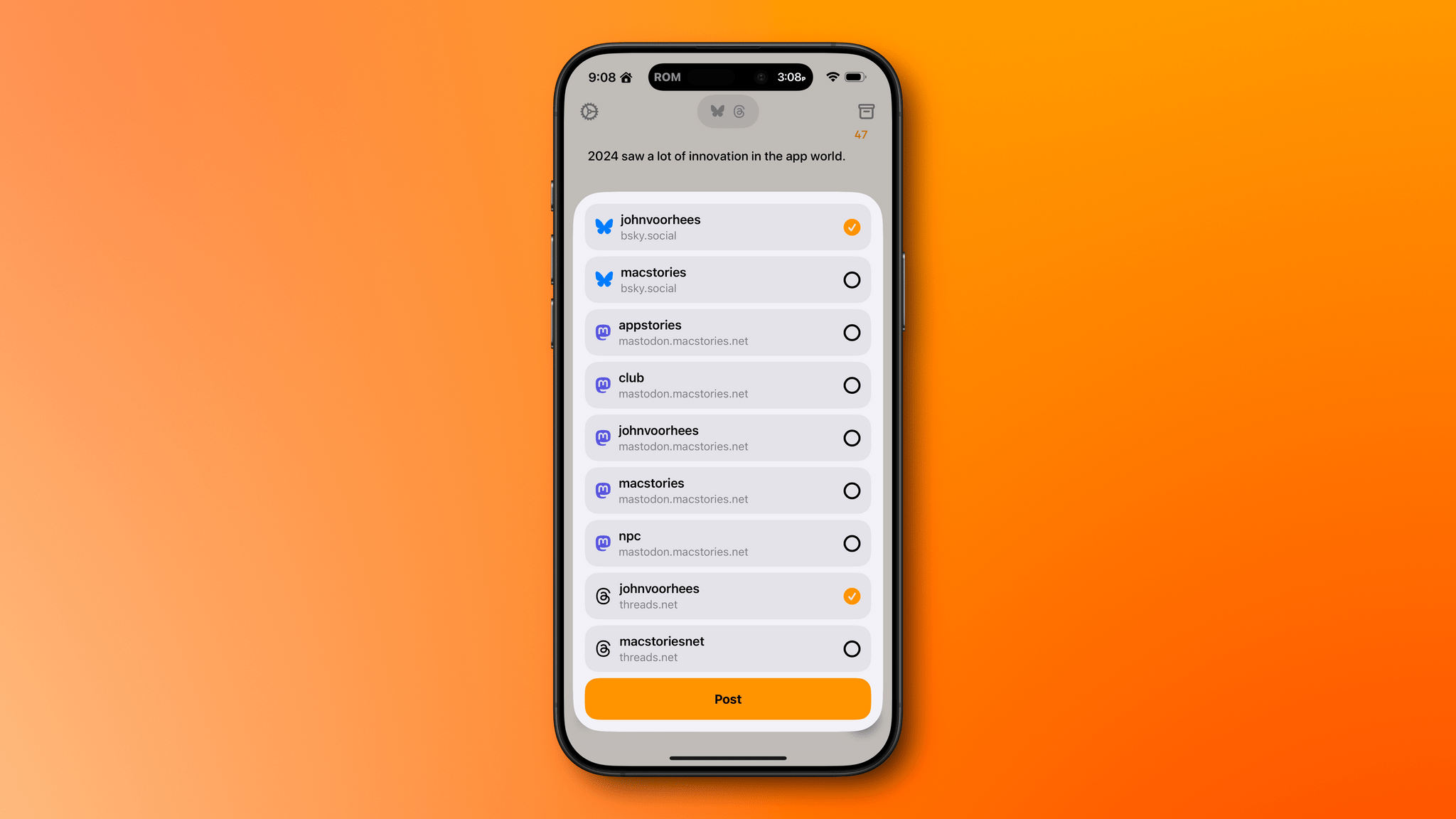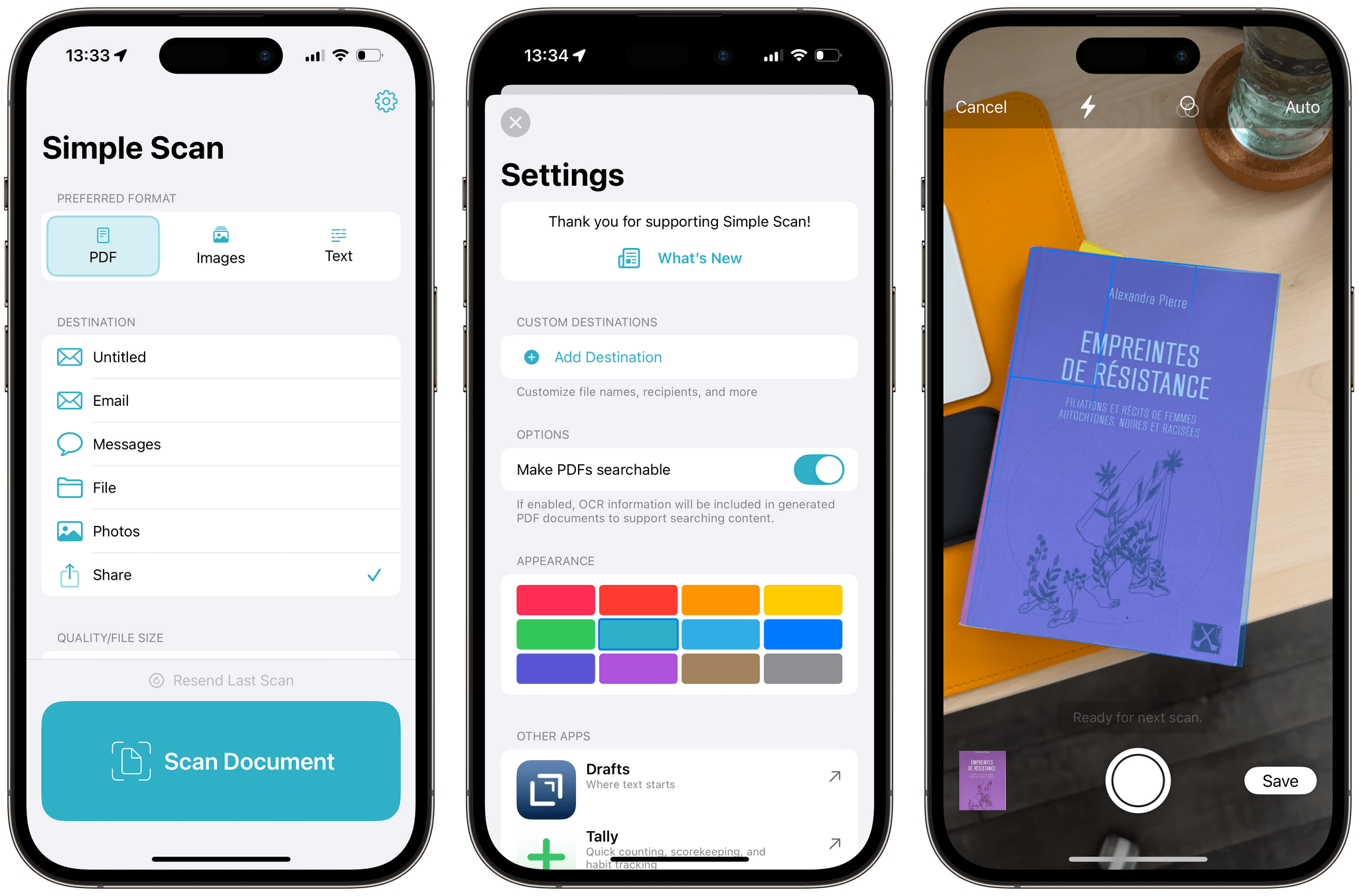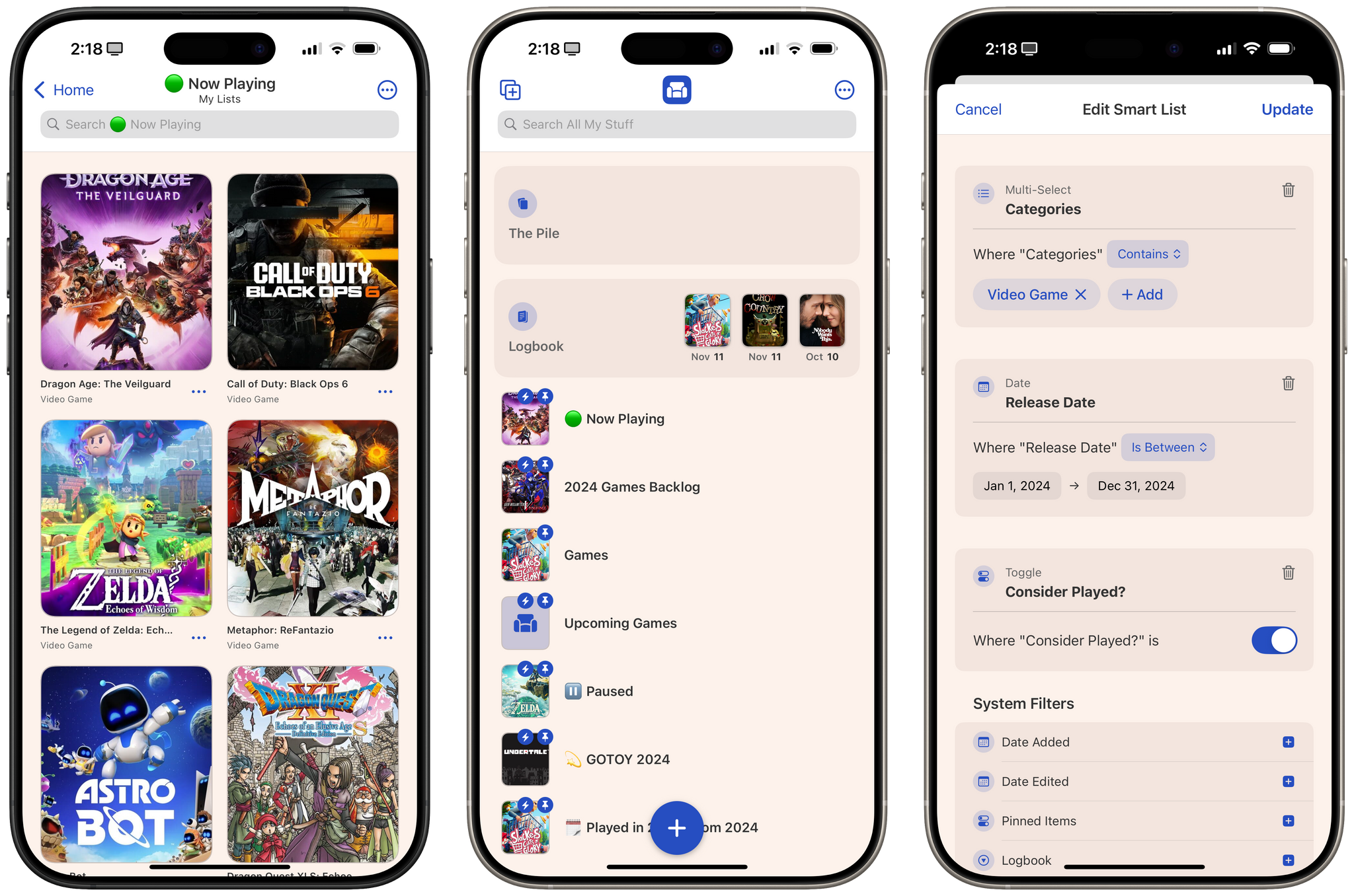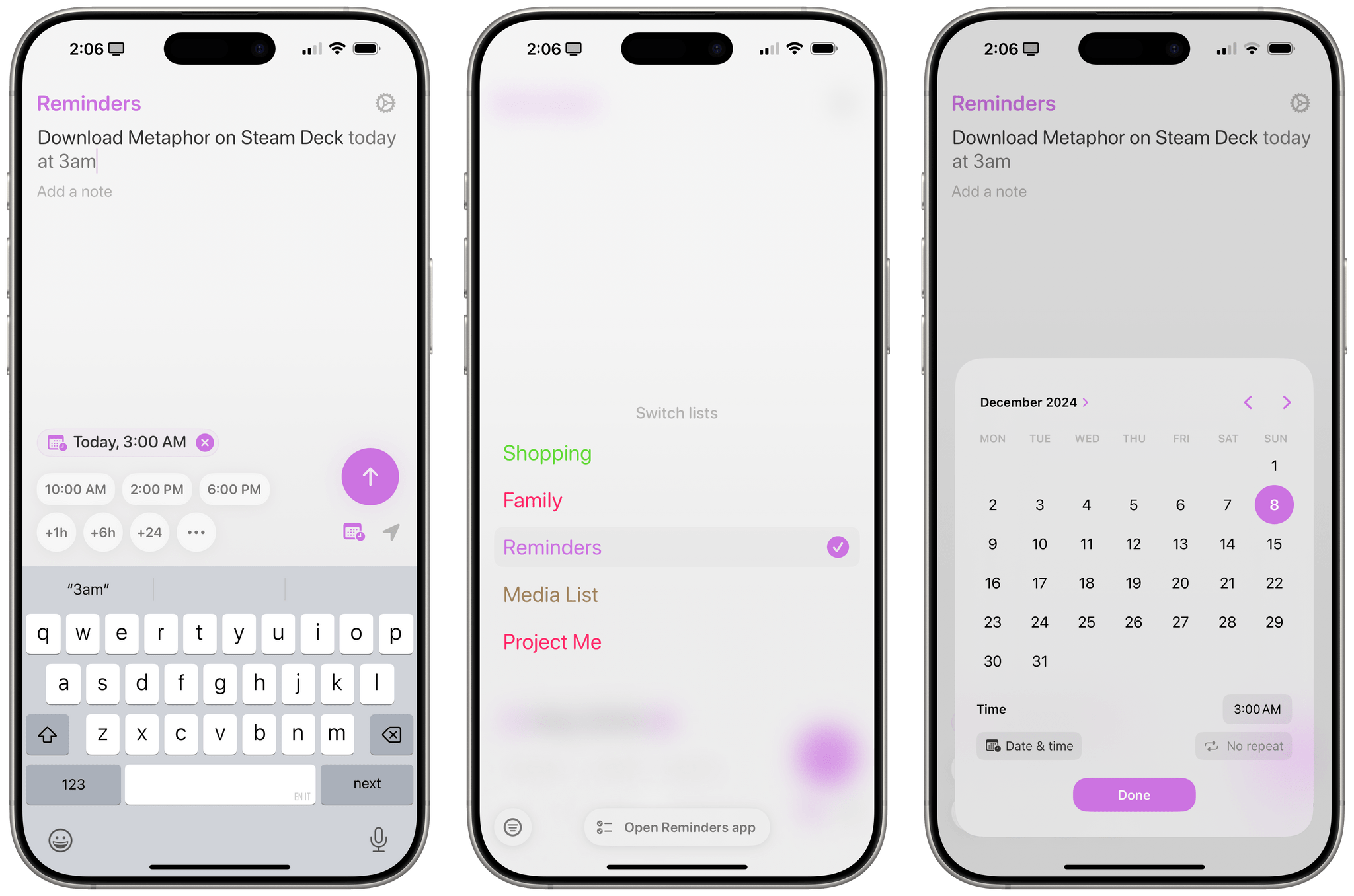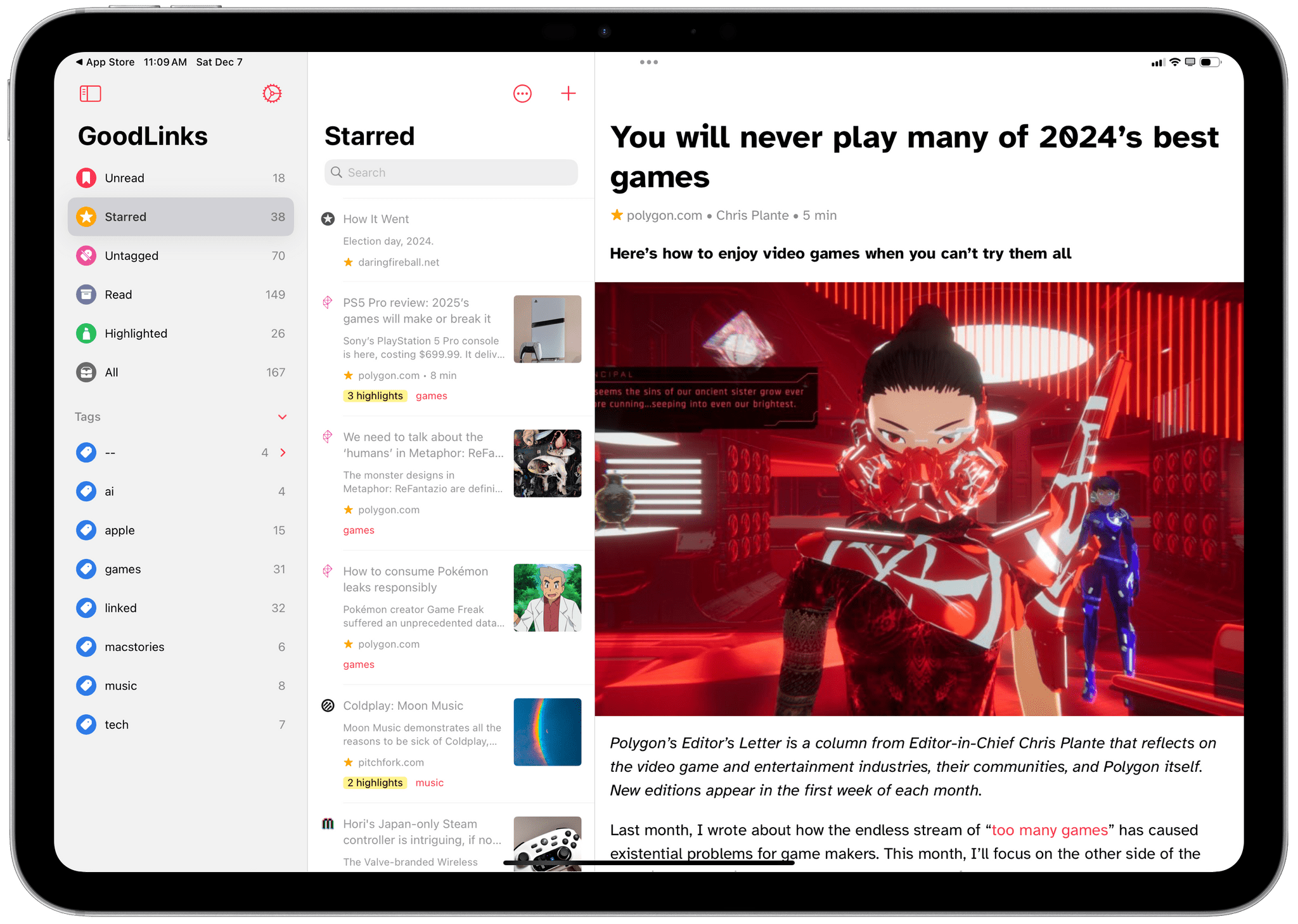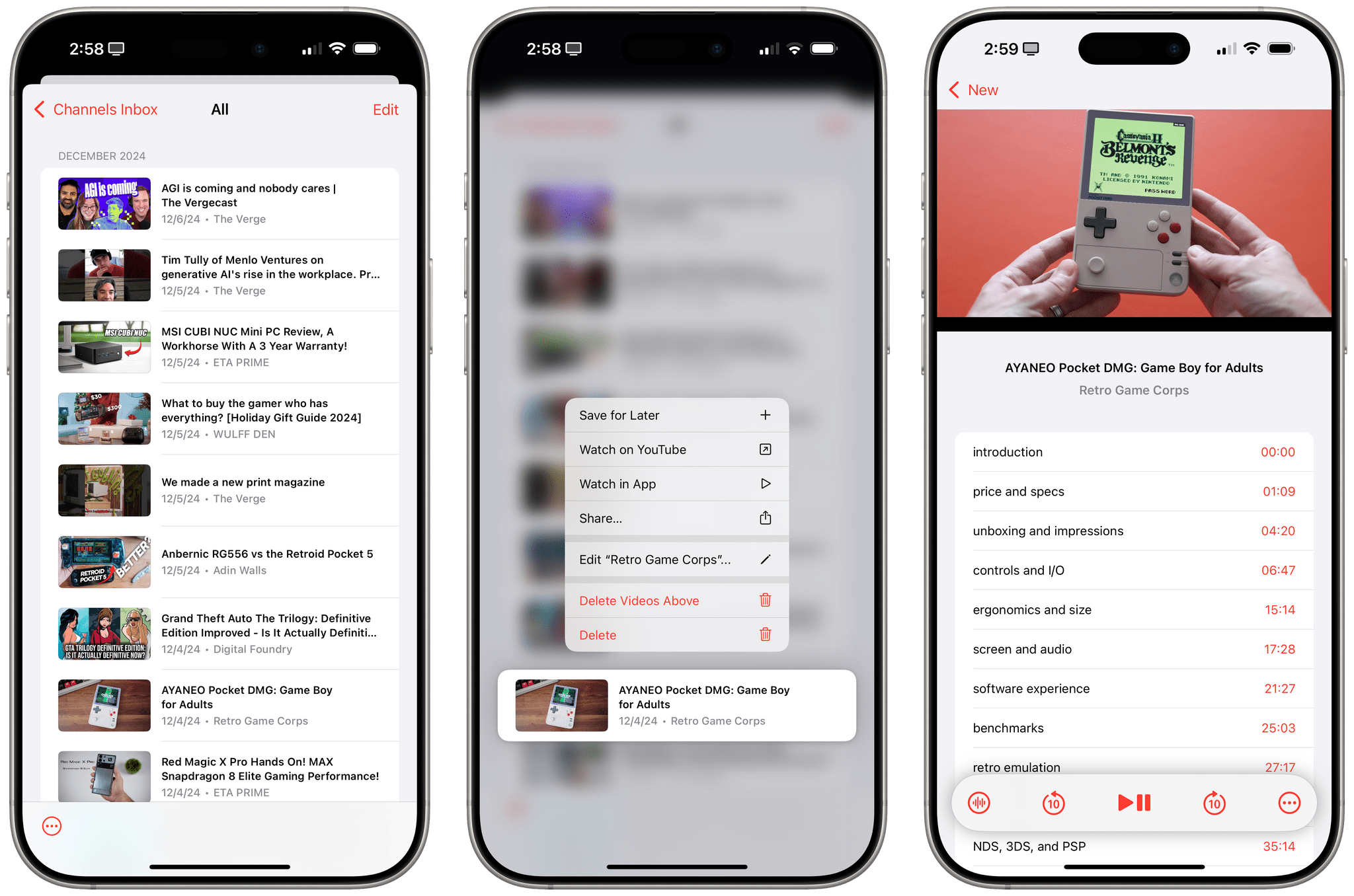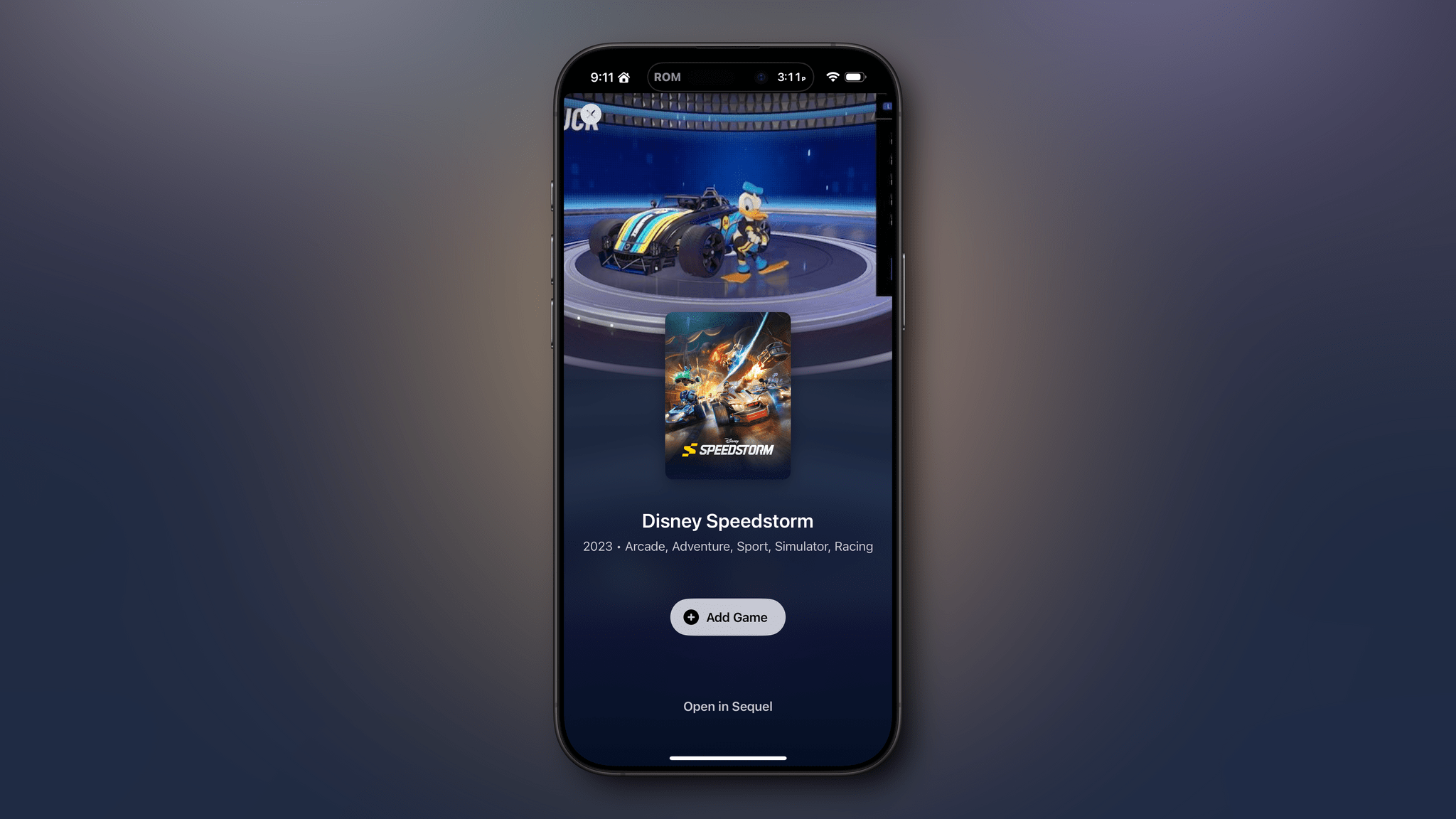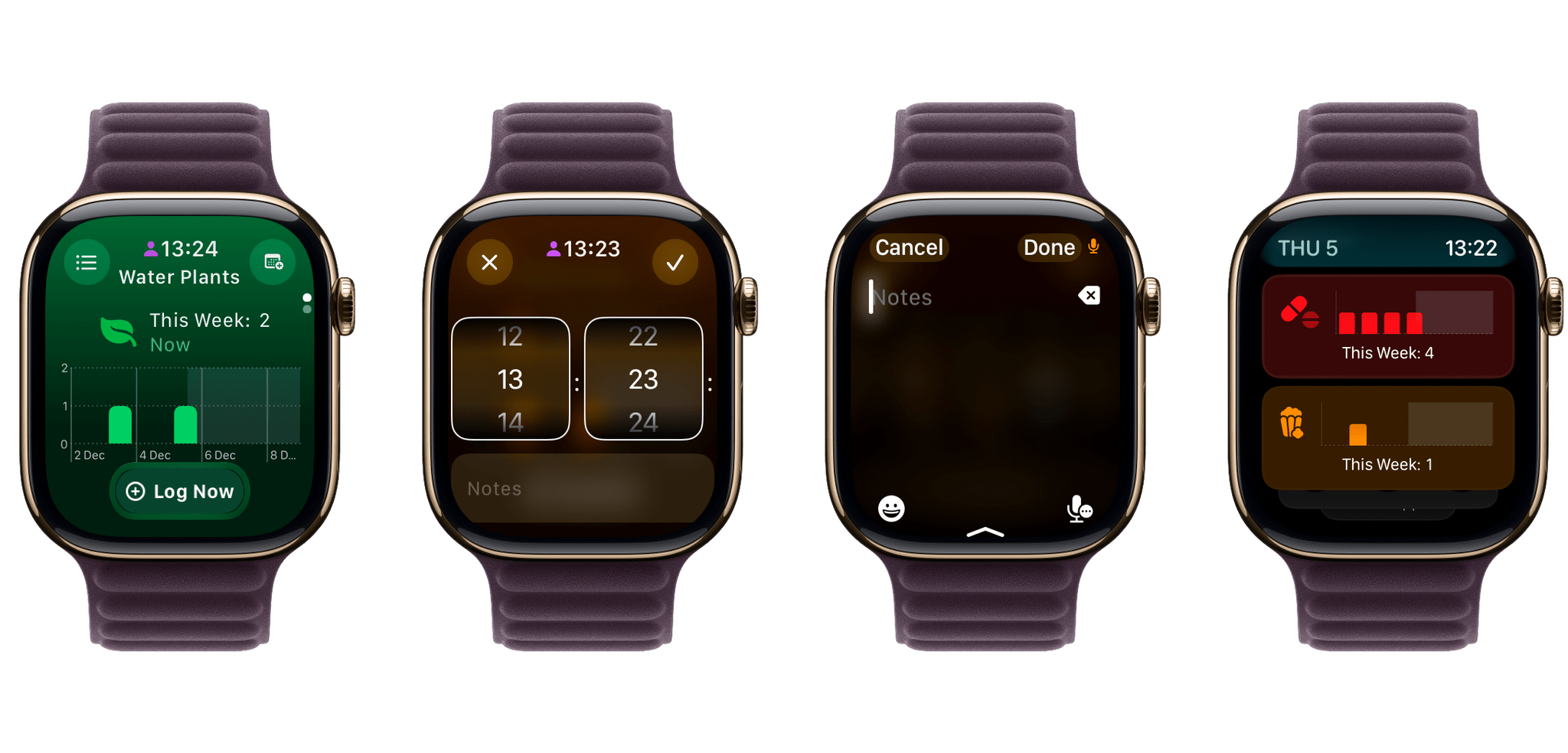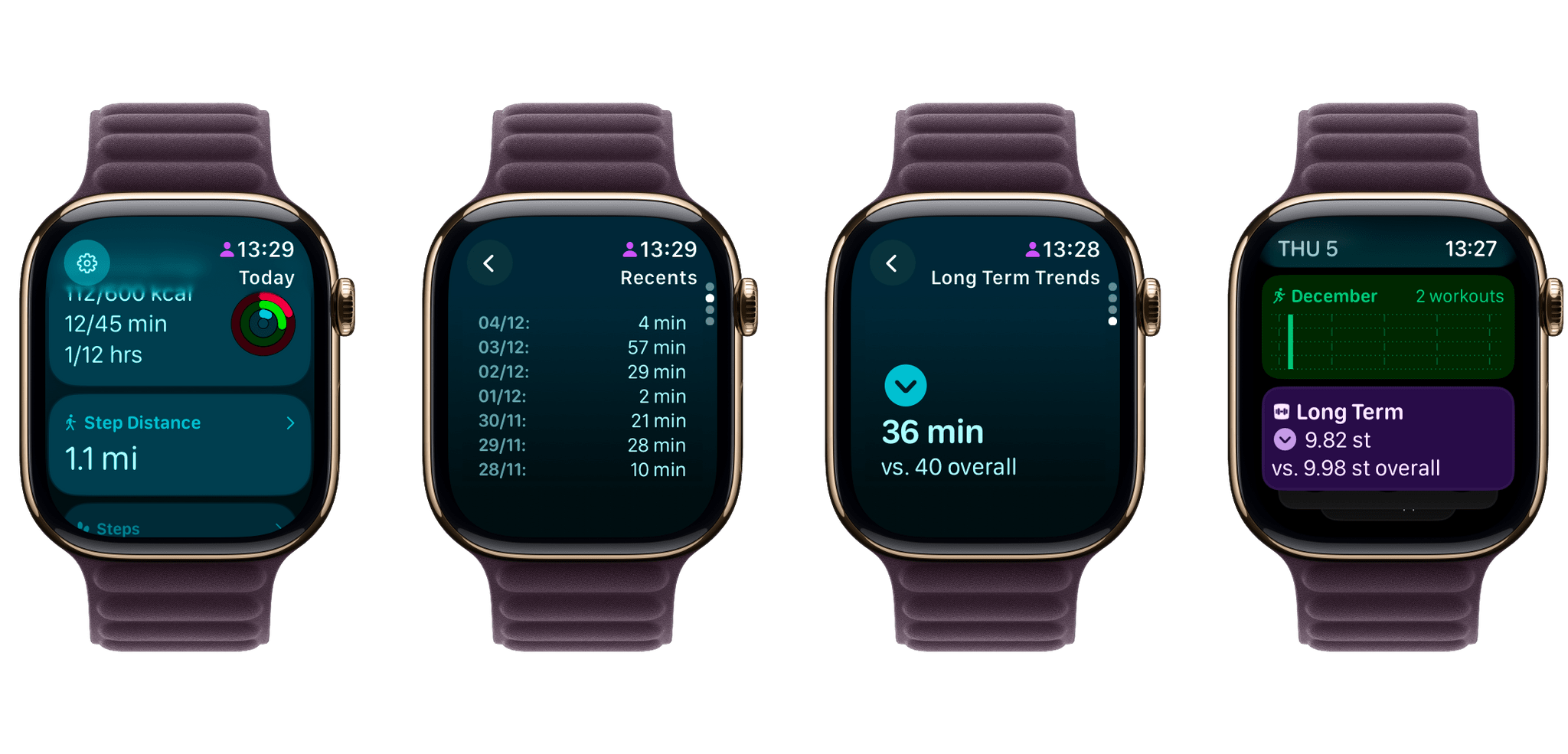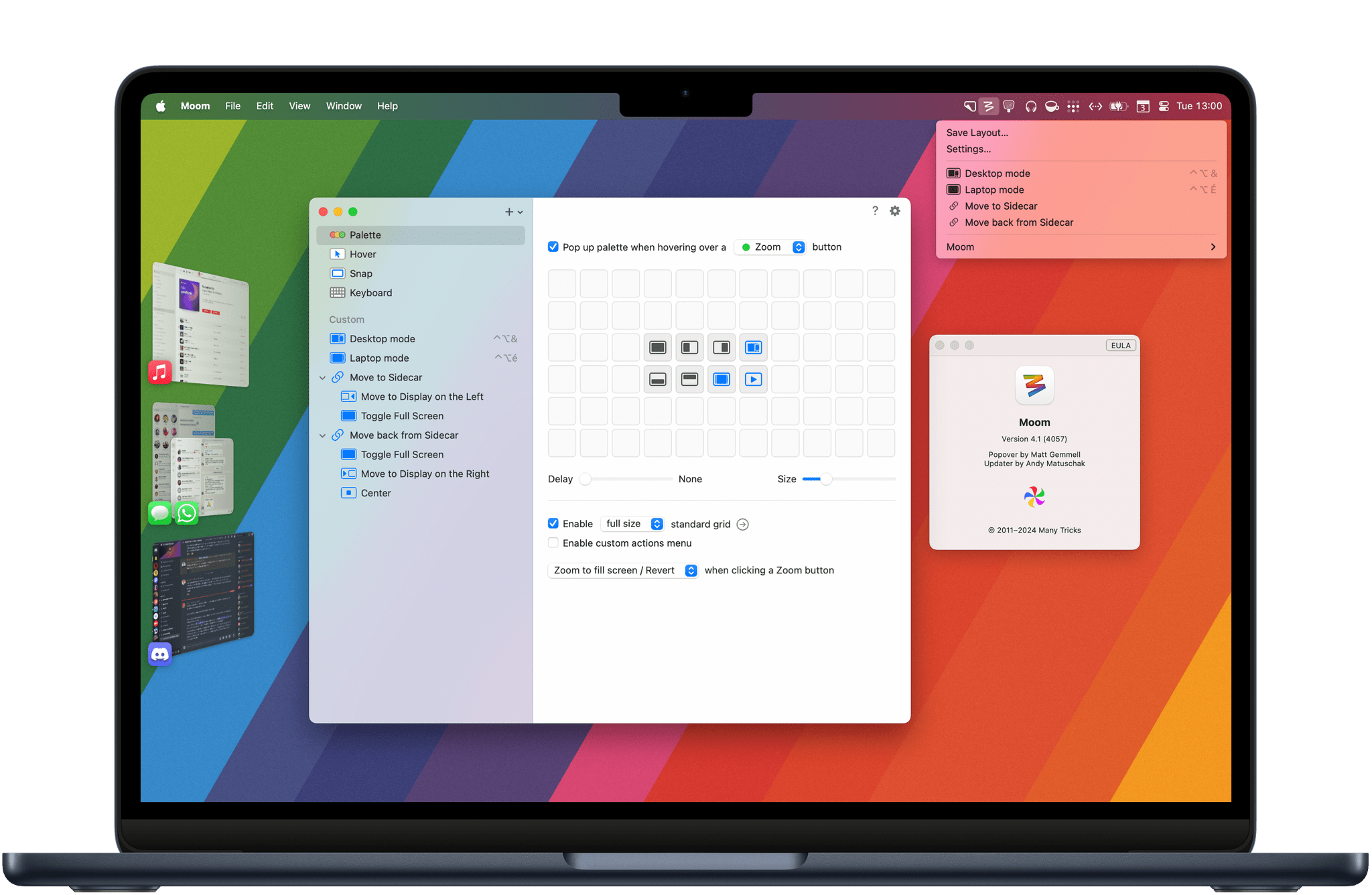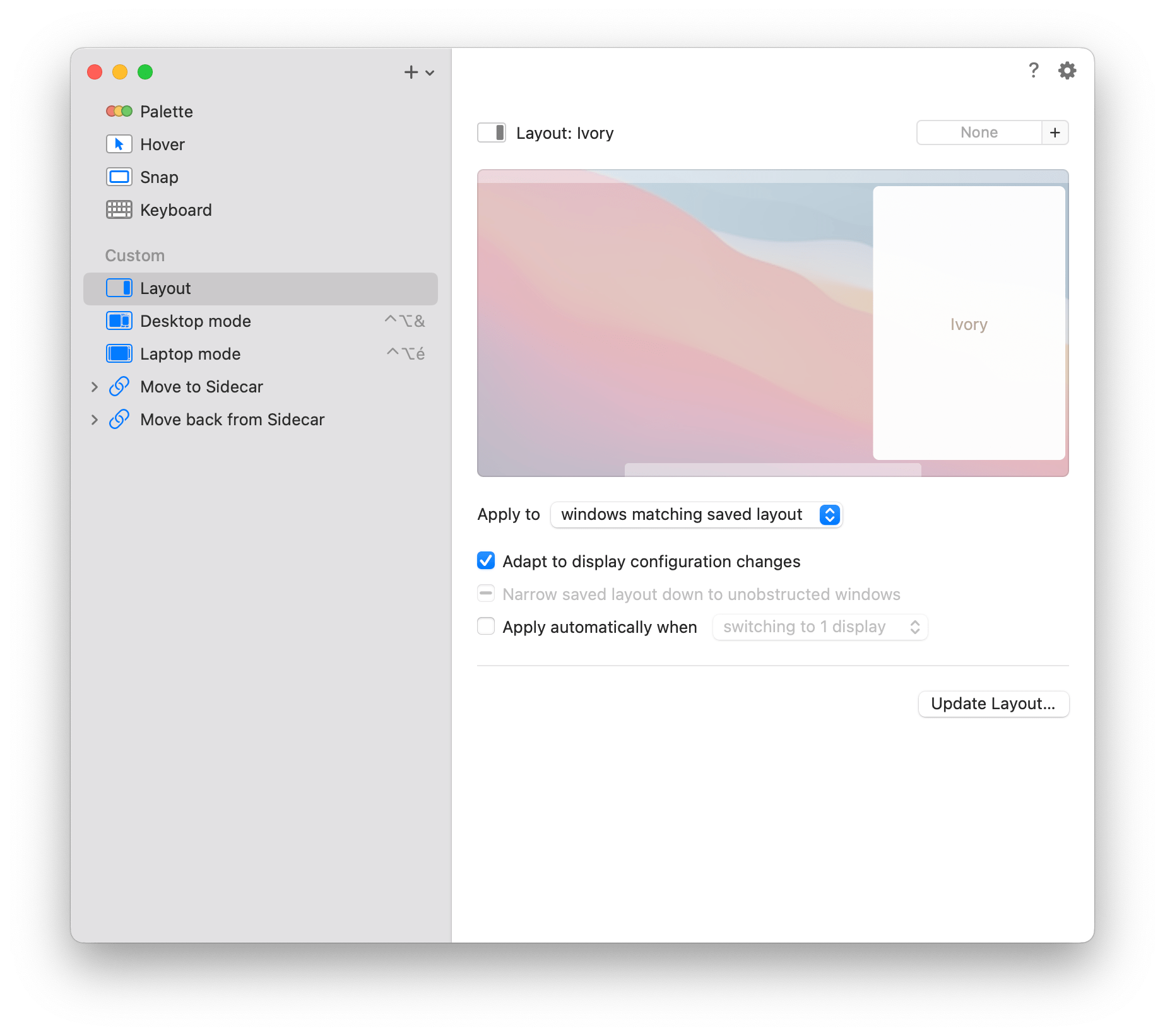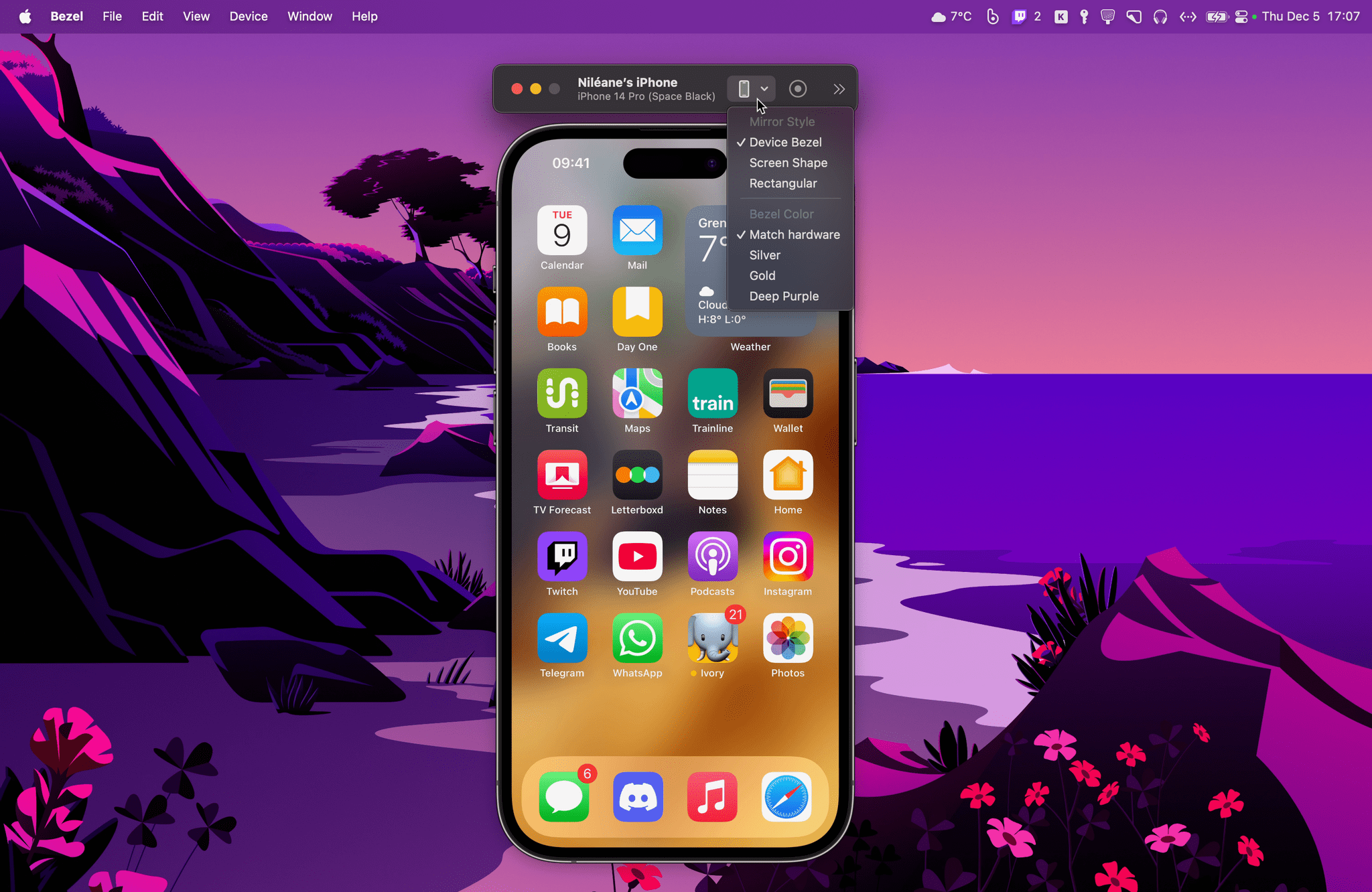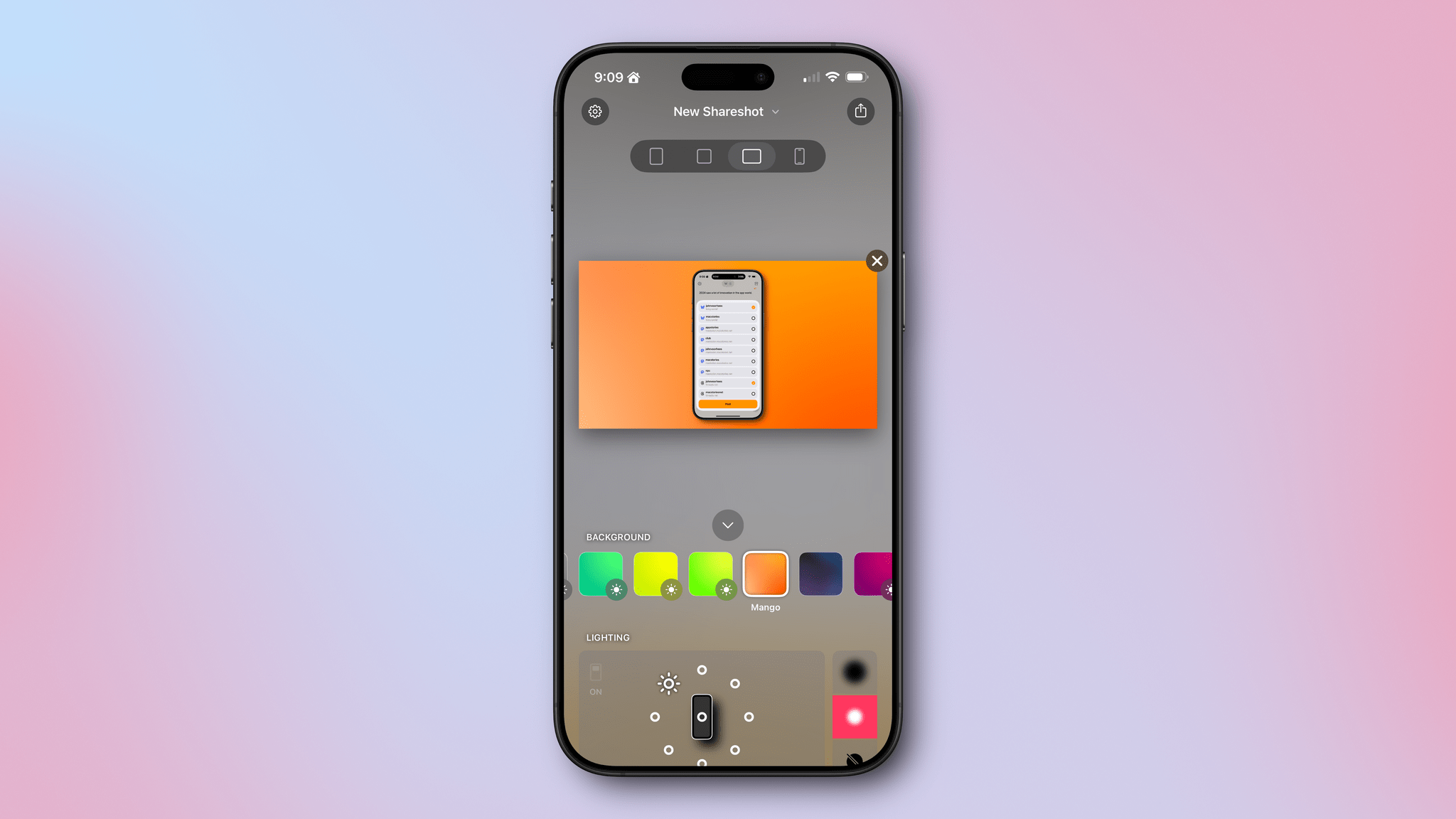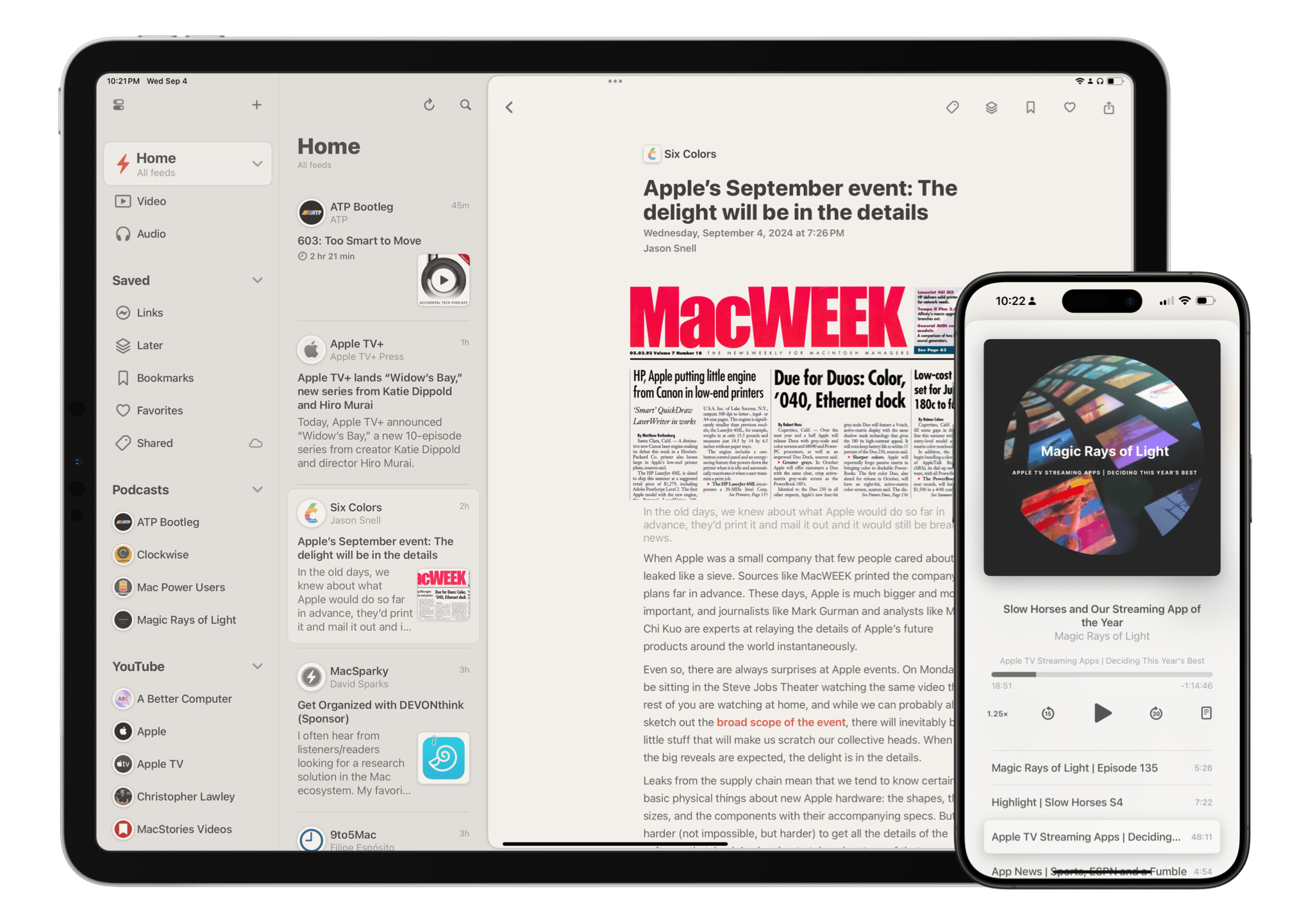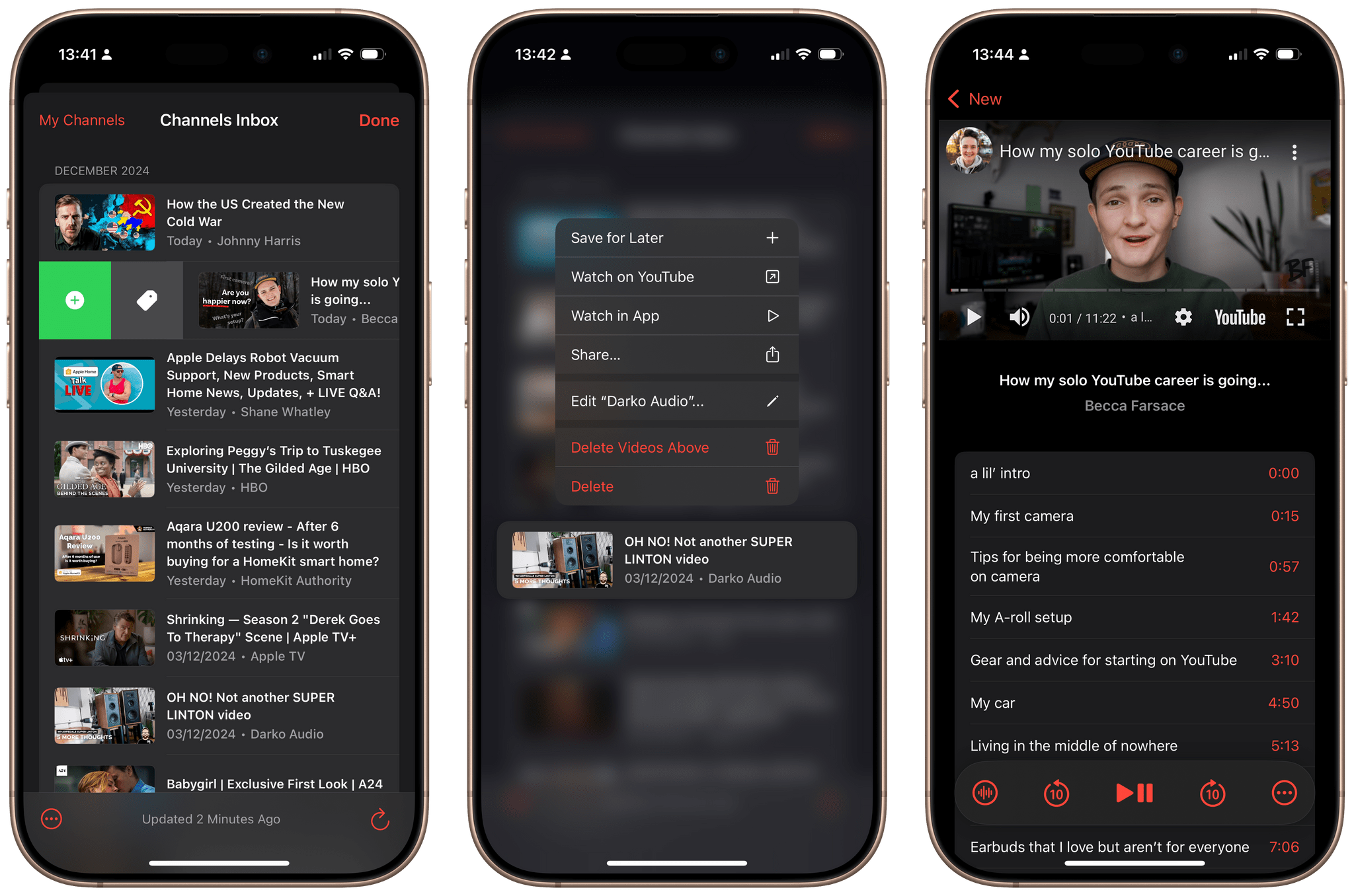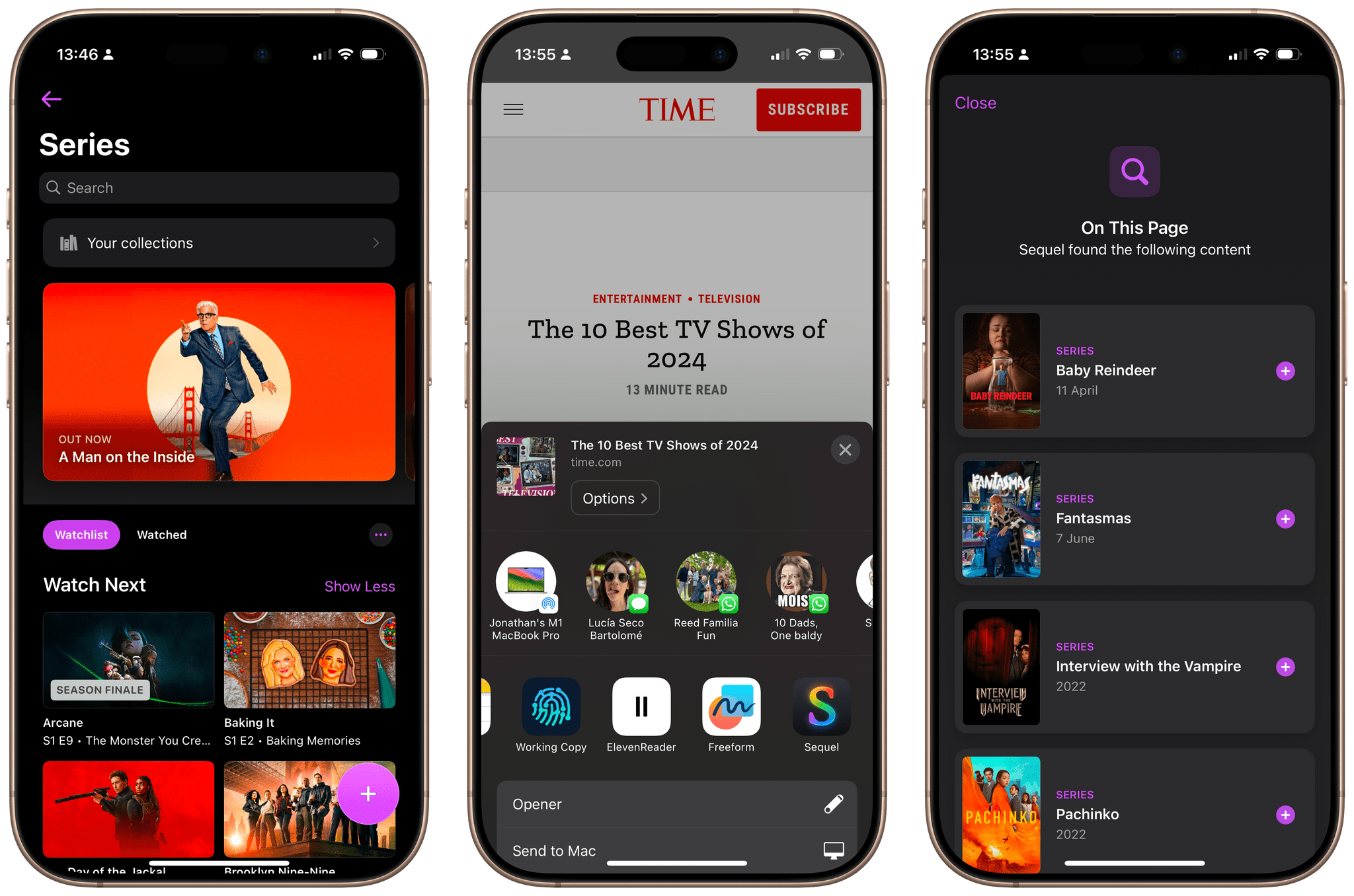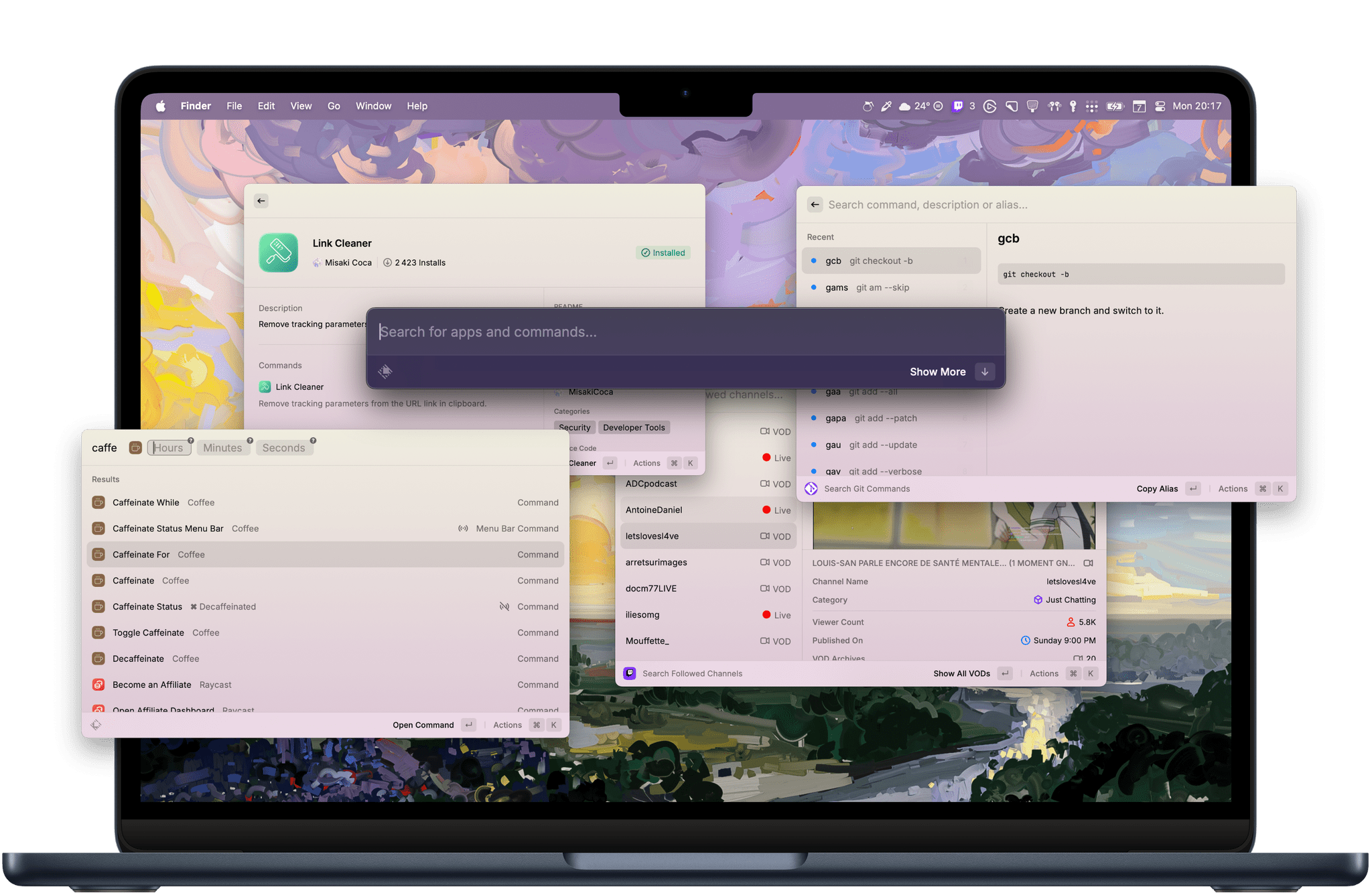John: 2024 was a big year for apps, but it was also different from most. More often than not, app innovation is driven by new Apple APIs; that wasn’t the case this year. Instead, it was other trends that shaped the apps we love.
Artificial intelligence played a big role, with some apps adopting it in clever ways to reduce user friction while other developers reacted to it by adopting a more human-centric, creative approach. The rapidly evolving social media landscape played a part, too, with new ways to communicate and manage our timelines emerging.
However, the biggest driver of change in the world of apps this year was government regulation led by the European Commission. The full effects of the Digital Markets Act and the U.S. Department of Justice’s antitrust action against Apple have yet to play out, but nothing since the introduction of the App Store has shaken up the status quo like governments in the EU, U.S., and elsewhere did in 2024.
Not all regulatory effects were what developers wanted – or even positive – but as 2024 winds down, it’s undeniable that apps that weren’t possible before regulation are now available worldwide. Plus, developers in certain parts of the world have more options than before, which we at MacStories are happy to see as fans of apps and their makers. Let’s hope the opening up of the App Store continues and spreads geographically in 2025 and beyond.
Change lingers in the air, which makes me excited for the apps that 2025 will bring, but before we shut off the lights on 2024, it’s time to pause as we do each year to reflect on the many apps we tried in the year gone by and recognize the best among them.
Like last year, the MacStories team picked the best apps in seven categories:
- Best New App
- Best App Update
- Best New Feature
- Best Watch App
- Best Mac App
- Best Design
- App of the Year
Club MacStories members were part of the selection process, too, picking the winner of the MacStories Selects Readers’ Choice Award. And as we’ve done the past few years, we named a Lifetime Achievement Award winner that has stood the test of time and had an outsized impact on the world of apps. This year’s winner, which joins past winners Pixelmator, PCalc, and Drafts, is the subject of a special story Niléane wrote for the occasion.
As usual, Federico and I also recorded a special episode of AppStories covering all the winners and runners-up. It’s a terrific way to learn more about this year’s apps. Plus, it’s on our YouTube channel this year, giving you a chance to actually see the awards as we cover them.
You can also listen to the episode below.
55:19
And with that, it’s my pleasure to unveil the 2024 MacStories Selects Awards.
Table of Contents
- Best New App
- Best App Update
- Best New Feature
- Best Watch App
- Best Mac App
- Best Design
- Readers’ Choice
- App of the Year
Best New App
Croissant
John: The splintering of social media began long before 2024, but it accelerated this year. For better or worse, the iPhone is inextricably linked to social media – especially Twitter, which grew up in tandem with the device. Twitter’s decline has been well-documented as the service has shed waves of users, advertisers, and employees. Today, its successor, X, is unrecognizable compared to Twitter’s heyday.
What’s been different in 2024 is the rise of Twitter alternatives. The process began in earnest last year, but as Threads opened up to more of the world and added features, Bluesky gained traction among a wider audience, and Mastodon continued to dominate the tech sphere, social media became hard. Sure, you could pick one service and run with it, and many people did. However, I know that a lot of the MacStories audience didn’t just pick one; instead, we nerds split our time and attention between two and, often, three services.
That’s where Croissant comes into the picture. It’s the kind of focused utility that we love at MacStories. It doesn’t try to consolidate your social feeds, connect you with friends, or do anything else to step in between you and your social media. Instead, Croissant focuses on one thing: cross-posting to Mastodon, Bluesky, and Threads, the three social media services that we and many of our readers use most.
Croissant was launched by Ben McCarthy and Aaron Vegh in October as an iPhone-only app. In the two months since its debut, though, Croissant has added iPad and Mac versions, along with other refinements.
The app’s design is excellent. The primary focus is on the compose view, which lets you craft the perfect hot take before launching it into the world. Then when you do, the app displays progress bars to confirm you’ve successfully posted to each service. And as Brendon Bigley recently explained on AppStories, Croissant has the added benefit of enabling you to post without being tempted to catch up on your timeline.
Just as clever as the app itself is its business model. There are a lot of services out there for managing social media accounts, but they’re designed for business users and priced accordingly. Croissant doesn’t do as much as a service like Buffer can for a social media manager. However, it does plenty for most individuals and small businesses at a price they can afford, which I appreciate because I’ve only added more accounts since reviewing the app when it launched.
Croissant was an easy pick for Best New App. Everyone on the MacStories team spends a lot of time on social media, but there’s more to it than that. Croissant represents the kind of app that’s a sweet spot for MacStories: it’s the perfect mix of utility, automation, and design that you can tell is made with a lot of care.
Learn more about Croissant:
Best New App Runner-Up
Simple Scan
Niléane: Simple Scan by Greg Pierce was introduced earlier this year and has been a great showcase of how a straightforward utility can take shape on iOS and iPadOS. The app’s premise is simple: it allows you to scan documents and immediately save them to a desired location without having to fiddle with Apple’s native Files app. Unlike most scanning utilities in the App Store that create a full library of your scanned documents and store them in the cloud, Simple Scan prides itself on staying native, first and foremost.
To start scanning a document, simply launch the app, select a destination (Email, Messages, Photos, Files, or the share sheet), and scan using Apple’s built-in scanning feature, which allows you to drag points to the corners of your document for precise cropping. Simple Scan only includes two additional features: enabling or disabling OCR for PDF documents and creating presets for custom destinations. As a result, the app is fast and beautifully uncluttered, and it never tries to steer you away from the destination you specifically picked.
Simple Scan has become a utility that I use multiple times a week for both work and personal documents. For this reason alone, I value it as one of my best app purchases of the year.
Learn more about Simple Scan:
Best App Update
Sofa 4
Federico: We live in a golden age of media. No matter where you look, there’s an abundance of TV shows, movies, music, books, videogames, and podcasts to check out that – let’s be fair – most people will likely never get to in their lifetimes. Not even the people who review different types of media for a living can possibly consume all the options at their disposal these days. We have to make conscious decisions about the entertainment we choose to stream, buy, or rent. If you’re anything like me and have often felt paralyzed by, say, the movies you want to watch or the games in your backlog, you could use a powerful tool like Sofa to keep track of it all.
Developed by Shawn Hickman, Sofa isn’t new to MacStories readers; it’s a downtime tracking app that we’ve been covering ever since it first released in 2018. What made the launch of Sofa 4 special for us earlier this year – and the reason we’re giving this update a MacStories Selects Award – is its balance of elegant design, native Apple platform features, and incredibly powerful customization unlocked by Hickman’s latest additions to the app. In a year where customization is more important than ever on our iOS and iPadOS devices, Sofa 4 feels like a perfect fit.
As John explained in his review, Sofa 4 still lets you organize media you’re tracking with lists like before, but now you can also define custom “ingredients” (think of them as filtering criteria) to assemble smart lists of specific media items that match those filters. Ingredients can be all kinds of properties: date ranges, statuses, URLs, checkboxes, and more. You’re free to create as many ingredients as you want, and you can even choose to apply some of them only to specific item categories.
Ingredients and smart lists have revolutionized my usage of Sofa, which consequently has become the only app I use to keep track of my videogame collection and the games I want to play for my podcasts Unwind and NPC. I’ve gone all-in on Sofa with smart lists that keep track of games in my backlog, games that I’ve started but paused, games that I’m playing, and games that I’m considering as Game of the Year candidates. I’ve even created custom lists to track older games released more than 10 years ago that I want to play on emulation handhelds today.
What’s great about this system is that you don’t have to use custom ingredients to enjoy Sofa, but if you want to, the power is there for you to customize it and build your own unique media tracking app. No other utility on the App Store gets close to the level of personalization and granular control offered by Sofa 4, which does it all with an elegant, native design and also happens to support modern functionalities like widgets, Shortcuts actions, and more.
John and I have professed our love for apps that support smart lists and filters several times over the years on AppStories, and I now consider Sofa 4 the gold standard for how these features should be implemented in an iOS/iPadOS app without confusing users or overcomplicating the UI. And the best part is that this is just how I have been using Sofa. Other MacStories readers may have completely different use cases for the app, and that’s exactly the point of user customization: the same app can adapt to a variety of needs while always staying true to itself.
Sofa 4 is a remarkable update, envisioned by a developer who’s constantly refining their creation with passion, skill, and thoughtfulness. For all these reasons, Sofa 4 is the Best App Update of 2024.
Learn more about Sofa:
Best App Update Runners-Up
Remind Me Faster 5.2
Federico: It can be challenging for “simple” utilities to keep evolving over time with new features while staying true to their essence, but that’s exactly what’s been happening with Remind Me Faster, the excellent Reminders companion app from indie developer Nick Leith. Remind Me Faster has been around for years and does one thing extremely well: it lets you create reminders faster than you normally can with Apple’s own Reminders app.
At a glance, Remind Me Faster is an empty scratchpad that lets you jot down a task and press a send button to save it. The app’s true power lies beneath the surface, and that’s where Nick Leith has been innovating again this year with version 5.2. Remind Me Faster now features an intuitive gesture that involves pulling down above the keyboard to quickly change your destination list in Reminders. Combined with the app’s existing support for natural language parsing, this change alone makes Remind Me Faster a very compelling solution to go from an empty text field to a task with a due date in a specific Reminders list within seconds. But there’s more. Remind Me Faster 5.2 also adds support for iOS 18’s controls, which means you can now launch the app even more quickly via Control Center, the Lock Screen, or the Action button.
Remind Me Faster’s staying power – I’ve had this app on my Home Screen for years at this point – is a testament to its developer’s judicious iteration and thoughtful embrace of modern iOS technologies that never compromise what makes the app great. If you’re a heavy Reminders user, you owe it to yourself to give Remind Me Faster a try.
Learn more about Remind Me Faster:
GoodLinks 2
Federico: We also want to highlight version 2.0 of GoodLinks as a runner-up in this category because it’s another example of an app that’s been actively developed for a long time, and it’s still growing. Earlier this year, indie developer Ngoc Luu added the ability to highlight passages of text in GoodLinks and (optionally) attach notes to them.
Now, the ability to highlight text while you’re reading in a read-later app isn’t new, but GoodLinks is the first app we’ve seen that combines this functionality with deep Shortcuts integration to process and automate your highlights. Like other parts of GoodLinks, there are native Shortcuts actions to find and open your highlights, get them as rich text or Markdown, and edit them. Not only is this a good idea from a data portability perspective (you can export and take your highlights with you as, say, a CSV or Markdown file), but it also creates countless possibilities in terms of connecting GoodLinks to note-taking apps, journaling apps, and more. Want to turn a highlight that struck you as interesting into a new entry in the Journal app? Thanks to Shortcuts, you can.
Today’s read-later landscape is largely dominated by services designed for “power readers” that aim to integrate AI summarizations and similar tools into their reading workflows. There is a place for those tools, but at the same time, it’s refreshing to see meaningful, continued iteration on a product like GoodLinks, a read-later app designed from the ground up for Apple’s platforms that fully embraces Shortcuts. And who knows? Maybe all this work with Shortcuts actions will also pay off next year with App Intents in Apple Intelligence.
Learn more about GoodLinks:
Best New Feature
Play’s Channels Inbox
Federico: Rarely has a single app feature fundamentally changed my entertainment setup as much as Play’s Channels Inbox did this year. Play debuted in February 2022 as a “watch later” app to save YouTube videos for later with an experience native to Apple platforms. The app was off to an excellent start – not a surprise given that it was created by Marcos Tanaka, the author of MusicHarbor and MusicBox (two previous MacStories Selects Award recipients). I started using Play immediately, but a lot of the time, I was still opening the YouTube app to browse its front page and find new videos from my favorite channels.
At the end of last year, Tanaka added the Channels Inbox, a new feature that allows you to see all the videos from your favorite channels in one place and quickly add them to your queue in Play. So while, technically speaking, the Channels Inbox was released in 2023 (although after the cutoff date for when we pick MacStories Selects winners), it was in 2024 that the functionality came into its own as a full-featured alternative to the YouTube app. As a result of the updates released this year, I’ve stopped browsing in the YouTube app altogether.
For starters, you can now import the channels you’re already subscribed to on YouTube using your Google Takeout file. This considerably speeds up the transition from YouTube to Play and ensures you won’t have to re-add all your channels manually. Additionally, the Channels Inbox has been improved with a variety of big and small additions: you can now select and act on multiple videos at once, organize channels in folders, follow YouTube playlists, customize the sorting order of the inbox, share videos directly from the inbox, tag videos when saving them for later, and choose to display video descriptions in the inbox. Effectively, Marcos Tanaka built a native, high-performance alternative YouTube interface to browse new videos from particular channels without any algorithm or janky YouTube UI. It’s excellent.
The constant iteration on the Channels Inbox is a shining example of the innovation third-party developers for Apple platforms bring to the table. There is no equivalent to Play on other platforms – certainly not with this degree of customization, performance, and integration with Shortcuts, controls, and other automation features. Play’s Channels Inbox stands alone as a multi-platform (it’s even available on visionOS and tvOS), well-designed alternative to YouTube’s algorithmic homepage that lets you check out and save new videos as if they were articles in an RSS reader.
All of this was created by a single developer who’s using YouTube’s native APIs and integrating them into a cohesive experience that scales from Apple’s smallest phone display to the biggest virtual monitor you can use with a Vision Pro. Thanks to the Channels Inbox, I’ve watched more YouTube this year alone than in previous years combined, and as a result, I’ve enjoyed the work of my favorite video creators more. I can’t think of any other feature available on as many Apple devices that would be more deserving of this year’s Best New Feature Award than Play’s outstanding Channels Inbox.
Learn more about Play:
Best New Feature Runners-Up
Sequel’s Magic Lookup
John: Sequel is another favorite of the MacStories team and our readers. The app came into its own with version 2.0 last year, winning the MacStories Selects Best App Update Award for 2023. Since then, developer Roman Lefebvre hasn’t slowed down, releasing several substantial updates.
One of my favorites was Sequel 2.3 and its addition of Magic Lookup, one of two runners-up in this year’s Best New Feature category. Magic Lookup is a great example of a feature that uses artificial intelligence to reduce user friction; it works by pulling references to media from articles on the web so you can add them to your queue for later.
Magic Lookup doesn’t generate content or step between websites and their readers. In fact, its effect is the opposite. Instead of leaving a movie review or other article to look up whatever you’re reading about and save it to your queue, Sequel takes care of that from the share sheet, analyzing what you’re reading about and saving it so you can get back to reading. If you’re wondering what sort of AI coverage you’ll see on MacStories in 2025, it’s this: tools that reduce friction and tedium and aren’t built at the expense of writers, artists, musicians, and other creators. I give Roman a lot of credit for coming up with such a useful, thoughtful implementation of AI amidst all the hype and half-baked implementations we saw this year.
Learn more about Sequel:
Halide’s Process Zero
John: Halide’s Process Zero is a good bookend to Sequel. Process Zero records images straight to the iPhone’s camera sensor without any processing, leaving it to photographers to edit photos to their liking. Computational photography has become ubiquitous on smartphones, and while the iPhone’s processing is fine in many contexts, that isn’t always the case.
I love Process Zero because of the choice the team at Lux has given back to photographers. Instead of your iPhone making decisions for you, the feature puts you in full control. What I said in August remains just as true today:
I also appreciate that the Halide team is taking a human-focused approach to photography at a time when so many developers and AI companies seem all too willing to cast aside photographers in favor of algorithms and generative AI. Process Zero’s approach to photography isn’t for everyone, and I expect most of the time, it won’t be for me either. However, I’m glad it’s an option because, in the hands of a skilled photographer, it’s a great tool.
Having options is good. Process Zero opens up new avenues of creativity beyond the defaults chosen by Apple. Even if it’s only used by relatively few photographers in comparison to the full iPhone install base, everyone is better off that Process Zero is available. If you haven’t tried the feature yet, I highly recommend taking it for a spin.
Learn more about Halide:
Best Watch App
Chronicling
Jonathan: Chronicling was one of our runners-up for Best New App last year, but developer Rebecca Owen hasn’t rested on her laurels since then. As a highly flexible tool for tracking just about anything, the core iOS app has benefitted from several solid upgrades in 2024. One great thing about Rebecca’s approach to the app, though, is her decision to make its watchOS sibling more than just a limitedly useful sidekick, like so many other watchOS apps are.
Earlier in the year, Chronicling added selective category syncing to the Apple Watch so that if you’re tracking a considerable number of things, you don’t need to clog up the Apple Watch’s much smaller interface with every single one. At the same time, options to modify event counts and add notes from the watch were introduced as well. These capabilities go far beyond what many other Apple Watch companion apps allow; one might expect a simple, binary button to log an event, but Chronicling offers much more.
When watchOS 11 arrived, the app immediately introduced support for two new APIs: Interactive Widgets and Double Tap. Now, you can log an event directly from the Smart Stack or use Double Tap within the app to do the same. Both implementations are excellent and make Chronicling even easier to use right from your wrist.
So often, Apple Watch apps feel like afterthoughts when compared to their iOS counterparts. But putting effort into an app’s watchOS version can enhance its use across every platform and benefit its users. Chronicling is a shining example of that, which is why we’re delighted to name it the Best Watch App of 2024.
Learn more about Chronicling:
Best Watch App Runners-Up
Peak
Jonathan: Peak made enormous strides in 2024, and nowhere more so than on the Apple Watch, where it wasn’t previously available. Earlier in the year, the iOS version added support for sleep and cardiac health data, laying the groundwork for Peak 3.0, which introduced the app’s first watchOS version. It allows you to easily check many goals and metrics right from your wrist, far more than those offered by Apple’s Activity app.
Peak on Apple Watch also offers widgets, which became interactive with the introduction of watchOS 11. In addition to around 30 – that’s right, 30 – widget variations, Peak has a very clever option to refresh your widgets whenever you tap on them. Data on the Apple Watch isn’t always perfectly in sync with your iPhone, so this is a smart way to brute-force syncing and ensure you are always looking at the correct data.
Combine all of this with a bold, clean design that can show you trends and historical data from up to a month in the past (another thing the Activity app doesn’t allow), and it’s clear developer Harshil Shah has created an excellent Apple Watch app.
Learn more about Peak:
Zenitizer
John: It’s taken years, but we’re finally to the point where, instead of struggling to find any great watchOS app for the MacStories Selects Awards, we have multiple excellent choices. That’s why this year we have two runners-up, including Zenitizer, a meditation app from Manuel Kehl that’s been on our radar since I first reviewed it in 2023. As I said about version 1.2 of the app, Zenitizer:
manages to include the app’s full feature set in a Watch app that doesn’t feel cramped or confusing to navigate. Thanks to the iCloud sync introduced with version 1.2 this week, every routine that’s built-in or that you’ve created yourself is available on the Watch, but you can build routines from scratch on the Apple Watch, too, which I love.
Even with today’s more powerful Apple Watches, that’s no simple feat. The watch’s tiny screen makes it a substantial design challenge, but by using four views and leveraging iCloud sync, Zenitizer not only makes the app just as capable on the watch as it is on the iPhone, it also retains the app’s soothing, organic aesthetic, setting it apart from its peers.
Learn more about Zenitizer:
Best Mac App
Moom 4
Niléane: In 2024, well-known window management utility Moom received a major 4.0 upgrade more than 12 years after the initial release of Moom 3. This new version is a significant step forward for the app. Moom still lets you tile windows simply by dragging them to either side or any of the four corners of your screen. It also still lets you save specific window layouts so you can easily restore them using a custom keyboard shortcut. But Moom 4 goes further than that.
The app introduced the option to fully customize the command palette that appears when hovering over the green button in a window’s title bar. That feature combined with the new ability to create custom commands and chain them together makes Moom 4 more powerful than ever. While I used to turn off the palette in Moom 3 and solely rely on keyboard shortcuts and predefined layouts, the ability to customize the palette has turned me into a big fan of the feature.
One of Moom’s other main features is its window resizing grid, which carries over from previous versions. When enabled, you can use it to quickly draw a rectangle onscreen to immediately move and resize a specific window. The grid’s cell sizes can be customized in the app’s settings, and there’s also an option to add gaps between and around tiled windows. The smaller the cells, the more flexibility you have when tiling windows on the fly.
Alongside the new customizable palette and the ability to save and restore layouts, this flexibility makes Moom indispensable for many users who need to juggle windows on their Macs every day.
That being said, when I reviewed the app this year, one specific feature stood out to me above all the others: Hover. It lets you move and resize windows on the fly using your cursor while holding down specific modifier keys, without the need to click and hold on a window’s title bar or reach for one of its four corners. I’ve used the Globe key for this purpose ever since, and I simply could not imagine going back. To move a window onscreen, all I have to do now is place my cursor anywhere over a window, press the Globe key, and drag the cursor to reposition the window. Hover truly feels like it should be a native feature in macOS.
This is a recurring impression I get from Moom 4. As you come to rely on them, every single one of its advanced features begins to feel like it should just be a part of the OS. Impressively, this remains true even this year, after Apple added a native window tiling feature to macOS Sequoia. Apple’s implementation works well for most people, but it won’t suffice for anyone wanting to go a little further with their window management workflows.
Not only is Moom 4 easier to set up than you may think, but it is also powerful and native-feeling in a way that makes it an essential utility in any Mac power user’s toolbox. Without any doubt, it deserves to be named the Best Mac App of the year.
Learn more about Moom:
Best Mac App Runner-Up
Bezel
Jonathan: Bezel is one of those simple, easy-to-use apps that feels like it should have been made years ago. The one-line summary of Bezel is that it mirrors your iPhone screen to your Mac. But it actually does much more than that, elevating the app from a basic tool to a fully functioning utility with genuine, everyday use cases.
In addition to mirroring, Bezel offers many different ways to capture the screen of the mirrored device. You can place the screenshot in the frame of your iPhone and add padding around the frame with any pattern or color you want, or make the padding transparent. All of this together yields unique results, enabling many real-world applications. You can layer your phone’s screen onto other videos, show what you are doing on your screen during a big presentation, take screenshots with a frame for a how-to guide, and much more. Bezel also includes excellent keyboard shortcuts for almost every action within the app, as well as the ability to resize its window to a custom size or even to the device’s actual pixel size.
Although Bezel was a solid app when it was first released, the enhancements added by developer Mathijs Kadijk throughout the year have been increasingly impressive. I can’t wait to see what else is to come for the app in 2025.
Learn more about Bezel:
Best Design
Shareshot
John: I remember when I first heard about Shareshot from Marc Palmer, who was a little self-conscious about the app because of its overlap with Federico’s Apple Frames shortcut. The similarities are obvious, but what stood out to me even in the early betas was that Shareshot is the logical extension of Apple Frames, doing things in a native app that aren’t possible with a shortcut.
The advantages of using a native app for tastefully compositing screenshots go way beyond its feature set, too. One of the difficulties with Shortcuts that Federico and I have discussed on AppStories in the past is the inability to generate anything but the most basic interface elements, making it hard to offer users choices, something that sets Shareshot apart not only from Apple Frames but the screenshot apps that came before it.
There have been other apps that allow users to combine screenshots with hardware frames, but I’ve never stuck with them because they were all clunky in some way. In contrast, Shareshot makes it dead simple to create a good-looking framed screenshot every time. That starts with the fact that it will detect a screenshot on the clipboard or suggest the most recent screenshot in your photo library. A segmented control at the top of the app makes it easy to switch between various background options, while the Edit button reveals an extensive but easy-to-understand set of controls for changing the background of your image, drop shadows, padding, and other details. The fact that the entire editing process happens in a single view is a testament to the amount of thought and care that has gone into Shareshot’s design.
The holidays are when I tear down many of my systems and rethink how I get my work done. I’m making a wide variety of changes big and small this year, but one thing that isn’t changing is my use of Shareshot. There’s still a place for the Apple Frames shortcut in my screenshot toolbox, but I appreciate how easy Shareshot has made it for me to add more screenshot variety to my reviews this year, so I’ll happily continue to subscribe to it.
Learn more about Shareshot:
Best Design Runner-Up
Reeder
Jonathan: 2024 has been one of the most significant years for Reeder and its developer, Silvio Rizzi, since its introduction 15 years ago. The app has been a mainstay of many users’ RSS setups for years, but this year, Silvio decided to take a bold step and completely remake it. This was not just a fresh coat of paint for Reeder; it was an entirely fresh rethink. As a result, the original Reeder app is still around, but it has been renamed Reeder Classic.
The new Reeder certainly divided people’s opinions when it was released. It wasn’t for some, but others loved it. However, the thing that almost all can agree on is the app’s excellent design. Silvio has the receipts for impressive design skills in the original Reeder as well as the recipe app Mela, so it maybe shouldn’t be a surprise.
The app is an all-in-one inbox that combines your RSS feeds, podcasts, social media accounts, and more into a single timeline. That’s a lot to take in, but Reeder makes navigating it much easier with a clear, attractive layout, adjustable text support, and lovely, simple animations.
As Steve Jobs said in 2003, “It’s not just what it looks like and feels like. Design is how it works.” Reeder’s design enables the app to work well, in addition to being a joy to look at.
Learn more about Reeder:
Readers’ Choice
Play
Jonathan: Play 2.0, by prolific developer Marcos Tanaka, was released two days before the end of November last year – too late to be considered for MacStories Selects in 2023. But this year’s Readers’ Choice Award, chosen exclusively by Club MacStories members, reflects not only that significant upgrade but the continuous, meaningful updates the app has received over the course of 2024.
Following Play’s 2.0 release and the brilliant Channels Inbox feature, Marcos really dug in to add many more features to the app, making it the primary way many people digest their YouTube content. The ability to follow playlists opened up new ways to add videos to the app. I use this feature to follow certain playlists from a channel rather than the channel as a whole. Following your favorite channels in Play became a lot easier with the addition of support for Google Takeout, Google’s method for exporting your account data. Now, you can import all your channels at once or select the ones you want to follow from a list rather than adding them manually via their URLs.
Other new features added this year include timestamp detection, support for Spotlight Search, translations of video descriptions, and much more.
Play has come a long way from its origin as a simple utility for storing YouTube links, and the almost biweekly updates have no doubt resonated with members. Marcos is a developer who listens to his users and quickly implements new ideas and feature requests. We’re delighted that members have awarded Play the Readers’ Choice Award for 2024 and can’t wait to see what new and exciting things come to the app in 2025.
Learn more about Play:
Readers’ Choice Runner-Up
Sequel
Jonathan: The fact that Sequel came in second to Play by a single-digit number of votes says a lot about the app. Like Marcos Tanaka with Play, developer Roman Lefebvre continues to listen to users and introduce meaningful updates to Sequel with pleasing regularity.
This year, Roman redesigned the app for iPadOS, making better use of screen real estate. He also updated the app’s design on macOS and made it fully compatible with Apple silicon.
But it wasn’t all about cosmetic changes this year. The app also introduced personal notes (Markdown-compatible notes that can be attached to any media item), the ability to rate episodes, and an option to change titles’ completion dates. On the system side, Sequel now offers Shortcuts support and integration with Spotlight Search and Control Center. Roman even painstakingly reviewed each of the app’s alternate “themed” icons to create dark and tinted versions for iOS 18.
Finally, Sequel introduced an ingenious new feature called Magic Lookup. It’s our runner-up for the Best New Feature this year and is undoubtedly one of the many reasons why users and Club MacStories members love this app.
Learn more about Sequel:
App of the Year
Delta
Federico: Few devices shaped my interest in technology growing up as much as the original Nintendo DS and its touchscreen input did all the way back in 2004. Before I ever laid my hands on an iPod touch (which I got before the iPhone), before the iPad, and well before I’d try my first VR headset 10 years ago, it was an imported Nintendo DS and a Japanese copy of Super Mario 64 DS that showed me how, in the future, technology could be so much more than clicking buttons or moving analog sticks.
I remember the moment vividly: the owner of my trusted family-run videogame store in my hometown of Viterbo called me one afternoon 20 years ago, telling me to go down to the store because he had something to show me. He’d somehow managed to import a few Nintendo DS units from Japan, and he wanted me to play around with the remake of Super Mario 64 for a few hours. As soon as I put the stylus down on the console’s resistive touch screen, my mind was blown. I no longer had to control Mario with a stick that replicated 3D movements; my finger was the input method. I was instantly hooked, and I walked out the door that day with a Japanese Nintendo DS and a copy of Super Mario 64 DS. I didn’t understand any of the on-screen text, but it didn’t matter. Touch input spoke for itself.
Earlier this year, I found that cartridge of Super Mario 64 DS at my mom’s house in Viterbo and took it home with me here in Rome. For the past few months, I’ve been able to continue my playthrough of Super Mario 64 DS (with my original save) because I ripped the physical game, converted it to a digital file, and installed it on my iPhone thanks to Delta, an emulator for old Nintendo consoles.
To say that Delta, developed by Riley Testut, took over the App Store this year would be an understatement. Delta isn’t a new app. In fact, it’s been around for a few years (and it is itself the evolution of an older GBA emulator originally created by Testut), and it was previously available via AltStore, the alternative app marketplace that allowed third-party apps not fit for the App Store to be distributed outside of it. Earlier this year, however, something changed: likely in response to regulatory pressure in the European Union with the arrival of the DMA and AltStore becoming an official, native third-party marketplace, Apple finally relented and changed its worldwide App Store guidelines to allow game emulators of retro consoles to be made available for everyone. And so, not only did Delta find a new life outside the confines of AltStore with global distribution on the App Store, but it became the poster child of a new kind of App Store, one where retrogaming can thrive and the legacy of classic games can live on thanks to a variety of emulators for all kinds of retro consoles.
.](https://cdn.macstories.net/sunday-08-dec-2024-03-27-52-1733624879623.png)
Delta for iPhone running our special MacStories skins. You can buy them here.
Looking back at the past year of app coverage and the conversations surrounding apps for Apple platforms, it’s undeniable that Delta was, for months, the conversation – and for good reason. In a sea of badly designed, sometimes shady emulators filled with ads and other junk or marred by performance issues, Delta stands alone as a high-performance, native emulator for iPhone and iPad that feels like the quintessential blend of an Apple experience and Nintendo-focused retro gaming.
It’s not just that Delta is a capable emulator that brings modern quality-of-life enhancements to older games, although the app certainly is that. It can emulate consoles such as Super Nintendo, multiple generations of Game Boy, and Nintendo DS without breaking a sweat, augmenting those experiences with new features like save states, custom artwork, and cross-device sync. What makes Delta special, though, is the fact that, besides being an excellent emulator, it’s also a great, modern iOS app. Delta fully supports game controllers, allowing you to play older games with any controller supported by the iPhone and iPad, including Joy-Cons. (There’s something poetic about that.) It lets you create custom touch gestures to access different functions such as fast forward and quick save. It supports URL schemes, so you can put together custom launchers to start playing specific games from your Home Screen. It also supports the Files app, context menu previews, custom app icons, and a lot more.
Most importantly, however, Delta helped us remember the magic of the original Nintendo DS thanks to its support for touch controls and haptic feedback on iPhone. What ultimately makes the app special, in my opinion, is the fact that you don’t even need a controller to play old games; by using touch controls alone, you can have the ultimate Nintendo retro console always in your pocket, readily available whenever you think you have a couple minutes to play some Mario Kart: Super Circuit or Pokémon HeartGold. Delta supports customizable console skins for all its supported platforms, allowing you to approximate the experience of playing on a “physical” Game Boy with virtualized, customizable on-screen controls.
In fact, we liked the idea of custom skins in Delta so much that we even commissioned our own versions for the Nintendo DS. They’re available for purchase here, and you can read more about them here.
That’s another thing that struck me about Delta’s debut on the App Store this year: its popularity spawned an entirely new market of designers (like Sean Fletcher, who designed our skins) for custom themes, as well as creators on Etsy who launched side businesses dedicated to making iPhone controller attachments specifically designed for people who want to use Joy-Cons with Delta.
In the 15 years I’ve been covering indie apps on MacStories, I don’t recall a single example of an app that had the same political, economic, and cultural impact that Delta did in 2024. Delta is a symbol of perseverance in the face of hostility from Apple’s older App Store guidelines, an example of the fact that competition in app marketplaces is the rising tide that lifts all boats, and, ultimately, just a really good app that lets people have fun and rediscover their most precious gaming memories in order to relive them today.
We knew months ago that we could only pick one App of the Year for MacStories Selects in 2024, and it had to be Delta. 20 years later, the magic of the Nintendo DS lives on.
Learn more about Delta:
App of the Year Runner-Up
Raycast
Niléane: This year, once again, Raycast cemented itself as a great Mac app. In addition to being an excellent app launcher, Raycast is special because of the number of features that it offers in a single package. It is a powerful clipboard manager, emoji picker, AI toolkit, note-taking app, and more, all at the same time.
But it doesn’t stop there. As I’ve highlighted multiple times on MacStories, Raycast is also a platform for third-party extensions and automations. The Raycast Store is packed with free, ultra-specific extensions that allow you to complement your workflows. From translation features to GitHub utilities to web development tools, Raycast truly shines as a Swiss Army knife when you start to take advantage of its thriving ecosystem.
Still, Raycast’s main strength remains that it’s incredibly fast. It lets you launch apps, run shortcuts, and manage your windows with straightforward commands, and it is extremely flexible in the way that it allows you to assign keyboard shortcuts and aliases to any command. Users have leveraged this to create powerful automations, as I have by combining it with BetterTouchTool. None of this would work well if Raycast started to slow down the more you use it. Fortunately, this never seems to happen; the app is fast no matter how many extensions you install and use on a daily basis.
Raycast has kept evolving its built-in features, too. Last month, it introduced a fully revamped note-taking feature, which has impacted my usage of Apple Notes on the Mac. The company also announced an upcoming port to Windows and iOS, which I’m hopeful can only be positive for the future of this great Mac app.
Learn more about Raycast: