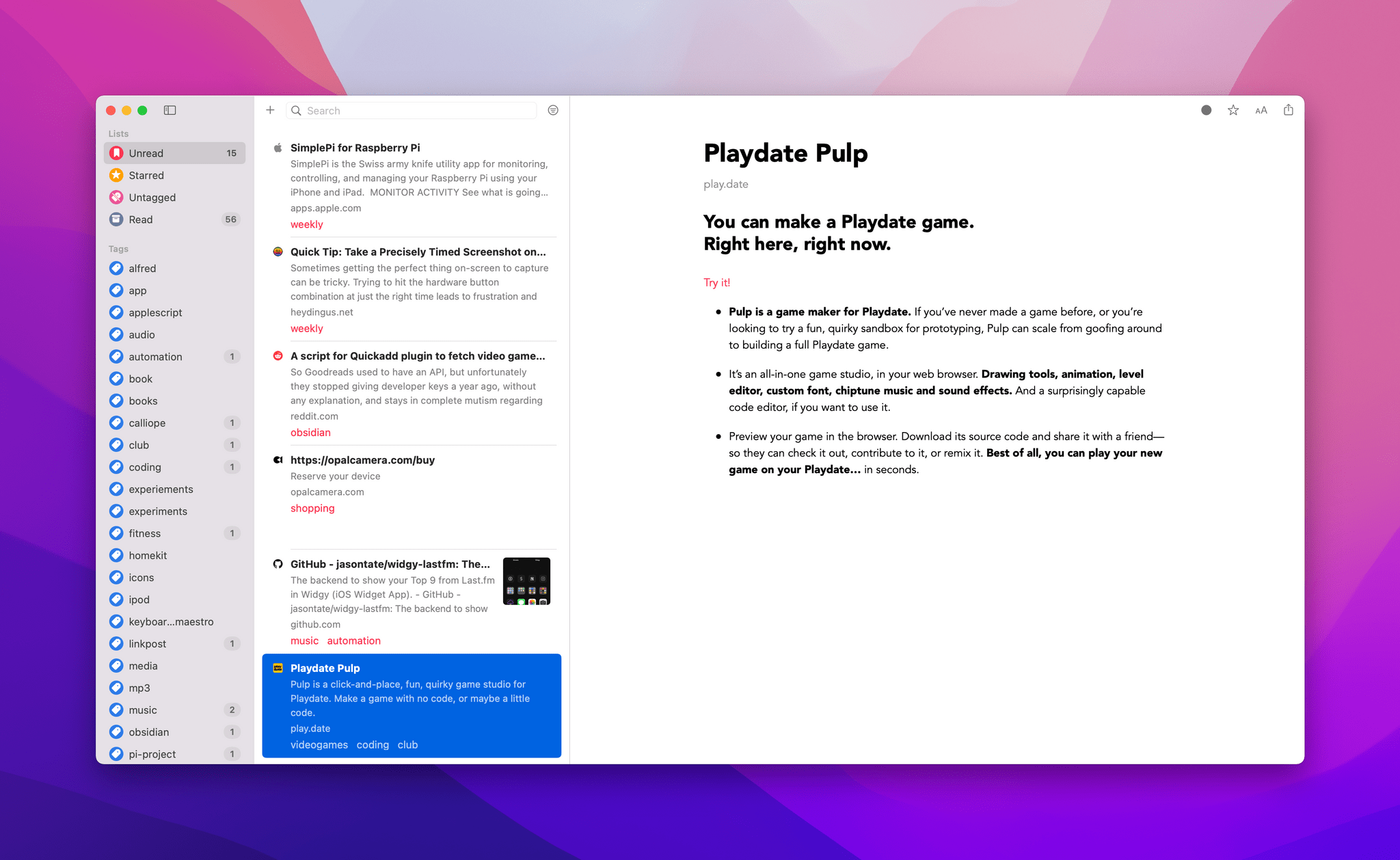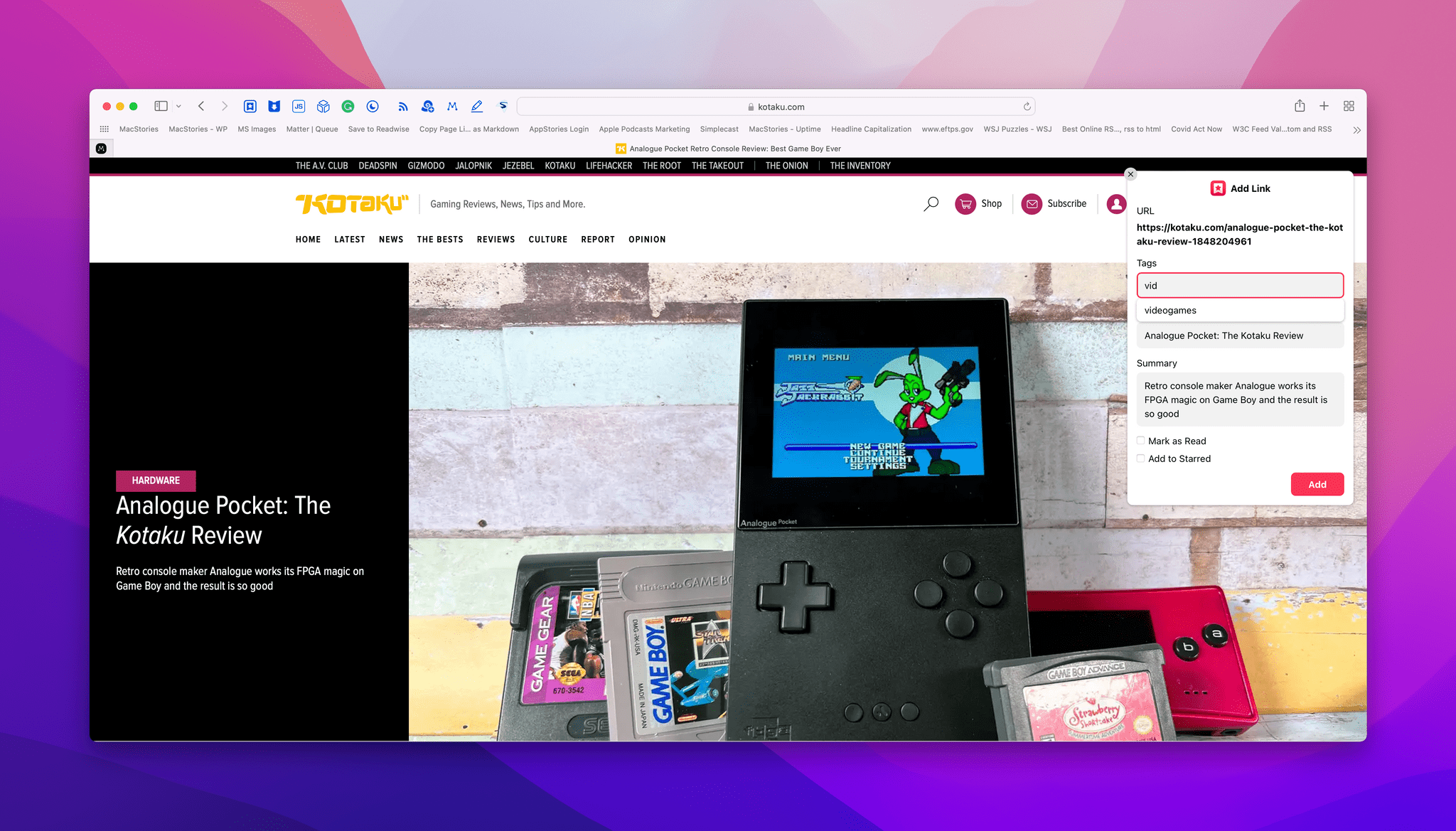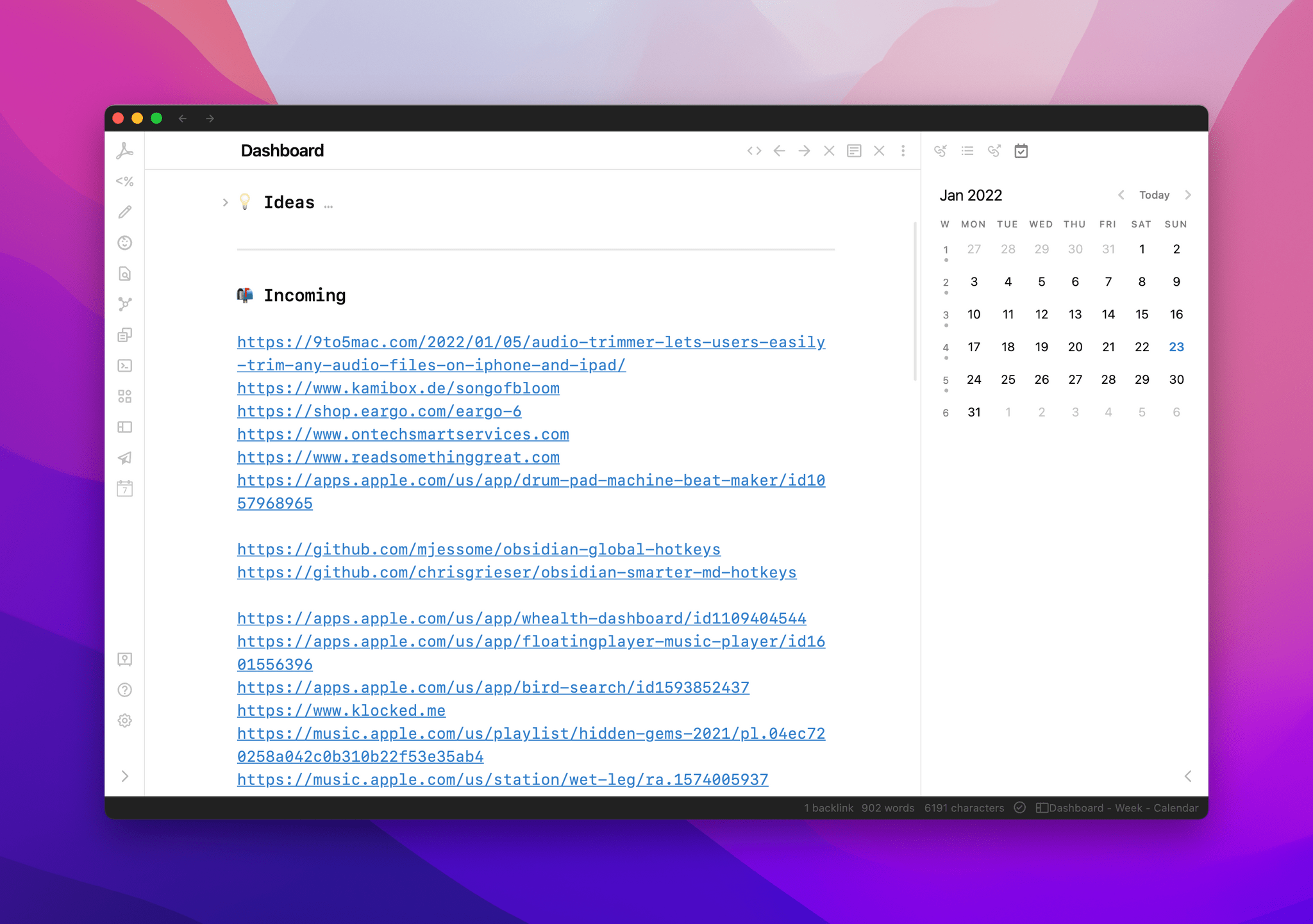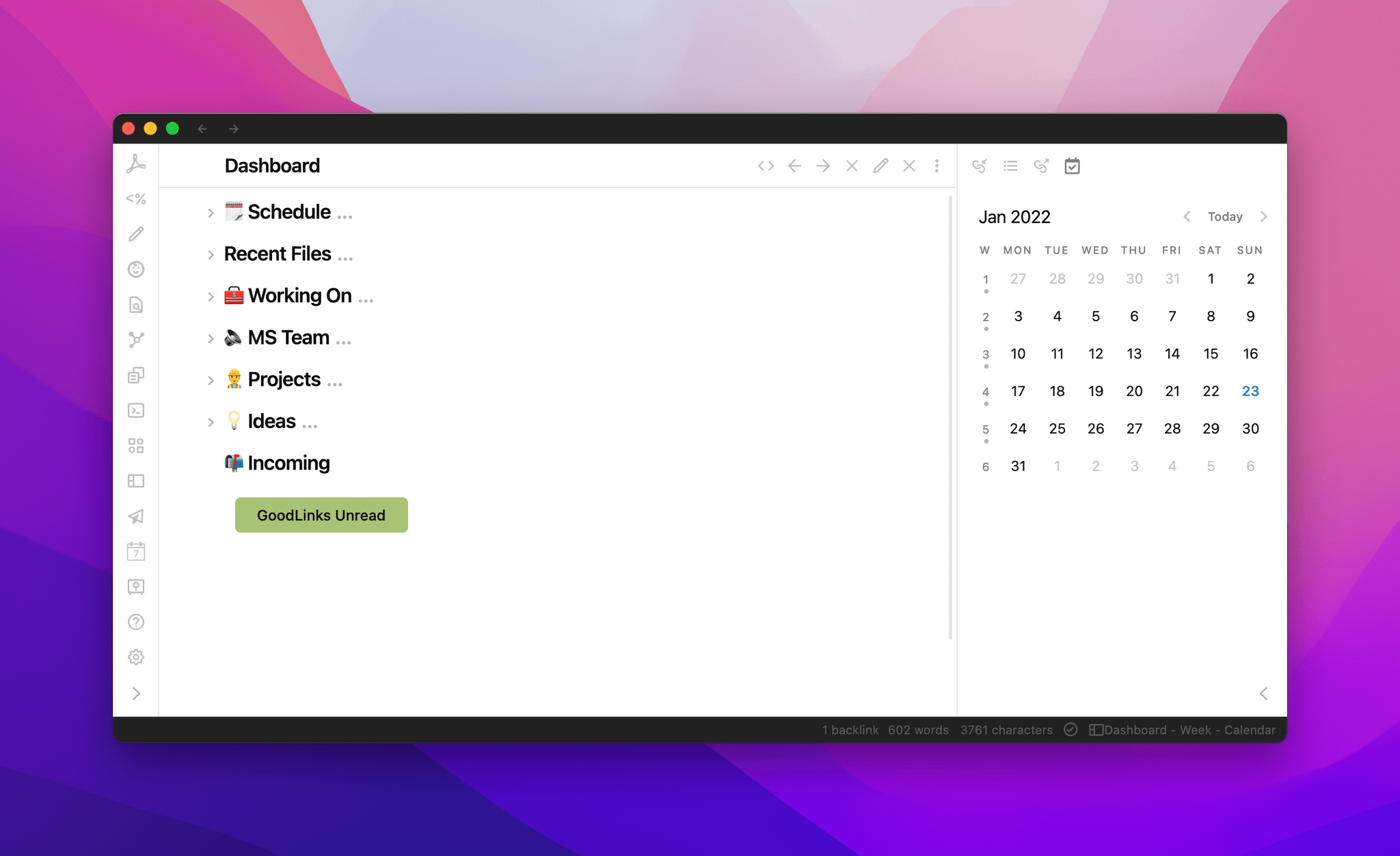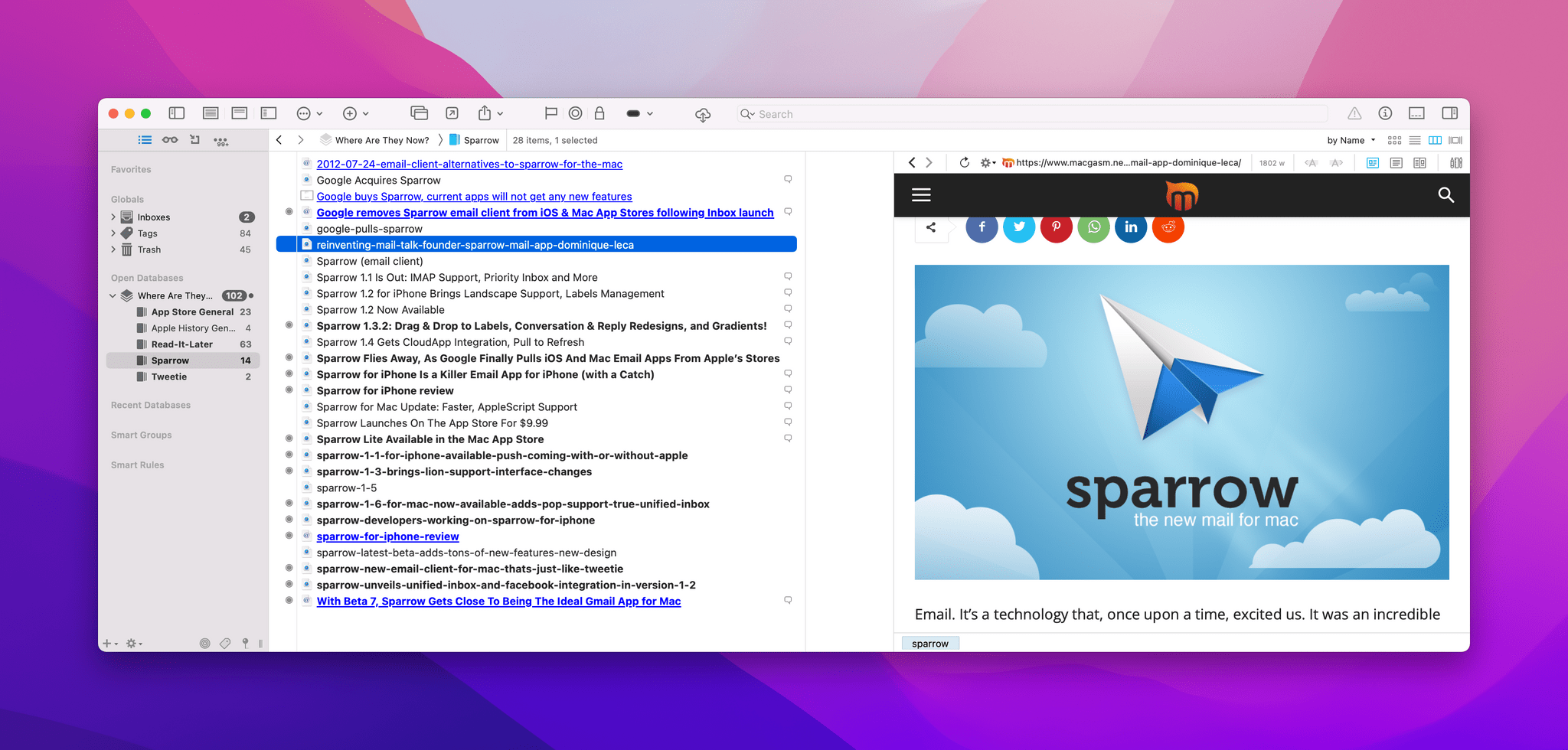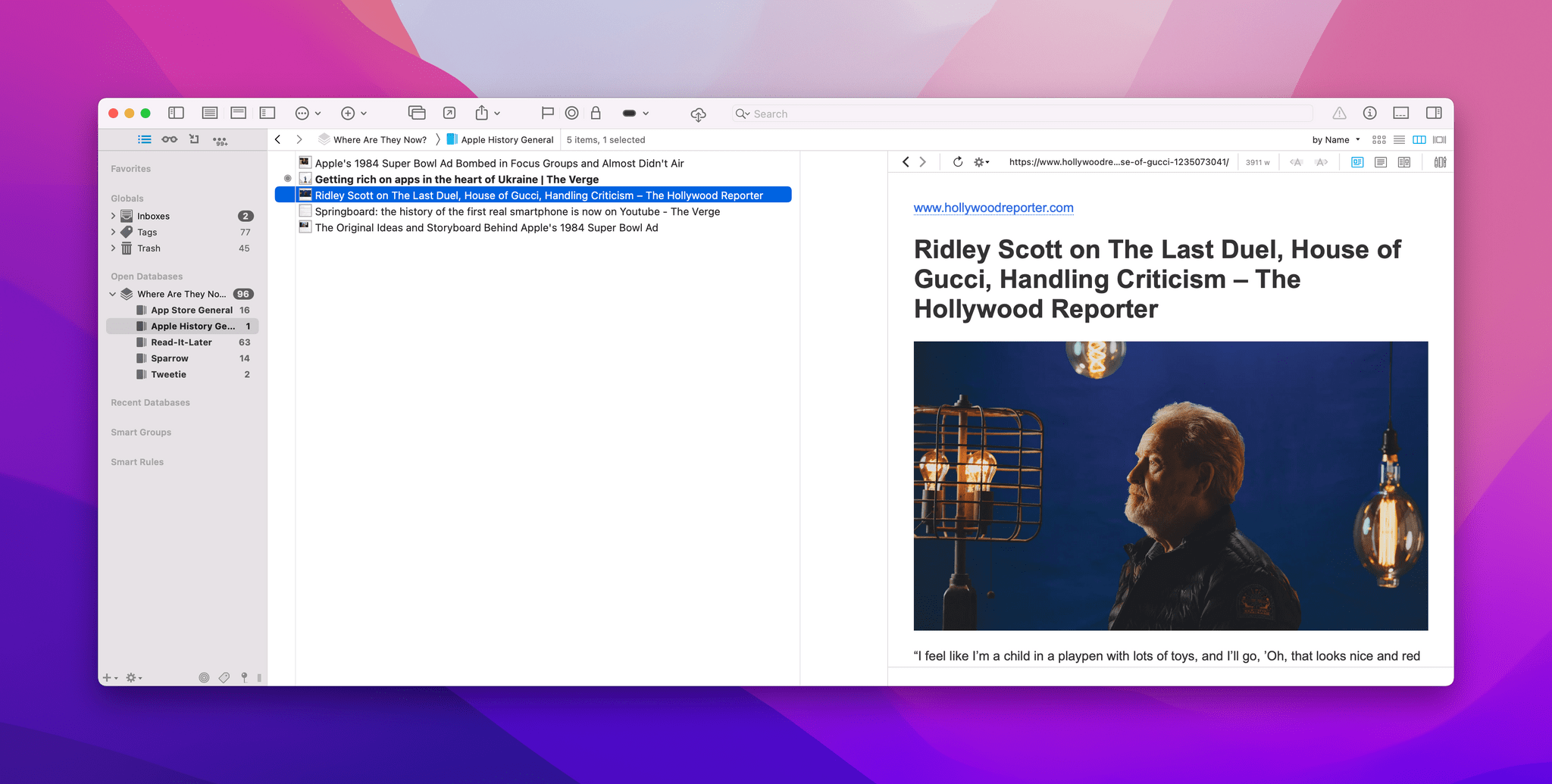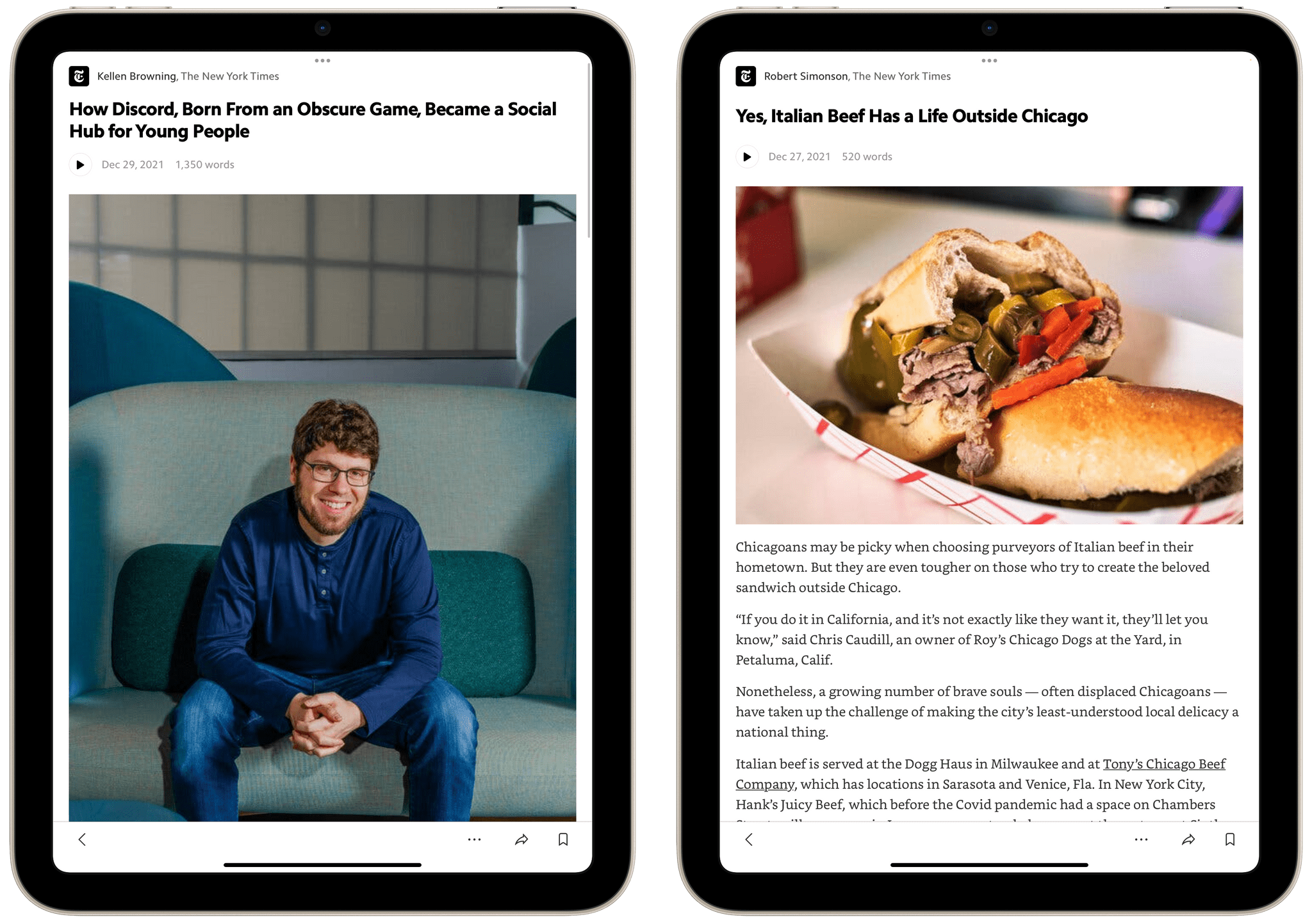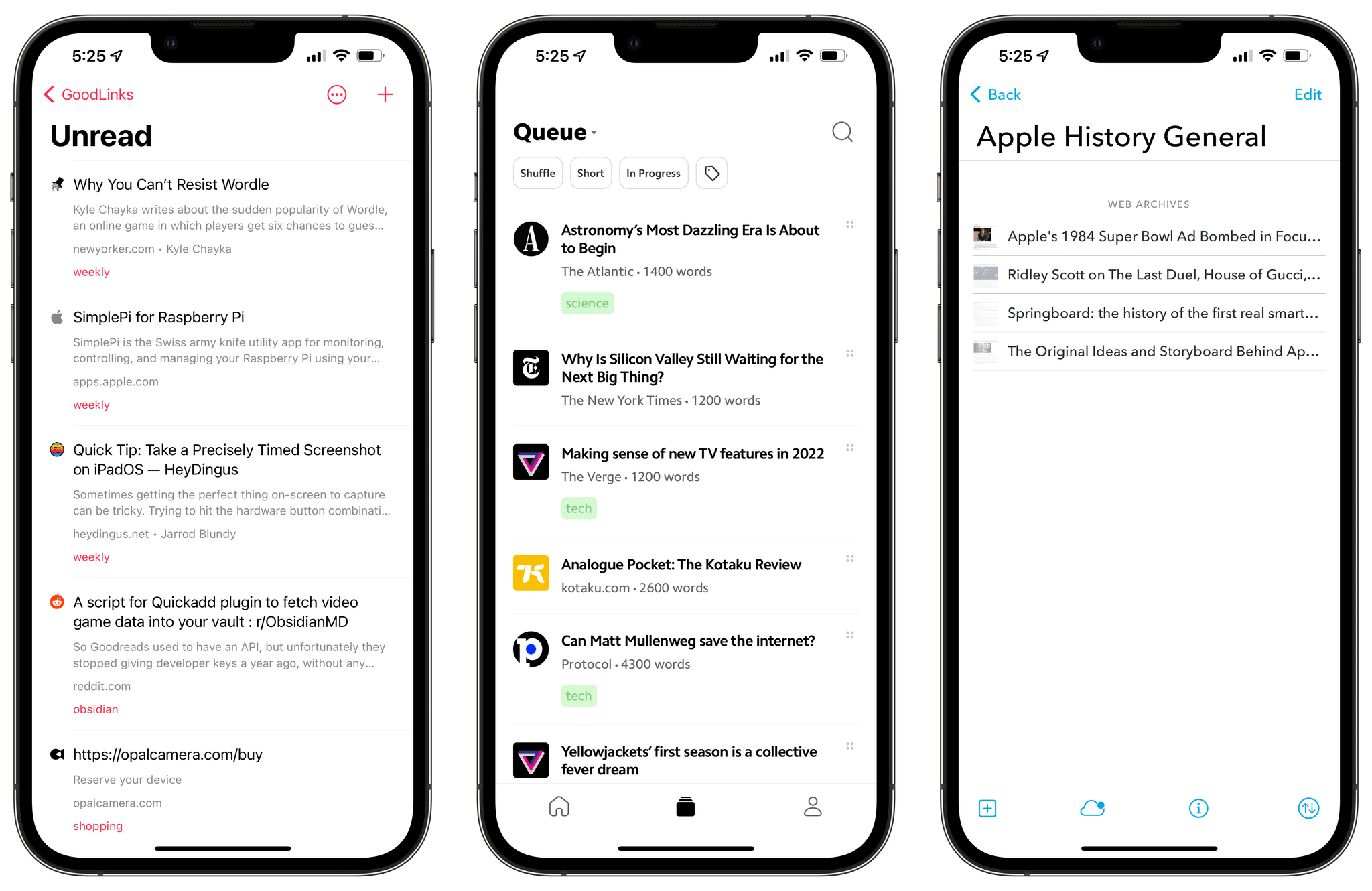Editor’s Note: Getting a Handle on Links By Treating Them Like Email is part of the MacStories Starter Pack, a collection of ready-to-use shortcuts, apps, workflows, and more that we’ve created to help you get the most out of your Mac, iPhone, and iPad.
I’ve had a link problem for a long time. Links accumulate everywhere: in Messages, mail clients, text files, Discord, Trello, research tools, and elsewhere else imaginable. If they weren’t digital, I’m sure I’d be tripping over links on my way to the kitchen for breakfast each morning.
Part of my problem is an occupational hazard. Links to apps, articles I may want to link on MacStories, images on our CDN, podcast episodes uploaded for publication, and materials from advertisers are just a small sampling of the links I deal with every day.
But links are part of everyone’s lives. Friends and family send us links to things to read, videos to watch, itineraries for trips, and a lot more. Companies send us links to things we buy online and deals we want to check out. Most of all, though, there are the many links we collect ourselves throughout our day. The Internet touches every aspect of our lives, which means links permeate every corner of our days, yet links are collected, organized, and processed haphazardly on an ad hoc basis by most of us.
Over the holidays, I sat down to think about links and how I deal with them. It didn’t take long to realize that thinking about links in the abstract is about as useful as thinking about email messages and tasks. The trouble is that links can represent almost anything from a short video that will take two minutes to watch to an expensive purchase that you will need hours to research. They vary widely in importance, the attention required to deal with them, and relevancy. As a result, it doesn’t do you much good to treat links without also considering what they represent.
Leaving links locked inside the app where you found them isn’t much use either. I’d never considered that links could benefit from a more structured processing approach like email or tasks, but having just reorganized my approach to email, I realized that they absolutely can. The trick is to keep the system lightweight and flexible and to be willing to delete most of your links to avoid clutter.
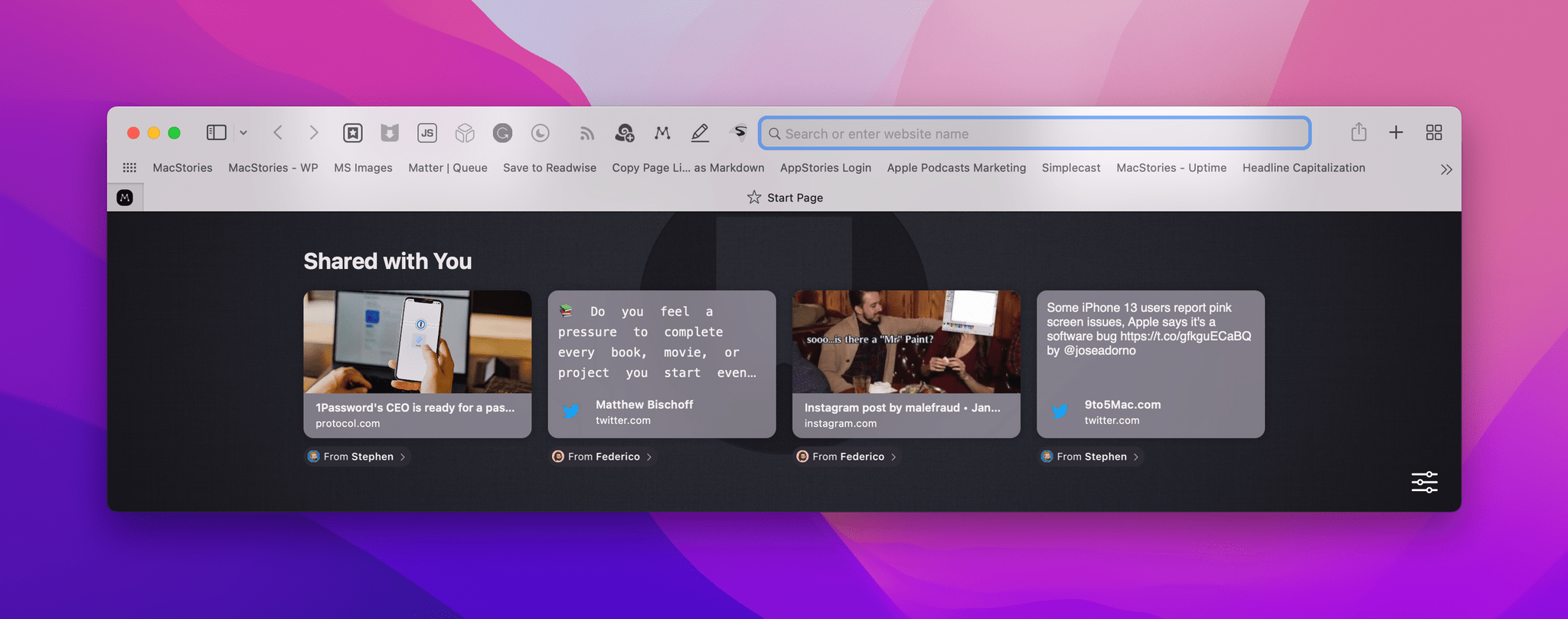
Apple’s Shared with You feature is good at surfacing links from Messages, but it won’t help you manage them.
Before looking at some apps to help wrangle your links, I want to focus on the system itself a bit more. It needs to be lightweight because it shouldn’t become a chore to process links, or you won’t do it. Instead, the links will build up in whatever app bucket you toss them in, where they won’t do anyone any good. A link bucket that you never revisit may as well be a digital landfill. Don’t set yourself up for failure by setting up a system that creates busywork for yourself.
Your system also needs to be flexible enough to handle anything from a short article you want to read later when you have some free time to a YouTube video or research material for a big project you’re researching.
It’s important to be willing to let go of links by deleting them too. As you’ll see from my own system below, I’m not suggesting you delete all of your links. There are materials you come across online that are worth keeping long-term, but digital clutter is real. We live in a time of incredible media abundance and powerful search. If you don’t get to a link, that’s okay. Most links you delete are easy to find again too. Unless I can articulate a clear reason why I should save a link – a vague notion that I may get to it or it may be useful someday doesn’t count – I delete it.
Okay, with all that in mind, it’s time to cover the system I’ve come up with and the apps I’m using to implement it, which starts with a link inbox. One important way that links aren’t like email is that email messages have an inbox, and links don’t. You may dread heading to your email client’s inbox, but at least you know where to go to deal with them. Links don’t flow into a single bucket on their own. Some will wind up in your email inbox, but most of mine come from a wide variety of other sources.
The link inbox that I’ve settled on with a couple of exceptions is GoodLinks, an app that I’ve used on and off since it was first launched. I’ve tried keeping lists of links in text editors, dropping links into task managers, and other solutions, but none has worked as well as GoodLinks for several reasons:
- The app is available on the iPhone, iPad, and Mac
- Adding links is simple thanks to share sheet support, a Safari extension, Shortcuts actions, and other automation support
- Tags and toggles for read/unread and starred/unstarred provide lightweight but effective ways to organize links
- The app’s iPad and Mac three-pane view makes reviewing saved links fast and efficient
- Support for Shortcuts and a custom URL scheme along with AppleScript and Hook support on the Mac make the app easy to integrate with other tools
- It’s as easy to delete links as it is to add them
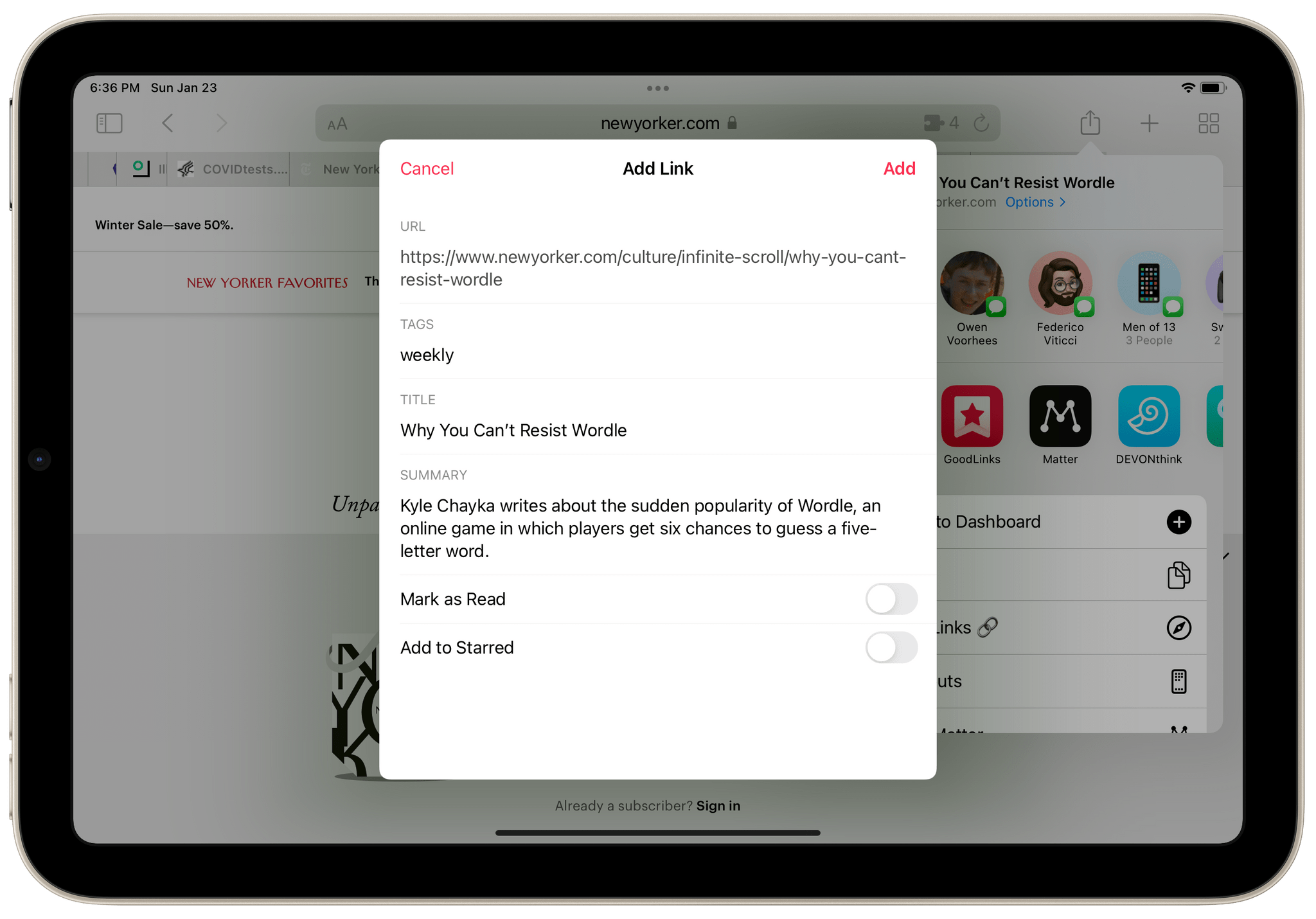
GoodLinks’ thoughtfully designed share extension is a big part of why the app works so well as a link inbox.
GoodLinks’ share extension and Safari extension are critical to its role as my link inbox. The linchpin to the setup is that GoodLinks lets me add tags when I save a link. That provides just enough organization up front to make dealing with links easier later.
For example, if I come across a link to a story that I might want to write about on MacStories, but might save for MacStories Weekly instead, I’ll tag it with ‘link-post’ and ‘weekly.’ That way, when I go through my latest links and filter by tag, I see the link in both places and can decide then whether it should be a link post on MacStories or a link in the Club MacStories newsletter. Coupled with the fact that GoodLinks autocompletes my existing tags, I can move quickly without the mental overhead of making a final decision on how I plan to use a link later.
The second part of the process is reviewing my links. I used to have a task to check potential story links most weekdays, but instead, I’ve incorporated a scan of those links into reviewing my Obsidian dashboard note, which I do most evenings. A task is a good reminder too, but I have so many recurring tasks already that I prefer to keep a link to my unread GoodLinks links (goodlinks://x-callback-url/unread) in my Obsidian dashboard note. Thanks to a third-party plugin, with the click of a button that URL opens so I can process my latest unread links.
Setting up a button that opens your unread GoodLinks items is simple. First, make sure you have the Buttons plugin for Obsidian installed. You can find it in the Community Plugins section of Obsidian’s settings and GitHub. Second, paste this code into the note where you want to add the button, which will look like the screenshot below in Obsidian’s Live Preview and Reading modes:
```button name GoodLinks Unread type link action goodlinks://x-callback-url/unread color green ```
The processing part is important because it prevents GoodLinks from becoming an everything bucket black hole where links go, never to be seen again. One feature that GoodLinks doesn’t have that I wish it did is the ability to filter them by date added or a range of dates, which would simplify periodic reviews of newly added links. Instead, I rely on whether a link has been read or unread. By marking reviewed links ‘read,’ I always know which ones I haven’t reviewed yet.
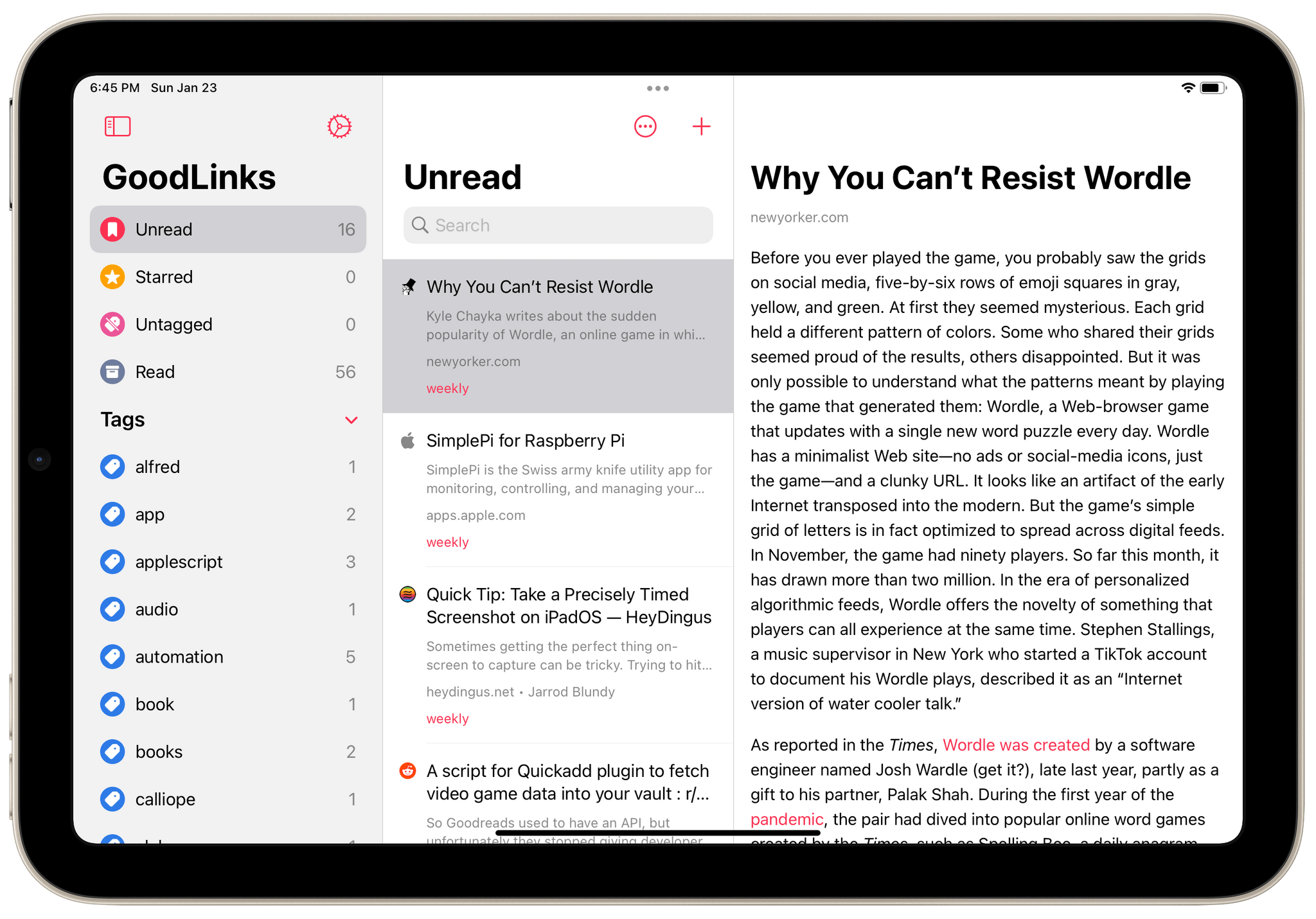
GoodLinks’ three-pane view makes it an excellent app for reading, or skimming, which is what I do as I process links.
Many people use GoodLinks as a read-later app because its third pane does such a nice job of rendering most webpages in an uncluttered way. I don’t use GoodLinks for reading. Instead, I rely on the app’s link viewer to help me quickly skim what each link is about, whether to keep it and then where to put it.
I could store items in GoodLinks long-term, but that would defeat the purpose of using it as an inbox. Instead, I immediately delete links that I’ve already used. The remaining read links are reference materials for future projects like shortcuts I plan to build and stories I want to write. Every week or two I go through those links and move them somewhere else, which is the final step in this process.
Most of the links I save in GoodLinks become links in MacStories Weekly, media recommendations on MacStories Unwind, or sources for upcoming articles and link posts on MacStories, then they’re deleted. Everything else goes one of two places: Obsidian or DEVONthink.
If I’ve collected several research links for something I want to buy or a story I plan to write that I haven’t started yet, I pull those links out of GoodLinks and put them in an Obsidian note where I can add some context. That sort of note serves as medium-term storage for ongoing and upcoming projects.
DEVONthink gets used very judiciously for any materials that I find that I want to keep long term. I think of this as my library. It’s an archive of historical information that would be hard to find again and could be used for historical context in the future.
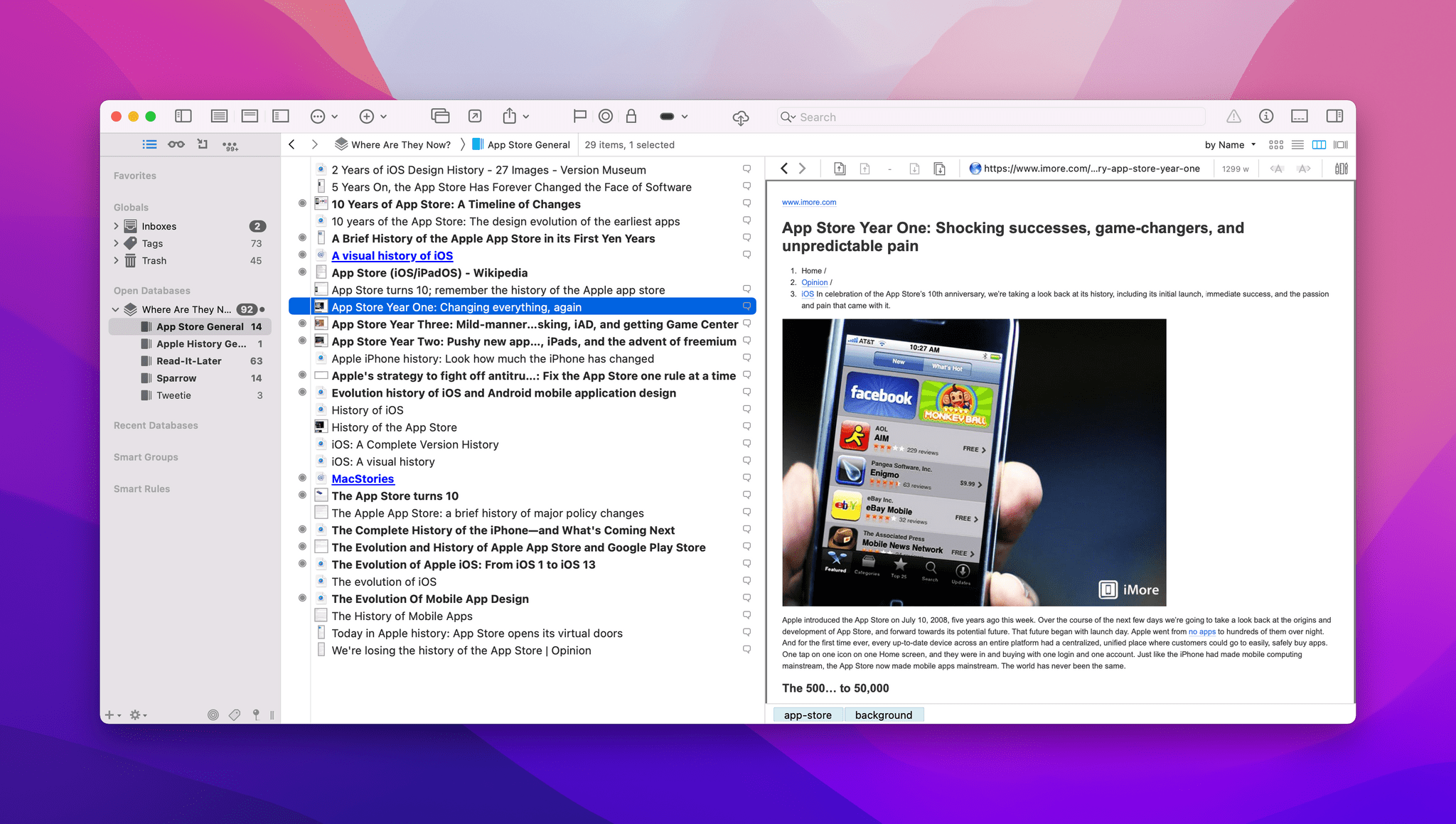
Stories like this retrospective on the first year of the App Store provide valuable historical context for future stories I’ll undoubtedly write.
A good example is the research I did when we marked the tenth anniversary of the App Store in 2018. A lot of the web doesn’t age well and finding stories from 2008 about the launch of the App Store was challenging. I saved that research because those early stories that included things like interviews with people at Apple and developers are likely to provide useful context about the App Store in future stories I write.
For the same reason, I’ll save articles like the recent interview in the Hollywood Reporter interview with Ridley Scott in which he touched upon Apple’s 1984 Super Bowl ad introducing the Mac. That’s the sort of interesting tangential tidbit about Apple from a broader article that won’t be easy to locate in a year or two in my experience.
Everything in DEVONthink is saved as a .webarchive file so it can be accessed even after whatever the link points to disappears from the web. Thanks to DEVONthink’s powerful search, that material is easy to retrieve again when I need it. Another good option for this sort of database is Keep It.
However, for every rule and system, there’s an exception, and for me, that’s most web articles that I save to read later. Currently, I’m saving those to Matter, which has an excellent web parser, the option to listen to articles as audio, and a host of modern features that make it a better fit with my needs than apps like Instapaper, Pocket, or Abyss.
That said, nothing goes into Matter that I might need to use elsewhere. Matter lets you share stories one at a time, sync highlights to Obsidian, and export everything as HTML, but it’s still far less flexible than GoodLinks, which has excellent Shortcuts support for processing multiple links at once. In contrast, Matter has a single Shortcuts action for adding items to your queue. As a result, for longer articles that may also be used for my MacStories work, I sometimes save links in both Matter for reading and GoodLinks for processing, which isn’t ideal. Hopefully, Matter will add options to filter and export links from its app via Shortcuts in the future.
At first, I was hesitant to create an additional inbox for myself dedicated to links, but I’m glad I did. With GoodLinks, I now have a central place to process the links that I run across every day no matter how they come into my life. If it’s research for a story, something I want to buy, a link to an album someone recommended to me, or almost anything else, it starts in GoodLinks. The only exception is reading materials that I often send straight to Matter if I don’t read it in my RSS client first.
Links are no longer tucked away in nearly every app I use. That has removed the mental overhead and wasted time of searching for them. GoodLinks provides just the right amount of structure to ensure processing them is fast too. Combined with a willingness to delete links aggressively, I also know that the links I move from GoodLinks to Obsidian or DEVONthink are ones that are worth keeping. Of all the workflow changes I’ve made so far this year, this is one of my favorites because it’s been a simple change to make that has yielded immediate results.
You can follow the MacStories Starter Pack on our hub, or subscribe to the dedicated Starter Pack RSS feed.