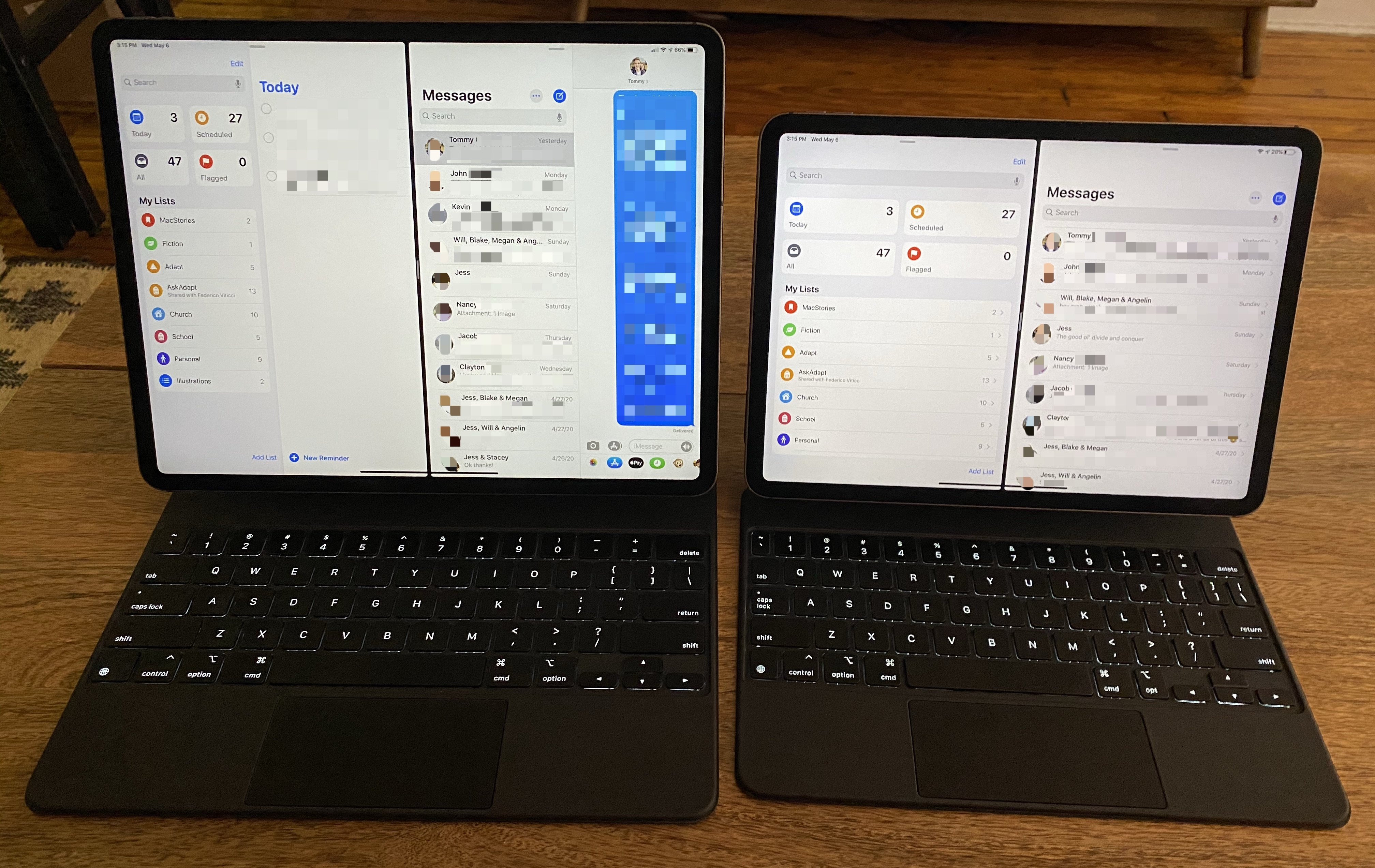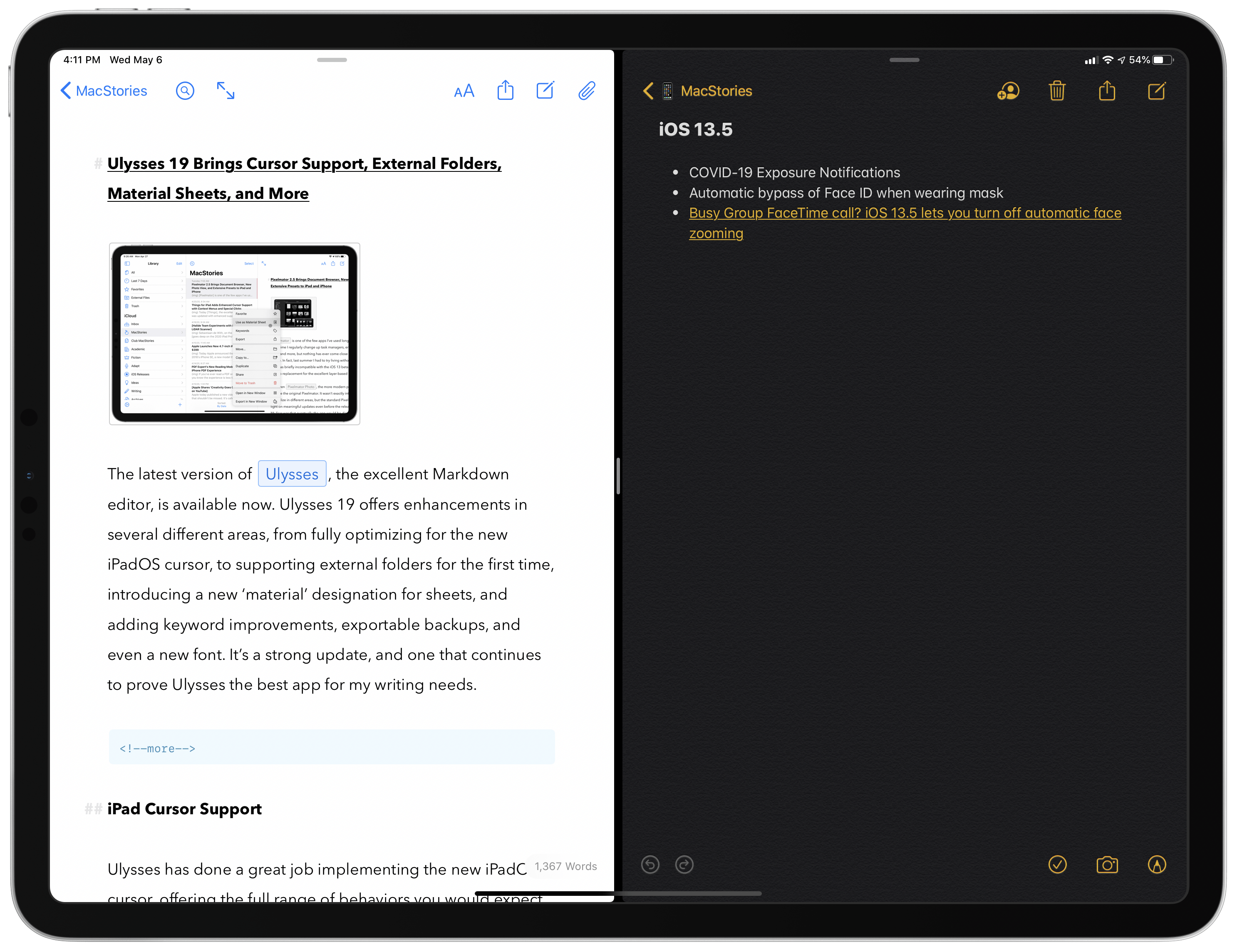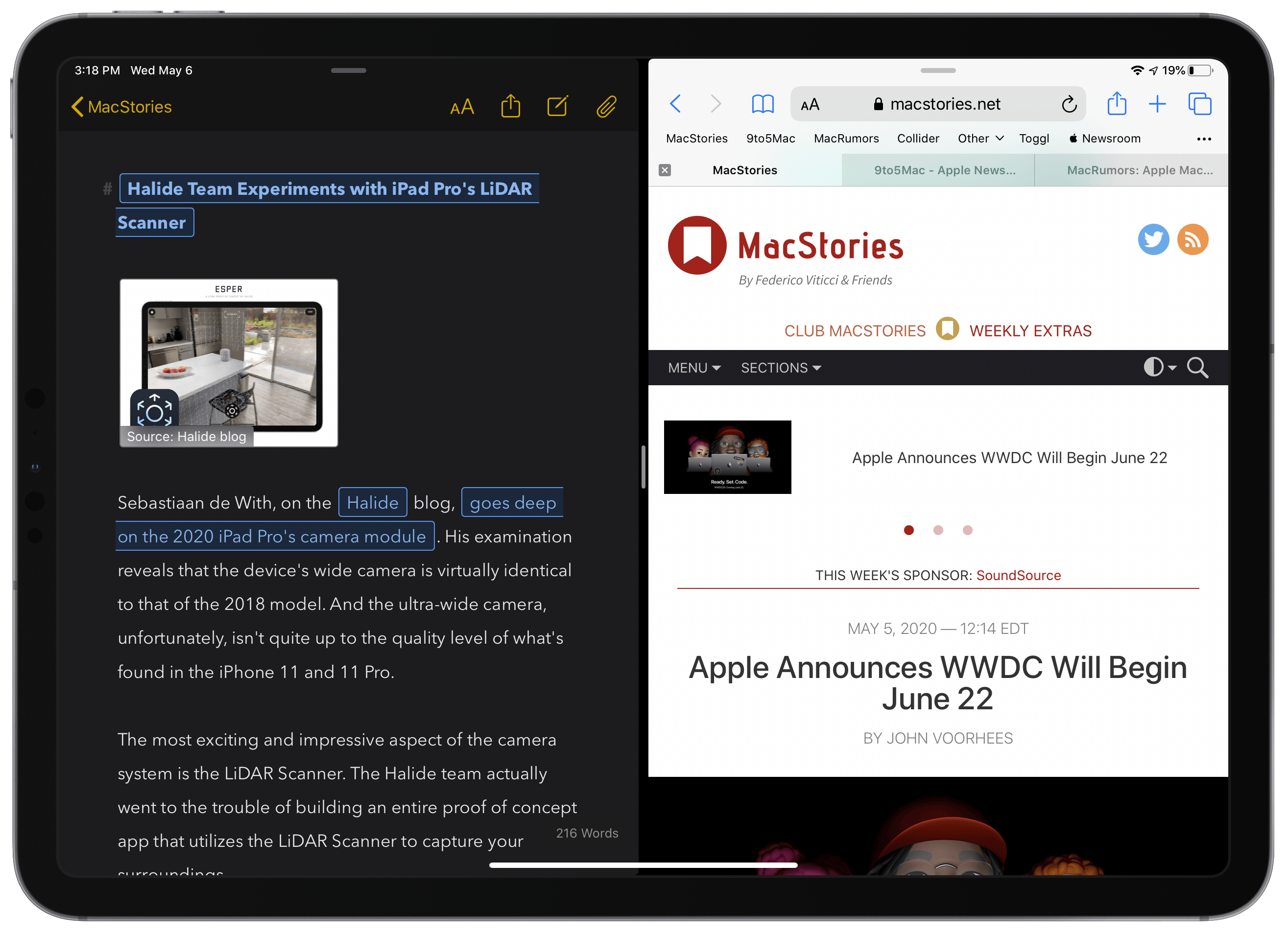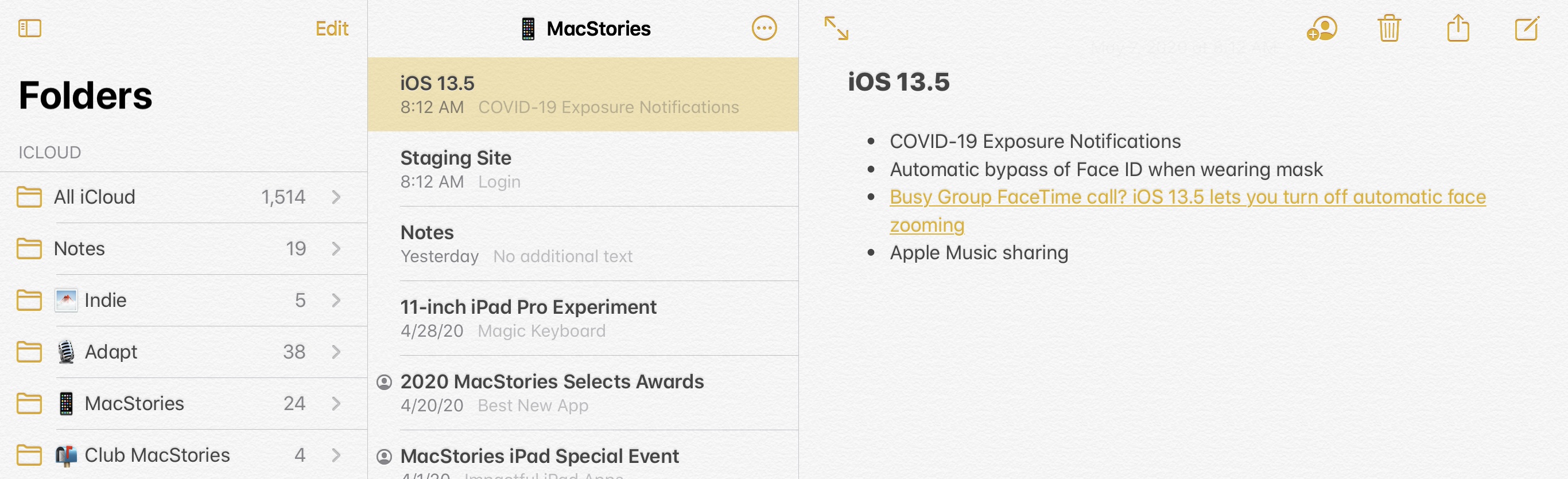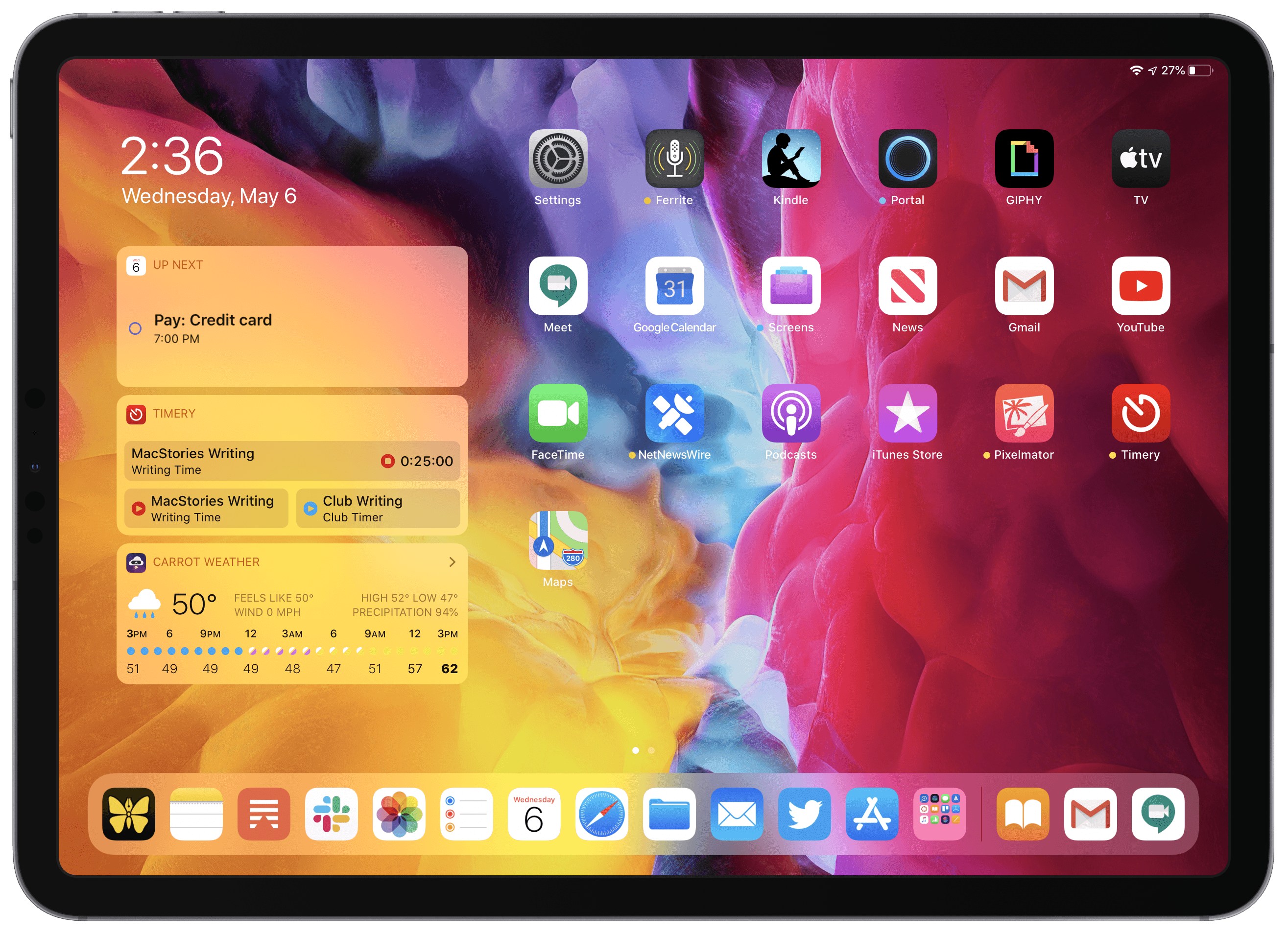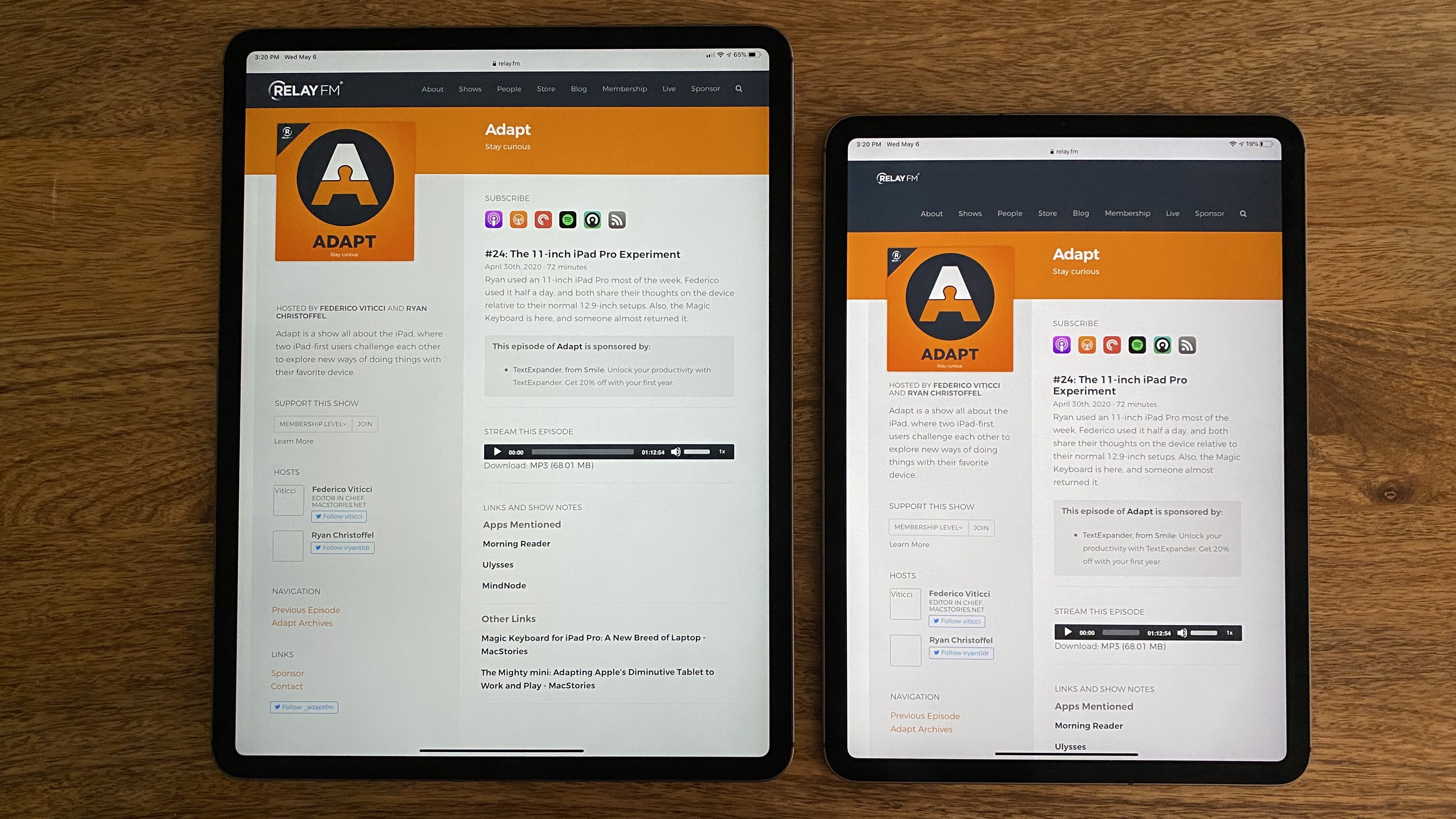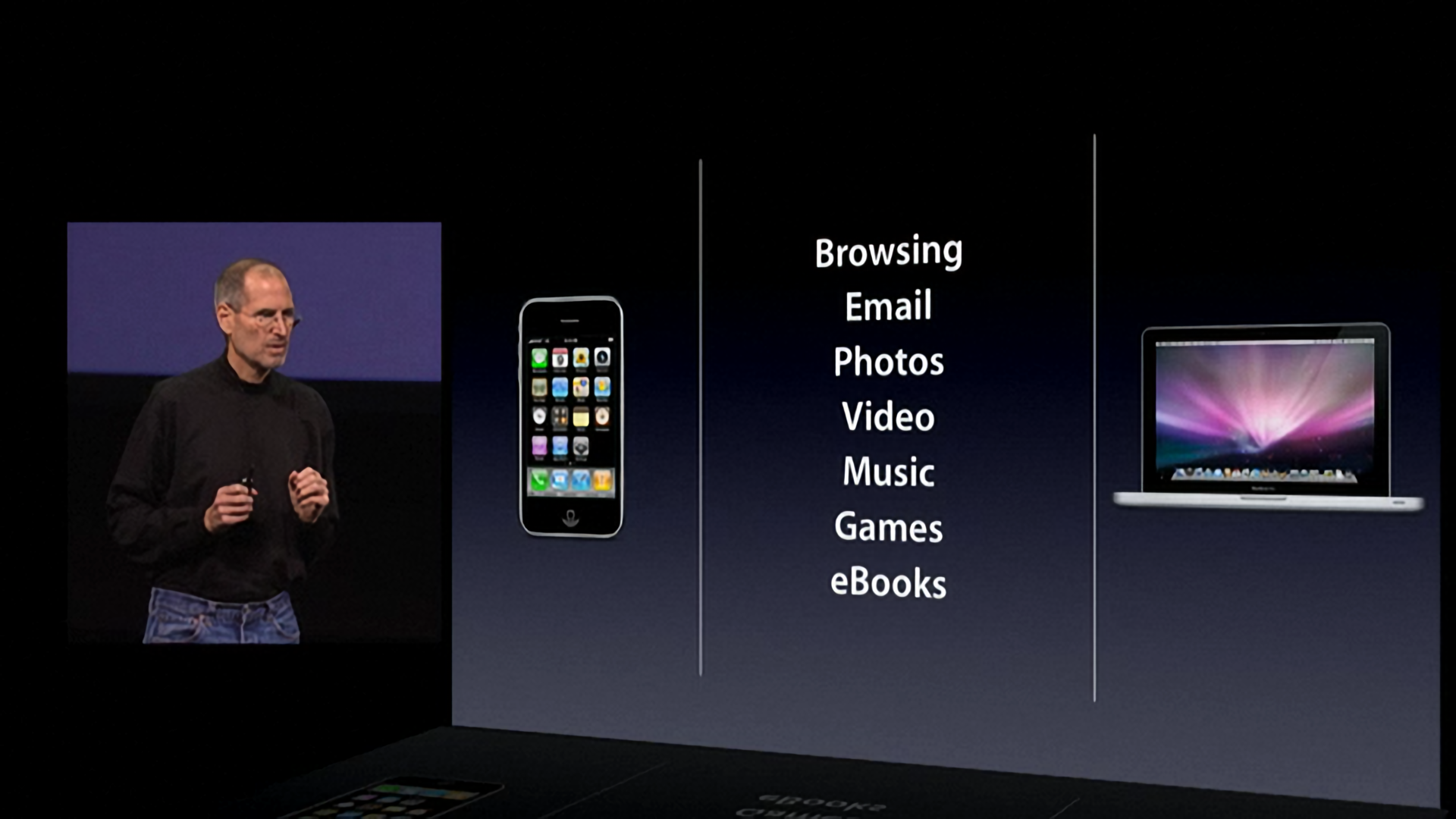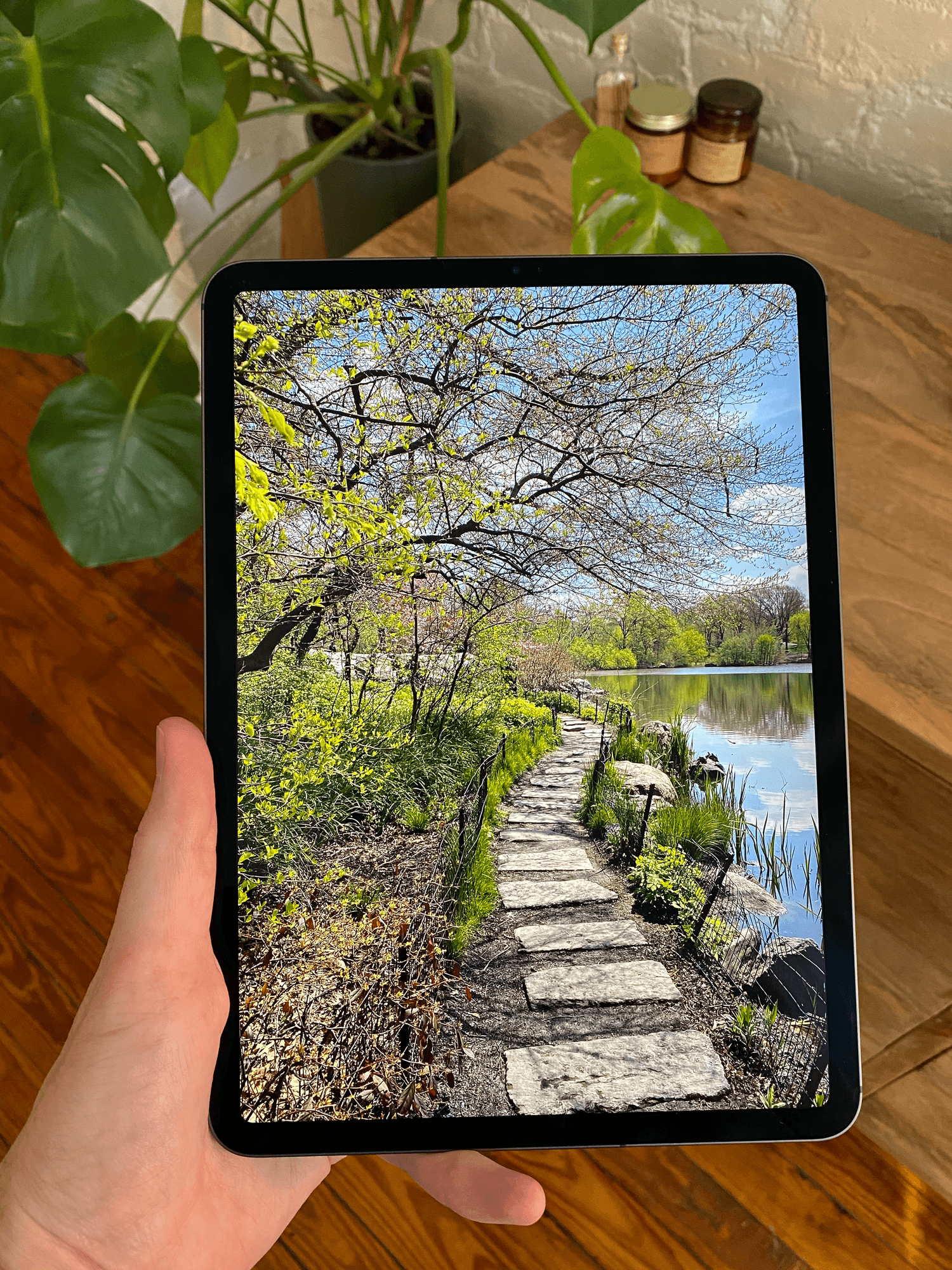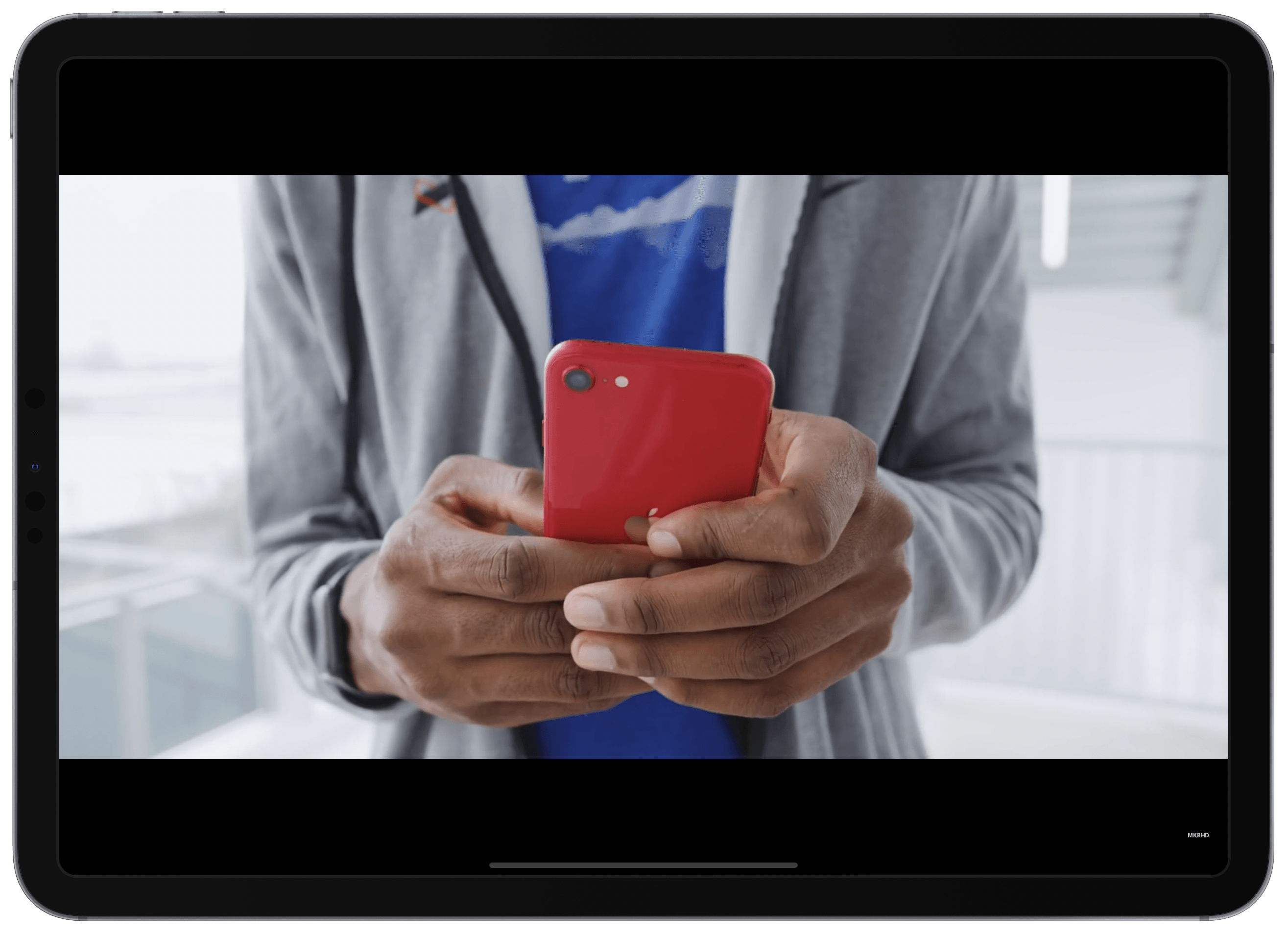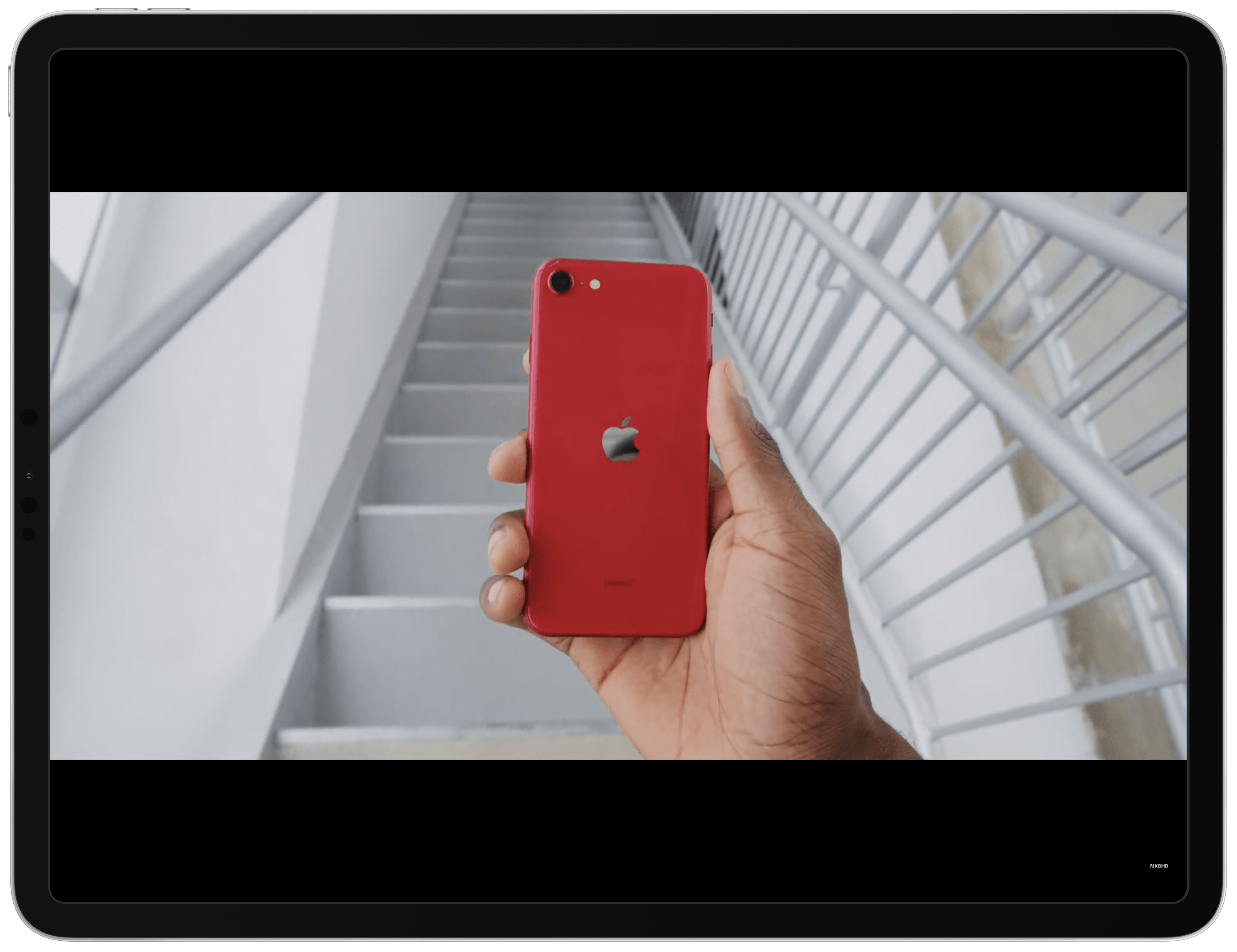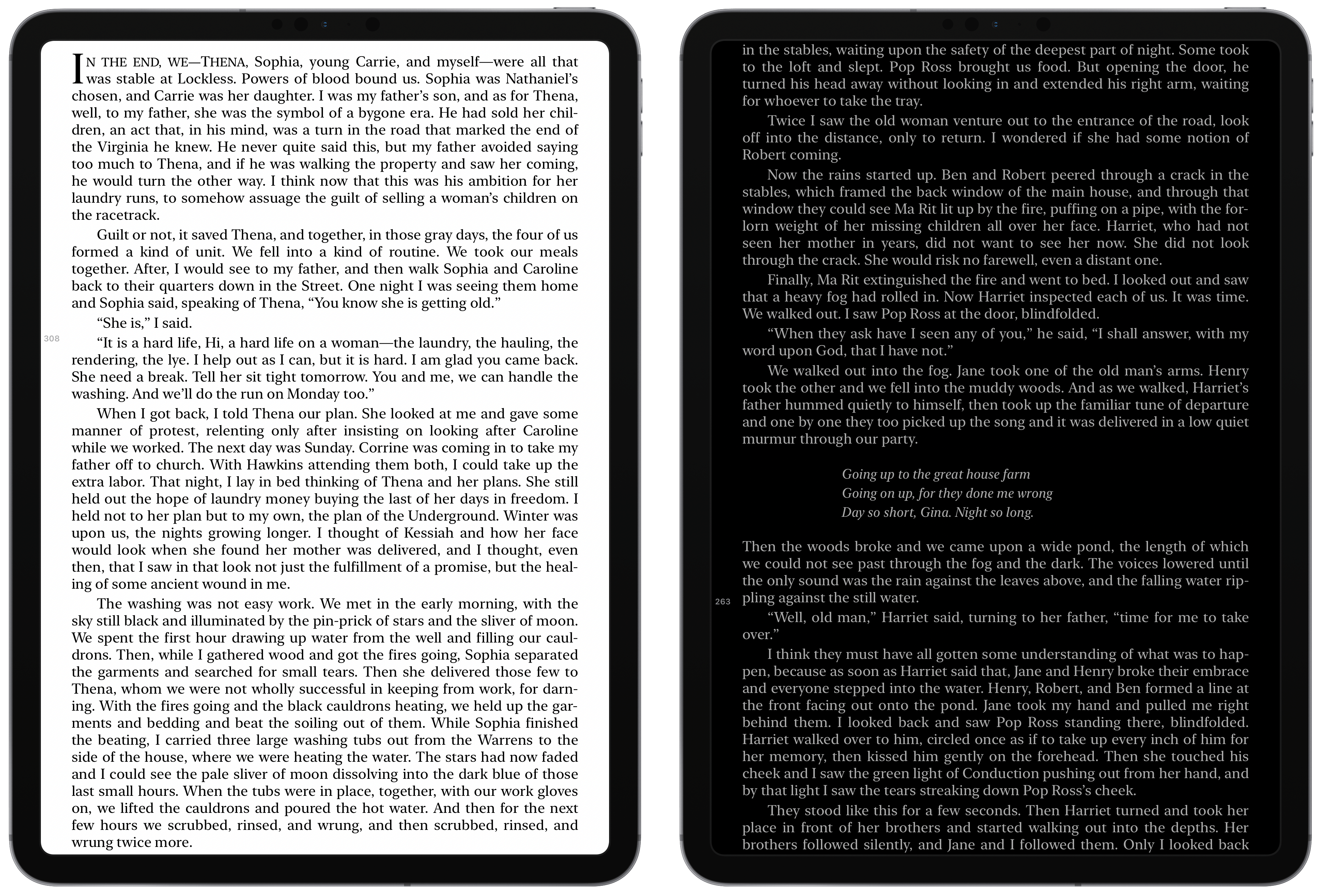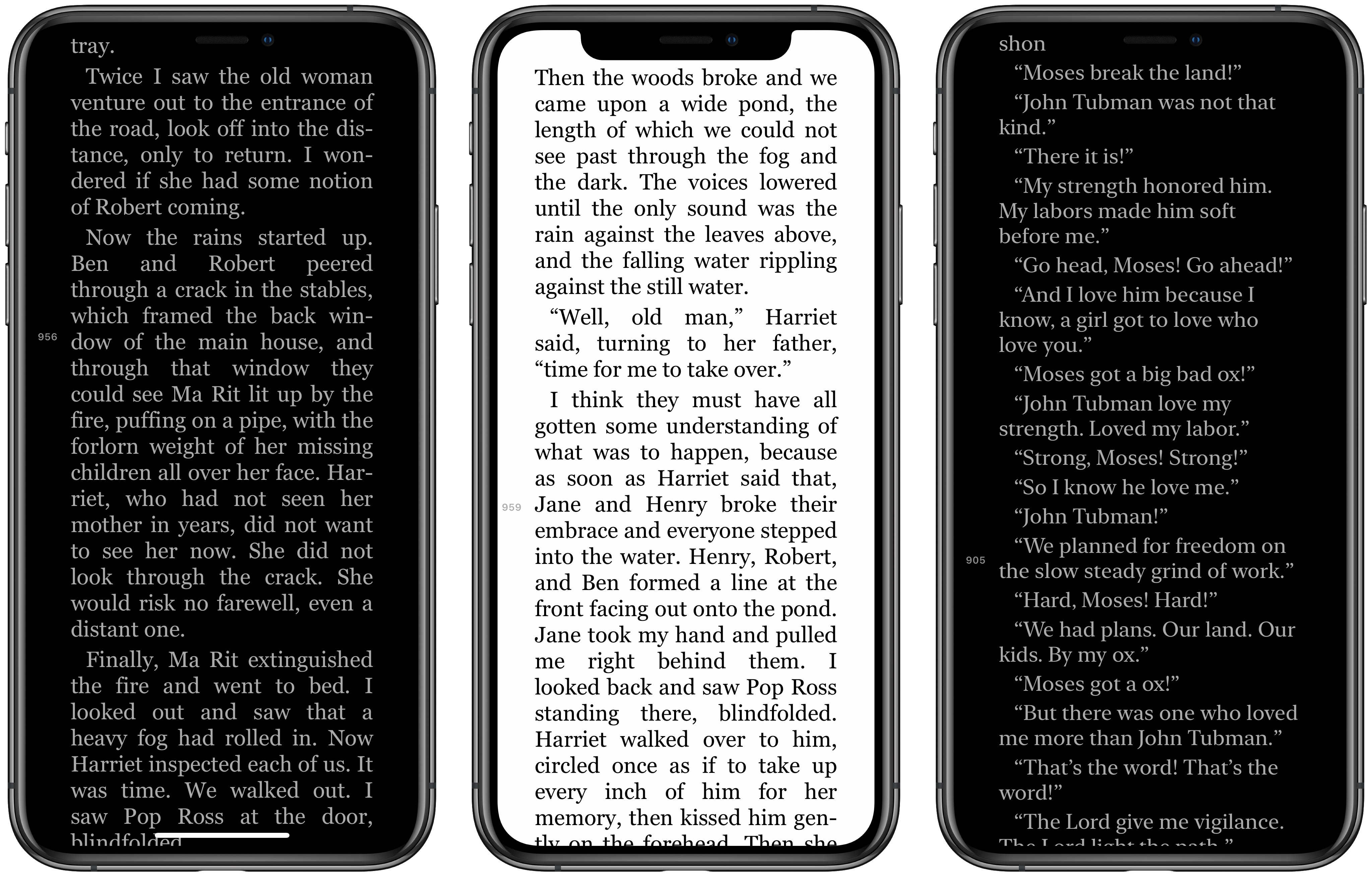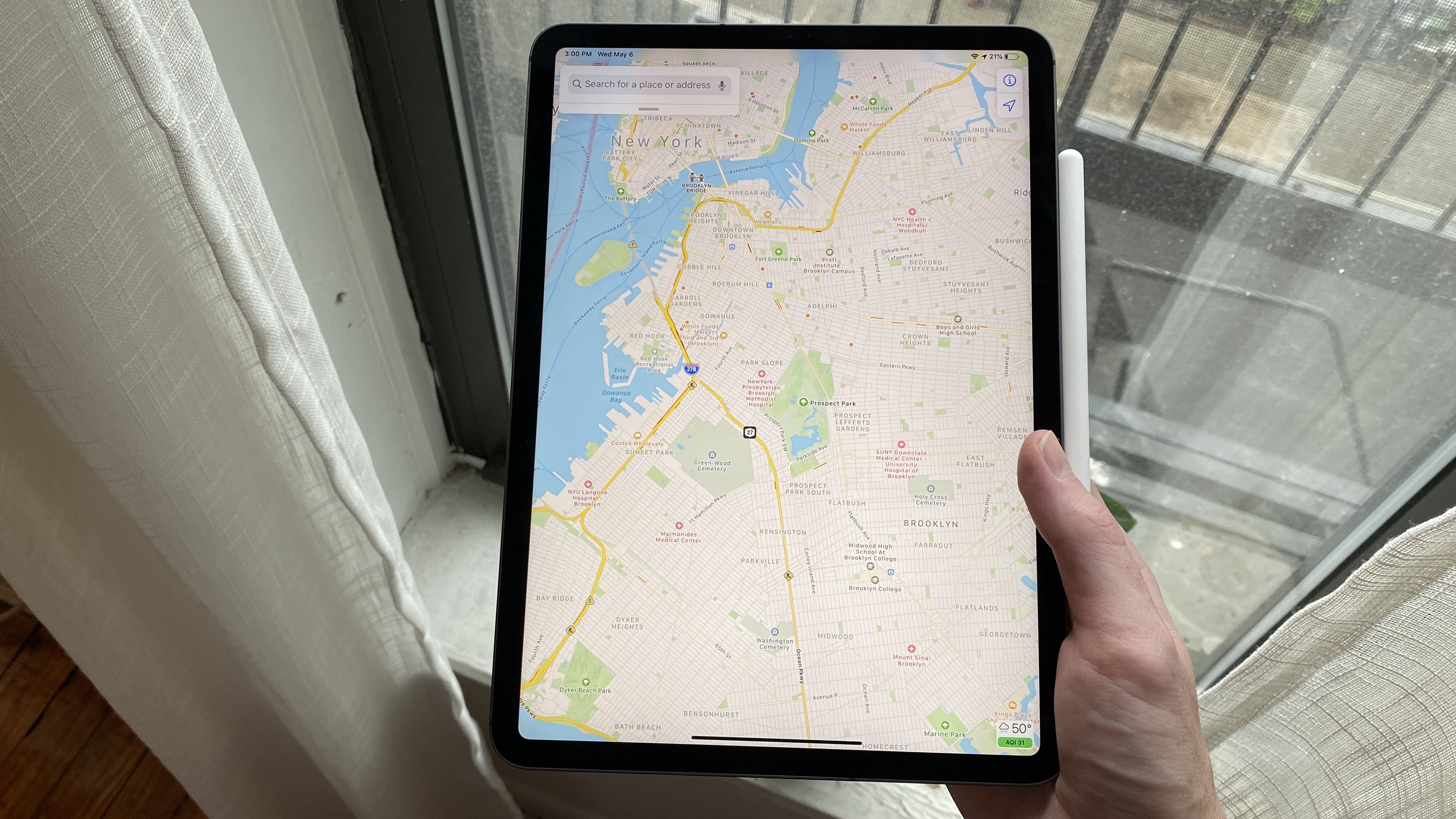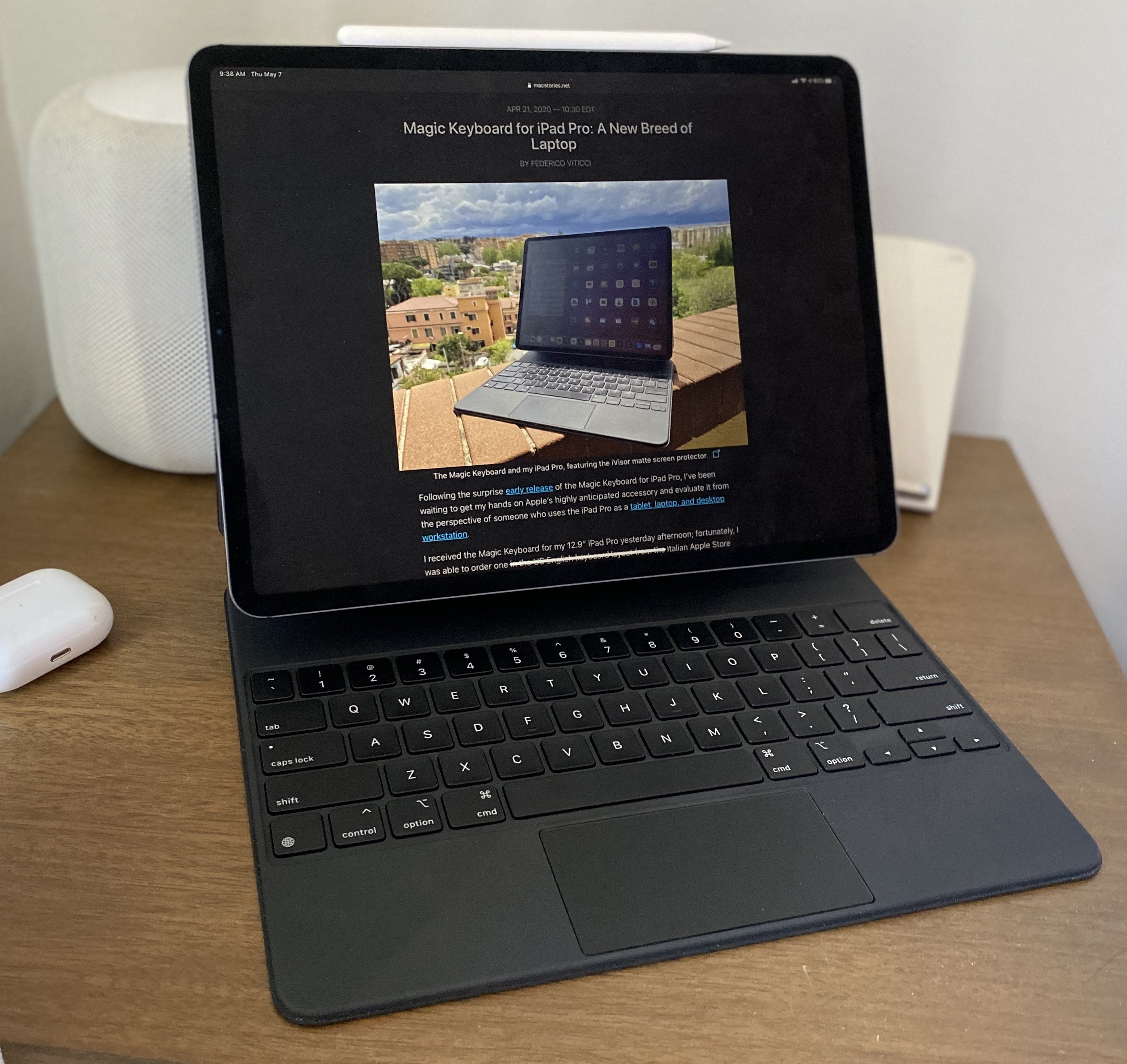If you’re in the market for an iPad Pro, choosing the ideal model size is not easy. It used to be simpler, back when the big option was made bigger by its bezels, and the small option had a significantly smaller display. I’ve used a 12.9-inch iPad Pro as my primary computer for five years, and have been very happy with it, but as the smaller iPad Pro’s display has grown, I’ve become more intrigued by it.
2017’s 10.5-inch iPad Pro was the first smaller model that tempted me. 2016’s 9.7-inch simply wasn’t enough; as an iPad user since 2010, I knew what a 9.7-inch display was like, and it wasn’t suited for my needs as a primary computer. But the screen bump in 2017 was intriguing, so I gave it a test run for a couple weeks. My takeaways: it was a fine device, but Split View was a bit too cramped, and since I mainly used my iPad at home rather than lugging it around regularly, sticking with the larger model made more sense for my needs.
Recently, however, I embarked on another test of the smaller iPad Pro. On the latest episode of Adapt, the iPad-focused podcast I do with Federico, I challenged us both to try doing our work on the 11-inch iPad Pro rather than our usual 12.9-inch setups. In my mind, it was the perfect time to try the smaller size again because a lot has changed since my 2017 experiment.
First, the smaller iPad Pro’s display has gotten larger yet again. The gap between 11 and 12.9 inches is relatively narrow. Also, while the current pandemic has forced me to work from home more than ever, prior to this global crisis I was taking my iPad on the go more regularly. In 2017 I lived in the suburbs of Dallas, whereas now I call Manhattan home, so it’s much easier to just walk out my front door and visit a local coffee shop, park, or some other public space to get work done.
Finally, the concept of the iPad as a modular computer has been another motivator to try the 11-inch model. I normally use my 12.9-inch iPad Pro exclusively in “laptop mode” with a hardware keyboard attached. But lately I’ve been wondering if that approach is too limited, causing me to miss out on the full potential of the device’s versatility. Using my iPad Pro not just as a laptop, but also as a tablet or in a desktop configuration sounds intriguing, and for several reasons I’ll detail later, I think the 11-inch model is better suited to these alternate setups.
So a few weeks ago I ordered an 11-inch iPad Pro alongside the Magic Keyboards for both the 11- and 12.9-inch models; I also bought a USB-C Digital AV Multiport Adapter so I could connect my iPads to an external display. All of these purchases made possible a comprehensive comparison of the two iPad Pro sizes, spanning tablet, laptop, and desktop configurations, for the purpose of determining which iPad was best for me. As I mentioned, I was already pretty happy with my 12.9-inch model, so my focus was especially on trying the 11-inch and evaluating its unique strengths.
Here is what I learned from my experiment, and my decision on the iPad I’ll be using moving forward.
11-inch Split View: Surprisingly Fine
My time with the 11-inch iPad Pro these past weeks has been marked by a lot of surprise, some of which has been positive and some negative. In the surprisingly good arena, Split View on the smaller iPad has been virtually a non-issue for me, which I didn’t at all anticipate.
In the ~12 hours per day that I spend on my iPad Pro, I work in Split View about half that time. As a result, I expected Split View to represent the biggest challenge I would face in adapting to the 11-inch display. The smaller iPad Pro, in a 50/50 Split View, uses compact layouts for apps, while the 12.9-inch device shows two standard iPad-class layouts. Apps on the 11-inch in Split View are essentially iPhone apps, but wider, while apps on the 12.9-inch can include additional features, like displaying a sidebar menu alongside the main content of the app. Here’s a comparison of the two devices side by side.
It’s a stark difference, to be sure. What I’ve realized during this experiment, however, is that when I’m working in Split View on my 12.9-inch model, I almost never have an app’s sidebar menu on-screen alongside its main content area. I find it too cluttered seeing three or four different ‘panels’ at once, as displayed above. So my default practice is to hide those sidebar menus to achieve a cleaner, more focused setup.
My habit of minimizing sidebars means that in most cases, the difference between Split View on the 12.9- and 11-inch models is minimal. Sure there’s more space to show content on the larger model, but in actual use, I haven’t experienced much of a difference for the work I normally do.
There is one exception app to this, but it would have been two had Apple not cheated the system with one of its apps.
The exception app for my no-sidebar-in-Split-View practice is Slack. Since the chat platform requires a lot of switching back and forth between different channels, DMs, and even the several different workspaces I occupy regularly, Slack is the one app I wish I would enable seeing multiple panels on-screen at once. This is possible if you make Slack the larger app in a 66/33 Split View, but in the 50/50 setup I use more regularly, having to constantly switch to Slack’s menu view, like on an iPhone, is a pain.
The second app, which would have been even more of a problem for me than Slack, is Safari. There’s no app I use in Split View more often than Safari. And when I tested the 10.5-inch iPad Pro in 2017, one of the biggest pain points I encountered was Safari’s compact layout in Split View. Back then, as you would expect, the 50/50 Split View layout for Apple’s browser was just like its iPhone companion, where you couldn’t have proper tabs but instead were forced to use the iPhone’s system involving sites presented as a stack of cards. Mercifully, Apple changed this at some point, such that now the smaller iPad Pro can display a proper tab bar in Split View. It’s the only system app I know of that gains this special exception, eschewing the compact layout for something resembling a standard iPad view. Due to my heavy use of Safari, and disdain for the card-based tab system on iPhone, I’m extremely happy about this change. Without it, Safari might be a dealbreaker for me using the 11-inch model, but thanks to Apple’s special exception here, that’s not a problem.
Overall, I’ve been shocked by how well the 11-inch iPad Pro works for me when multitasking. Depending on your own work, or your level of willingness to keep sidebar menus on-screen in Split View, the story may be different for you. But for me, it’s been perfectly fine.
11-inch Fullscreen Views: Surprisingly Limiting
Fullscreen views, on the other hand, have proven a more difficult adjustment than I expected.
When I say ‘fullscreen views,’ I’m referring to a wide array of non-Split View setups, usually as relates to the design arrangements inside of apps, but also in spaces like the Home screen where the full 11-inch display is more limited than its 12.9-inch sibling.
Starting with apps, the main issue I’ve faced is the absence of three-column layouts in Apple Notes and Mail, which are exclusive to the larger iPad Pro. I’m a heavy user of both apps, and especially Notes, where I have over 1,500 notes organized among more than 75 folders and sub-folders. Notes is also, unsurprisingly, the app that holds the most open windows for me: as I write, I have seven different Notes windows saved, including one in Slide Over, four in Split View paired with Pages, Ulysses, Books, and Numbers, and the remaining two as fullscreen windows. Since I use this app so much, being able to view my full list of folders, notes in the selected folder, and the body of the selected note is very valuable for me. I’ve mostly grown accustomed to not having this option on the 11-inch iPad Pro, but it’s still missed.
Here are a few other in-app annoyances:
- In Safari, seeing fewer favorites in the favorites bar;
- The keyboard row not displaying Keychain’s key icon as often, requiring me to open Settings ⇾ Passwords & Accounts to grab a login;
- In Morning Reader, which I check many times each day, the larger iPad shows all ten tech headlines on-screen at once, while the 11-inch requires scrolling for a full overview.
I should also note that, after a few days with the default system text size, I adjusted the text down one notch in Settings ⇾ Display & Brightness ⇾ Text Size. The default size appeared larger than what I’m used to seeing on the 12.9-inch iPad Pro, whereas moving it down slightly looked just right. This brought the added benefit, of course, of displaying more content on-screen than before in apps that support Dynamic Type.
The Home screen on the 11-inch iPad Pro is largely the same as on the 12.9-inch, fitting the same number of icons in your grid, but there are a couple notable differences. Despite the grid slots being consistent across devices, with the 11-inch model you lose a couple slots in the dock, the most important space for apps. Not counting the three suggested/recent apps on the right side, the larger iPad’s dock has 15 slots, while the smaller has 13. Two fewer slots isn’t a major problem by any means, especially if you keep a folder in your dock, but it’s worth noting nonetheless.
The other change is the number of widgets you can keep pinned to the Home screen. When using compact layouts, the larger iPad can display four widgets at all times, while the smaller can only display three. Again, it’s not the end of the world, but it could make a meaningful difference to you.
Tablet Mode
The iPad, despite its evolution over the last decade, is still at its core a tablet. As I mentioned at the start, however, I haven’t used my 12.9-inch iPad Pro as a tablet in the five years it’s been my primary computer. Yet pre-iPad Pro, I used either an iPad or iPad mini as a tablet and loved it. It wasn’t my primary computer, but it didn’t need to be. Once I had the larger screen of the iPad Pro, and the attached Smart Keyboard, the device became a laptop for me and nothing else. On the rare occasions when I tried using it as a tablet, it felt clunky; I simply found it too big to be a good tablet.
There was also the matter of regularly attaching and detaching the Smart Keyboard Folio. While it’s not exactly difficult to remove the iPad from that case, it certainly takes real intention and effort to do so; it’s just a little more cumbersome than I’d like. One of my favorite details about the new Magic Keyboard, by contrast, is that its floating design invites you to grab the iPad and take it with you. The bottom area of the iPad remains detached from the case, so you can easily reach out and enter ‘tablet mode.’
The absence of any tablet mode use in my life hasn’t historically bothered me much, because I found the trade-off of getting a great ‘laptop’ worthwhile. But with the 11-inch iPad Pro, and the tablet-friendly design of the new Magic Keyboard, I wondered if I could continue enjoying the iPad as a laptop while rediscovering its tablet identity as well.
What I’ve discovered these last few weeks is that, while the 11-inch iPad Pro is certainly a fantastic tablet, the very concept of tablet – for my use cases – is not as compelling as it used to be.
When I first started using my 11-inch iPad Pro and Magic Keyboard, I struggled trying to think of situations when I would want to grab the iPad and use it as a tablet. I attributed this to a simple lack of habit and assumed that in time it would change. Since my testing period with the device was limited to mere weeks, however, I tried finding immediate inspiration for tablet mode uses by going back to the beginning: Steve Jobs’ introduction of the first iPad.
That brilliant 2010 keynote was Apple’s way of proving to the world that a ‘third device’ deserved to exist, even in a world where we already had smartphones and laptops. The crux of the argument is that this third device, the iPad, had to be “far better at some key things” than either a phone or laptop. Seven such things were named:
- Browsing
- Photos
- Video
- Music
- Games
- eBooks
In using the 11-inch iPad Pro as a tablet, I evaluated the device in each of these seven categories.
Browsing
The iPad remains an excellent tool for web browsing. When holding the device in portrait orientation, you can see a full web layout in your hand, and it feels great.
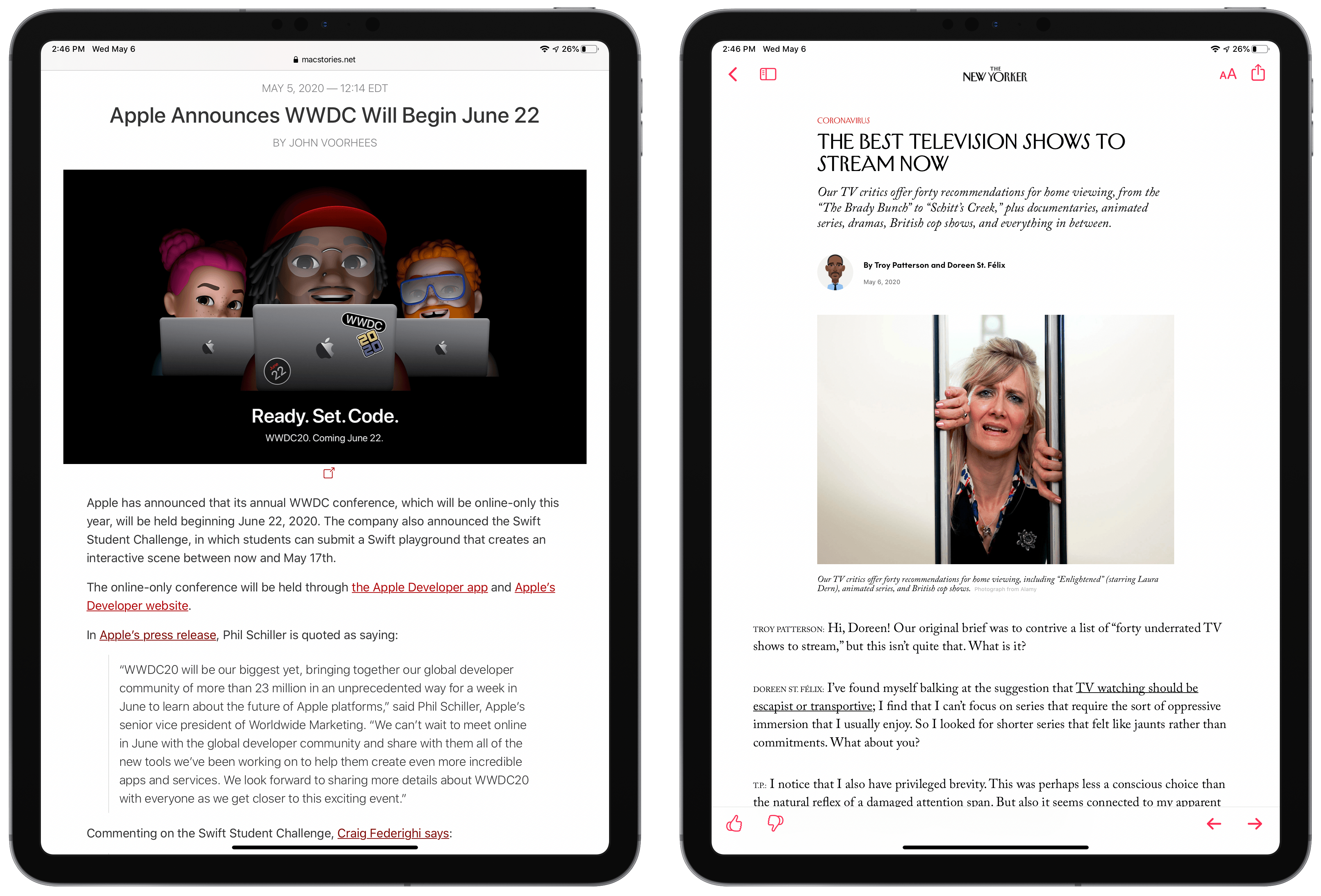
The web feels great on a tablet (left), but most of my “browsing” now happens in Apple News (right).
However, my web browsing habits have changed significantly in the last decade. Whereas I used to daily browse sites for fun or from sheer interest, these days my browsing is primarily limited to work matters. I’ll browse sites as ways of keeping apprised of any Apple news that may need covering, but in those situations my best iPad setup involves using it in laptop mode because if there’s news to cover, I’ll quickly find myself needing an attached keyboard.
It’s not that I never enjoy the web recreationally anymore, only that my habits for how I consume web content have changed. A few of my interests, for example, are TV, movies, books, football, and popular news. In 2010 I would have visited individual websites to pursue these interests, but in recent years I’ve moved that kind of browsing into the Apple News app.
While Apple News does work well on iPad, it’s similarly great on the iPhone, and that’s where I’ve grown accustomed to using the app most often. If I were comparing browsing in Safari on iPad vs. iPhone, the iPad would easily win. Standard web layouts look great on the iPad in tablet mode, and that’s often not true on the iPhone – some sites aren’t responsive, and even on the ones that are, ads can quickly clutter the experience on such a small display. But in Apple News, with one minor caveat,1 everything reads just as well on the iPhone’s smaller display, and I love that I can comfortably hold my iPhone with one hand while reading, whereas with the iPad, even at the smaller 11-inch size, one-handed use is only comfortable for a brief period of time.
In summary, Jobs’ claim that the iPad is better at web browsing remains true, but for me it’s become an irrelevant advantage. My work-related browsing necessitates having a hardware keyboard on standby, and my recreational browsing is better done in Apple News on my iPhone.
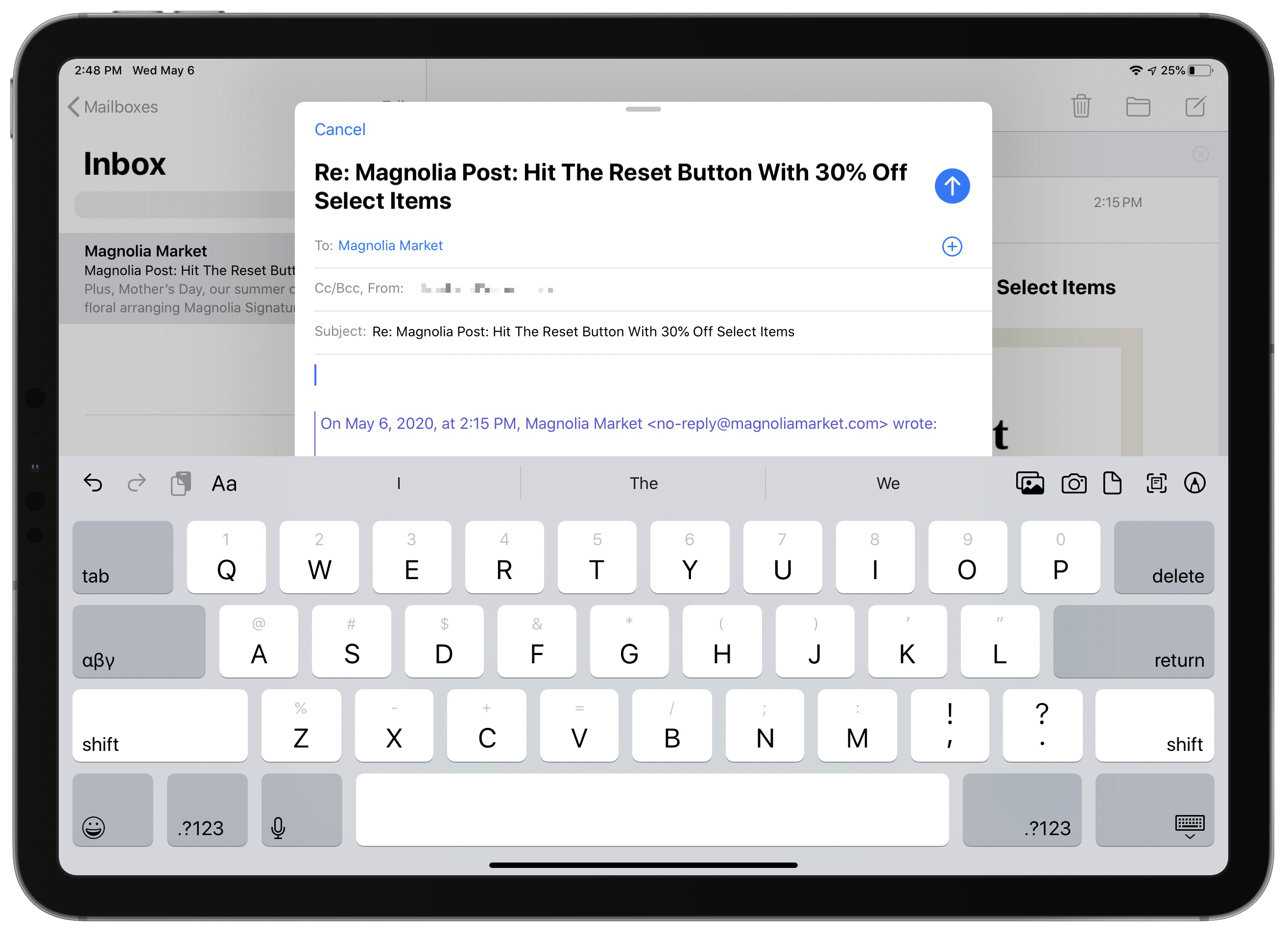
In landscape the software keyboard takes too much screen space, and in portrait it remains too wide to comfortably thumb type.
This one’s easy: I’d much rather use a Magic Keyboard when processing email than the iPad’s software keyboard. This might be mere personal preference, but I find that in any scenario that involves typing text – beyond micro bursts of typing, such as responding to an iMessage – I want a hardware keyboard.
Perhaps email could be more enjoyable using only touch while sitting back in a lounge chair, but what sounds more enjoyable to me is getting through my inbox faster so I can spend as little time on email as possible, and for that, a hardware keyboard is needed. The iPad in laptop mode easily beats tablet mode when it comes to email.
Photos
Here’s one area I can unequivocally say the iPad as a tablet is better than any alternative. Browsing and managing photos on the naked iPad is absolutely delightful. I love seeing my images on the 11-inch display as I hold it in my hand.
I’m one of those people who still manually sorts through photos after taking them to see which ones I want to keep, and which ones can be deleted. Typically I’ll do this on my iPhone, though sometimes on my iPad in laptop mode, but the best experience is certainly the iPad in tablet mode.
Video
The 11-inch iPad Pro’s aspect ratio is a better fit for most video than the 12.9-inch model, but I never watch video in tablet mode nor do I have any desire to. If I’m watching something on the iPad’s display, I’d rather not have to hold the display while I watch. My ideal setup involves placing the iPad in front of me in the Magic Keyboard or Smart Keyboard Folio, and in those scenarios the 12.9-inch iPad Pro is a better option for video simply because it’s bigger. Maybe I’m just lazy, but I’d rather kick back and relax while watching rather than manage holding or propping up the iPad by hand.
Music
In the pre-Apple Watch era, maybe the iPad was better for music in some respects, since it provided more screen real estate for browsing and managing your library. But now, nearly all of my music listening is managed on my iPhone (which connects to either my AirPods Pro or HomePod).
The main reason for preferring the iPhone, as I hinted, is that the Apple Watch’s automatic Now Playing view enables me to easily control music playback from my iPhone right on my wrist. If I’m playing something from my iPad, my Watch won’t give me playback controls, so I would have to interact with the iPad directly to make adjustments or see what’s playing. It makes more sense for me to do everything through the iPhone, so that whether I’m home or away, listening through my AirPods or HomePod, I always have immediate access to playback controls via my Apple Watch and Now Playing.
Games
This is yet another area where I find that either my iPhone or the 12.9-inch iPad Pro is a better fit than the 11-inch iPad in tablet mode. My thinking is simple: if I’m playing a game designed for touch, it will almost certainly work best on the iPhone, and I love playing one-handed when possible; if it’s not a touch-optimized game, I’ll likely use a connected Bluetooth controller to play, in which case I’ll put my iPad in the Magic Keyboard rather than in tablet mode. And while both sizes of iPad work well in this setup, the larger screen gets an edge.
eBooks
There’s no area of tablet use that was a bigger disappointment to me than eBook reading. I read a lot of books, and ever since getting the large iPad Pro, I’ve grown accustomed to reading on my iPhone rather than my iPad, even though pre-2015 I would always read on my iPad or iPad mini. My hope is that using the 11-inch iPad Pro would enable me to do tablet reading again, but I found the experience frustrating.
Perhaps the biggest barrier to reading comfortably has been the lack of sufficient margin in Apple Books, my reading app of choice. Apple provides no margin settings in its app, and while I knew that already, I was expecting that portrait orientation on the 11-inch iPad would have healthy margin defaults; instead, margin levels are at a bare minimum, which causes each line to be longer than I would like. This might sound like a nitpick, but in practice longer lines cause me to read slower, because my eyes have to move back and forth across farther distances. I’ve found that reading on my iPhone, where I can read on pace with a near-constant scroll, is the fastest way to consume books. The only way to replicate this on the iPad is to put Books in Split View with another app, which I could simply do on the 12.9-inch iPad Pro.
Besides the issue of poor margins, I’ve found that I prefer reading on my iPhone for two other reasons: one-handed use and true black backgrounds. I can hold my iPhone for extended reading sessions without any discomfort, while with the 11-inch iPad Pro I’ve found myself needing to regularly reposition my setup to stay comfortable. Also, I love reading with the true black background that’s enabled by my iPhone’s OLED display. Unless I’m reading outside in daylight, I always keep Books’ night theme activated because I find the true black so beautiful – it’s a nice battery saver too.
Tablet Summary
Overall, using the iPad as a tablet has been a mixed bag for me, and less compelling than I expected. So many of the things that used to be best on iPad I now find better suited to the iPhone, or to the iPad in laptop mode. If I did any drawing, sketching, or handwriting those would be excellent uses for tablet mode, but I don’t, so the possible uses I’m left with are minimal.
Even the simple matter of holding the 11-inch iPad Pro in my hand has been a disappointment in that the Apple Pencil constantly gets in the way. When the iPad is attached to a keyboard in landscape, having the Pencil sit along the top of the device is perfect. But when holding the device in-hand, it’s difficult to get a comfortable grip; I could simply rotate the iPad so my grip is opposite the Pencil, but I regularly switch hands when holding it, so doing constant device rotations isn’t a great solution.
Laptop Mode
Most of the day I need a keyboard attached, so I’ve been using a Magic Keyboard with my 11-inch iPad Pro heavily. I went into detail on my experience with the Magic Keyboard with both iPad sizes in the April Monthly Log for Club MacStories members, so you can read that full piece in the Club archive.
To summarize, the Magic Keyboard for the 11-inch iPad Pro is a compromised experience, but it’s livable for me. The trackpad is just slightly shorter than that of the 12.9-inch model, but the biggest problem is that nearly every key besides the alphanumeric ones is reduced in size compared to a standard keyboard. There are exceptions, such as the Command, Option, and Control keys left of the spacebar, and the arrow keys, but practically everything else is smaller – and in some cases much smaller – than standard sizes. This has definitely resulted in more typing mistakes for me, but that’s likely an issue that will be resolved with time.
Besides the problem with smaller keys, I also have an issue with the Magic Keyboard for both iPad sizes where I can’t make it sufficiently balance on my lap. Because of that, I now set the Magic Keyboard on top of the closed Smart Keyboard Folio, which acts as a perfect leveling surface and solves the problem entirely. For the full story behind this solution, see my Club MacStories piece.
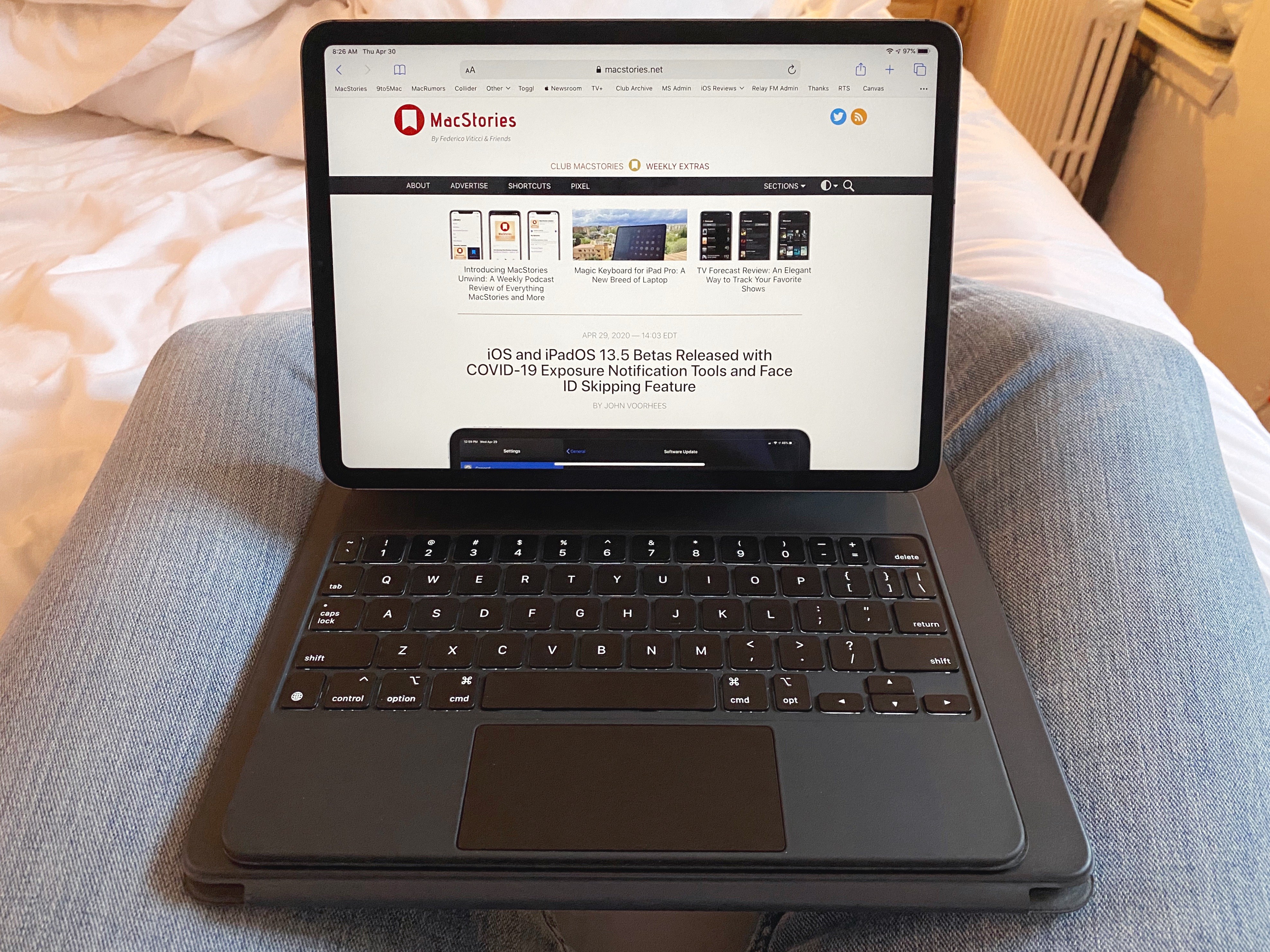
Using the 12.9-inch Smart Keyboard Folio, folded up, as a level surface for the 11-inch Magic Keyboard.
Desktop Mode
Unfortunately I don’t have much to say about using the iPad connected to an external monitor other than that this experiment confirmed my preference for avoiding desks when possible.
My home desk is currently occupied by my wife the majority of the day as she’s temporarily working from home, but I used the space for a while one day to connect both the 11-inch and 12.9-inch iPads in succession to my external monitor. It’s a budget monitor, so it isn’t 4K, and it’s slightly wider than a standard monitor so the aspect ratio wasn’t ideal for either iPad. Both had significant black bars on the tops and sides when connected.
While I’m glad that desktop use is a legitimate option for iPads now, especially since mice and trackpads are properly supported, the software experience when connecting to monitors remains extremely limited. Very few apps support the years-old APIs that enable an optimized experience on external displays, and until Apple improves those APIs I don’t think that’s going to change.
Even if the software was better, working from a desk still may not be for me; I simply prefer having more flexibility in my working arrangement. That might change if I made the investment of building out a desk setup that’s more tailored for my needs, but I don’t currently have the space in my tiny Manhattan apartment for anything like that. I also don’t like the notion of having separate keyboards and trackpads for my iPad Pro and Mac mini, or sticking with a single accessory set and having to constantly unpair and repair when changing devices. Some third-party accessories offer hardware buttons to quickly switch between Bluetooth connections, but Apple doesn’t offer anything like that presently. So for the time being, desktop use of the iPad is at the bottom of my priority list.
I went into this experiment with no strong sense how it would turn out. And the findings surprised me in both positive and negative ways. A quick overview of this article reveals that lots of the surprises were negative: tablet mode wasn’t as appealing as I’d hoped, fullscreen views were limiting, and connecting to an external monitor is something I have no desire to revisit anytime soon.
However, despite all of these drawbacks, there remains something very endearing to me about the 11-inch size. Besides the positive fact of Split View working fine for me on the smaller display, there’s something compelling about the device that’s hard to pinpoint. Maybe it’s the wonder of seeing so much computing power present in such a small package. Or perhaps the way that the limited screen space reflects a minimalist ethos, making the 12.9-inch display feel excessive by comparison.
I’m amazed at how easy it’s been for me to switch back and forth between the two iPad sizes. Every time that I’ve changed sizes, I very quickly adapted to the iPad in front of me. In fact, after those switches my first impression when moving to the 12.9-inch size has often been that it’s felt too big, whereas moving to the 11-inch often gives me a feeling of delight. Maybe that’s just because the 11-inch is so new to me still, but I don’t think it can be explained away that easily. There’s simply something very nice about the smaller size.
If I had just purchased both of these devices, and could return whichever one didn’t suit me, that would be a very hard decision to make. As it stands though, since I already had a 2018 12.9-inch model, and had to buy a 2020 version of the 11-inch, the decision is made a lot easier.
The 11-inch iPad Pro is a fantastic device, and I may revisit it in the future, but for now retaining my 2018 12.9-inch model seems best. Primarily because it means saving a lot of money, since I can simply return the 2020 11-inch for a full refund. I’m also interested to see if Apple’s continued evolution of iPadOS will involve features that better take advantage of larger displays.
My ease in adapting to each screen size makes clear to me that you really can’t go wrong with either model. The two devices are close enough in size that both can function well as primary computers for most people.
This is probably too general of advice, but I’d recommend that if you expect to regularly use your iPad Pro as a tablet, the 11-inch will likely be your best option. If, however, you expect to use it almost entirely with a Magic Keyboard attached, the 12.9-inch is a good bet. Both devices can work in both modes, but the 11-inch is a better tablet, and the 12.9-inch is a better laptop.
- Magazines in Apple News+ that don’t support the Apple News Format, but are simple PDFs, definitely offer a better reading experience on iPad. But it’s very rare for me to read a News+ magazine that still uses PDFs, so my iPhone does just fine. ↩︎