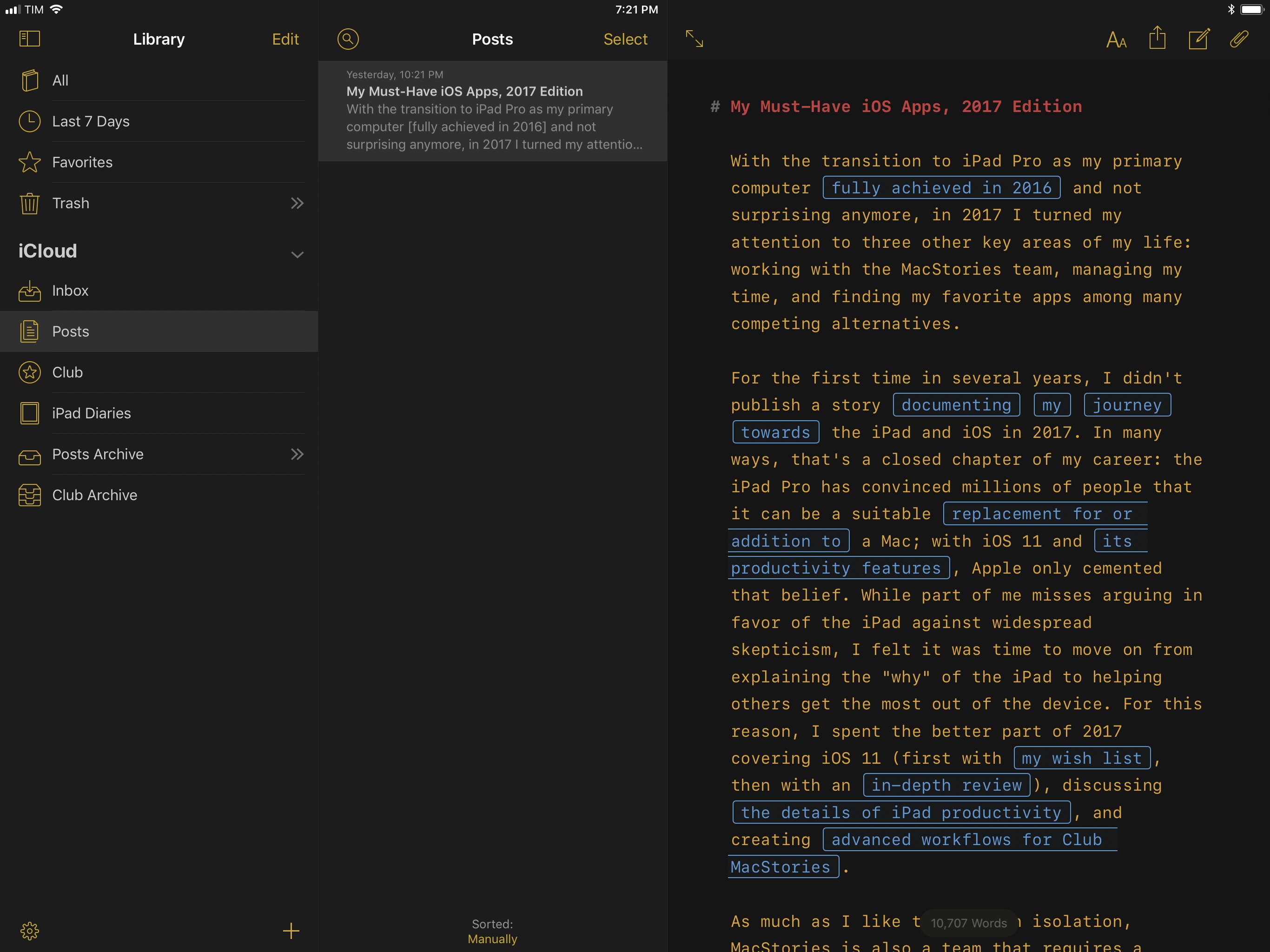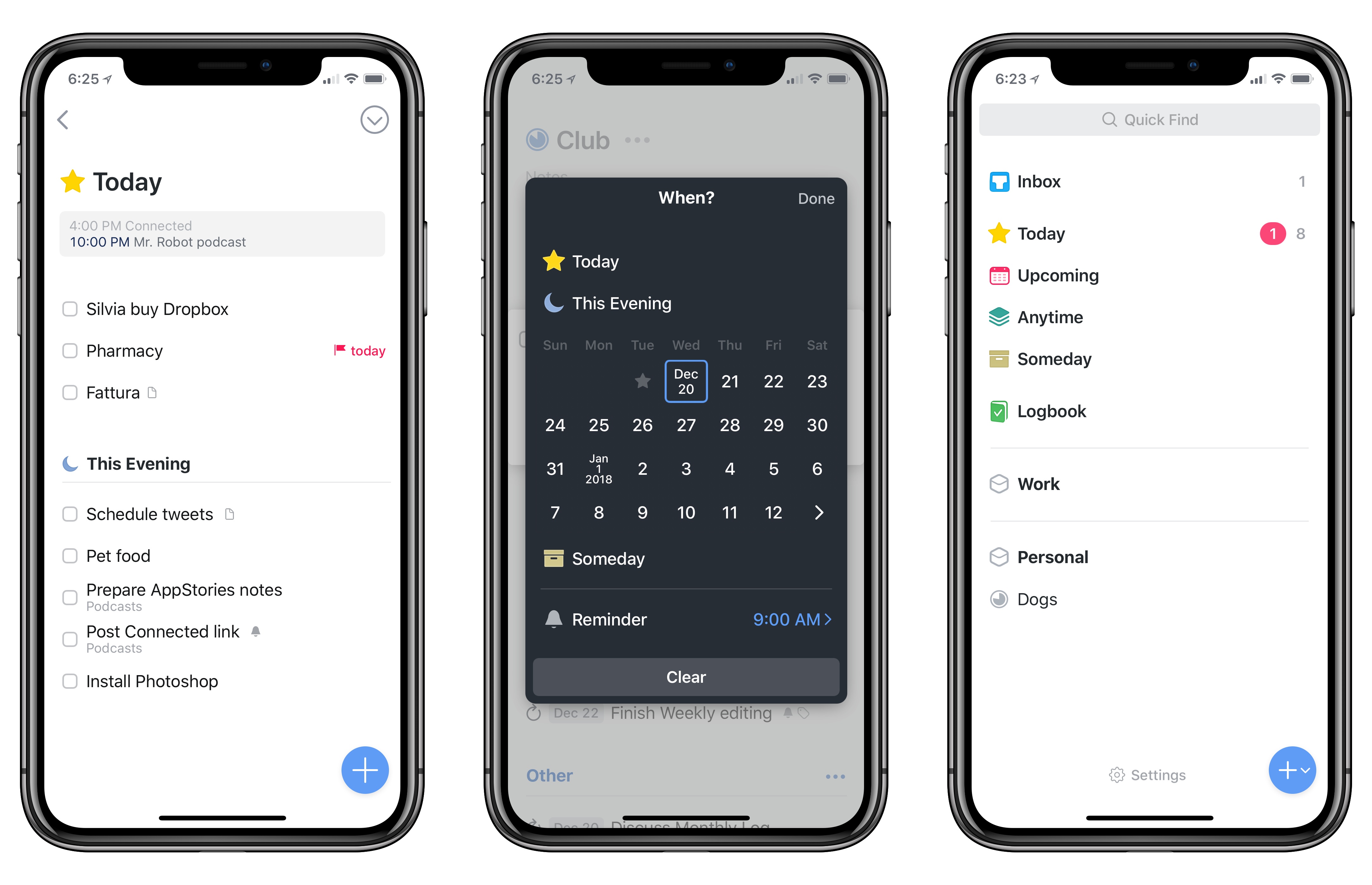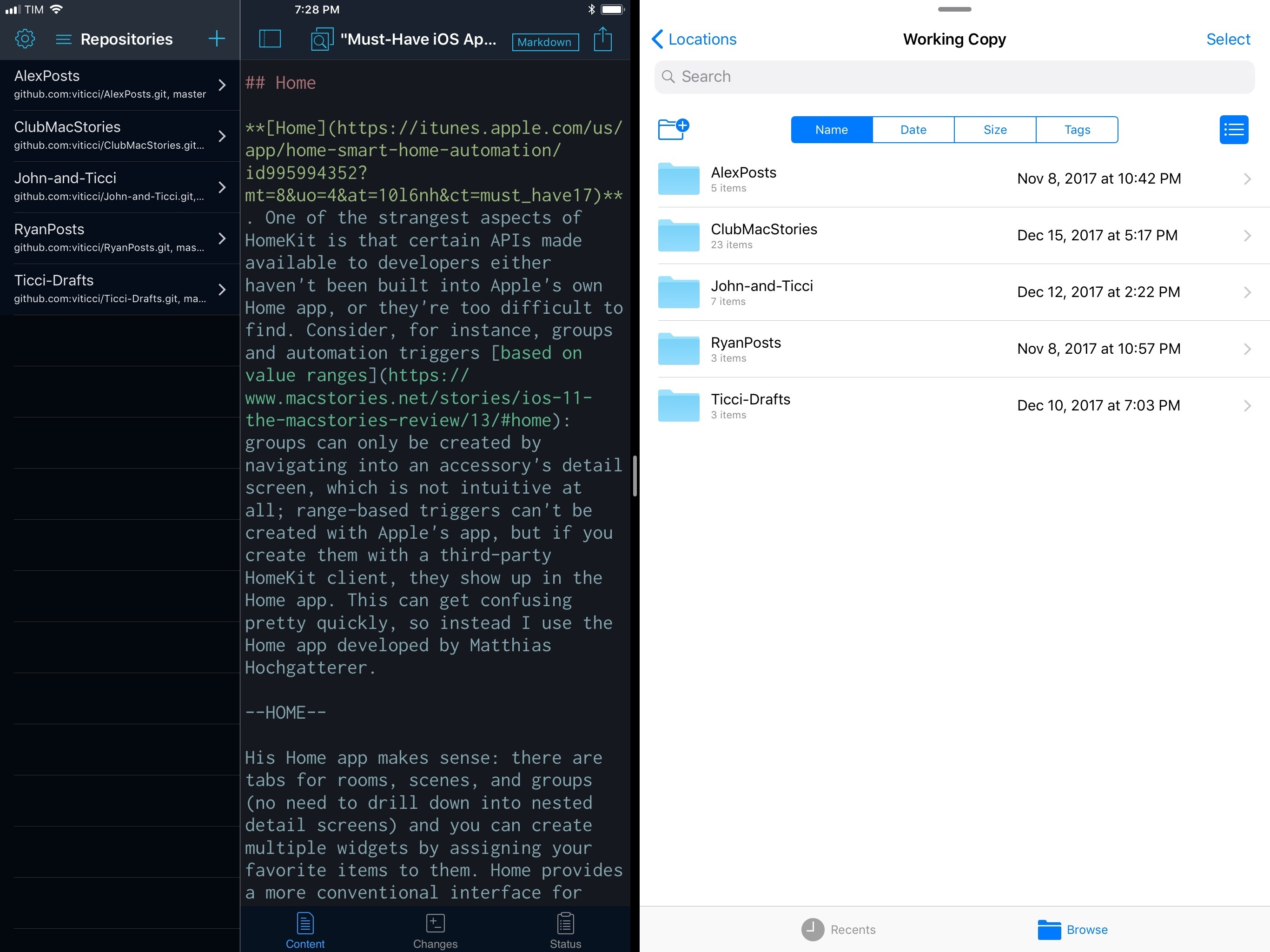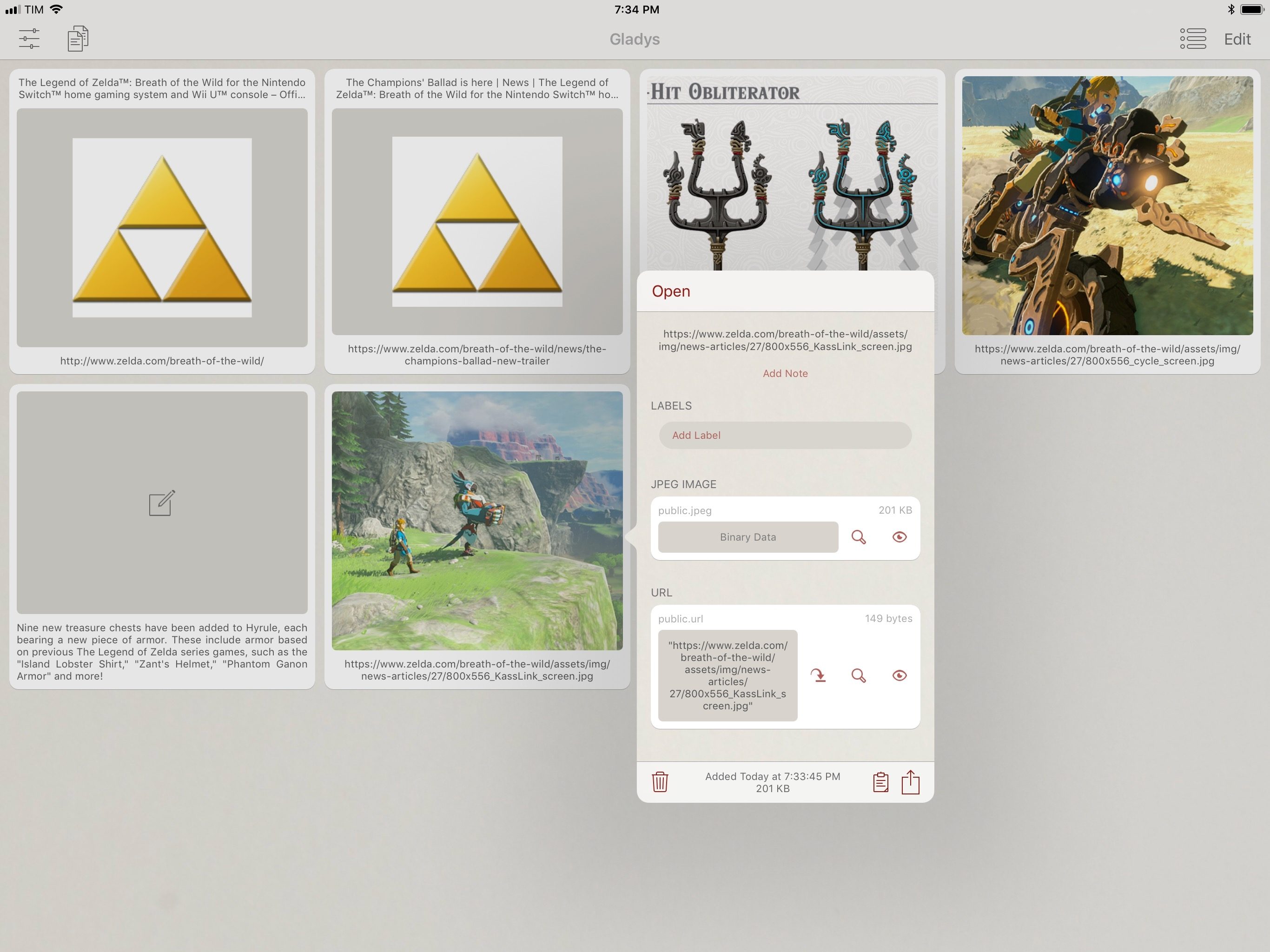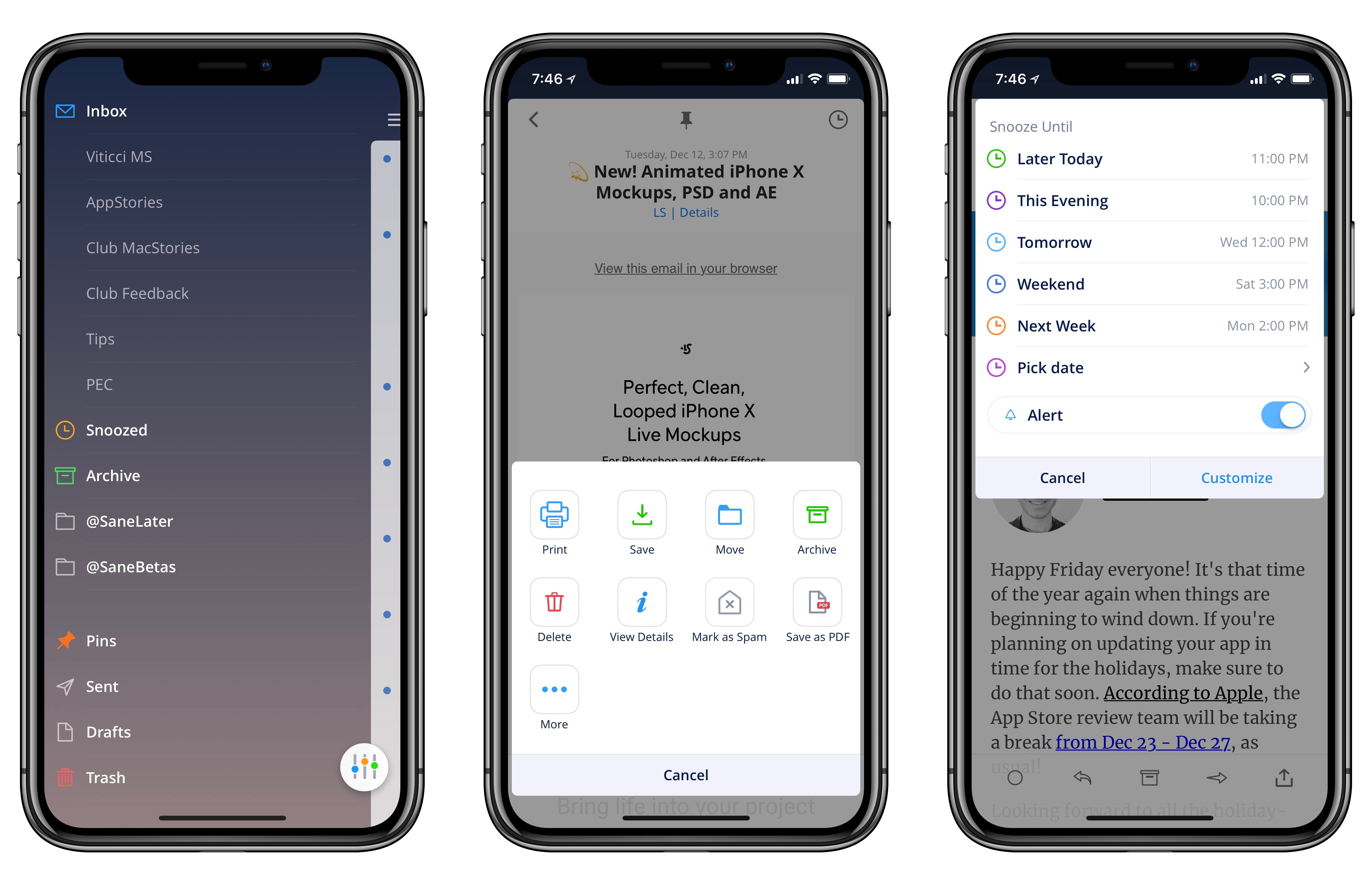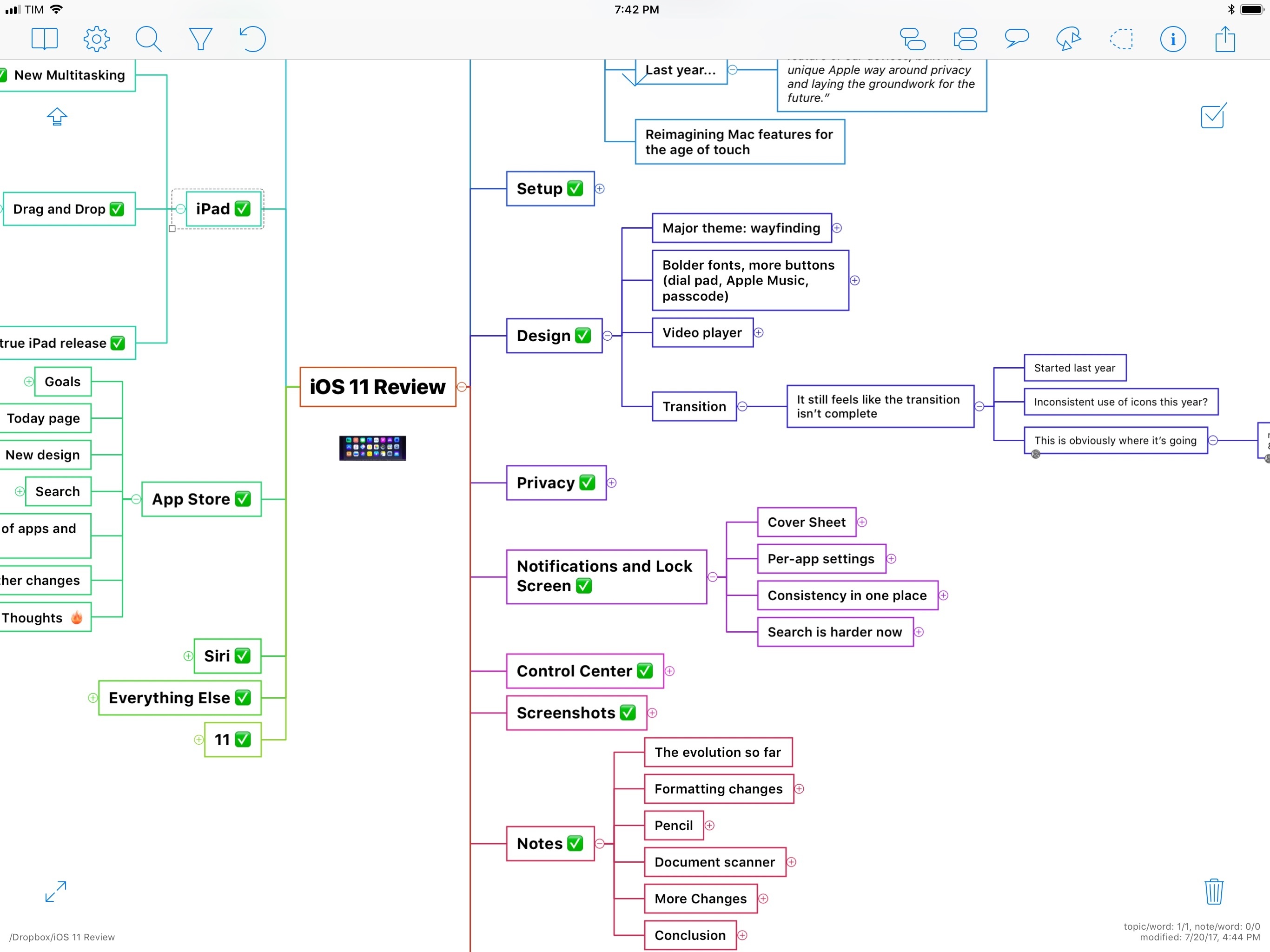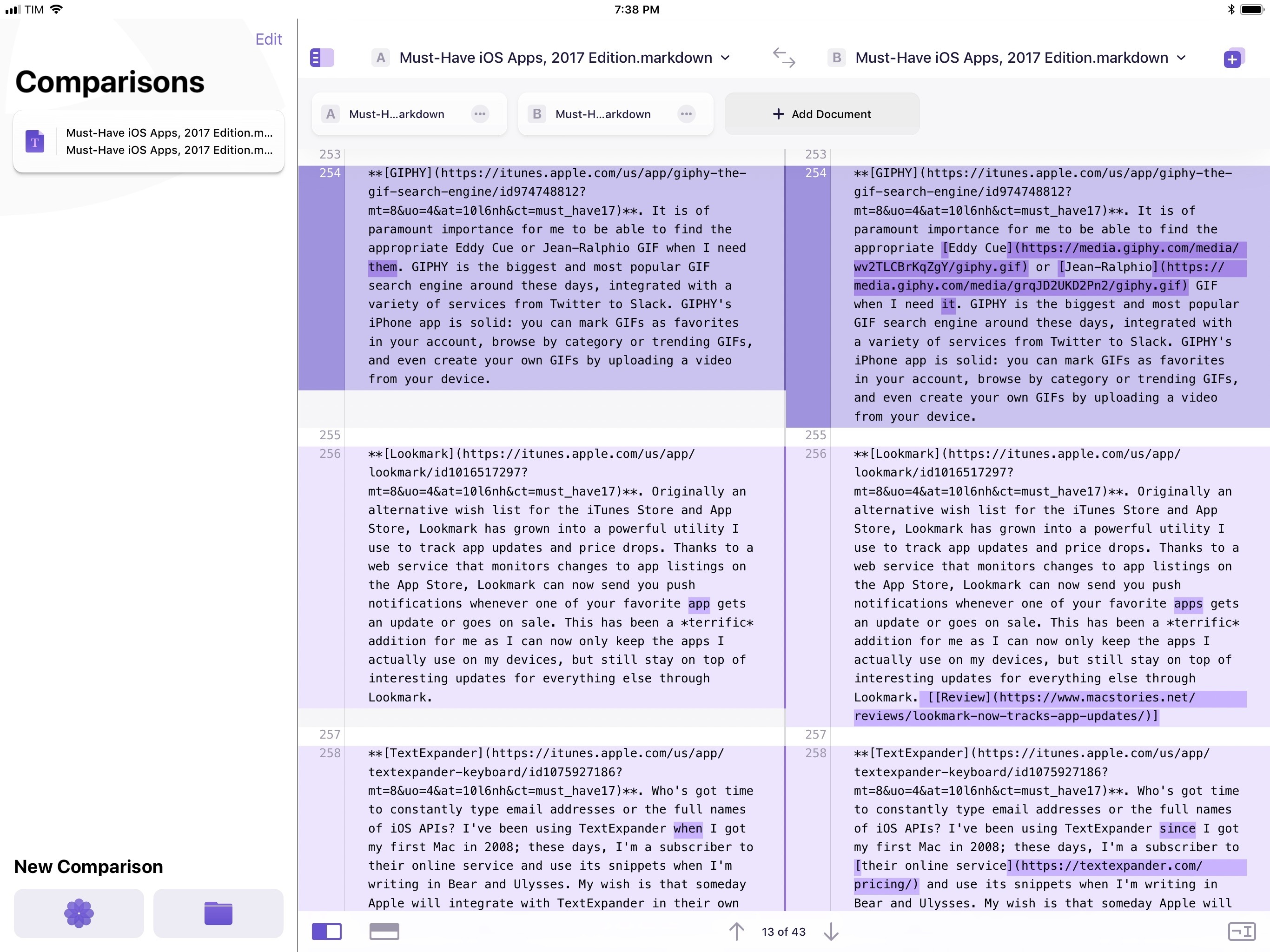With the transition to iPad Pro as my primary computer fully achieved in 2016 and not surprising anymore, in 2017 I turned my attention to three other key areas of my life: working with the MacStories team, managing my time, and finding my favorite apps among many competing alternatives.
For the first time in several years, I didn’t publish a story documenting my journey towards the iPad and iOS in 2017. In many ways, that’s a closed chapter of my career: the iPad Pro has convinced millions of people that it can be a suitable replacement for or addition to a Mac; with iOS 11 and its productivity features, Apple only cemented that belief. While part of me misses arguing in favor of the iPad against widespread skepticism, I felt it was time to move on from explaining the “why” of the iPad to helping others get the most out of the device. For this reason, I spent the better part of 2017 covering iOS 11 (first with my wish list, then with an in-depth review), discussing the details of iPad productivity, and creating advanced workflows for Club MacStories.
As much as I like to write in isolation, MacStories is also a team that requires a direction and a business that begets further responsibilities. Learning how to balance the multifaceted nature of my job with my hobbies and personal life (which got busier thanks to two puppies we adopted in April) has been an interesting challenge this year, and one that taught me a lot about allocating my time and attention, as well as the kind of writer I am and aspire to be.
There has been a recurring theme that has characterized my relationship with iOS in 2017: I’ve made a conscious effort to try as many new apps and services as possible, ensuring I would have a basic knowledge of all the available options on the market for different categories.
As I was settling on a routine and set of apps that worked well for me, I realized that I didn’t want to lose the spark of excitement I used to feel when trying new apps in previous years. My job is predicated upon writing about software and having a sense of where our industry is going; while finding something that works and using it for years is great, I don’t want to become the kind of tech writer who’s stuck in his ways and doesn’t consider the possibility that better software might exist and is worth writing about. Even though my experiments didn’t always lead to switching to a different app, they made me appreciate the state of the iOS ecosystem and helped me understand my app preferences in 2017.
Thus, I’m going back to basics for my annual roundup this year. In the collection below, you’ll find the 75 apps I consider my must-haves – no web services, just apps for iPhone and iPad. Apps are organized by category and, whenever possible, include links to past coverage on MacStories.
As in previous years, you’ll find a series of personal awards at the end of the story. These include my App of the Year and Runners-Up; this year, I also picked winners for Feature, Redesign, Update, and Debut of the Year.
Table of Contents
- Work Essentials
- Media
- Location
- Health
- Home
- News
- Social
- Photo and Video
- Utilities
- Feature of the Year
- Redesign of the Year
- Update of the Year
- Debut of the Year
- App of the Year
- 2017
Work Essentials
Ulysses. I moved to Ulysses last year, and, even after considering dozens of other options, I always come back to this app. Ulysses offers a combination of two unique features that no other text editor has: a beautiful reinvention of inline Markdown editing and powerful x-callback-url automation. I love writing and editing longform stories in Ulysses: the app simplifies management of elements such as footnotes and links with dedicated menus that abstract Markdown’s syntax; in addition, I can use my custom theme and the typeface I prefer (currently, I’m editing with IBM Plex Mono).
Ulysses plays an essential role in the creation of Club MacStories content: thanks to its advanced URL schemes, we’ve come up with workflows that extract cards via the Trello API and turn them into sections in Ulysses sheets. None of this could be done with other iOS text editors, and it’s saved the entire MacStories team several hours this past year. Ulysses truly is one of a kind: thoughtful and minimalistic, yet powerful and extensible. [Review and previous coverage]
Bear. While Apple Notes is my general purpose note-taking app, I realized a few months ago that I was missing a Markdown app that could hold my thoughts and reference material before turning them into drafts for Ulysses. This is why I came back to Bear: I can start outlining a story by adding links and a few images while I’m still taking notes about a topic. Later, when I’m ready to go from note-taking to actual writing, I can send a Markdown version of a note from Bear to Ulysses, which will keep all formatting and attachments intact. It took me a while to understand that I needed a dedicated note-taking app to complement Apple Notes; I’m happy that Bear and Ulysses get along well. [Review]
Things. My move to Things has been a hot topic of conversation on AppStories and Connected, so I won’t repeat it in full, but here’s the gist: while not as flexible or scriptable as Todoist, Things’ design doesn’t make me stress over my due tasks and it helps me cope with the anxiety often induced by having too many responsibilities. Things is incredibly polished and it looks amazing on iOS 11, both on the iPhone X and iPad Pro. The app is heavily skewed towards managing tasks in the Today and Upcoming views, though I also find myself organizing projects in sections (a feature I haven’t seen anywhere else) and using Quick Find to search for tasks by title and tag.
Initially, I thought I liked Things because it was new and shiny, but with time I’ve come to understand that it’s the app’s elegant aesthetic and calming approach that makes it the task manager I need at this stage of my life. Things is the epitome of attention to detail in iOS UI design, and the app for those who don’t want to feel guilty about task management. [Review]
Google Docs. Google’s collaborative word processor isn’t my favorite iOS app – in fact, I often criticize the company’s slow adoption of new iOS productivity features such as iPad multitasking and iOS 11 drag and drop. However, of all the similar apps and services I tried over the years, Google Docs remains the most consistent and reliable one. We use Google Docs to prepare topics for AppStories and shows on Relay FM. As an iOS app, Google Docs’ interface conventions and text selection mechanism leave a lot to be desired, but I depend on it, and I can’t work without it.
Slack. Another case of a fantastic web service with a native iOS presence riddled with bugs. We pay for Slack at MacStories, and it’s our primary communication system that has replaced email for all our day-to-day discussions. Alas, there are always some annoying bugs introduced with new versions of Slack for iOS, whether they involve scrolling performance, notifications, unread messages, or other visual elements of the app. Still, Slack the service enables us to save time thanks to integrations with other tools we use (including Zapier and MailChimp), and we even created our custom Storybot assistant to help us with scheduling team assignments and reminders. Despite its problems on iOS, I can’t see the MacStories team using anything else.
Workflow. Like many others, I was shocked by the news of Apple acquiring Workflow earlier this year. Workflow is, by far, the most important app on my iPhone and iPad: every automation for every important service in my life, from Trello to Toggl, passes through Workflow. Years of coverage on MacStories should give you an idea of how critical Workflow is to what I do on iOS. While the big-picture future of Workflow is still unclear, it’s good to see that Apple is maintaining the app by supporting new iOS technologies and fixing bugs. I hope to see Workflow become a system feature in iOS 12 next year, and I want to believe Apple will remember its importance for everyone who uses an iPad as their primary computer. [Review and previous coverage]
Editorial. Ole Zorn’s text editor may not receive the same attention (or updates) it did four years ago, but it still plays a key role in my text editing workflow as it does things no other app can – namely, Markdown automation based on action presets and Python scripting. Whenever I need to edit a long story that spans multiple pages or requires custom syntax for MacStories (such as this one, or my iOS reviews), I turn to Editorial. The (Multi)Markdown workflows I created years ago are still as powerful and stable as they were when Editorial was a younger app, and they save me hours I would otherwise spend manually inserting custom code into my stories. It saddens me that Editorial is essentially on life support now (it hasn’t even received basic iOS 11 bug fixes yet), but I hope Zorn will find the motivation to work on it again. [Review and previous coverage]
DEVONthink. I use DEVONtechnologies’ app to store reference material for my articles and Club newsletters in the form of PDF documents and web clippings (as .webarchive files). As I explained on MacStories a few months ago, DEVONthink is an advanced file manager with terrific automation features for those who don’t want to waste time manually saving documents (of any kind) into specific folders. I keep a searchable database of all our Club newsletters in DEVONthink, and I regularly use workflows to archive webpages and screenshots in the app. With iOS 11, DEVONthink has added support for drag and drop and Files, further speeding up how I can access and save documents from the app’s databases.
Working Copy. Here at MacStories, all of our posts for the site and Club sections are collaboratively edited through shared repositories in GitHub. I wrote about the decision to use GitHub for Markdown last year, and, unsurprisingly, the system has been so good for us, we haven’t felt the need to try anything else. Working Copy is the best iOS GitHub client for what we need from the service: it supports Markdown syntax highlight, word-based diffs, and developer Anders Borum recently added a way to drag individual revisions of documents out of Working Copy and into other apps.
With iOS 11, Working Copy gained full support for Files with a file provider extension, which makes it even easier to save articles into repositories and open them in different iOS apps. My entire iOS 11 review was backed up in Working Copy over the course of three months, too. If you want to work with GitHub on iOS, Working Copy is the app to get.
Trello. In 2017, we’ve continued to use Trello as an editorial calendar and organizational tool for MacStories and Club MacStories. All the sections in our newsletters are based on Trello cards that we either manually create or that are submitted by readers to Google Forms, which Zapier then converts to cards in Trello. Our Trello setup is a complex one and it involves dozens of scripts and workflows, but it’s been working well for over a year now, and we trust it. Trello’s iOS app isn’t great: it doesn’t support iOS 11 drag and drop, for instance, but it’s passable, and it gets the job done. I’m disappointed by the lack of power-ups on iPad though, and I’d like the company to bring all the features of Trello’s web app to iOS.
Gladys. I was hoping someone would make a third-party shelf app inspired by my iOS 11 concept after Apple announced drag and drop at WWDC, but I would have never guessed how many options we ended up having. More importantly, I could have never imagined a utility as powerful and well thought-out as Gladys.
Gladys lets you save anything you can drag on iOS 11 and store it in iCloud so all your items are available on both the iPhone and iPad. Think of Gladys as a mix of a file manager, Copied, and my idea of an iPad shelf: literally anything that is draggable on iOS 11 – whether it’s text, an image, a link, or a PDF document – can be dropped in the app and stored for future usage. Ideally, you’ll want to keep Gladys in the dock and use it in Slide Over, so the ability to save an item you’re dragging is only a couple of taps away. Even better though, Gladys deeply integrates with the drag and drop APIs, so each item is represented with multiple versions that you can individually export and save elsewhere.
Gladys is the missing link between the iPad’s drag and drop and iOS power users, and it’s constantly getting better thanks to frequent updates. Until Apple makes a system-wide clipboard manager/shelf for iOS, Gladys is the app every iPad power user should install and learn to master. [Previous coverage]
Numbers. I moved to Apple’s spreadsheet app last year, and while it’s been a bumpy road, I’m a fan of what Apple eventually settled on. Numbers now integrates with drag and drop and Files’ document browser, which gives its main view a consistent set of recently opened documents as well as access to every spreadsheet stored elsewhere on the system. I’m still using Numbers to track expenses with historical currency conversions; John and I use Numbers’ built-in iCloud collaboration to track sponsorship sales and other business-related tasks.
More recently, I used Numbers to visualize battery charging stats for the iPhone X, and I discovered that some of the advanced chart editing features still aren’t available on iOS. I’d like Apple to bring full feature parity between Numbers for Mac and iOS next year.
Dropbox. As much as I’ve tried to consolidate all my file management habits and workflows in iCloud Drive since the advent of Files with iOS 11, there are several things that Dropbox simply does better than iCloud Drive, or that Apple isn’t interested in supporting altogether. Dropbox allows me to easily share files as well as entire folders with other people just by generating a shareable link; this is only partially supported by iCloud Drive, and it’s not as intuitive either. Dropbox can keep track of file versions, has an API that integrates with Workflow, and it’s cross-platform. I love the simplicity of iCloud Drive (which has been working well for me), but I also need the versatility of Dropbox. Thankfully, the service now offers a native Files extension on iOS 11, which gives me the best of both worlds – Apple’s UI and Dropbox’s excellent service.
Spark. This year, I have come to the conclusion that the email client of my dreams doesn’t exist. I’d love to use an email client that has Airmail’s customization and app integrations, the fluidity of Apple Mail’s interface, the search prowess of Gmail, and the team collaboration features of Polymail. This beautiful Frankenstein monster of an email app will probably never be made, which I understand as I have very specific preferences.
The closest I can get to this vision is Spark for Mac, but its iOS counterpart doesn’t offer the same feature set of the desktop version. According to Readdle, however, all of this should be happening with Spark 2.0, a major update that should introduce integrations on iOS in addition to team collaboration. To prepare for that possibility, I went back to Spark a few months ago and rediscovered everything I noted in my original review. Spark is a smart email client with an elegant design and clever features such as natural language search, UI personalization, and snoozing. I like using Spark for iOS: I don’t love it, but I feel like, if Readdle’s promises live up to the hype, Spark 2.0 could be the app that makes me stop wishing for the perfect email client. [Review]
Fantastical. Like email clients, I’ve switched back and forth between different calendar apps this year until I returned to my beloved and trusted Fantastical. Flexibits’ app is fast, offers natural language input (which I was missing from other clients) and, most of all, it’s a well designed piece of software that is always updated for the latest iOS and watchOS technologies – something I’m valuing more and more in the apps I use. Also, Fantastical has easily accessible Move and Duplicate functions for events, which I use a lot. [Review and previous coverage]
iThoughts. I would have liked to give MindNode 5 a try this year, but, unfortunately, two issues keep me from using the app’s latest version: its theming options don’t allow me to make the kind of wireframe layout I like my mind maps to have, and an unspecified iCloud bug prevents MindNode from uploading documents stored in its iCloud Drive container.
iThoughts, while not nearly as gorgeous or integrated with iOS 11 as MindNode 5, does what I need: my mind maps have a sharp-angled look with different weights and styles of San Francisco for each level, and they’re synced with Dropbox. If MindNode gains deeper styling controls and if the developers can figure out my iCloud Drive issues (which I only have with MindNode on all my devices), I’d like to see if it could replace iThoughts to outline my iOS review next year.
Kaleidoscope. This was one of my favorite surprises of 2017. The folks at Black Pixel have brought Kaleidoscope’s powerful diff functionalities from the Mac to iOS, crafting a polished text comparison tool that integrates with iOS 11’s Files app and drag and drop. Ever since its release in September, I’ve switched to using Kaleidoscope to keep track of changes in document revisions for all the documents we share with the team on GitHub.
The ability to drag out individual versions of an article from Working Copy and drop them into Kaleidoscope is exactly what I needed when comparing edits suggested by Ryan and John against my drafts. Kaleidoscope’s split-screen design is brilliant, and if you also need to track changes to Markdown text files over time, I can’t recommend it enough.
Textastic. Speaking of editing plain text files stored in Working Copy, it doesn’t get any better than Textastic’s ability to bookmark individual repositories as fast-access folders. Thanks to Files’ document picker and Working Copy’s document provider, I can pin team repositories in Textastic and make changes to Markdown files using the app’s superior text editor. Edits from Textastic are mirrored in Working Copy – no need to manually save or duplicate files after editing them. I don’t take advantage of Textastic’s more advanced features, but as a front-end to Working Copy’s GitHub repositories, it’s perfect for my needs.
1Password. AgileBits’ password manager may have evolved into a full-featured web service available on multiple platforms, but its native iOS app is as solid as ever. As a 1Password for Families subscriber, I set up shared vaults in 1Password so that my girlfriend and I can share important logins and private documents securely. This year, 1Password 7 introduced a refreshed Favorites screen and Quick Copy – two fantastic additions that, together with iOS 11 drag and drop, have made 1Password an even better iOS citizen. 1Password has been in my Must-Have list since I started this series several years ago, and quite possibly always will be. I trust 1Password and want it to stay around forever. [Review and previous coverage]