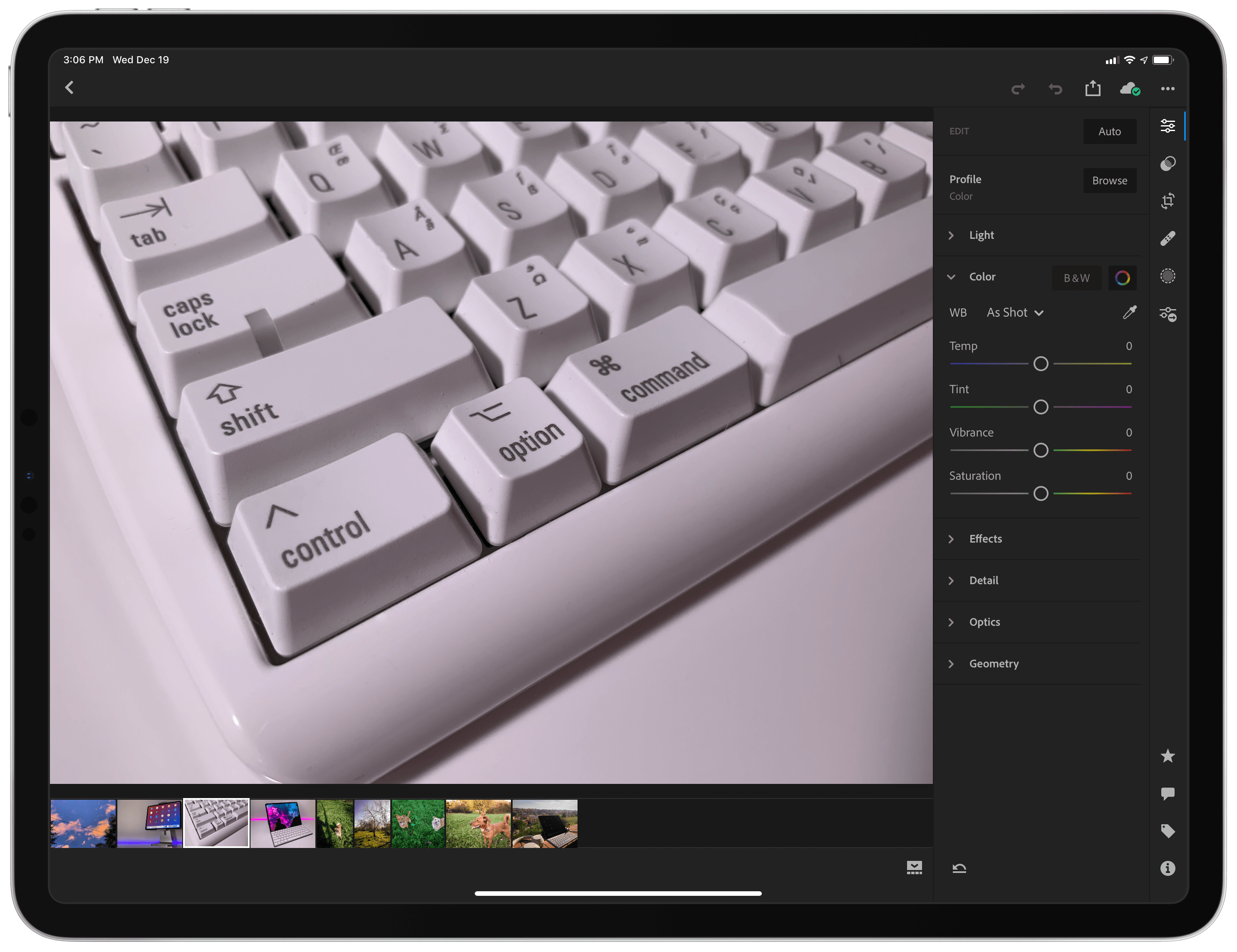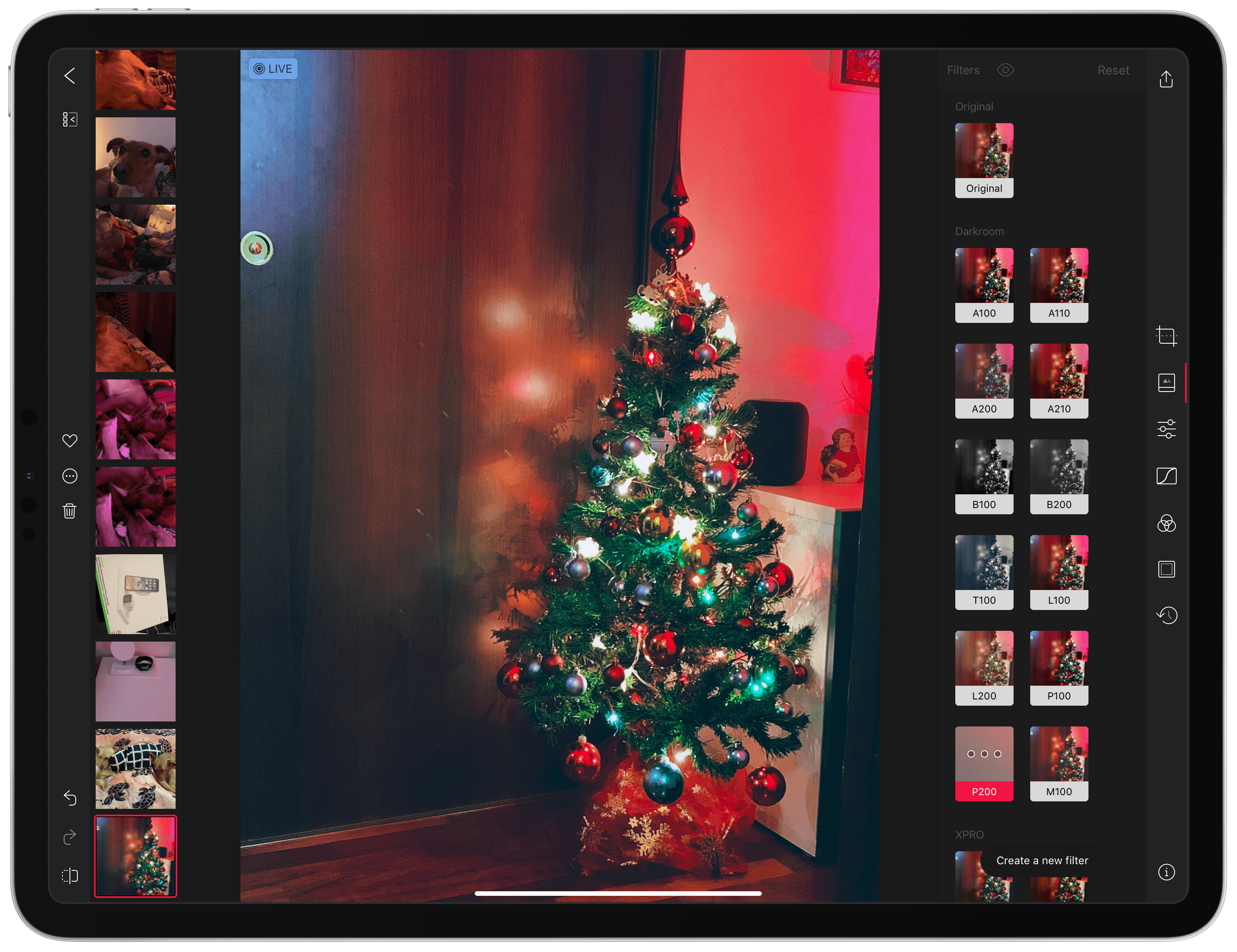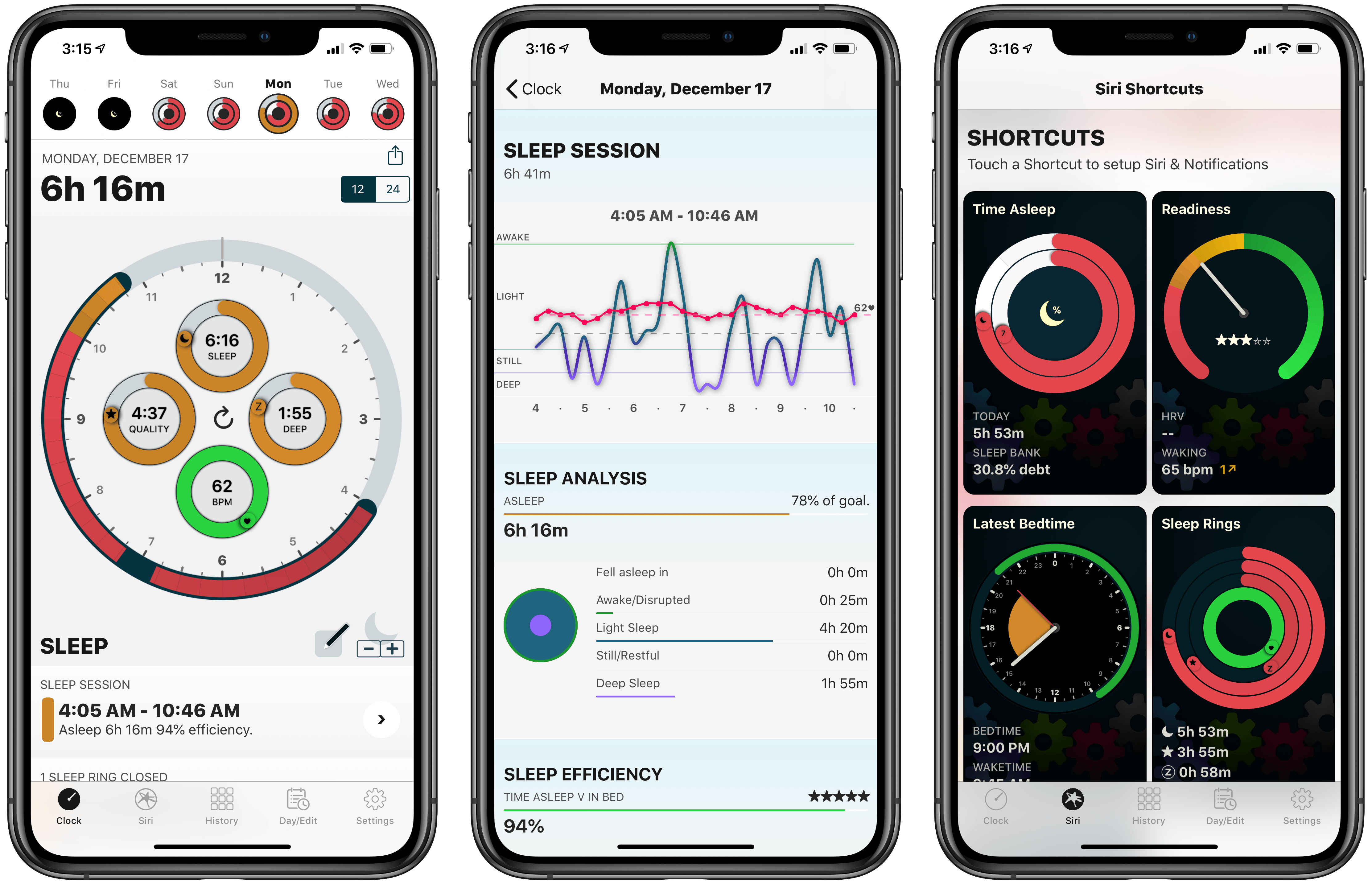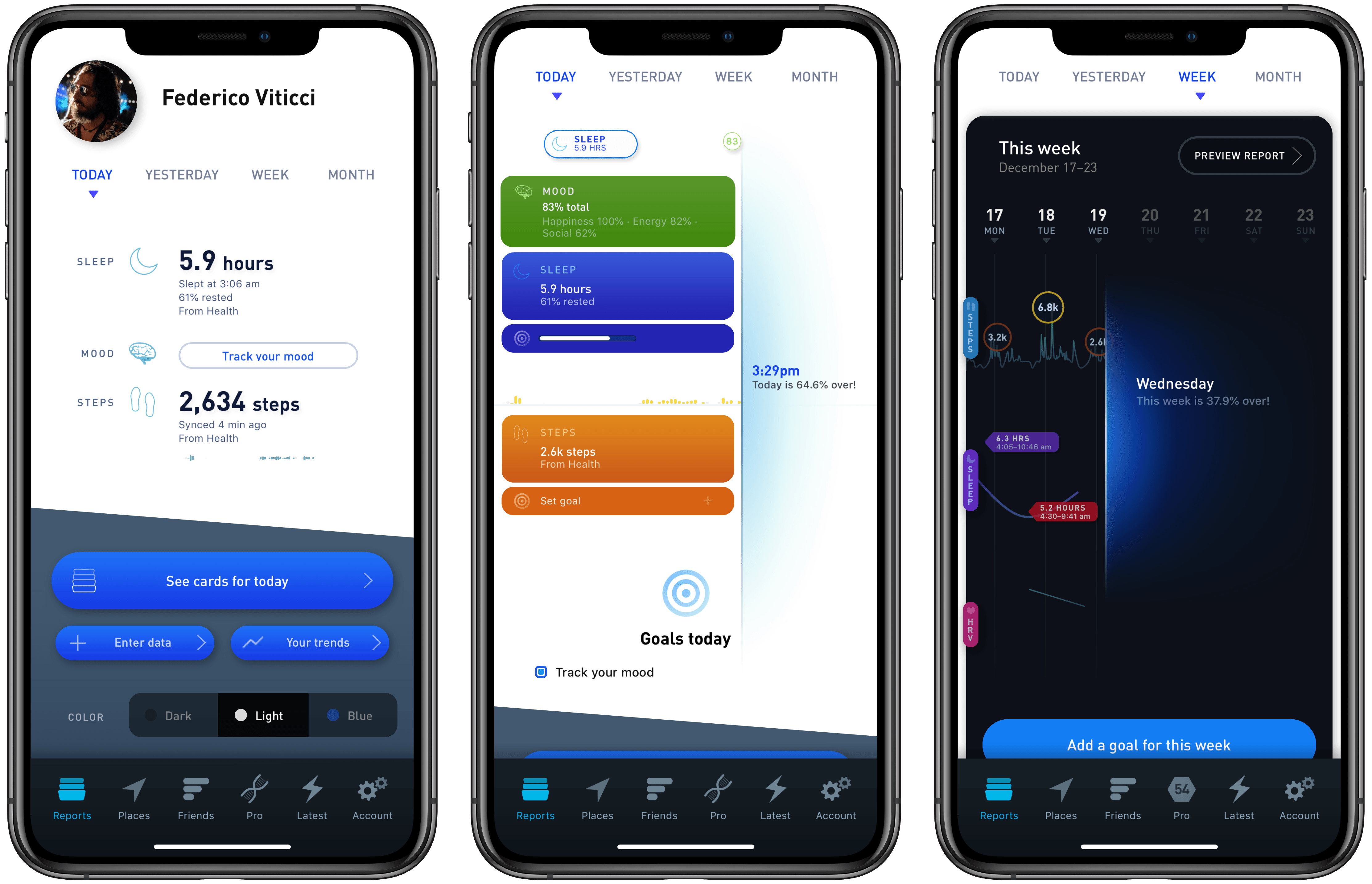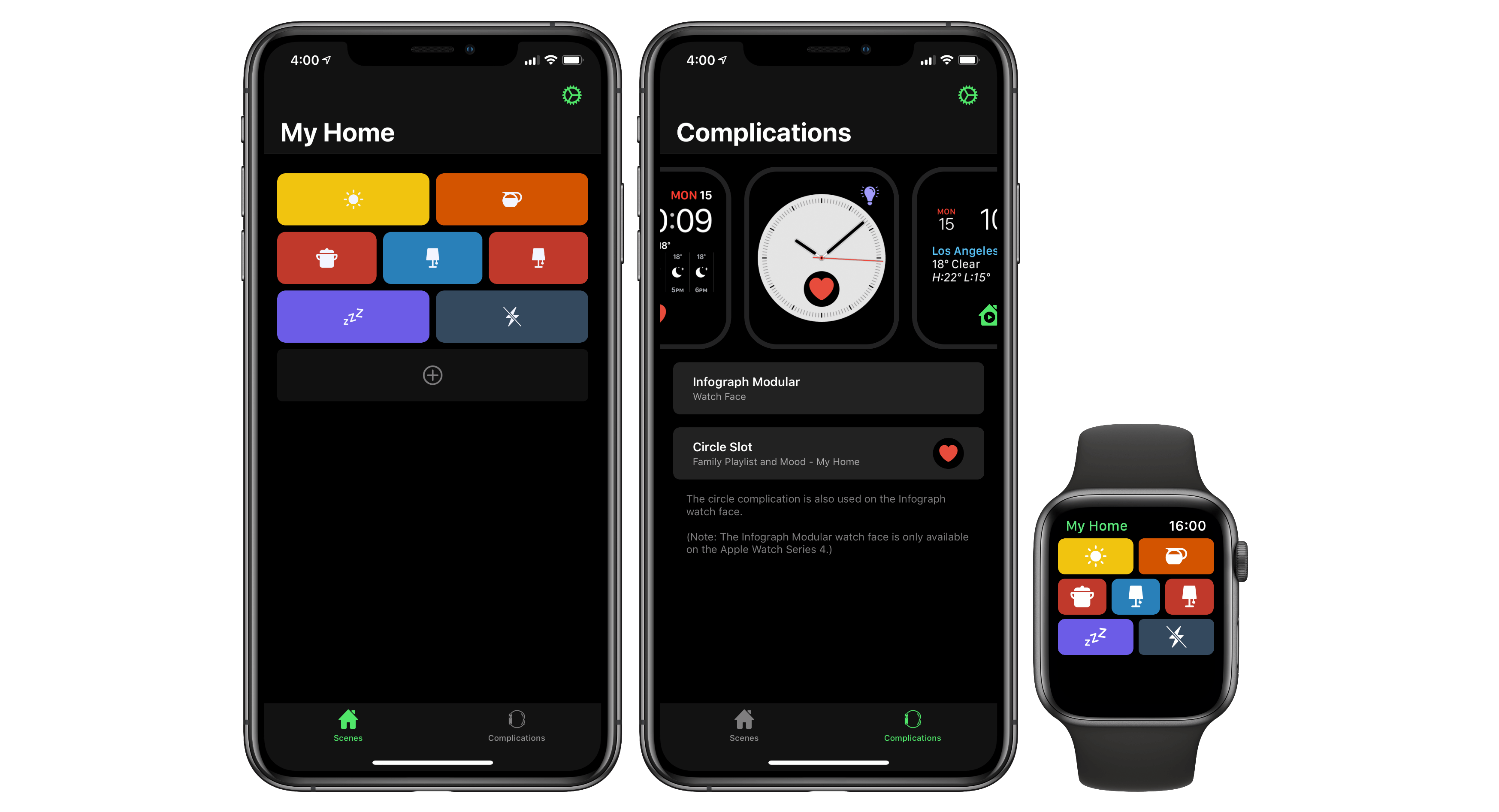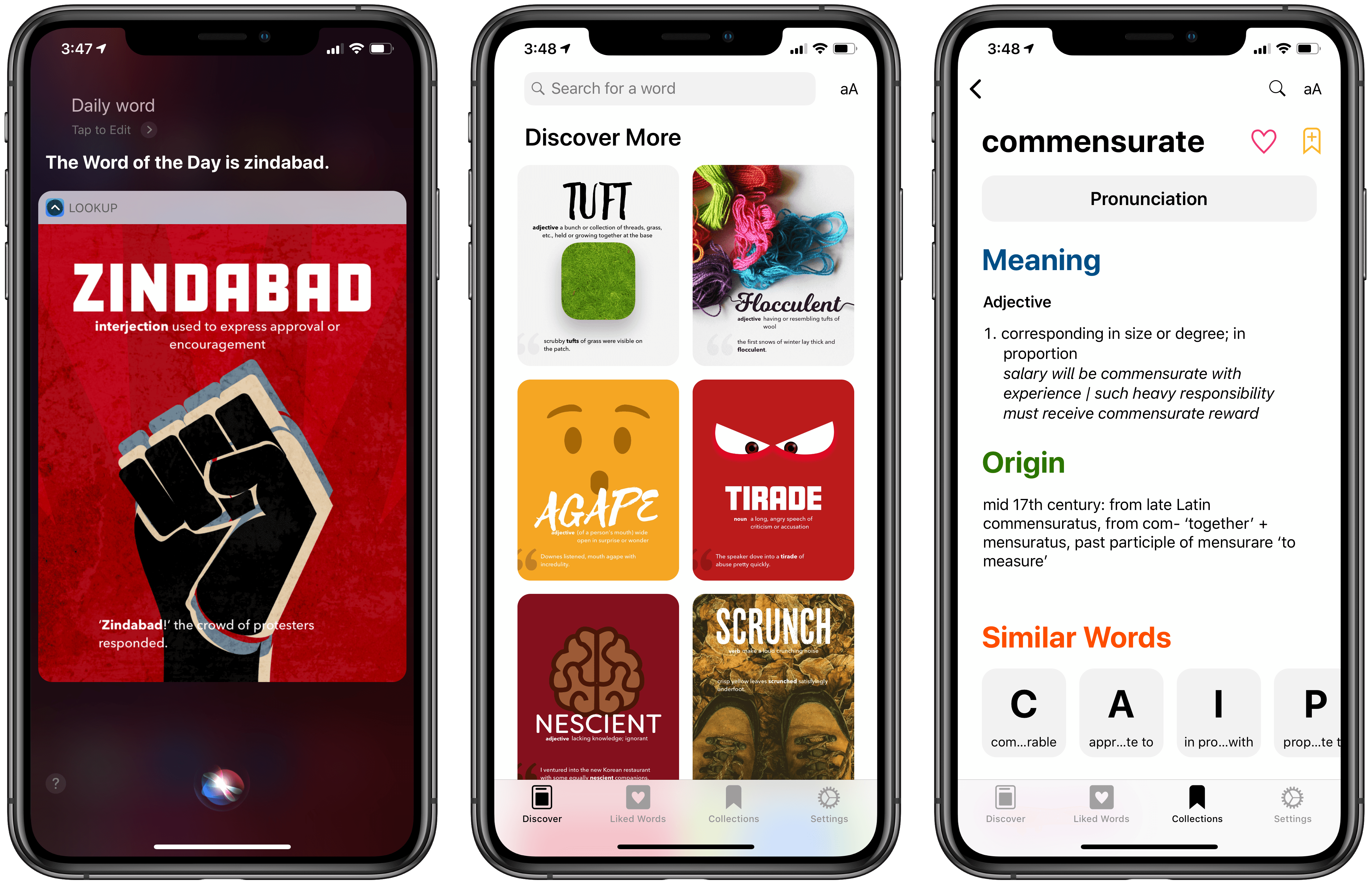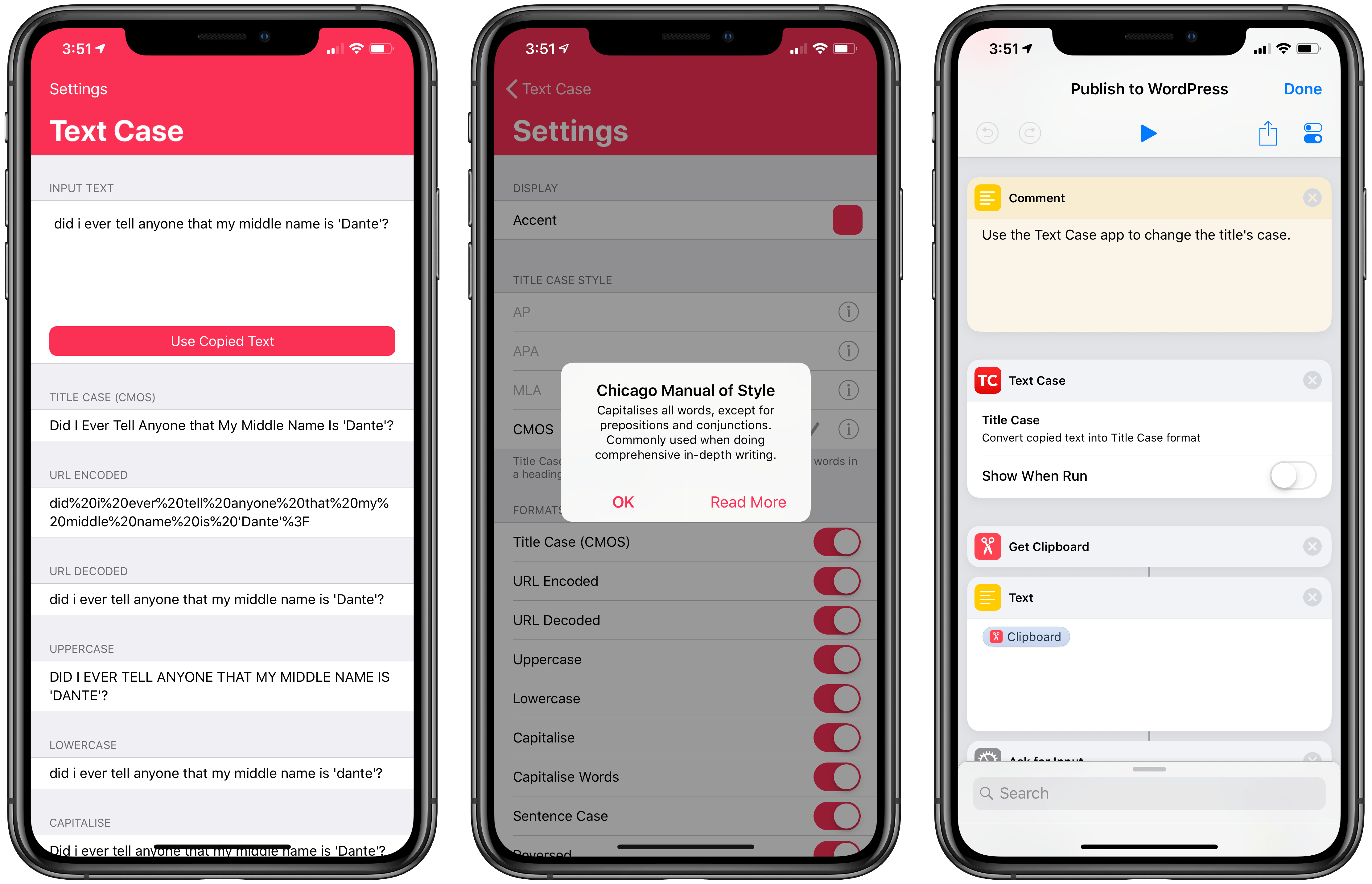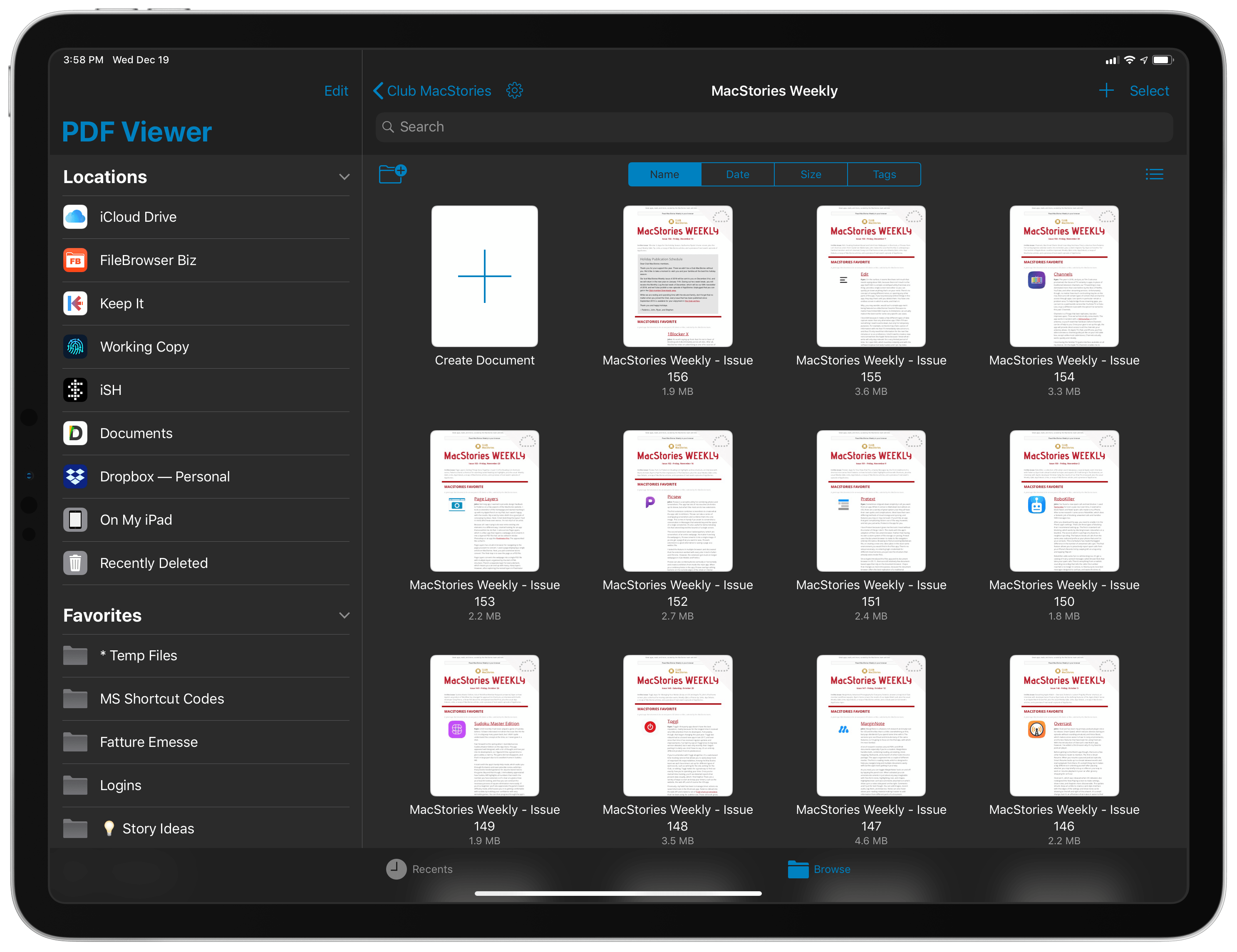Photography and Images
Lightroom. One of my goals for the next few months is to learn more about iPhone photography and the intricacies of editing RAW. I’m curious about this topic and have always been fascinated by the idea of being able to precisely control every aspect of a picture when editing it. As part of this process, at the advice of some close friends I signed up for Lightroom a few months ago and have been slowly learning my way around its controls, editing RAW photos that I later share on Instagram or use for MacStories articles.
Lightroom has its quirks, such as a UI design that is unique to Adobe apps and that needs to be understood over time – kind of like Microsoft’s Office apps have their own UI paradigms and behaviors that somewhat differ from the rest of iOS. However, Lightroom’s controls make sense to me because everything is labeled, and the app produces consistent results that don’t leave me wondering if I touched something I wasn’t supposed to tweak. Lightroom comes with its own Creative Cloud subscription package, which will also give me access to Photoshop on iPad next year.
Darkroom. On the other end of the photo editing spectrum is Darkroom, which launched on iPad earlier this week after several weeks of beta testing. I use Darkroom whenever I want to apply one of the app’s filters or for quick edits to a RAW image that doesn’t need advanced retouching with Lightroom’s healing tool. Darkroom, unlike Lightroom, doesn’t force you to use a separate library for photos; instead, the app integrates with the system’s photo library so that you’ll be able to see all your photos and albums, pick the files you want to edit, and switch between multiple images without having to manage an additional library.
Both on the iPhone and now on the iPad too, Darkroom is easy to use, makes it easy to separate different kind of shots such as Portraits and RAWs, and features some fantastic built-in filters that appeal to a wide range of artistic expressions. It may not have all the advanced controls of Lightroom, but Darkroom still offers plenty of options and it’s a pleasure to use on the big screen. [Review]
Halide. Editing RAW pictures is only the second half of the process – first, you have to actually shoot in RAW. My favorite manual camera app to shoot RAW on iPhone is Halide, which has received a series of remarkable updates over the course of 2018. Unlike other advanced camera apps that inundate you with a barrage of icons, sliders, and text labels, Halide keeps the UI simple and elegant while still allowing for fine control over ISO, exposure, lenses, and focus. I love how Halide lets me swap the indicators I see above the shutter button with a customizable control row, and I find myself often playing with the manual focus slider to get different flavors of bokeh out of the iPhone’s camera. The Halide team even built their own version of Smart HDR for RAW pictures called Smart RAW that produces better RAW pictures on the latest iPhone XS and XS Max. Halide is one of the most technically impressive apps I have on my iPhone, and it’s helping me understand how to take better pictures. [Previous coverage]
Annotable. There is no better image annotation utility than Annotable on iOS. This app started as an alternative to the discontinued Skitch for iOS, but over time it has evolved into a professional annotation utility that is even more versatile than Apple’s Preview app for macOS. I use Annotable whenever I need to add call-outs or magnification loupes to screenshots for MacStories, and I recommend it to writers, developers, or designers who deal with tons of image assets on their iOS devices on a regular basis. [Review]
Pixelmator. Until Photoshop or Pixelmator Pro arrive on the iPad, the standard Pixelmator app is my favorite solution for quick image adjustments and compositions that can’t be performed in the Photos app. I mostly use Pixelmator to create a blank canvas for pasting images of framed iPad and iPhone screenshots, which I later resize for appropriate scaling. I understand the UI of Pixelmator well at this point, which is why I’m a bit more excited about seeing Pixelmator Pro come to iPad than Photoshop, which I fear is going to be too complex for what I have to do. We’ll see. [Review]
Snapthread. I love using Becky Hansmeyer’s utility to stitch together Live Photos and turn them into short videos I can share with my friends and family. There are other apps like Snapthread on the App Store, and I could probably replicate the app’s core functionality with Shortcuts, but I prefer the intuitive design of Snapthread. The app comes with lightweight editing tools for text and audio soundtracks, and it’s easy to add more photos to a project if you want to make longer videos. [Review]
Health
AutoSleep. Developed by David Walsh, AutoSleep is the premier utility for using the Apple Watch as a sleep tracker. All you need to do is wear the Apple Watch at night and let AutoSleep figure out how much you slept once you’ve woken up and got out of bed. There is nothing to configure on the Watch and no special modes to activate before sleeping. On the iPhone, the AutoSleep app – which received a major update to version 6.0 earlier this week – allows you to tailor the experience to your habits by selecting the amount of sleep you want to get each night and the reminders you want to see from the app.
AutoSleep has been simplified and improved compared to older versions: it’s more powerful than ever thanks to new stats for sleep wellness, trends, and deep Siri shortcuts integration, but it’s also more accessible than before with a cleaned up design, clear explanations throughout the app, and lots of pretty charts and colors all around. AutoSleep has always been a marvel of HealthKit app engineering, but the latest version is a fantastic update that pushes AutoSleep an entire generation ahead of other similar apps for iPhone and Apple Watch. It’s one of my absolute must-haves that keeps getting better and better over time. [Review and previous coverage]
HeartWatch. Also by David Walsh, HeartWatch is to heart rate monitoring what AutoSleep is to sleep tracking. Unlike AutoSleep, which adds a feature that doesn’t exist natively on the Apple Watch, HeartWatch expands the Health app’s built-in heart rata data collection feature with more views, options, and stats. I use HeartWatch because it presents me with a comprehensive dashboard about my average heart rate that I can’t get in Apple’s app. The calendar-based approach of HeartWatch, combined with its colorful circles to indicate heart rate trends for each day, makes it easy for me to appreciate trends of decreasing average resting heart rate if I’m working out more intensely or sleeping more regularly. If you care about monitoring the heart rate information captured by the Apple Watch, HeartWatch is the app to get. [Previous coverage]
Zones. If you’re into high-intensity interval training, Zones lets you visualize different “areas” of a workout with colored bar charts that represent peak heart rate, cardio, fat burn, and warm up sequences. You can customize what each zone means for your heart rate, as well as set weekly goals for workouts. In its Pro version, Zones lets you drill down into more specific insights and trends about your workouts as logged in HealthKit, offering custom views and report cards that aren’t available in Apple’s Activity app. Zones makes for an excellent companion utility if you want to extract more details out of your intervals and overall trends.
Gyroscope. This is where every piece of data I collect about my lifestyle through the Apple Watch, social networks, and location sharing comes together in a unified dashboard. Gyroscope is a futuristic “quantified self” service that aims to provide you with analytics about your life using stats and numbers that you normally wouldn’t be able to aggregate and correlate with one another yourself. Gyroscope collects it all: your workouts, how much you sleep, where you go, what music you listen to, which pictures you share on Instagram and Twitter.
Unlike other similar services, Gyroscope has an actual business model based on letting users pay to unlock key features such as additional graph layouts, themes, goal tracking, and more. I started using Gyroscope years ago, and as a result I’ve accumulated a treasure trove of information about my old and current lifestyle that I find useful to analyze every once in a while. My only wish is for Gyroscope to work on the iPad too in addition to the iPhone and the web – I’d love the ability to view charts and generate reports on the large screen of the 12.9” iPad Pro.
Home
Home. I’ve been using Matthias Hochgatterer’s third-party Home app for years to view accessory details and set up automations that are natively supported by the HomeKit API, but which aren’t available in Apple’s own Home app. This year, Home was updated with the ability to set up AND/OR conditions for automation and a new camera widget that lets you view real-time video feeds of HomeKit cameras from the widget view of an iOS device. If you’re serious about converting your home to a smart home powered by HomeKit, you’re going to need the advanced features enabled by Hochgatterer’s app.
Logi Circle. Of all the cameras we’ve tried in our house over the years, we like Logitech’s Circle 2 wired cameras the best. These cameras have a wide viewing angle, support HomeKit, and they never fail to connect when we want to watch a video stream remotely. The performance of the camera’s wired version is superior to the wireless one due to the lack of low-power mode, and we’re now in the process of selling all the other cameras we have and putting multiple Circle 2 units around the house. We use the official Logi app to manage the Circle 2 cameras we have, and I like how the app lets us easily switch between multiple rooms as well as watch recorded clips. For some reason, the Logi app is also faster at loading video streams than Apple’s Home app.
HomeRun. A runner-up for our favorite app debut of 2018, Aaron Pearce’s HomeRun is what Apple’s Home app for Apple Watch should have been. Rather than replicating the design of the iOS Home app with a clunky carousel of interactive tiles, HomeRun lets you set up a custom grid of HomeKit scenes that you want to trigger from the Apple Watch. Each scene in the grid can be personalized with a custom color and icon, and all it takes to execute a scene is one tap.
With the latest 1.1 update, HomeRun gained the ability to set up custom complications that launch HomeRun and automatically run an associated scene. I use HomeRun multiple times a day to change the color of our lights and switch inputs on our LG TV thanks to Homebridge. I fully expect Apple to copy some parts of HomeRun’s approach in the future – it’s that good. [Review]
Utilities
CARROT Weather. This app started as a simple, joyfully sadistic way to check the weather and, thanks to Brian Mueller’s judicious iteration, matured into one the most powerful and advanced weather apps for iOS. The evolution of CARROT Weather hasn’t compromised its character: the app still features delightful illustrations and varying degrees of malevolent forecasts. At the same time, CARROT Weather now supports multiple weather sources, can load data from your own weather station, and comes with a highly customizable Watch app. Powerful, flexible, and unique. [Review and previous coverage]
PCalc. I don’t need to explain why PCalc is the best calculator app you can find on iOS. Instead I’m going to highlight how its developer James Thomson, despite being the creator of one of the oldest apps I know, is constantly ahead of the curve and experimenting with new ideas to make PCalc more powerful and ensure it keeps up with the times. This quality – the curiosity and audacity to experiment despite having a vested interest in maintaining an existing app – is incredibly hard to find among indie app developers, especially when their apps reach a certain age. James Thomson’s character is embedded in his creation, a calculator app that has been around for a long time but that still manages to innovate and be at the forefront of modern API adoption. [Review and previous coverage]
LookUp. As a non-native English speaker, I’m constantly seeking new ways to improve my vocabulary by learning new words. For years, I practiced this by keeping a plain text list of new words I encountered and asking my girlfriend to quiz me on their meaning. Earlier this year, I switched to LookUp 5, a fantastic update to the LookUp app that brought the ability to organize words in collections and keep them synced across devices.
Version 5.0 keeps the visual approach that’s always been unique to LookUp and extends it with Siri integration (which I use to check out the app’s word of the day), liked words, and user-created collections. And that’s not to mention the larger selection of definitions and examples that have turned LookUp into a full-fledged dictionary app for iOS. LookUp makes for an excellent reading companion and looks great on the XS Max and new iPad Pro. [Review]
Launch Center Pro. Contrast’s popular app launcher is back after a few years without major updates and it’s already reclaimed its spot on my home screen. Since I started testing the new Launch Center Pro a couple of months ago, I’ve enjoyed the app’s new integration with NFC stickers as well as support for custom icons. I tap on the Launch Center Pro icon multiple times a day to open Google searches, run specific shortcuts, and play specific playlists on Apple Music. There’s a lot Contrast is working on for future updates, and I plan to spend more time setting up actions and shortcuts over the holidays. [Review and previous coverage]
Deliveries. There is no better app to track packages from Amazon or the Apple online store than Deliveries. In my experience, Junecloud’s app has the richest database of international shipping companies and works better than anything else when it comes to Amazon tracking links. Deliveries has been excellent for a long time, but it got even more convenient with iOS 12 thanks to shortcuts that let you check on your upcoming package arrivals via Siri. The only reason I don’t put Deliveries on my home screen is that this app almost makes me want to buy more stuff from Amazon, and I need to keep my shopping habits in check. [Review]
Text Case. It’s not common to find apps like Text Case, a utility designed to address the needs of a specific niche – modifying copied text using different capitalization formats. Not only does Chris Hannah’s app do this very well, but it even integrates with Siri shortcuts and the Shortcuts app so that its capitalization commands can become system features. And to top it all off, Text Case supports the Chicago Manual of Style style guide for headline capitalization, which we use at MacStories.
I feel like Chris Hannah made this app specifically for me, but I hope our readers can find it useful too. [Review]
AnyFont. I’ve been using AnyFont to install custom fonts on my devices for years and it’s always one of the first utilities I download from the App Store when installing iOS from scratch. In the past year, I’ve relied on AnyFont to install San Francisco Mono in Drafts and San Francisco Text in Keep It. Until iOS supports installing additional fonts out of the box, AnyFont’s workaround will do it. [Review]
1Blocker X. I’m not against advertisement on the web per se – I mean, this very website is made possible by sponsors – but certain websites have gone way too far in the direction of creepy, intrusive trackers and scripts that slow down Safari, consume battery life, and follow you around the web. I use 1Blocker to make my Safari browsing experience better by blocking those trackers and other annoying webpage elements such as popups, persistent cookie consent dialogs, and invasive newsletter signup prompts. I can’t imagine going back to browsing the modern web without a content blocker installed, and I find 1Blocker X to be the best, most customizable option on iOS thanks to its built-in rules and visual webpage editor.
Google Maps. It’s going to be several years until the new Apple Maps reaches Italy. Until that happens, Google Maps provides more accurate data for local businesses, points of interests, and traffic that simply can’t be found in Apple Maps. I actually do prefer the way Apple Maps looks, but Google’s data is more accurate for our area and Google Maps supports crowdsourced details for busy times at nearby stores, which Apple Maps doesn’t have. Apple Maps is prettier, but Google Maps is a more efficient way to browse the world around us.
PDF Viewer. There is no shortage of great PDF editors for iOS, but I prefer PDF Viewer because it’s the only actively developed one that also uses Files’ document browser as the main view of the app. With PDF Viewer, you don’t have to worry about where the app stores its documents: the system’s built-in Files app is PDF Viewer’s “library” – this is a rarely used iOS API that the PSPDFKit team has aptly baked into their app, resulting in a seamless experience for managing and sharing PDFs.
A side benefit of this, of course, is that any document from third-party apps can be opened in place using PDF Viewer – for instance, I can edit PDF documents from Keep It’s file provider in PDF Viewer without creating duplicate versions. It also helps that PDF Viewer, particularly in its Pro version, comes with solid editing tools, such as document merging, image annotations, comments, and more. I wish more apps were as integrated with modern iOS frameworks as PDF Viewer. [Review and previous coverage]
Stocard. I discovered this app at the beginning of the year as I was waiting in line at the supermarket and saw somebody in front of me open it (I tried not to look creepy while attempting to read the app’s name on his home screen). Stocard lets me keep all my loyalty and rewards cards in one place, which means my wallet is now much lighter and thinner. Stocard can add new cards either by scanning their code or entering details manually, and most cards from popular shops and chains are included in the app’s database (at least in Italy, but I’m pretty sure the app works with U.S. retailers as well). The app even supports geofences: if you’re in the proximity of a store that accepts one of the cards stored in the app, you’ll get a notification on the lock screen telling you that you shouldn’t forget to scan your card. Thank you, random stranger at the supermarket, for showing me a better way to shop with my iPhone (we should talk about your home screen layout next time though).
Grocery. This app is to shopping lists what GoodTask is to task management. Like GoodTask, Grocery uses Reminders as a database and lets you keep using Siri on multiple Apple devices to save the things you want to buy. But there’s a twist: in addition to presenting a different UI for a specific Reminders list, Grocery uses machine learning to automatically sort items based on the order in which you tend to check them off the list while shopping. The app learns from your habits and automates sorting so that it reflects the order of products at the grocery store, which is a genius idea. There are plenty of other nice details in Grocery: the app supports multiple stores, can de-duplicate items, split a single sentence in multiple items (e.g. “buy milk and eggs and bread”), and display notifications for items added to a shared list. With Grocery, I don’t have to give up the convenience of saving items with Reminders, but I end up with a smarter, better designed app when I’m shopping and need to see what’s on my list.