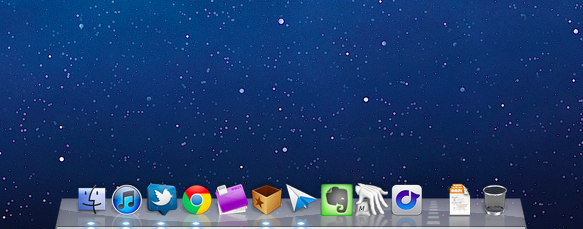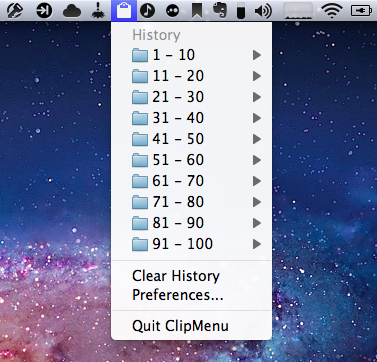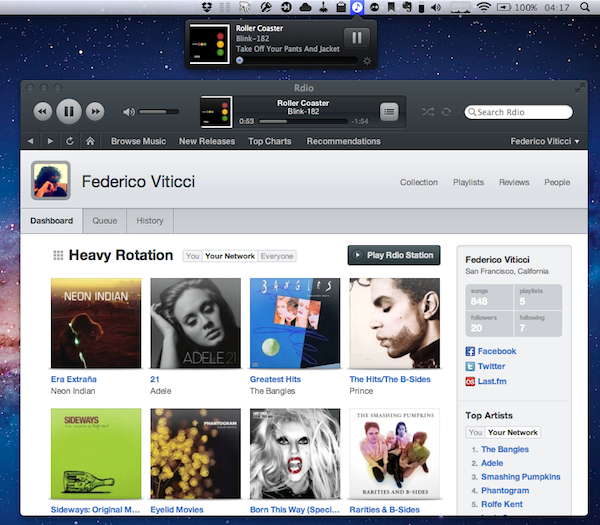One year after my “Must Have 25 Mac Apps” article, I believe it’s time to revisit that list of software I said I would install every time on a new Mac.
A lot of things have changed since September 2010. For one, Mac apps can now be distributed through the Mac App Store, which has proven to be a feasible and reliable platform for developers to showcase their apps to OS X users. The Mac App Store comes built into Snow Leopard since version 10.6.6, and over the past months we’ve taken a look at different numbers and stats showing how Apple’s youngest storefront is set to fundamentally revolutionize app distribution on desktop computers. But the Mac App Store’s release leads to another change happened in the last 12 months, and that’s Lion.
Originally previewed at the “Back to the Mac” event in October 2010, Lion was publicly released in late July after a round of betas that started becoming available to Mac developers since February. Lion has enabled Apple to bring new features to the Mac App Store such as delta updates for apps and in-app purchases, not to mention the fact that all new Macs sold since July 20 have Lion pre-installed, and thus the Mac App Store. At a developer level, Lion is allowing Objective-C coders and OS X designers to come up with new solutions that take advantage of Apple’s latest technologies such as natural scrolling, push notifications, popover controls, full-screen mode, and Versions. Lion has spawned a new breed of Mac software that it’s just starting to leave a sign in the average consumers’ minds, who are increasingly demanding and looking forward to applications that have been properly enhanced for Lion.
And last, there are new Macs in Apple’s line-up. Since September 2010, Apple has updated all its Mac models (except the Mac Pro) and discontinued the white MacBook, the most obvious victim of Apple’s new crown jewel – the MacBook Air. New Macs come with trackpads specifically geared towards Lion’ multi-touch support, and the new Sandy Bridge CPUs by Intel make the process of booting a Mac, and even switching between applications faster than ever.
In a way, the “September 2011” Apple is both identical and different from the company we were covering last year. But title changes and cloud strategies aside – how does the new Mac ecosystem affect the apps I listed on this site a year ago?
Gone
Some of them are gone from my list. TotalFinder, for example, is no longer in use on my Macs as my workflow has changed from a file-based one to a rather solid app-based system in that most of my notes and screenshots aren’t confined in Finder folders and sub-directories – they live in Evernote. Moreover, the subtle changes introduced in Lion have contributed to not making me look after the lack of tabs and other extensions.
I wrote I would publish a review of DEVONthink, but I never pulled it off and, ultimately, managed to fit the app in my iOS/OS X workflow. DEVONthink has turned out to be a more complex app than I’ll ever need – I can see this app being a great solution for academic research and book writers (it’s got amazing search and database functionalities), but I needed something simpler, and more streamlined to my needs.
Installing Lion on all my Macs caused a reconsideration of other utilities as well. For instance, I’m not using Cyberduck to copy screenshots off iOS’ iFiles app as Photo Stream now pushes content to all my devices; Lion’s new support for Spaces and Full-Screen apps made sure I would no longer need Hyperspaces, which hasn’t been updated for Lion and the Mac App Store anyway. And with improved gestures throughout the system, I didn’t need to hack my way around BetterTouchTool anymore.
There are apps I don’t use because I no longer need their services, too. I don’t switch back and forth between Macs remotely as much as I used to, so I removed iTeleport from my default OS X installation. I can re-download Screens from the Mac App Store if I ever need Mac-to-Mac VNC again. We don’t use Basecamp anymore, so I uninstalled BaseApp from my Mac’s menubar. Renamer and CleanMyMac are gone, too, as my Mac usage has changed to something that doesn’t need these apps’s features anymore.
Updated
Some apps have been updated, and enhanced during the past 12 months. Skype has been updated, too, but I don’t feel like mentioning it here as I’m still getting used to the increasingly awkward redesign (which, from my personal view, keeps getting worse on each release). iPhone Screentaker has been completely revamped and renamed Screentaker, available on the Mac App Store. You can read more about it in my review.
Chrome underwent a series of “fast releases”, most recently adding native support for Lion’s full-screen mode and scrolling. I still use Chrome over Safari because of its better memory management with several open tabs and the Sync feature, which is vital to my workflow. Alfred, my application launcher of choice, looks nothing like the version I included in my must-haves last year: it looks the same on the surface, but the engine has been re-imagined to make room for an app that’s extensible, AppleScript-enabled, and geared towards both casual and power users. We’ll have an in-depth look at the extensions that make Alfred great soon.
Then there’s Twitter for Mac. What’s sad about Twitter is that you can read my review from January and still get a fairly completely overview of the app that’s shipping in September 2011, and yet it’s the client I can’t give up on. I feel like watching the same movie all over again. I would switch to Twitterrific on the desktop if only The Iconfactory decided to implement gestures and user live-streams, but that doesn’t seem to be something they’d focus on right now. I have to stick with Twitter for Mac for the instant updates and continuous flow of real-time tweets, which I depend upon. Twitter’s a good app, but it feels like they stopped innovating once they realized most people are “just fine” with the official, free app. And that’s kind of sad.
Kept
I’ve kept many apps from the original list. Some of them are so well integrated in my workflow that’s hard to ignore them and even consider alternatives once you’re hooked to the ecosystem (OmniFocus), whilst others are simply so good – even if they didn’t got through any substantial change – and perfectly “used to” working with me on my Mac, that I couldn’t justify the risk of trying something new. That’s what I call a trusted system.
These apps are:
- The Unarchiver
- iStat Menus
- Little Snitch
- Clipmenu
- CloudApp
- 1Password
- Dropbox
- OmniFocus
- Transmit
They’re mostly unchanged from last year with the exception of 1Password (which refined its browser extensions and landed on the Mac App Store) and CloudApp. Looking at these apps, it’s very clear they’re the “core” of my productivity – the apps I couldn’t get any work done without. It’s interesting to notice how such apps didn’t need updates or breakthrough new features to stay in my list. That has to mean something.
New Entries
New apps have found their space on my Macs as well. Many of them have been covered on MacStories in the past months, and once again I see a trend in this updated list: most of them have iOS counterparts or provide some kind of functionality to integrate with another app or service on iOS. There are a few exceptions of course – that’s what happens when you keep looking for new solutions to existing problems, or better ways to get work done on a daily basis.
Evernote: My new de-facto default, 24/7 solution to save notes, images, web archives – anything, anywhere, at any given time. Evernote’s biggest advantage over similar Mac apps isn’t the interface or the feature set: it’s the amazing commitment of the Evernote team, and its true multi-platform nature. There’s an Evernote client for almost any reasonably known OS and device, and the service is always connected and backing up to the cloud. Plus, it’s scriptable.
Reeder for Mac: I’ve taken a look at Reeder many times before. It’s my favorite RSS app for the Mac, and not just because “it looks nice” or provides fast integration with Google Reader. Reeder gets out of the way even if you’re subscribed to 100+ feeds, yet gives you the tools to work with unread items and constantly updating sources thanks to fantastic keyboard shortcuts, full-screen support, and different layout modes.
Sparrow: Sparrow works because it doesn’t look like traditional, sometimes overwhelming and cluttered email. I’ve taken several, separate and concise looks at Sparrow’s evolution throughout its update cycle, but here’s the gist: it’s a minimal email client that somehow manages to make it “easier” to reply to emails and take care of things. Maybe it’s the clever design that scales from Twitter-like app to full-screen email client; perhaps it’s the great Gmail integration on the desktop side. Either way, Sparrow has changed email on the Mac for many, and it’s got a well-deserved spot on my dock (now if only the developers would create a better AppleScript dictionary for it).
Keyboard Maestro: I’ve recently become a Keyboard Maestro user and I’m still learning the basics. KM certainly looks like the best way to improve one’s OS X workflow by leveraging the built-in functions of the OS itself, only by automating them. I look forward to report back on this in September 2012.
Hazel: Hazel is the perfect Keyboard Maestro companion. Whereas KM requires a trigger to activate a specific set of actions or scripts, Hazel runs in the background, and monitors folders for something to “happen”. When it does, Hazel runs the action you set for a folder or multiple ones in its settings, which are located in System Preferences. I use Hazel to automatically sort and move my downloads by file type, move important files and documents to Dropbox for automatic backups, and clean up my Desktop after a few hours if there are screenshots I don’t need anymore. Hazel is Folder Actions on steroids, with visual commands instead of scripts (though it can run embedded AppleScripts if you want). The upcoming version 3.0 promises to bring better support for Lion, and a refreshed, more intuitive interface design.
Rdio: After years of Spotify, I’m trying Rdio. I’m tired of Spotify’s absurd lack of an iPad client (this was especially tiresome on vacation – not being able to stream music with an iPad app), and Rdio looks interesting enough for me to give it a try for a few months. I’ll have a full review soon, but I can say that using Rdio in the past month has been an overall nice experience. I find myself searching and organizing music on my Mac all the time, listening to it through Rdio’s native/web interface and occasionally checking on people’s profiles to see what’s up. It may be new to my workflow, but I can see Rdio working for me in the long term.
Take Five: And in trying Rdio, it shouldn’t come as a surprise that I’m using The Iconfactory’s Take Five to control it. There’s one thing I love about Take Five: it doesn’t disrupt my iTunes media keys and it works with a variety of apps including Spotify and Radium. I use Take Five mainly to pause Rdio, and see what’s playing with a CMD+Alt+Control+F shortcut.
Airfoil: But speaking of music, there are times when you just want to keep listening to your favorite tunes on your iOS device, right? This happens all the time to me as I walk into my office with Rdio or Music playing on my iPhone or iPad, and the desktop speakers ready to kick out some higher volume to keeps things flowing. There’s nothing better than the new Airfoil for this job: not only does the app hijack any Mac audio source to external speakers and devices (such as Apple TV), it also can receive AirPlay streams (complete with album artworks and artist metadata) from iOS apps thanks to the built-in Speakers app. It’s a fantastic utility for audiophiles and music listeners. It gets even better if you combine it with the iOS app and Reemote.
Day One: I never thought I could keep a journal before I tried Day One. As I wrote in my review, Day One actually works because it doesn’t want to imitate a real diary, and it’s built with the best features of the platforms it runs on. This means smart notifications on iOS, menubar utility on the Mac, and sync. An upcoming update will introduce full iCloud support and photos, which are the missing link between notes and a real personal journal of thoughts and experiences.
Looking Forward
A lot has changed in the third-party Mac developer ecosystem in the past 12 months, and there’s no better time to be both excited and curious about the future of the platform: with iCloud approaching its public debut and Apple being so committed to integrating iOS and OS X apps, it’ll be interesting to see where this new class of Mac software will take us. Let’s check back in a year.