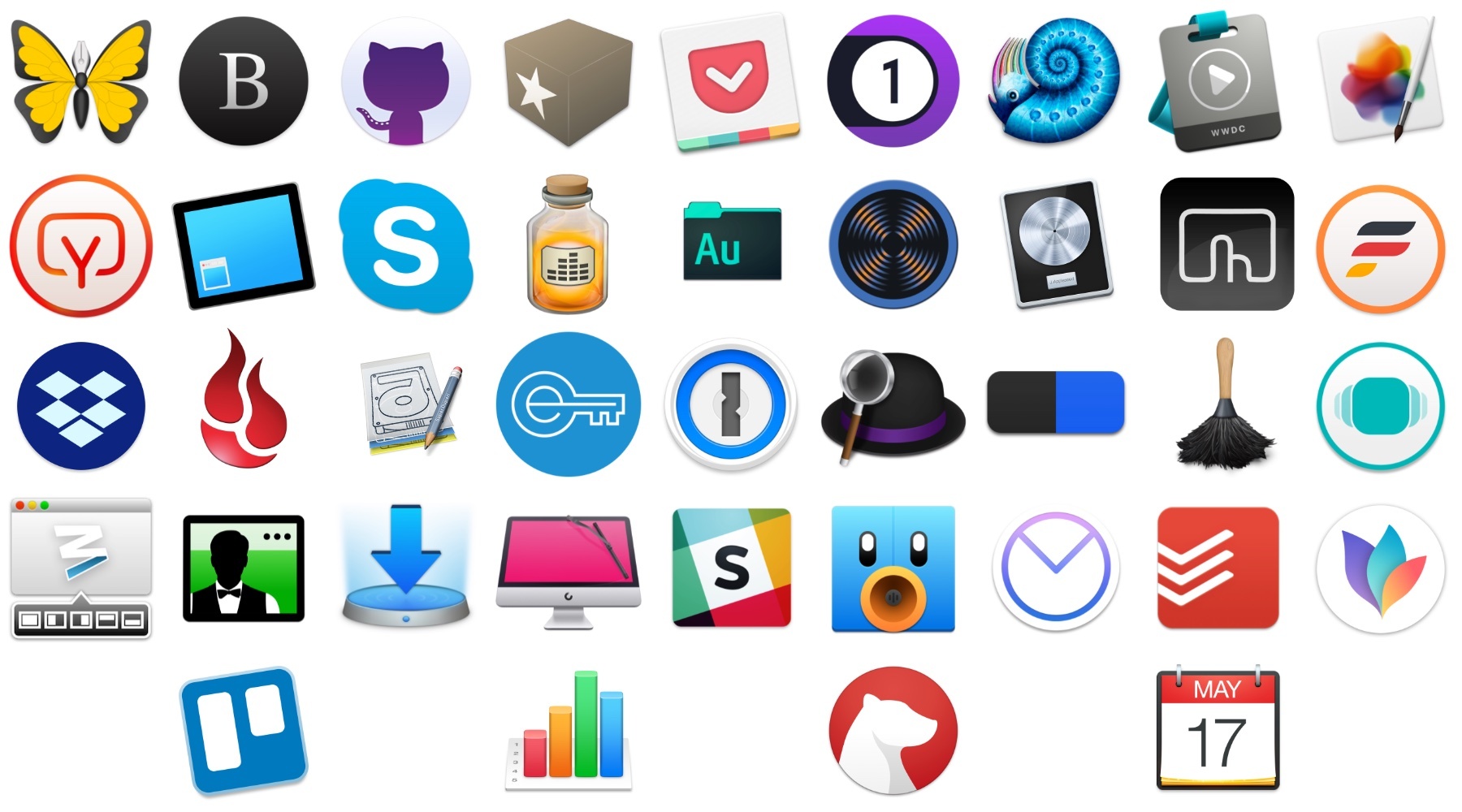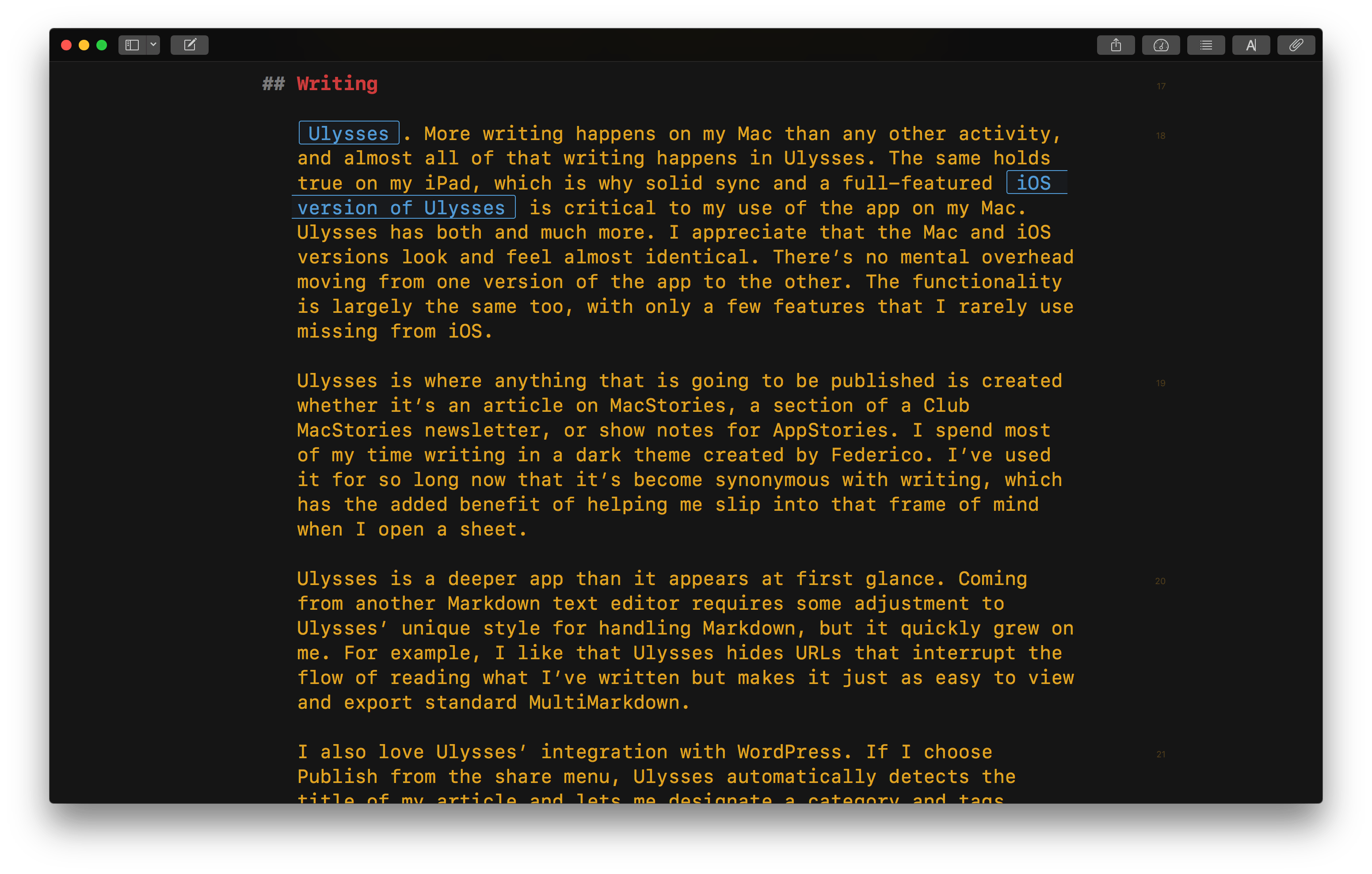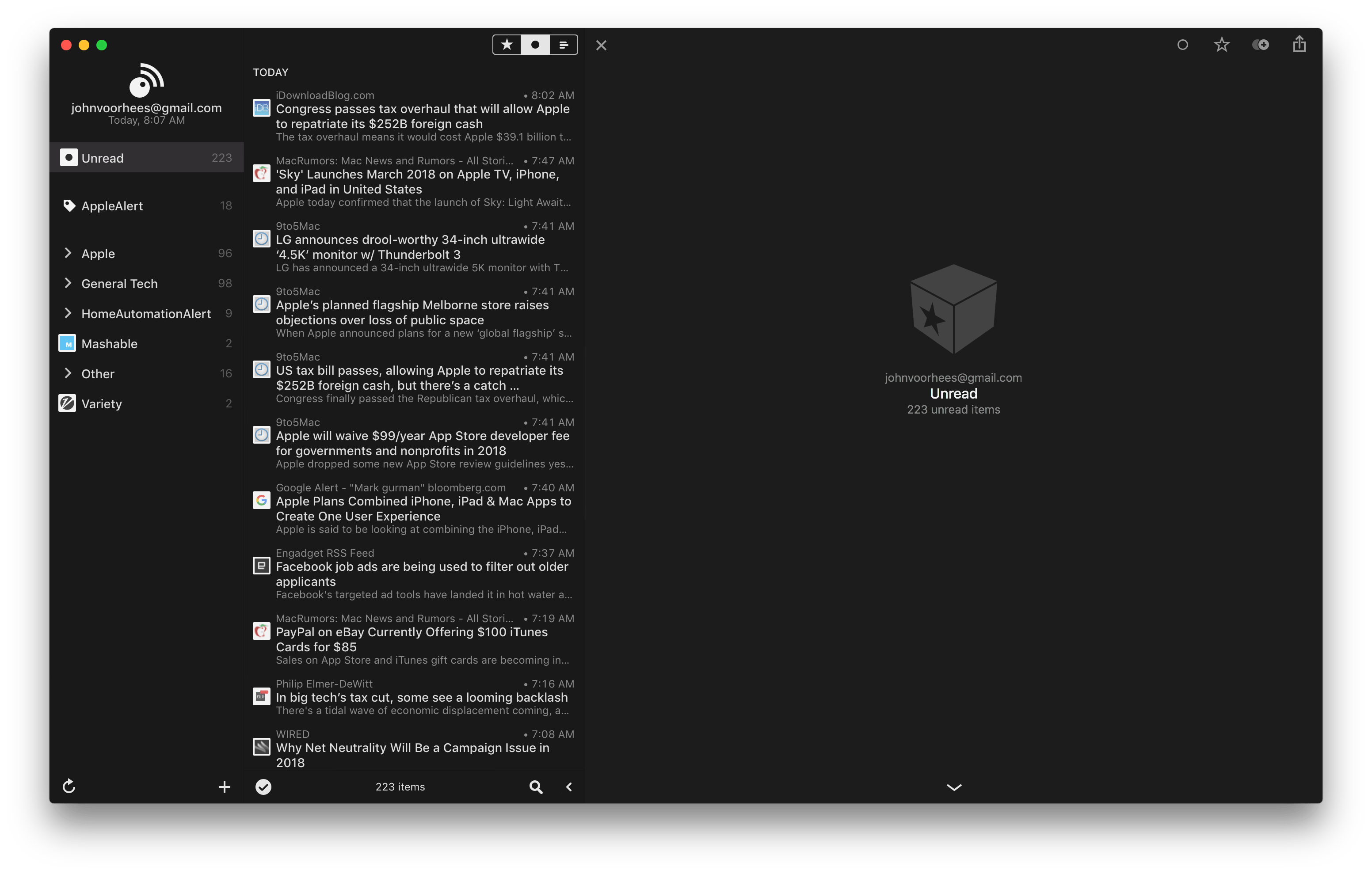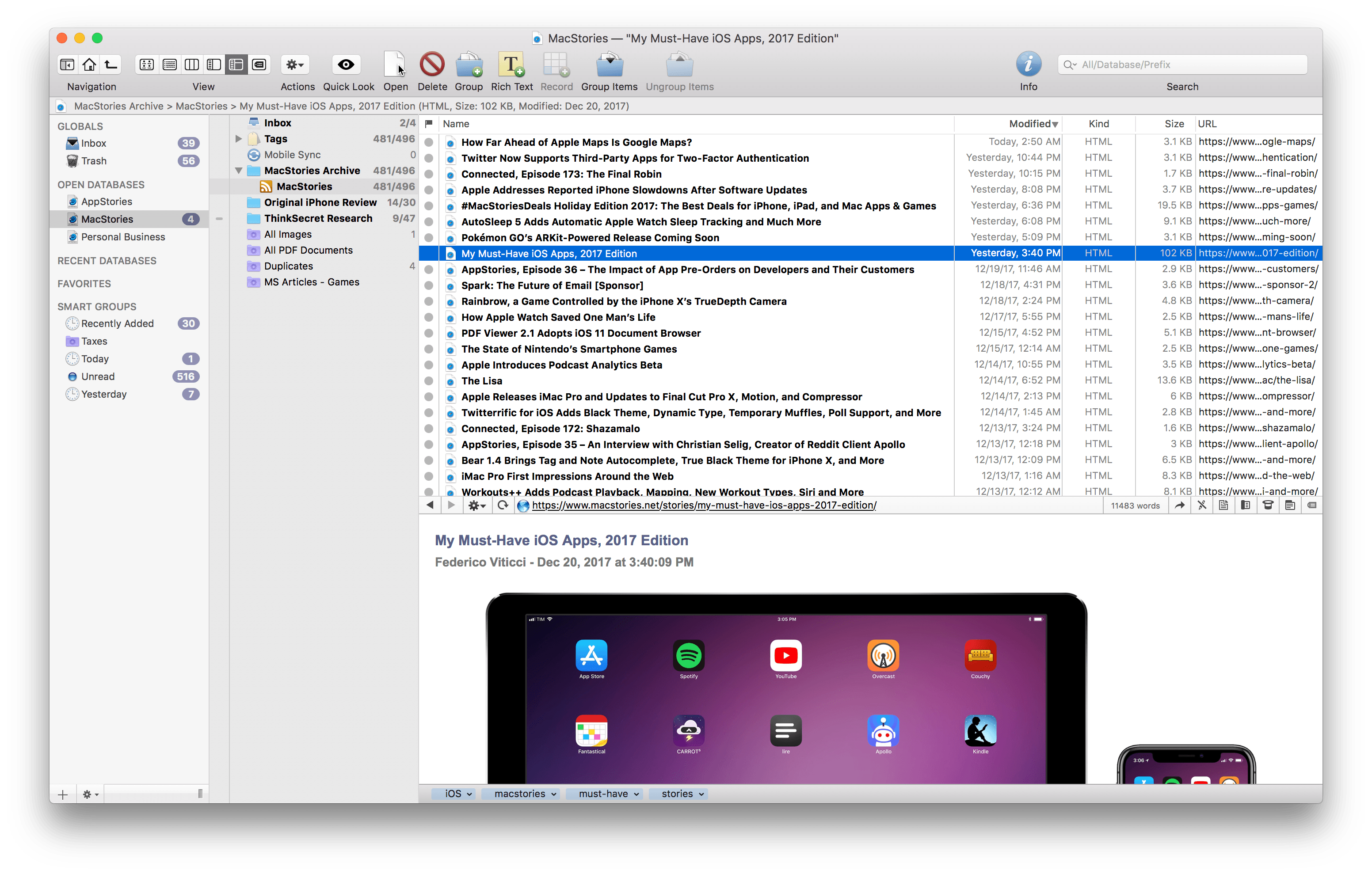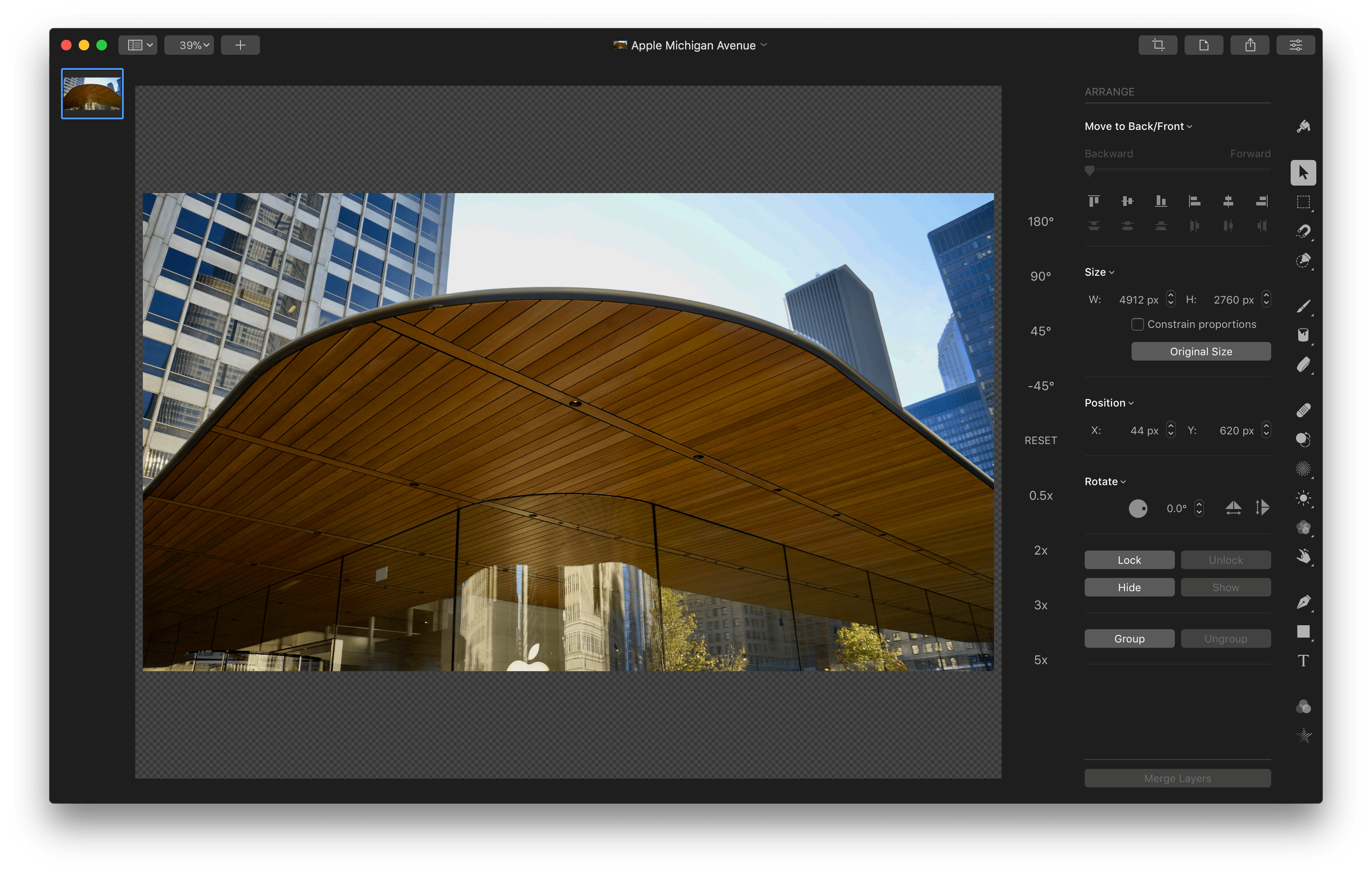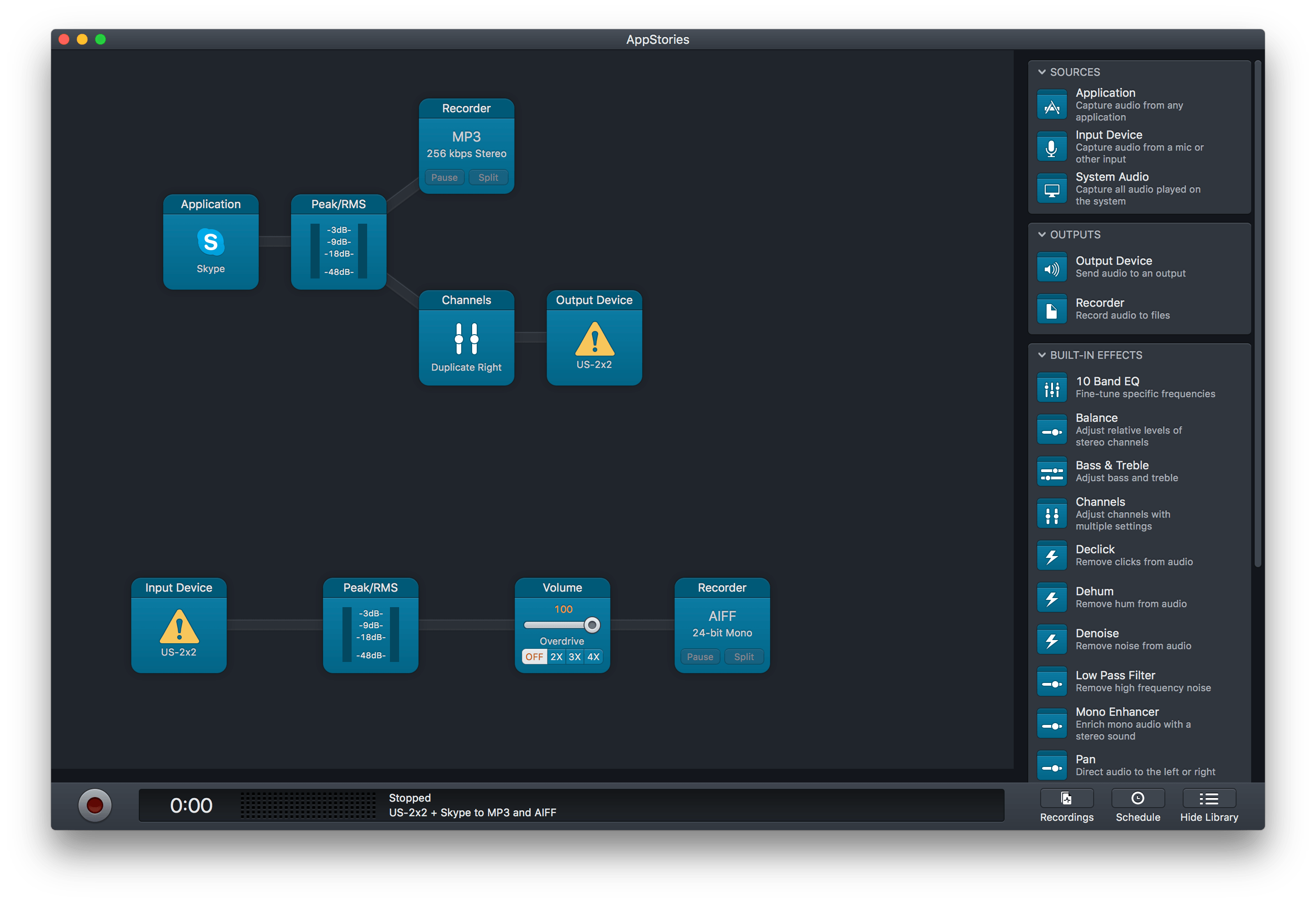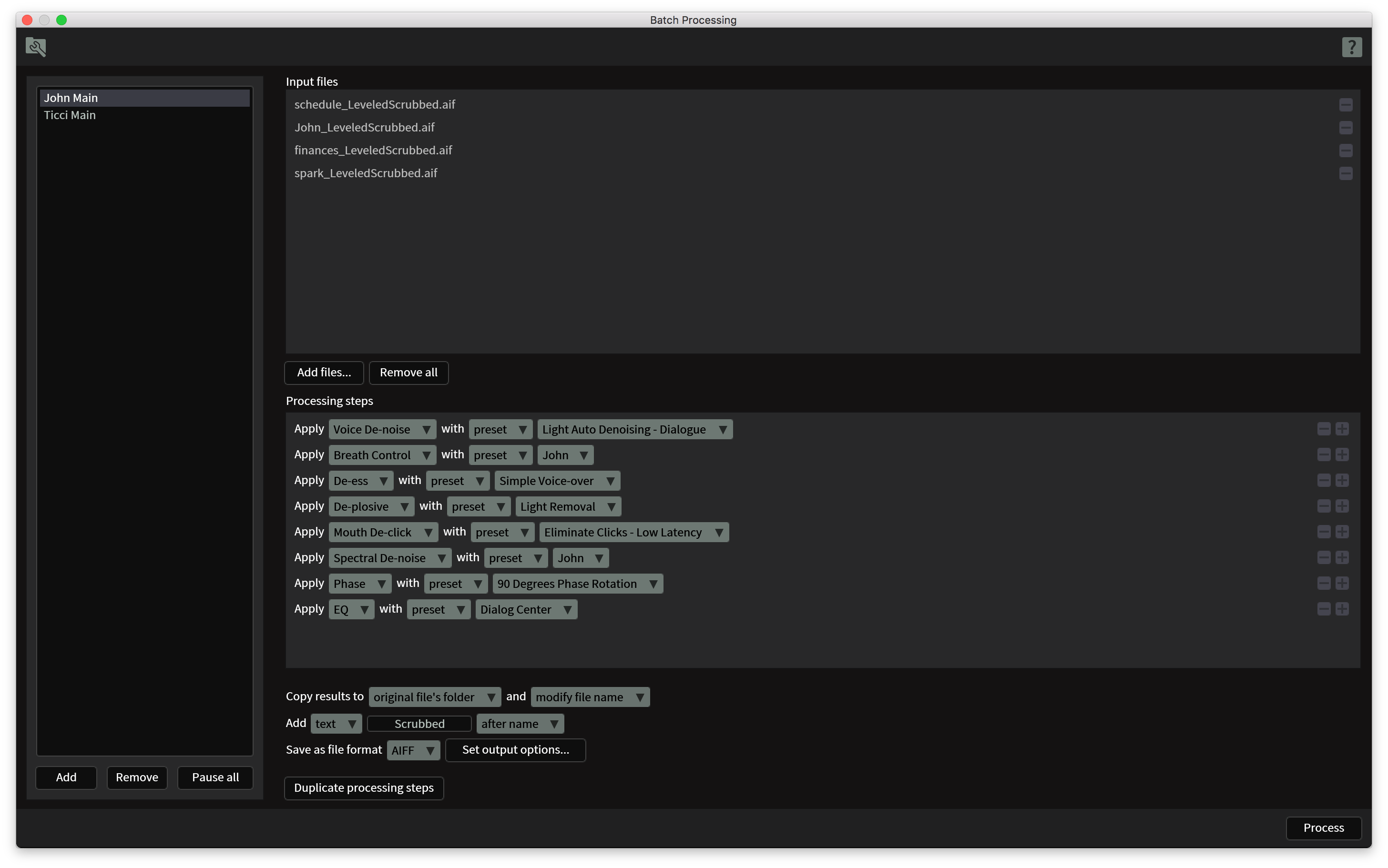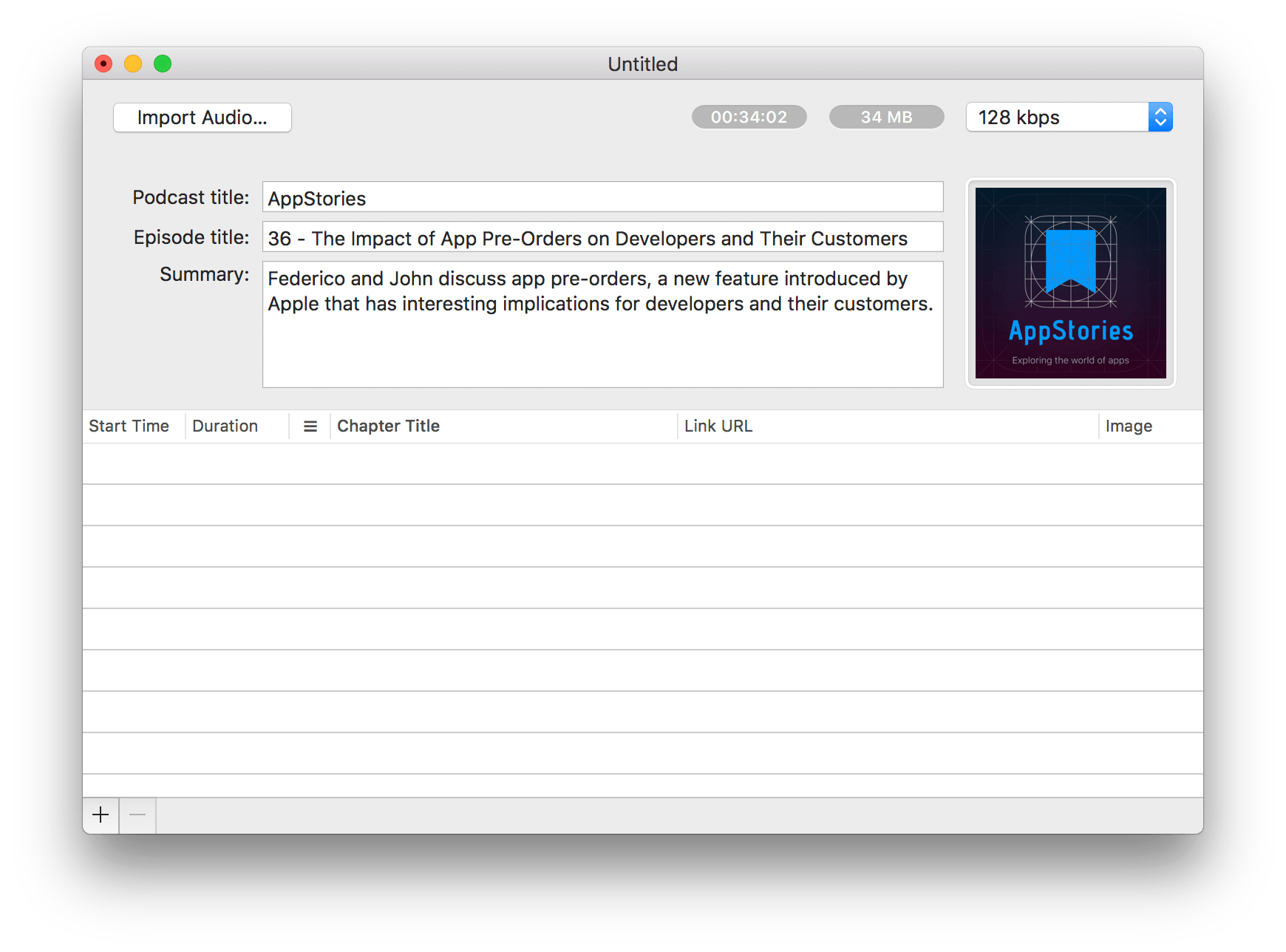It’s been quite a year. At the start, I was still commuting to Chicago every day to work in a law office full of Windows PCs. Now I work from my home studio surrounded by Apple hardware, moving back and forth from a late-2016 MacBook Pro to iOS devices as I write and talk about apps each day.
When I was commuting, iOS played a central role. I was on the move and used my iPhone and iPad to write for MacStories when I wasn’t practicing law. Now, I have a dedicated workspace where I connect my MacBook Pro to a 4K 27” display and a fast, wired Internet connection.
During 2017, the work I do changed too. Not only did I leave my law job, but in addition to writing at MacStories, Federico and I launched AppStories, and I began selling sponsorships for the site and podcast.
With no commute, a dedicated workspace, and massive change in the work I do each day, how I get work done has changed significantly too. I continue to work on macOS and iOS, but the Mac now plays a bigger role in my workday than ever before. I haven’t abandoned iOS for work, but now, I work on iOS because I want to, not because I need to.
Just over two months into working from home, I’ve begun to reevaluate how I use the Mac. I expect to continue evolving how I work on macOS throughout 2018 as I feel my way around the best ways to be productive. Still, a couple of overarching themes can be seen in my picks below that I expect will continue to guide me in 2018.
First, I primarily use my Mac for work. If I watch a video, read a book or article, or play a game, it’s more likely to happen on iOS, which I expect to continue. The primary exception to that rule is listening to music, which I often do as I work. Second, I don’t like to be limited to macOS. As much as I work on my Mac, I value the option to do things like pick up my iPad to read email messages or grab my iPhone while I’m away from home to make a quick edit to something I’m writing.
With that context, below are 40 Mac apps and a few web services that I used this year and consider my must-have apps, divided into seven categories:
- Writing
- Reading and Research
- Images and Video
- Podcast Recording and Production
- Utilities
- Communications
- Task Management and Planning
I’ve also included a few awards at the end of the story that highlight some of my favorites among the exceptional group of apps I use every day on my Mac, including an App of the Year.
Table of Contents
- Writing
- Reading and Research
- Images and Video
- Podcast Recording and Production
- Utilities
- Communications
- Task Management and Planning
- Feature of the Year
- Redesign of the Year
- Update of the Year
- Debut of the Year
- App of the Year
- Looking Ahead
Writing
Ulysses. More writing happens on my Mac than any other activity, and almost all of that writing happens in Ulysses. The same holds true on my iPad, which is why solid sync and a full-featured iOS version are critical to my use of the app on my Mac. Ulysses has both and much more. I appreciate that the Mac and iOS versions look and feel almost identical. There’s no mental overhead moving from one version of the app to the other. The functionality is largely the same too, with only a few features that I rarely use missing from iOS.
Ulysses is where anything that’s going to be published is created, whether it’s an article on MacStories, a section of a Club MacStories newsletter, or show notes for AppStories. I spend most of my time writing in a dark theme created by Federico. I’ve used it for so long now that it’s become synonymous with writing, which has the added benefit of helping me slip into that frame of mind when I open a sheet.
Ulysses is a deeper app than it appears at first glance. Coming from another Markdown text editor requires some adjustment to Ulysses’ unique style for handling Markdown, but it quickly grew on me. For example, I like that Ulysses hides URLs that would otherwise interrupt the flow of reading what I’ve written, but still makes it just as easy to view and export standard MultiMarkdown.
I also love Ulysses’ integration with WordPress. If I choose Publish from the share menu, Ulysses automatically detects the title of my article and lets me designate a category and tags before publishing to MacStories’ WordPress dashboard as a draft. I use the web app’s preview functionality for final proofing and to see how an article will look on MacStories, but I rarely have to do anything else in WordPress because Ulysses has already taken care of it.
Byword. Writing that isn’t for publication often starts in Byword, which I use as a sort of scratchpad similar to how I use Drafts on iOS. It’s a fully capable text editor, but I like using it for things like draft emails and editing other MacStories team members’ writing. Like Ulysses, using Byword for certain types of writing helps me get into the frame of mind to do that work.
GitHub Desktop. We use GitHub to share drafts of our work among MacStories team members. It allows us to keep in sync with the latest version of a story and track changes made by others. On the Mac, I use GitHub Desktop, which is a relatively simple GitHub client. Developers may knock it for not having features that you can get from the command line, but it’s perfectly adequate for our purposes.
Reading and Research
Inoreader and Reeder. More reading takes place on my iOS devices than my Mac, but as I’ve worked increasingly on my Mac, I’ve started to use it more and more for reading, research, and general planning. Not long ago, I wrote a story for Club MacStories’ Monthly Log on how I’d overhauled my RSS feed system with filters and rules to capture a broader variety of tech news without receiving an overwhelming barrage of information. The backend of that system is a web service called Inoreader. I pay for a pro subscription, which includes advanced search, filtering, and rule-based features that I use to tame my feeds.
My current front-end to Inoreader is Reeder, an RSS client that’s been around a long time. Again, this is the type of app where I value the integration and syncing with iOS. Although I’m more likely to read the news on my iPhone or iPad than on my Mac, I don’t want to have to mark things read in two places. With Reeder, everything stays perfectly in sync.
Perhaps the greatest feature of Reeder on the Mac is its keyboard shortcuts. Nearly every feature has a keyboard shortcut, and what doesn’t can be custom added. I use shortcuts to navigate my feeds, mark articles as read, open links in the background in Safari, and send other articles straight to Pocket with a shortcut that I assigned. It’s an efficient way to move quickly through a lot of news. Reeder is also faster to use on a Mac because the iOS app’s shortcuts are limited to navigating the app.
Pocket. Pocket is the bucket where anything I’m not going to read right away goes. Sometimes that means articles that I think might make good links in MacStories Weekly, and other times that means research for a story, or just personal reading for later. Periodically during the week, I’ll go back to the list and skim through what I’ve collected. If I’m on my Mac and collecting links for MacStories Weekly, I read in the Pocket Mac app, and if I decide to link it in the newsletter, I press ‘B’ to open the article in Safari and use Handoff to send it to my iPhone, then use Workflow to send the story to the Trello board where we organize each issue.
1Blocker. When I’m reading in Safari instead of Pocket, two tools make the experience much better. The first is 1Blocker, a Safari content blocker. I don’t mind advertising on most webpages, but there are too many sites that don’t respect the reading experience. 1Blocker fixes that by filtering out distractions. The other solution I employ is Safari’s Reader mode, which, much like Pocket, strips away everything but the text and key images. With certain sites, I’ve made Reader mode the default, which has made getting through a large volume of reading a much better experience.
DEVONthink. DEVONthink is an app in which I want to invest more time in 2018. It’s become a must-have repository for research material for longer stories. With excellent tagging, search, and sync with iOS, I can access my research materials wherever I am.
I’ve only just scratched the surface of this powerful app though. One direction I’ve begun to take DEVONthink is to make it a destination for a broader range of reference materials that aren’t article-specific. Apple press photos, press releases, documentation, product specifications, and other historical materials are perfect for DEVONthink. Earlier this year, I pointed it at the MacStories RSS feed so that it automatically retrieves every article published, creating a personal, easily searchable database.
WWDC. I usually watch WWDC videos on my iPad and Apple TV, and although the web-based experience on macOS is good, I love the native treatment Guilherme Rambo has given the sessions in his unofficial WWDC macOS app. The app supports live viewing during WWDC, downloading for later, streaming to Chromecast devices, and excellent search functionality. If you’re a developer or just someone interested in the technical underpinnings of the apps you use, Rambo’s WWDC app is one of the best ways to consume conference videos.
Images and Video
Pixelmator Pro. Pixelmator Pro recently replaced Pixelmator as my go-to image editor. Many of the app’s more sophisticated image editing features are lost on me because my needs are relatively simple, but I made the switch because I love the new dark UI that spotlights the image I’m working on and the pane-based organization that makes the app’s tools easier to find.
Most days I use Pixelmator Pro for simple tasks like editing screenshots, but it’s nice to have the app’s more sophisticated tools available when I need them. Little touches like the ability to resize screenshots without saving changes to one before moving to the next save time and avoid frustration. Given my needs, Pixelmator Pro’s paid upfront model makes more economic sense than using an Adobe Creative Suite tool.
Softorino YouTube Converter 2. Also known as SYC2, this app is a Swiss Army knife for YouTube and other video sources. I use it to download Apple ads and other videos that we cover on MacStories. With a high-resolution video in hand, it’s easy to capture a single frame for an article. I’ve also used it to save live concert footage and audio of my favorite bands. It’s a great way to download the audio of conference talks I want to listen to without watching them, too.
ShotBox. Sometimes one of the handiest apps is also the simplest. ShotBox is a menu bar utility that I use when I want to share a quick screenshot. You take a screenshot the same way you normally would on macOS. ShotBox intercepts the image and displays it as a small thumbnail window with a toolbar for marking up, previewing, and sharing the image. When I’m finished and close the window, ShotBox gives me the option to save or delete the screenshot, which is my favorite feature because it helps me tame my screenshot collection by eliminating the ones that I know I won’t need again later.
Podcast Recording and Production
In April, Federico and I launched AppStories. In the months leading up to that and even after, I taught myself audio editing with the patient assistance of my pals Myke Hurley and Stephen Hackett. The show is tightly edited to keep it to around 30 minutes and to eliminate as many vocal distractions as possible, which makes the effectiveness of the tools I use to edit important.
Over the course of the year, I’ve tried many different apps and finally landed on a workflow I’m comfortable with and that I think results in a professional sounding edit. Of course, there’s always room for improvement, but I’ve settled on a toolset that balances quality and efficiency in a way I’m happy with.
Skype. Skype is one of those must-have apps that is a necessary evil. It’s still the best VOIP app for conducting a low-latency conversation with someone who is thousands of miles away, but I’m not a fan of its UI or the direction it took in 2017. It’s a sentiment that’s shared by many podcasters, but we’re all still using it, so unless and until something better comes along, I’ll continue to rely on Skype for AppStories and Ruminate.
Audio Hijack. Rogue Amoeba’s Audio Hijack is as much a pleasure to use as Skype isn’t. Federico and I each record our end of our weekly conversation, and I also record the Skype call as a backup. Audio Hijack allows users to drag customizable blocks of functionality onto a grid and connect them to create recording ‘Sessions.’
My AppStories session records two things at once: the Skype call and my track, creating a file with a specific naming scheme in a shared Dropbox folder where it’s waiting for me, along with Federico’s track, when I’m ready to start editing.
Adobe Audition. I use Adobe Audition for just one tool that works better than any other I’ve tried. The app has a loudness matching function that’s magical. When you drag tracks in, they’re analyzed to determine their relative loudness. Click run, wait a little while, and Audition creates natural-sounding leveled tracks where one track might otherwise have sounded too quiet or too loud. If I find an equally good alternative for loudness matching that isn’t subscription based, I’ll consider it because a monthly subscription for one feature is not something I like to pay, but the results are good enough that I pay it anyway.
iZotope RX Standard. This is the single most expensive app I’ve ever bought at $399, but it has already paid for itself in saved time and production quality. The app includes a long list of filters designed to do everything from removing background noise to eliminating mouth clicks and plosives from audio tracks. I spent a couple of weekends poring over tutorials and help files, creating a toolchain of filters tuned specifically to my and Federico’s recording environments that are saved as presets.
Even better, RX has batch processing. After setting up my filter sequence once, with just a couple of clicks, I can apply one set of filters to my side of the conversation and the weekly ad reads, and the other set to Federico’s recording. The filters can take a while to run, but with that going on in the background, I’m free to work on the show notes or something completely unrelated.
Logic Pro X with BetterTouchTool. After the audio is processed, I drag the files into Logic where editing begins. I have a template project I use each week that’s pre-populated with the AppStories intro and outro music and the usual number of tracks I use to edit the show.
When I started using Logic, I found myself hitting the wrong keyboard shortcuts too often, which had unintended effects on the tracks I was editing. The trouble is partly that Logic is designed to do so much more than just edit podcasts, and when my eyes were focused on the timeline, my fingers would sometimes stray in ways that resulted in unintended consequences. I could undo the damage, but if I didn’t notice what I’d done right away, that slowed me down.
The solution was to incorporate BetterTouchTool into my editing workflow. The app lets you record all manner of trackpad shortcuts on an application-level basis. BetterTouchTool is incredibly versatile and powerful, and an app I should probably make even greater use of, but it was nonetheless perfect for this particular problem. Instead of reaching for a letter in the middle of the keyboard, I assigned my most-used keyboard shortcuts to trackpad gestures combined with the Command key. That way, I can keep one finger on that key and another on the spacebar, which has vastly reduced the rate of my keyboard errors.
Forecast. Forecast is another recent addition to my podcasting toolbox. It’s a beta app from Marco Arment for encoding podcasts as MP3s with embedded metadata. If I export an episode as a WAV file with markers named for the chapters in the episode, Forecast encodes the file as an MP3 with embedded chapter markers.
By consistently naming the exported WAV file, Forecast also knows I’m working on AppStories and drops the show art in automatically for me too. All I need to do is add the title and description for the episode. Clicking on the file size and duration copies those values too, which I can then paste into our WordPress template. Although the app is a beta, I’ve been using it for a few months, and it’s been solid.