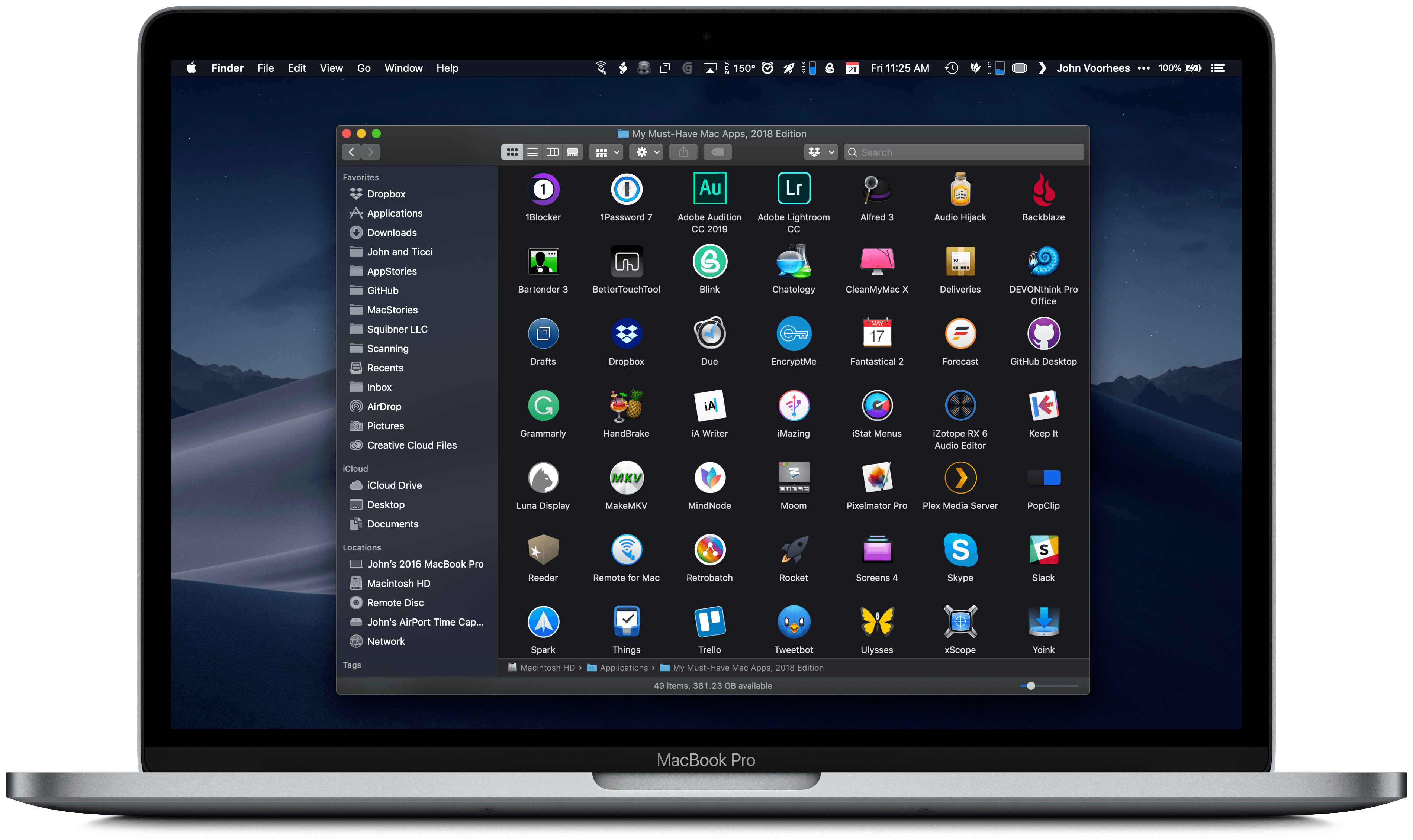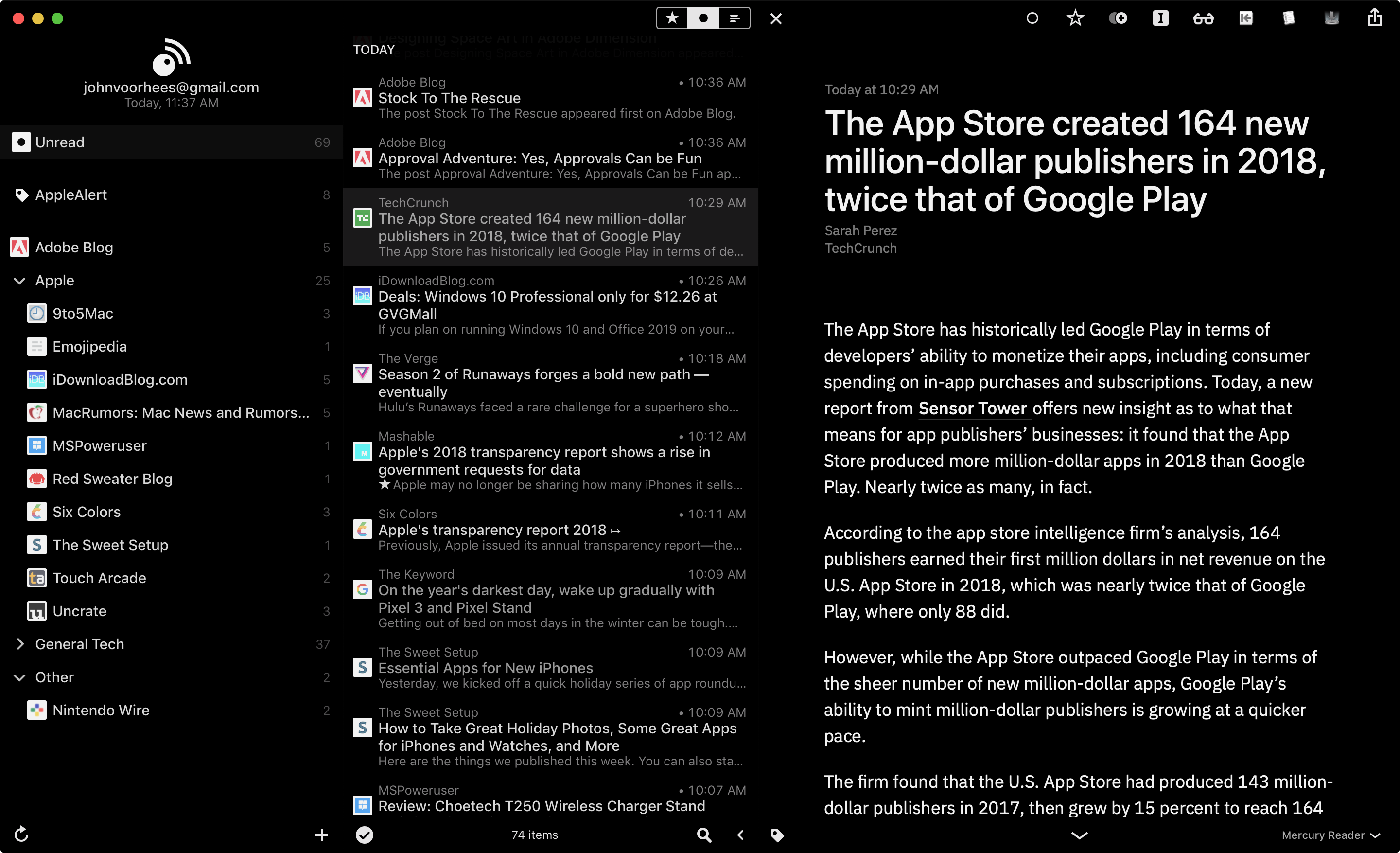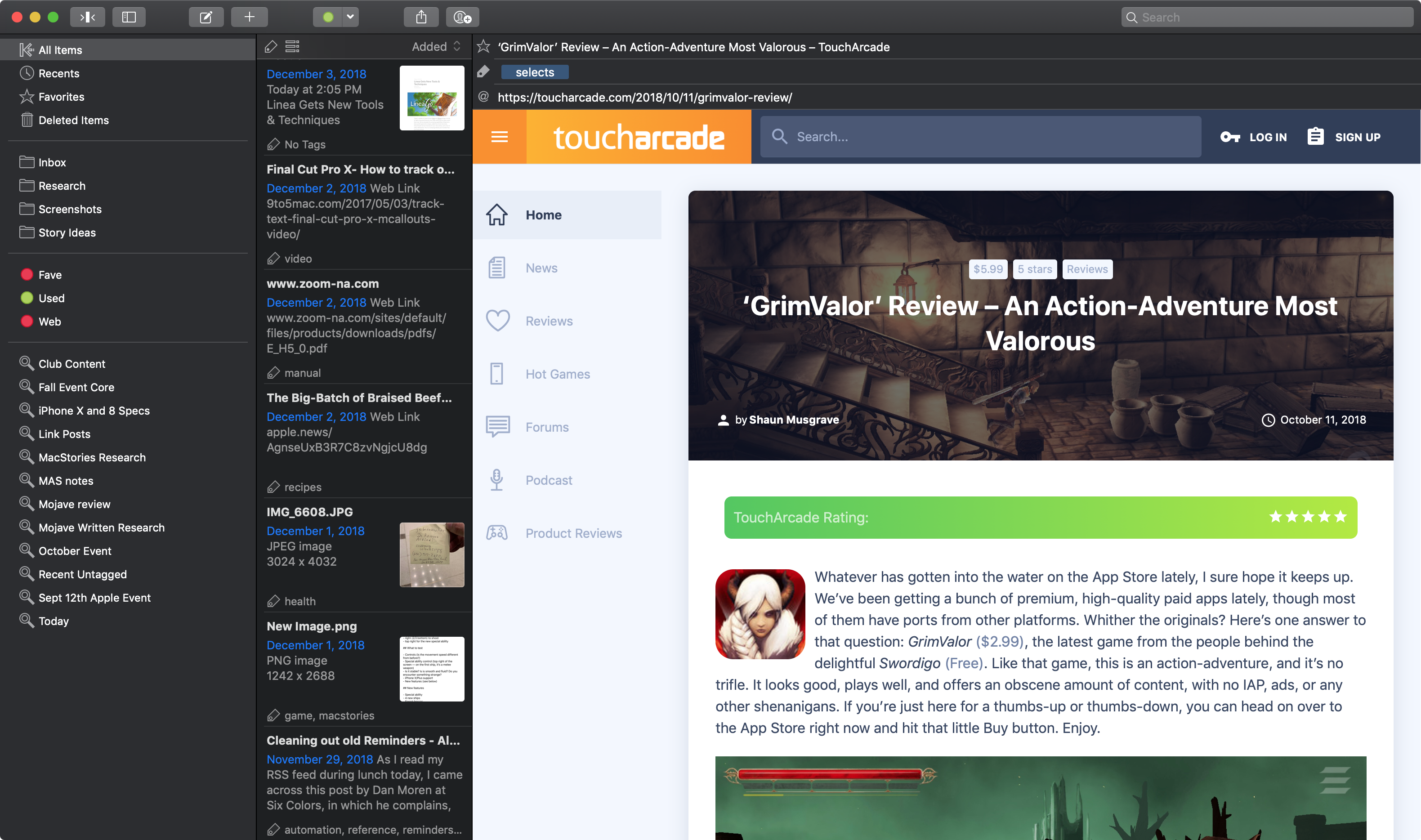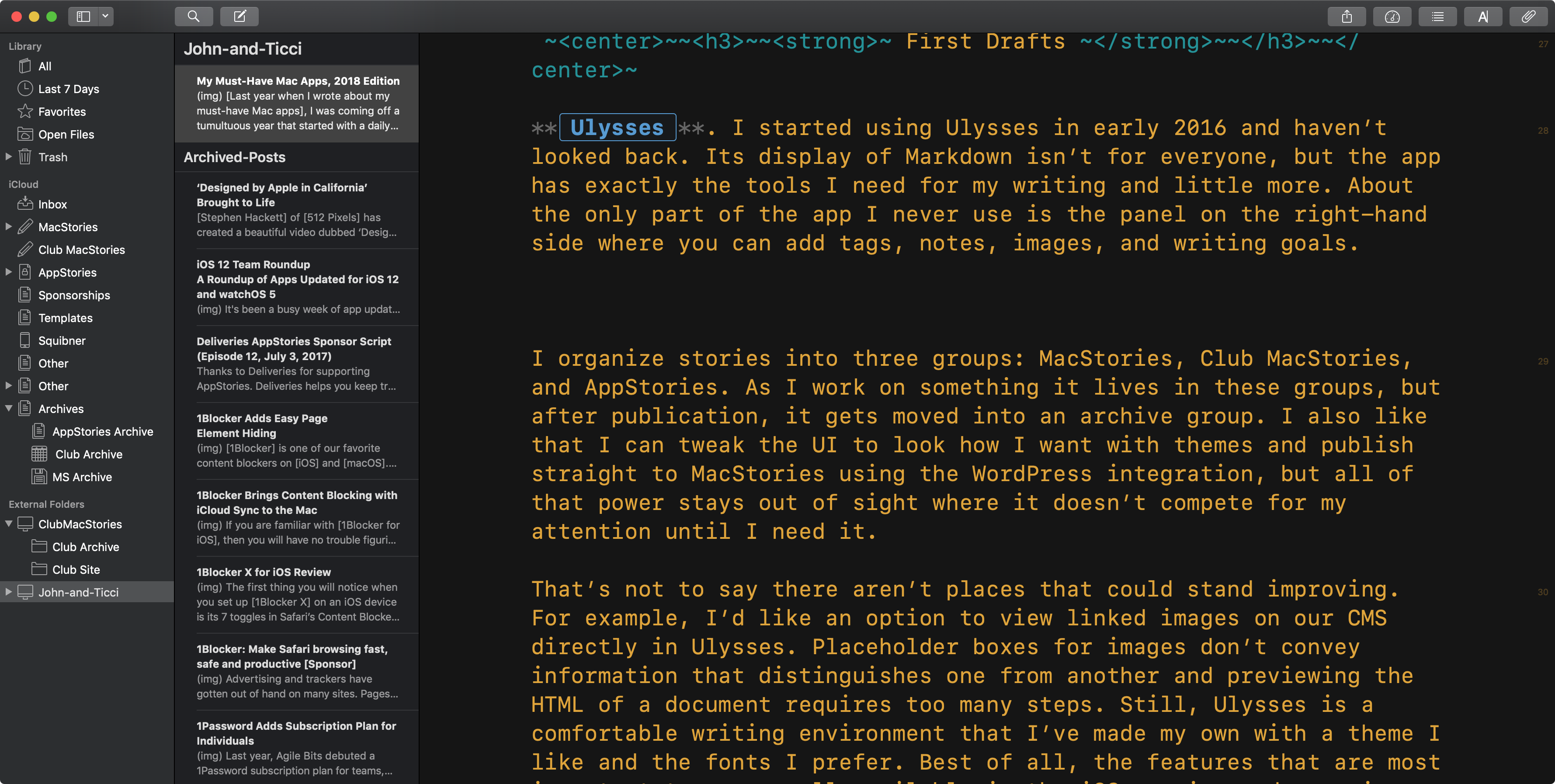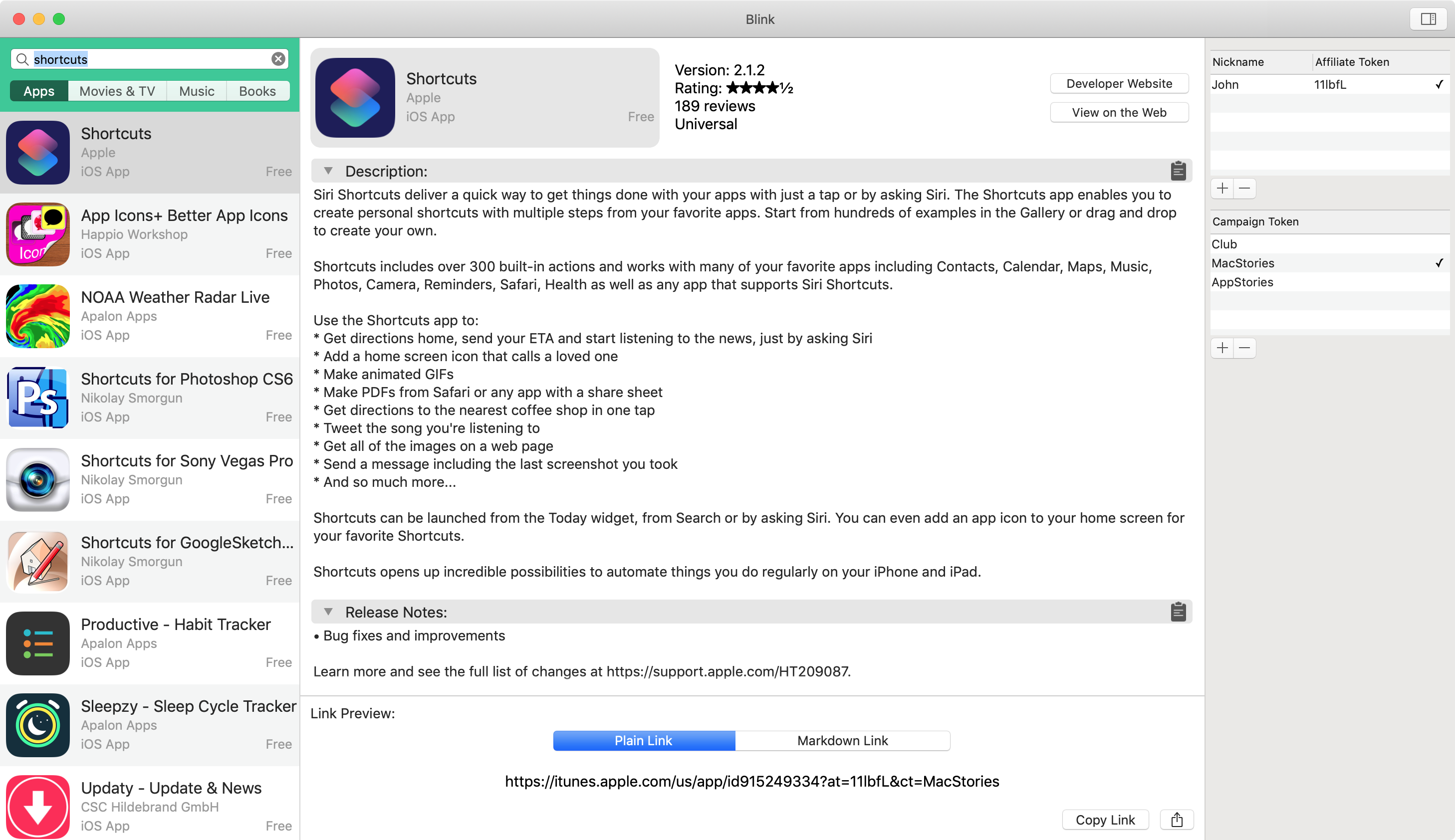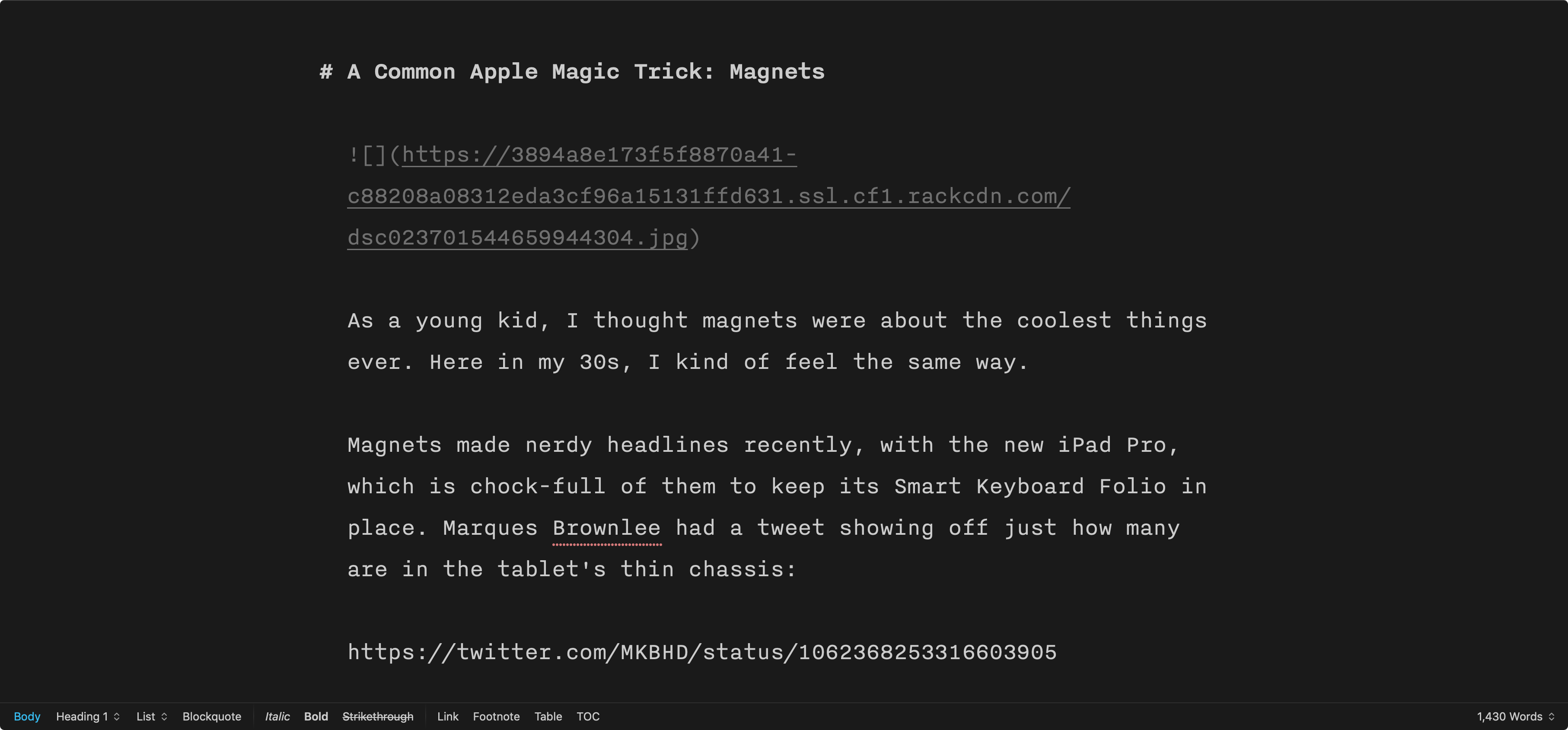Last year when I wrote about my must-have Mac apps, I was coming off a tumultuous year that started with a daily commute into Chicago for my old job and ended with me working from home. As the year came to a close, I was exploring what that meant for the way I work on the Mac.
That process continued into 2018. With the number of new things I took on in 2017 and the transition to indie life, I made the conscious decision to step back and settle into my new life. That wasn’t easy. There’s a natural tendency to take on everything that crosses your path when you go out on your own, but I’ve seen too many people fall into that trap in the past. Instead, I concluded that 2018 would be the year to improve the way I already work by refining existing workflows and reevaluating how I get things done, including on the Mac.
Three events led me to work on my Mac more in 2018. The first was the 27-inch LG 4K display I bought in January. It was a big step up from the 23-inch 1080p one I had before and, combined with a VESA arm, improved working at my Mac substantially.
The second factor was our MacStories coverage of the App Store’s tenth anniversary. For it, we produced seven extra episodes of AppStories that were released in the span of one week, which kept me in front of my Mac recording and editing for long periods of late May through June.
Third, just after WWDC, I destroyed the screen of my iPad Pro thanks to the trunk hinges that invade the interior of the 2016 Honda Accord.1 I decided to hold out for the new iPad Pros, but that meant writing for four of the busiest months at MacStories without a good iOS work solution. I used a current-generation 9.7-inch iPad some, but it couldn’t compete with my LG display.
As 2018 comes to a close, the changes I’ve made haven’t been dramatic despite the extra time I’ve spent in front of my Mac. Instead, I’ve fine-tuned existing workflows and added new apps for specific tasks.
Below, I’ve broken down the 49 apps I use roughly by activity and function. I’ll mention where Apple’s apps fit into my workflow as I go because without them there would be a few big holes in the landscape of apps I use, but the focus of this roundup is on third-party apps, not Apple’s.
Table of Contents
Writing
I spend more time typing into a text editor than any other task on my Mac or iPad. However, writing involves much more than typing. Research and editing are part of the process and involve their own specialized apps. Throughout 2018, much of my writing workflow has remained the same, but it’s been expanded with the addition of new apps that have made my writing life better overall.
Research
Every story involves some degree of research. A lot of that occurs in Safari, but that’s not the only source I use, nor is it how I manage the research I collect.
Reeder. RSS is where many of the news stories on MacStories originate. It’s also the source of many of the links in the MacStories Weekly newsletter that we create each week for Club members and ideas for AppStories episodes and other writing.
The RSS client landscape on the Mac has seen better days. While innovation and frequent updates are the norm on iOS, RSS readers on the Mac have barely changed in recent years. Reeder is no different. Except for a handful of new features and bug fixes, the app has remained largely the same for three years.
Still, of all the options available on the Mac, Reeder remains my favorite. I appreciate its simple, three-pane design and the reader-friendly customizations that are available. The app also features a long list of third-party app integrations that allow me to send links to Safari Reading List, Yoink, Keep It, Instapaper, Things, Ulysses, and more.
In August, the developer of Reeder announced that version 4.0 is in the works. It’s not clear if that includes both the iOS version2 and Mac version, but I hope it’s both because RSS readers on the Mac need more attention.
DEVONthink. DEVONthink played a major role in researching my history of App Store gaming and other App Store anniversary coverage. One of the first things I did to prepare for the project was a review of every post ever published on MacStories and tagged ‘App Store.’ Everything useful that I found was dumped into DEVONthink as an offline webloc file with a topic tag.
Next, I branched out to other sites, combing mobile gaming sites, major media outlets, and developers’ blogs. That too was dumped into DEVONthink. Once I was satisfied with the ground I’d covered, I began reading what I’d saved and chasing down other leads. As I went, I cleaned up and further categorized articles and highlighted passages with information I wanted to cite in my stories. When I was finished, I had several hundred highly-organized, annotated articles covering the App Store’s history, which I used as reference material while I wrote. I also used DEVONthink’s powerful search features to find materials in the collection and find new, related material on the web.
DEVONthink is perfect for this sort of big, unwieldy project. Still, my use of the app barely scratches the surface of what DEVONthink can do, especially on the Mac where it can effectively replace the entire file system. Unfortunately, not all of the functionality available on the Mac works on iOS in DEVONthink To Go, including the highlighting functionality, which left me tied to my Mac more than I wanted to be for this project. That said, if you need to organize and search a lot of data, you can’t go wrong with DEVONthink.
Keep It. Although I found DEVONthink indispensable for a project the scale of our tenth-anniversary coverage, it’s more than I need most days. That’s why I began using Keep It on Federico’s recommendation. Research materials for most writing projects consist of a mix of links, text, documents, and screenshots. All of that gets stored in Keep It with a ‘research’ tag and a tag that identifies the project. It’s a fast, low-friction way to file information that’s easy to find later. Periodically, I go through and delete old materials that I don’t think are worth keeping and archive the rest.
Keep It has also become a place for reference materials, manuals, notes on long-term projects, recipes, and links to gear I may buy. These are all things that Notes could handle, but I like the addition of tagging and saved searches that Keep It offers. I still use Notes for its sharing feature and as temporary storage for links and other information as I come across it, but if I have several disparate bits of information about a topic, it usually ends up tagged in Keep It where I can find it all again easily.
First Drafts
Ulysses. I started using Ulysses in early 2016 and haven’t looked back. Its display of Markdown isn’t for everyone, but the app has exactly the tools I need for my writing and little more. About the only part of the app I never use is the panel on the right-hand side where you can add tags, notes, images, and writing goals.
I organize stories into three groups: MacStories, Club MacStories, and AppStories. As I work on something it lives in these groups, but after publication, it gets moved into an archive group. I also like that I can tweak the UI to look how I want with themes and publish straight to MacStories using the WordPress integration, but all of that power stays out of sight where it doesn’t compete for my attention until I need it.
That’s not to say there aren’t places that could stand improving. For example, I’d like an option to view linked images on our CMS directly in Ulysses. Placeholder boxes for images don’t convey information that distinguishes one from another and previewing the HTML of a document requires too many steps. Still, Ulysses is a comfortable writing environment that I’ve made my own with a theme I like and the fonts I prefer. Best of all, the features that are most important to me are all available in the iOS version and sync is fast and reliable.
Drafts for Mac (beta). I’ve used Drafts on iOS for a long time but was always held back from using it as much as I wanted by the lack of a Mac app. Now, a Mac version is on its way and in a beta that anyone who is a pro subscriber to Drafts 5 on iOS can try. The app isn’t finished, but the early going is very promising. Sync is fast, and even without feature parity with the iOS app, merely having my documents available on both platforms has taken me from being an occasional user of the app to using it multiple times a day across both platforms.
I’m not writing most of what gets published on MacStories in Drafts. Instead, Drafts has become the home of everything else. One big category is templates I modify each week to prepare the metadata for AppStories, along with its show notes, the AppStories link post that will go on MacStories, and promotional materials for the show and its sponsors. Longer email messages often start in Drafts too. Other times, I use it as a scratchpad for temporarily storing ideas, lists, and tasks. There’s no one way I use Drafts, but by tagging notes and using workspaces, I keep a collection of templates and other text organized by each of the major areas of work I do.
Links
Blink for Mac. When Apple discontinued its affiliate program for apps, it eliminated 90% of the affiliate revenue I earned.3 What’s left is barely a blip on the radar, but it’s so easy to create the links, I haven’t abandoned affiliate linking entirely.
Some readers may recall that I used to sell an iOS app called Blink that generated Apple affiliate links. I pulled that from the App Store when Apple discontinued affiliate linking.
Less well-known is that I was less than 24 hours away from launching a Mac version of Blink when Apple ended app affiliate linking. Without app affiliate linking, it didn’t make sense to release the Mac app either, which was a big disappointment. Even so, the app is one I still use every day. Apps are no longer available in iTunes and Blink for Mac serves as a quick way to find them, copy URLs, and research things like pricing and release notes. I realize it’s a little odd to include an unreleased app in a round-up of ‘must-have’ apps, but when I’m on my Mac, it has become an app I rely on heavily, which is why it’s on my must-have list.
Editing
iA Writer. One of the drawbacks of Ulysses is that once I’ve exported it to traditional Markdown and shared it using GitHub where changes might be made by one or more people, Ulysses’ special flavor of Markdown makes getting the document back into Ulysses for editing troublesome. The easier route is to make final tweaks in a separate text editor that handles traditional Markdown directly. Switching apps is also an excellent way to look at a story with fresh eyes, which is how I use iA Writer.
iA Writer has some of the best typography of any text editor I’ve used. The overall design is clean and legible, which makes it great for editing. Moreover, the app integrates well with iCloud Drive, allowing me fast access not only to my documents on both iOS and the Mac, but other team members’ work through the Working Copy file provider on iOS and GitHub Desktop and the Finder on the Mac. Although I miss the customization possible with Ulysses, iA Writer is a close second when it comes to apps I enjoy writing in.
Grammarly. I started using Grammarly in late 2017, and it’s stuck ever since. The app is a grammar checker that works surprisingly well. It’s not a replacement for careful proofreading and editing, but it has caught enough typos I might have missed that I consider it an essential part of my writing process for longer stories.
The downside is that the Mac app is a slow, non-native Electron app and the only app available on iOS is a grammar-checking keyboard extension that is a poor substitute for the full Mac app. Fortunately, Grammarly also offers a web app that works reasonably well in Safari on iOS if you load the desktop version of the site.
GitHub Desktop. We use GitHub as a collaborative editing tool at MacStories. It allows us to track changes that any of us make to someone else’s story and either accept or reject them. It’s a fantastic system on iOS thanks to Working Copy. On the Mac I use GitHub Desktop, which isn’t nearly the pleasure to use that Working Copy is. GitHub Desktop doesn’t have all the features that developers often need, but it works well for plain text, and because it’s the glue that keeps me in sync with the repos I share with the rest of the MacStories team, it gets a spot on my must-have list.
- I’m right there with you on this one John. ↩︎
- On iOS I use lire. ↩︎
- The remaining 10% primarily consists of non-app purchases made within 48 hours of clicking one of my app links, which still counts for Apple’s affiliate program purposes. ↩︎