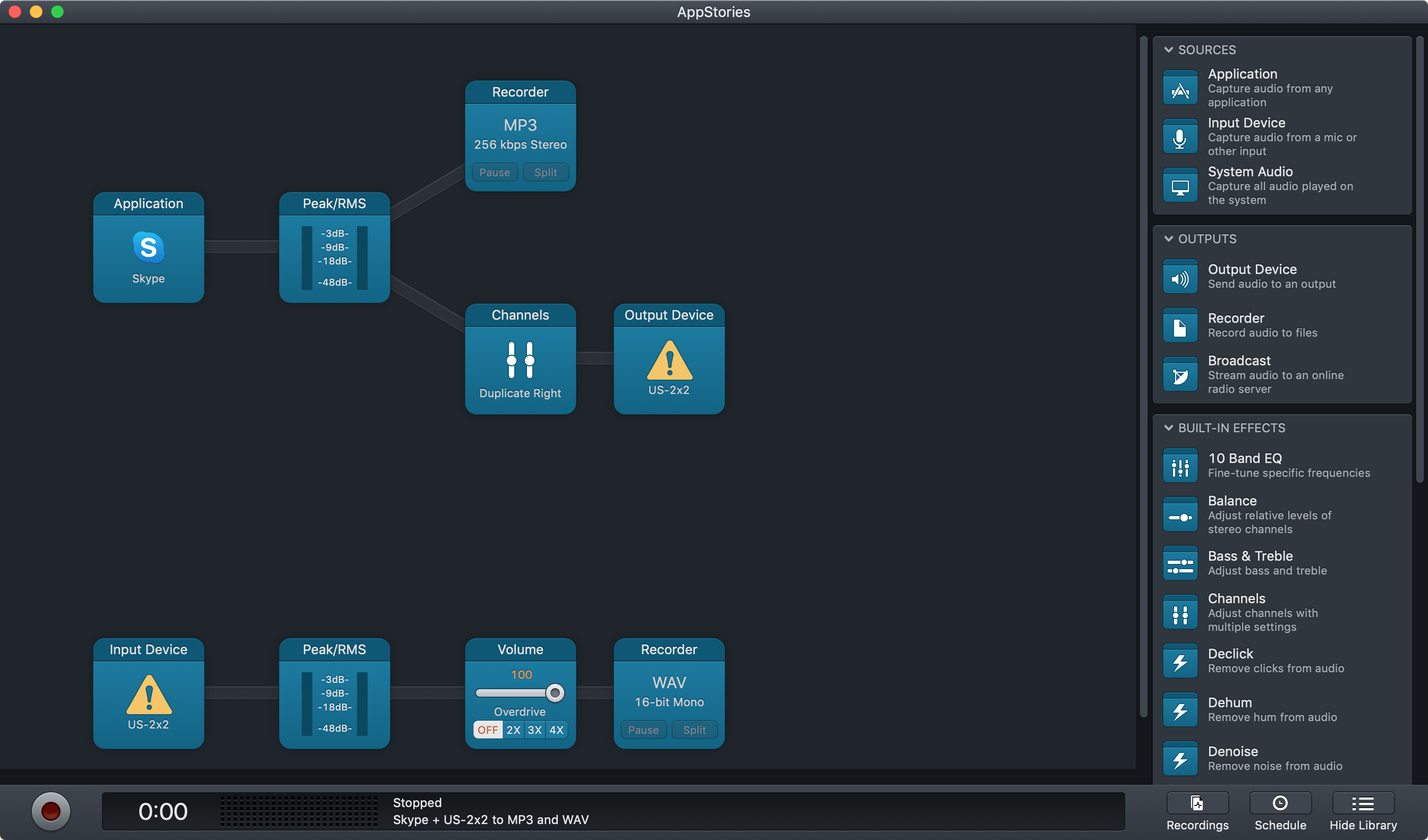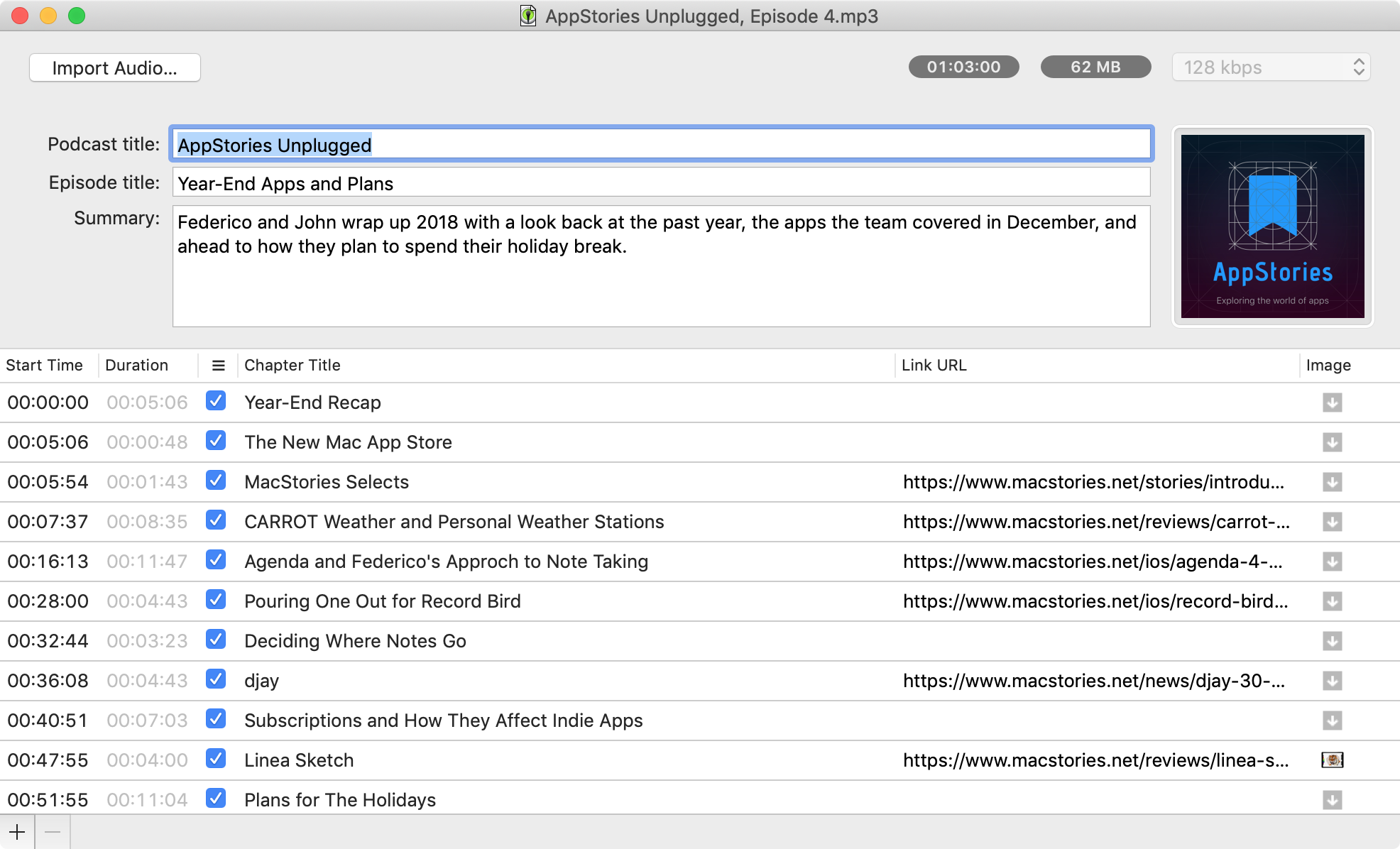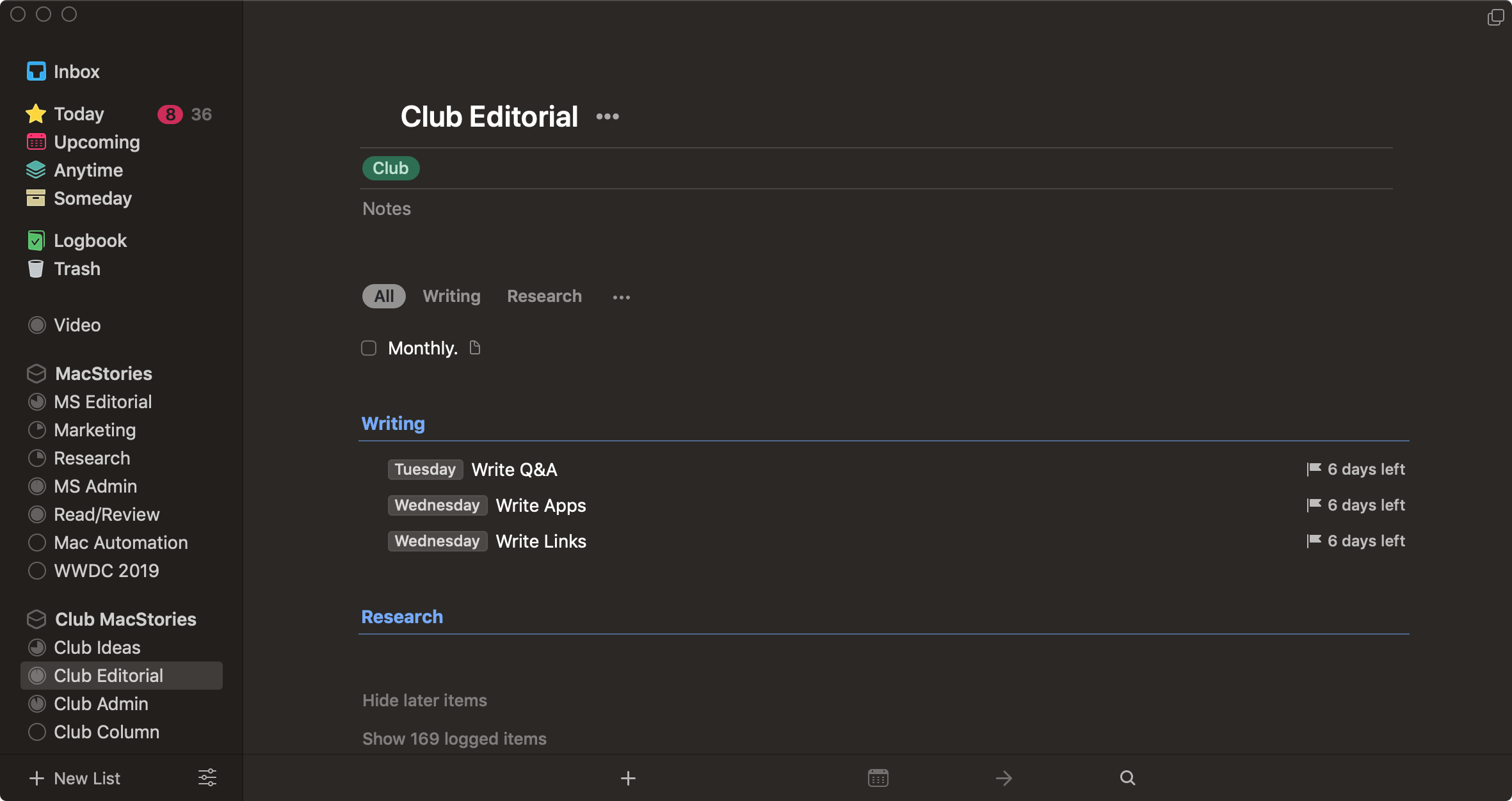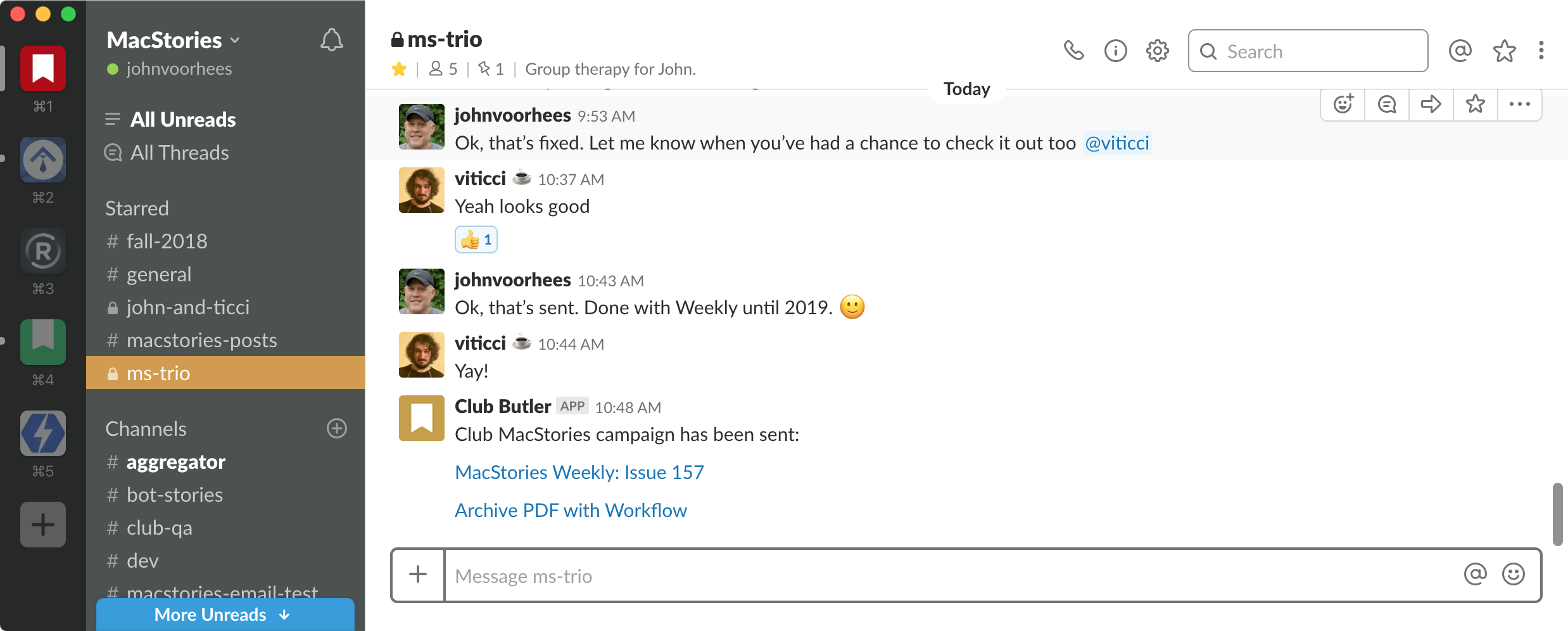Podcasting
My podcasting toolchain has barely changed from last year. There are several steps in the production process and a couple of complex apps involved, so there needs to be a very good reason to change the setup before I’ll tinker. That said, of course, I tinkered with it a little.
Recording
Skype. Unless you’re recording by yourself or with others in the same room, you need a way to communicate with the others on your podcast. For me, that’s Skype. One theme that’s common to many of the tools I use for podcasting is that they do far more than I need for the job. If there were better, simpler alternatives, I’d use them, but often there aren’t.
Skype is no different. The app does far more than I need and Microsoft still seems intent on transforming it into a social network, but I keep using it because the sound quality is better than any alternative I’ve tried. With a fast wired Internet connection and Skype going, it’s rare that the nearly 5,000 miles separating Federico and me causes lag or poor sound, which is remarkable, and why we still use it.
Audio Hijack. Rogue Amoeba’s audio apps are all rock-solid. I’ve used Audio Hijack since the very first podcast I recorded. I have different sessions set up for each show I do that drop the final recording into Dropbox where it’s shared with my co-hosts. What’s especially nice about Audio Hijack is the simple, customizable, node-based system for setting up sessions. I’m also fond of the fact that I can record the Skype call as a backup simultaneously with my end of the call, which I then combine with other tracks when editing. When I’m not using it to record podcasts, I occasionally use Audio Hijack to record live shows of my favorite bands that are streamed on the web.
Audio Processing
Adobe Audition. The first step in putting together AppStories each week is to loudness match the tracks. Adobe Audition is a full audio editor, but I like Logic better for that task. Although there are other ways to loudness match tracks, Audition’s matching is superior to everything else I’ve tried so in my workflow, that is the single task delegated to Audition.
iZotope RX 6 Standard. Once they’ve been loudness matched, I run both Federico and I’s AppStories tracks through iZotope. I spent a lot of time in 2017 setting up two sets of filters that are customized for each of our voices and recording environments to improve the quality of our tracks. I’ve set the filters up as a batch process so I can open our tracks, click process, and come back later when iZotope is finished. It takes 15-20 minutes to process a 30-minute episode, but with batch processing, I can prepare the show notes or do other work until the tracks are finished and ready for me to start editing in Logic.
iZotope got upgraded to version 7.0 in 2018, but I haven’t updated yet. There are a couple of new features that might be useful to me, but I’m happy with how the app currently works, so for now, I’m not upgrading.
Editing
BetterTouchTool. I’m including BetterTouchTool as part of the podcasting section because that’s how I use it more often than not. I need to explore other ways to work the app into my daily routine, but for 2018, BetterTouchTool has been a big help when I edit in Logic Pro X.
The trouble with editing podcasts in Logic is that it’s designed for musicians. So, although Logic has the best tools for editing podcasts that I’ve found, it’s got lots more that I don’t need. That doesn’t matter most of the time because I know the parts of Logic that I use and leave everything else alone, but occasionally it becomes a problem.
For instance, Logic has many, many shortcuts that are easy to accidentally press because many are single letter shortcuts that don’t require using a modifier key. To reduce the amount my hands are on the keyboard where I might inadvertently invoke a shortcut that I don’t know how to undo, I use BetterTouchTool. Now, trimming a track is a two-finger tap on my trackpad instead of ⌘T and selecting all following parts of all tracks is a three-finger tap instead of ⇧F. I’ve also got gestures for deselecting all tracks (three-finger double tap) and a gesture to back up two seconds to replay a segment (four-finger double tap). As a result, I rarely use the keyboard for anything other than starting and stopping playback and deleting segments of audio. At this point, the gestures are so well memorized that it’s hard to imagine editing another way.
Post-Processing
Forecast. The final step in producing AppStories is to take the WAV file exported from Logic and open it in Marco Arment’s Forecast to apply metadata and encode it as an MP3. Forecast’s encoder is so fast that it’s often finished encoding an episode before I copy its title and paste it into Forecast. The app also grabs markers to auto-generate chapters, remembers the AppStories show art, auto-fills URLs for returning sponsors, and gives me the total time and file size information I need for the AppStories WordPress site. More than just an MP3 encoder, Forecast take a bunch of little steps in the production process and makes them effortless.
Planning
Fantastical. I don’t have much need for a calendar. Calls and meetings are mostly a thing of the past. I’ve gone back to Apple’s built-in Calendar from time to time, but in the end, I keep coming back to Fantastical for its natural language event entry. I’ve started experimenting with GoodTask on the Mac and iOS, which builds task management on top of Apple’s Reminders, and I’m revisiting Agenda as a way of combining notes and tasks that have a due date, which may also require a rethinking of my calendar setup in 2019.
Things. I switched to Things early in 2018 and spent the entire year using it to manage all aspects of my work and personal life. Like a lot of people, I’ve never been entirely happy with my task management system. As a result, I’ve tried all the major apps over several years.
What I like most about Things is its design and flexibility. I can drag tasks around into the order I prefer and add sections to projects to separate related groups of tasks from each other without creating a separate project. I can also nest subtasks within a single complex task, which work well as a checklist for more involved tasks.
As with any task manager I’ve used, I still have gripes though. I find the way Things divides times into start dates, reminders, and deadlines confusing, repeating tasks are clunky to set up, and I’d like to be able to complete future recurring events before their start date.
Overall, however, Things has worked well for me this year and is one of the best examples of cross-platform feature parity between the Mac and iOS that I’ve used, which is critical for a task manager. I’m sure I will experiment with alternatives in 2019, but for now, I don’t have a compelling reason to switch away from Things.
Due. Most of my Due timers get set on my iPhone, but having the app nag me on my Mac too is a plus. The app hasn’t seen much more than bug fixes on the Mac for the past few years, and its pinstripe background looks tired at this point, but it syncs with the iOS version and works reliably.
I don’t use a lot of Due timers, but I have a few recurring ones for weekly tasks that are easy to forget to do, like taking out the garbage and posting a link to AppStories on MacStories. When an alarm goes off, I’ll usually dismiss it on my Mac when the notification pops up or push it forward to a later time on my Apple Watch.
Trello. Trello has two primary uses. First, we use it every week for planning MacStories Weekly, our newsletter for Club MacStories members. Each week there’s a list of cards for the current issue we are working on, and lists to collect material for specific sections like the Interesting Links and App Debuts sections. Other lists are automated and populate with questions from readers and workflow requests that we can review and pick to address in a particular issue. Everything is assigned to a person, so everyone knows who is responsible for which sections of the newsletter.
Second, during the times each year that we get extra busy such as the periods surrounding Apple events and the release of updated OSes, we have an editorial calendar board that keeps track of who is covering what and each story’s status. The board is an excellent way to visualize who is responsible for what and when it’s expected to be published.
I like the Trello service more than its Mac app. The app is a bit of a resource drain, but fortunately, it’s something I only have to open periodically through the week, which makes it tolerable.
MindNode. This story began in MindNode. The first version was organized around ‘work’ and ‘personal,’ which morphed into types of work, activities, and utilities that touch every aspect of my Mac use. As I went, I added apps off the top of my head. Next, I subdivided activities into their components and looked through the Finder to make sure I hadn’t missed anything important. Finally, I went through and took a few apps off the list, eliminated the Apple apps, which aren’t the focus of the story, and reorganized everything between work on the left and personal/other on the right. It’s an organic process that works well for this sort of lengthy, sprawling story.
MindNode is unique in that it’s the only text-based brainstorming app I use other than when I take notes for an article in my text editor. Typically I turn to the iPad and Apple Pencil to sketch out my ideas in GoodNotes, Linea Sketch, or Concepts, but that’s not an option on the Mac. Moreover, this is a story about Mac apps, so it made the most sense to write it sitting at my Mac where I could open the apps I’m writing about and the Mac App Store as needed.
Looking at the quick mind map I created for this story, I’m tempted to tweak the colors of some of the branches, but I keep the formatting panel of MindNode closed because the goal is to write this story, not to create a beautifully balanced, colorful mind map. Therefore, I use the default MindNode templates and treat my mind maps as the scrap paper I want them to be. They’re my back of the napkin sketch, roadmap, and checklist all rolled into one, and judging from the branches I’ve completed so far, I’ve got a lot of writing to go.
Communication and Social
Chatology. A lot of my conversations with Federico about MacStories and AppStories happen over Messages. I’m usually good about pulling tasks and other information out of those conversations as we chat, but sometimes things get buried in the thread when I’m out and responding from my iPhone, for example. That’s when I turn to Chatology by Flexibits.
I don’t use Chatology a lot, but when I need to find an old Messages thread, it’s a lifesaver. The app provides the search functionality that I wish was built into Messages in the first place. By enabling the app’s Messages integration, the app opens automatically and quickly when I type ⌘F. Typing a query returns any archived Messages logs that match your search. Queries can also be restricted to specific preset timeframes, and you can browse matching links and images as well as conversations. That’s usually enough to help me find what I’m looking for, but I wish there were a way to expand the context around matched queries so I could view more of the surrounding conversation than is provided.
Slack. Slack is where Club MacStories newsletters get planned, we discuss the upcoming editorial calendar, and plan special projects. With a small team, the volume of messages in the MacStories Slack is manageable, so I leave notifications on for most of the channels we maintain.
I don’t have much positive to say about Slack on the Mac other than it lets me use Slack on my Mac. The app is a must-have only because it’s where the MacStories team gathers to discuss what we’re doing. The trouble is, the app is incredibly slow to load, a resource hog, and doesn’t act like you’d expect a Mac app to behave. It’s bad enough that I usually try to keep it closed unless there’s an active conversation happening and I’m at my Mac. Often, I use my iPhone as needed and leave Slack closed on my Mac instead.
Spark. Spark has one feature that has made a substantial difference in how we use email on the MacStories team. The app’s in-line chat feature streamlines sharing information among team members. Before Spark’s 2018 update, if one of us got a message from a developer or someone else that we wanted to share with someone else on the team, we had to forward it and add some commentary. That multiplied the messages in our inboxes and made responding difficult if you weren’t the original recipient of the message.
With sharing and in-line chat, I can now share a message I receive with Federico and other members of the team and add my commentary in the chat below the email thread. It doesn’t sound like a big difference from forwarding messages at first, but it is. Our chats surrounding an email thread are brief, but useful because they happen in the context of the information we are discussing and not somewhere else like Slack.
Tweetbot. Tweetbot has been my Twitter client on Mac and iOS for a very long time now. I miss the statistics Tweetbot used to display before Twitter shut down third-party developer access to some of its APIs this past summer, but a long list of mute filters and familiarity keep me coming back despite periodic experimentation with Twitterrific.
My use of Tweetbot has changed a lot over the years, which has coincided in no small measure with how the service has changed for the worse. Nonetheless, it’s still a meaningful way we publicize what’s going on with MacStories and AppStories and for readers and listeners to provide feedback. Twitter also informs a lot of my work, surfacing ideas, links, and apps.
Rocket. Rocket is a must-have for anyone who uses emoji. The app sits in your menu bar and allows you to summon emoji much as you would in Slack by typing a colon and a search term. A contextual menu pops up with any matching glyphs. Pick one, and it’s pasted into your document. That’s all there is to it, but it’s light years ahead of Apple’s Character Viewer mini app that’s built into macOS.