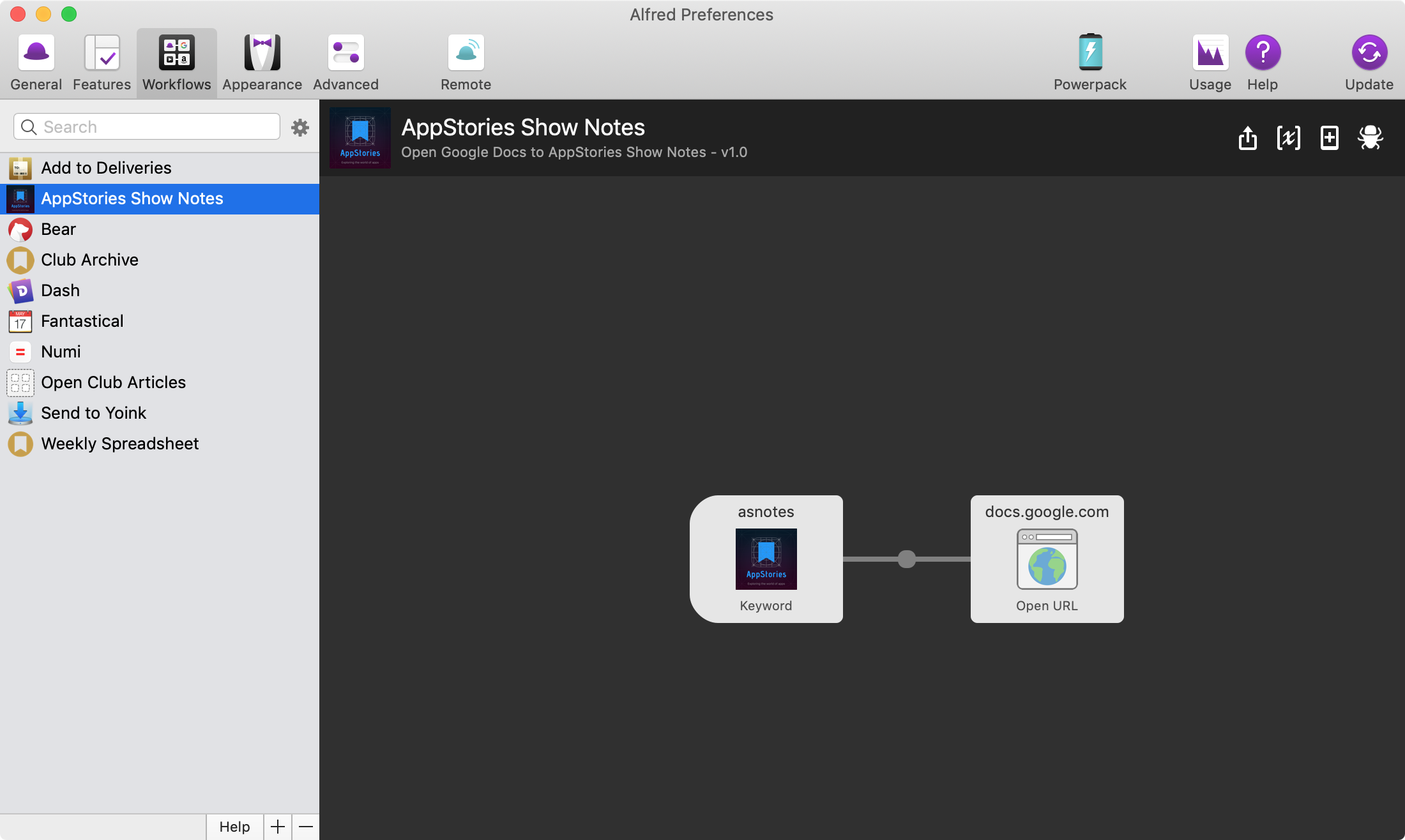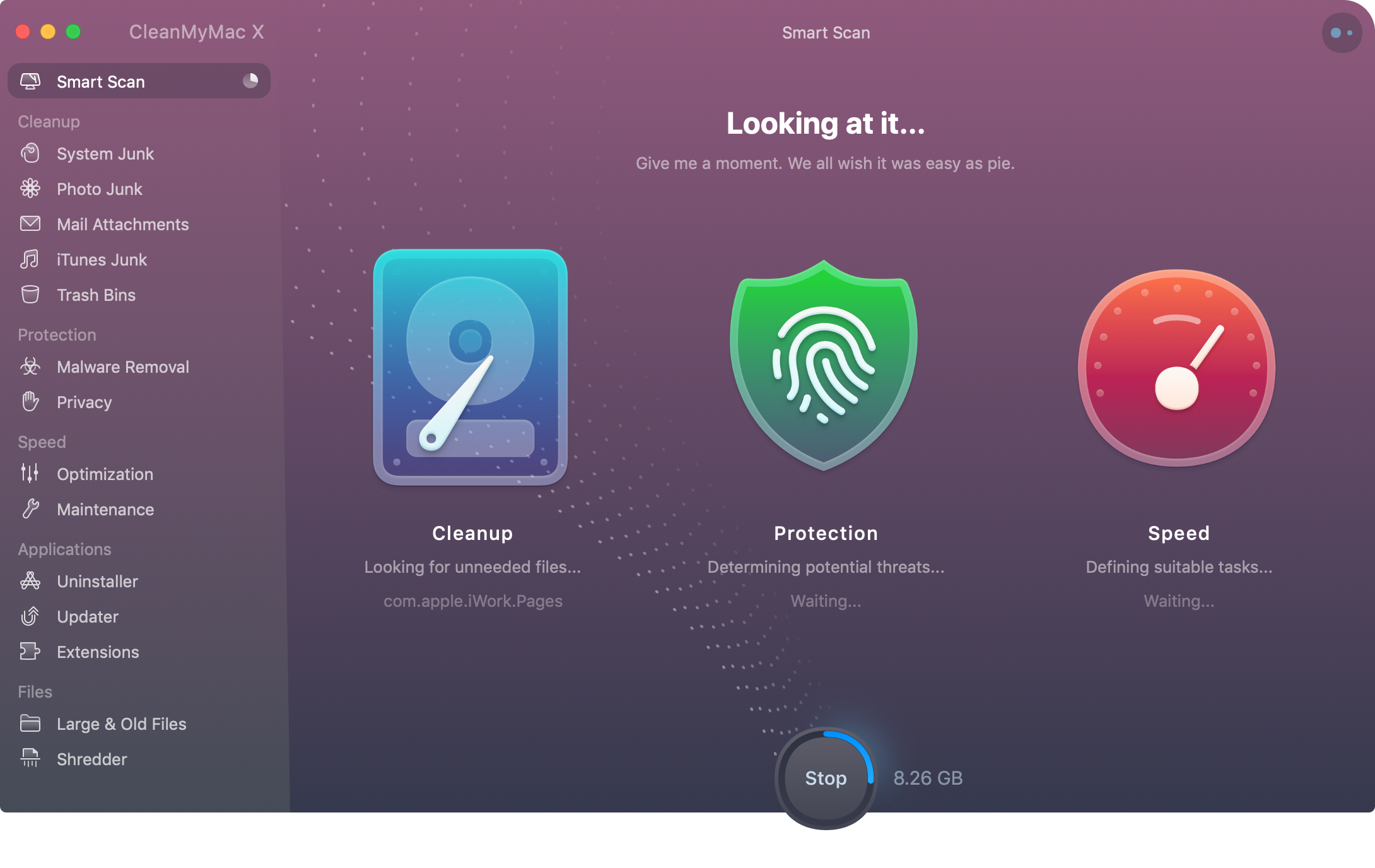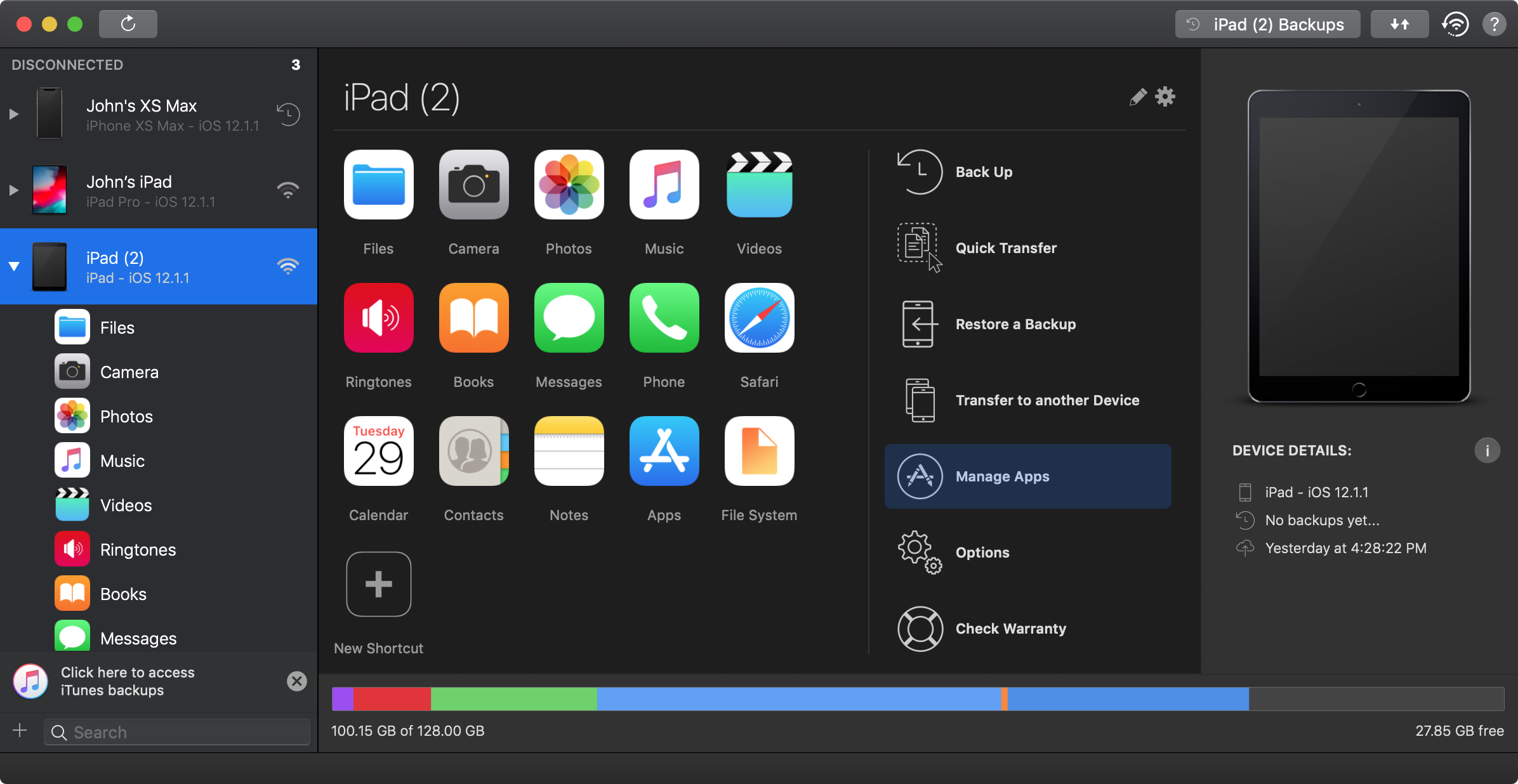Utilities
When I went through the apps on my Mac to decide which are must-haves, I realized that I use more utilities than I thought. I guess that shouldn’t come as much of a surprise. I use lots of utilities on iOS too, but the difference is in the kind of utilities I use. While iOS utilities are usually self-contained bits of functionality with limited effect on the system and other apps, many of my Mac utilities fundamentally change the way I use my computer on a system level.
System Customization
Alfred. At this point, I am virtually lost on a Mac without Alfred. For a long time, I used Alfred almost exclusively as an app launcher. Things really began to click with Alfred this year as I spent more and more time on my Mac. At first, I put together simple workflows to do things like search MacStories. Next, I began using Alfred’s snippet feature and clipboard history. Text snippets in Alfred are not as powerful as an app like TextExpander, but I don’t use many snippets, which makes Alfred a worthy alternative.
More recently, I’ve begun to use Alfred to kick off Automator workflows like one I made to automate several steps required to create a contract from a template, populate a couple of fields in it, and move the file to a specific folder. Another action I use all the time works with Yoink, another of my must-have apps. With a few keystrokes, I can find a file I send to people almost every week and send it to Yoink where it’s ready to be dragged into an email message. Alfred also takes me directly to certain Club MacStories documents in Google Docs and to the archive of back issues of the MacStories Weekly and Monthly Log newsletters, removing a little bit of friction from my workflow every day.
Yoink. Yoink is a temporary parking spot for files, text, and images. I’ve got the app set up to display its drop zone close to the pointer as I drag a file instead of the left or right edge of the screen. That eliminates what would otherwise be a lot of long drags across my 27-inch display.
Once files are in Yoink, I can drag them to another destination or lock them in place so I can drag them off Yoink’s shelf and into multiple email messages for instance. The iOS version of Yoink has made the Mac version more powerful too by allowing me to use Handoff to move files and images quickly from my iPhone or iPad to my Mac. One way I often use this is to send screenshots to my Mac which I can then right-click on in Yoink’s shelf to access the Services menu where I have a custom Service for uploading images to the MacStories CDN.
Moom. I’ve never been a fan of the way the traffic light buttons in the corner of a Mac’s window work. Maybe that’s the hard time I did in front of a Windows PC, but I want my window to fill the screen when I click the green button, not go into full-screen mode, which I almost never use on my Mac. That’s why I use Moom.
The utility, which is made by Many Tricks, overlays window resizing options when you hover over the green maximize button. For the most part, I use the full-screen option or left or right half of the screen options when I want to work in two apps at one time. Although I don’t use the features, you can also customize the window resizing, snap windows to corners and edges where they will resize based on your preferences, drag out the window size you want using the same popup you get when hovering over the green button, and have Moom remember the position of windows, which can be reset with the press of a hot key.
PopClip. I use PopClip over and over every day. It works like the contextual menu that pops up when you select text on iOS, letting you manipulate highlighted text or send it to other apps. My most-used PopClip action is one of the simplest: search. If I see something in an article I’m reading that isn’t linked to something and want to learn more, I highlight the text, click the search icon, and a Google search is instantly initiated in Safari using the highlighted text. I also use PopClip to open links, convert rich text to Markdown, and Markdown to rich text or HTML.
I don’t use it a lot, but my most complex PopClip extension is one that takes a highlighted promo code and converts it into an on-screen image formatted like an iTunes gift card that I can scan with my iPhone to redeem. It’s a little thing, but now that promo codes for apps can’t be redeemed on a Mac, the extension lets me deal with the code in the email message that is open on my Mac instead of finding the message on an iOS device.
Bartender. Bartender lets me hide some of the menu bar apps that run on my Mac behind its menu bar icon. When I’m running my MacBook Pro in clamshell mode on a 27-inch display, there’s plenty of room for all of my menu bar apps across the top of my screen, but despite uninstalling ones I don’t use, things get cramped quickly when I’m using my Mac’s built-in 13-inch screen. Using Bartender prevents that by letting me hide my least-used menu bar apps behind its icon.
The other reason to use Bartender, even if you run a Mac full-time on a big display, is organization. The app allows you to hide some items completely, show others only when they are performing some task, and tuck others away behind Bartender’s icon, all of which provide a better menu bar app experience regardless of whether your display is space-constrained.
Maintenance
Backblaze. I rarely need to think about Backblaze, which is one of its greatest strengths. The app just sits quietly in my menu bar, sending files off to the cloud in the background, updating itself, and sending me periodic email reports on the status of my backups.
I’ve been using the online backup service for so long that I don’t recall when I first signed up anymore. Fortunately, I’ve never had to resort to Backblaze to recover data, but it’s a cheap insurance policy against disaster for the 500GB or so of data it is safekeeping, and one I bought for my kids when they went off to college too.
CleanMyMac X. I create a lot of temporary files throughout the week that would fill up my MacBook Pro’s storage quickly if left unattended. To help minimize the clutter, I run CleanMyMac X once a week. I could empty my Mac’s Trash on my own easily enough, but CleanMyMac X also takes care of large caches and other unnecessary system files that are wasting storage. With the introduction of the latest version earlier this year, the scanning process became much faster, which has kept me on a more regular cleaning schedule than in the past. The app also scans for malware and performs other system optimizations that I let run but aren’t what I care about. What I like is recovering 10-20GB most weeks with minimal effort.
iStat Menus. I rediscovered iStat Menus earlier this year and have had it running in my menu bar ever since. Currently, I’m using the CPU and memory gauges as well as monitoring the internal temperature of my Mac. If an app or processor is misbehaving, iStat Menus can often provide a clue about what might be happening. Also, if I’m processing audio, which maxes out my MacBook Pro’s CPU, a sudden drop in activity is also a quick way to tell that the work is finished.
Encrypt.me. Like Backblaze, VPN app Encrypt.me is an app I rarely have to think about. It launches at login and sits in my menu bar hidden by Bartender. When I’m at home, Encrypt.me just sits there doing nothing because I’m on a network I’ve marked as ‘trusted.’ When I leave home and connect to the WiFi in a coffee shop or hotel though, Encrypt.me kicks in, securing my connection to the Internet. Most of the time the data I’m transmitting over WiFi wouldn’t be interesting to someone, but using Encrypt.me gives me the peace of mind to check my bank accounts and make purchases online without wondering if someone else can see what I’m doing.
1Password. Looking back at the security breaches that punctuated 2018, it shouldn’t be too hard to convince people that they should be using strong passwords. 1Password is one of the first apps I install on a new Mac. Without it, I couldn’t log into many of the services I use because I have no idea what the passwords are; only 1Password does. In addition to safely storing passwords, I have secure notes with banking and other information I want to keep behind a strong password.
I also spent part of 2018 going back and auditing old passwords from years ago that aren’t as secure as they should have been or were used in multiple places. 1Password makes that easy by evaluating the strength of your passwords and flagging ones that are weak or used more than once.
iOS Companions
More than the other members of the MacStories team, I work across both iOS and the Mac. As a result, I prefer apps that are strong on both platforms and use utilities and hardware like Screens and the Luna Display to bridge the two systems. A couple of new utilities in the same vein became must-haves this year: iMazing and Remote for Mac.
iMazing. I use iMazing primarily to keep my iOS devices backed up. It works over WiFi or a Lightning cable connected to my Mac and, unlike iTunes, has the benefit of creating incremental backups, which make it easy to roll back to a particular stable version of an iOS setup. iMazing can also store your iOS apps on your Mac for faster future installation and backup purposes. Finally, once in a while, I have a reason to dig into the data stored in an app, which is something that can be done with iMazing’s file system browser.
Remote for Mac. Remote for Mac is a helper app that pairs with an iOS app of the same name. Maybe this app is a little bit of a cheat since it’s only a helper app on the Mac, but it’s made my Mac life better this year, so I wanted to call it out. Remote for Mac became one of my new must-have apps this year when it added Siri shortcut support for basic Mac system functions like turning a Mac’s display on and off, restarting, and a long list of other functions.
Earlier this year I discovered that my Mac wasn’t always turning off its display according to the timer set in System Preferences. Remote for Mac has provided the perfect solution. Now, when I leave my desk for the day I tell Siri ‘I’m finished working,’ and Shortcuts takes care of turning off the lights and the display on my Mac.
Other
Deliveries. It’s the holiday season, and I can’t help but be reminded of Deliveries, an app that I’ve used since it was an OS X widget. The app by Junecloud manages to stay on top of a long list of delivery services around the world, making it easy to add orders and track them straight to your door.
My favorite integrations are the ones for Amazon and Apple. Both need nothing more than an order number to pull the necessary information about what you ordered and when it’s arriving. Add to that fast, reliable syncing across the Mac and iOS, and Deliveries has been one of my must-have Mac apps since long before I was writing about must-have apps.
1Blocker. I wish we lived in a world where I didn’t feel the need to use a content blocker. I don’t have a philosophical issue with ad-supported web content, but too many sites take ads and other page elements too far, ruining the reading experience. That’s where 1Blocker comes in. I’ve tried alternatives, but 1Blocker still does a better job than other blockers I’ve used, letting me block not only the worst advertising, but also social network widgets, cookie notices, trackers, and other garbage. I also appreciate that the app makes it simple to whitelist sites that don’t create reader-hostile environments, which I make a point of regularly doing.
Dropbox. If iCloud Drive added folder sharing, I might consider leaving Dropbox. I pay for more storage than I need on both, so it’s an area that would benefit from consolidation and save me money. Until that happens, most of my work files live in Dropbox where they are available on all of my devices. The cross-platform convenience and knowing that when I’m finished recording AppStories, Federico’s file will appear a few seconds later in a shared folder, make Dropbox indispensable. Beyond AppStories files, we have shared folders related to big projects and administrative aspects of MacStories, which allows either of us easy access to the latest versions of various files.
Other than as a shared file system, the only Dropbox-specific feature I use is its ability to remove screenshots from the Desktop and deposit them in a Dropbox folder. I like the automated cleanup the feature offers as well as the access to those screenshots across devices.
Looking at my 2018 must-have Mac apps, there’s an interesting contrast between what I consider must-haves on iOS and the Mac. On iOS, many of the apps I consider must-haves are compelling because of a single feature that sets one app apart from others or because it fits especially well with how I work. Too often that’s not the case on the Mac. I find myself explaining that I use a particular app because ‘it gets the job done.’ That’s because there are too few alternatives to some apps, which is a shame. The situation isn’t dire, and there are pockets of healthy competition and abundance among Mac apps, but the choices I have are not anywhere near what I have to pick from on iOS.
We’re heading into an interesting transition period that I expect will fundamentally change what a Mac app is. I’m cautiously optimistic because I’d rather have Apple lead the way with its Marzipan initiative than watch the macOS app ecosystem continue to be balkanized by cross-platform apps that don’t feel right or perform poorly on a Mac. There’s no guarantee that what Apple has in mind will work, but I’m glad the company is trying.
I also hope that 2019 continues to bring Apple’s plans for the Mac into focus. With a new Mac Pro on the horizon and further news about Marzipan likely at WWDC, the picture of where things are headed should become more clear. My hope is that part of that future is tighter integration between iOS and macOS that acknowledges the differences that make sense given the hardware you’re using, but allows the platforms to meet in the middle in a way that is less about how the underlying operating systems work and more about the task to be completed. That may be a lot to ask because it means the Mac will change, which will be hard for some people to accept, but the time feels right to ‘think different’ about what Mac apps can and should be.